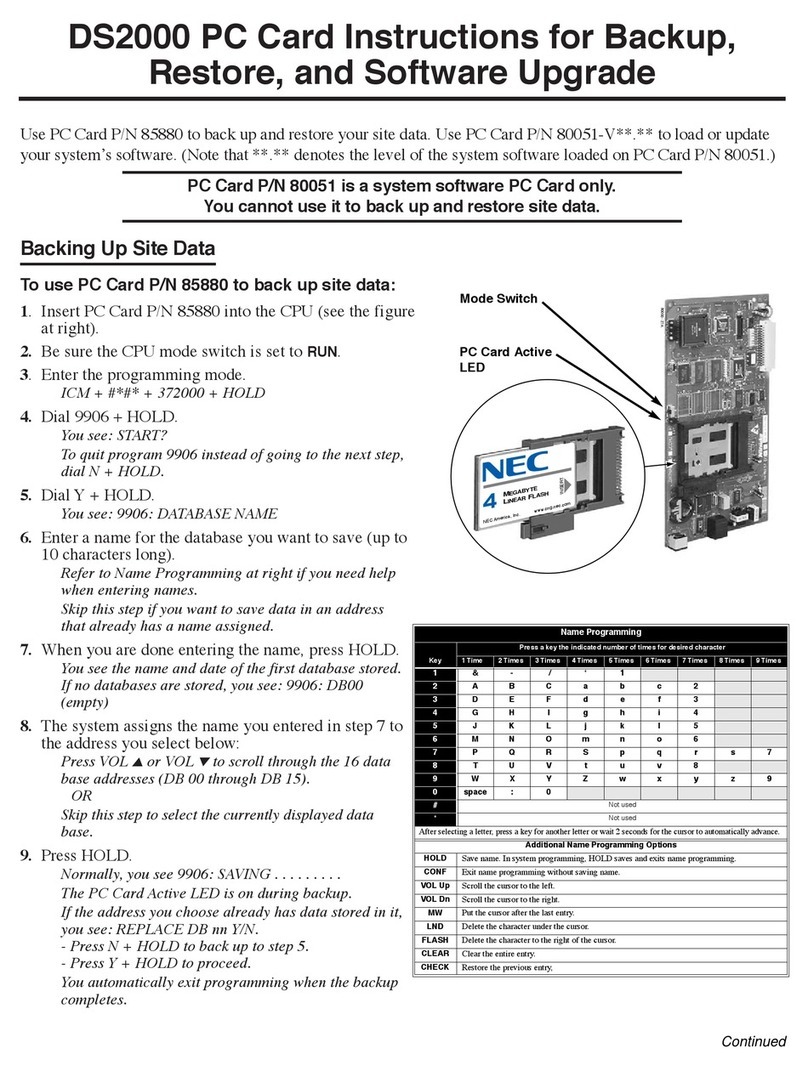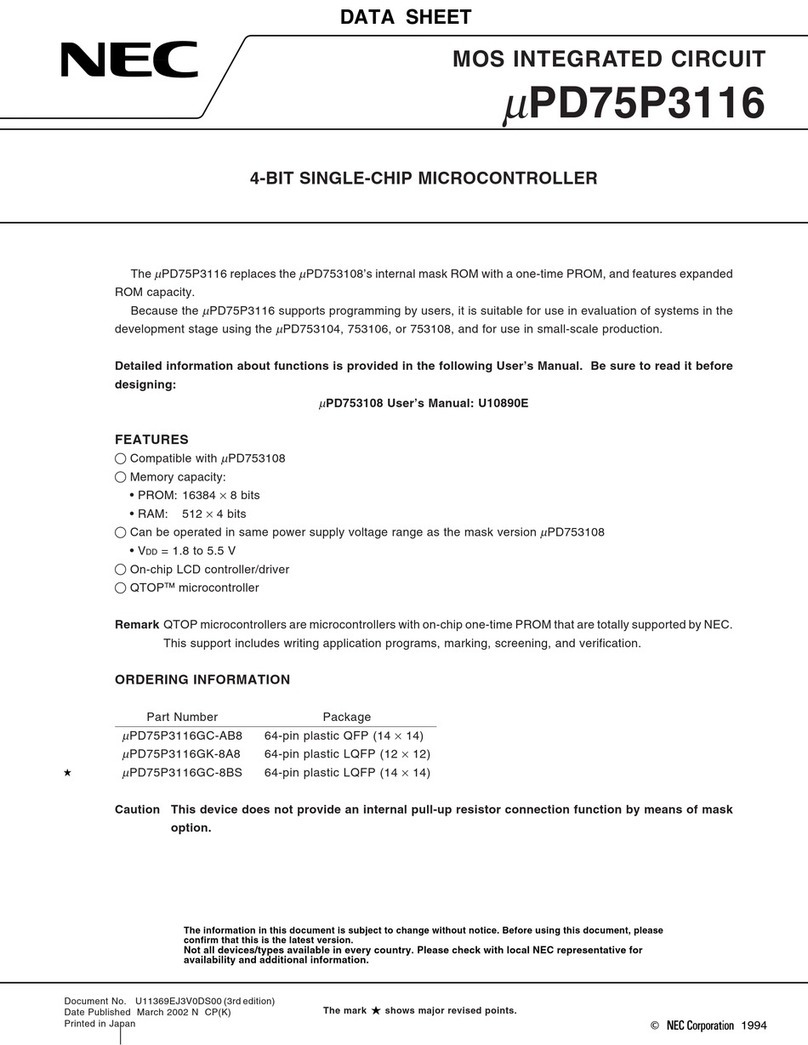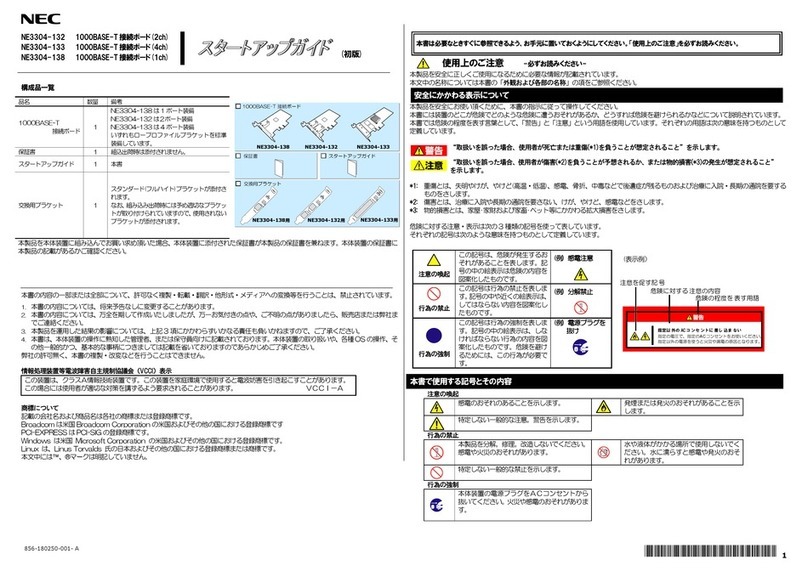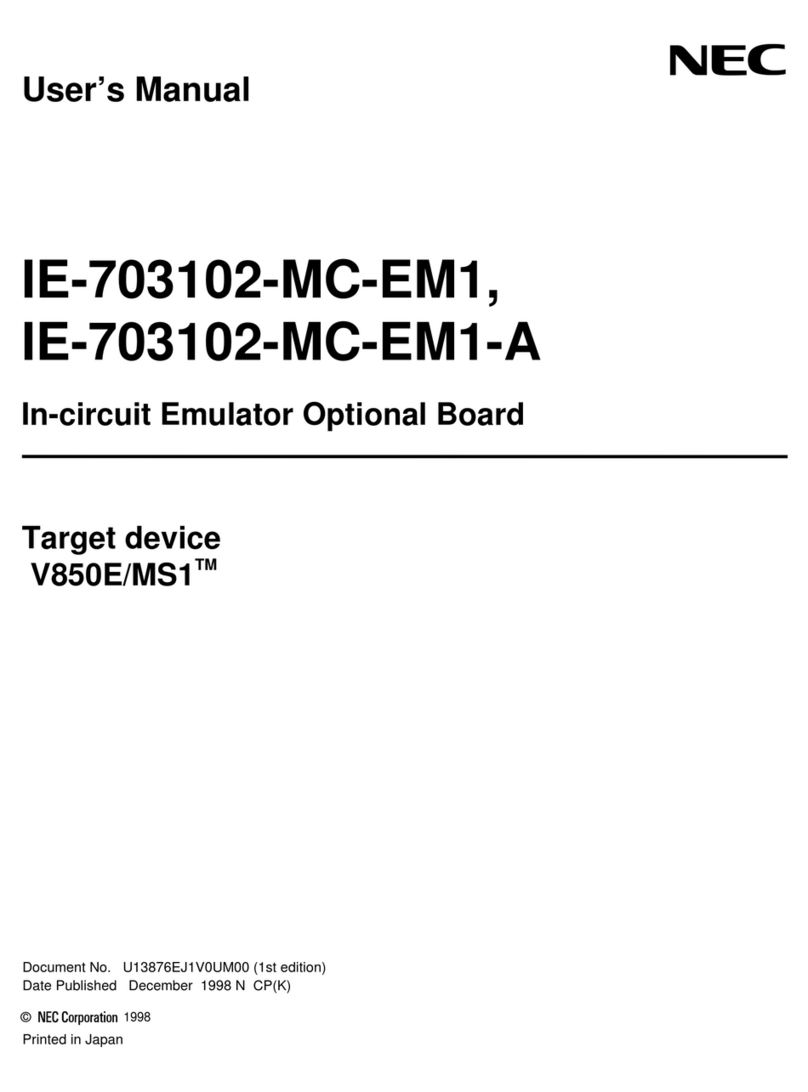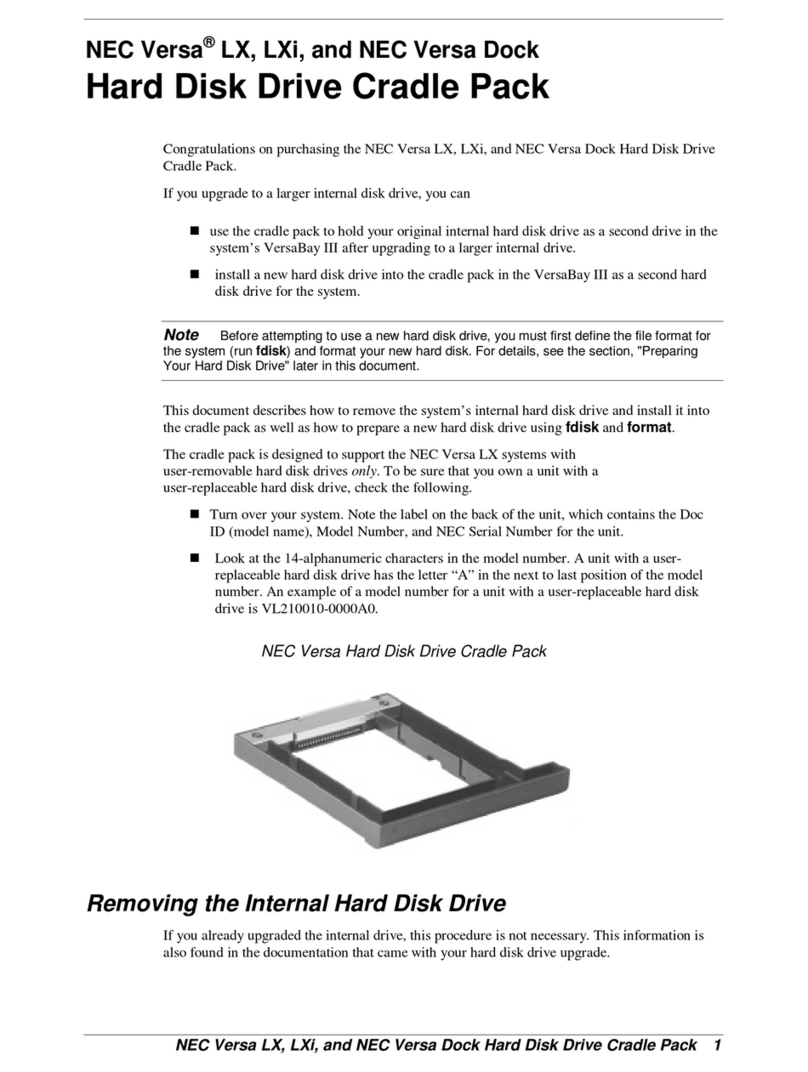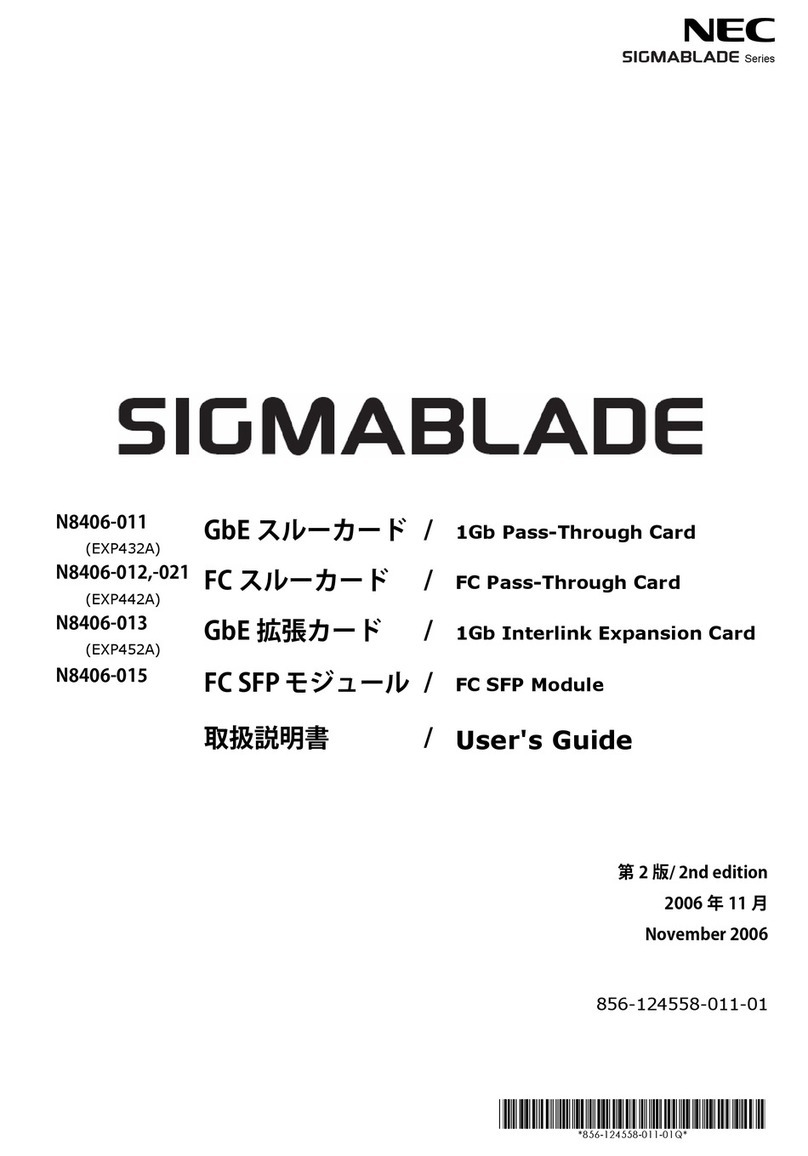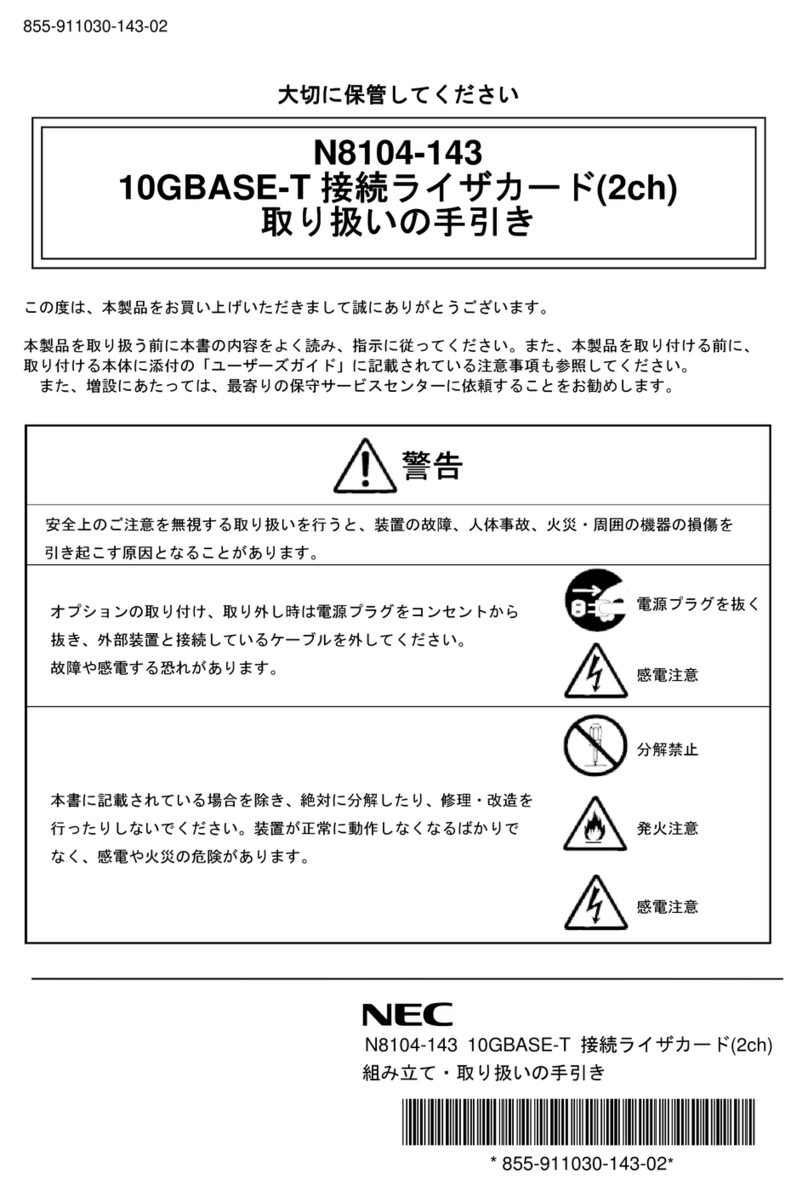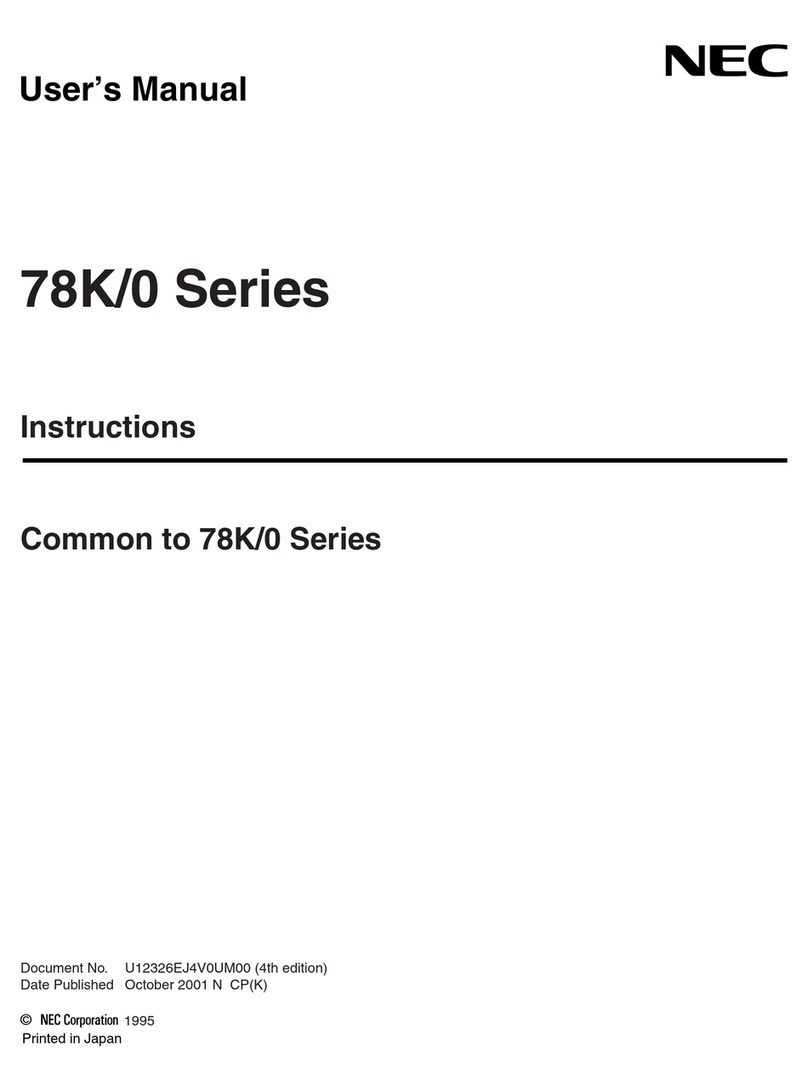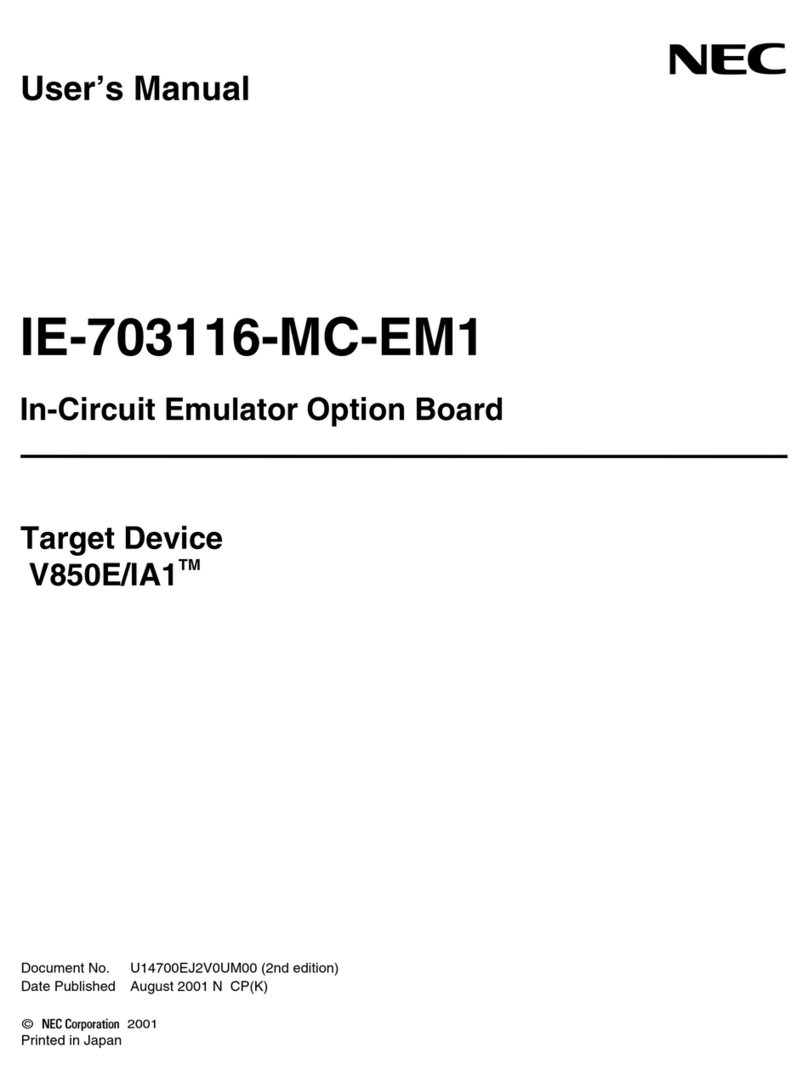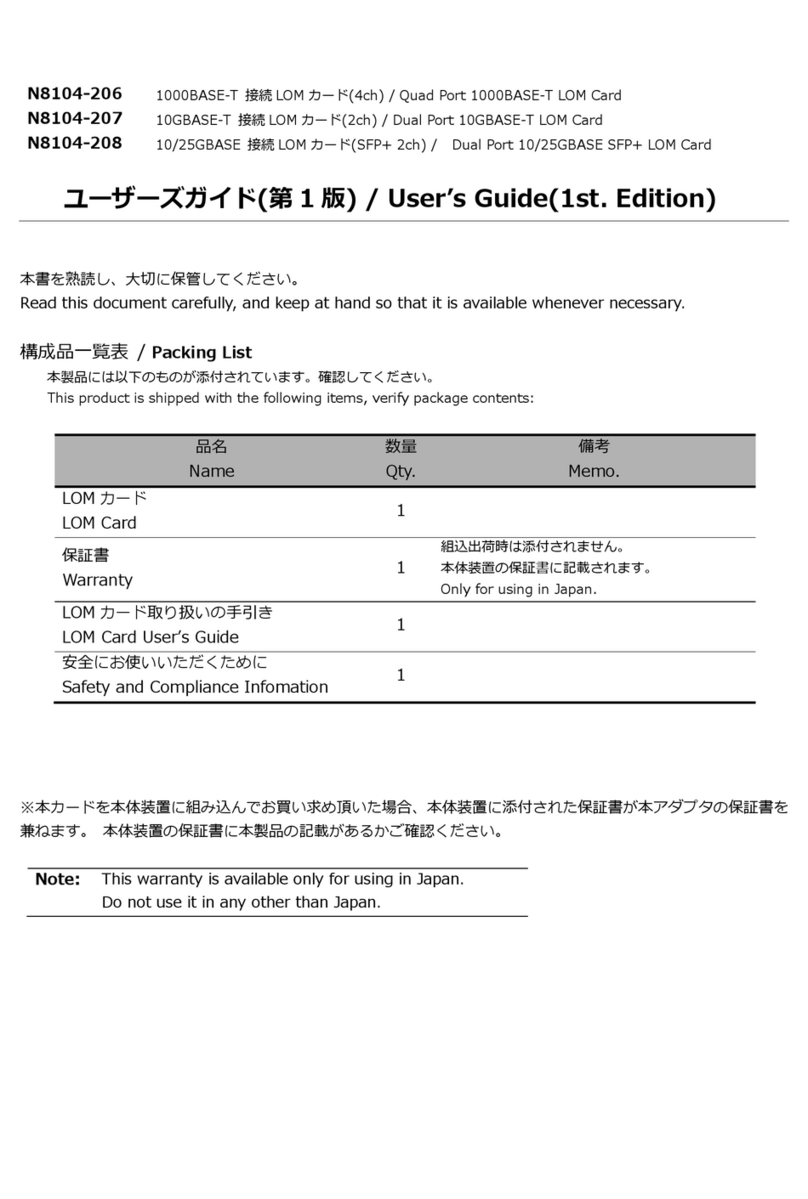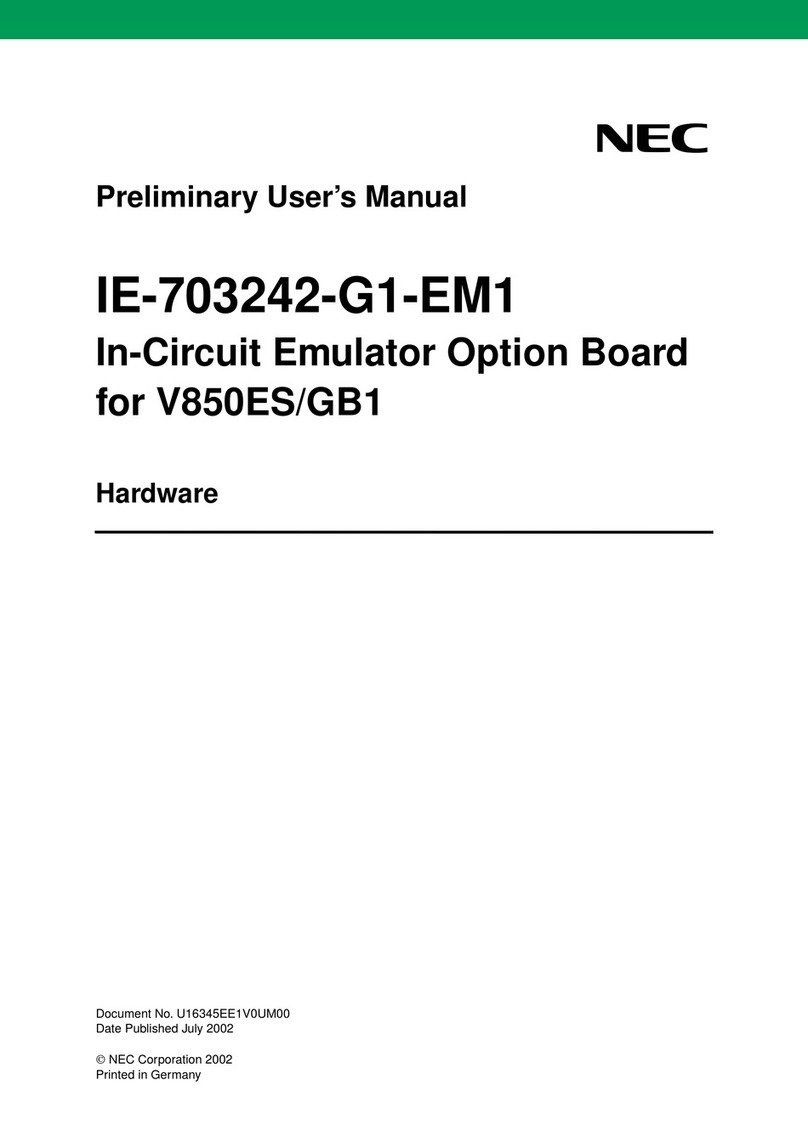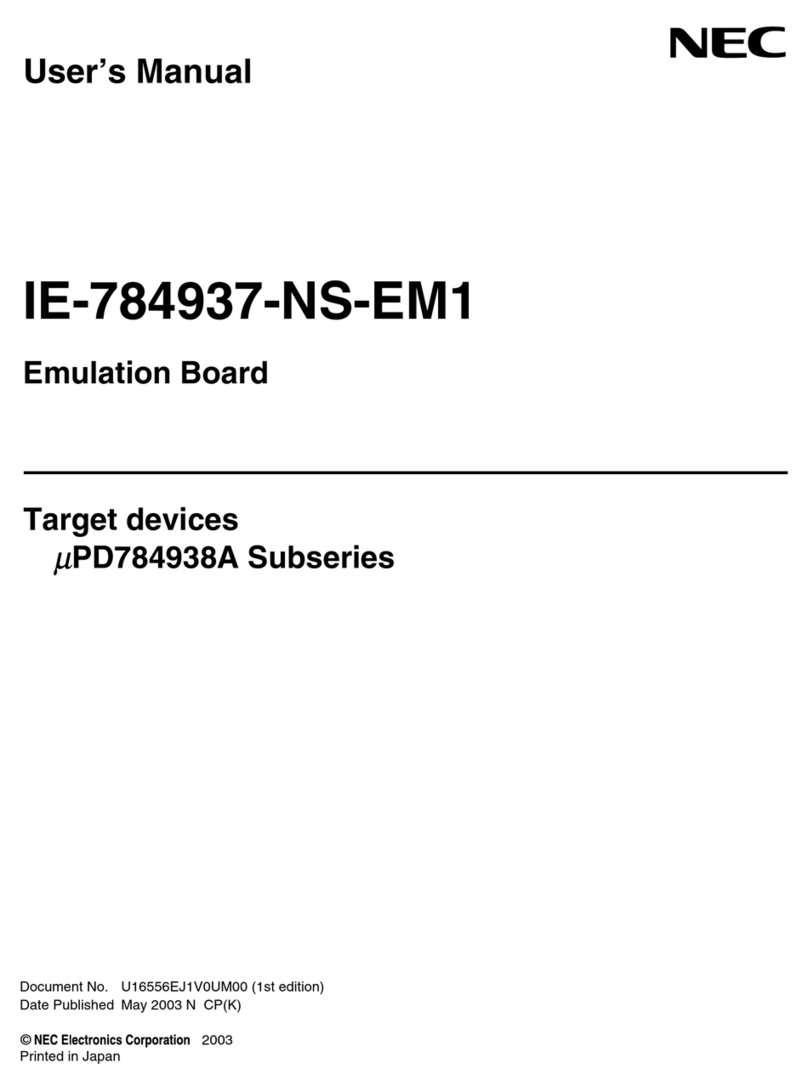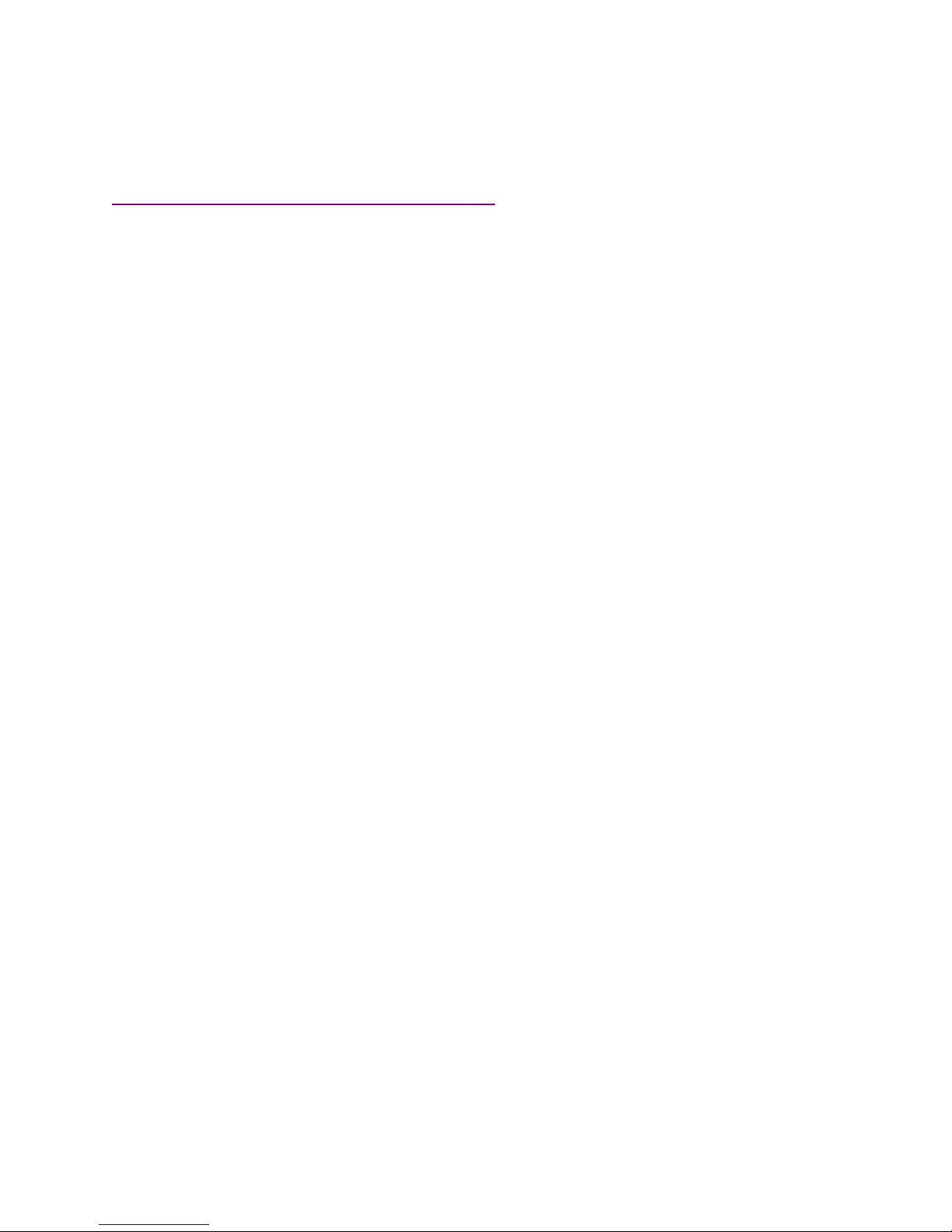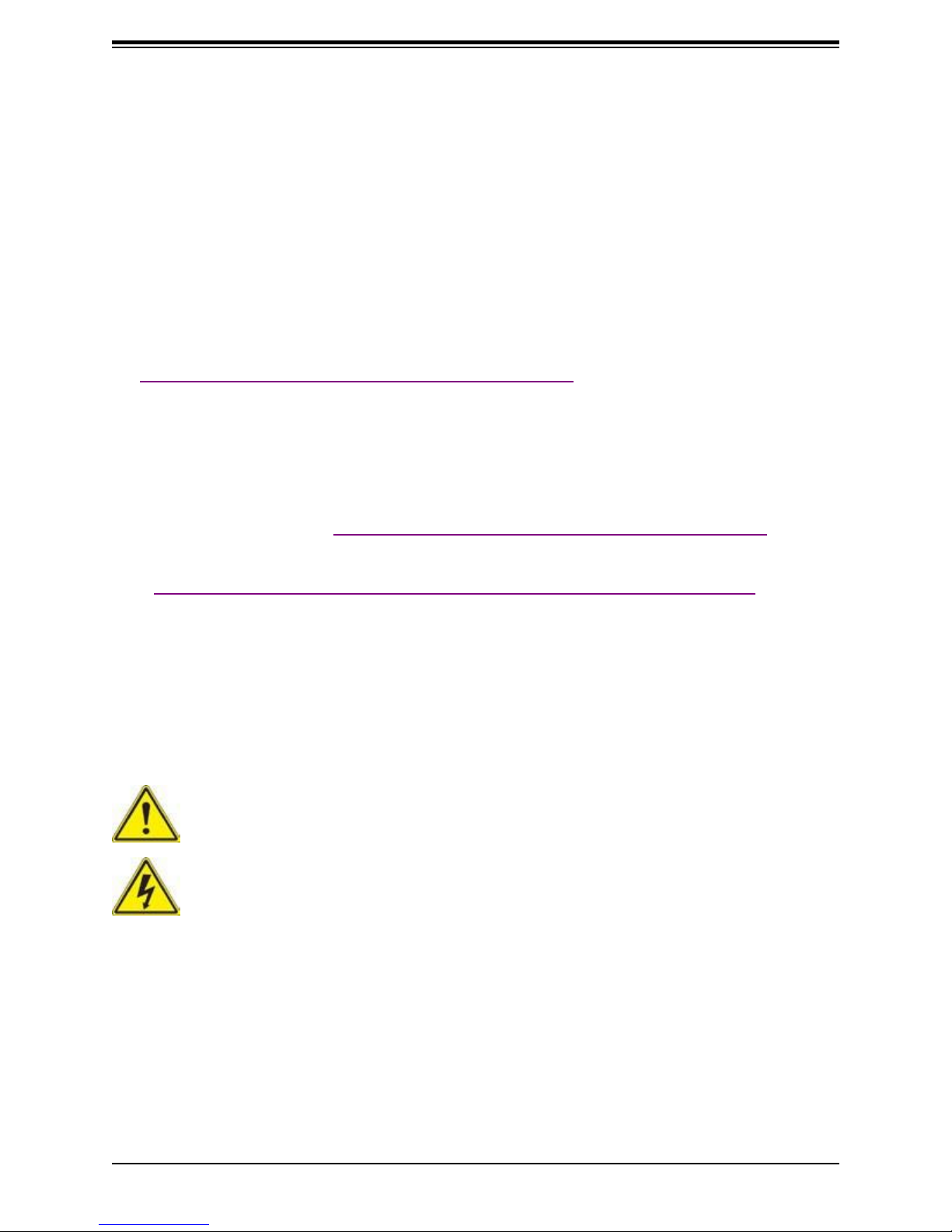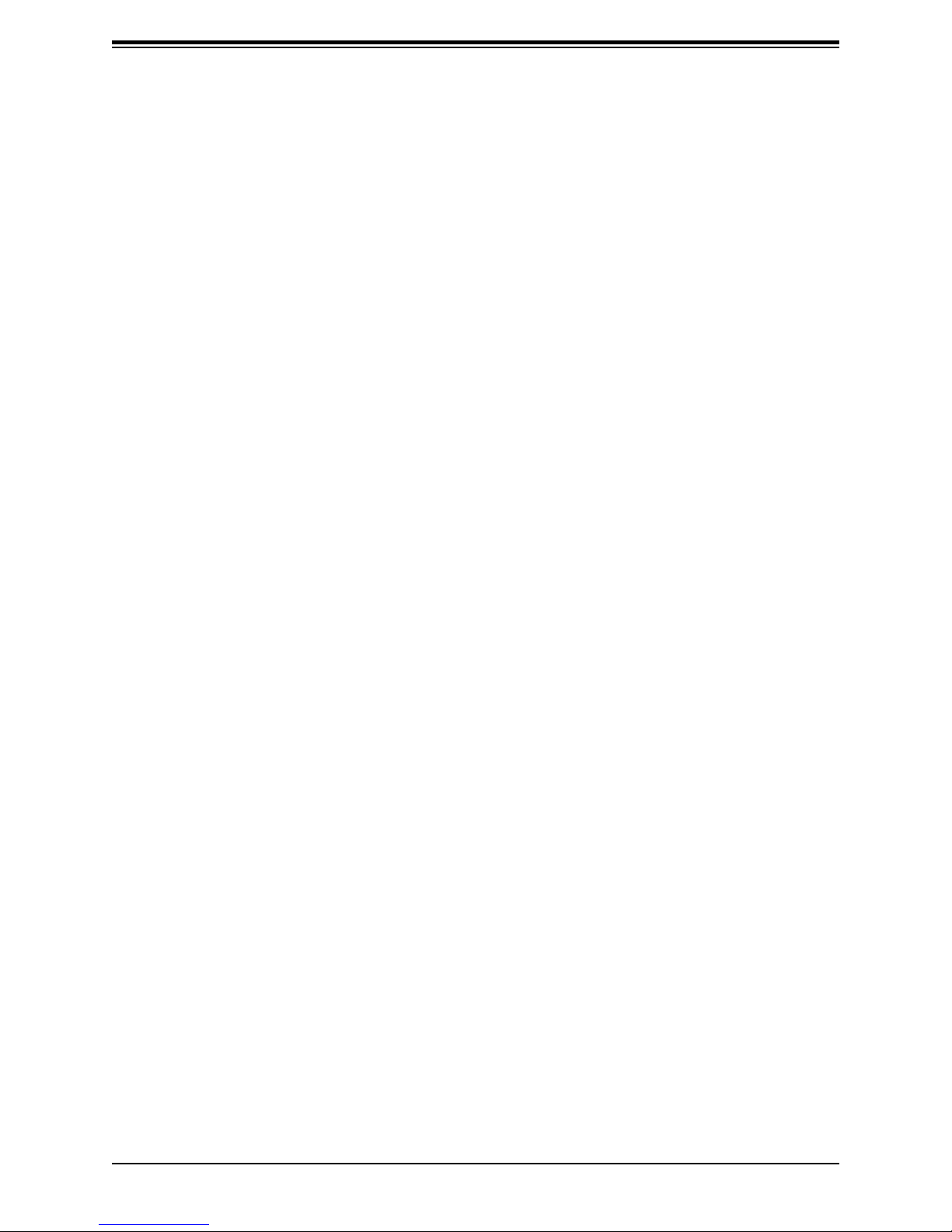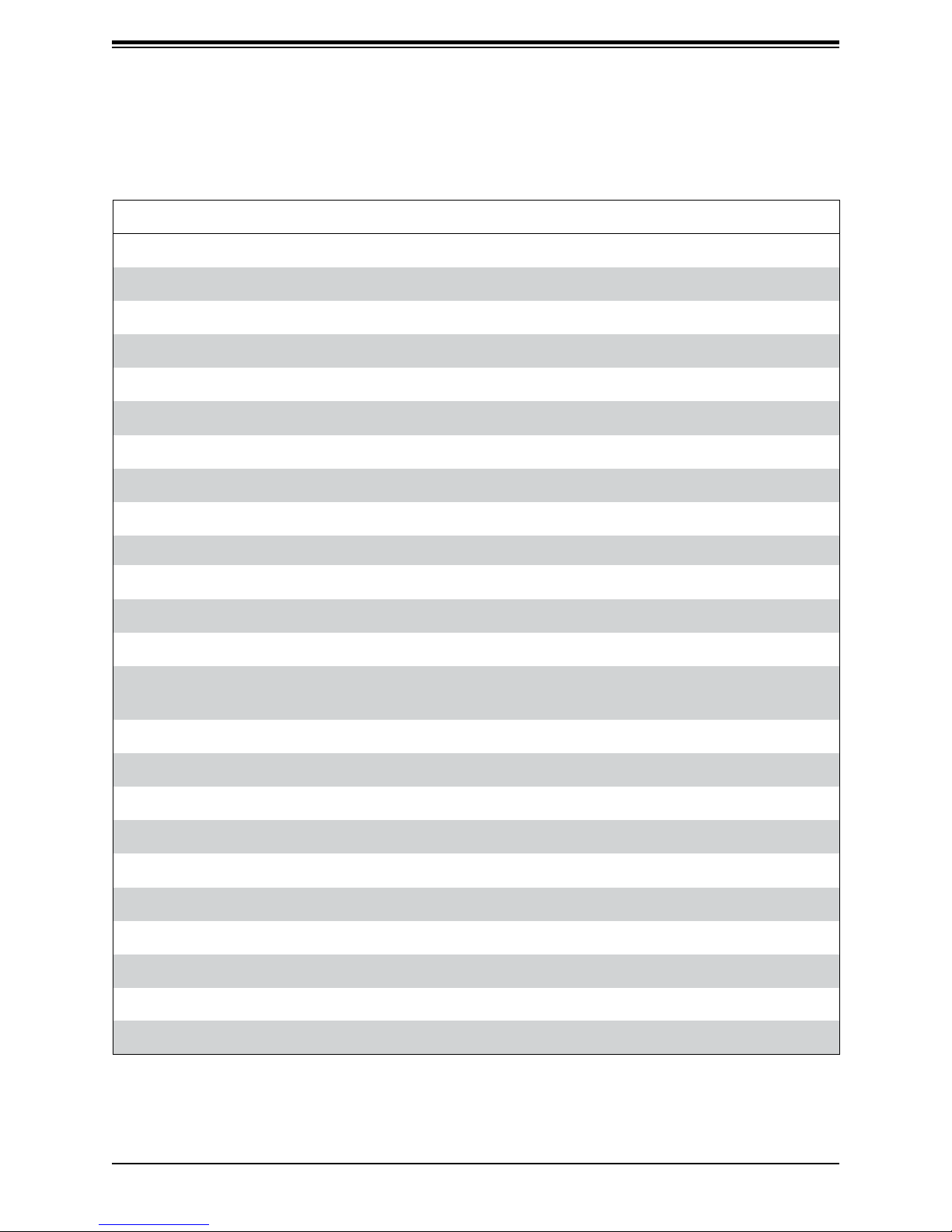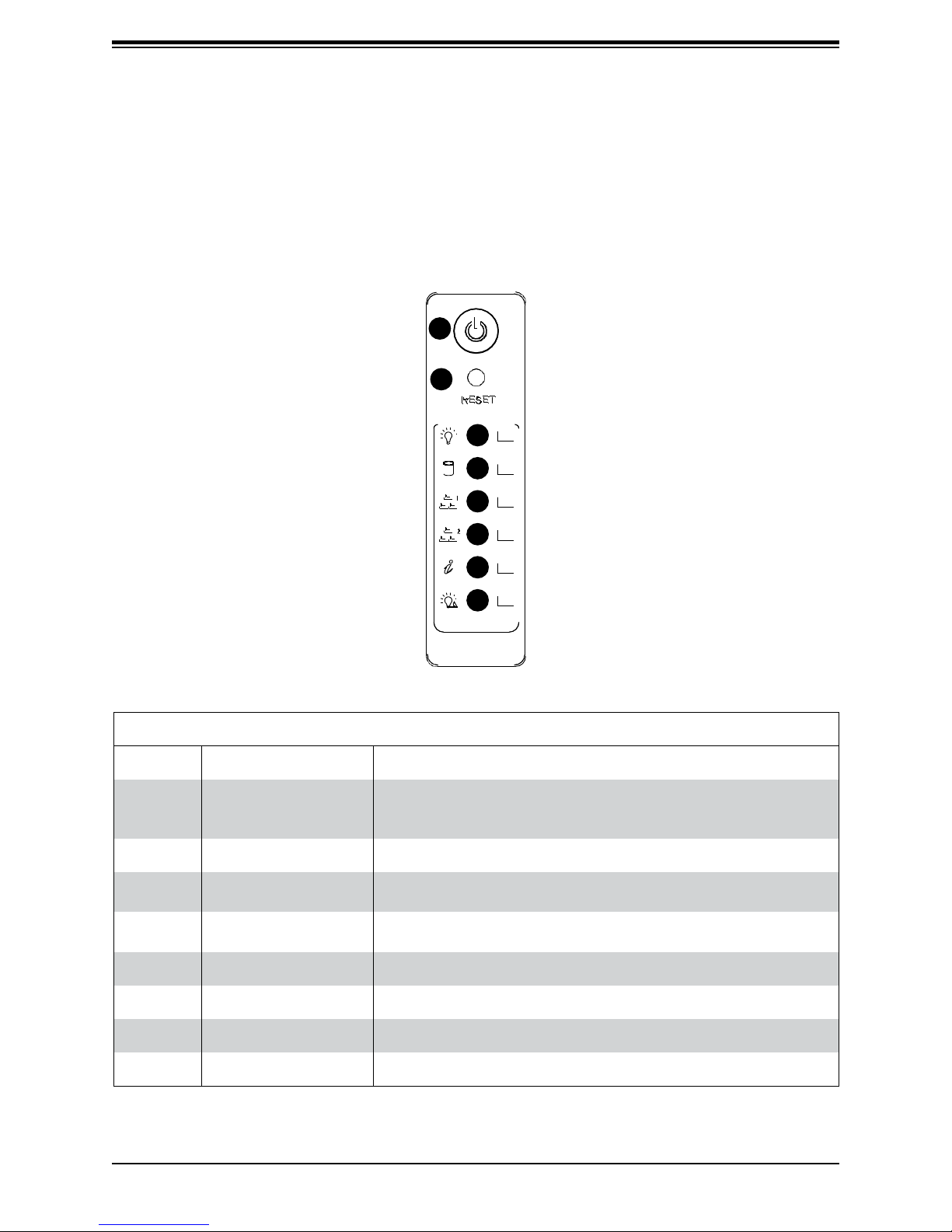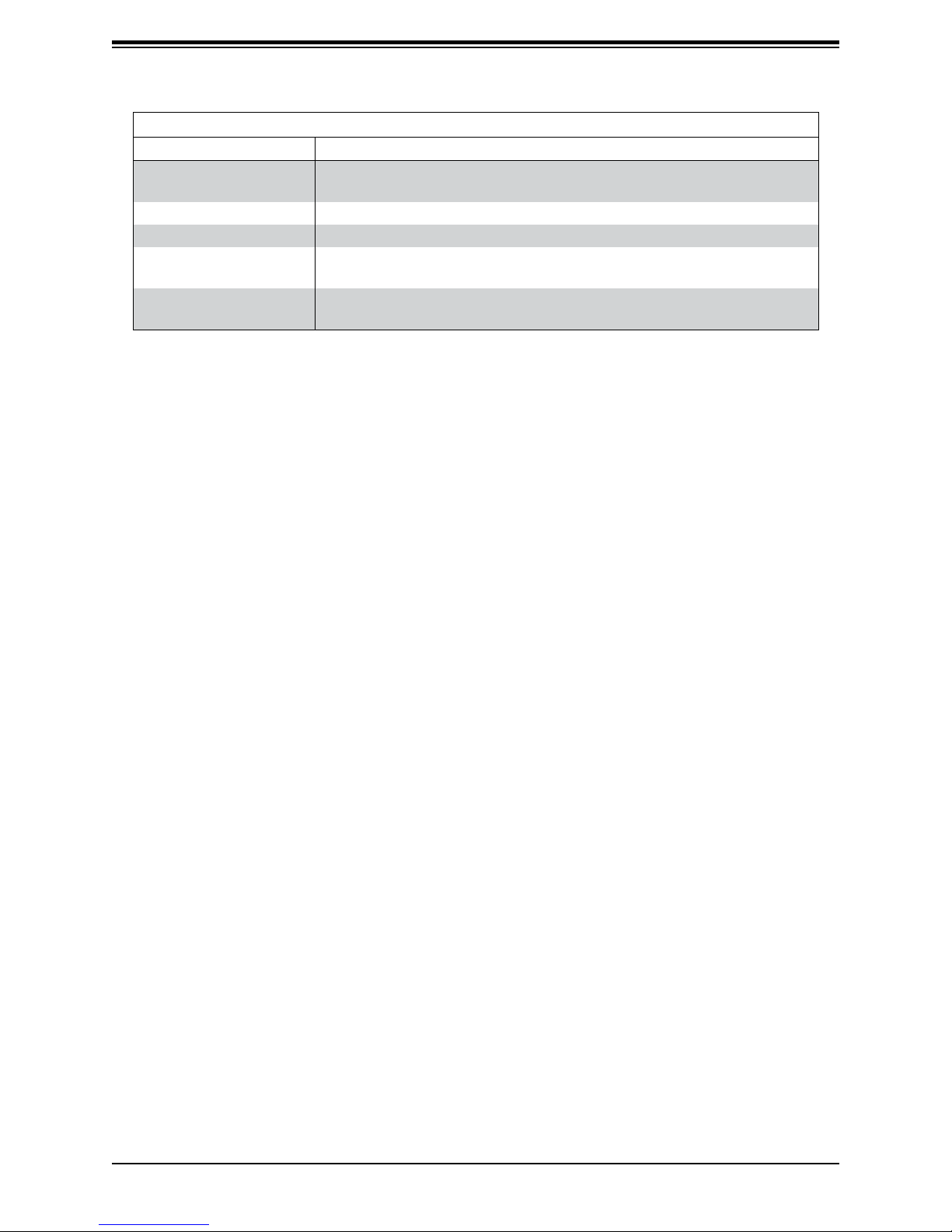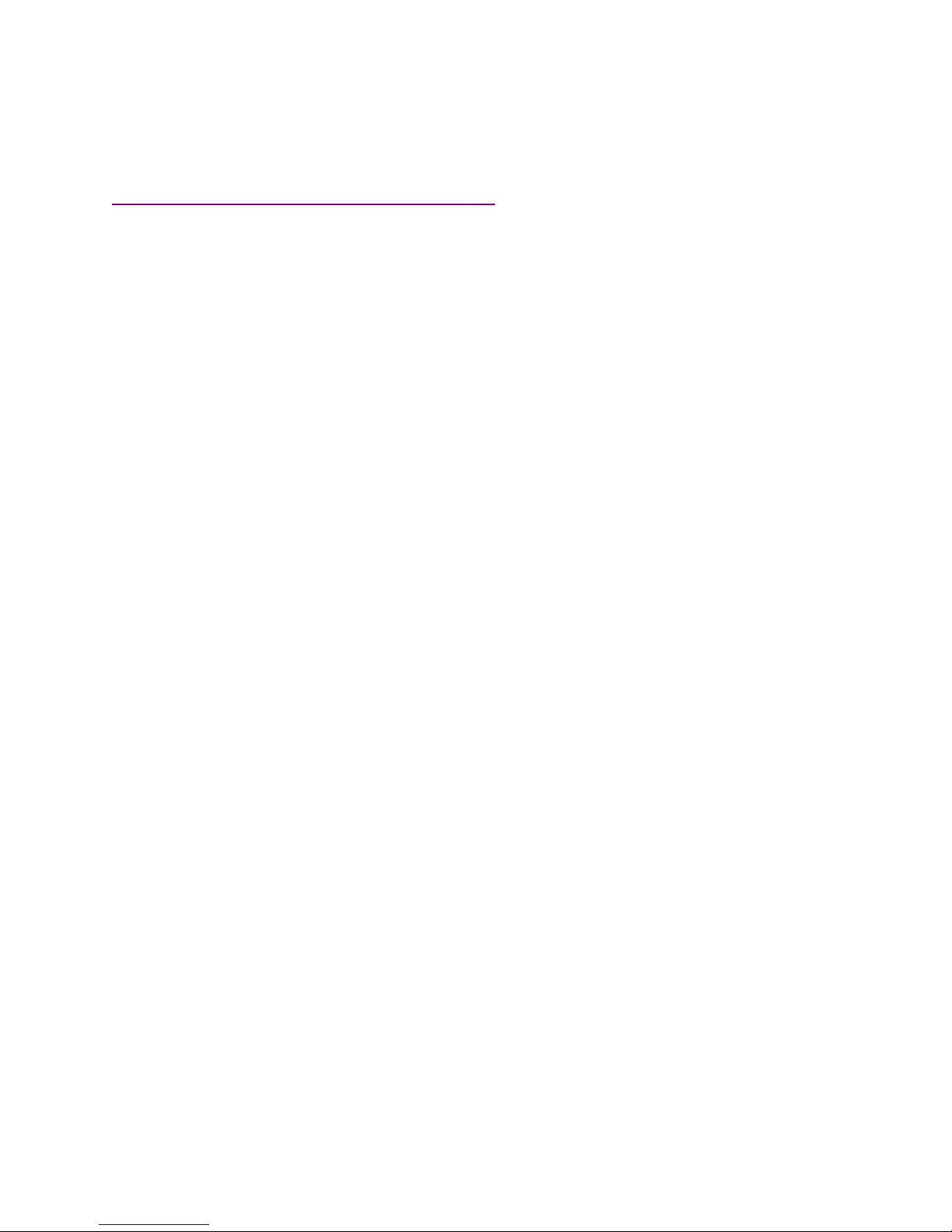
The information in this User’s Guidehas beencarefully reviewed and is believed to be accurate. The vendor assumes no
responsibility for any inaccuracies that may be contained in this document, and makes no commitment to update or to
keep current the information in this guide, or to notify any person or organization of the updates.
Please Note: For the most up-to-date version of this guide, please see our website at
http://www.nec.com/en/global/prod/hpc/aurora/document/
NEC Corporation (“NEC”) reserves the right to make changes to the product described in this guide at any time and
without notice. This product, including software and documentation, is the property of NEC and/ or its licensors, and is
supplied only under a license. Any use or reproduction of this product is not allowed, except as expressly permitted by
the terms of said license.
IN NO EVENT WILL NEC CORPORATION BE LIABLE FOR DIRECT, INDIRECT, SPECIAL, INCIDENTAL,
SPECULATIVEOR CONSEQUENTIALDAMAGESARISINGFROMTHEUSEORINABILITYTOUSETHISPRODUCT
OR DOCUMENTATION, EVEN IF ADVISED OF THE POSSIBILITY OF SUCH DAMAGES. IN PARTICULAR, NEC
CORPORATION SHALL NOT HAVE LIABILITY FOR ANY HARDWARE, SOFTWARE, OR DATA STORED OR USED
WITH THE PRODUCT, INCLUDING THE COSTS OF REPAIRING, REPLACING, INTEGRATING, INSTALLING OR
RECOVERING SUCH HARDWARE, SOFTWARE, OR DATA.
The products sold by NEC are not intended for and will not be used in life support systems, medical equipment, nuclear
facilities or systems, aircraft, aircraft devices, aircraft/emergency communication devices or other critical systems
whose failure to perform be reasonably expected to result in significant injury or loss of life or catastrophic property
damage. Accordingly, NEC disclaims any and all liability, and should buyer use or sell such products for use in such
ultra-hazardous applications, it does so entirely at its own risk. Furthermore, buyer agrees to fully indemnify, defend
and hold NEC harmless for and against any and all claims, demands, actions, litigation, and proceedings of any kind
arising out of or related to such ultra-hazardous use or sale.
Guide Revision 1.0
Release Date: April 23, 2018
Unless you request and receive written permission from NEC Corporation, you may not copy any part of this document.
Information in this document is subject to change without notice. Other products and companies referred to herein are
trademarks or registered trademarks of their respective companies or mark holders.