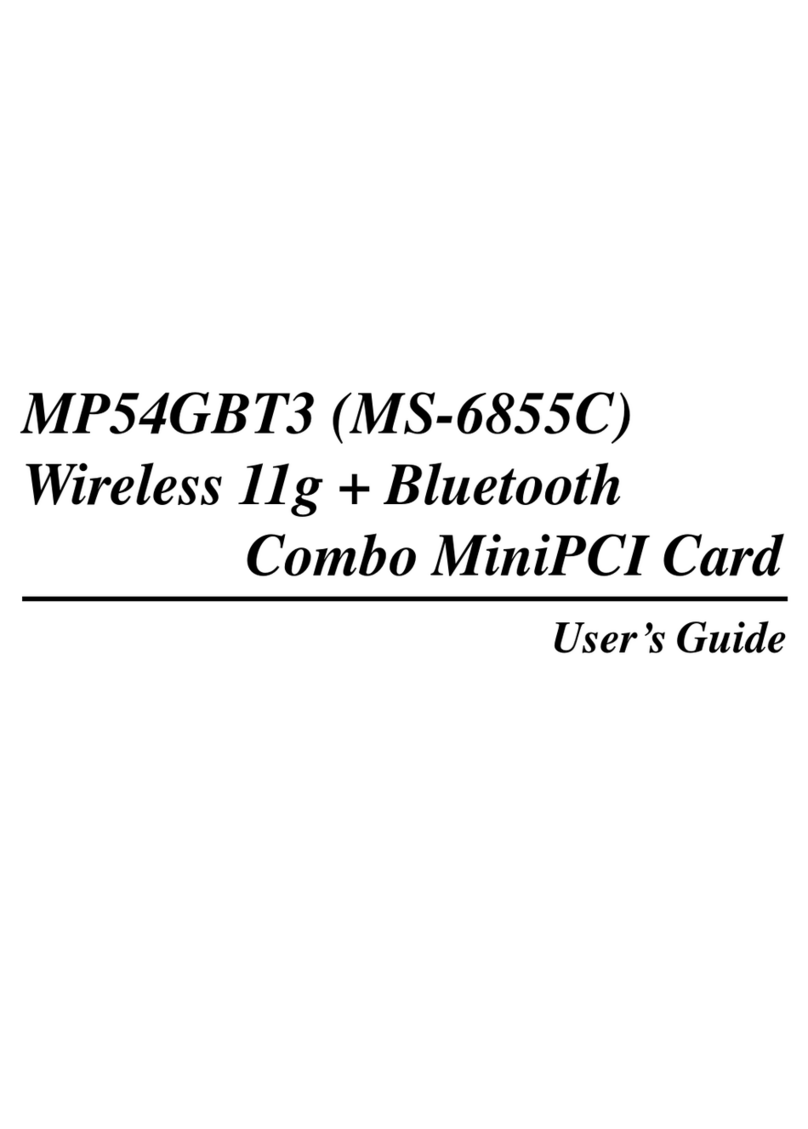MSI KT6M-ILS User manual
Other MSI Computer Hardware manuals

MSI
MSI MPG SEKIRA 500X User manual

MSI
MSI MPG X570S Carbon EK X User manual
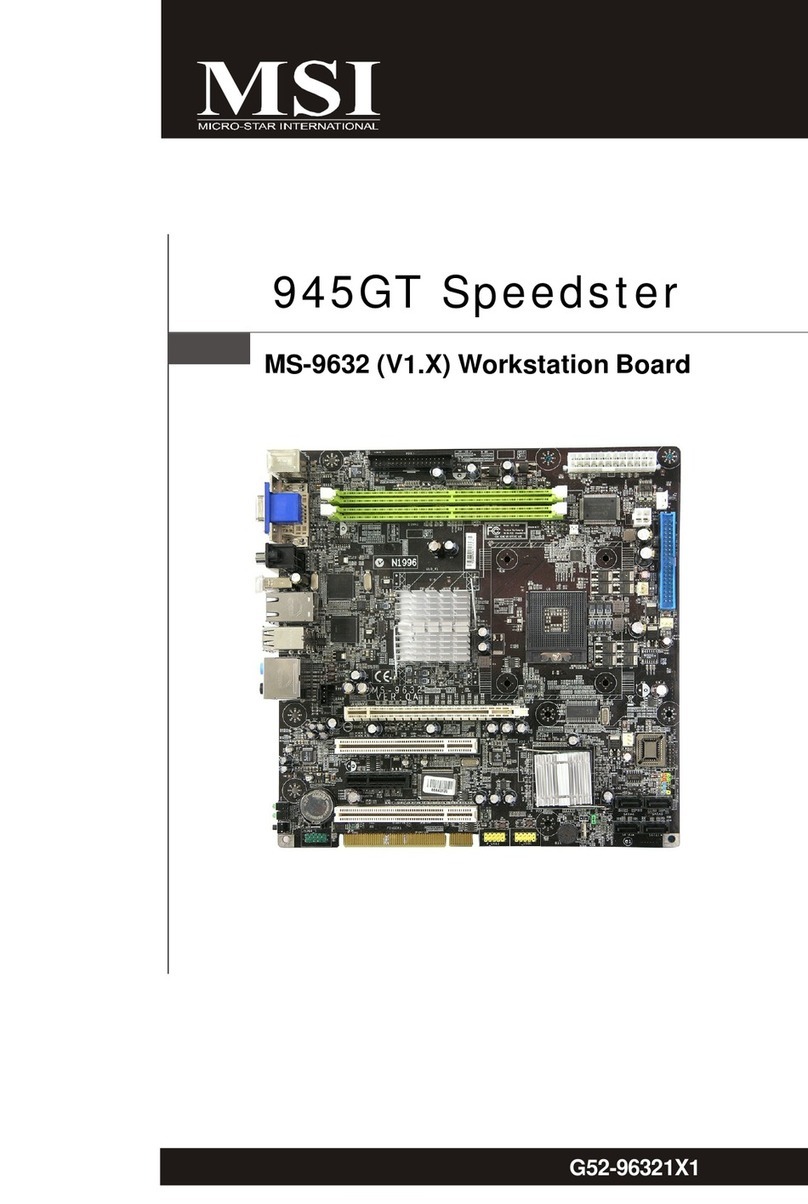
MSI
MSI 945GT Speedster User manual

MSI
MSI MS-9856 User manual

MSI
MSI MS-98N1 User manual
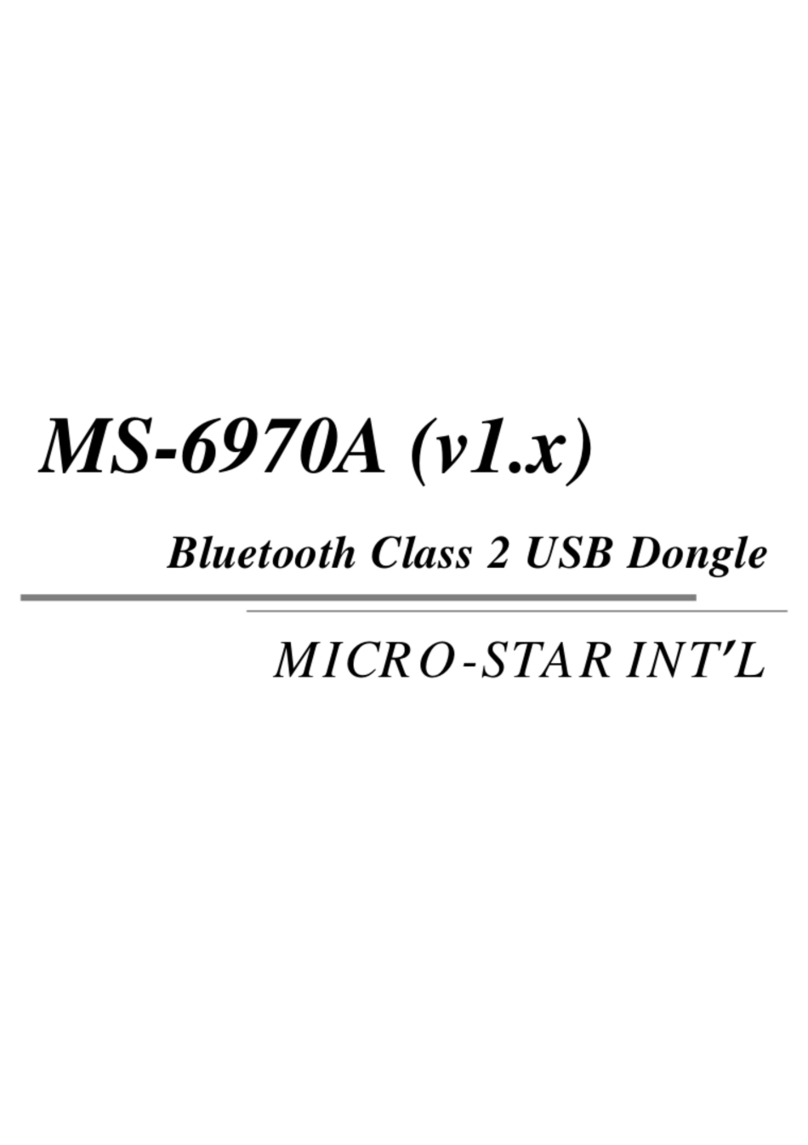
MSI
MSI MS-6970A User manual

MSI
MSI MS-98C7 User manual

MSI
MSI P55-GD61 Series User manual

MSI
MSI MAG CORELIQUID C360 User manual

MSI
MSI Digital@nywhere-ATSC User manual
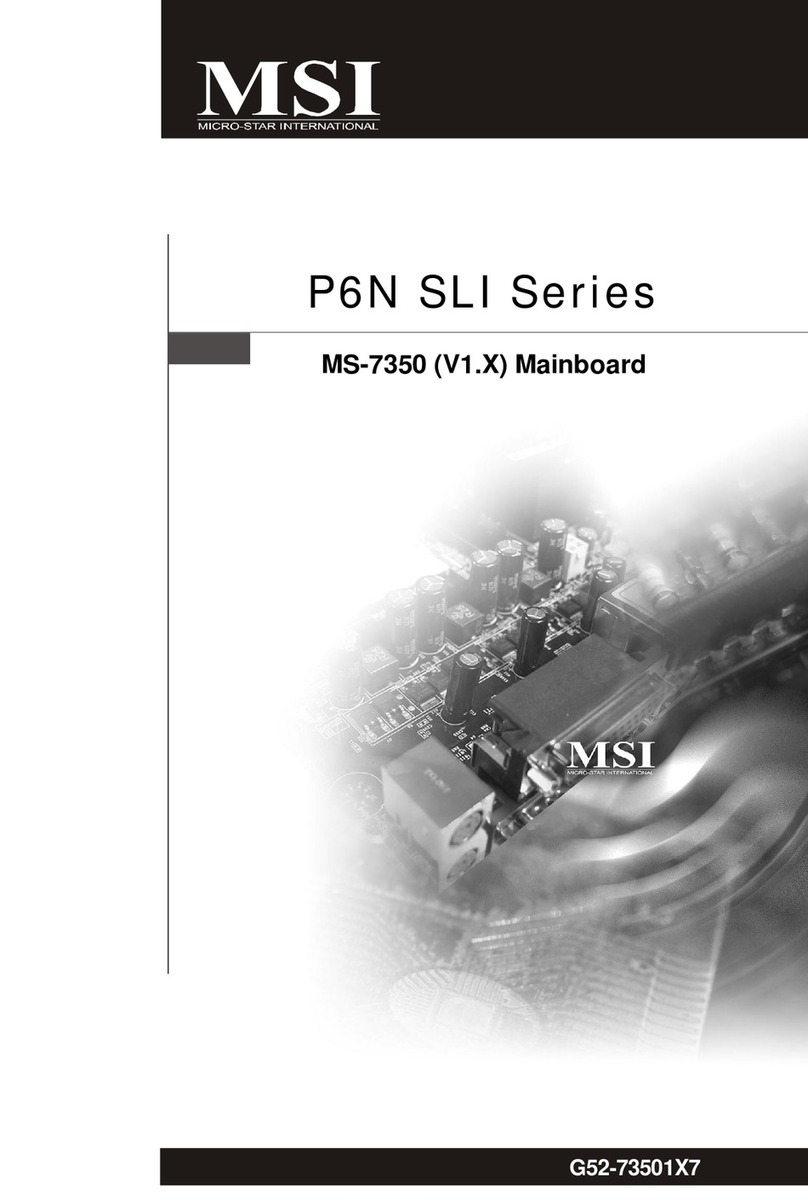
MSI
MSI P6N SLI Platinum series User manual
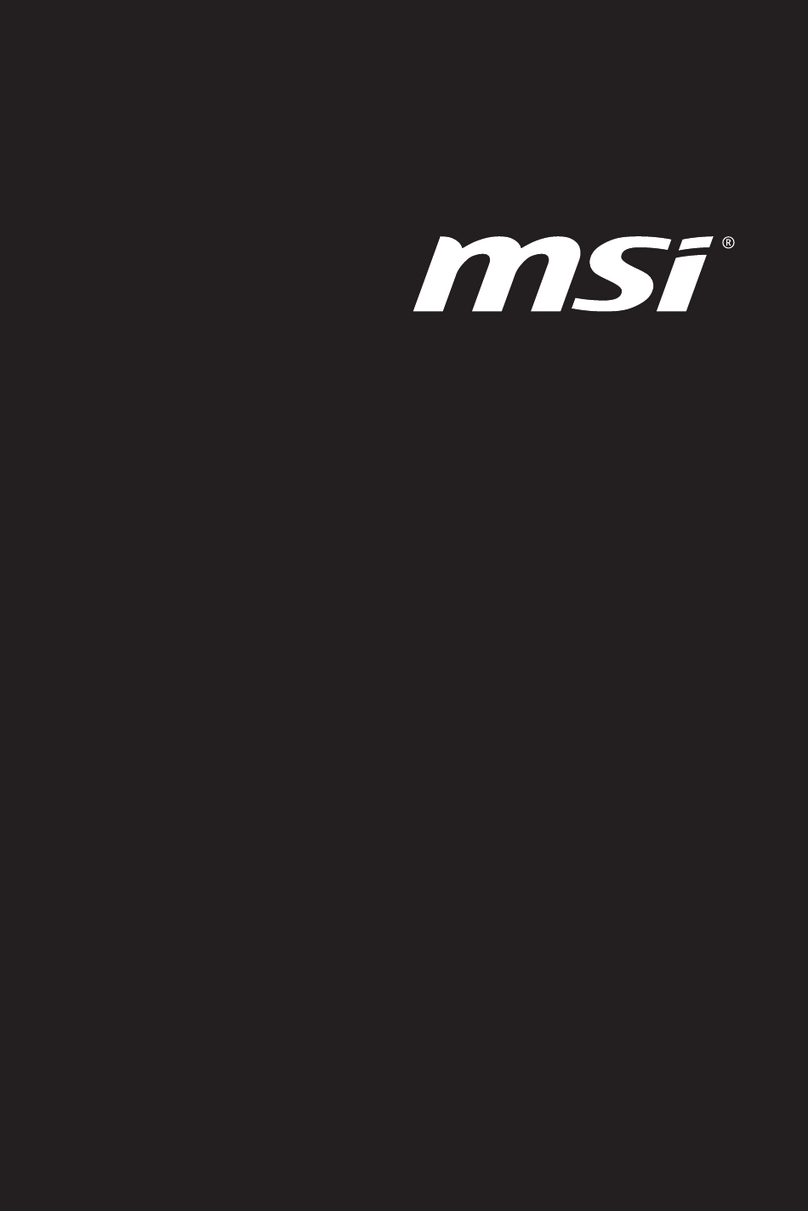
MSI
MSI MS-S258 User manual

MSI
MSI CB54G2 User manual

MSI
MSI 919-98H2-001 User manual
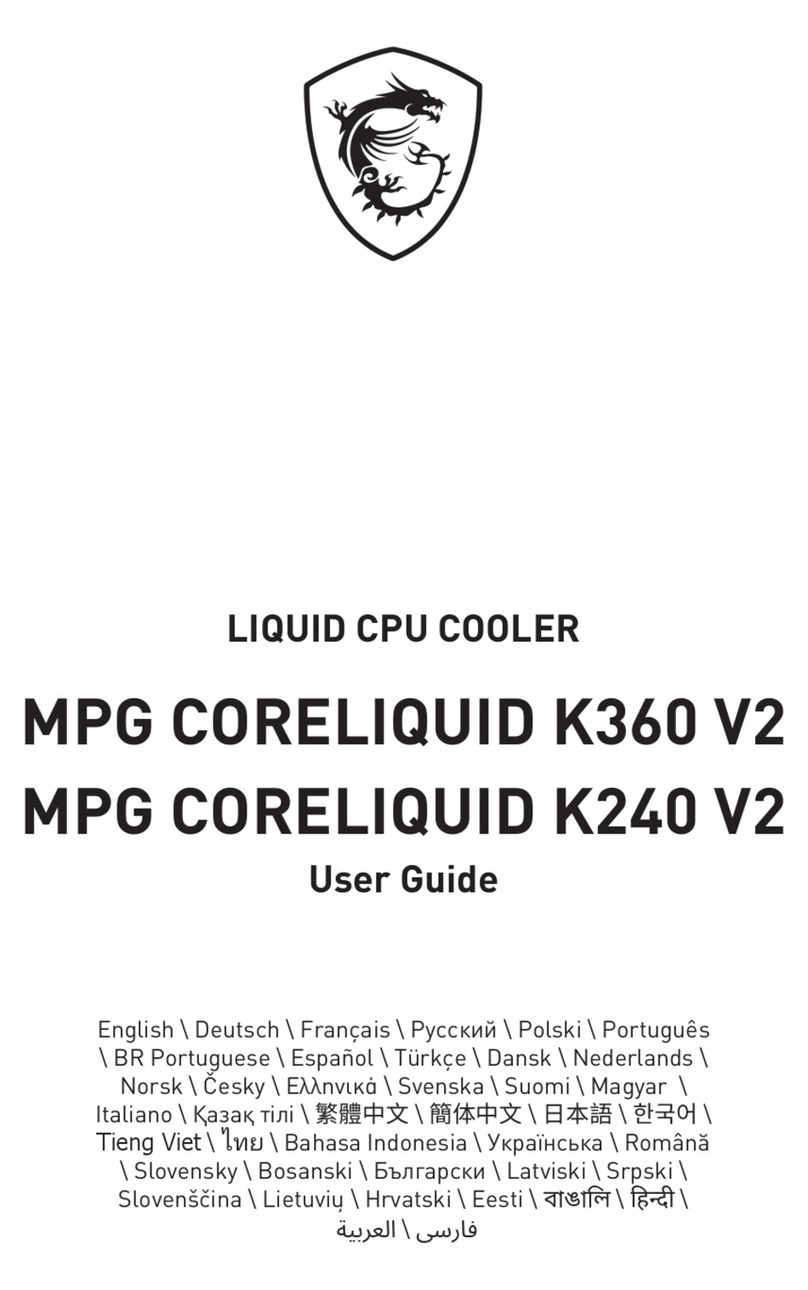
MSI
MSI MPG CORELIQUID K360 V2 User manual

MSI
MSI ThunderboltM3 User manual
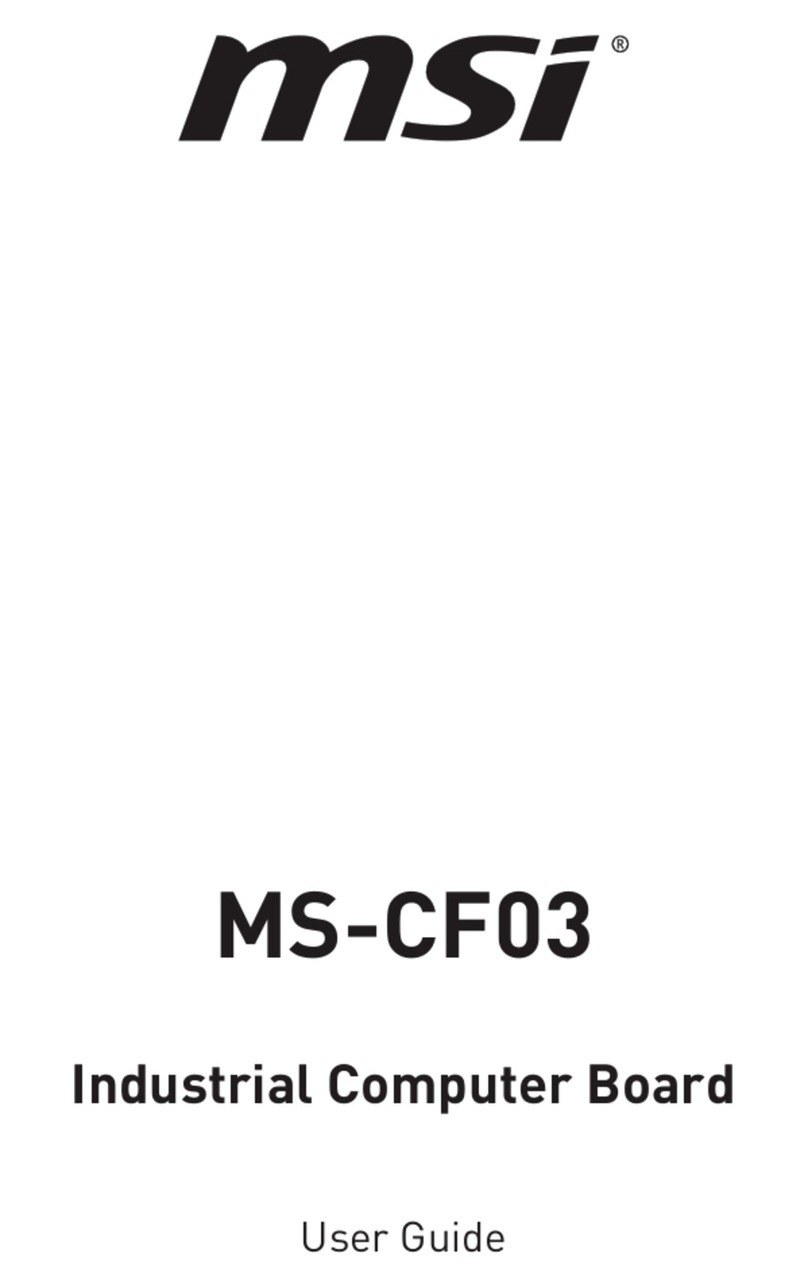
MSI
MSI MS-CF03 User manual

MSI
MSI MN54G User manual

MSI
MSI MPG CORELIQUID K360 User manual

MSI
MSI M-Vision Dashboard User manual
Popular Computer Hardware manuals by other brands

Toshiba
Toshiba TOSVERT VF-MB1/S15 IPE002Z Function manual

Shenzhen
Shenzhen MEITRACK MVT380 user guide

TRENDnet
TRENDnet TEW-601PC - SUPER G MIMO WRLS PC CARD user guide

StarTech.com
StarTech.com CF2IDE18 instruction manual

Texas Instruments
Texas Instruments LMH0318 Programmer's guide

Gateway
Gateway 8510946 user guide

Sierra Wireless
Sierra Wireless Sierra Wireless AirCard 890 quick start guide

Leadtek
Leadtek Killer Xeno Pro Quick installation guide

Star Cooperation
Star Cooperation FlexTiny 3 Series Instructions for use

Hotone
Hotone Ampero user manual

Connect Tech
Connect Tech Xtreme/104-Express user manual

Yealink
Yealink WF50 user guide