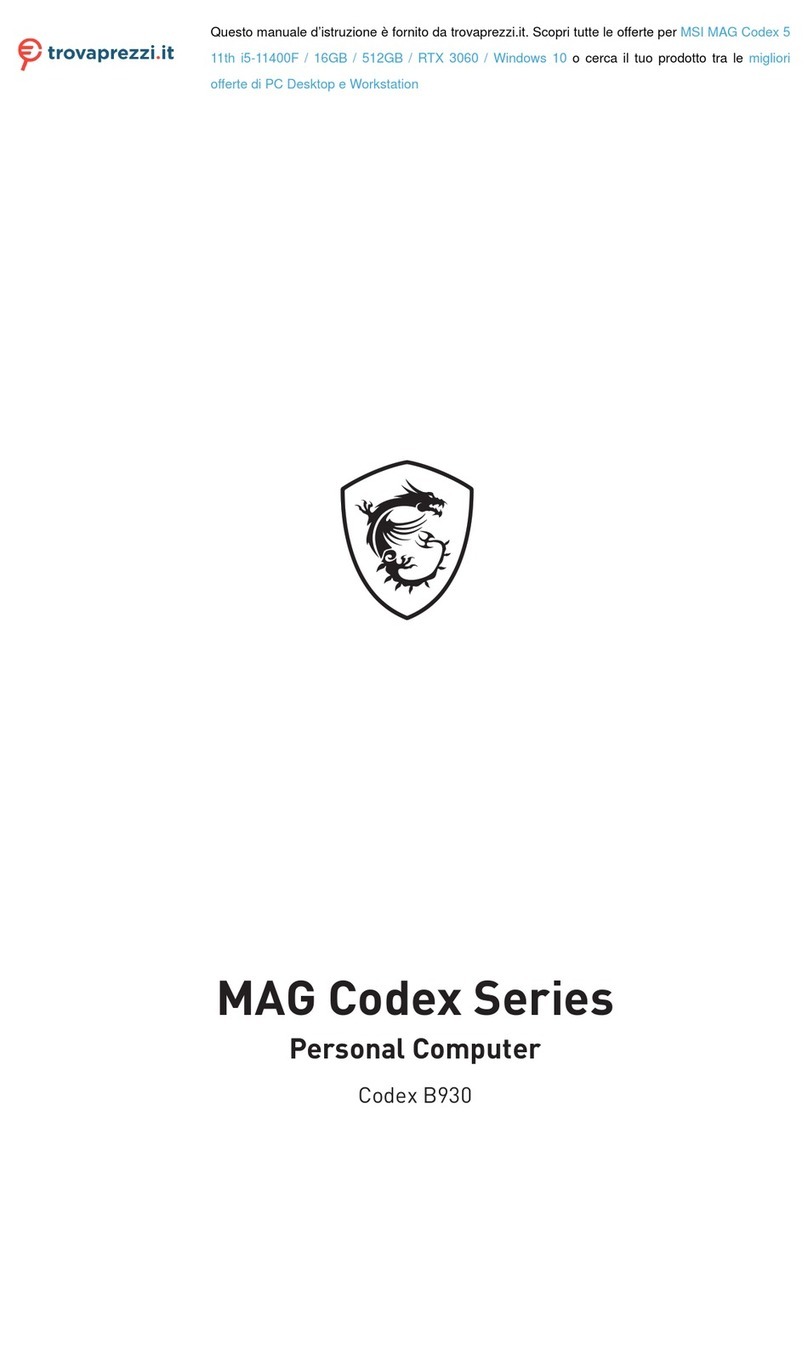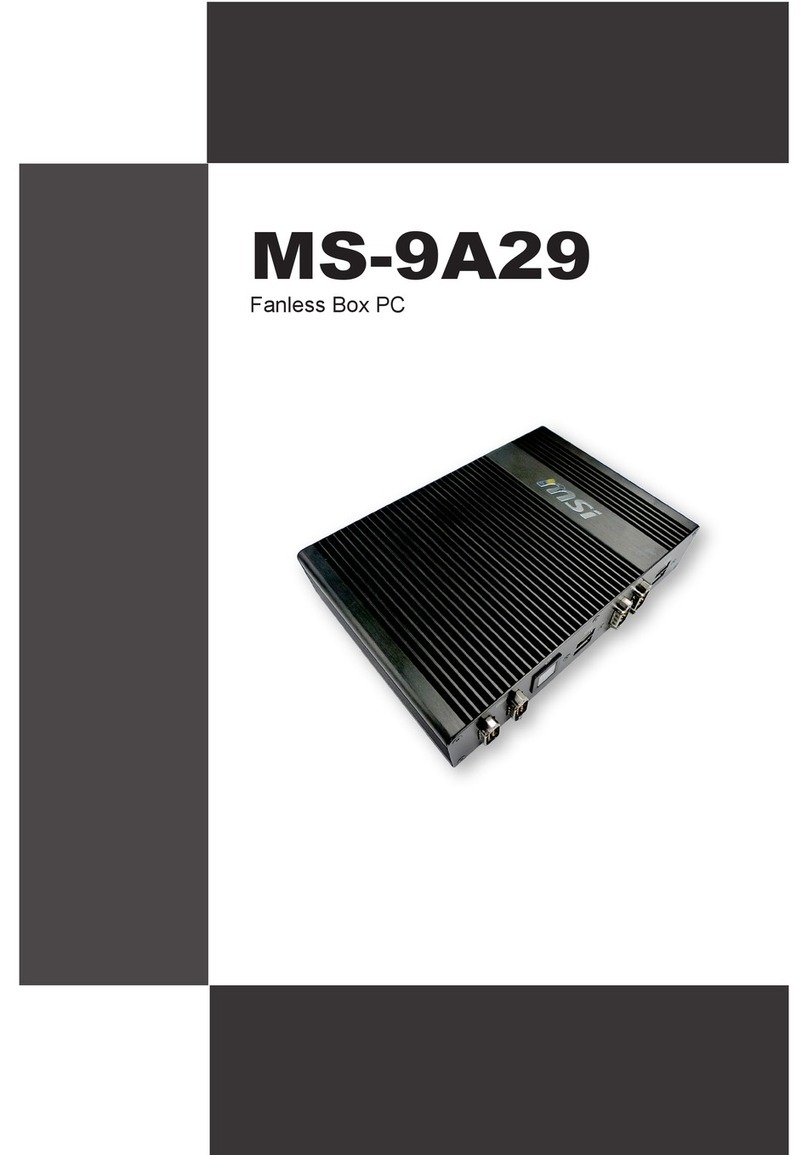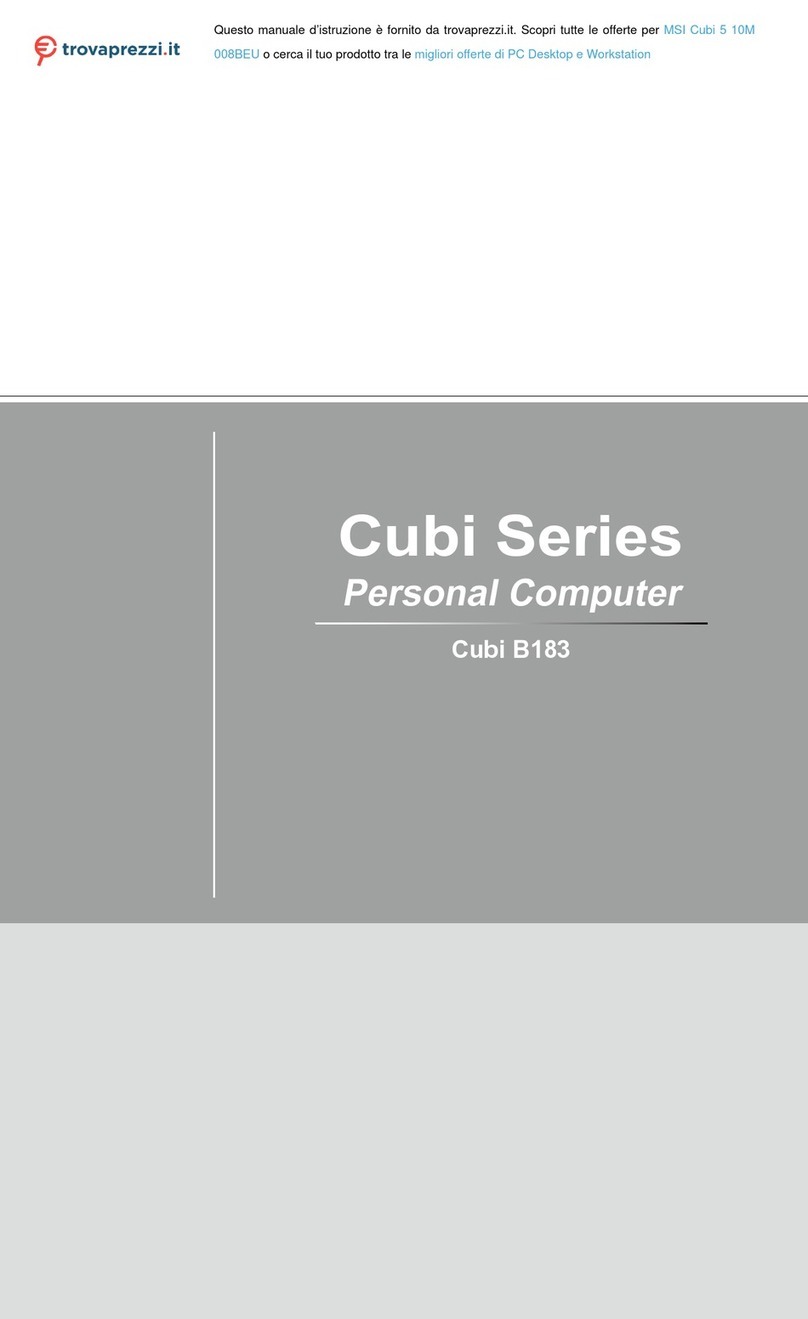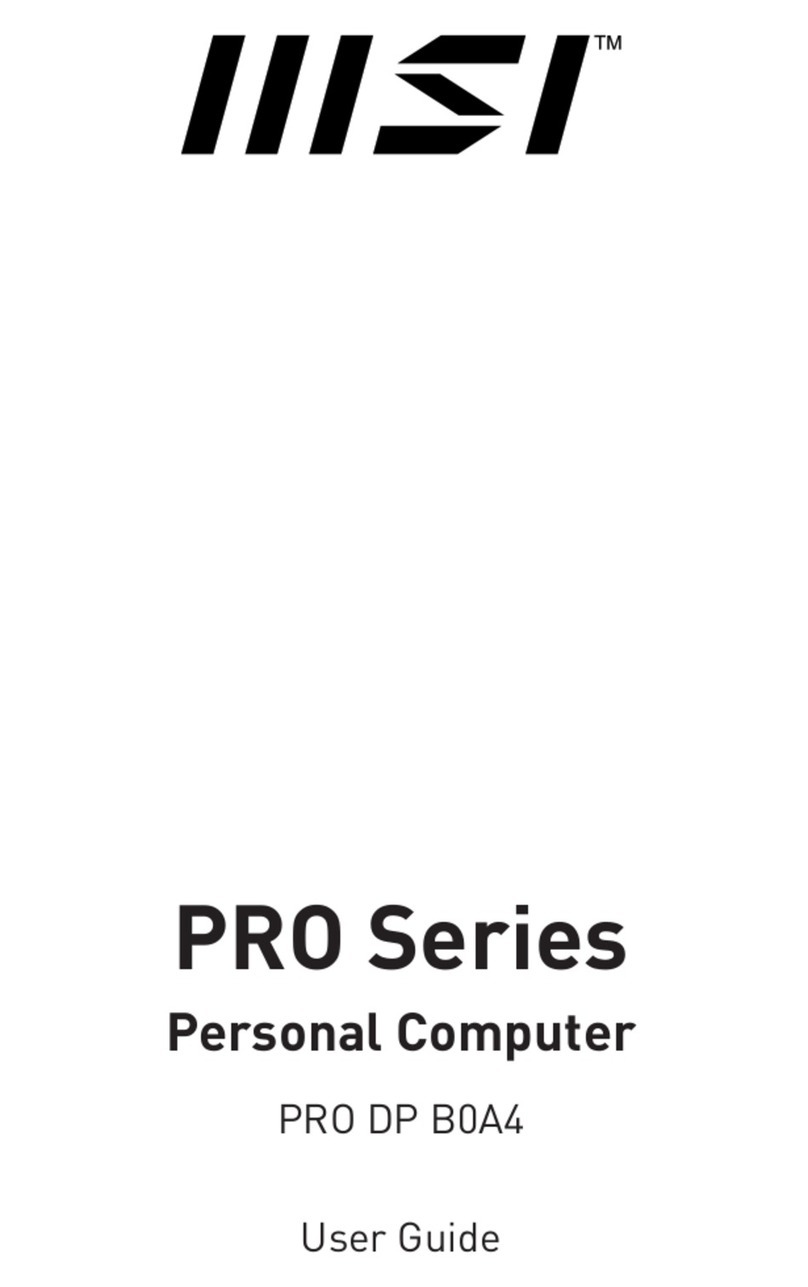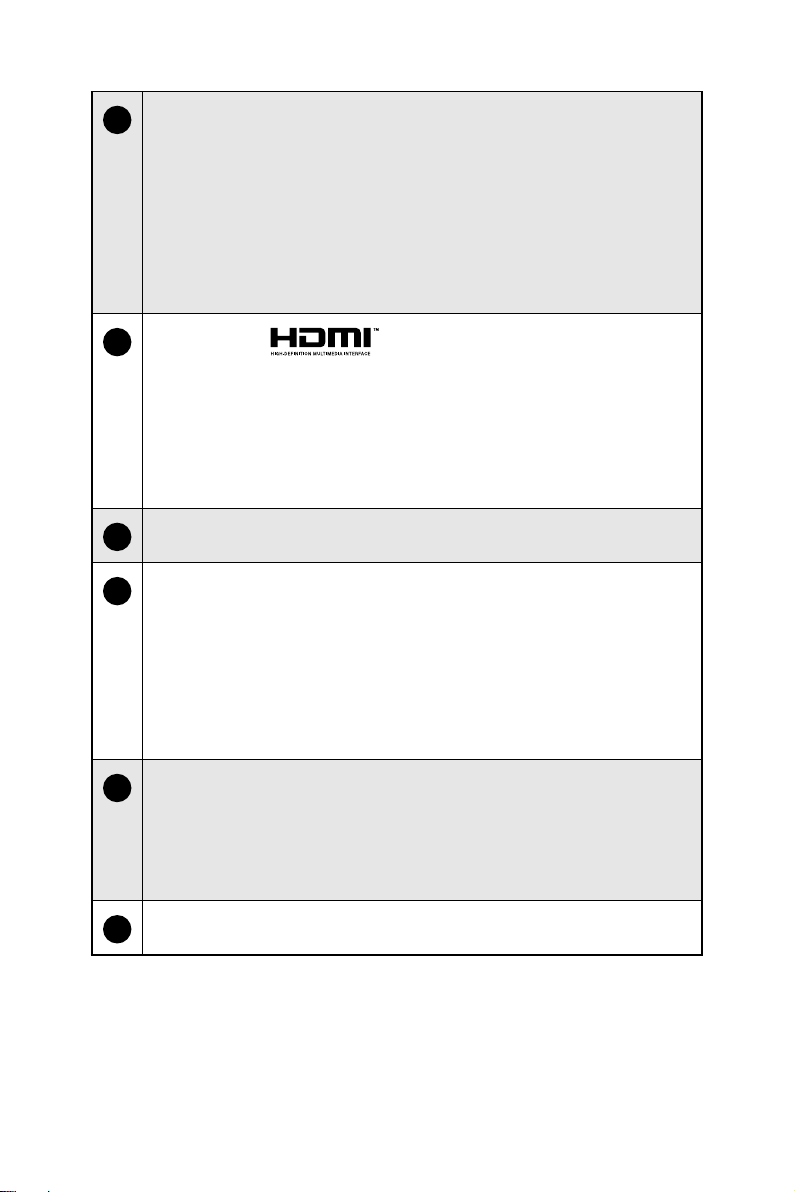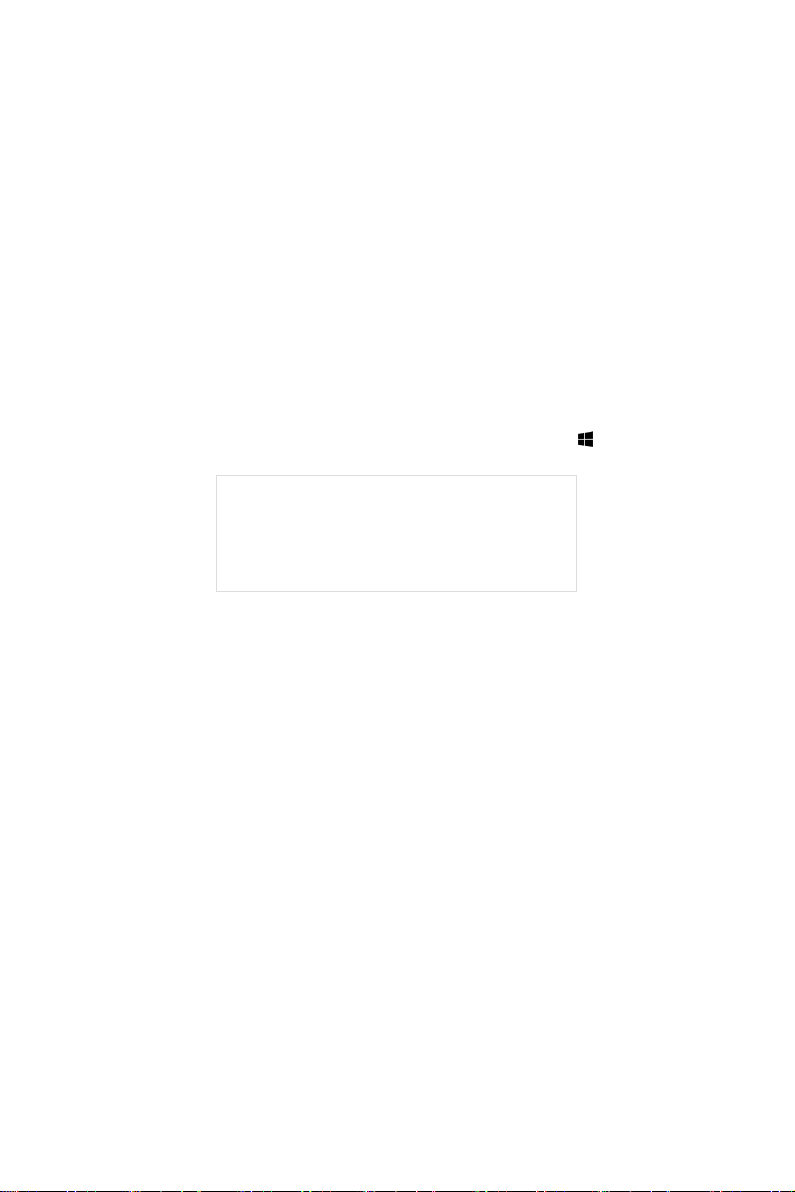MSI Aegis B939 User manual
Other MSI Desktop manuals

MSI
MSI Wind-Top-AE1941 Series User manual

MSI
MSI Wind Top AE2400 User manual

MSI
MSI MS-9A19 User manual
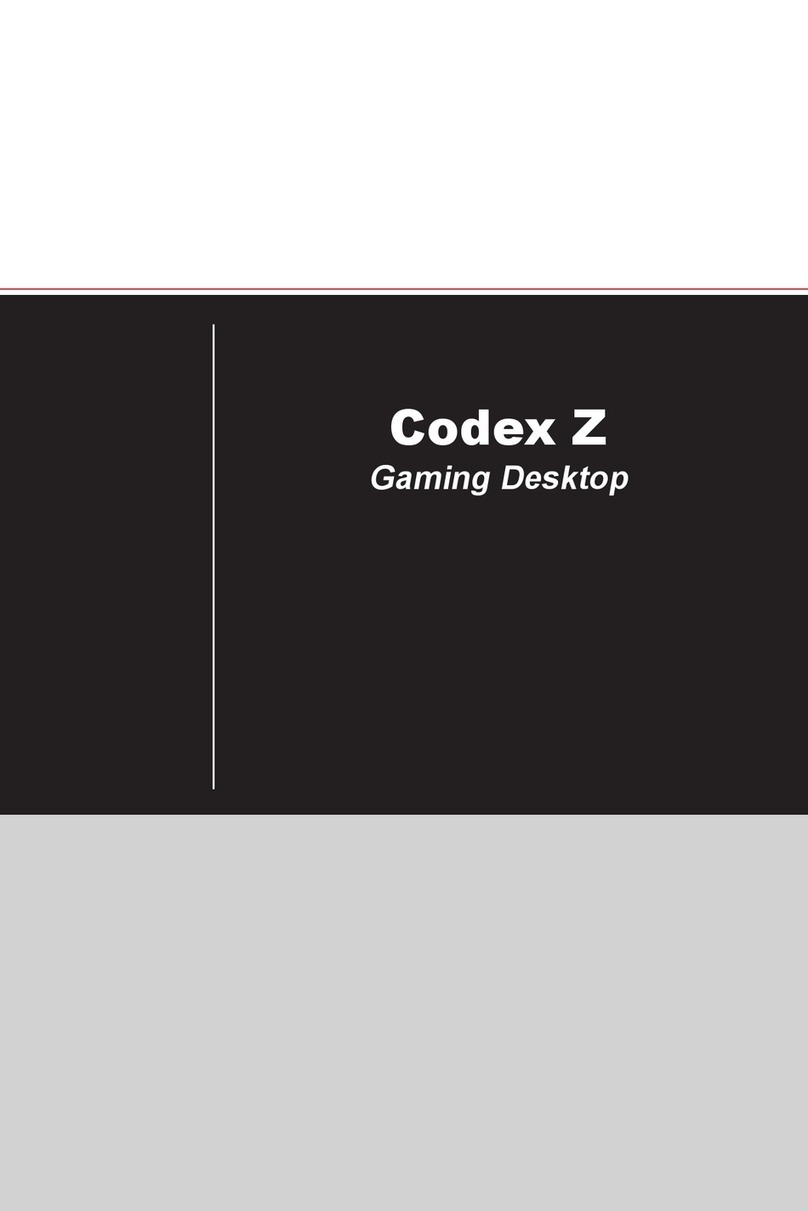
MSI
MSI Codex Z User manual
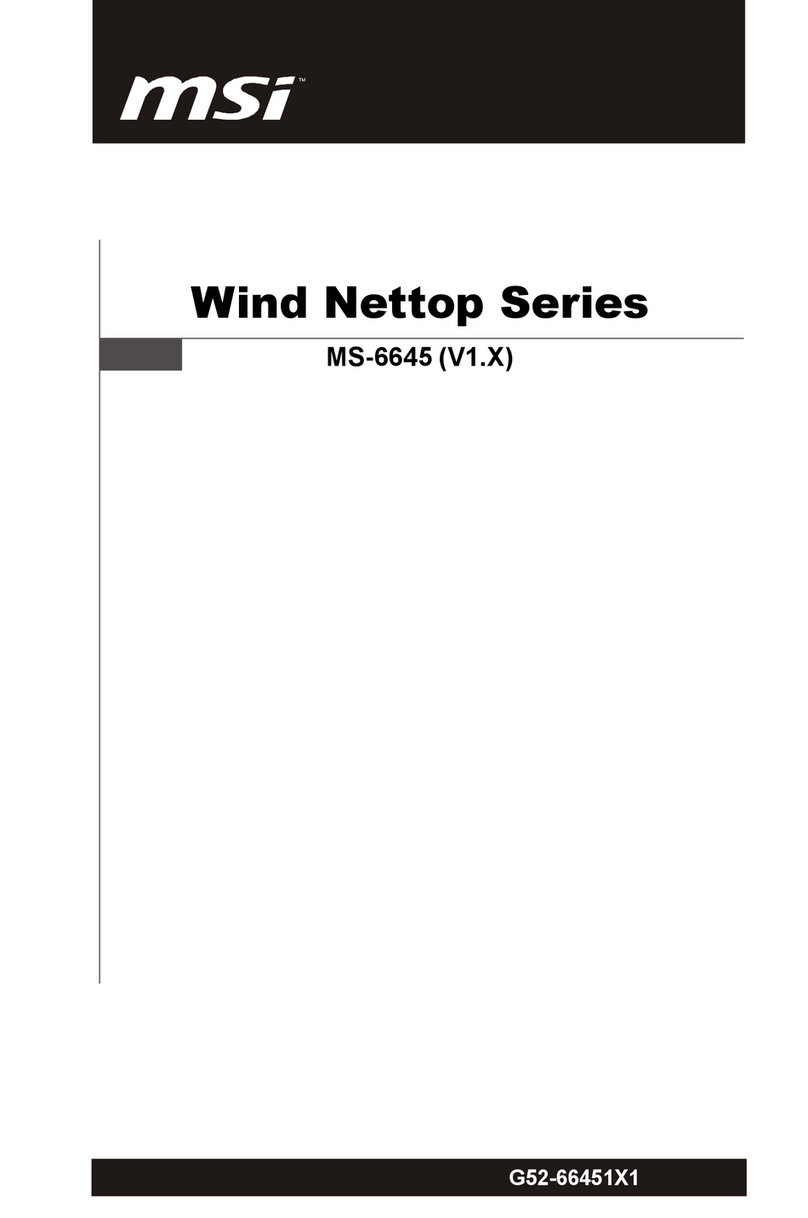
MSI
MSI Wind Nettop 100 - Wind Nettop 100 Desktop PC User manual

MSI
MSI Crystal 945 User manual

MSI
MSI WIND TOP AC1900 User manual
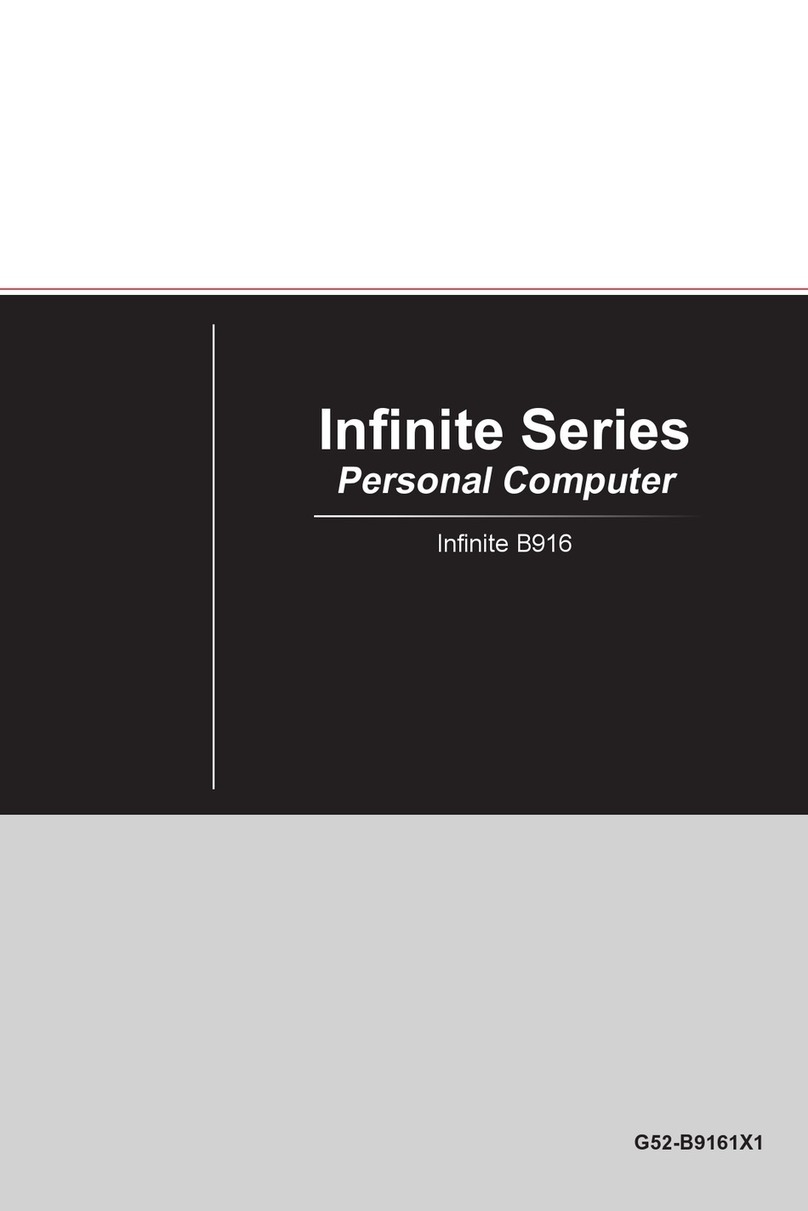
MSI
MSI Infinite X User manual

MSI
MSI Trident Series User manual
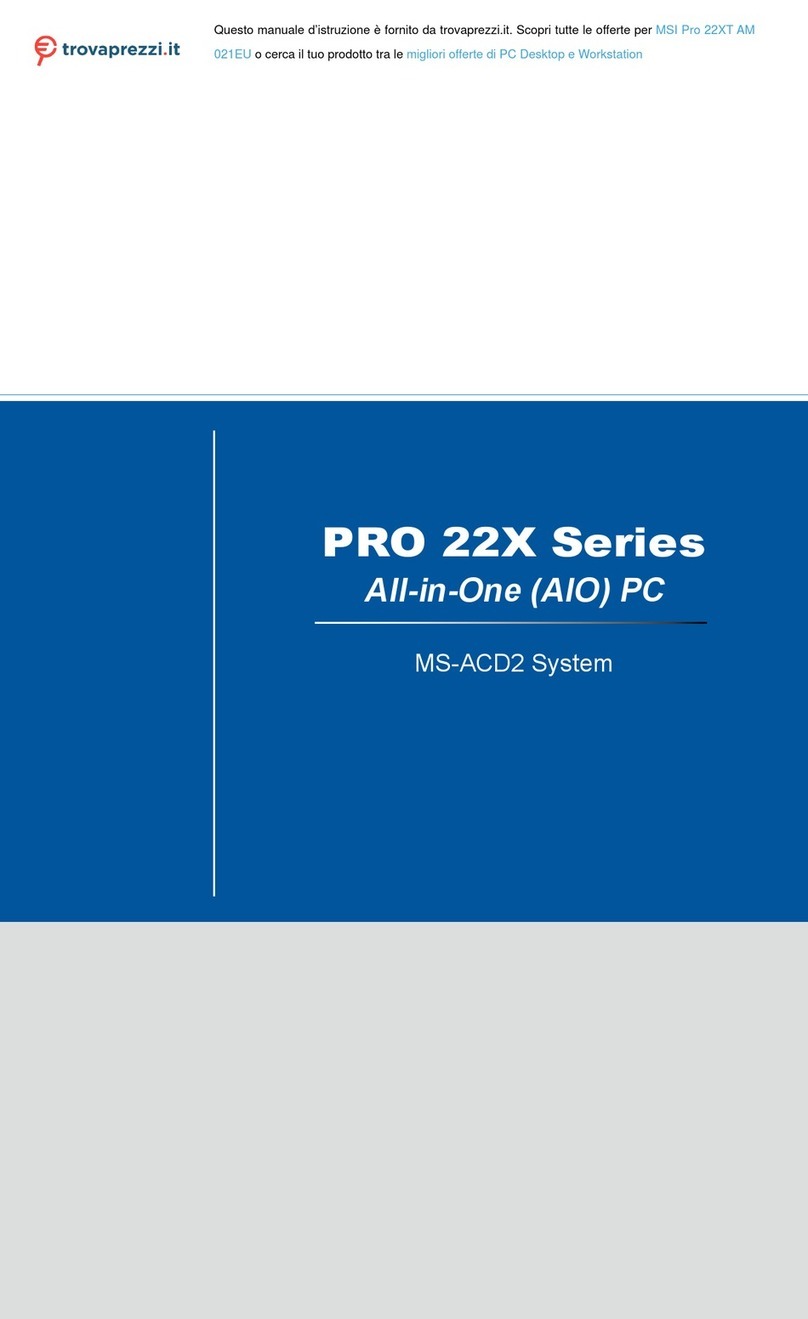
MSI
MSI Pro 22XT AM 021EU User manual
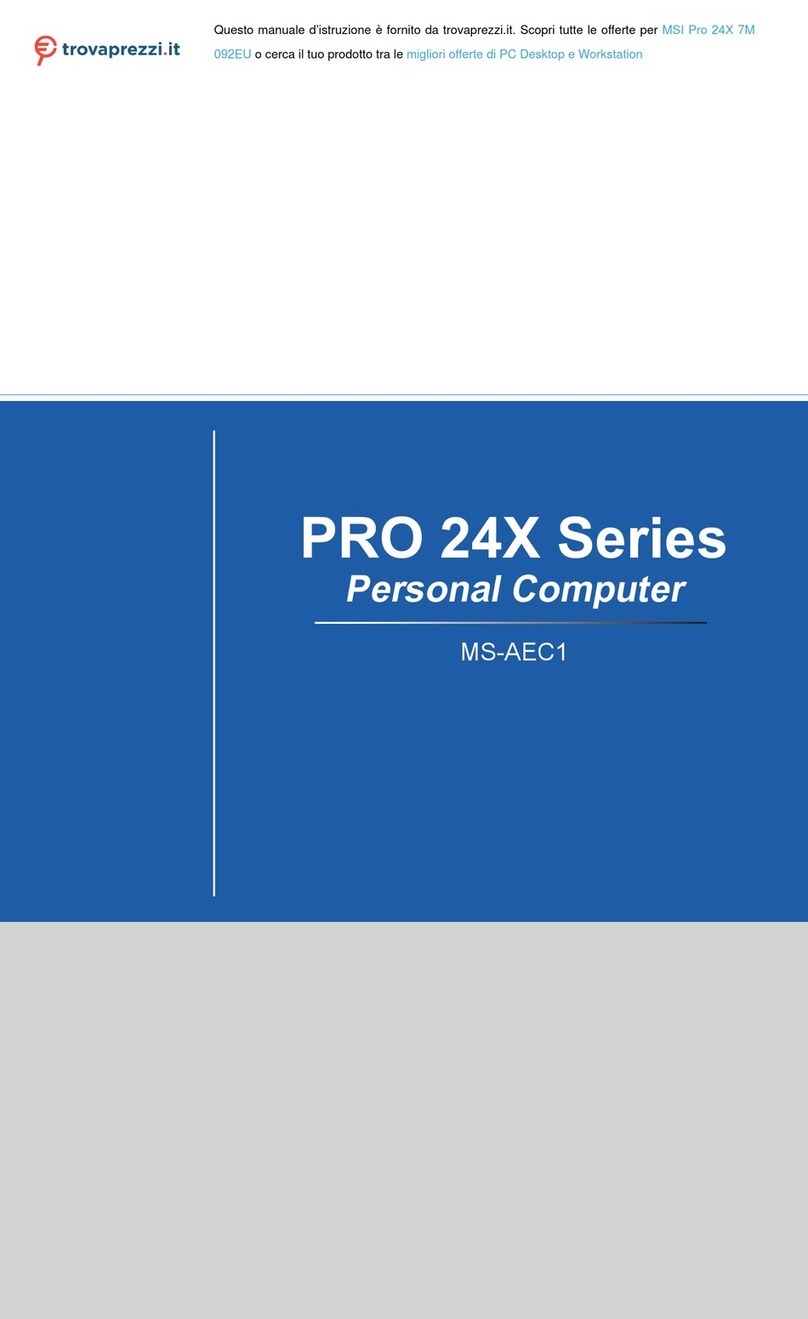
MSI
MSI 092EU User manual
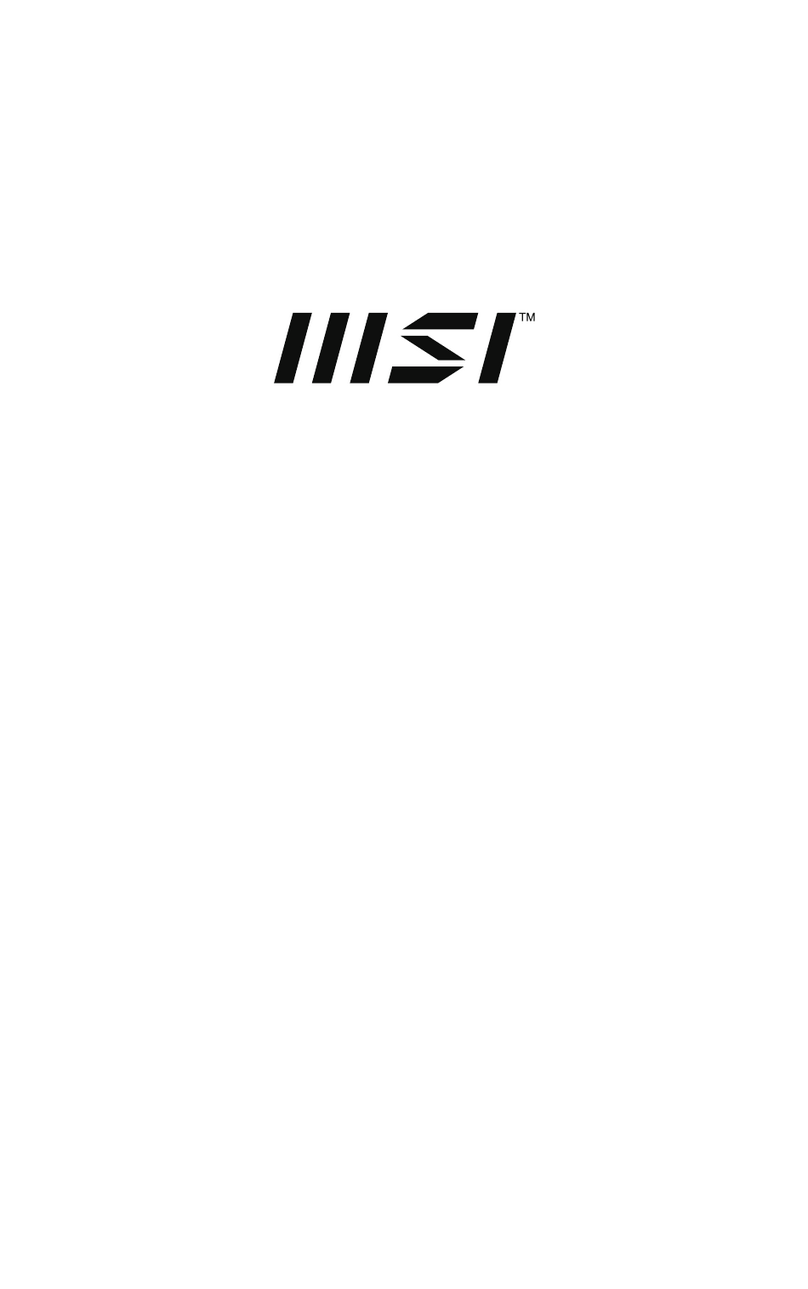
MSI
MSI PRO AP242P 14M User manual
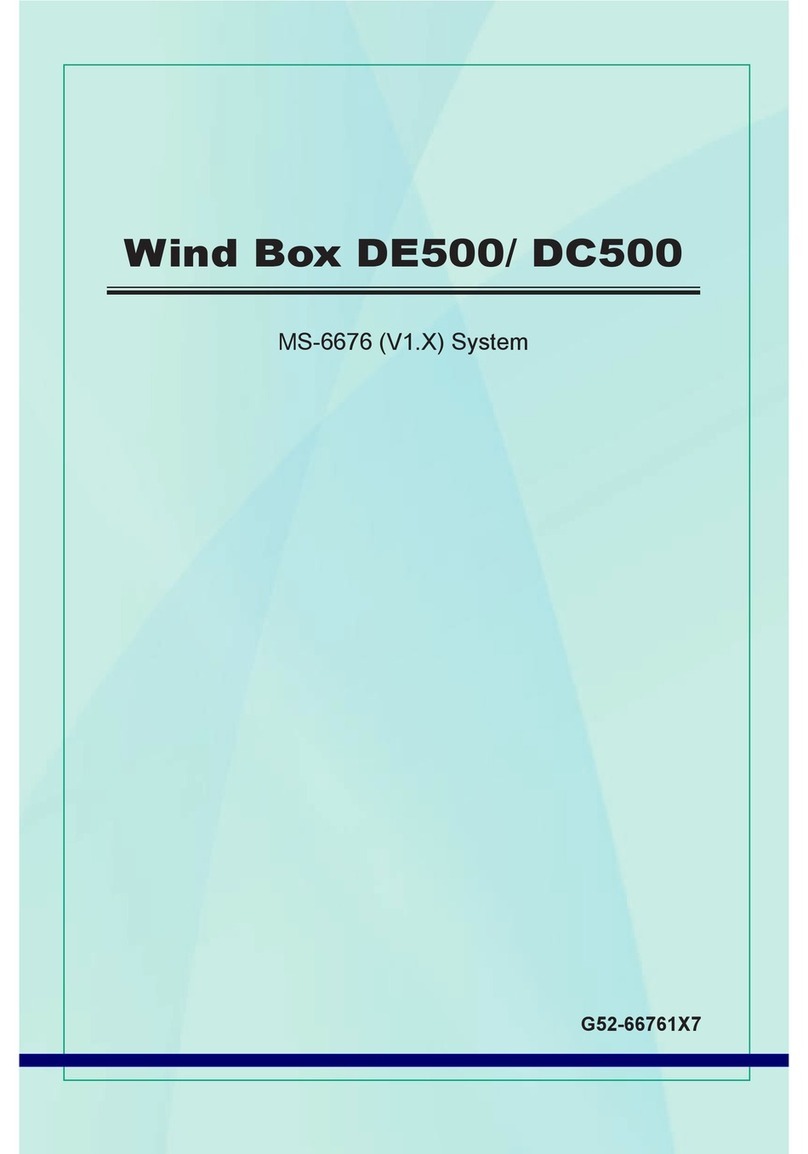
MSI
MSI Wind Box DE500 User manual
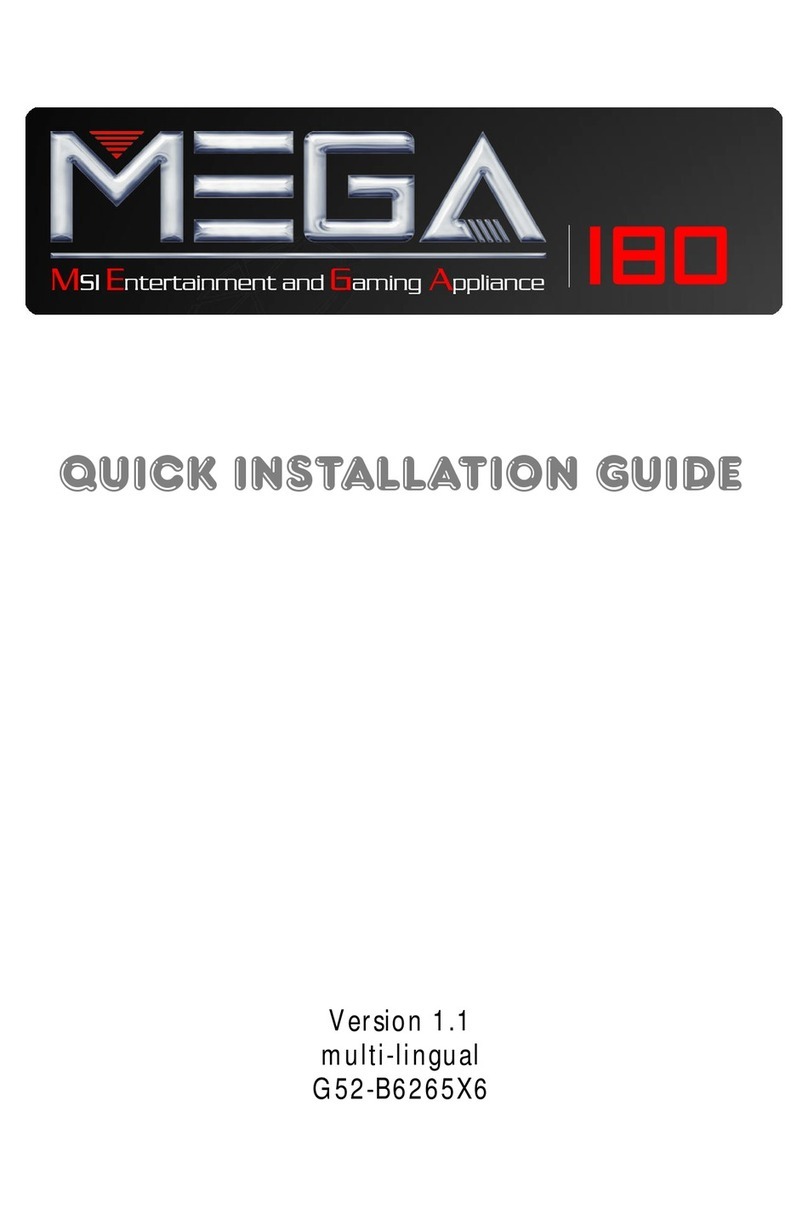
MSI
MSI MEGA 180 MS-6265 User manual

MSI
MSI Wind Top AE2020 Quick start guide

MSI
MSI AP200 User manual

MSI
MSI MPC 400 User manual
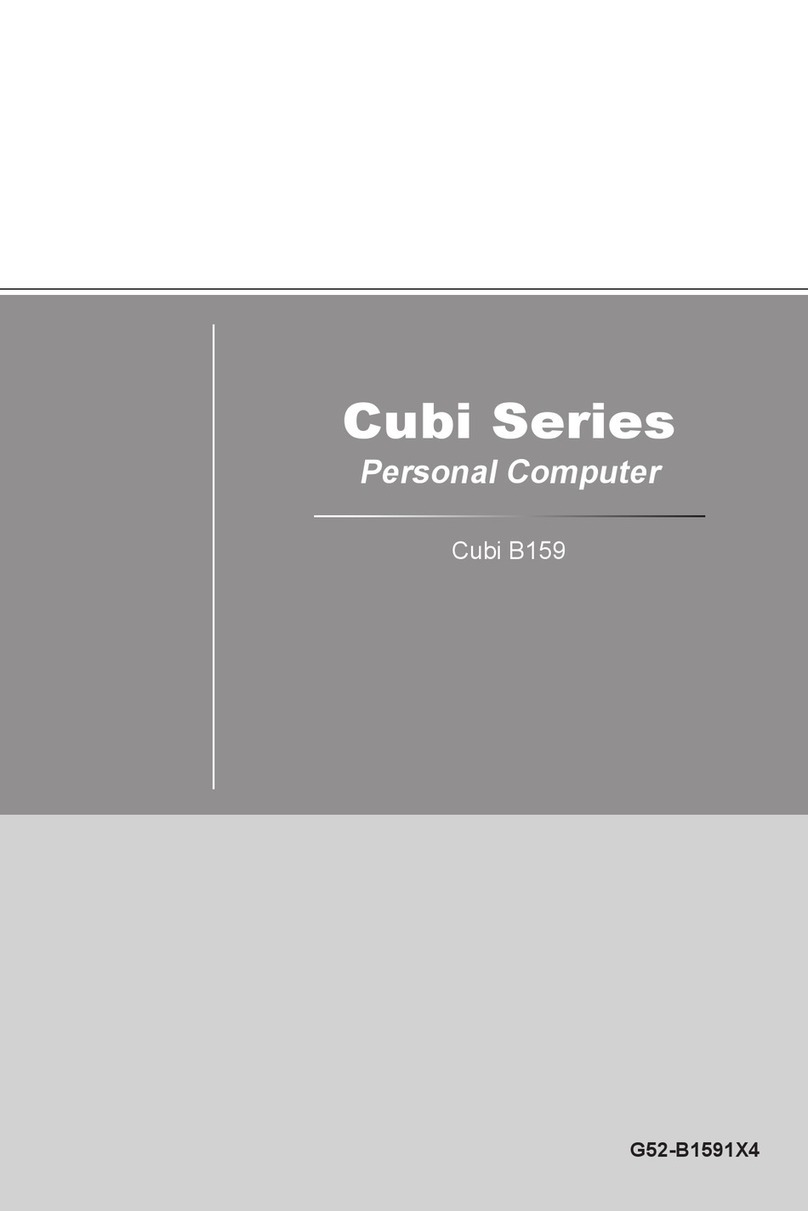
MSI
MSI Cubi B159 User manual

MSI
MSI Nightblade X2 User manual

MSI
MSI Creator B929 User manual