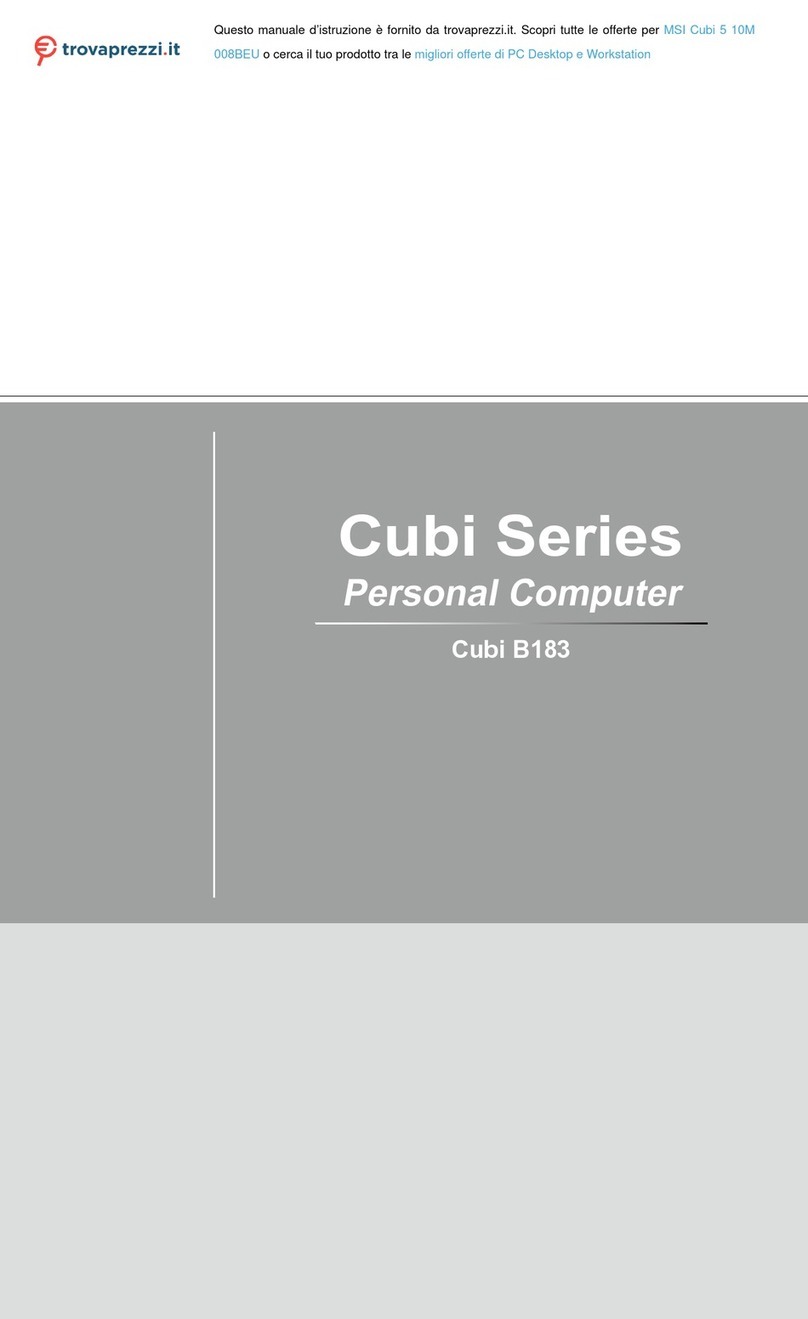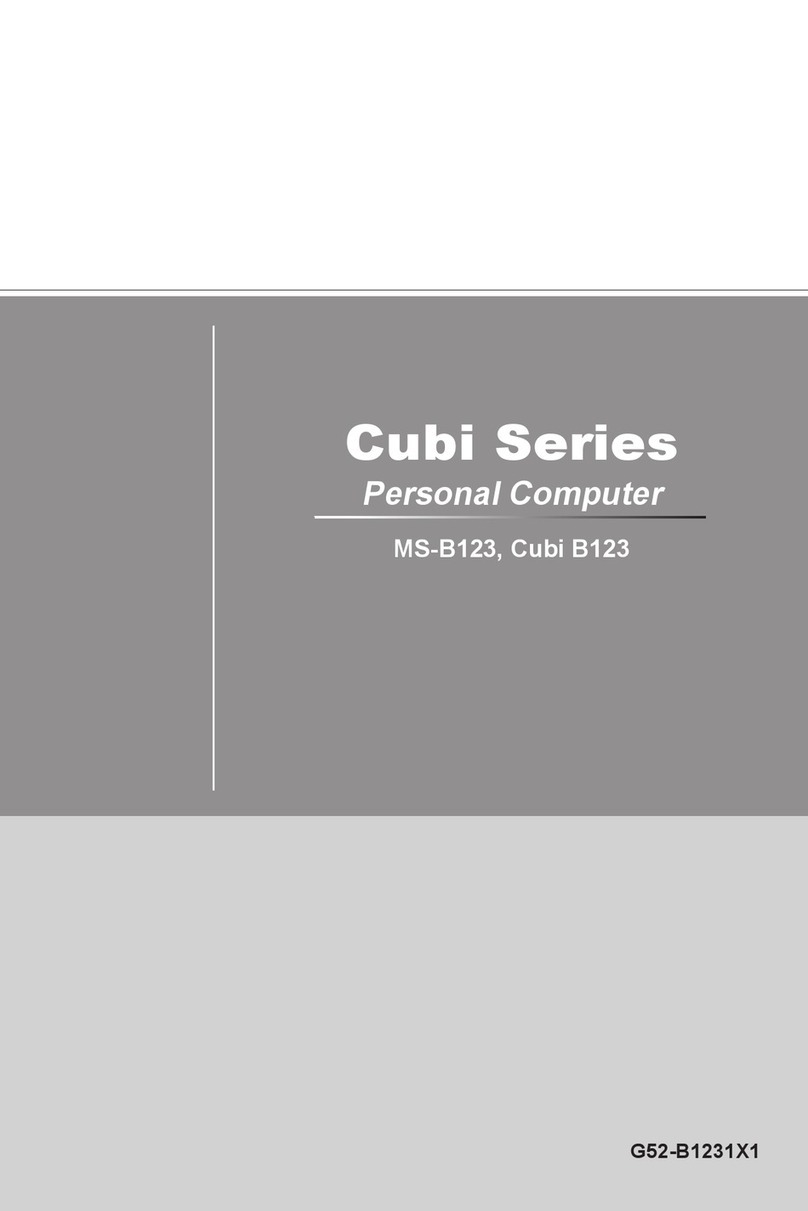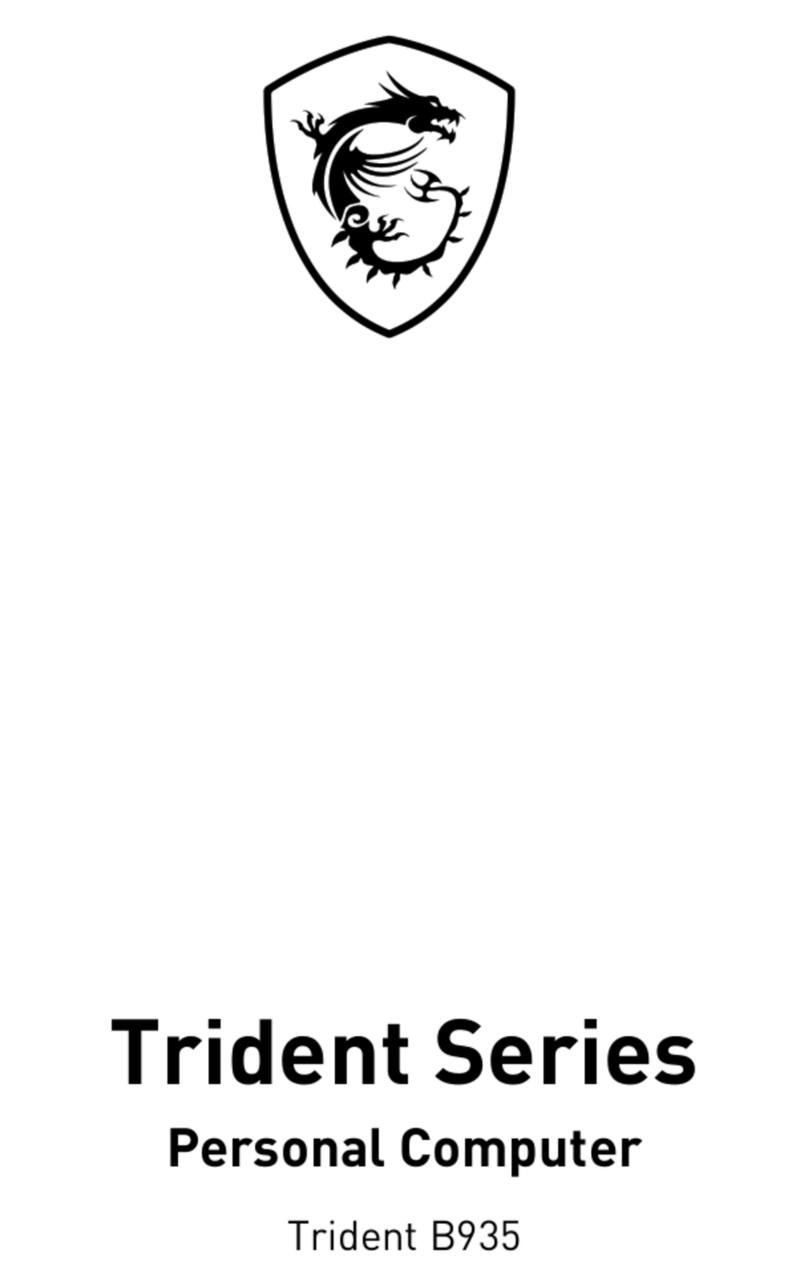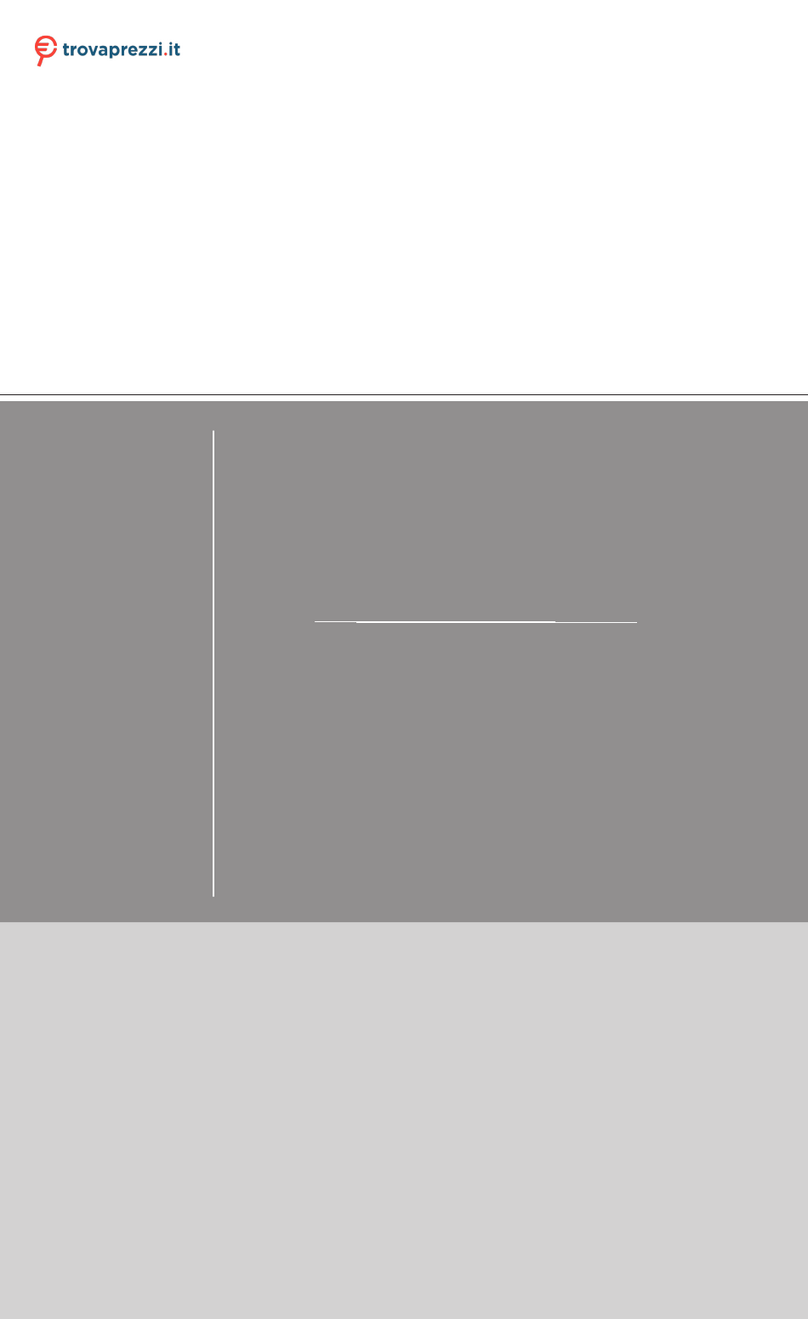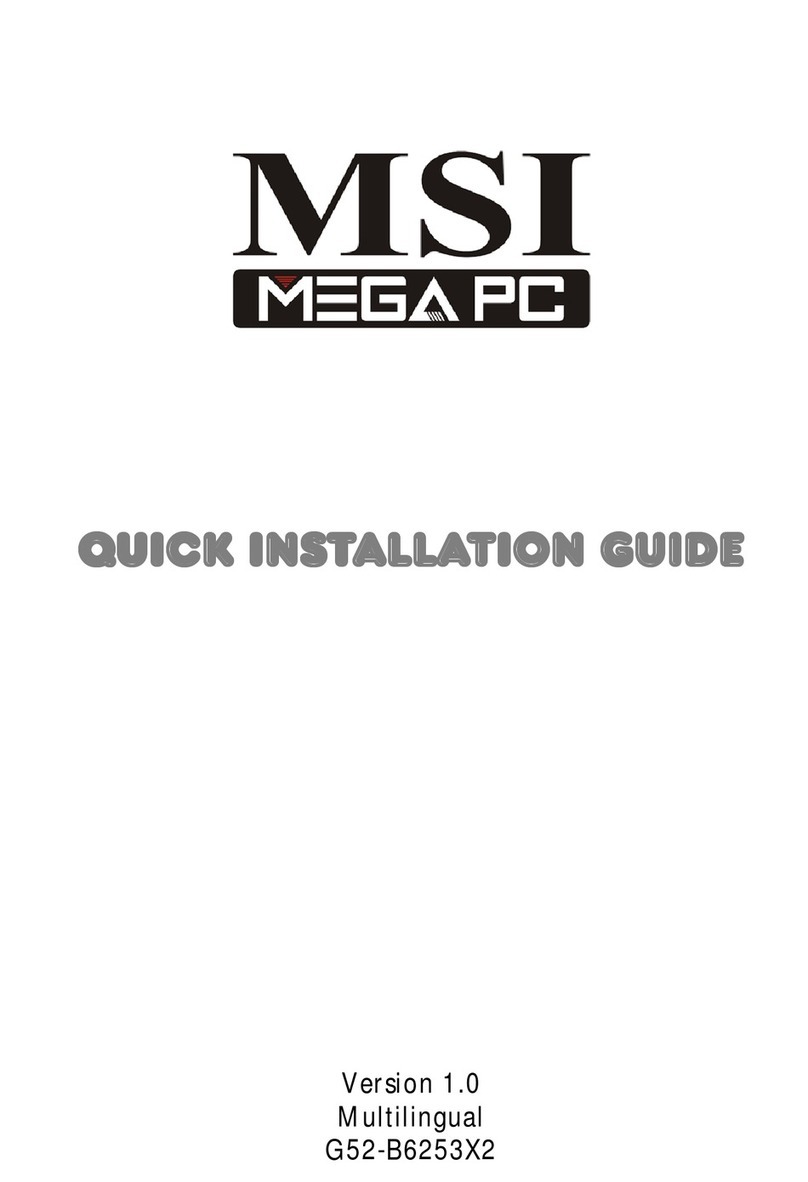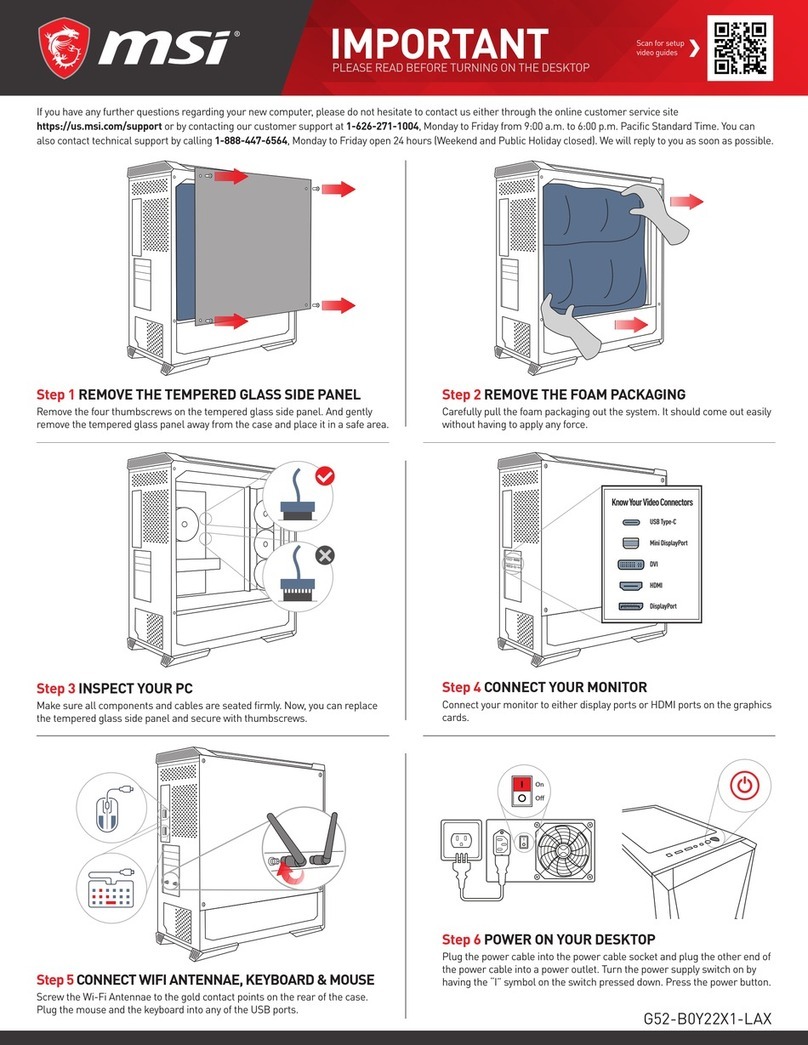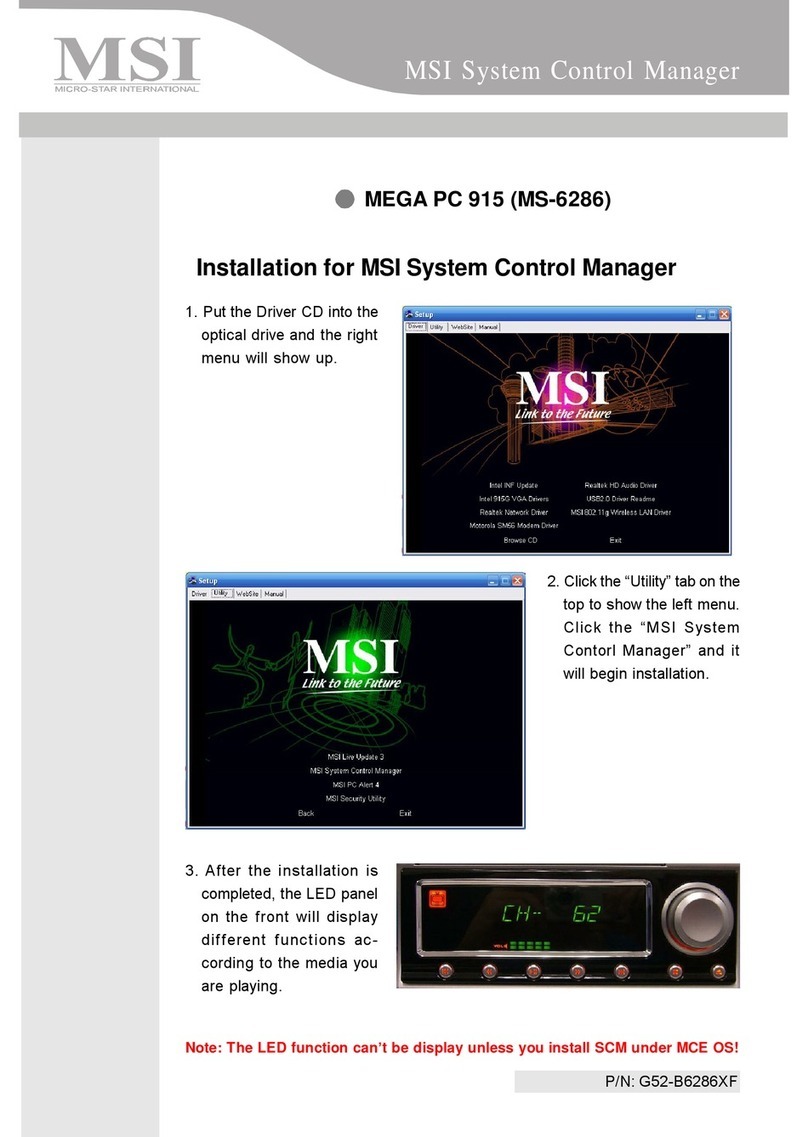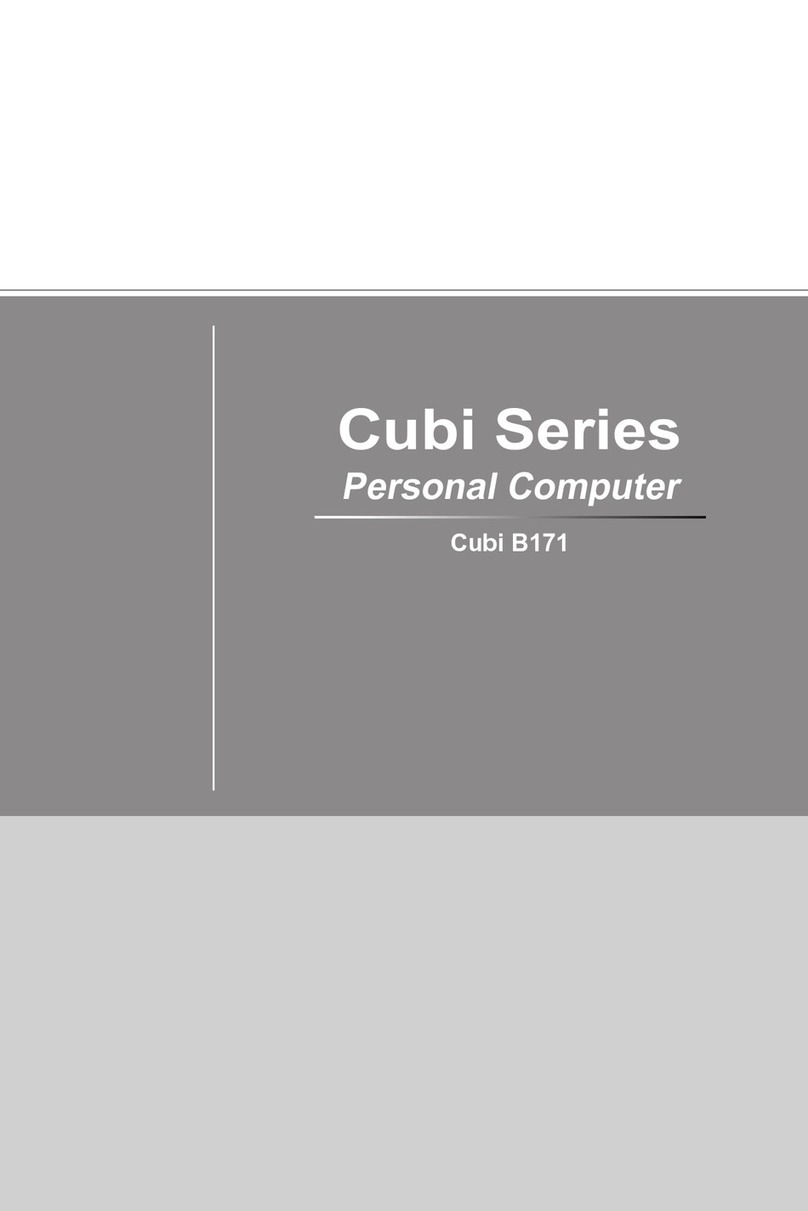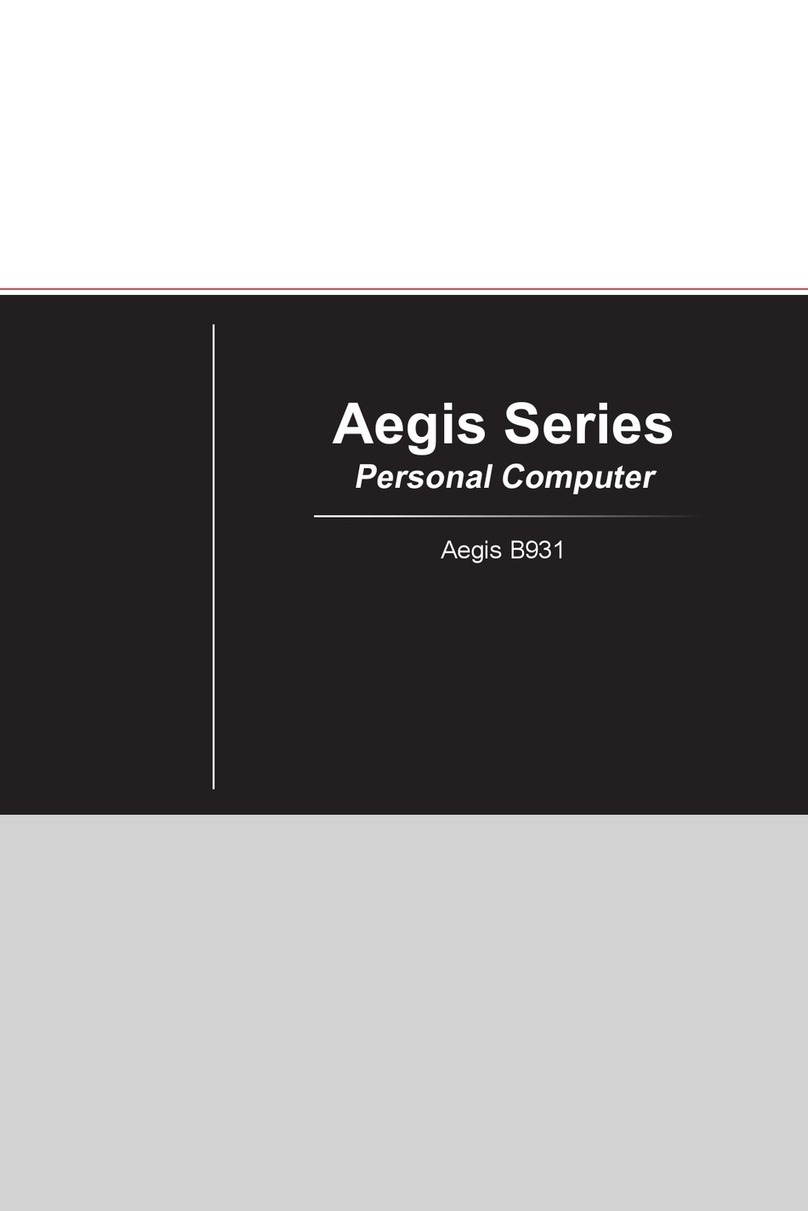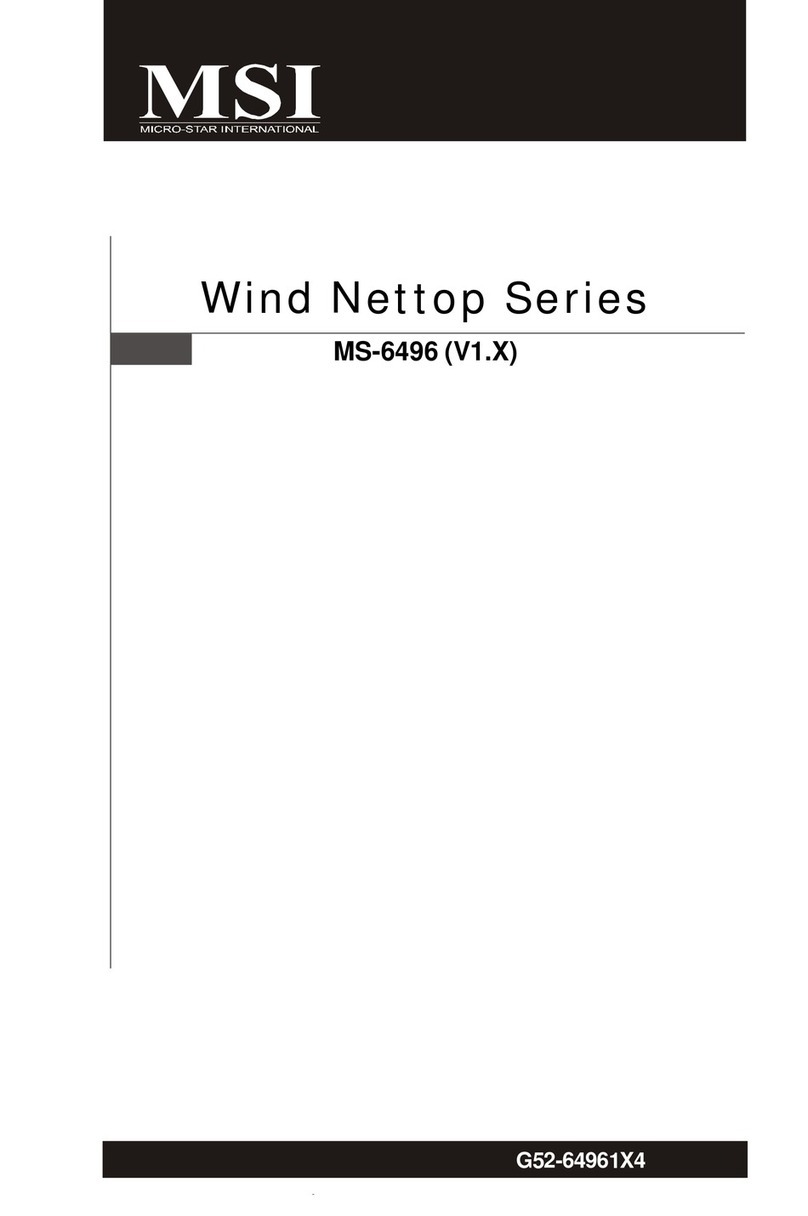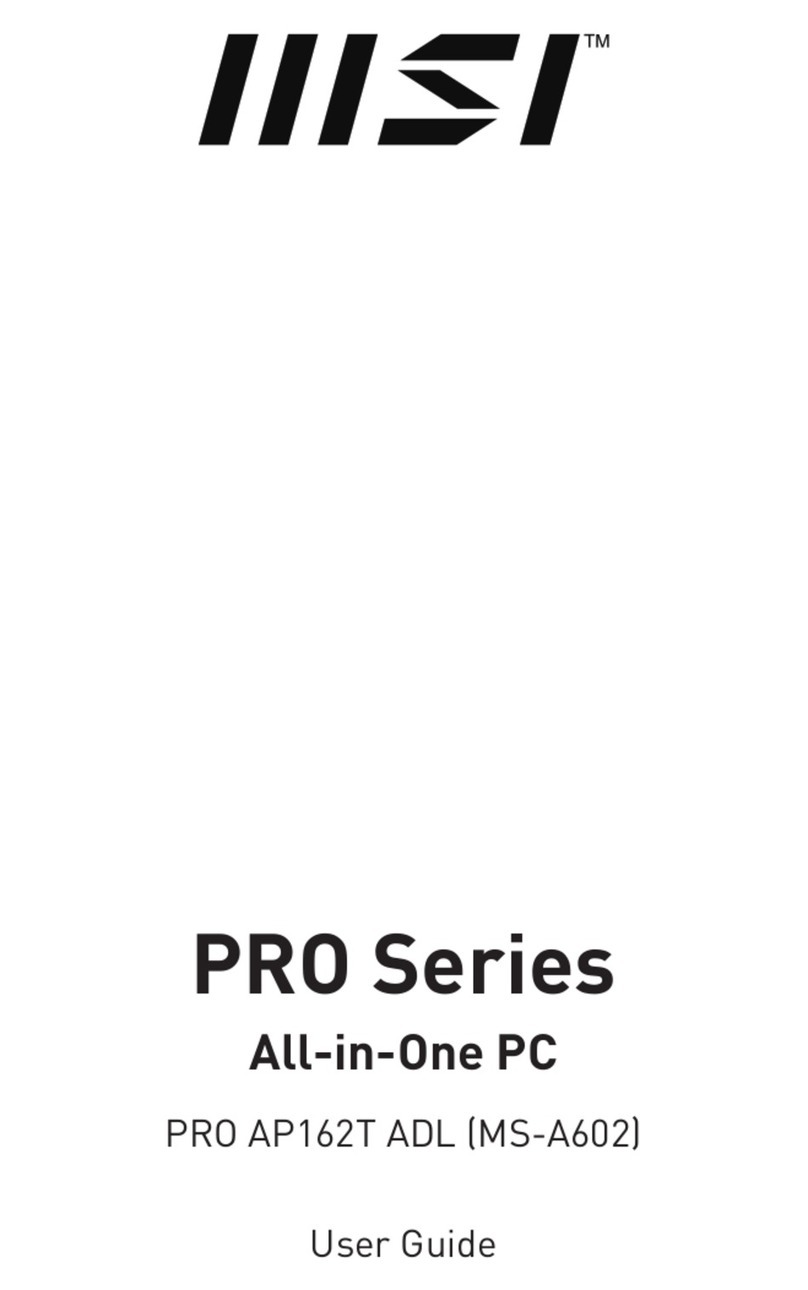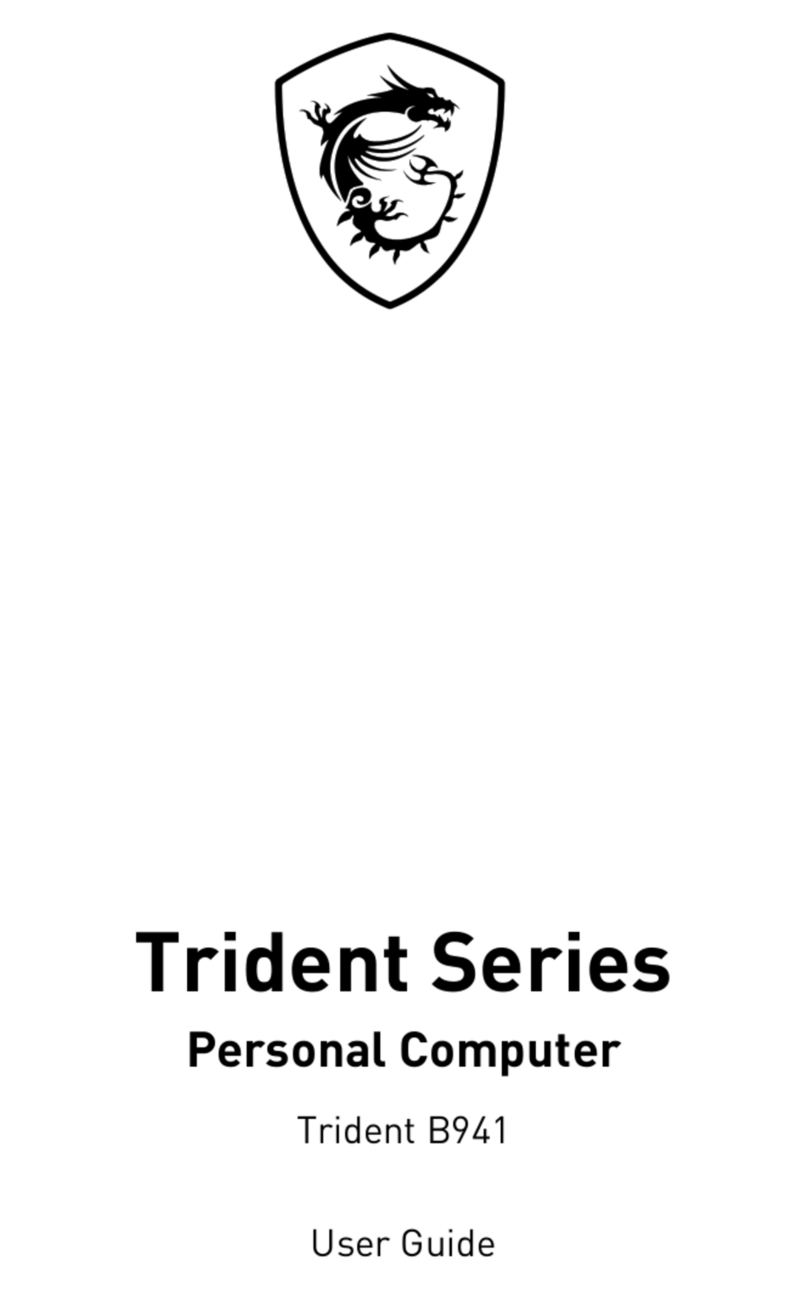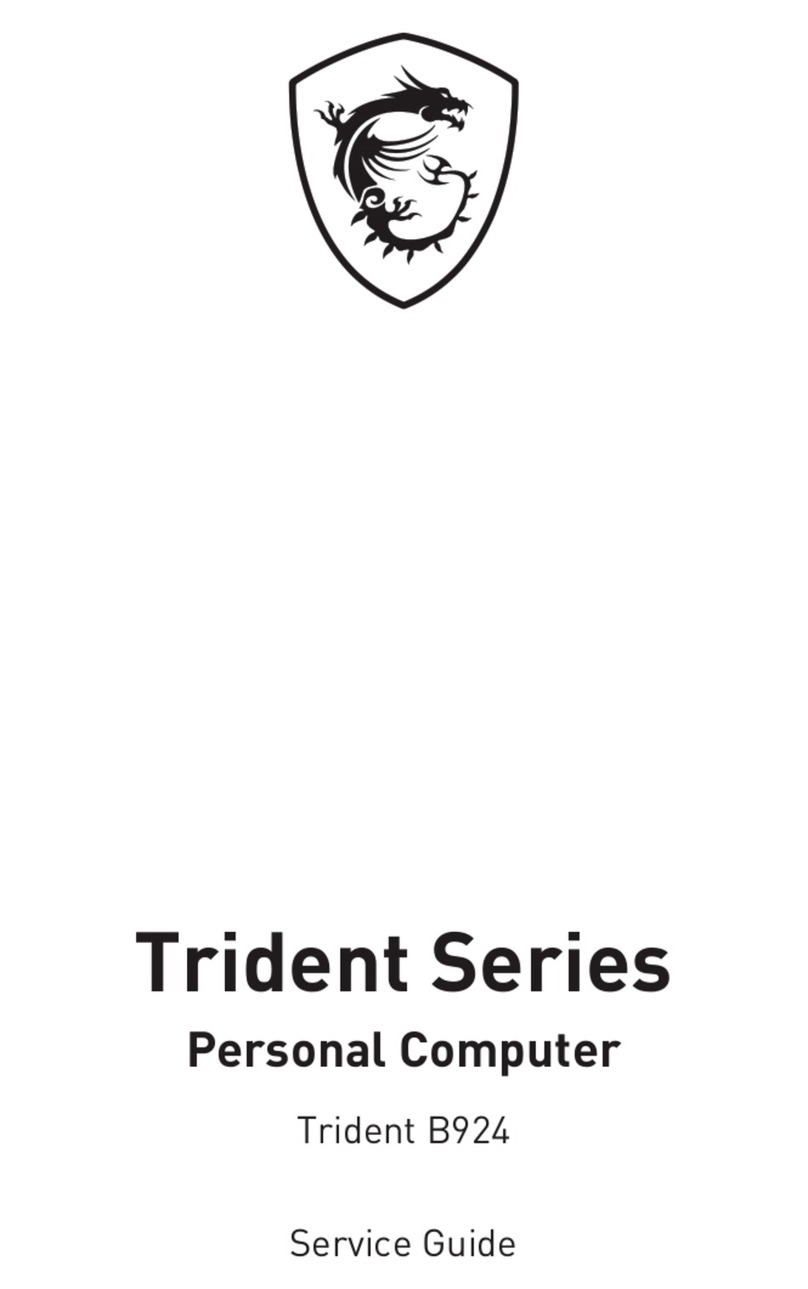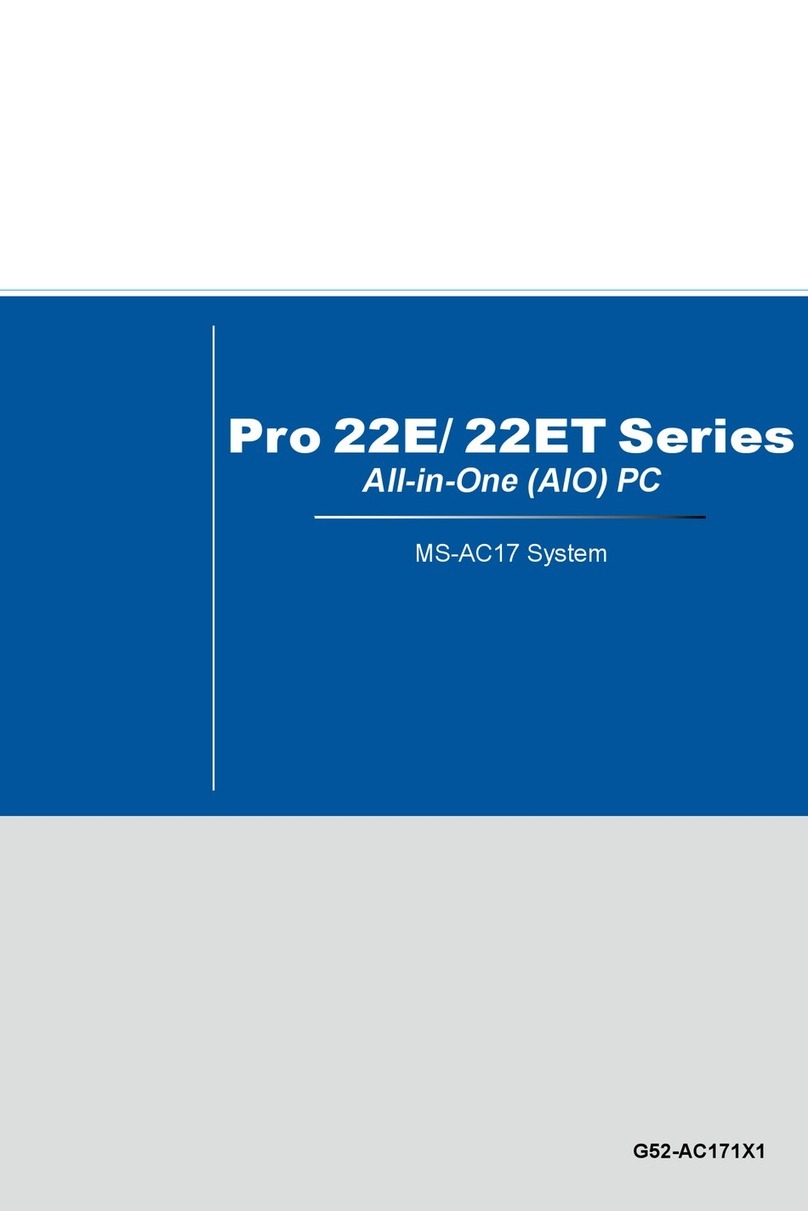CONTENTS
Copyright Notice............................................................................................ ii
Trademarks ................................................................................................... ii
Revision History ............................................................................................ ii
Technical Support.......................................................................................... ii
Safety Instructions.........................................................................................iii
Chemical Substances Information ............................................................... iv
Battery Information....................................................................................... iv
CE Conformity............................................................................................... v
FCC-B Radio Frequency Interference Statement ......................................... v
WEEE Statement .......................................................................................... v
1 Overview.......................................................................................1-1
Motherboard Specications........................................................................1-2
Motherboard Layout...................................................................................1-5
2 Hardware Setup ...........................................................................2-1
CPU (Central Processing Unit) ..................................................................2-4
Memory ......................................................................................................2-6
Power Supply.............................................................................................2-7
Rear Panel I/O ...........................................................................................2-8
Connector................................................................................................. 2-11
Jumper .....................................................................................................2-18
Slot...........................................................................................................2-20
3 BIOS Setup...................................................................................3-1
Entering Setup ...........................................................................................3-2
The Menu Bar ............................................................................................3-4
Main ...........................................................................................................3-5
Advanced ...................................................................................................3-7
Boot..........................................................................................................3-12
Security ....................................................................................................3-13
Chipset.....................................................................................................3-19
Power .......................................................................................................3-21
Save & Exit...............................................................................................3-22
Appendix WDT & GPIO ................................................................... A-1
WDT Sample Code ................................................................................... A-2
GPIO Sample Code .................................................................................. A-3