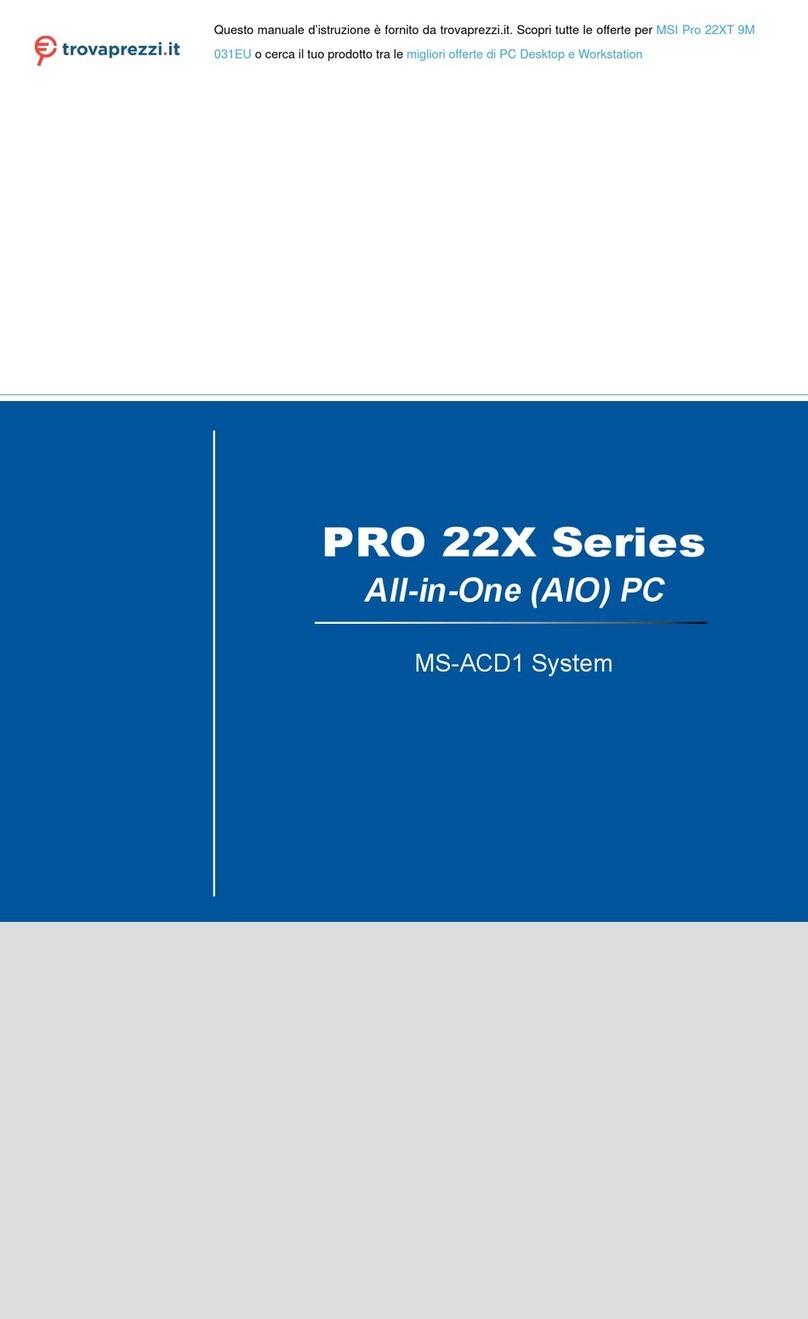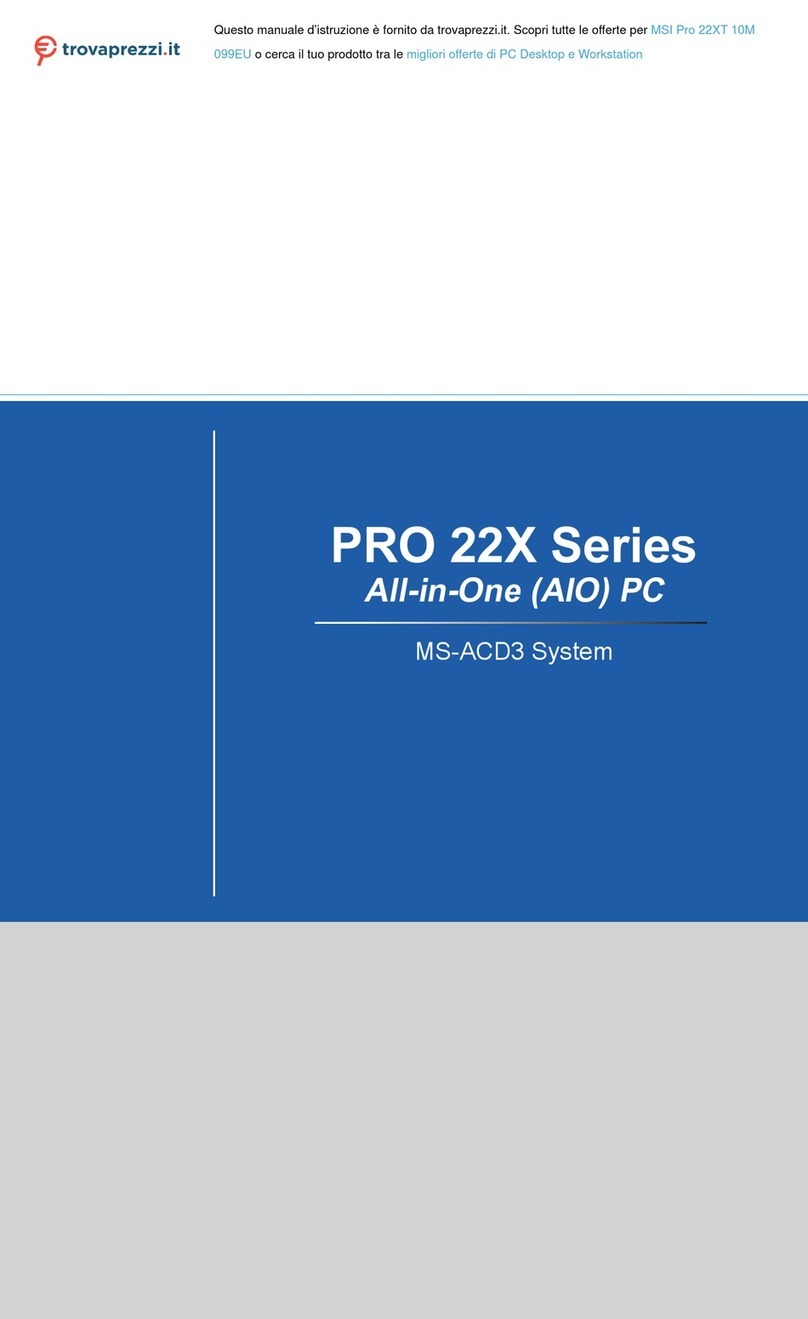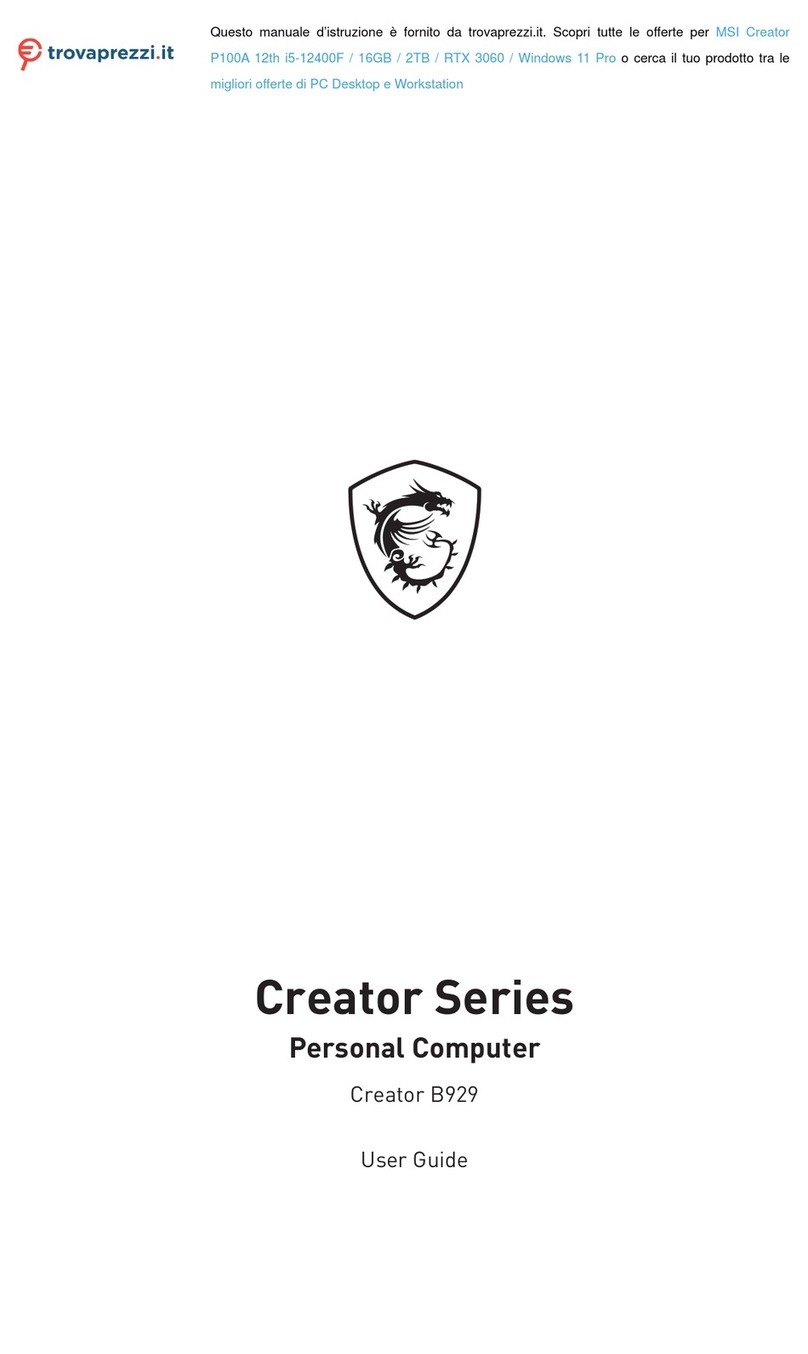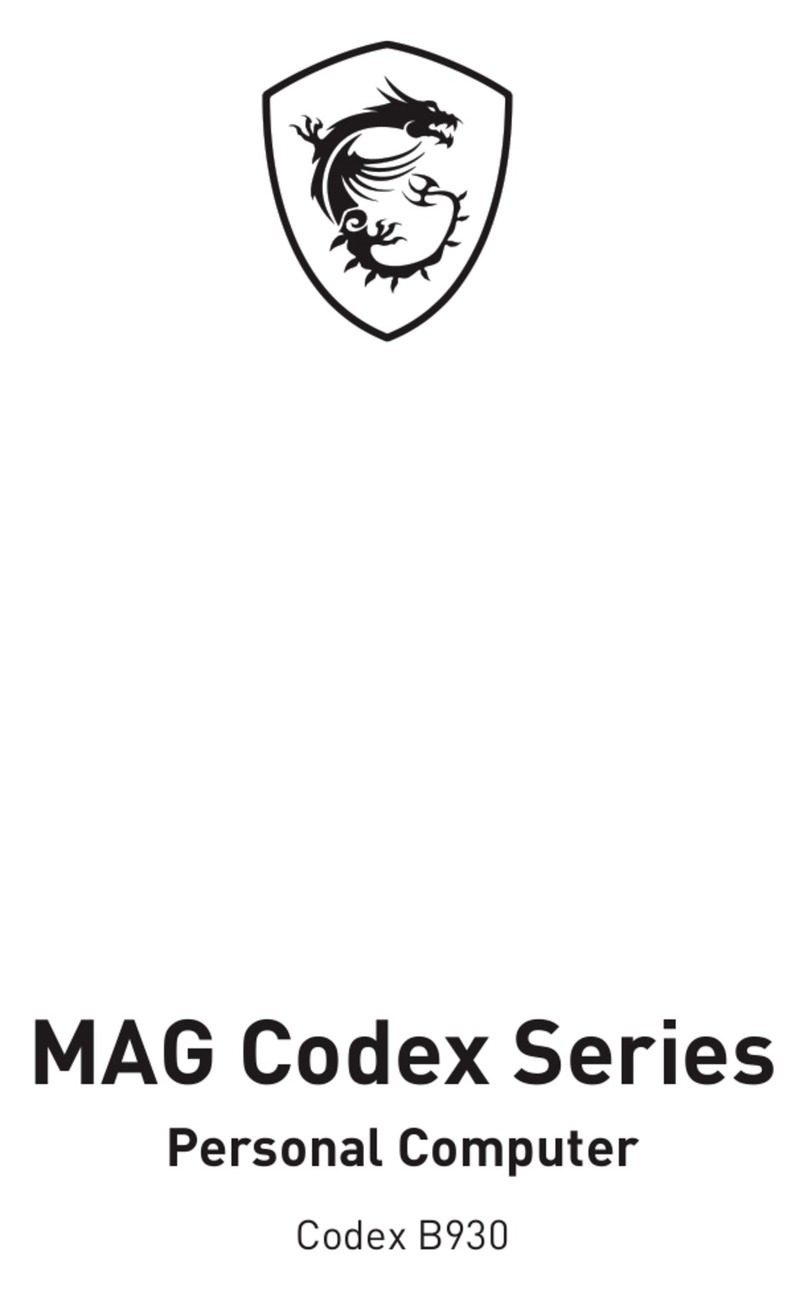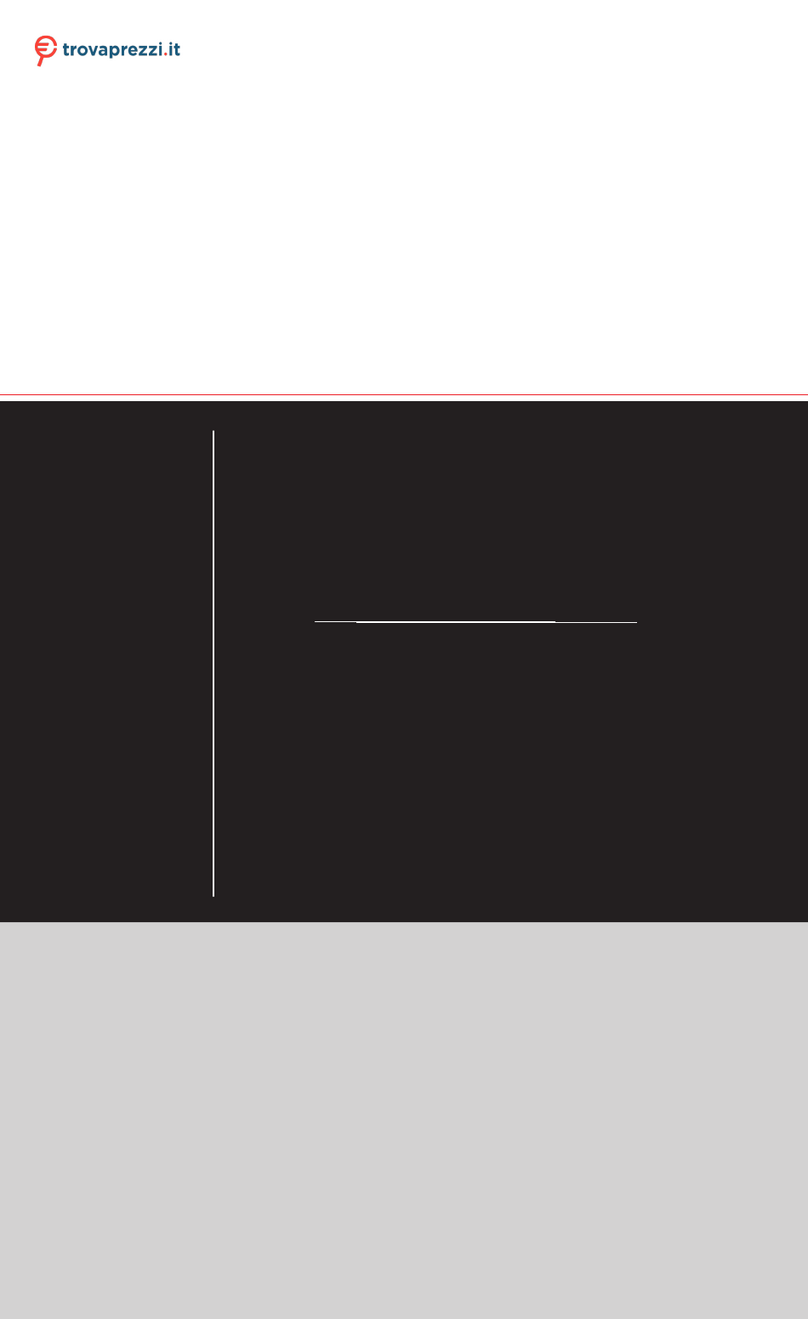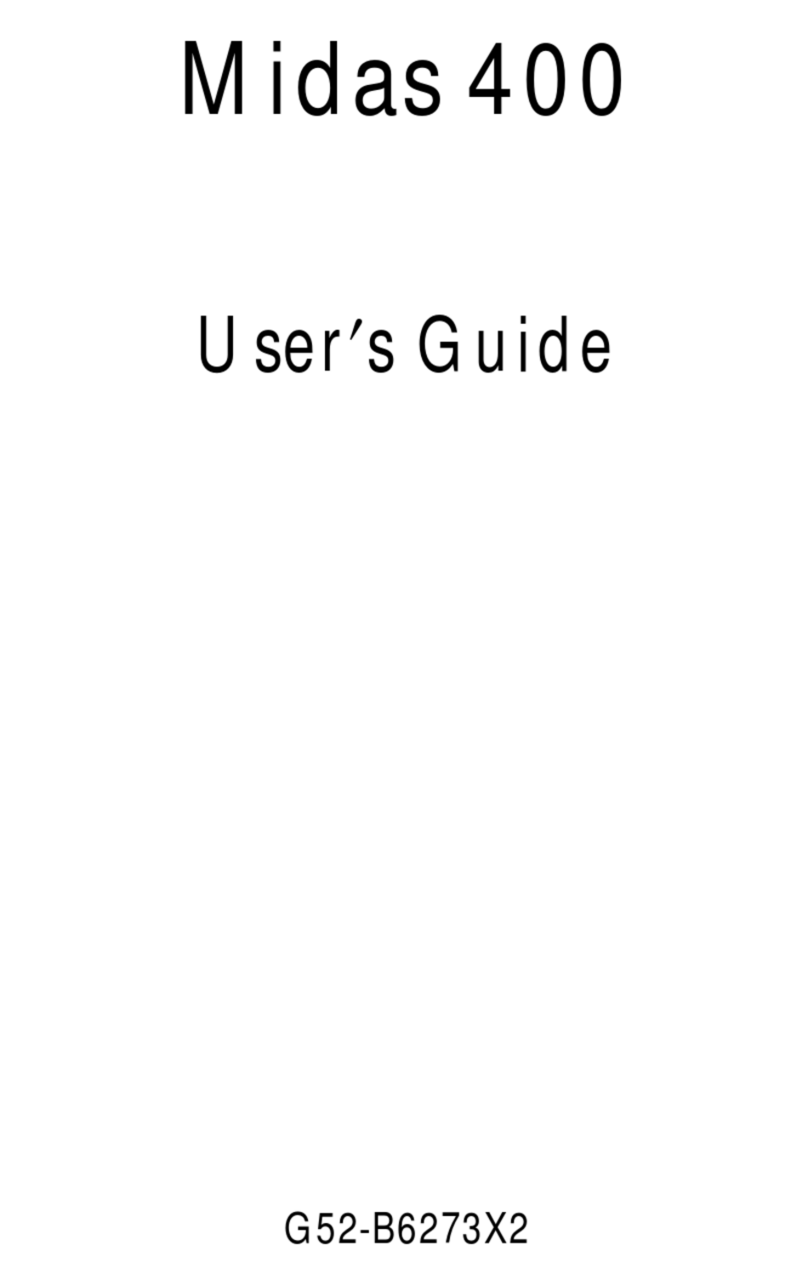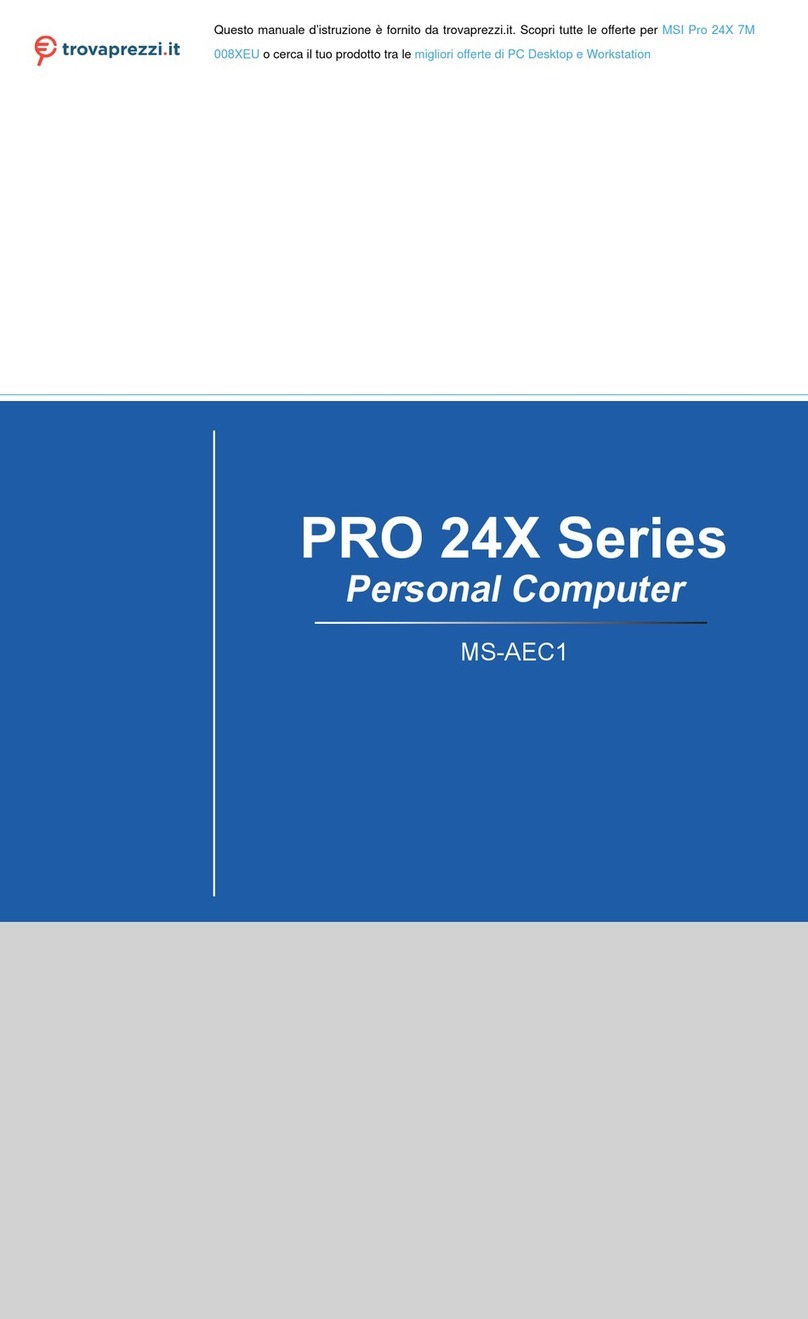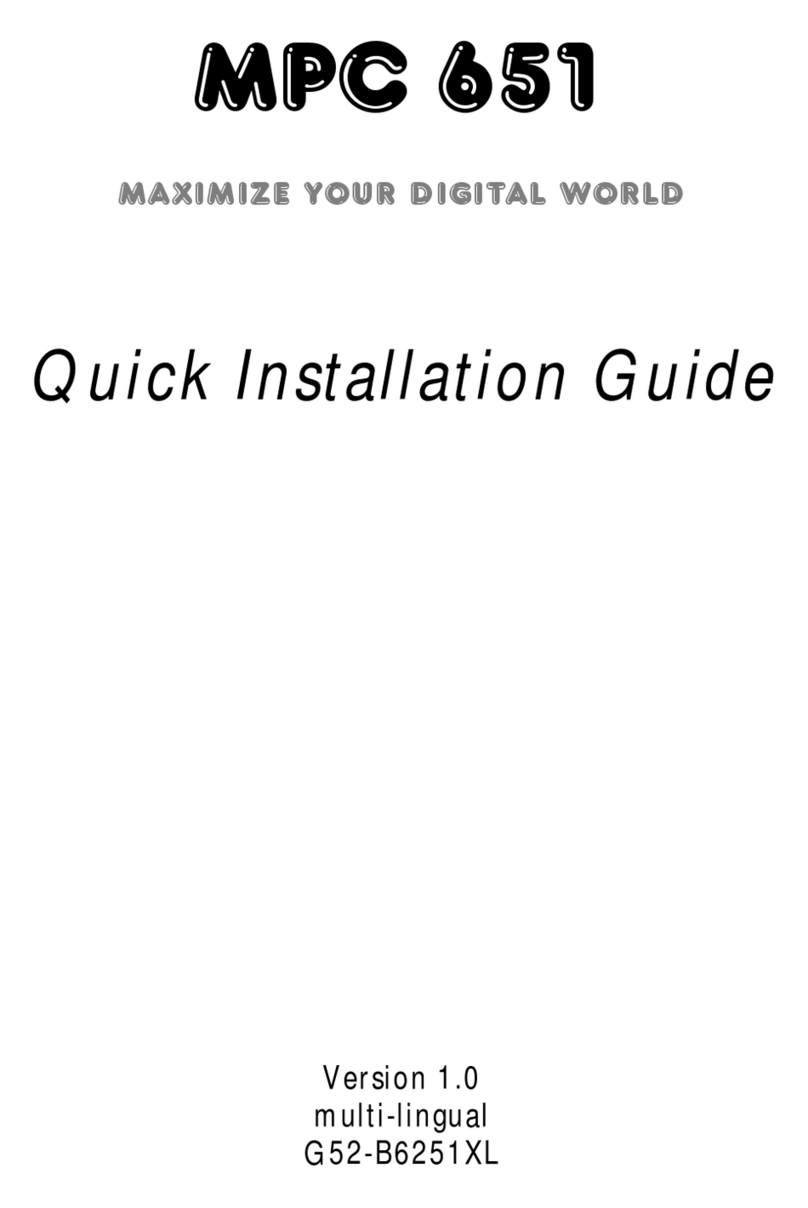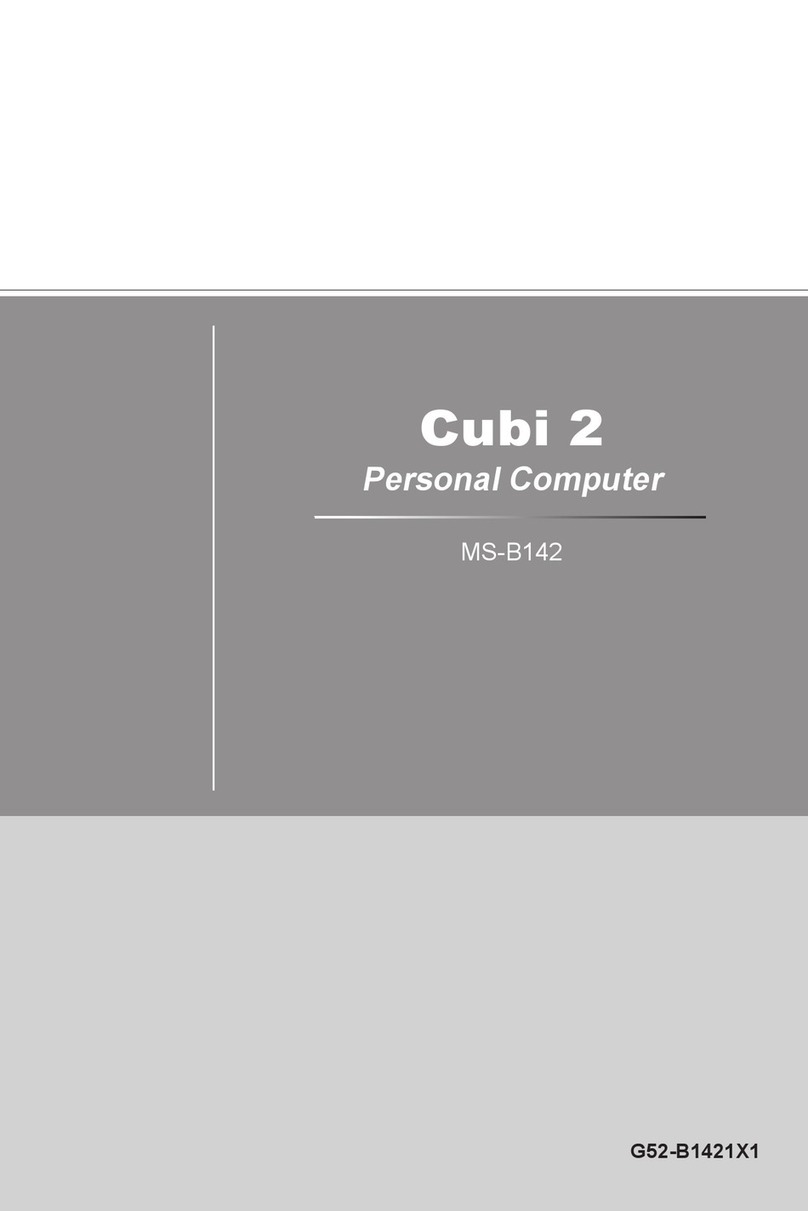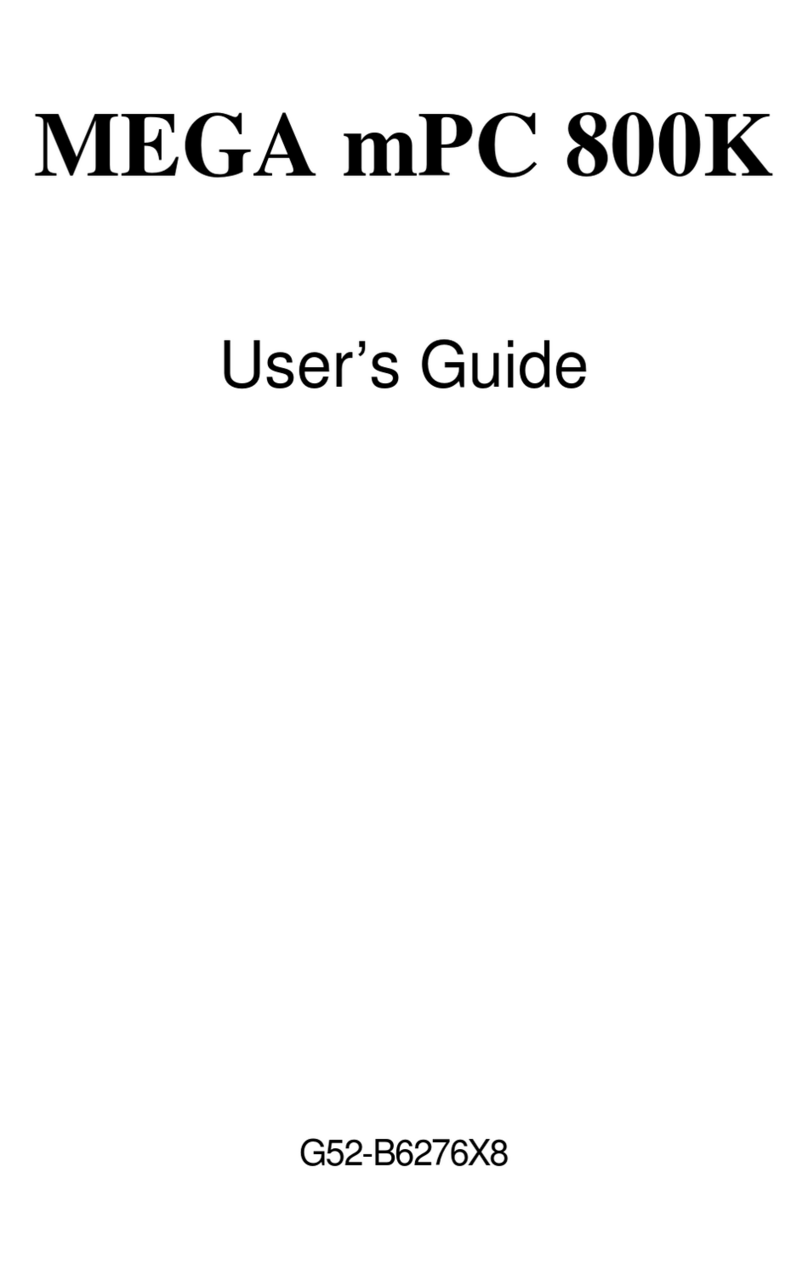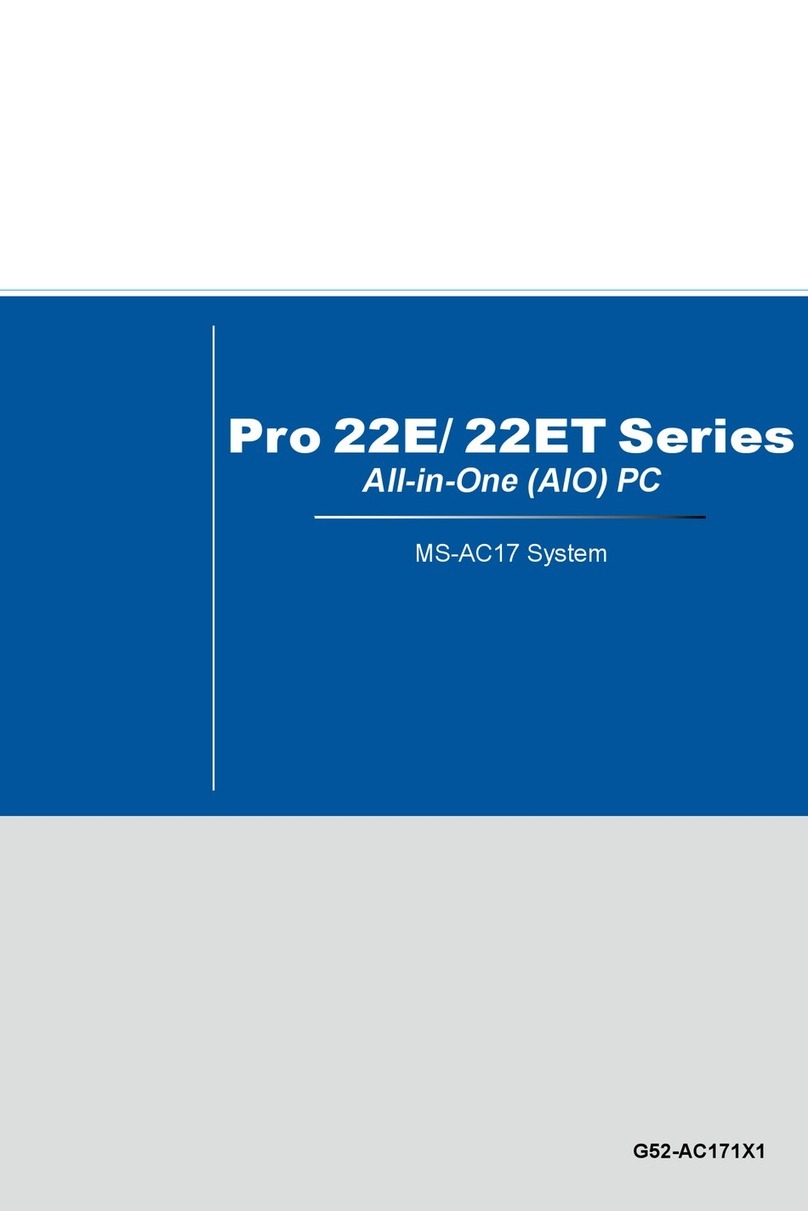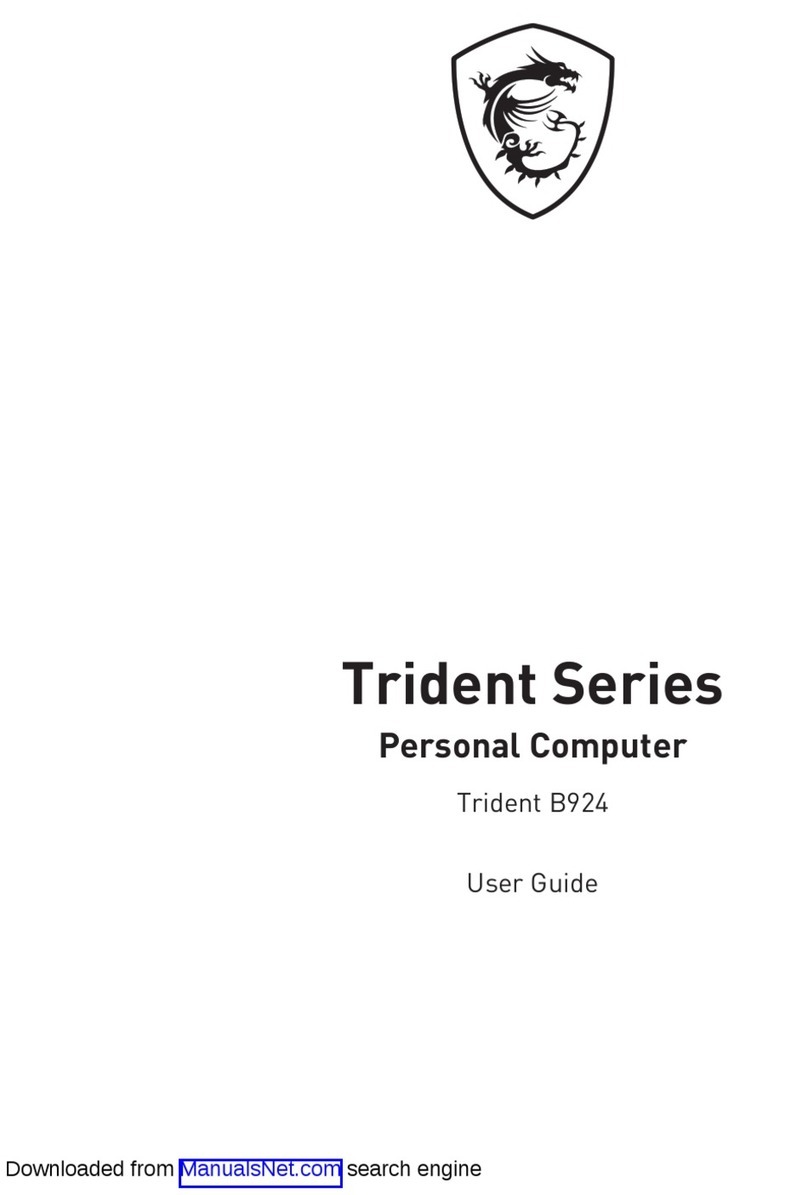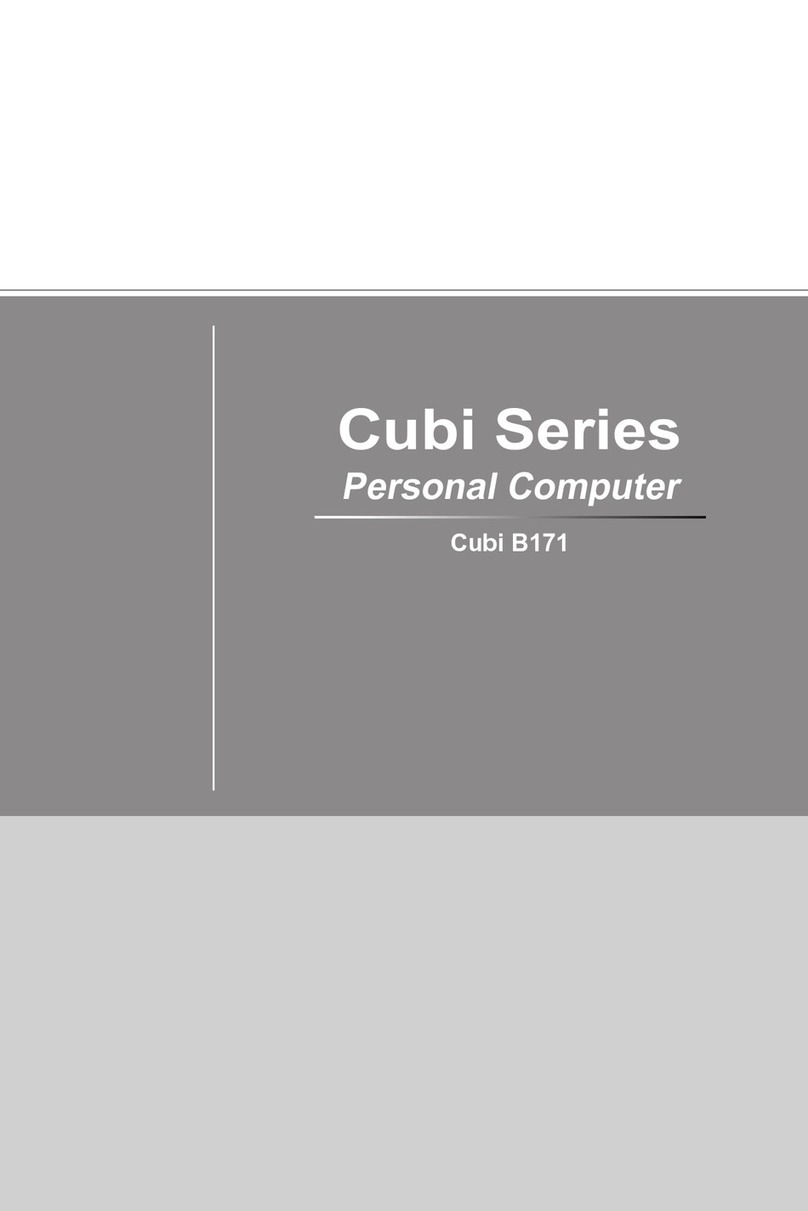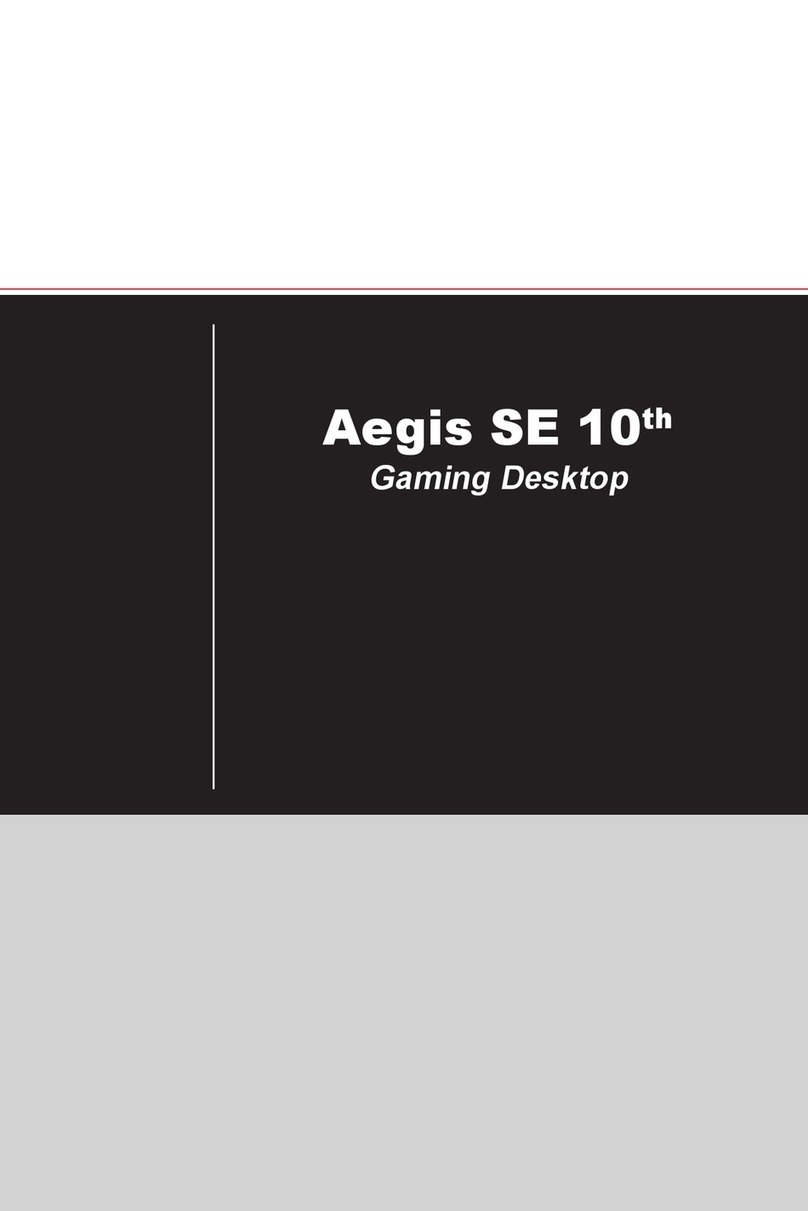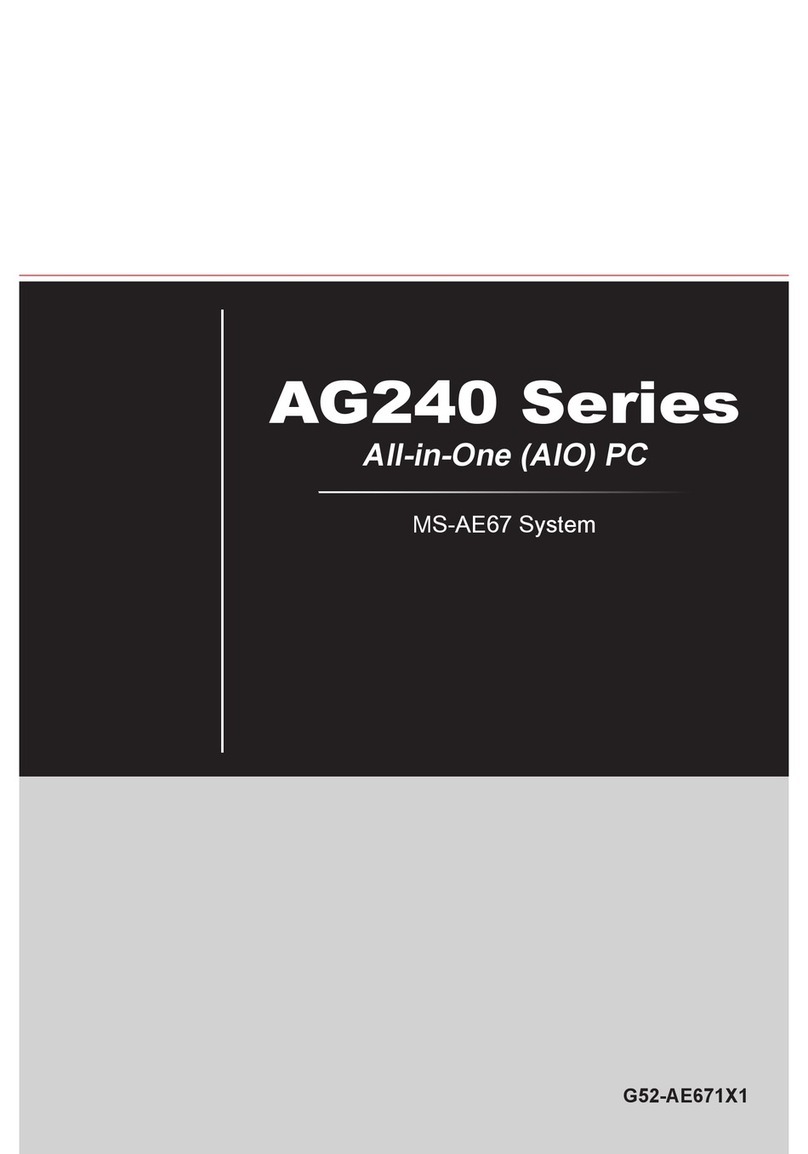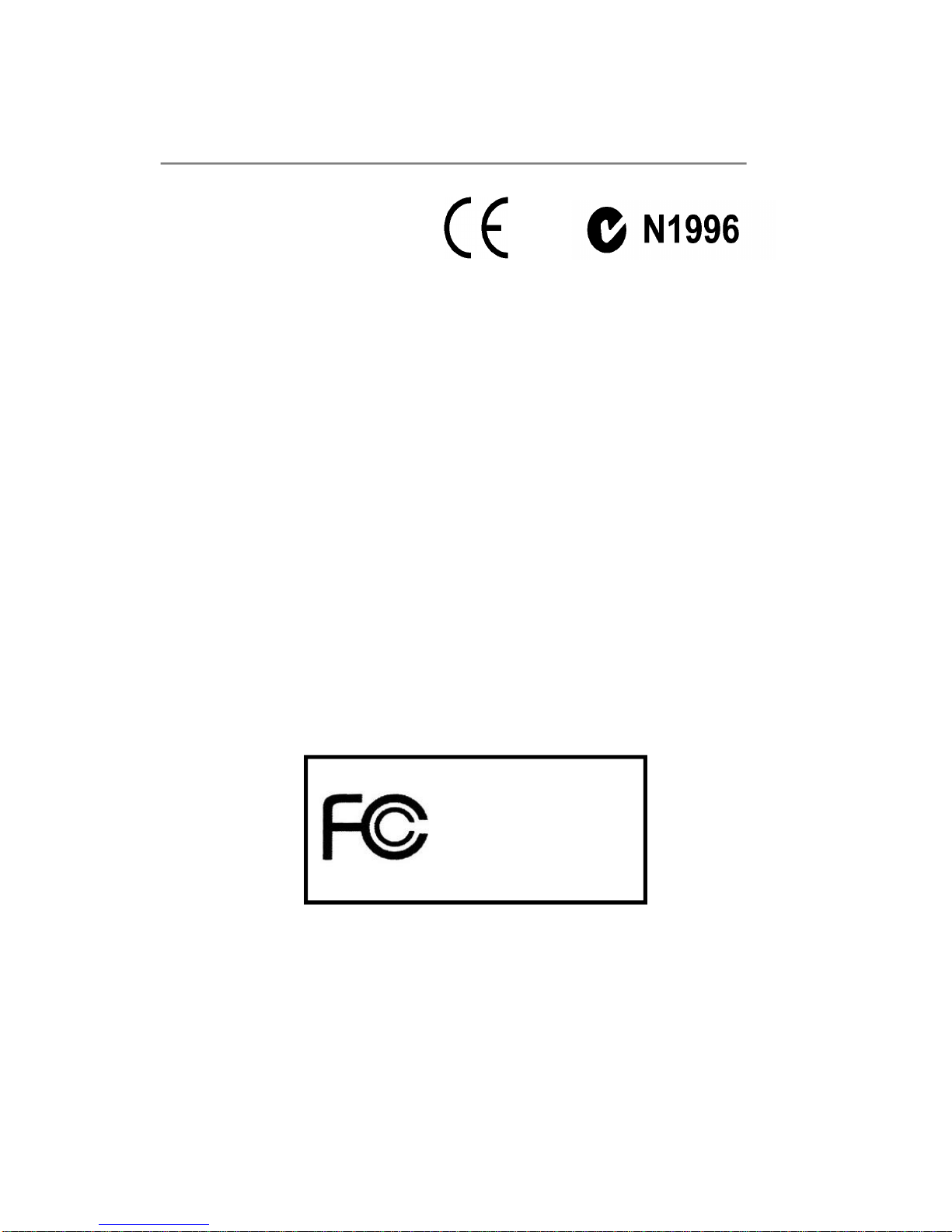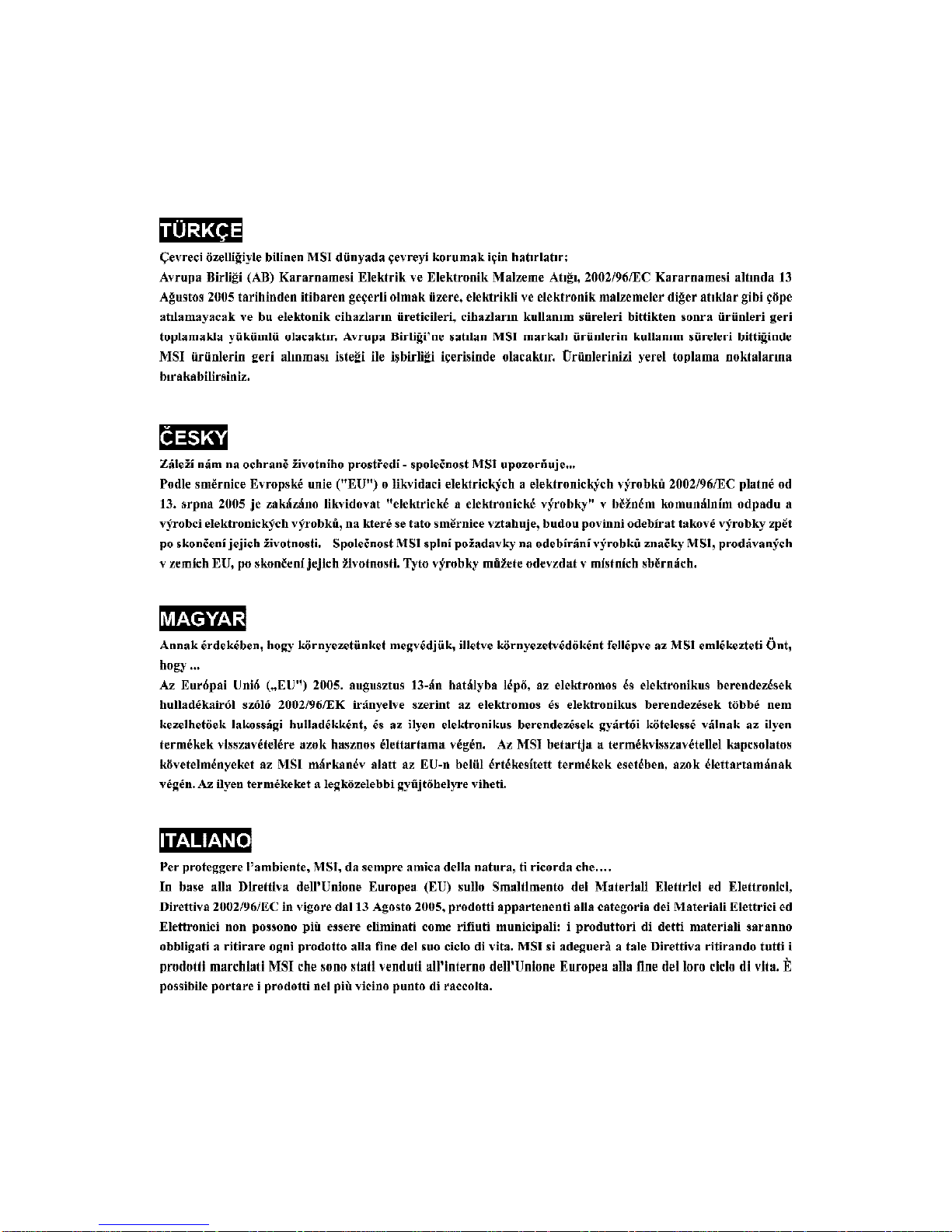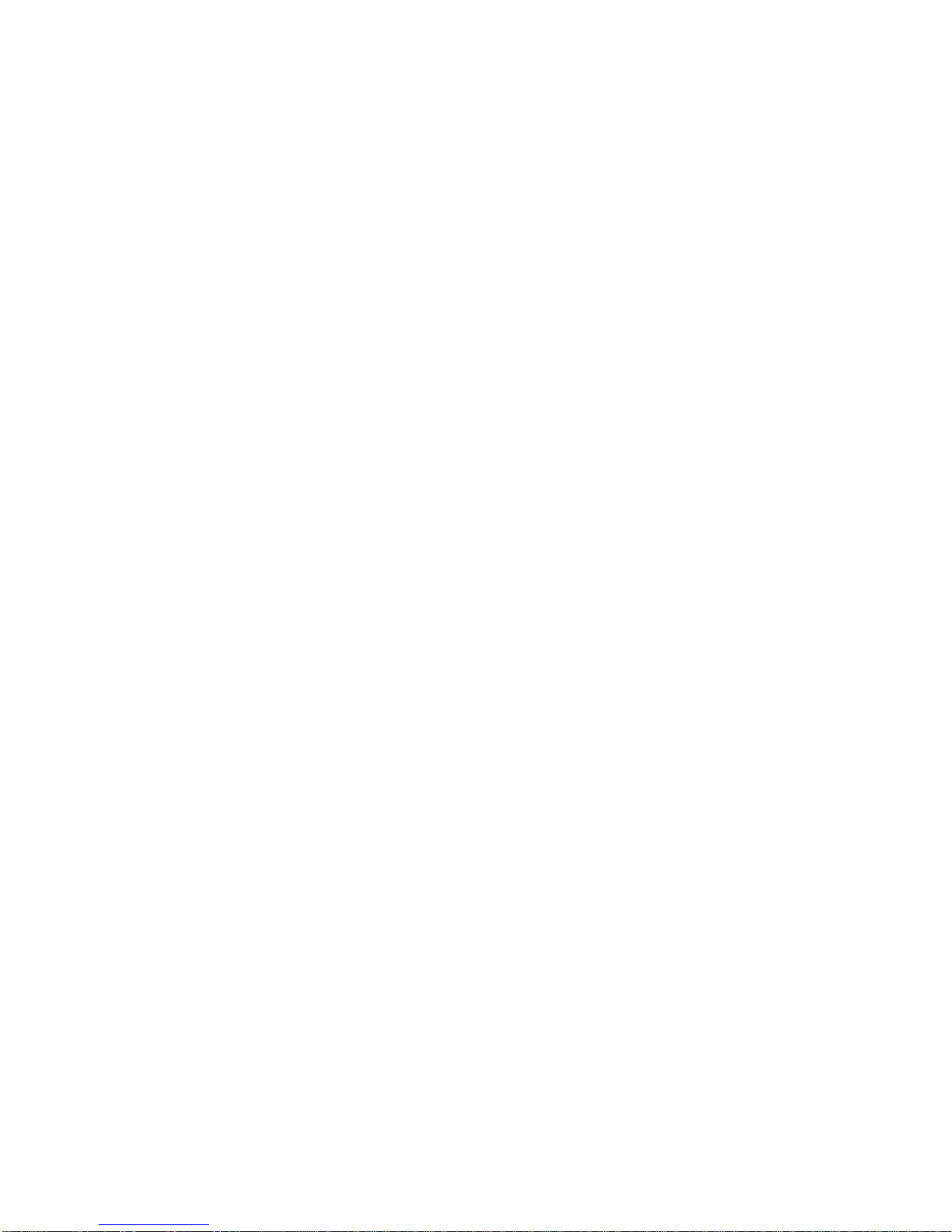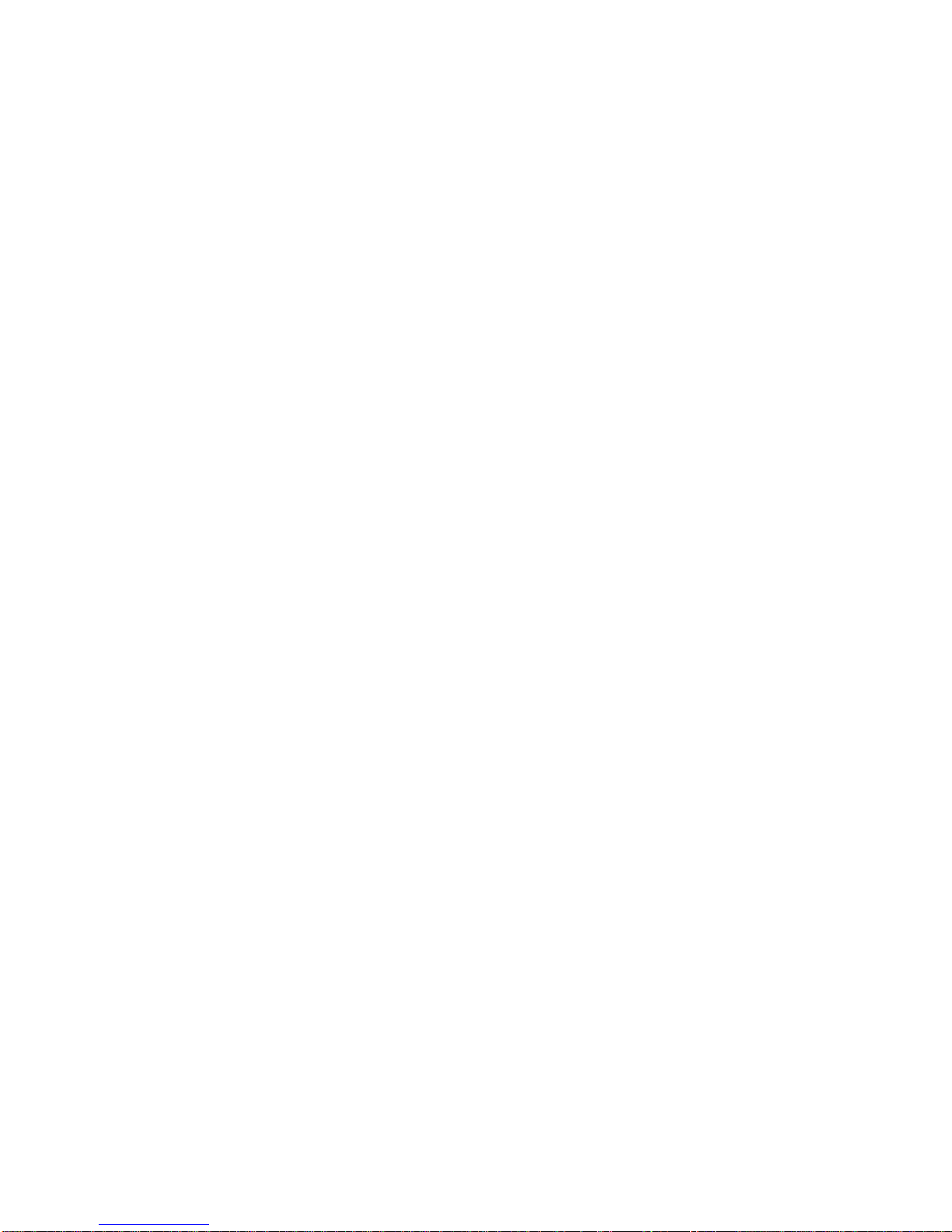x
AdvancedChipset Features.......................................................................3-11
IntegratedPeripherals.................................................................................3-12
PowerManagement Setup.........................................................................3-15
PNP/PCI Configurations................................................................................3-17
PCHealthStatus.........................................................................................3-18
Frequency/VoltageControl..........................................................................3-19
LoadFail-Safe/OptimizedDefaults.............................................................3-20
SetSupervisor/UserPassword.................................................................3-21
Chapter4.System Assembly...............................................................................4-1
Overview.....................................................................................................4-2
InstallationTools....................................................................................4-2
Screws.................................................................................................4-2
CheckingtheItems................................................................................4-3
Installation Procedures.................................................................................4-4
RemovingTopCover...........................................................................4-4
Removing Optical Disk Drive................................................................4-5
Removing CardReader.......................................................................4-6
RemovingRiserCard...........................................................................4-7
RemovingHardDiskDrive...................................................................4-7
Installing HardDisk Drive......................................................................4-8
InstallingRiserCard..............................................................................4-8
InstallingCardReader.........................................................................4-9
InstallingOptical DiskDrive..................................................................4-9
InstallingMemoryModules...................................................................4-11
Installing CPU........................................................................................4-11
InstallingCPUCooler............................................................................4-13
RestoringTop Cover.............................................................................4-14
InstallingFootstand...............................................................................4-15
AppendixA.RealtekALC655 Audio.....................................................................A-1
InstallingtheAudioDriver............................................................................A-2
Installation forWindows2000/XP.......................................................A-2
SoftwareConfiguration...............................................................................A-4
SoundEffect.......................................................................................A-4
Equalizer..............................................................................................A-6
SpeakerConfiguration.........................................................................A-7
SpeakerTest.......................................................................................A-8
HRTF Demo..........................................................................................A-10
General................................................................................................A-11
HardwareSetup.........................................................................................A-12
Connecting the Speakers...................................................................A-12