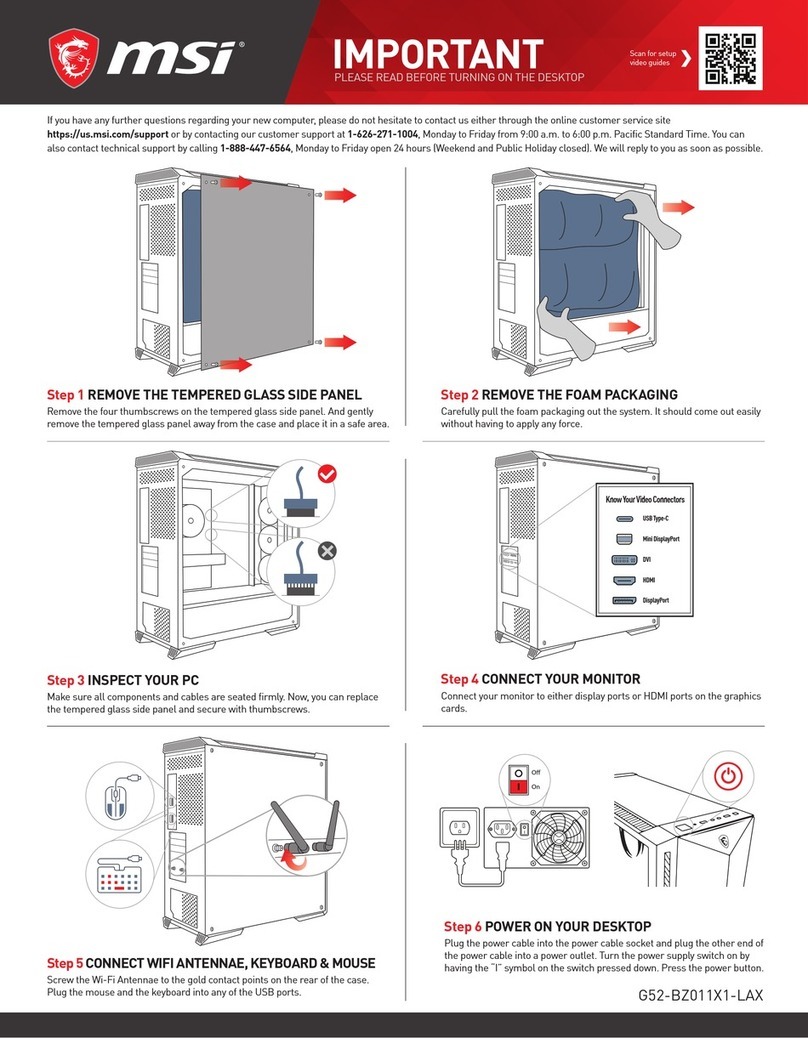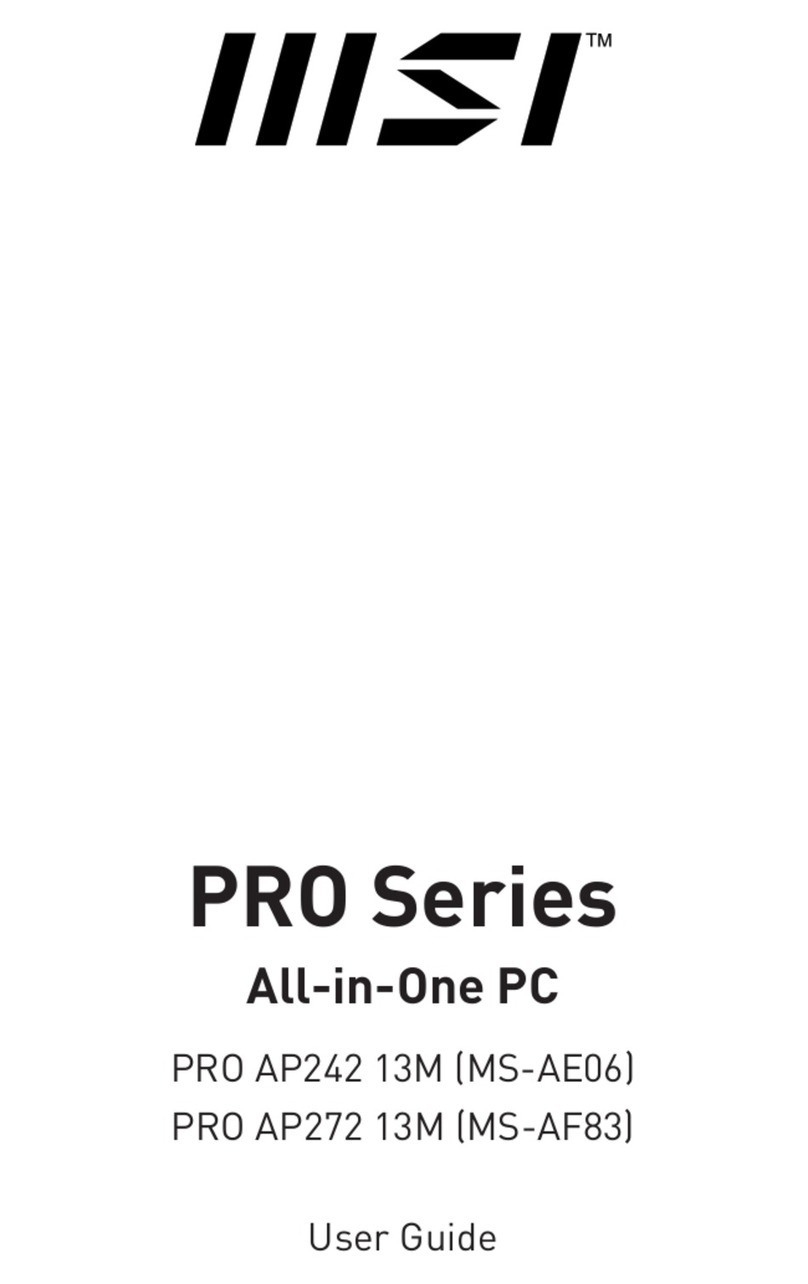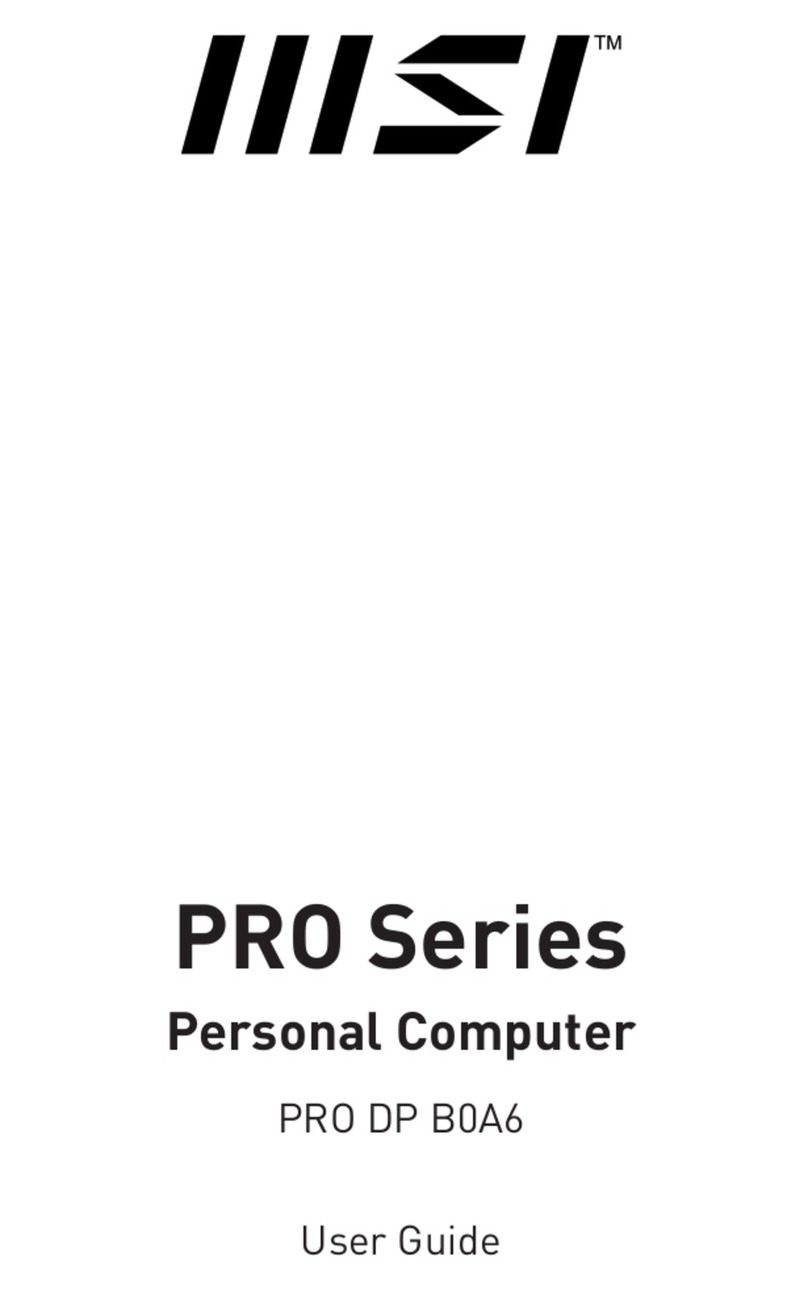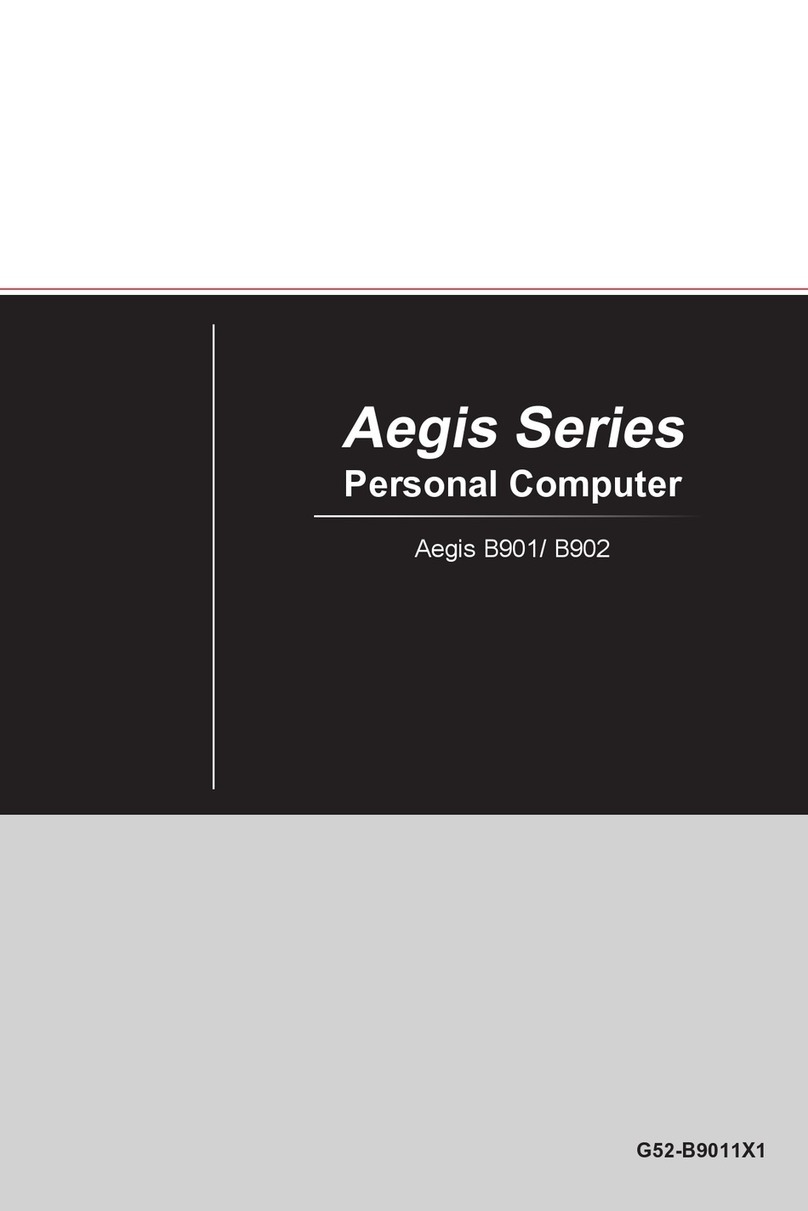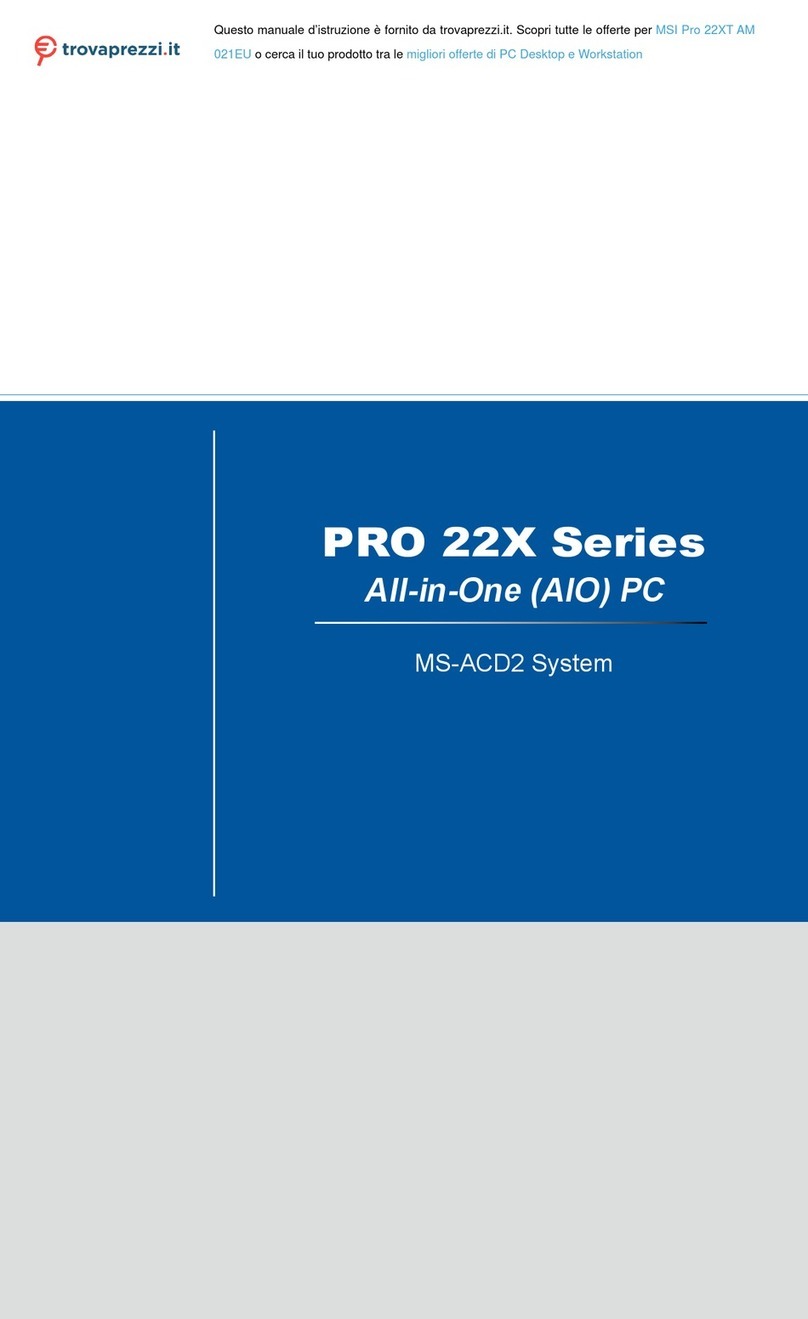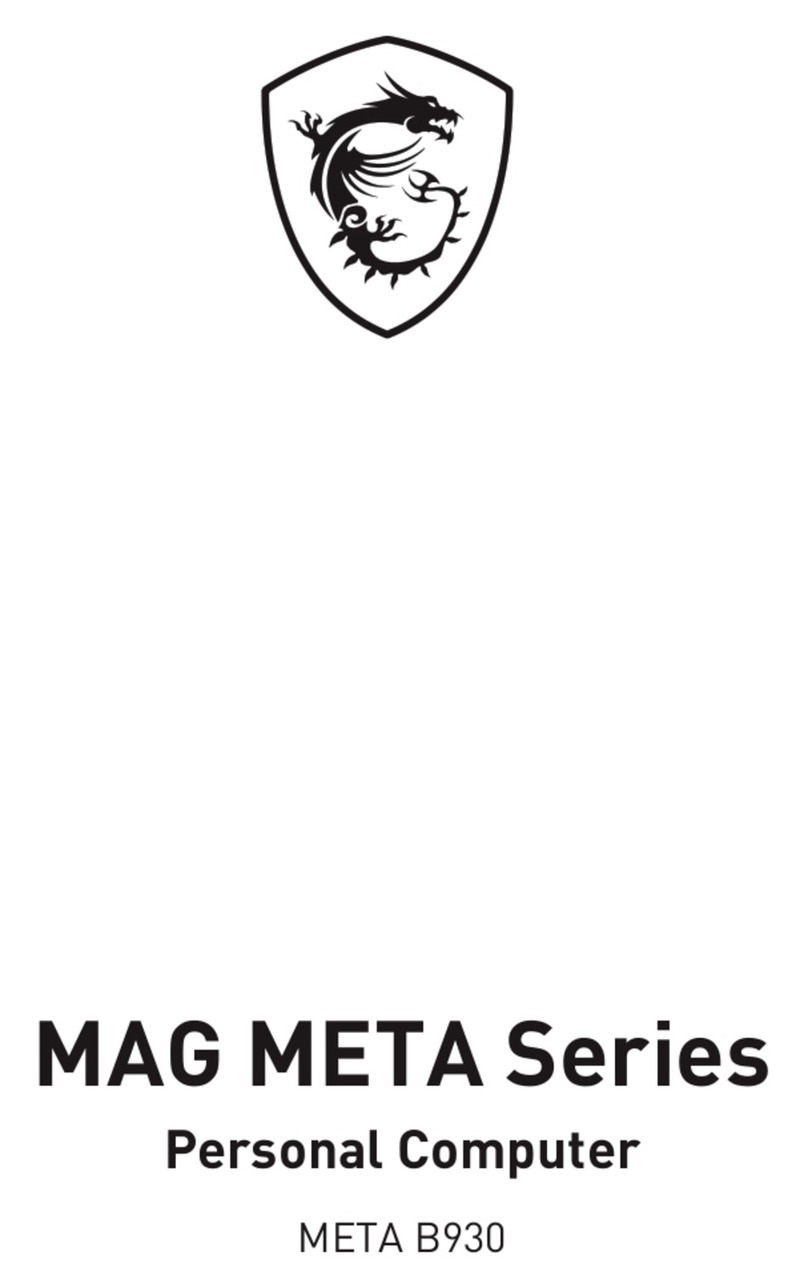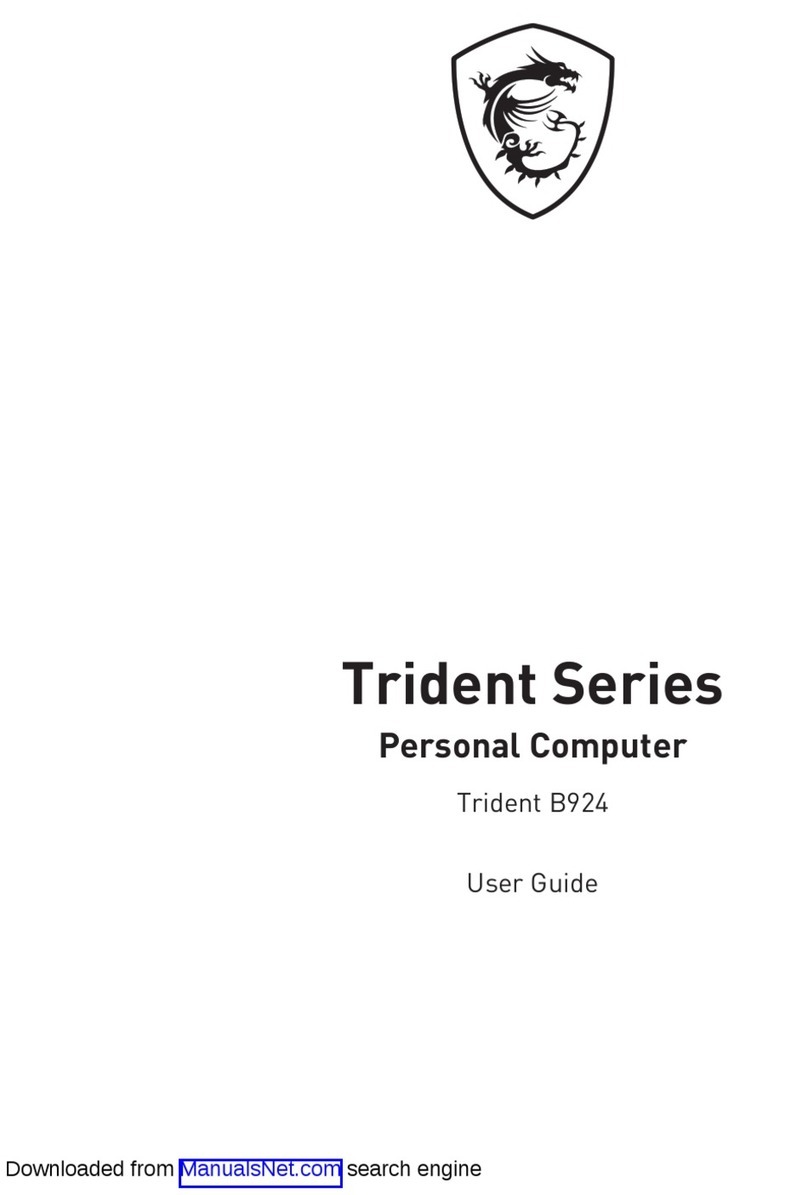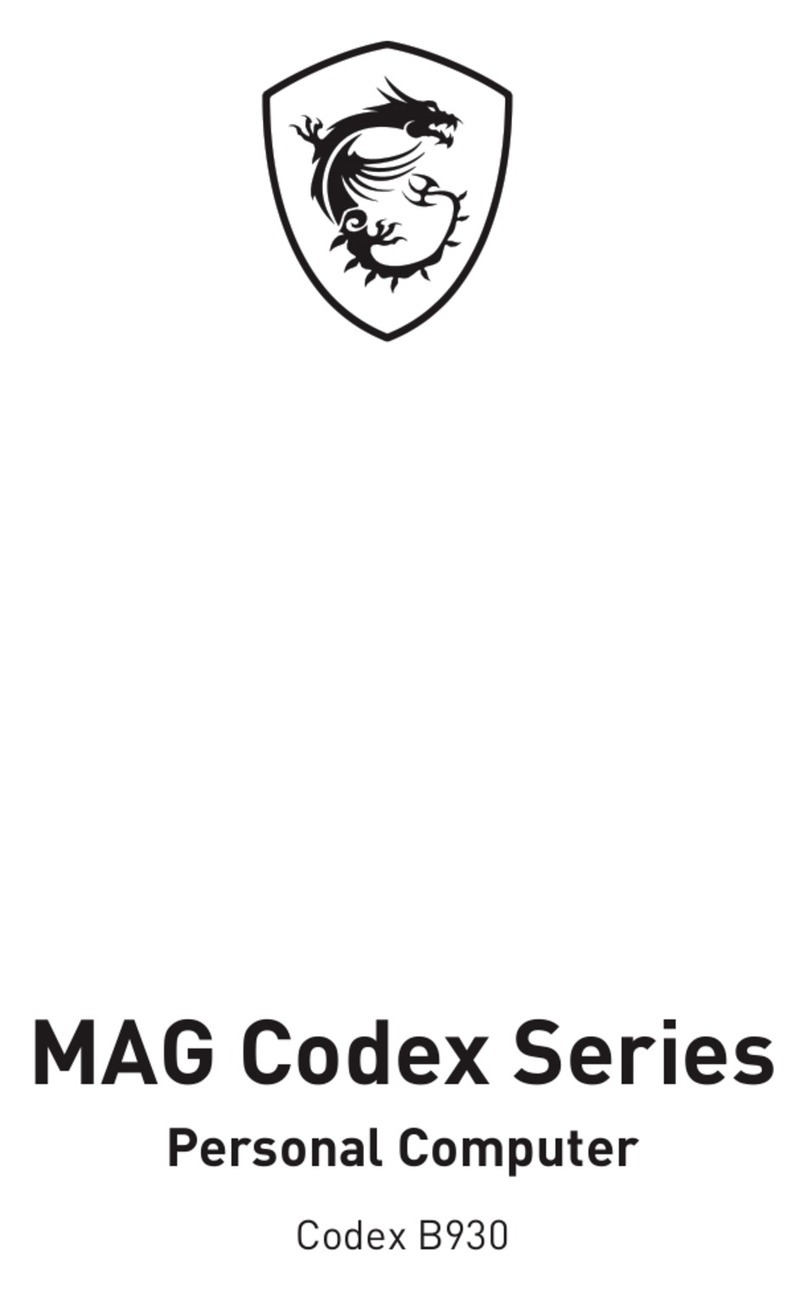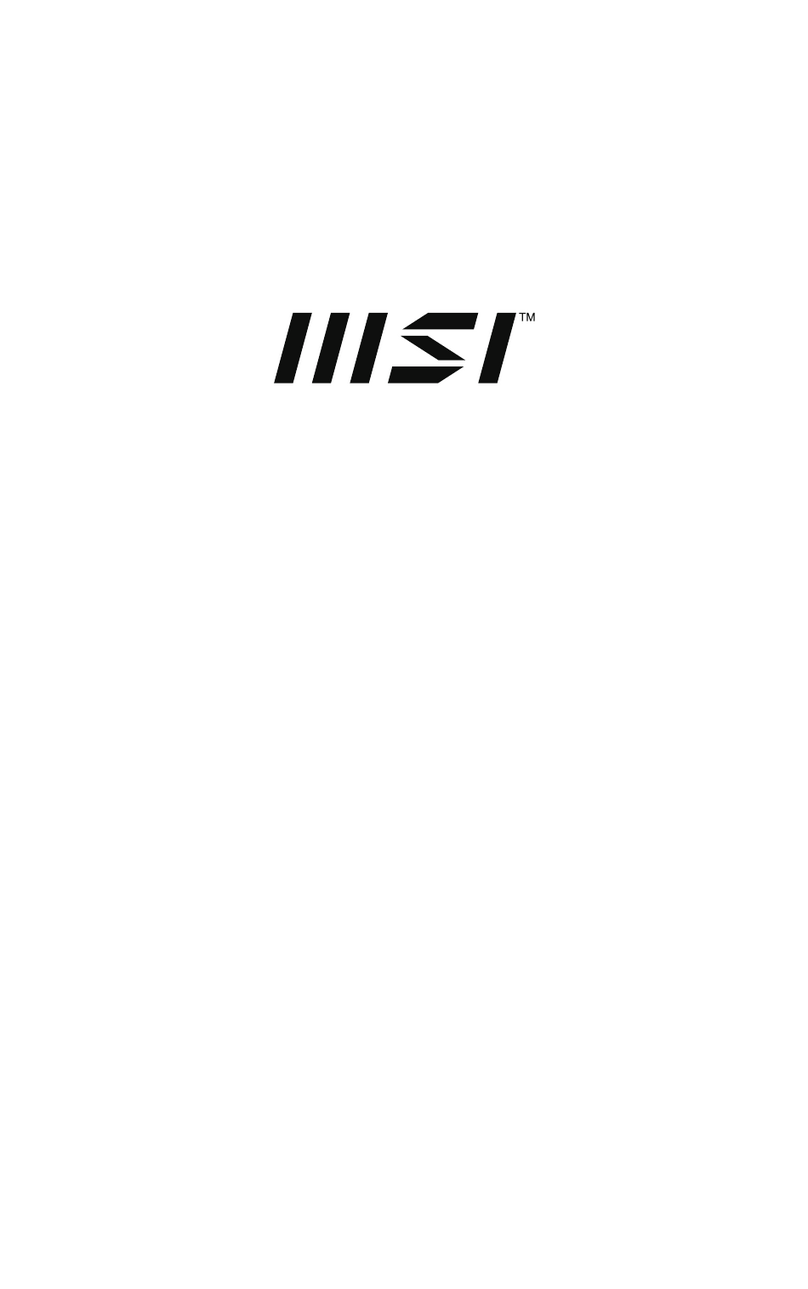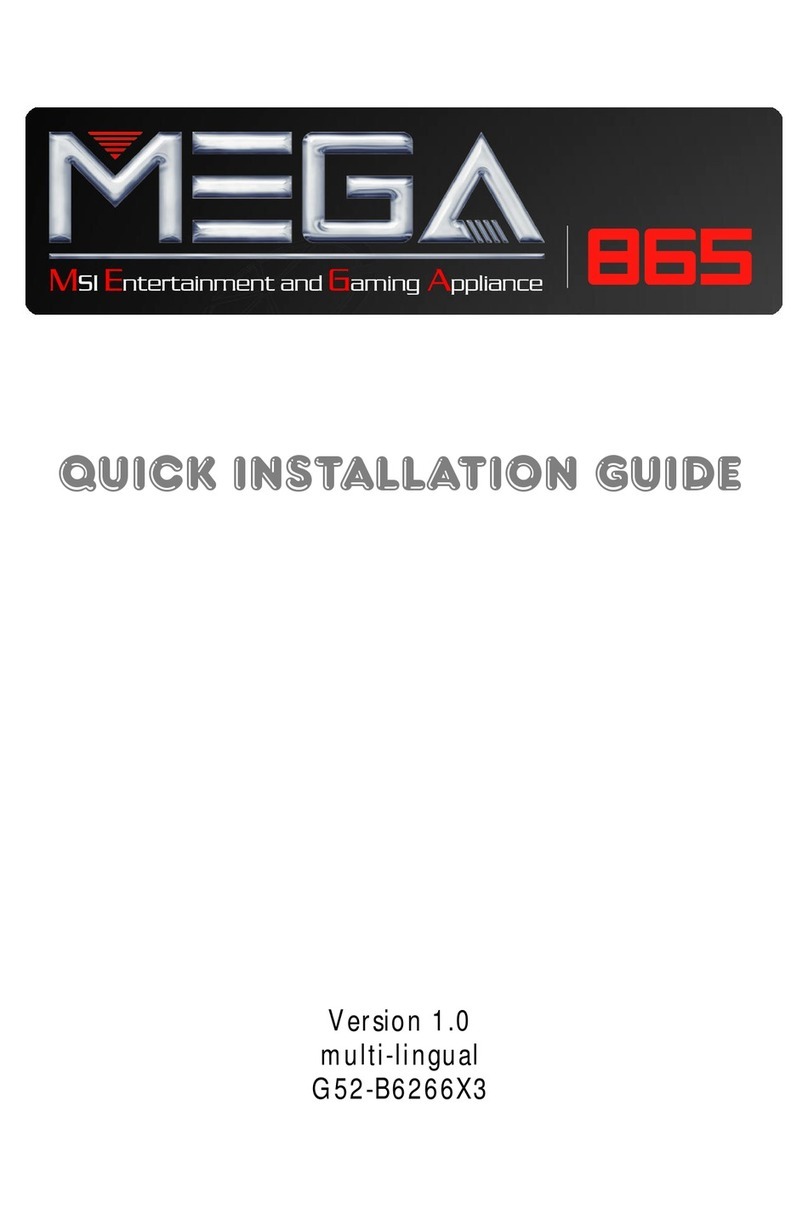3
Getting Started
Getting Started
This chapter provides you with the information on hardware setup procedures. While
connecting devices, be careful in holding the devices and use a grounded wrist strap
to avoid static electricity.
Package Contents
All-in-One PC PRO AP243T 12M, PRO AP243TP 12M
PRO AP243 13M, PRO AP243P 13M, PRO AP243TP 13M
Documentation
User Guide (Optional)
Quick Start Guide (Optional)
Warranty Card & Warranty Book (Optional)
Accessories
Mouse (Optional)
Keyboard (Optional)
Webcam Privacy Shutter (Optional)
External Power Supply
Power Cord
⚠
Important
∙
Contact your place of purchase or local distributor if any of the items is damaged or
missing.
∙
Package contents may vary by country.
∙
The included power cord is exclusively for this personal computer and should not be
used with other products.
Safety & Comfort Tips
∙Choosing a good workspace is important if you have to work with your PC for a long
period of time.
∙Your work area should have enough illumination.
∙Choose the proper desk and chair and adjust their height to fit your posture when
operating.
∙When sitting on the chair, sit straight and keep a good posture. Adjust the chair’s
back (if available) to support your back comfortably.
∙Place you feet flat and naturally on the floor, so that your knees and elbows have the
proper position (about 90-degree) when operating.
∙Put your hands on the desk naturally to support your wrists.
∙Avoid using your PC in a place where discomfort may occur (such as on the bed).
∙The PC is an electrical device. Please treat it with great care to avoid personal
injury.