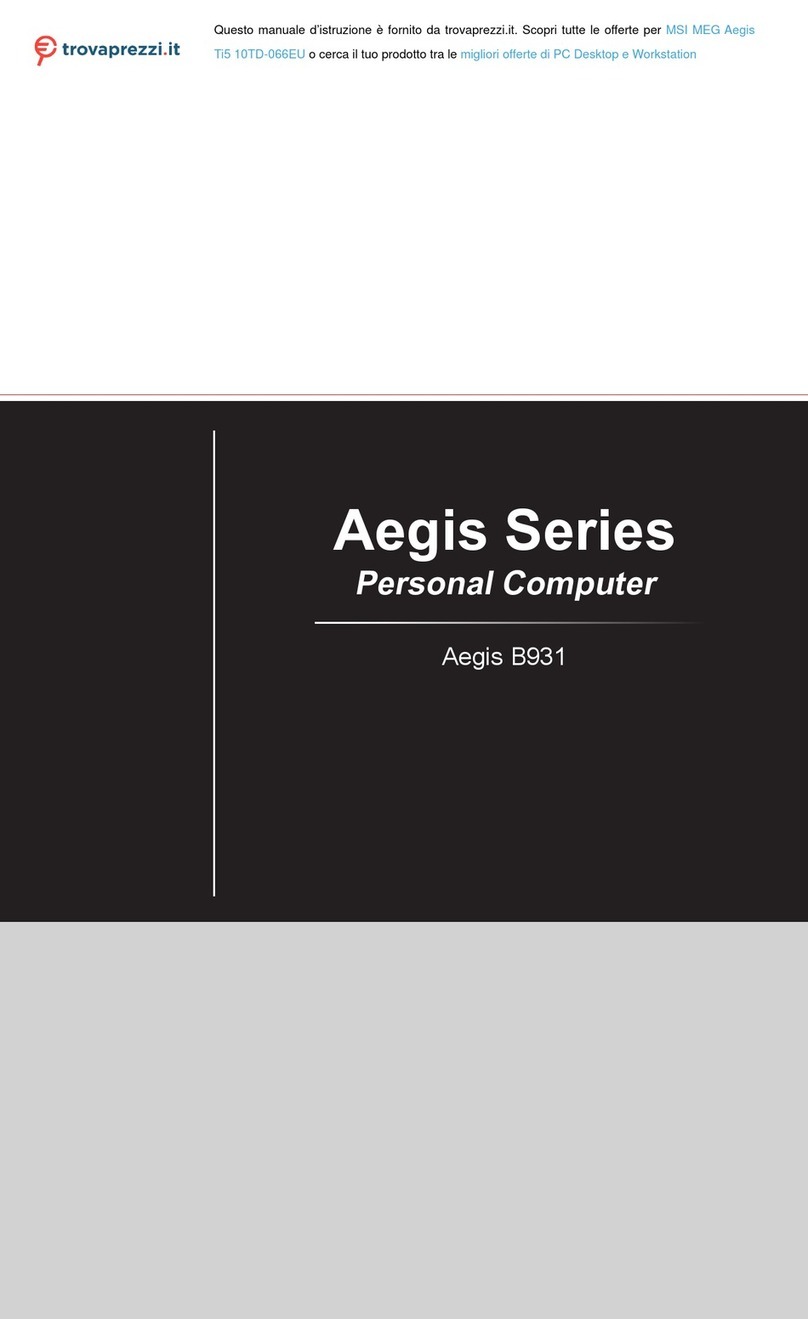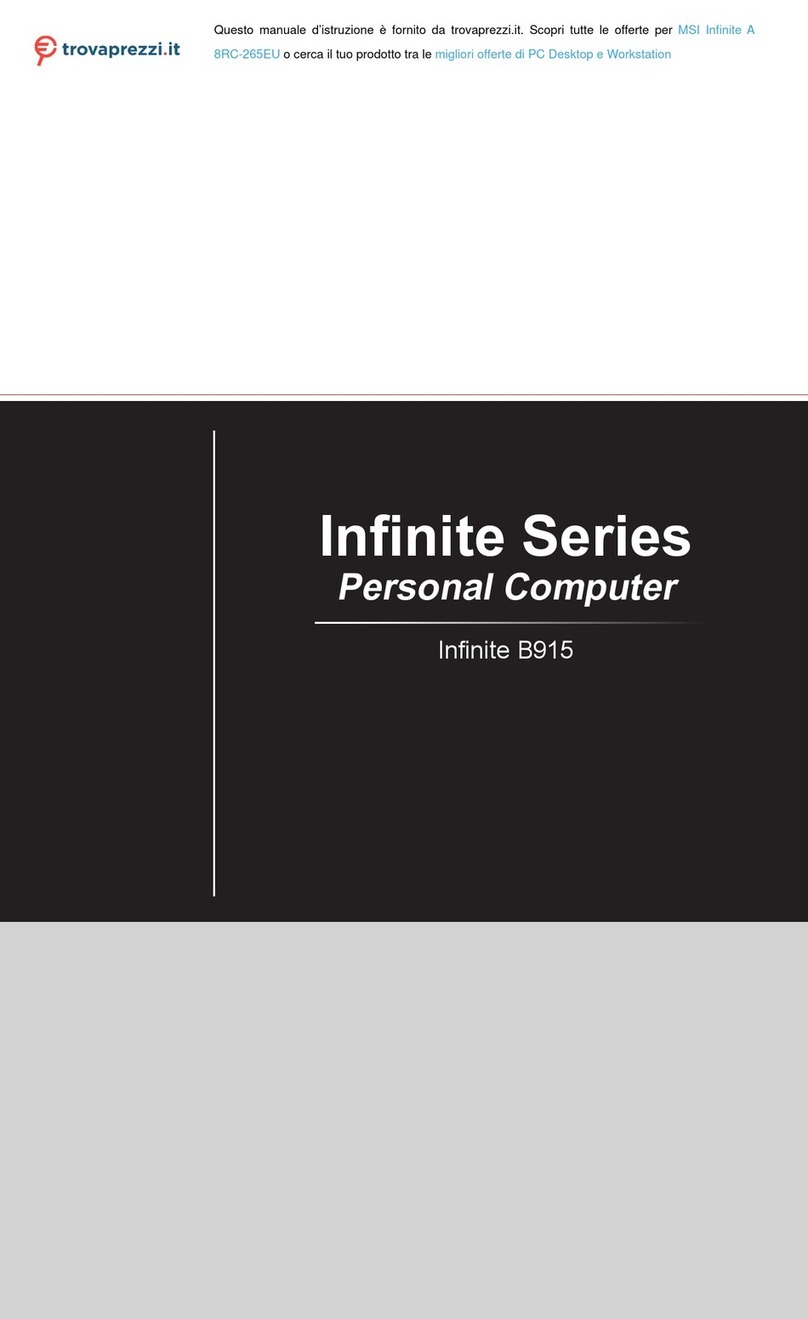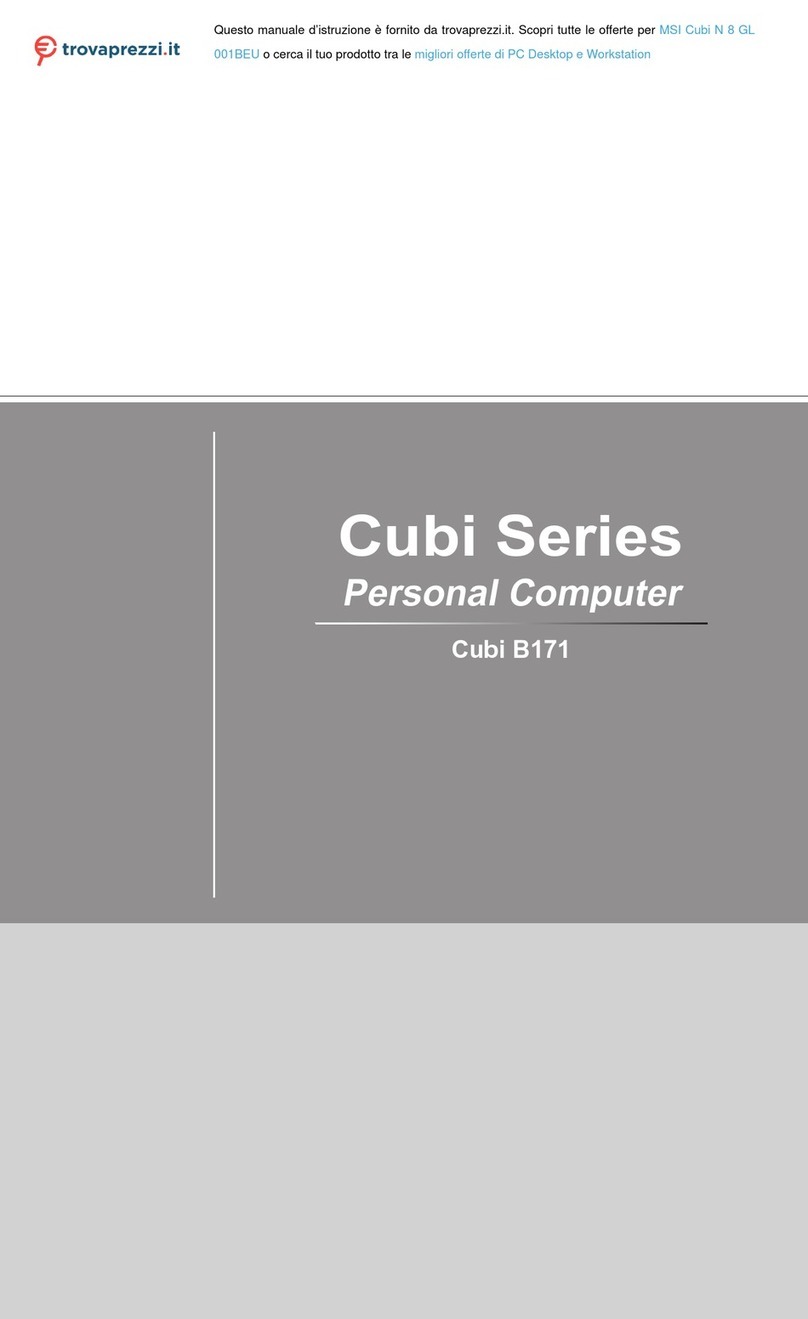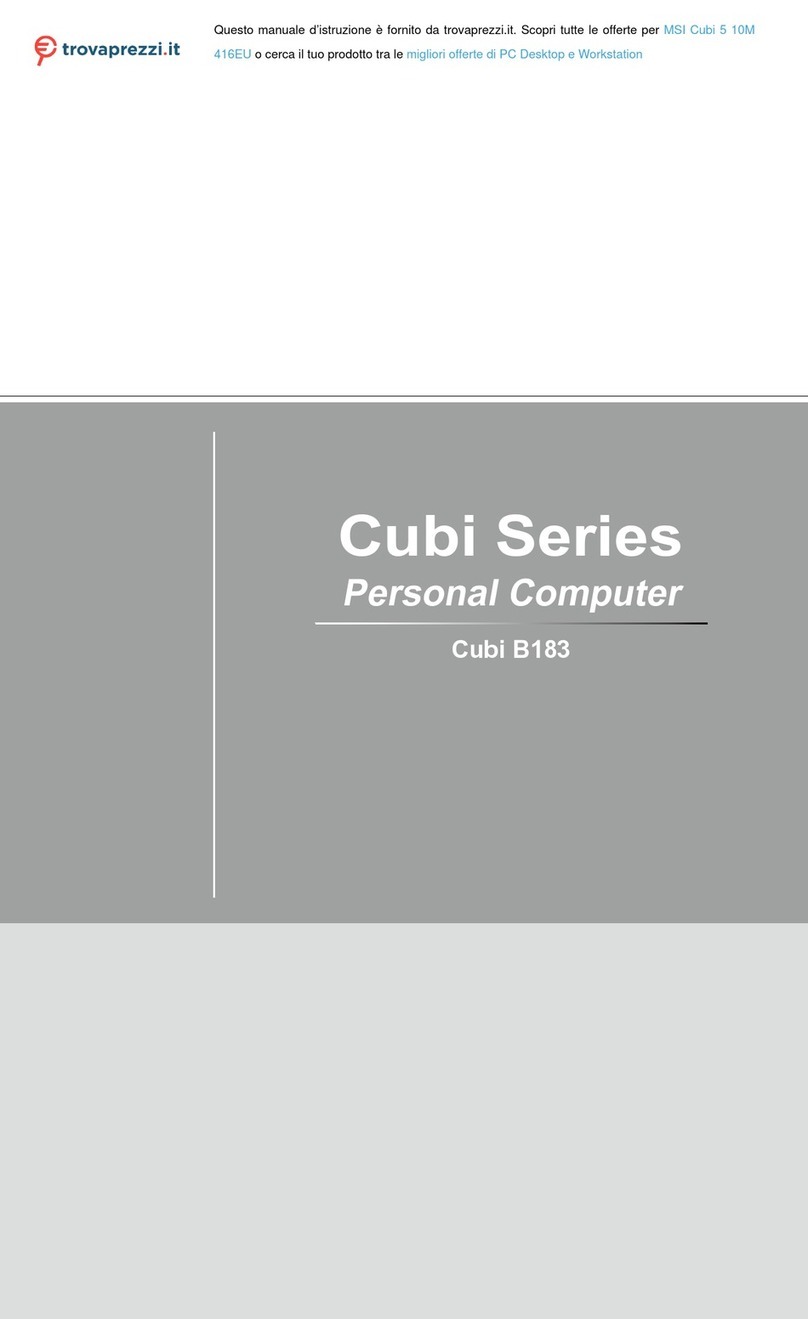MSI MAG META Series User manual
Other MSI Desktop manuals

MSI
MSI Modern AM241 User manual
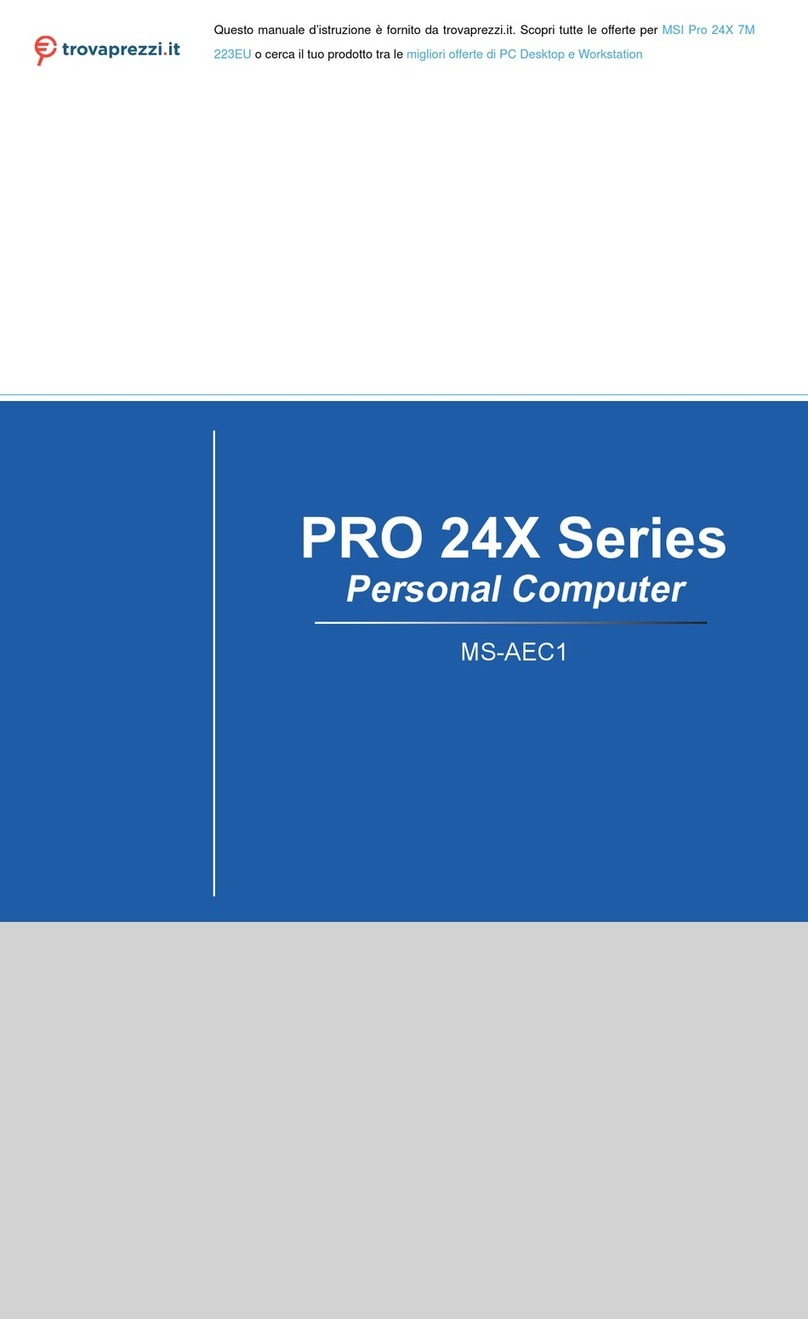
MSI
MSI 223EU User manual

MSI
MSI MS-98E2 User manual
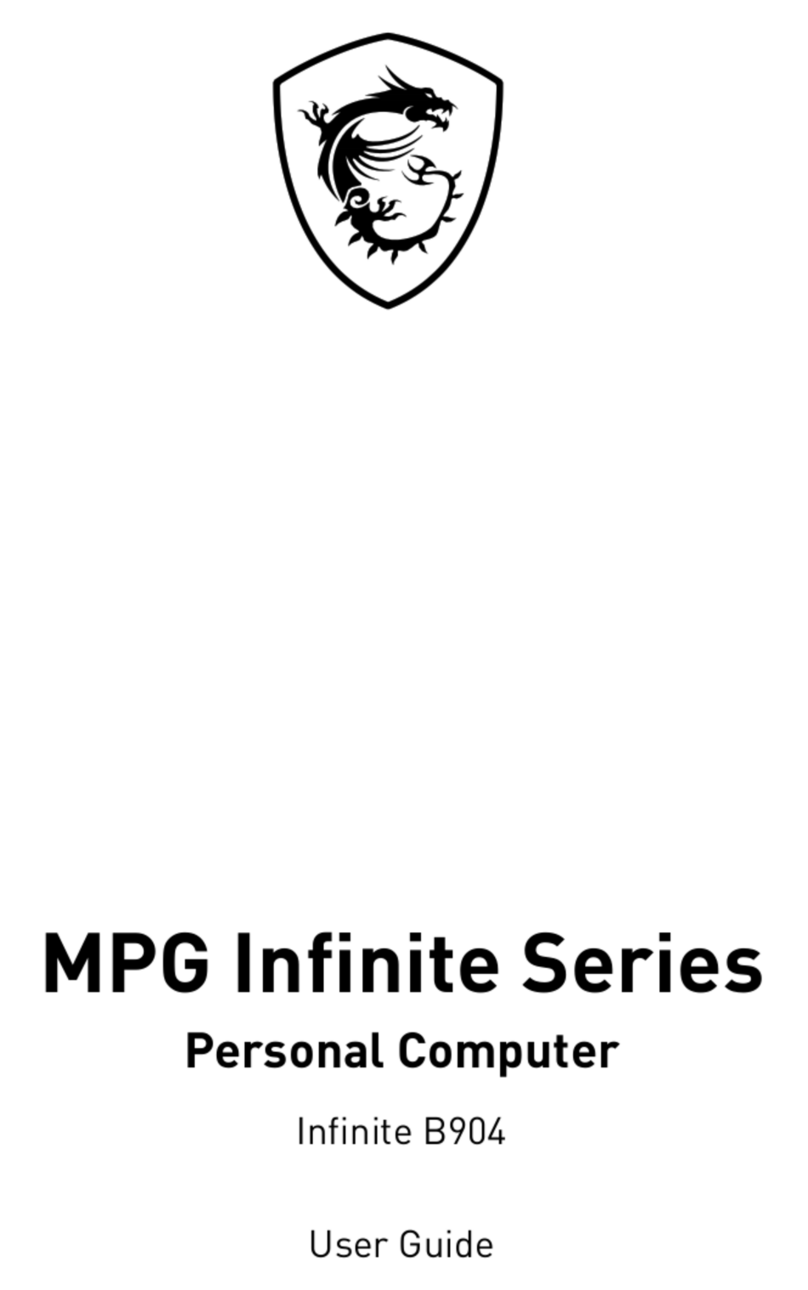
MSI
MSI MPG Infinite Series User manual
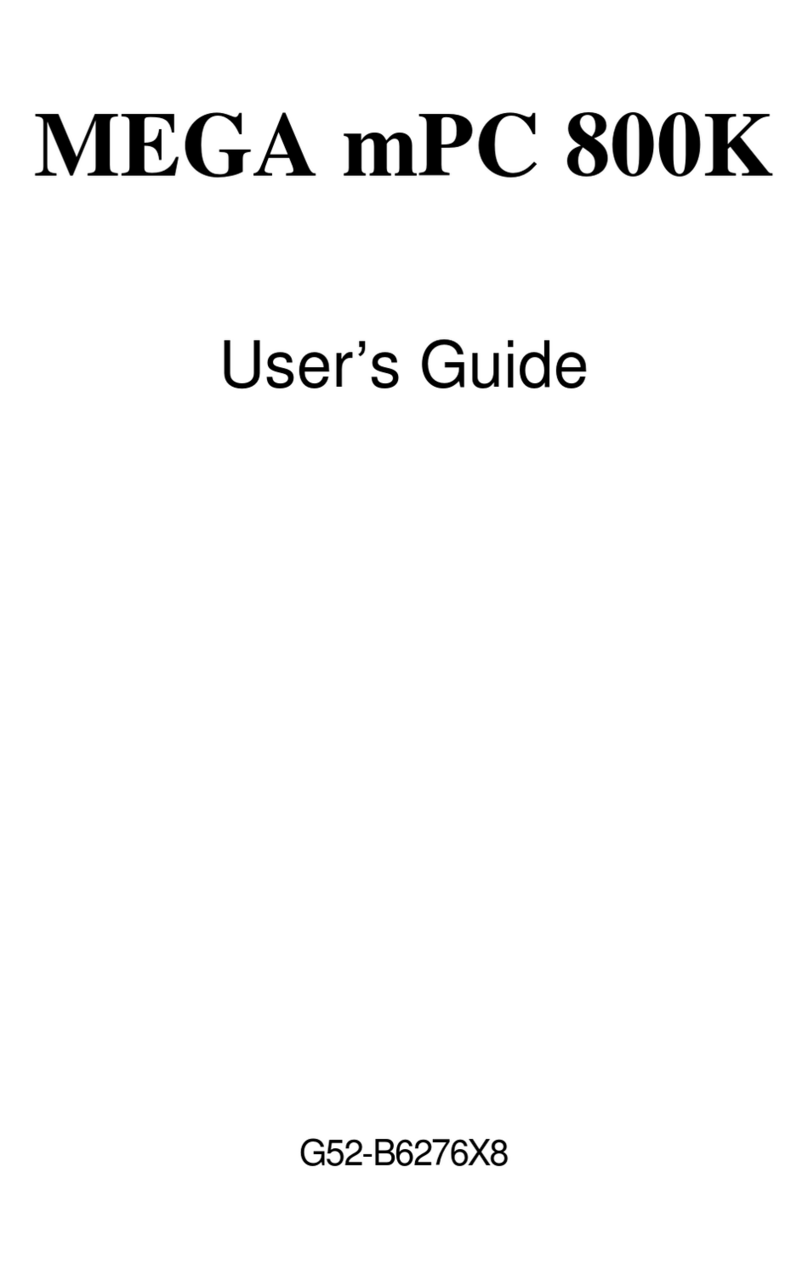
MSI
MSI MEGA mPC 800K User manual
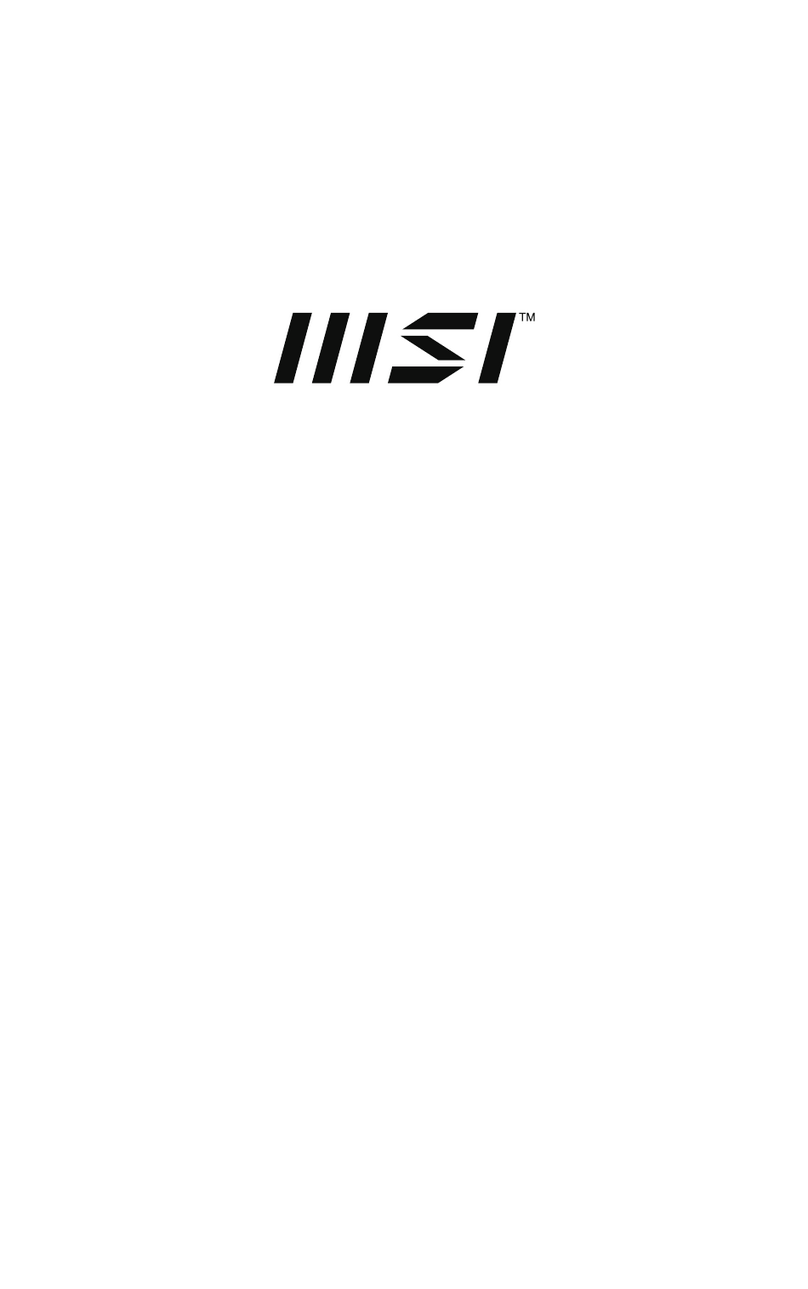
MSI
MSI PRO AP242P 14M User manual

MSI
MSI MS-6441 User manual

MSI
MSI Nightblade X2 User manual
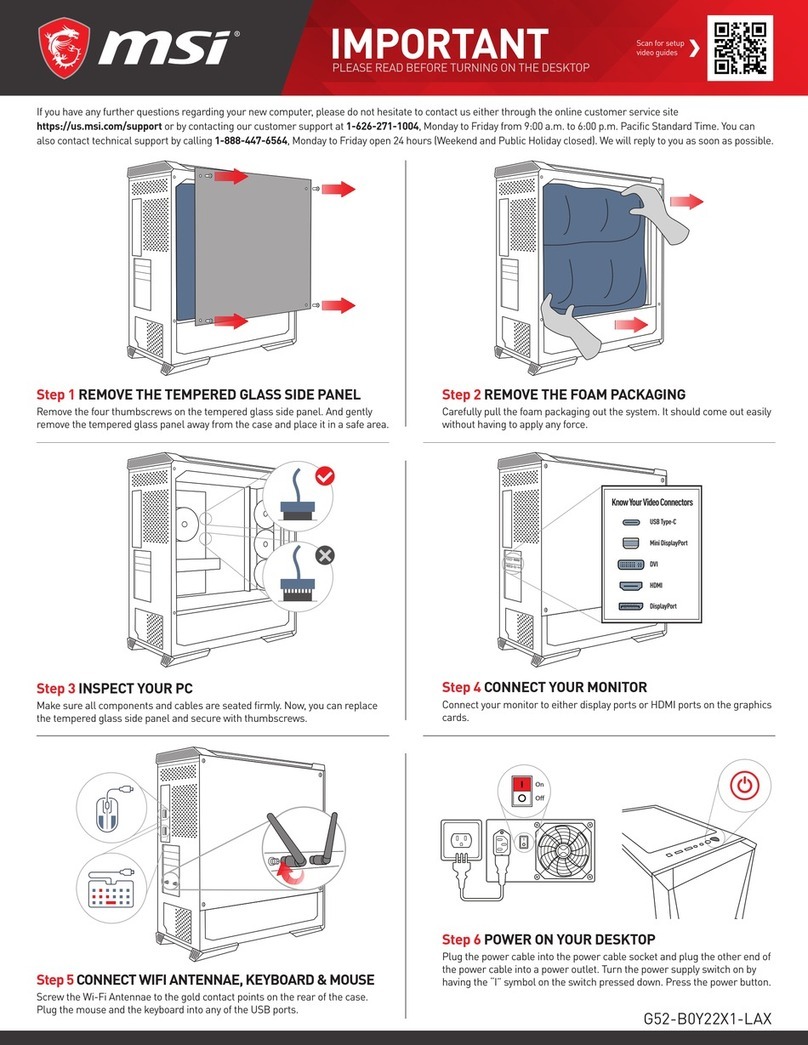
MSI
MSI Codex R 12th User manual
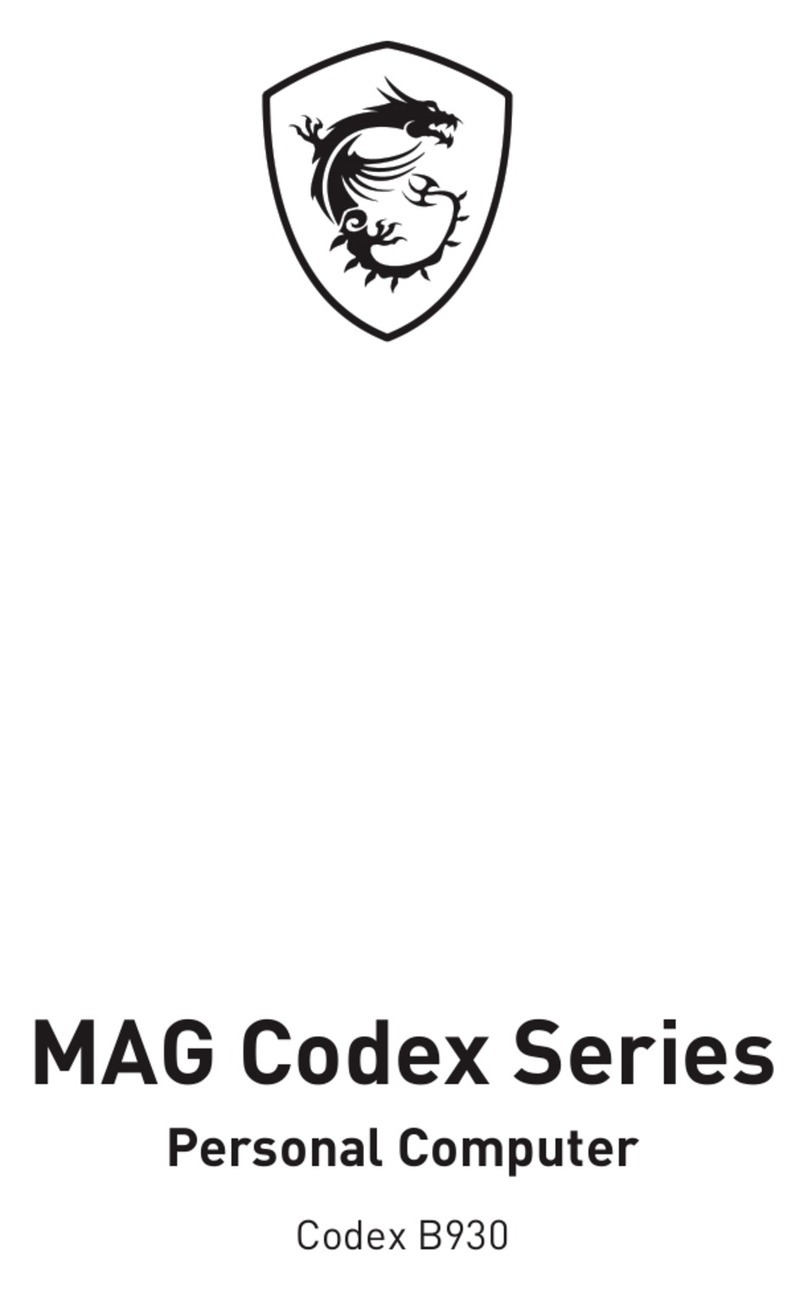
MSI
MSI MAG Codex X5 User manual
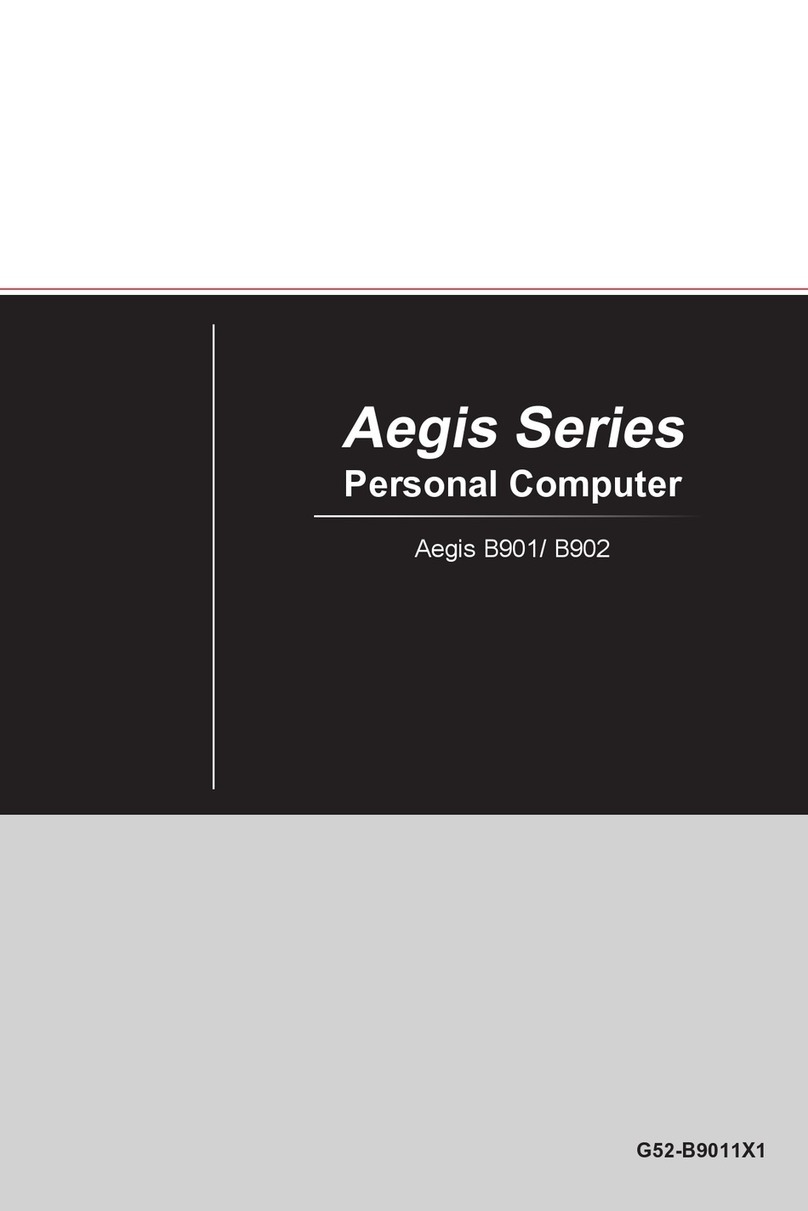
MSI
MSI Aegis B901 User manual

MSI
MSI Midas 915GM User manual
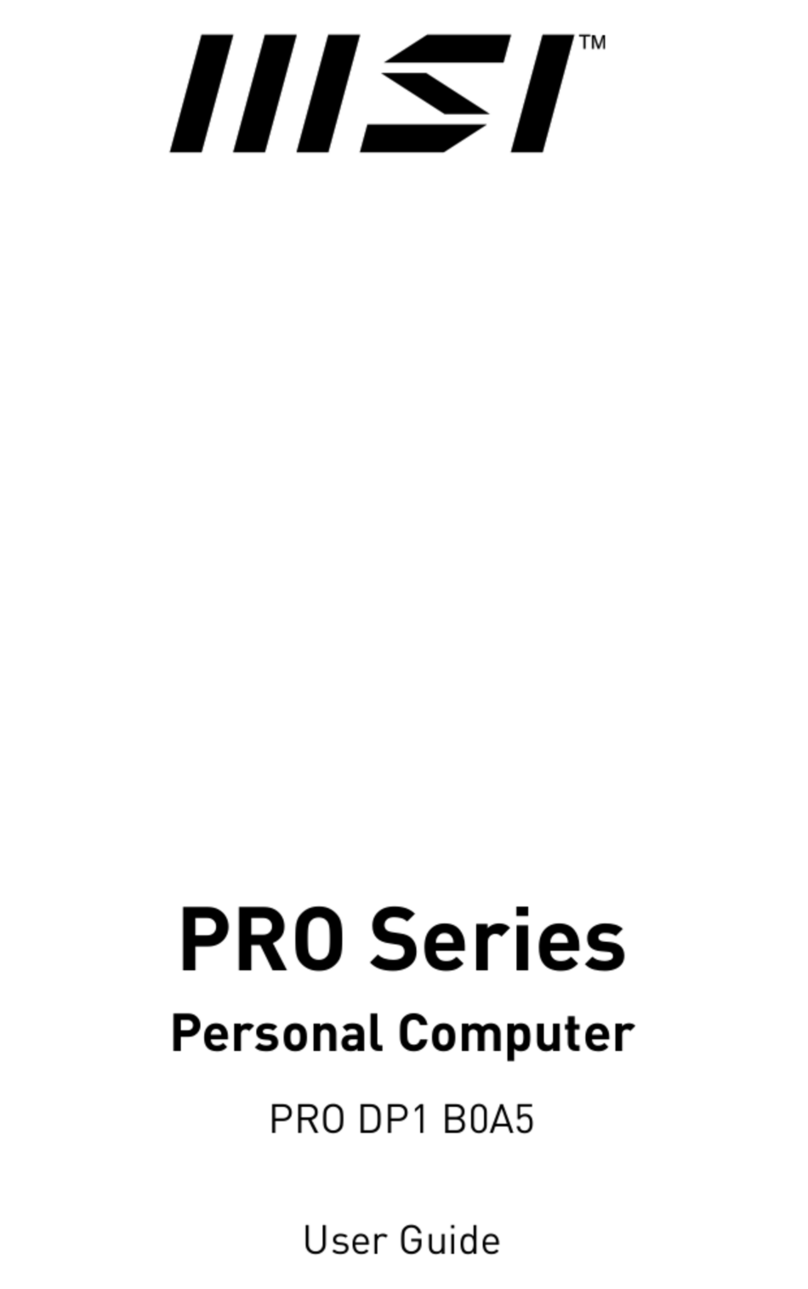
MSI
MSI PRO DP130 User manual

MSI
MSI MEG Trident X User manual

MSI
MSI HETISG41 - Hetis G41 - DTS User manual
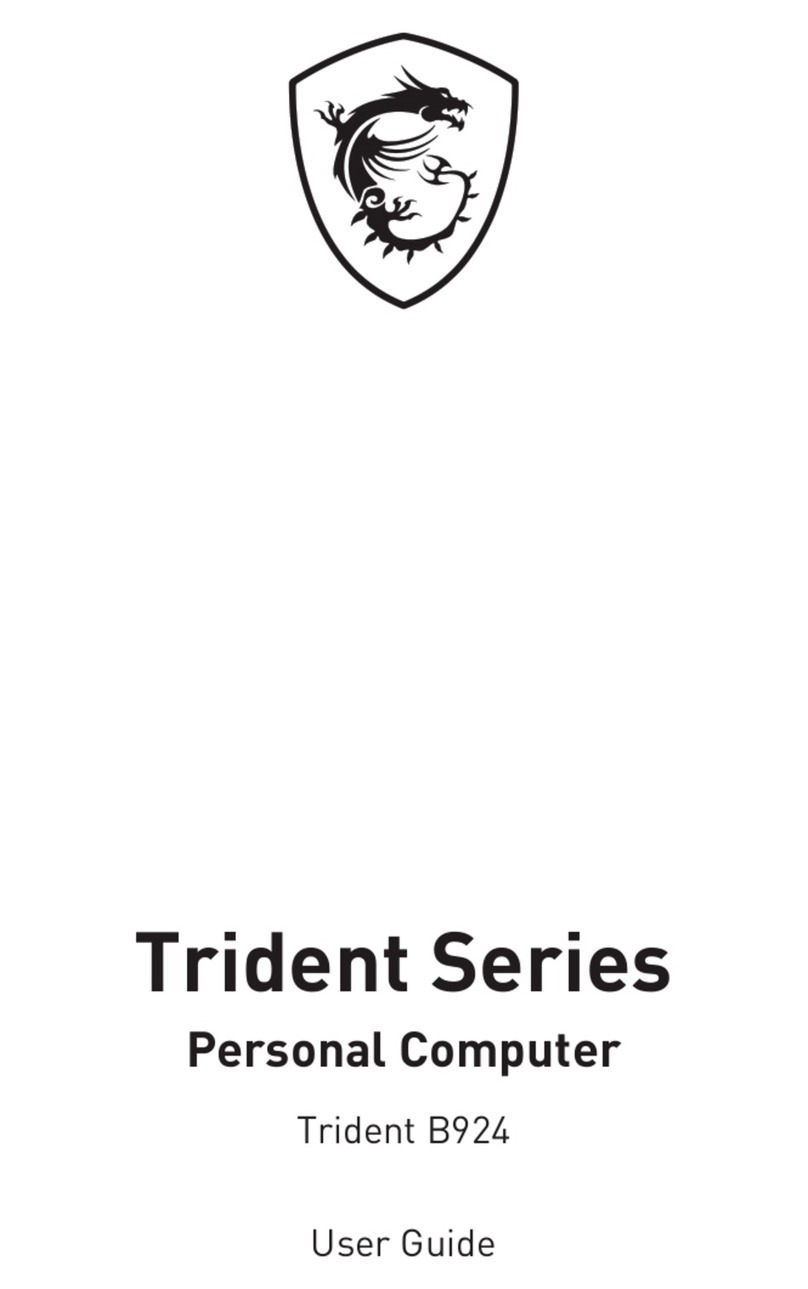
MSI
MSI Trident AS 12TD-234AT User manual

MSI
MSI Nightblade User manual
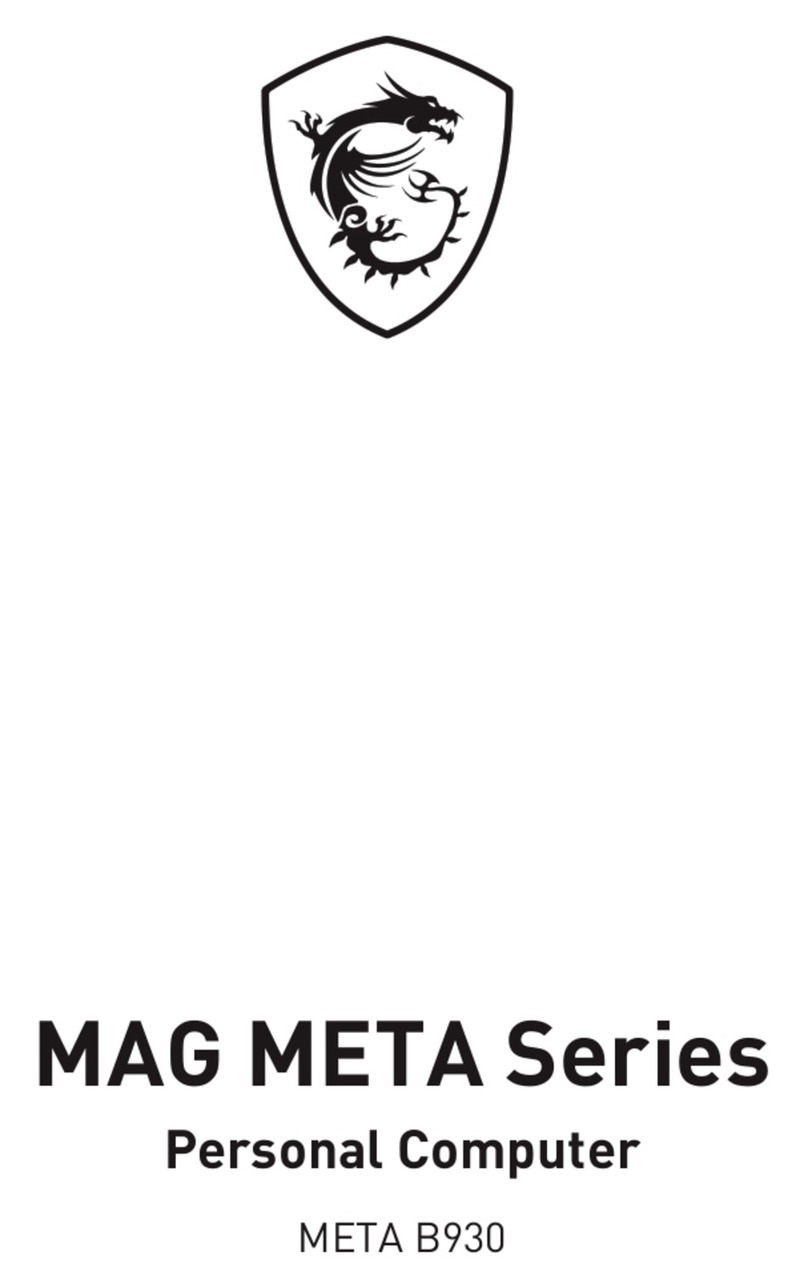
MSI
MSI MAG META B930 User manual

MSI
MSI Modern AM242 12M; Modern AM242T 12M; Modern AM242P 12M; Modern AM242TP 12M; Modern AM272 12M; Modern AM272P 12M; MS-AE07;... User manual
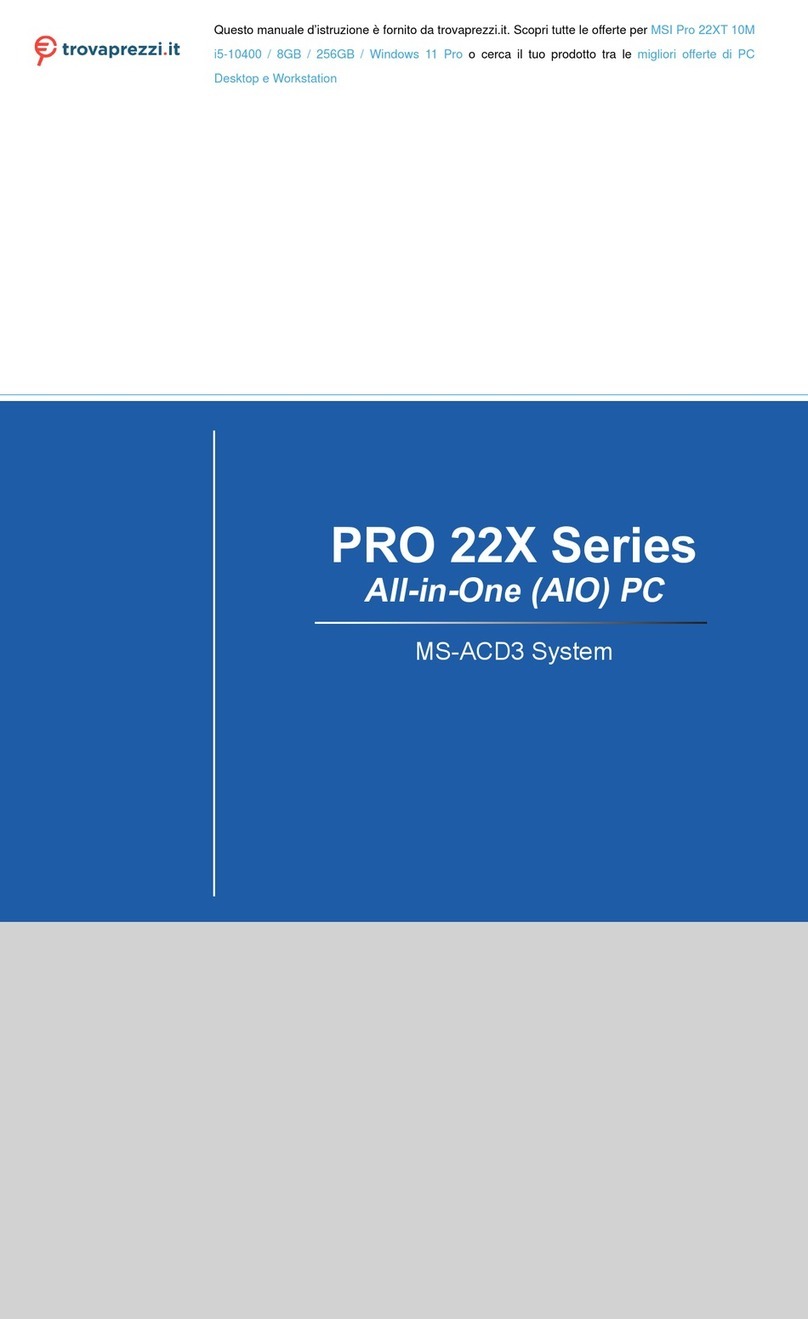
MSI
MSI Pro 22XT 10M i5-10400 User manual