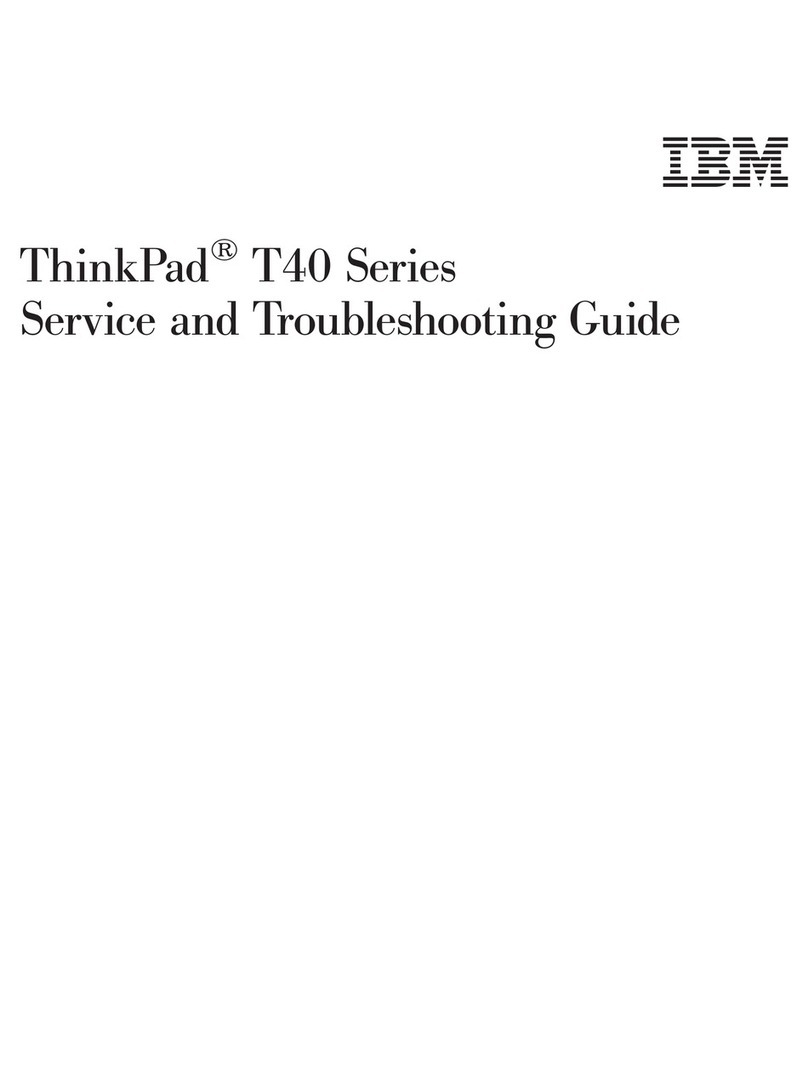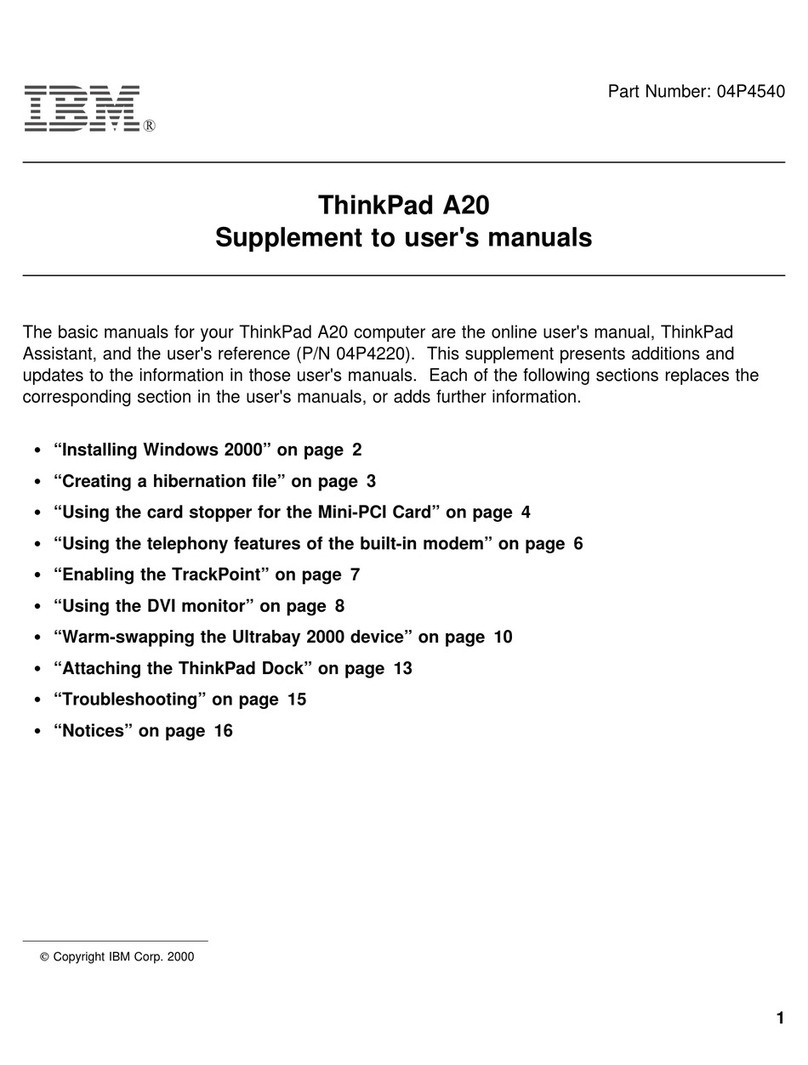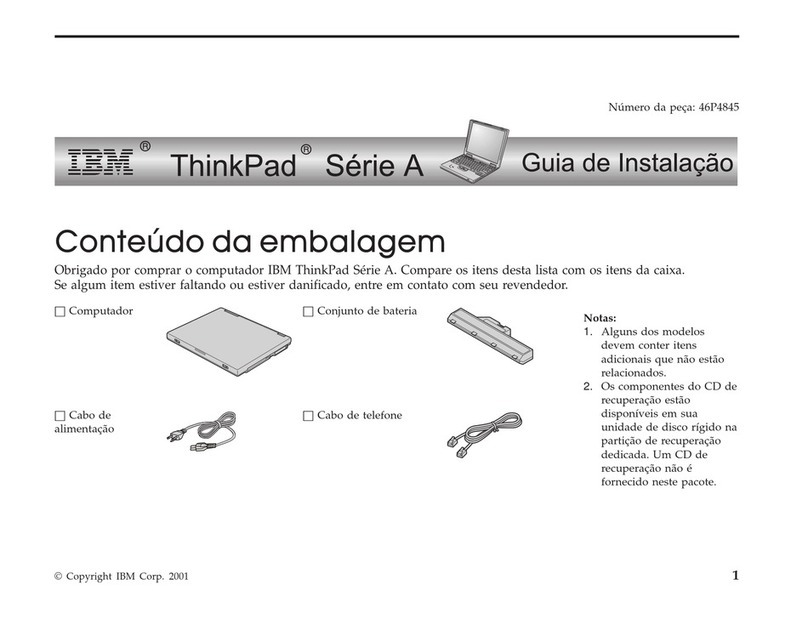IBM ThinkPad 570E Configuration guide
Other IBM Laptop manuals
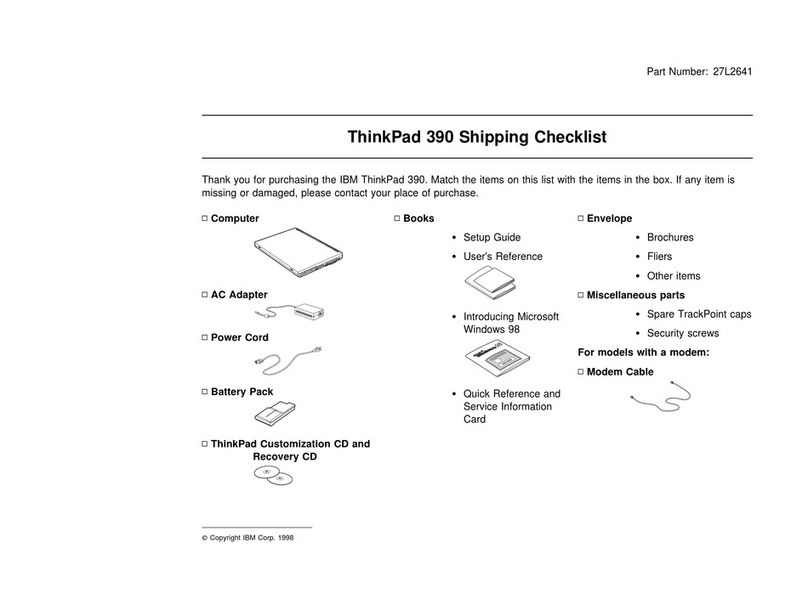
IBM
IBM ThinkPad 390 Dimensions

IBM
IBM ThinkPad G40 Series User manual
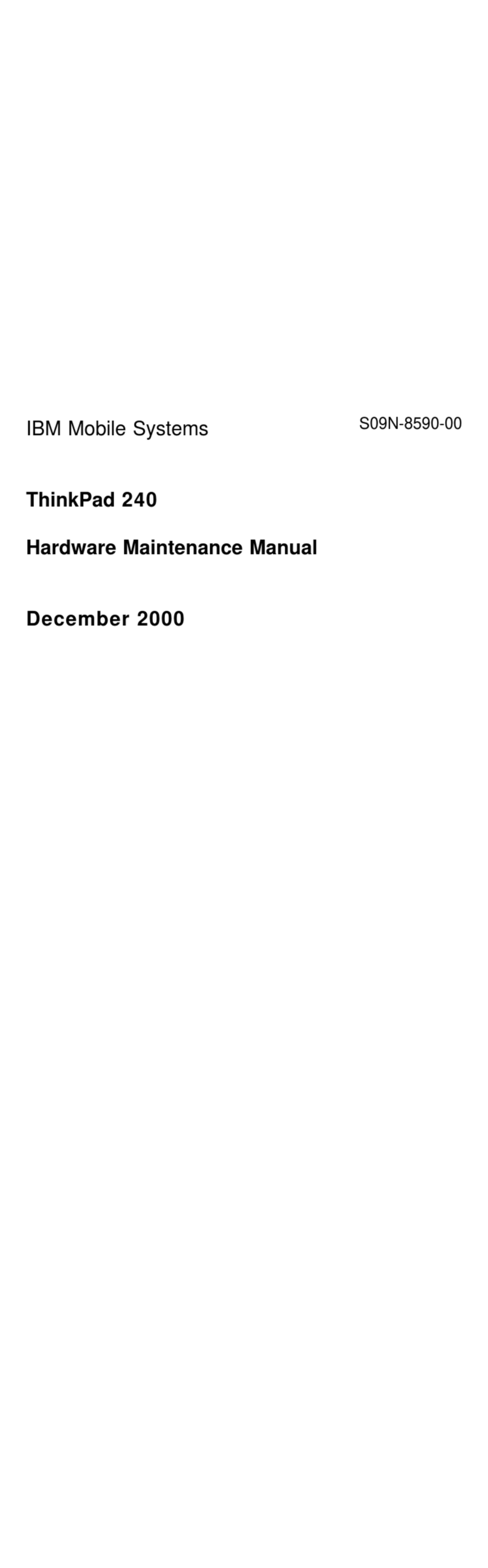
IBM
IBM ThinkPad 240 Owner's manual
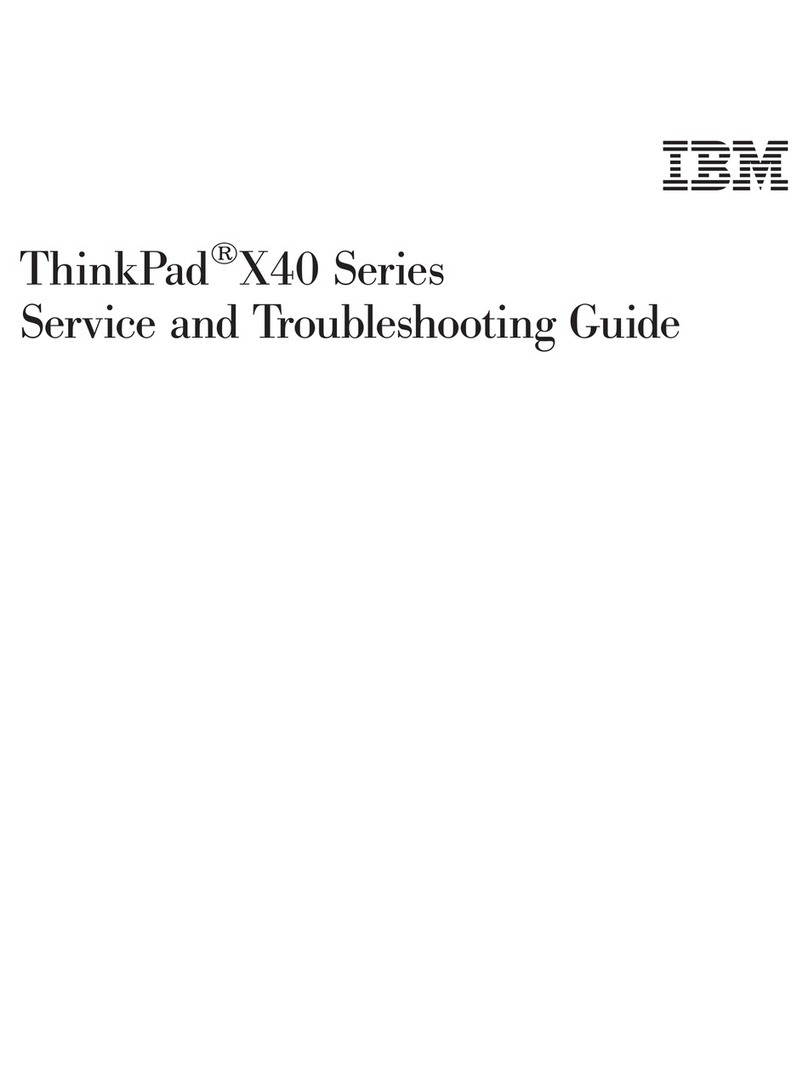
IBM
IBM THINKPAD X40 User manual
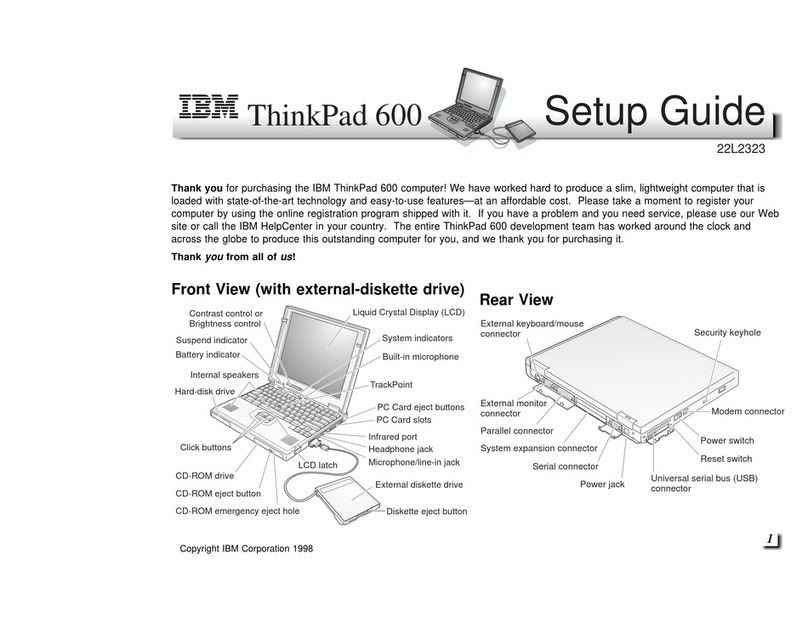
IBM
IBM ThinkPad 600 User manual

IBM
IBM ThinkPad R40 User manual
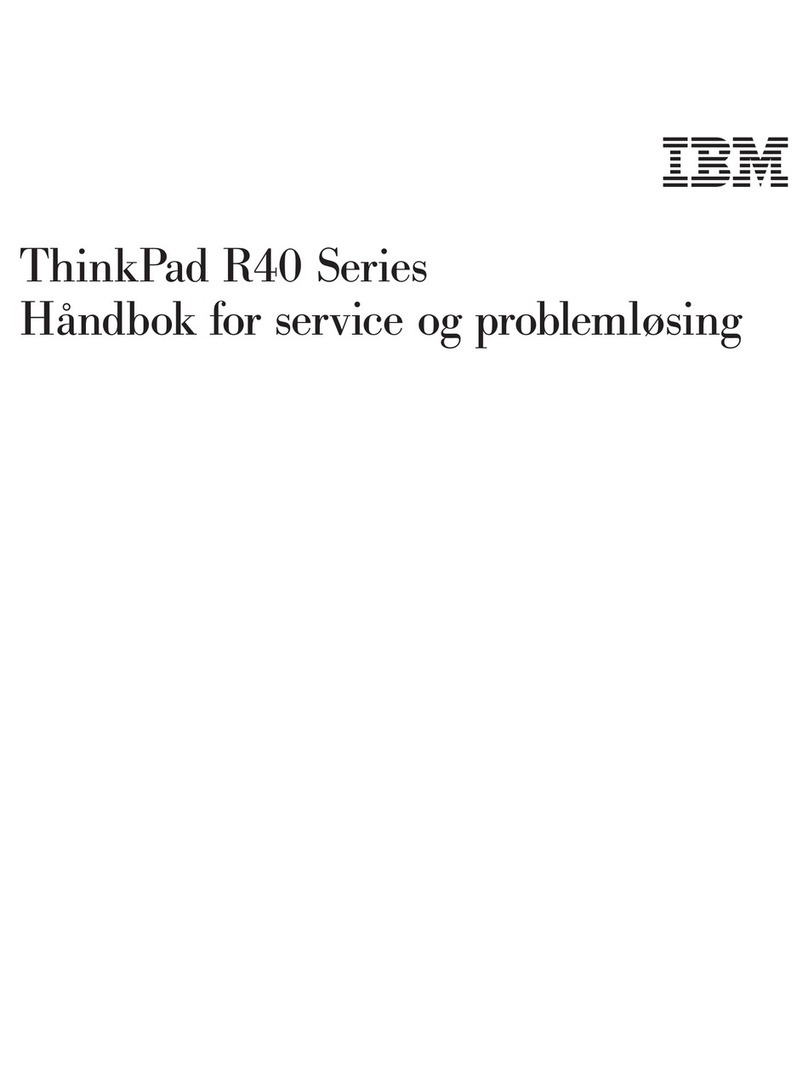
IBM
IBM ThinkPad R40e Service manual

IBM
IBM THINKVANTAGE T60 User manual
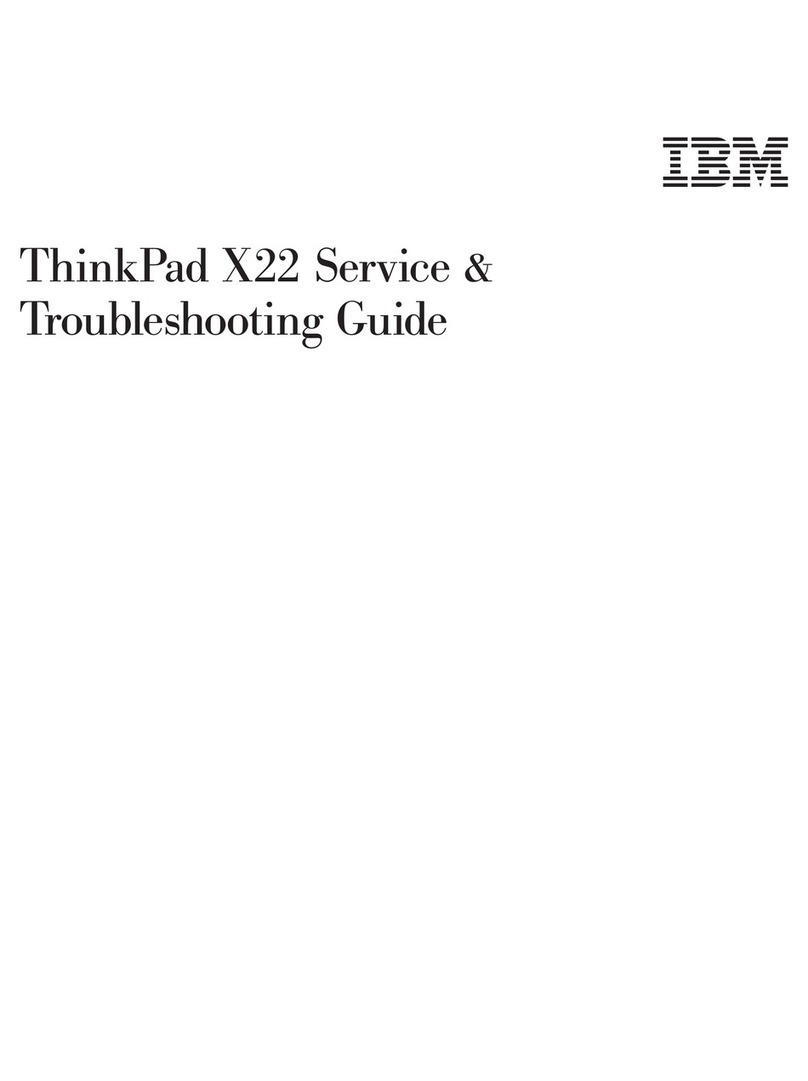
IBM
IBM ThinkPad X22 User manual
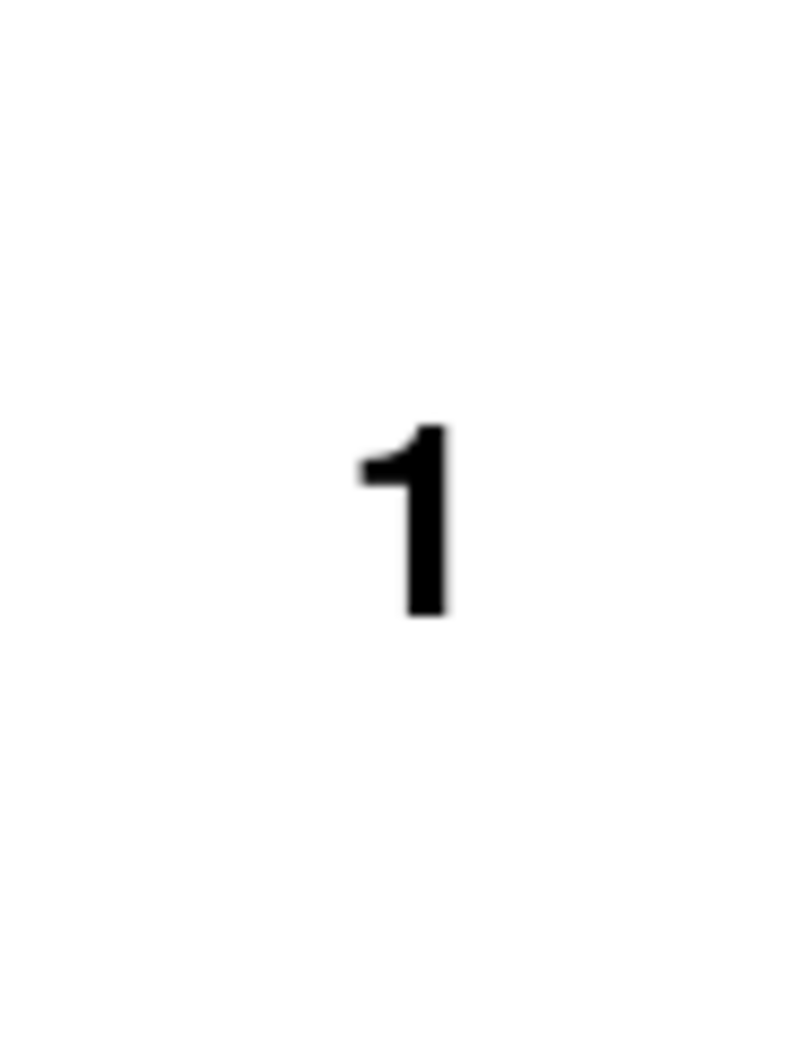
IBM
IBM ThinkPad 560X User manual
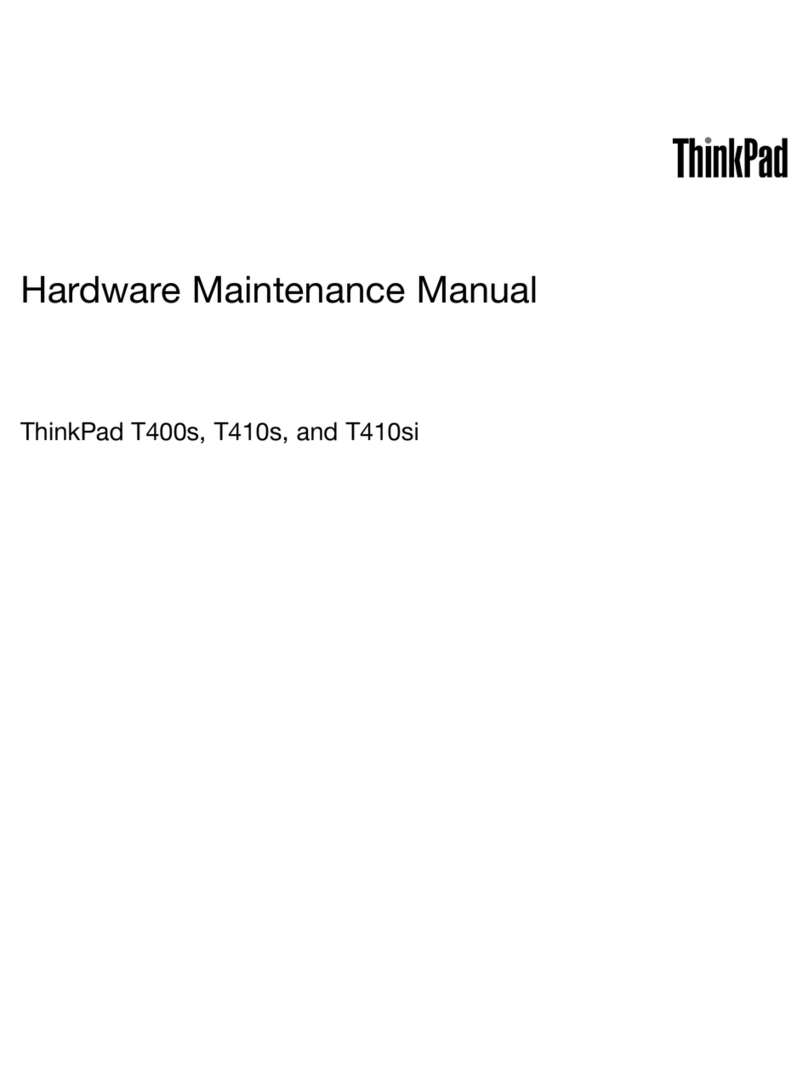
IBM
IBM THINKPAD T400S Owner's manual

IBM
IBM A21e - ThinkPad 2628 - Celeron 600 MHz Owner's manual
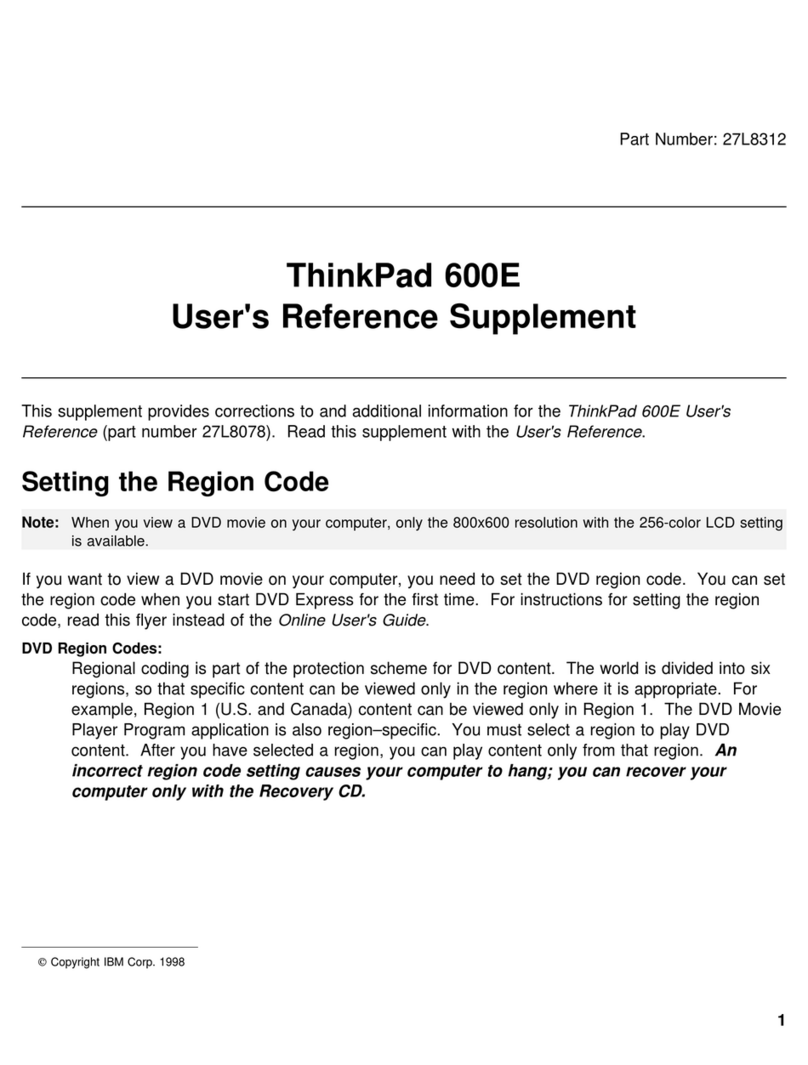
IBM
IBM 600E - ThinkPad 2645 - PII 400 MHz Manual
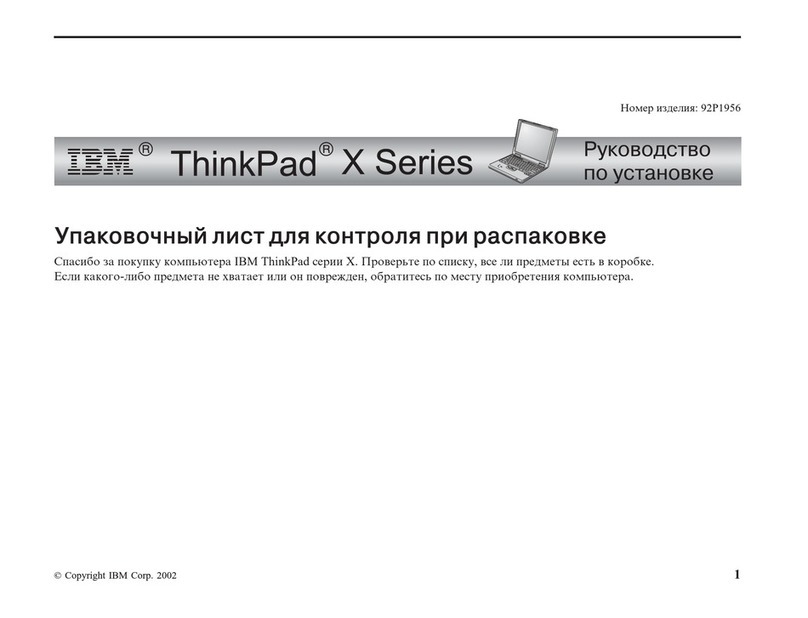
IBM
IBM THINKPAD 92P1956

IBM
IBM THINKPAD A20M Owner's manual
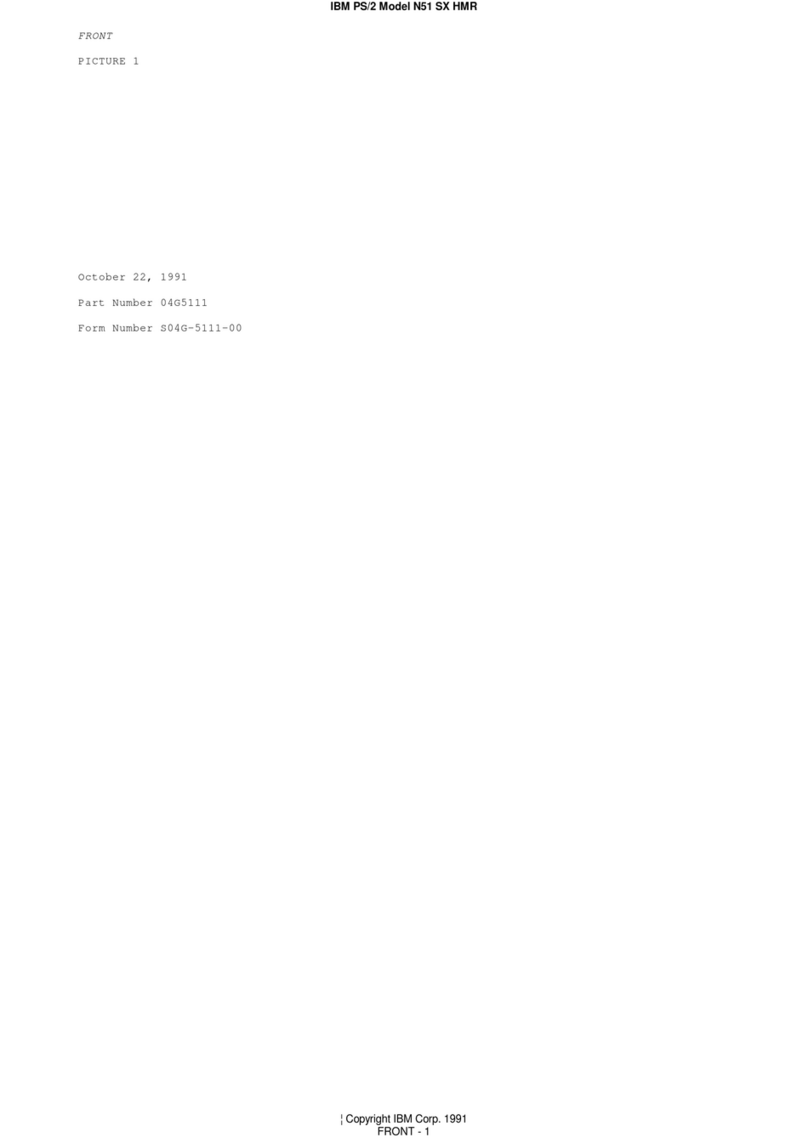
IBM
IBM PS/2 N51 SX HMR User manual
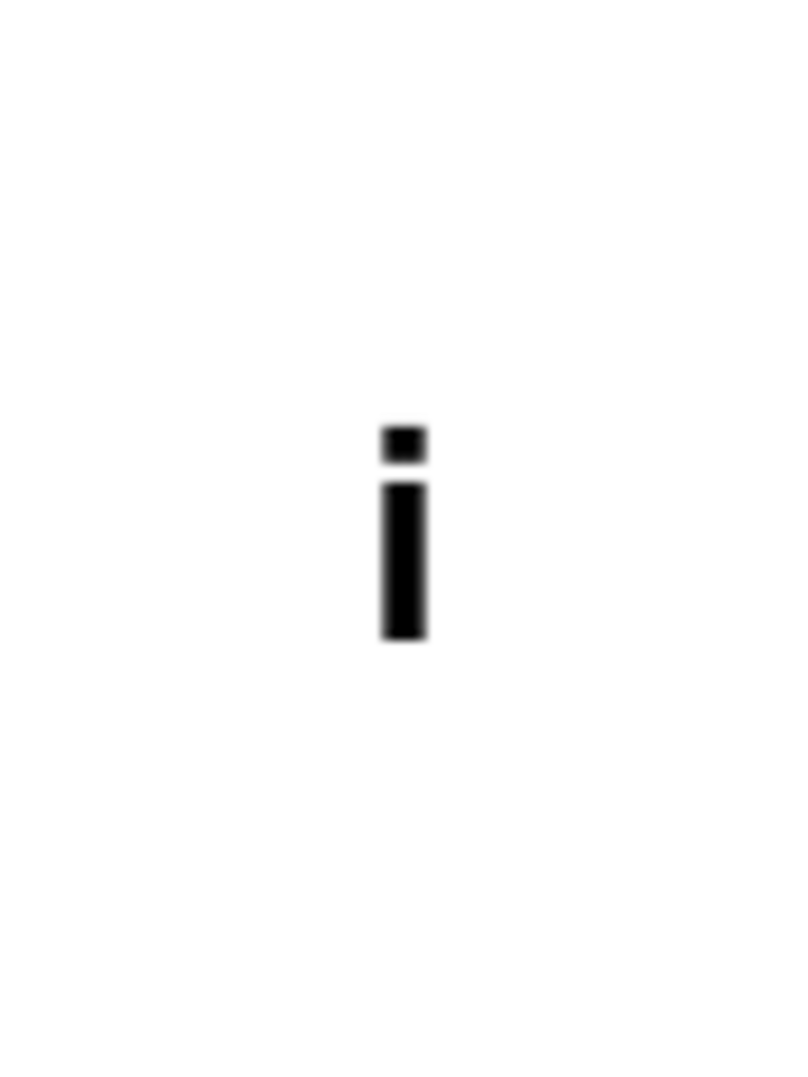
IBM
IBM ThinkPad i Series 1400 User manual

IBM
IBM ThinkPad T40 series Owner's manual
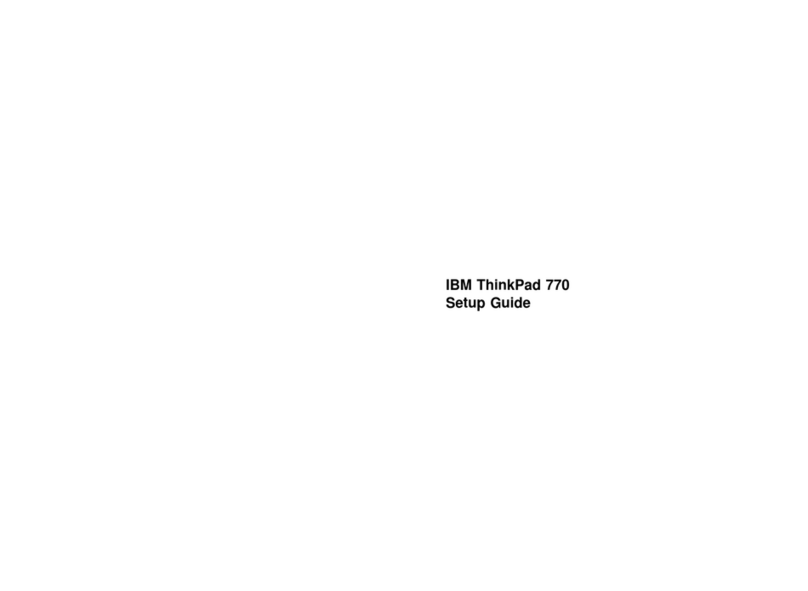
IBM
IBM ThinkPad 770 User manual
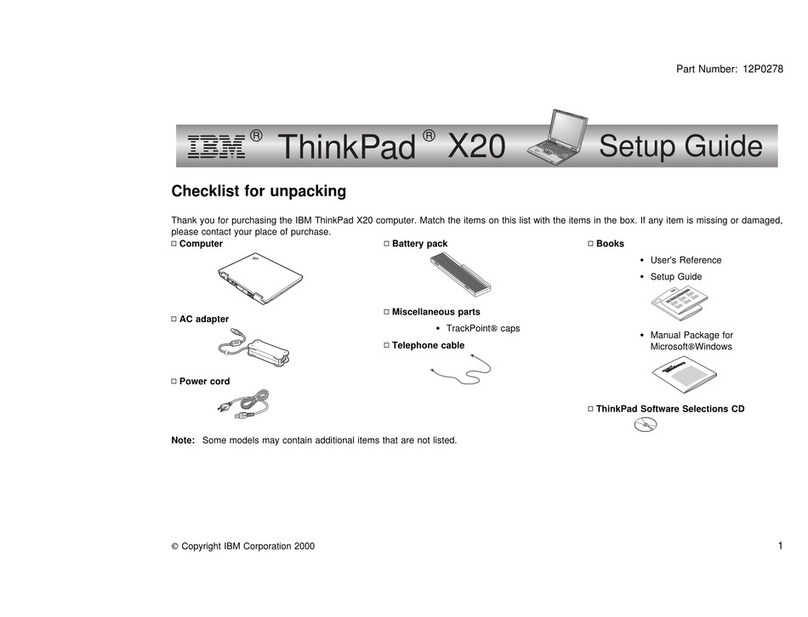
IBM
IBM ThinkPad X20 User manual