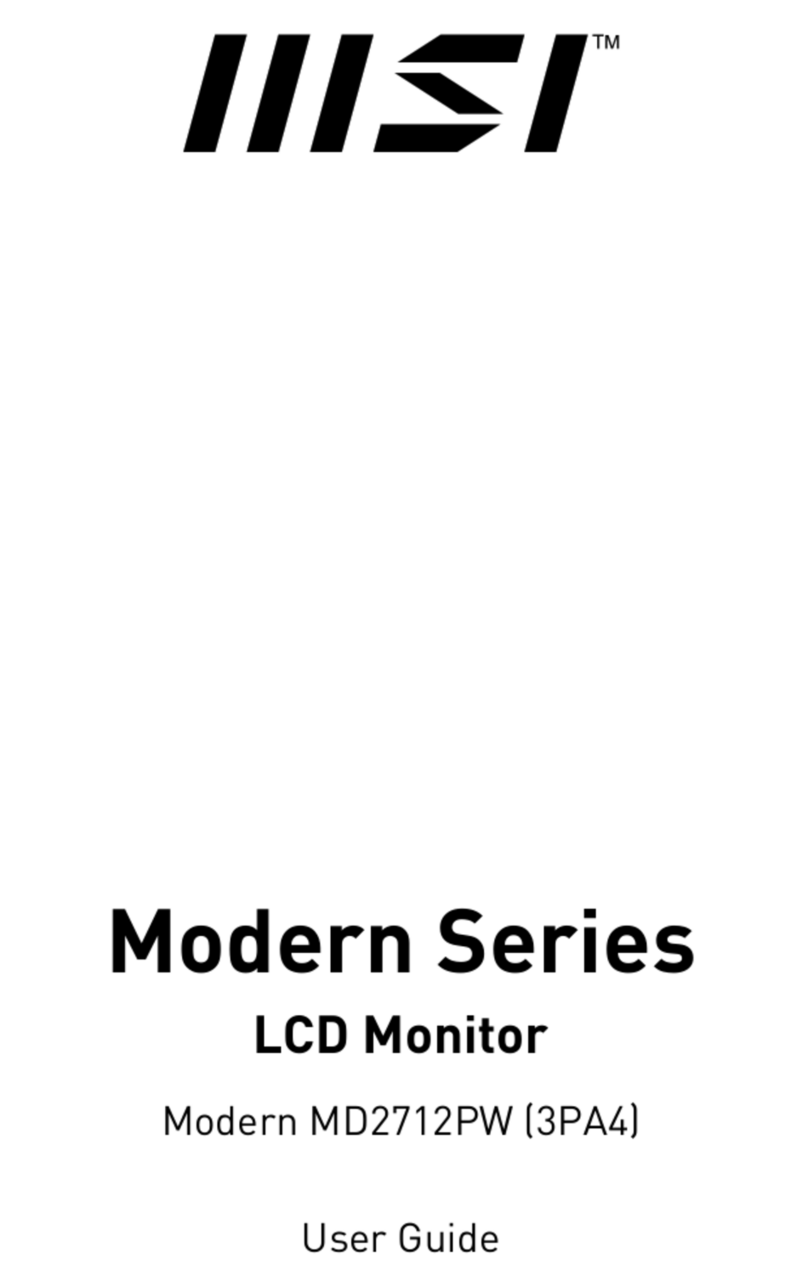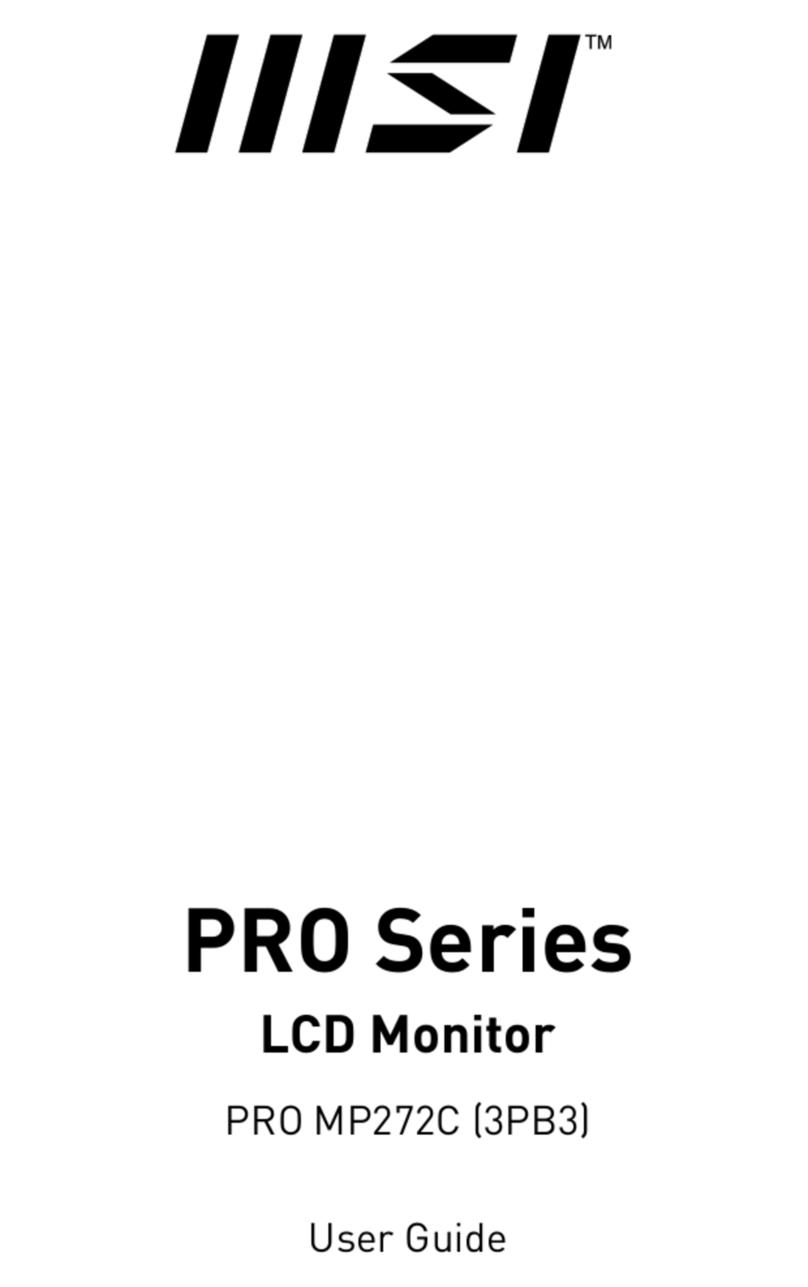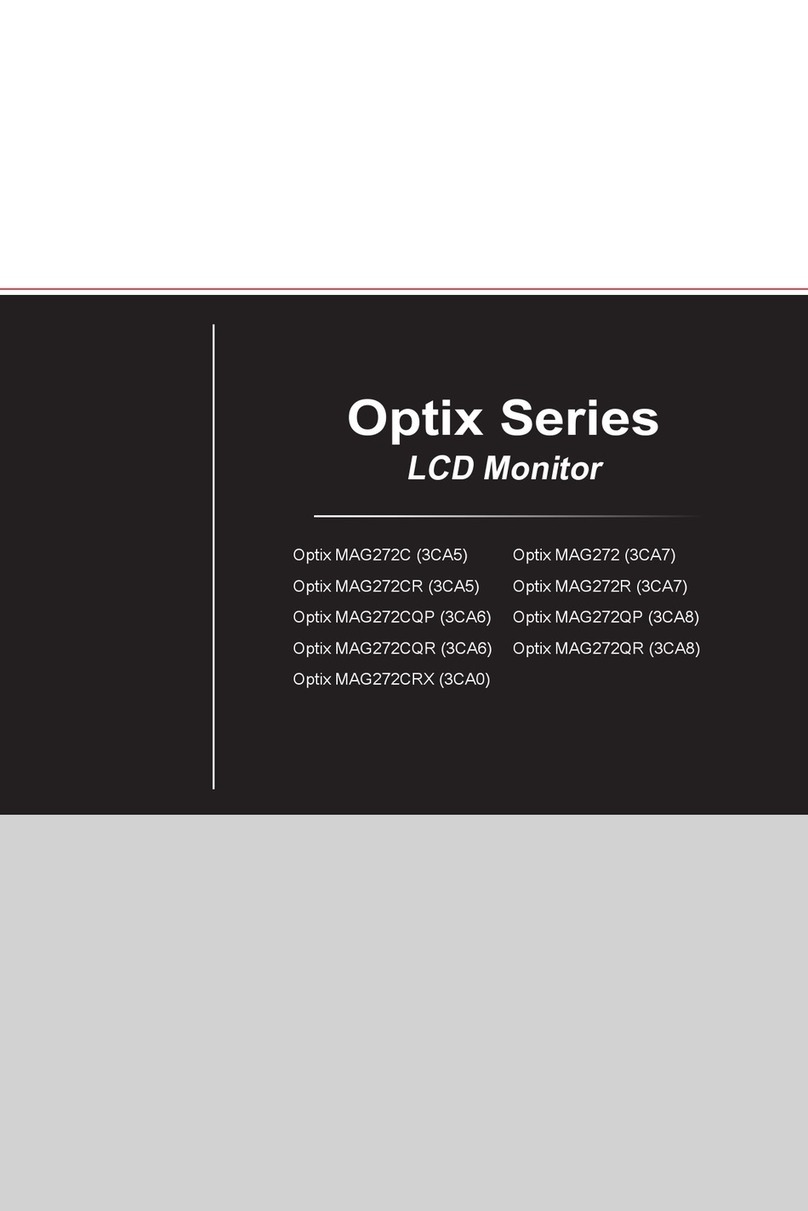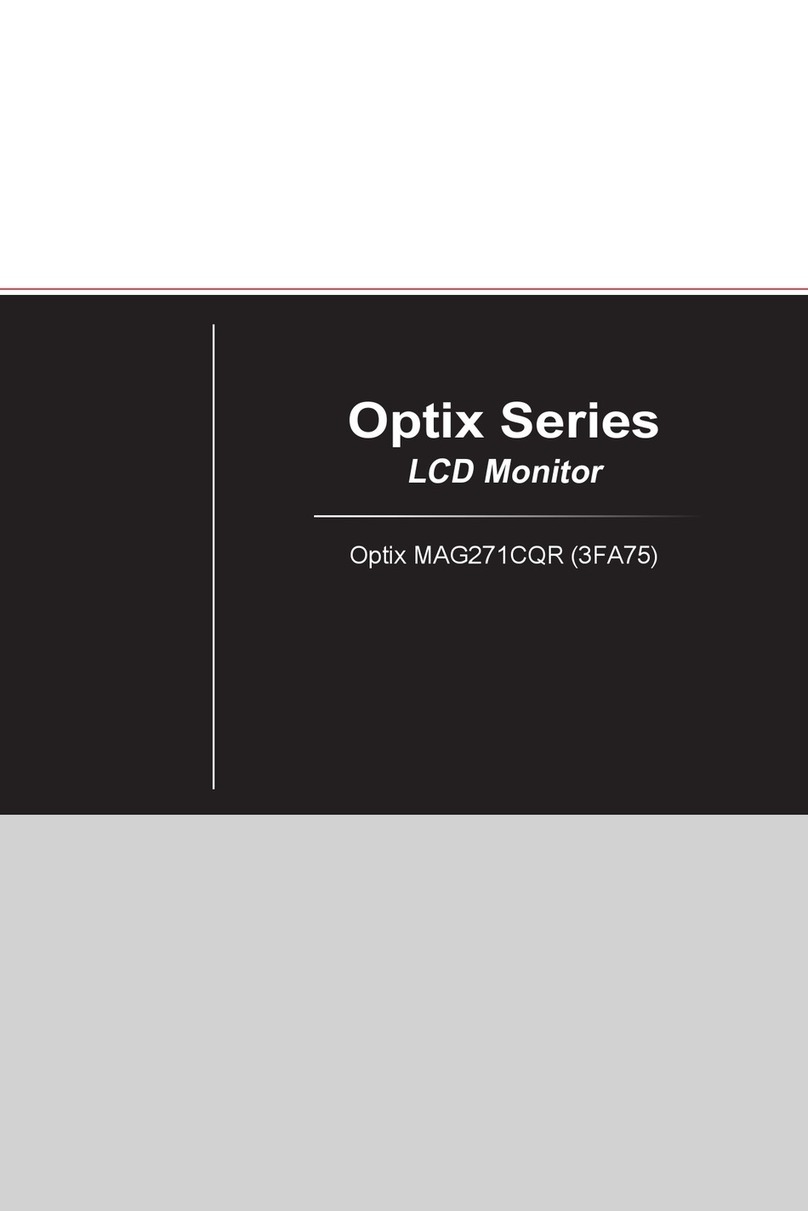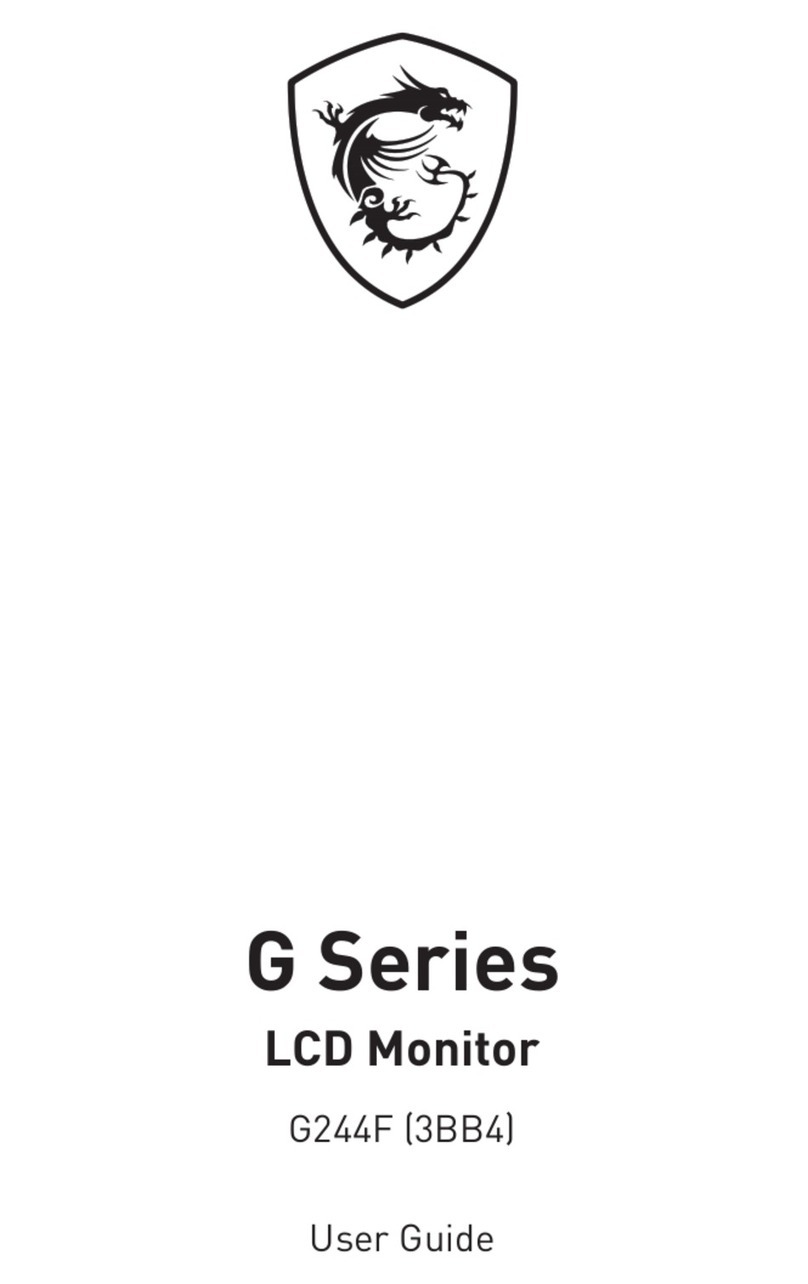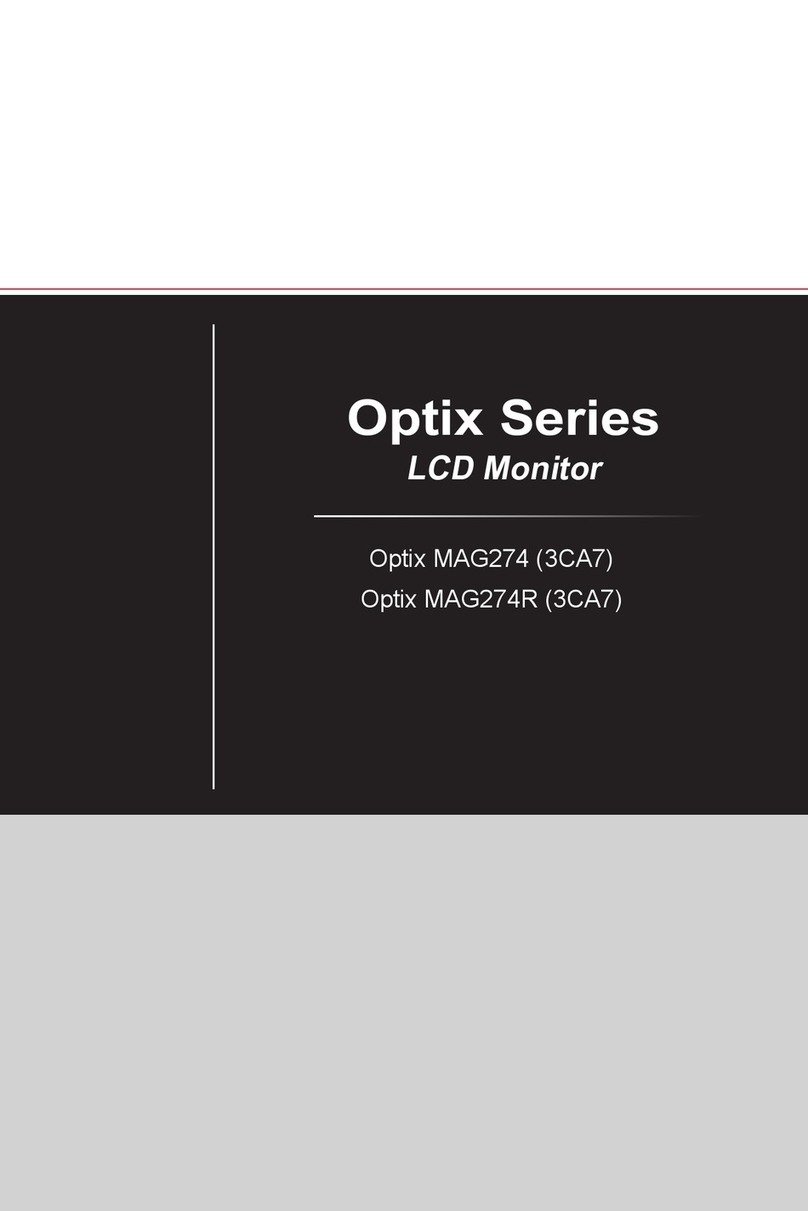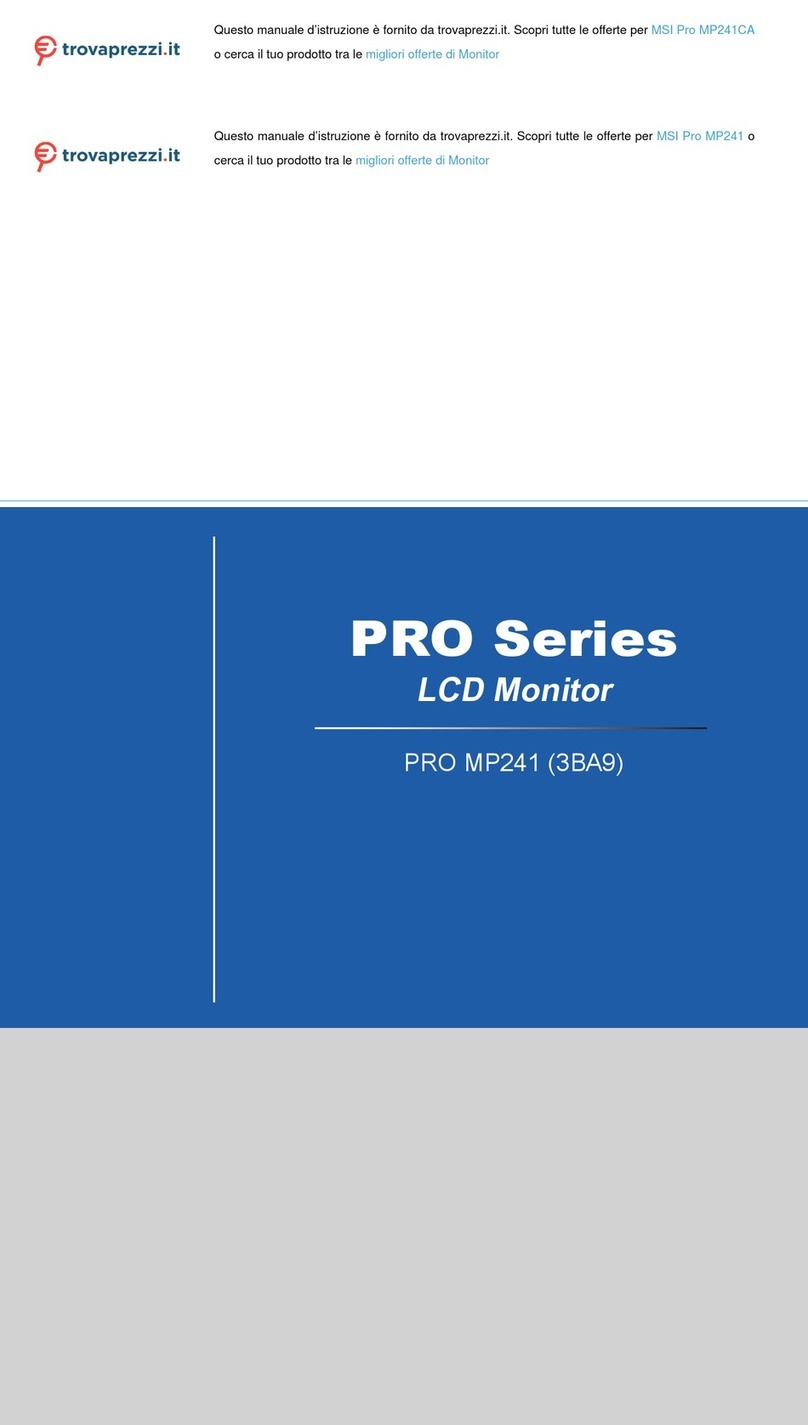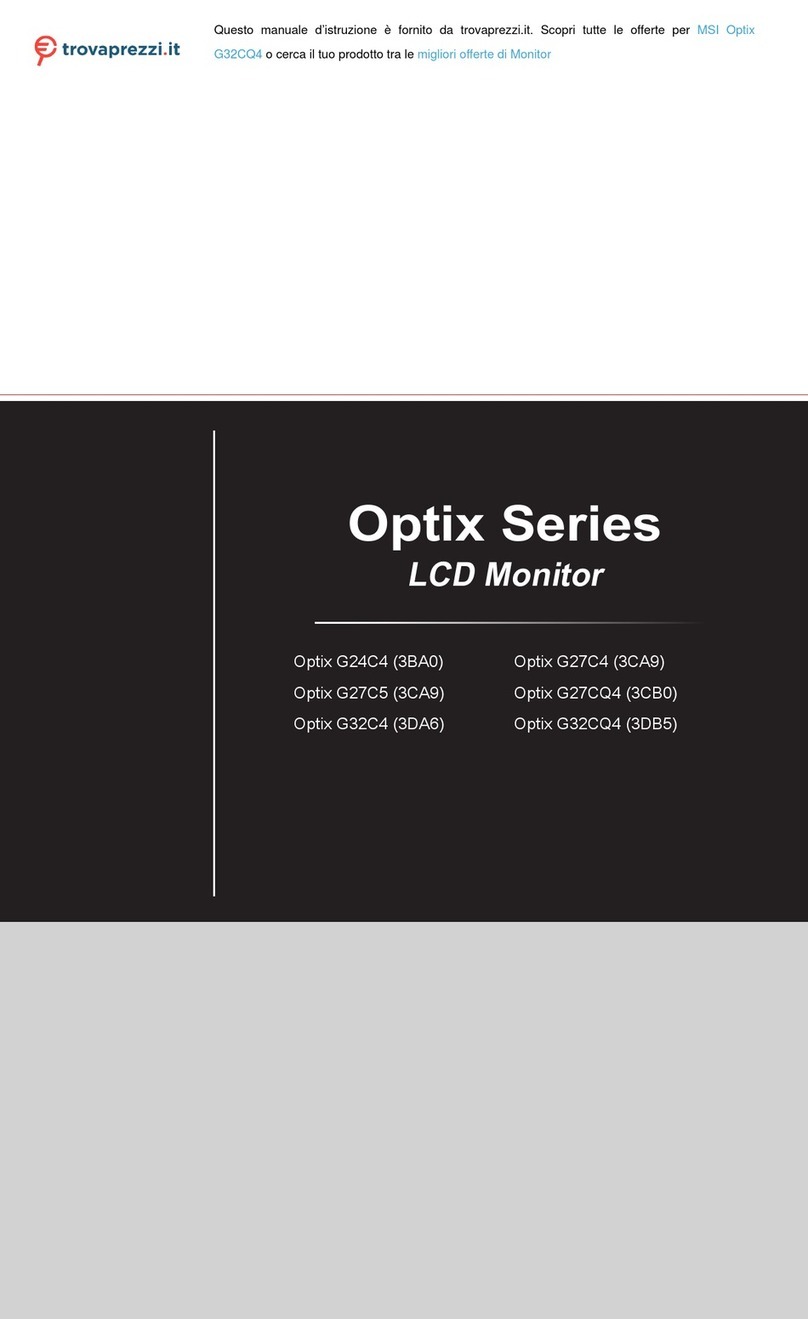2
Contents
Getting Started.............................................................................................................. 3
Package Contents................................................................................................... 3
Installing the Monitor Stand................................................................................... 4
Adjusting the Monitor ............................................................................................. 7
Monitor Overview.................................................................................................... 9
Connecting the Monitor to PC .............................................................................. 11
OSD Setup ................................................................................................................... 13
Navi Key ................................................................................................................ 13
Hot Key.................................................................................................................. 13
OSD Menus.................................................................................................................. 14
Professional.......................................................................................................... 14
Image .................................................................................................................... 16
Input Source ......................................................................................................... 17
Navi Key ................................................................................................................ 17
Setting................................................................................................................... 18
Specifications.............................................................................................................. 19
Preset Display Modes ................................................................................................ 21
Troubleshooting.......................................................................................................... 22
Safety Instructions...................................................................................................... 23
TÜV Rheinland Certification....................................................................................... 25
Regulatory Notices..................................................................................................... 26
Revision
V1.0, 2023/10