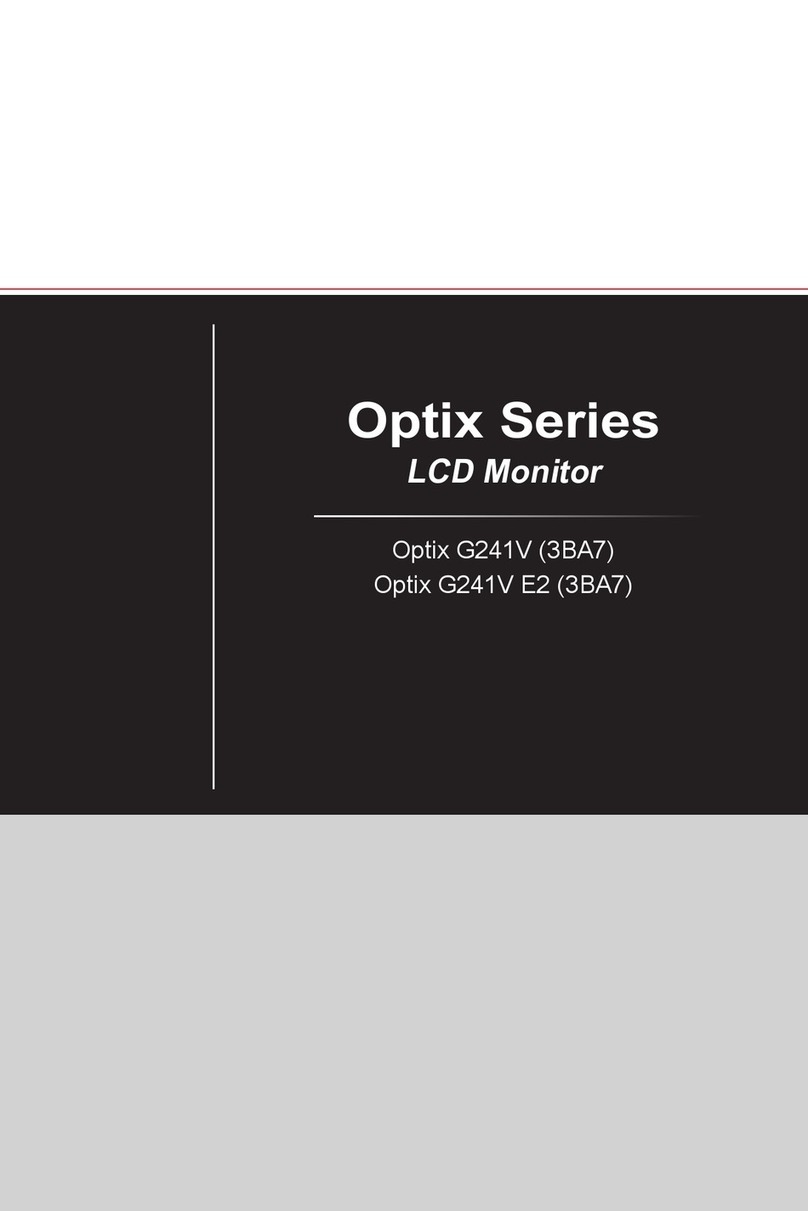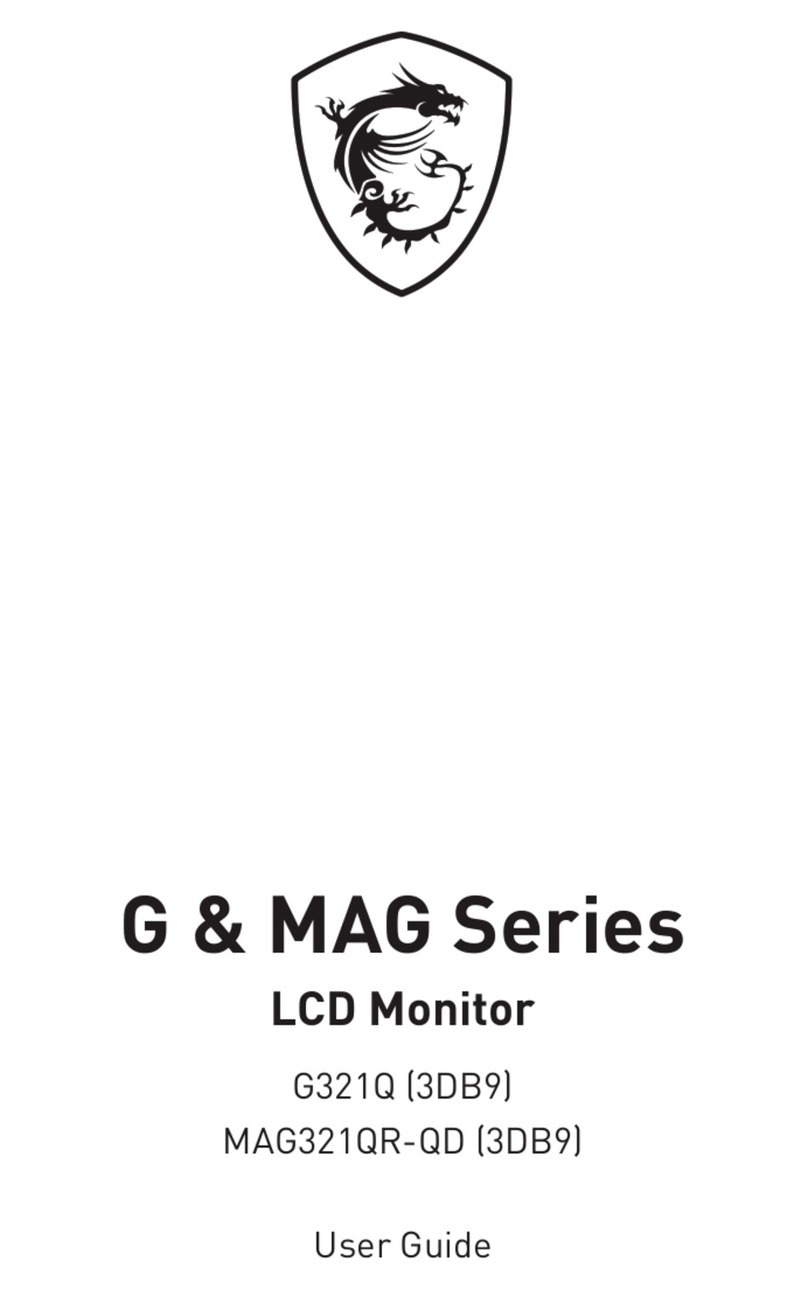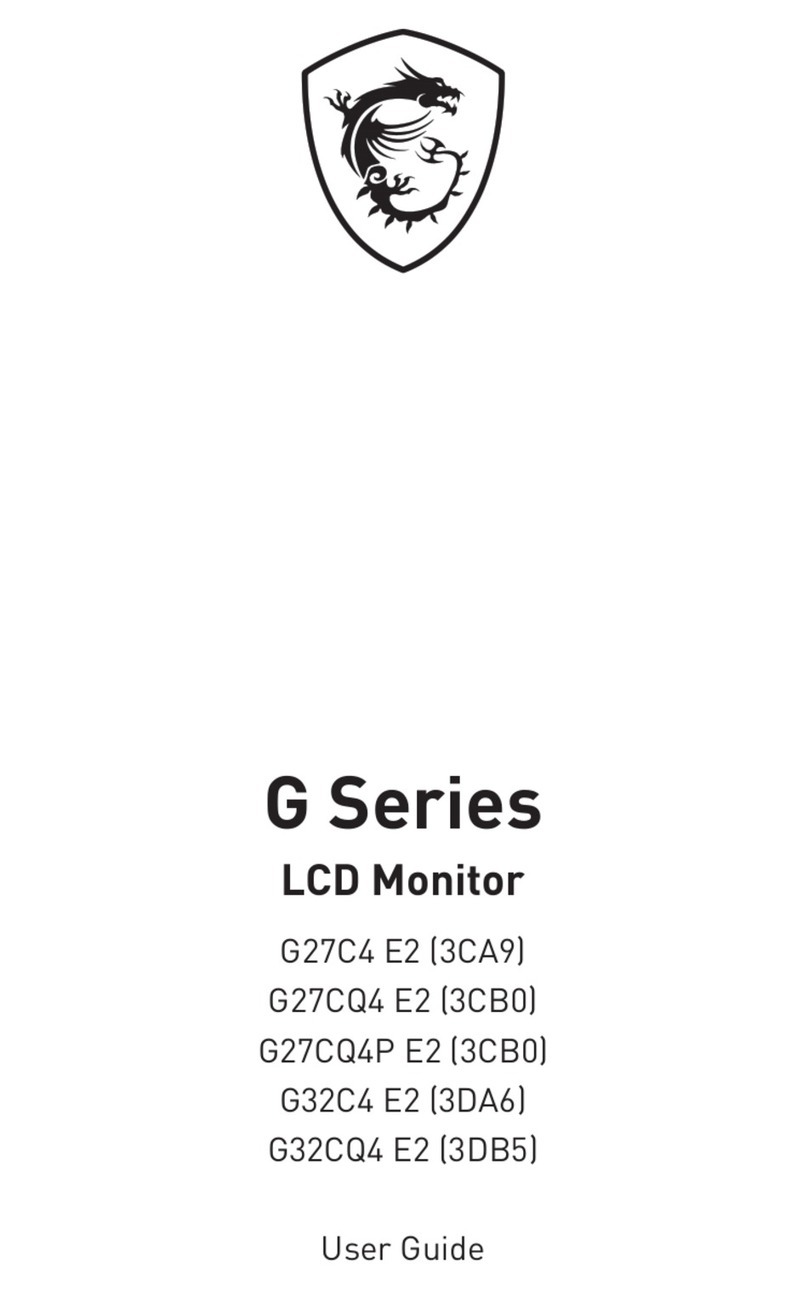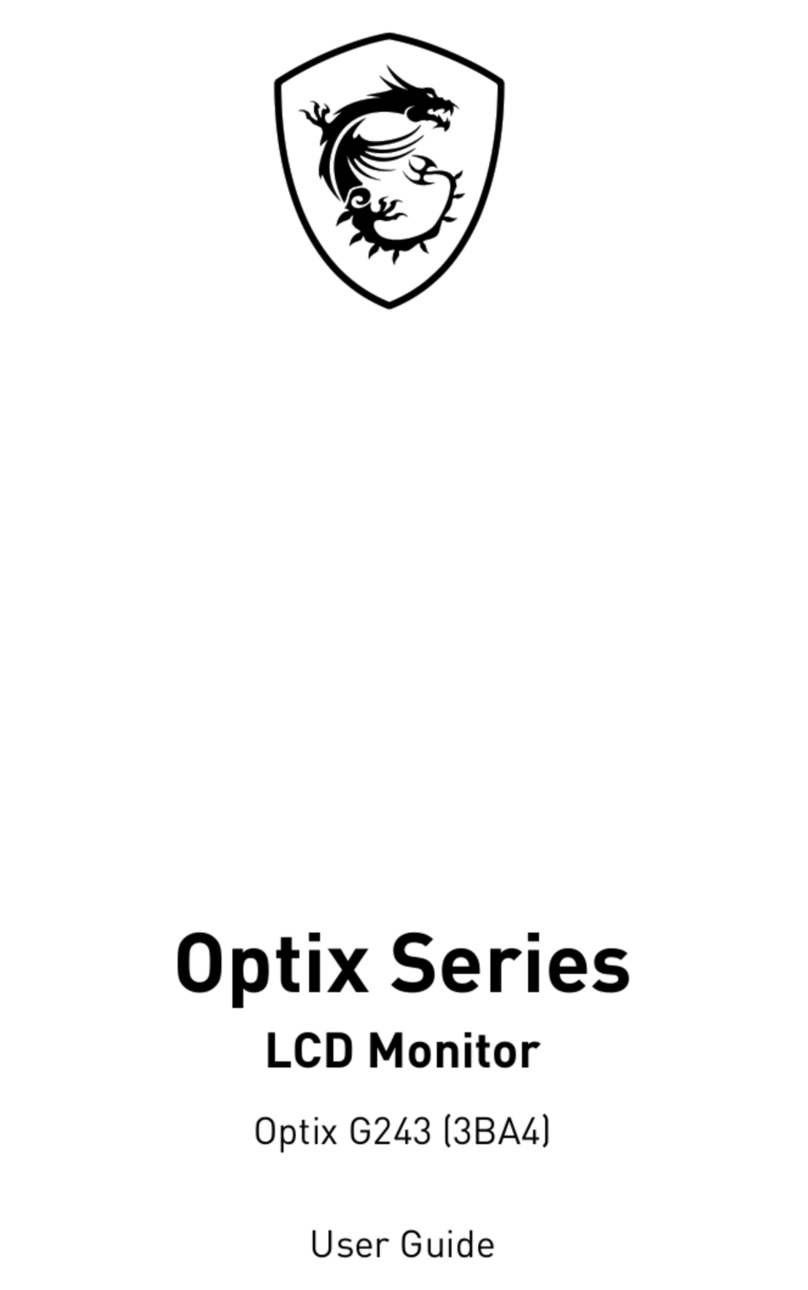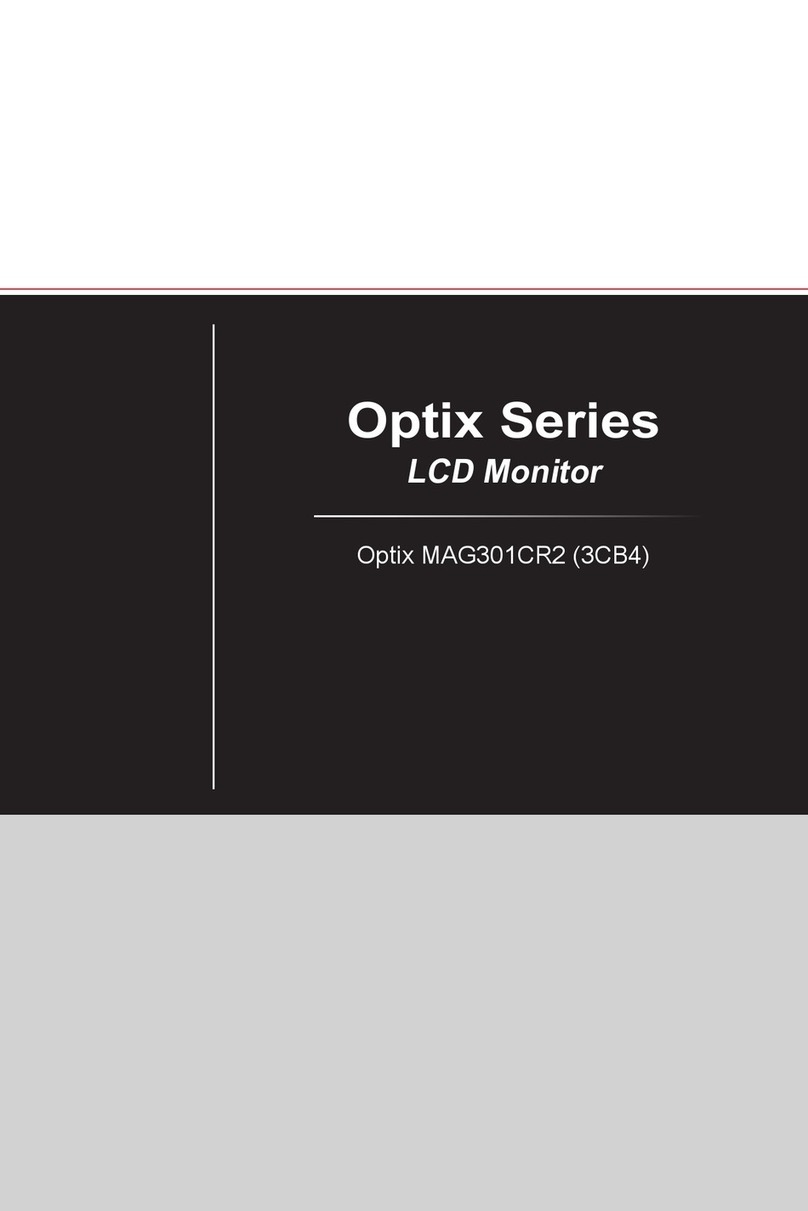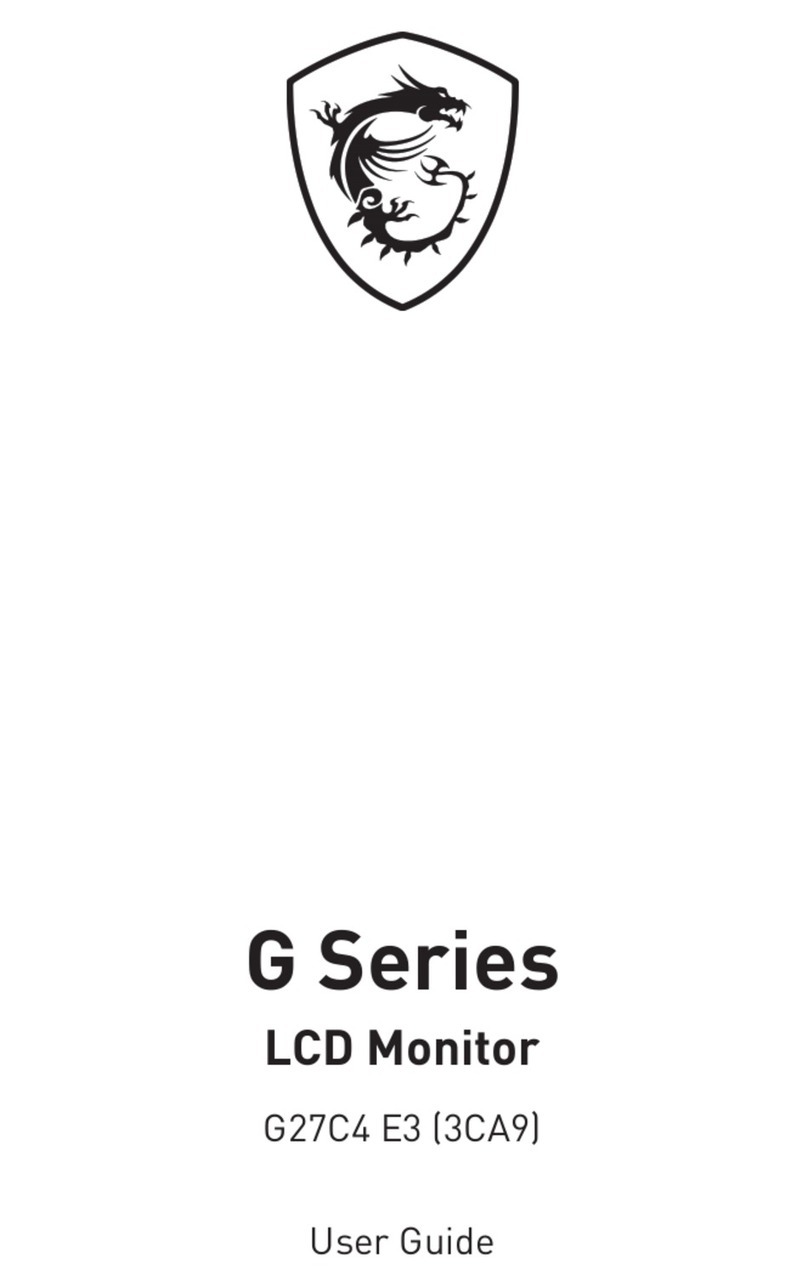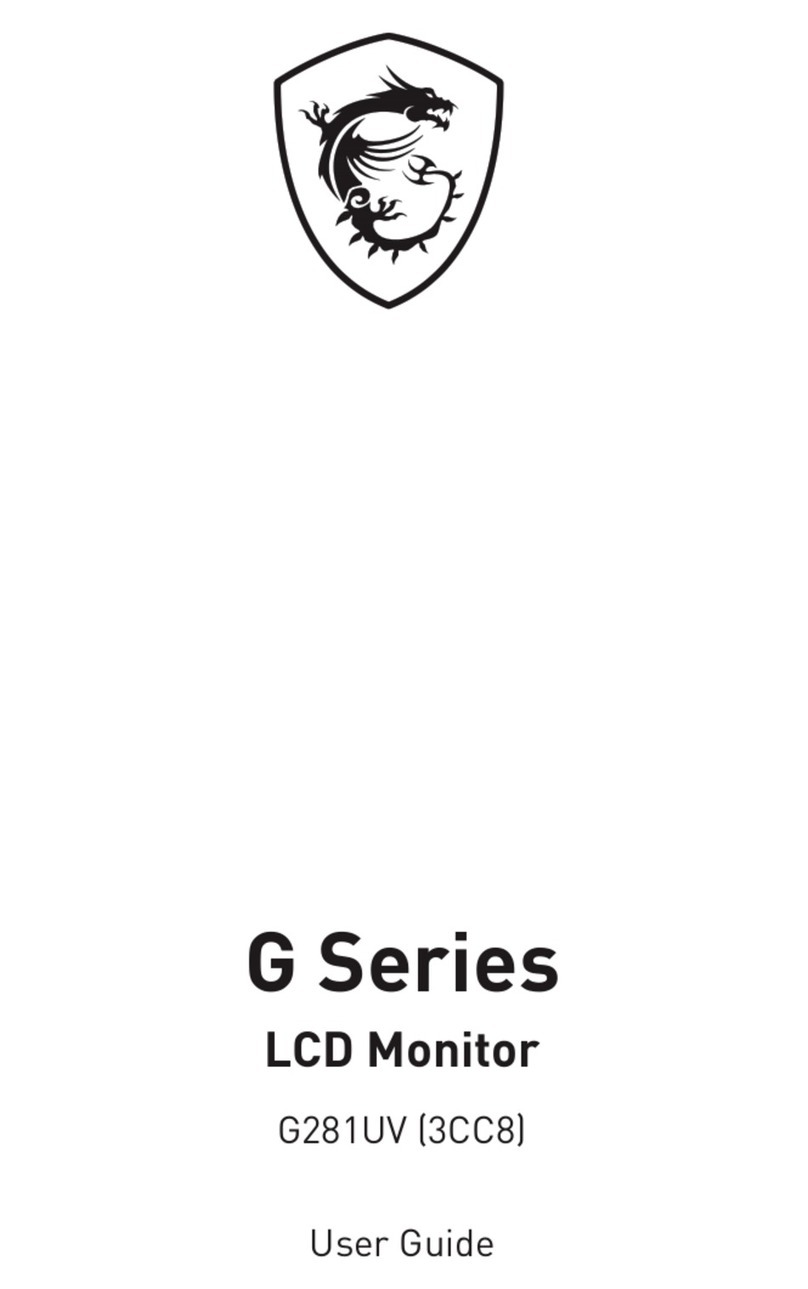2Contents
Contents
Getting Started.............................................................................................................. 3
Package Contents................................................................................................... 3
Installing the Monitor Stand................................................................................... 4
Adjusting the Monitor ............................................................................................. 5
Monitor Overview.................................................................................................... 6
Connecting the Monitor to PC ................................................................................ 9
Connecting the Monitor to PC .............................................................................. 10
OSD Setup ................................................................................................................... 11
OSD Keys .............................................................................................................. 11
OSD Menus.................................................................................................................. 12
Gaming.................................................................................................................. 13
Professional.......................................................................................................... 15
Image .................................................................................................................... 16
Input Source ......................................................................................................... 17
PIP/PBP (G271CQR).............................................................................................. 18
Hot Key.................................................................................................................. 19
Setting................................................................................................................... 20
Specifications.............................................................................................................. 22
Preset Display Modes ................................................................................................ 24
Troubleshooting.......................................................................................................... 25
Safety Instructions...................................................................................................... 26
TÜV Rheinland Certification....................................................................................... 28
Regulatory Notices..................................................................................................... 29
Revision
V1.0, 2021/12