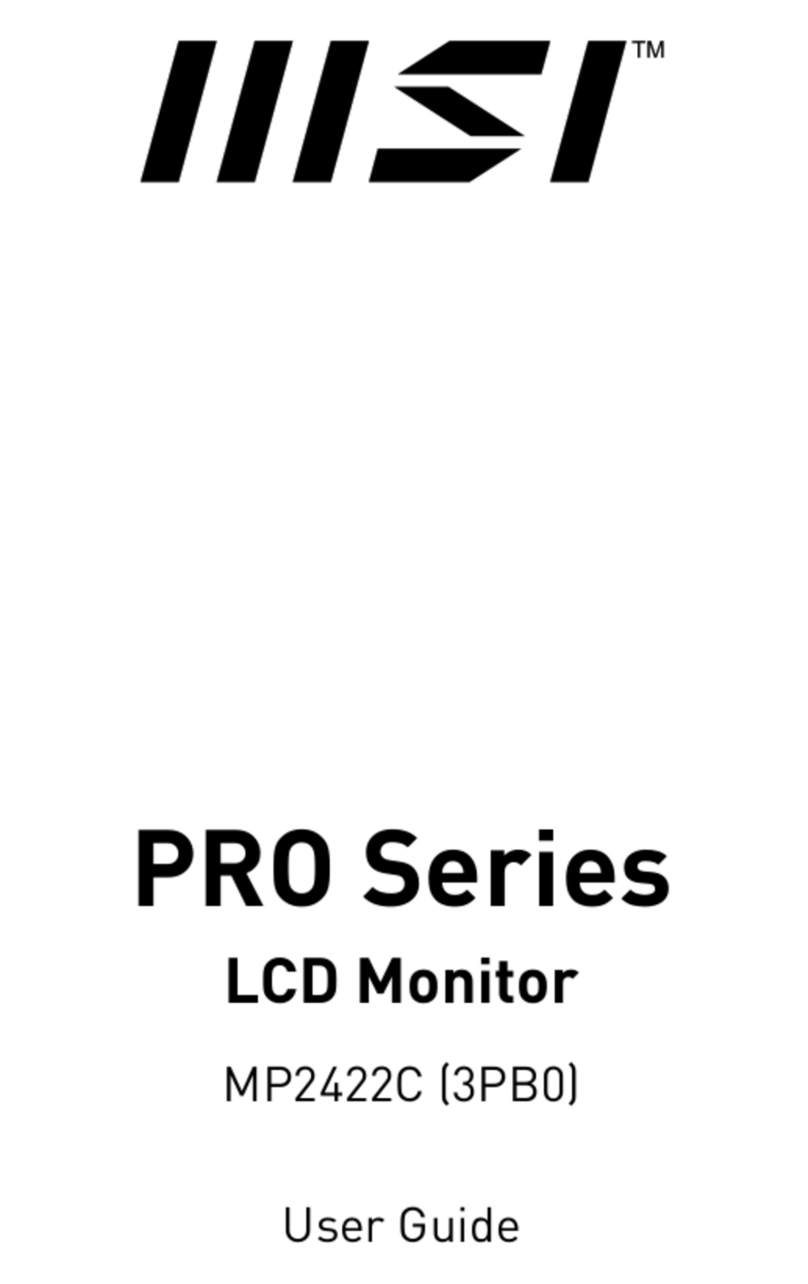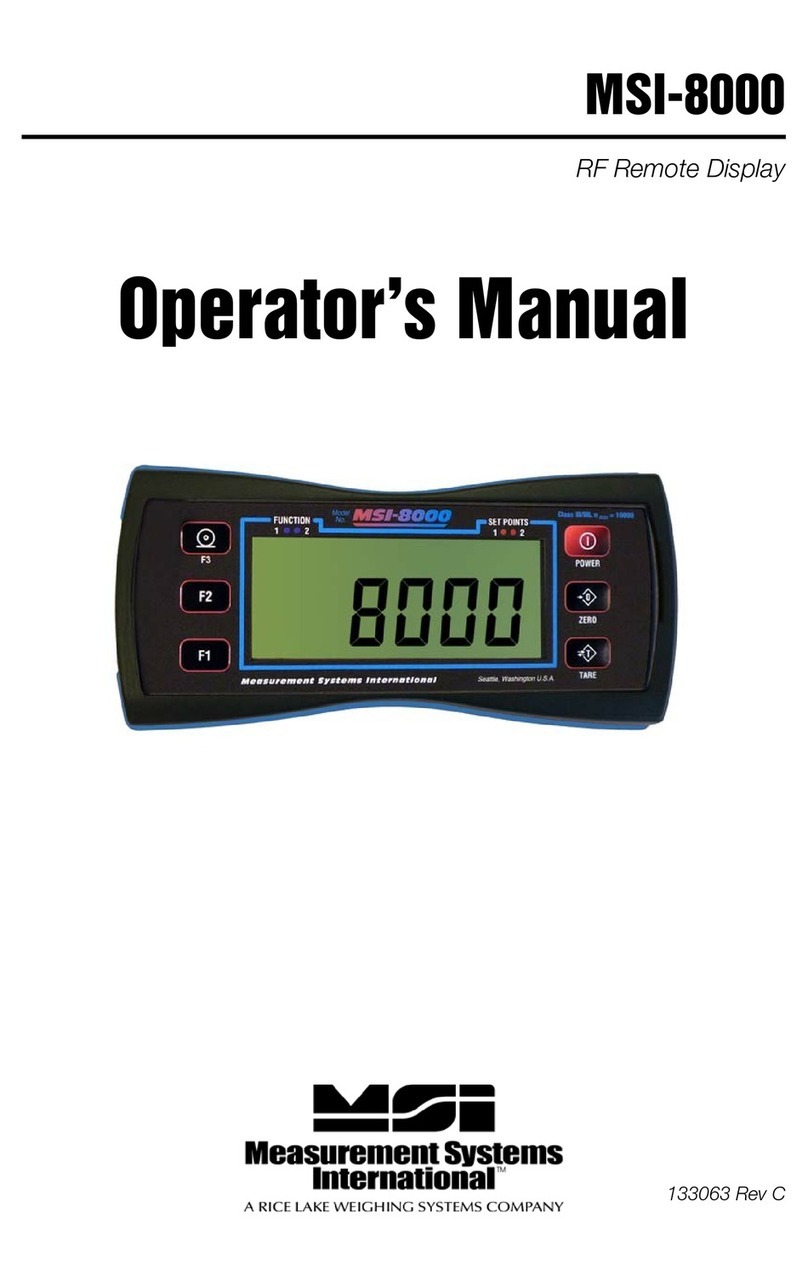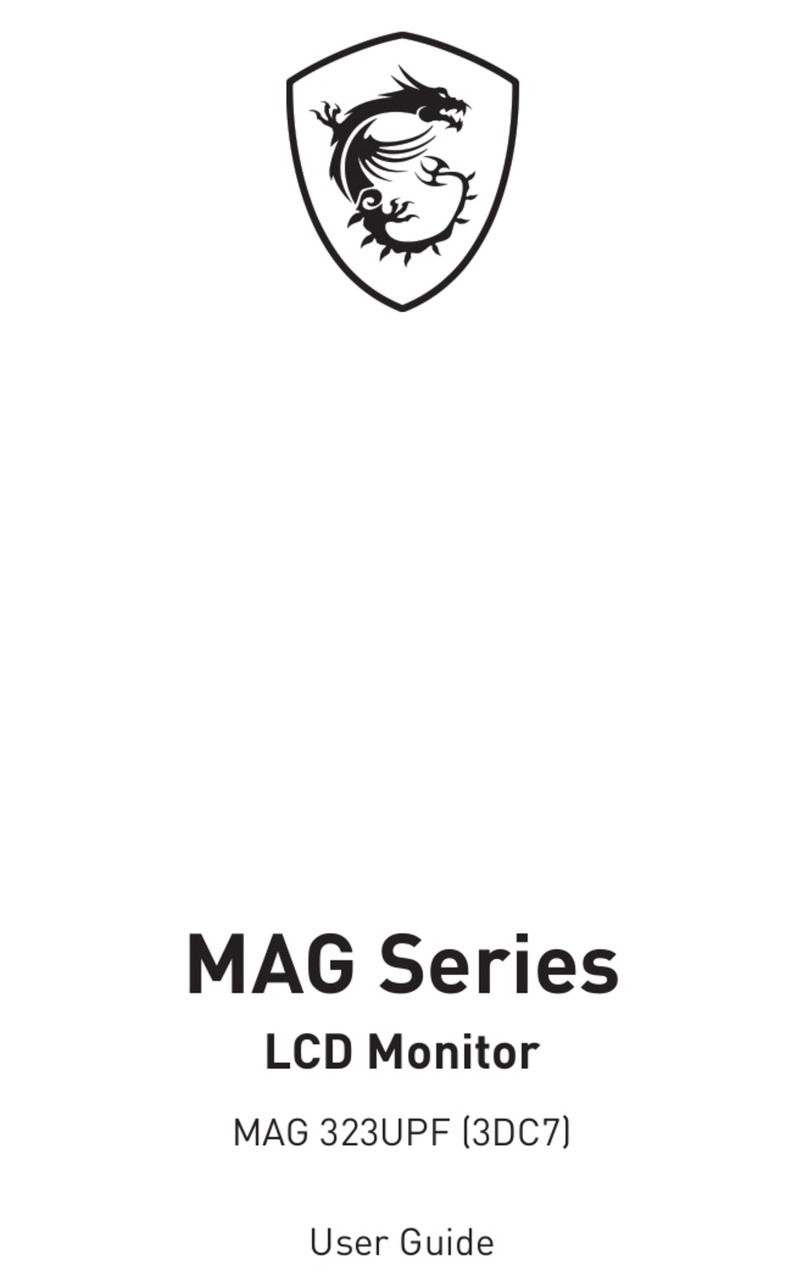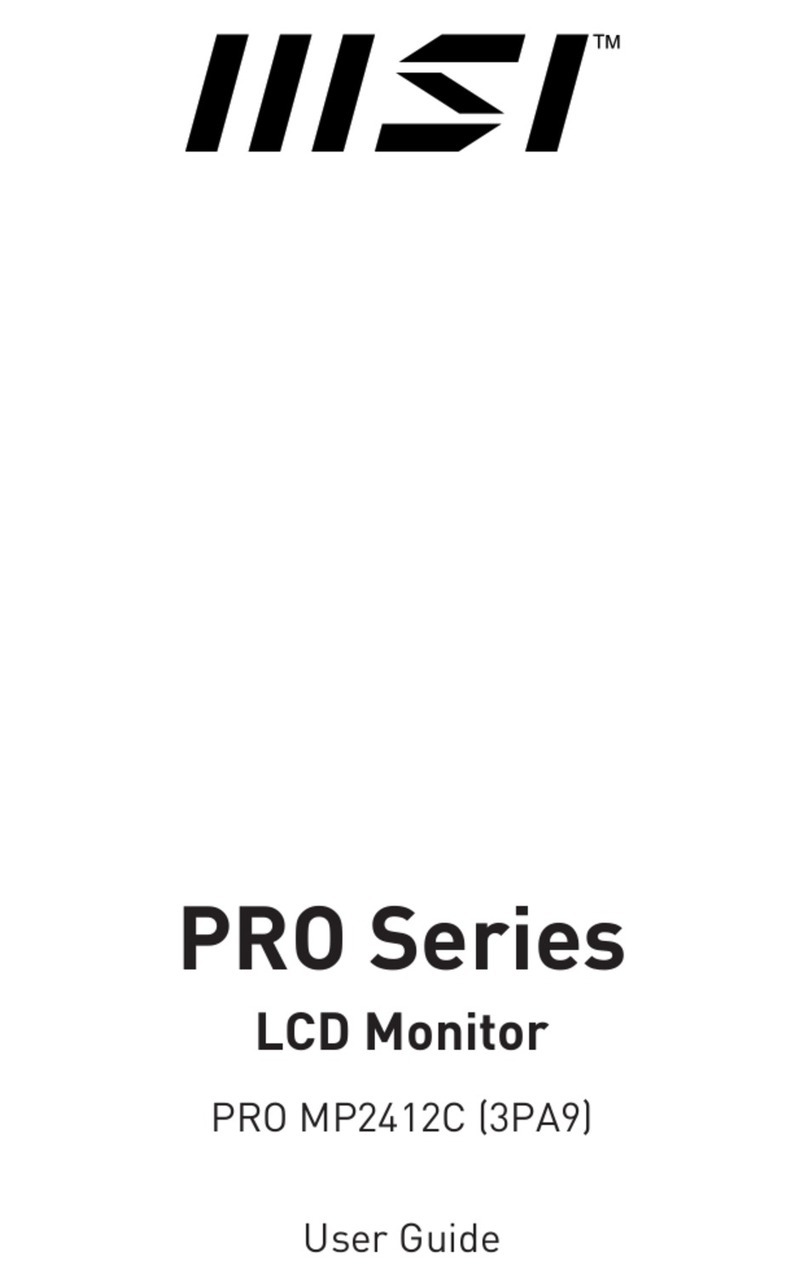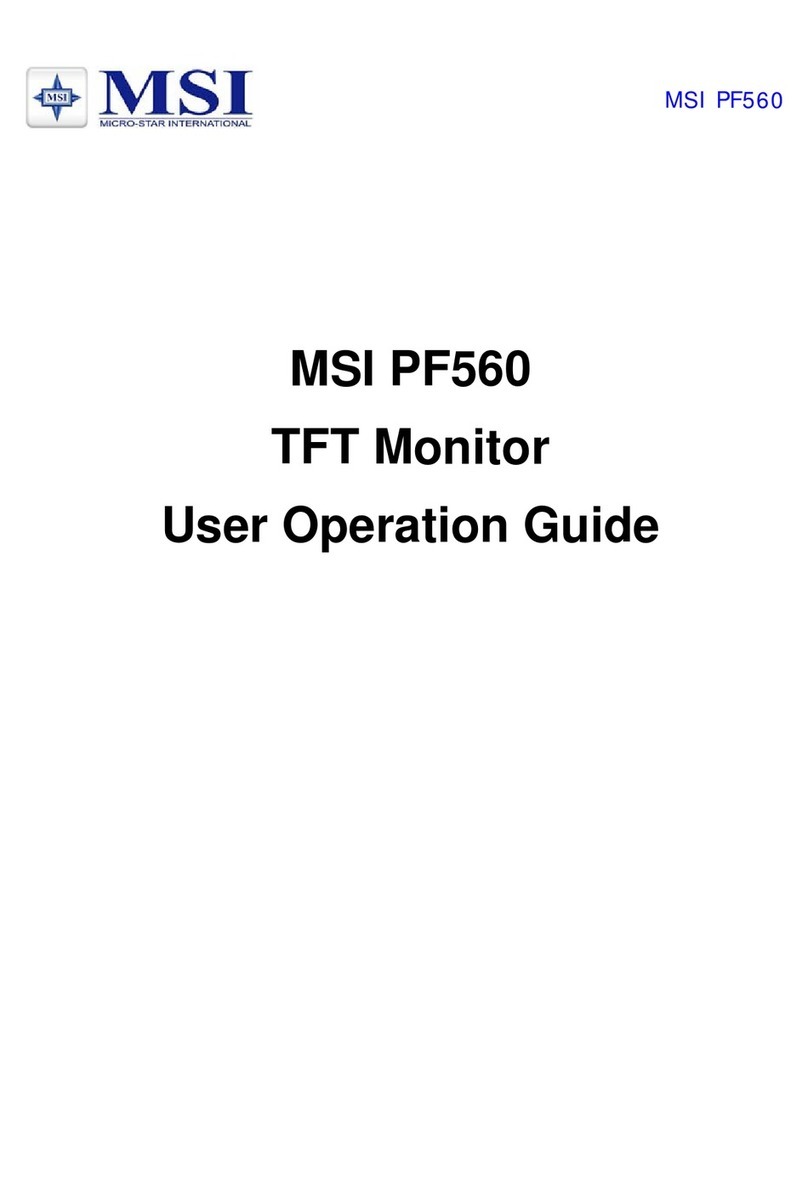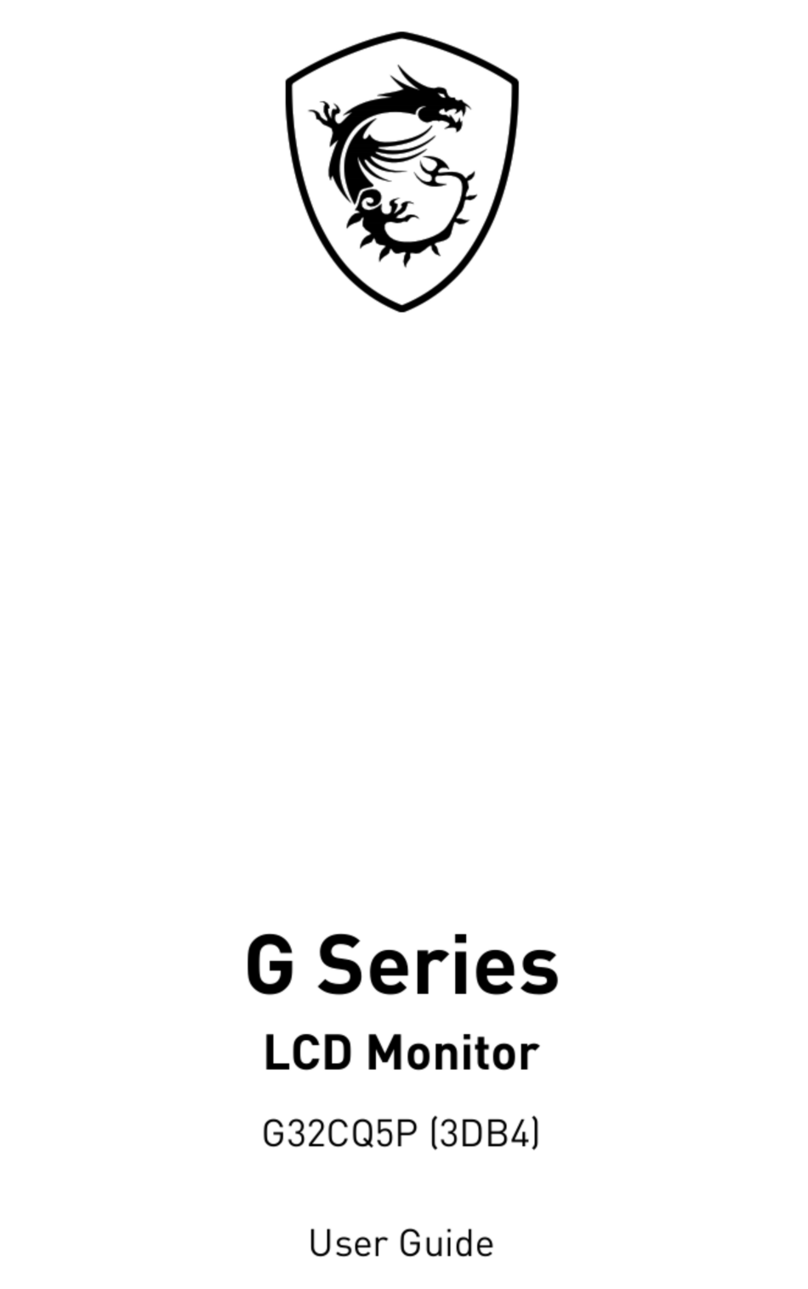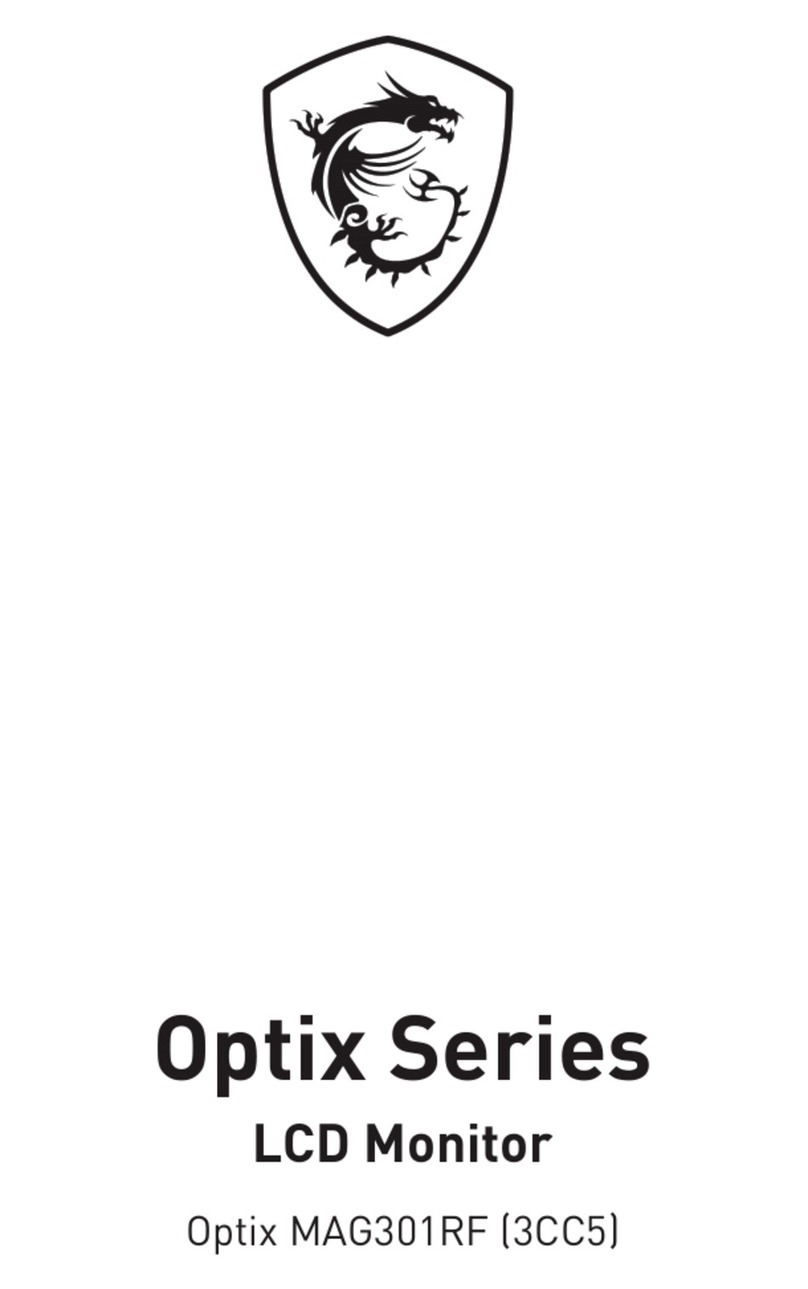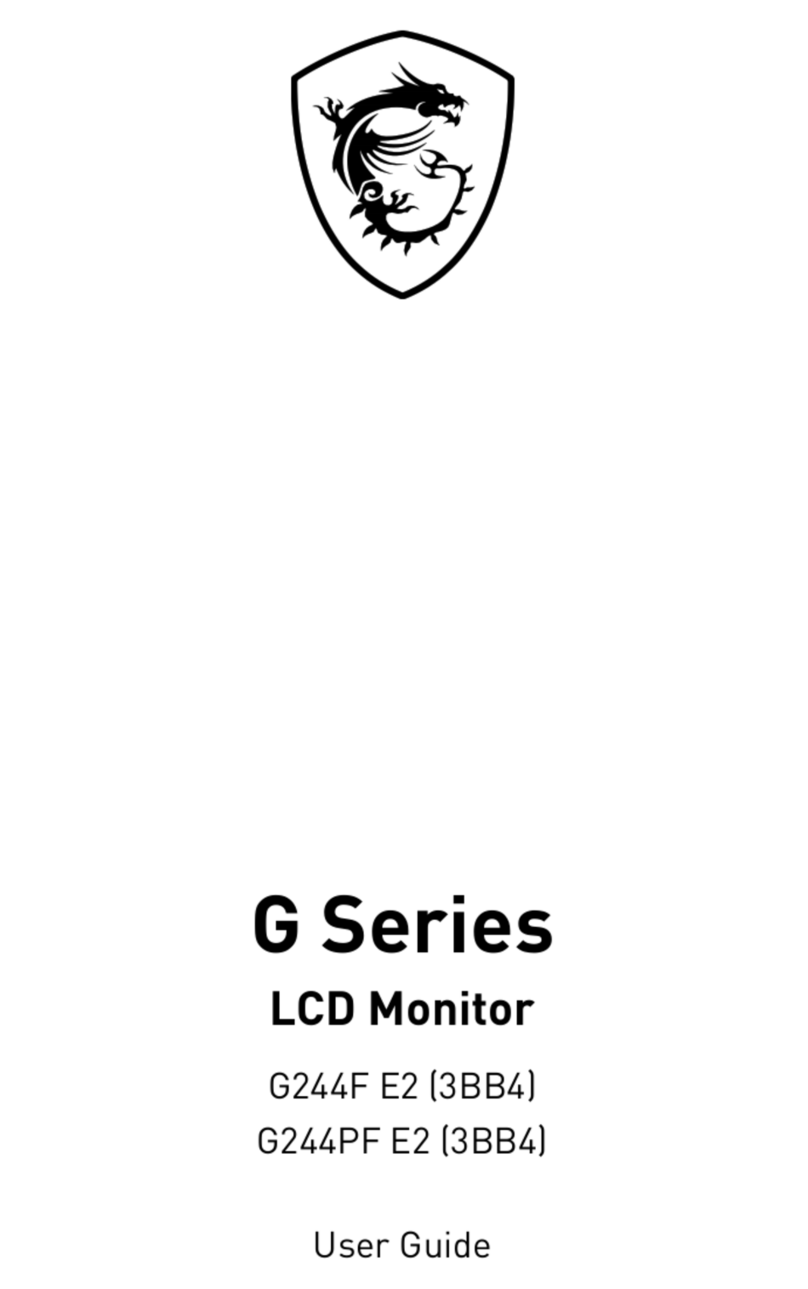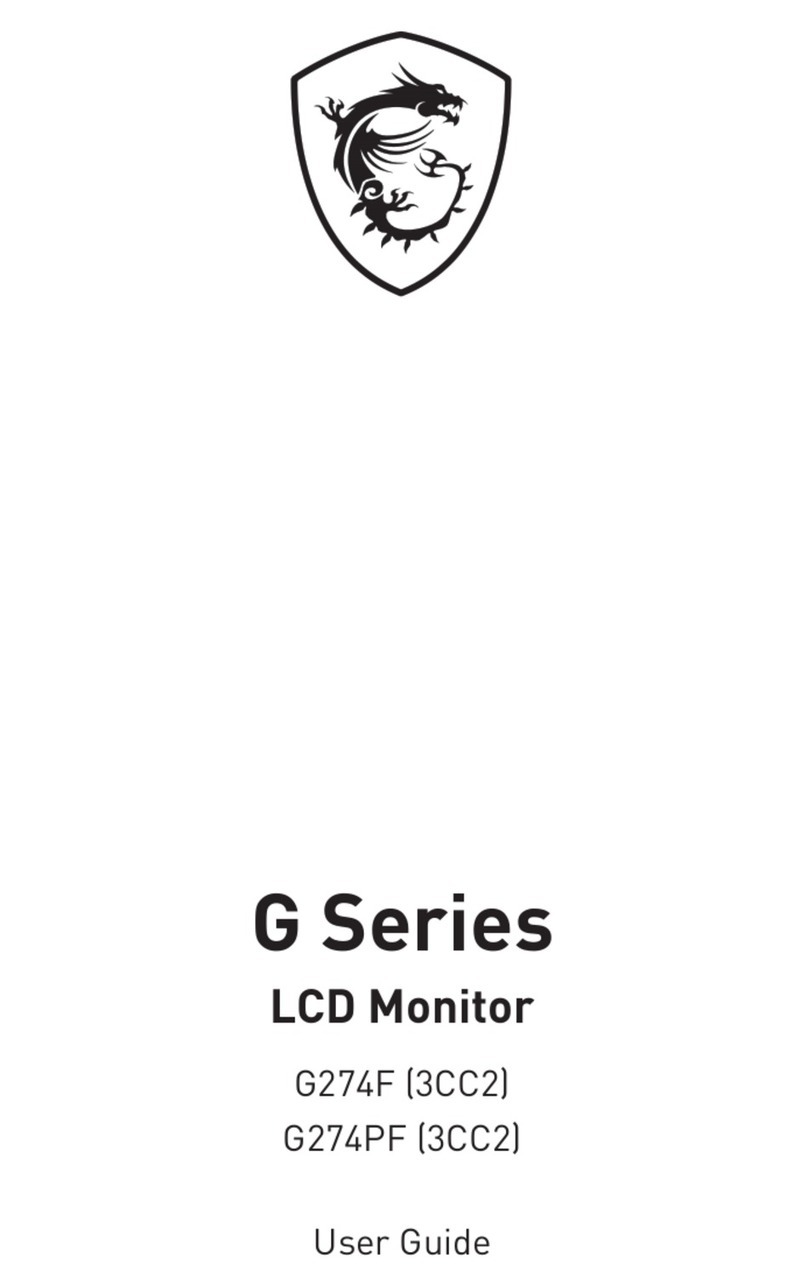2Contents
Contents
Getting Started.............................................................................................................. 3
Package Contents................................................................................................... 3
Installing the Monitor Stand................................................................................... 4
Adjusting the Monitor ............................................................................................. 6
Monitor Overview.................................................................................................... 8
Connecting the Monitor to PC .............................................................................. 11
OSD Setup ................................................................................................................... 13
OSD Keys .............................................................................................................. 13
OSD Menus.................................................................................................................. 14
Professional.......................................................................................................... 14
Image .................................................................................................................... 16
Input Source ......................................................................................................... 18
Navi Key ................................................................................................................ 19
Setting................................................................................................................... 19
Specifications.............................................................................................................. 21
Preset Display Modes ................................................................................................ 23
Troubleshooting.......................................................................................................... 24
Safety Instructions...................................................................................................... 25
TÜV Rheinland Certification....................................................................................... 27
ENERGY STAR Certification....................................................................................... 27
Regulatory Notices..................................................................................................... 28
Revision
V1.0, 2023/04