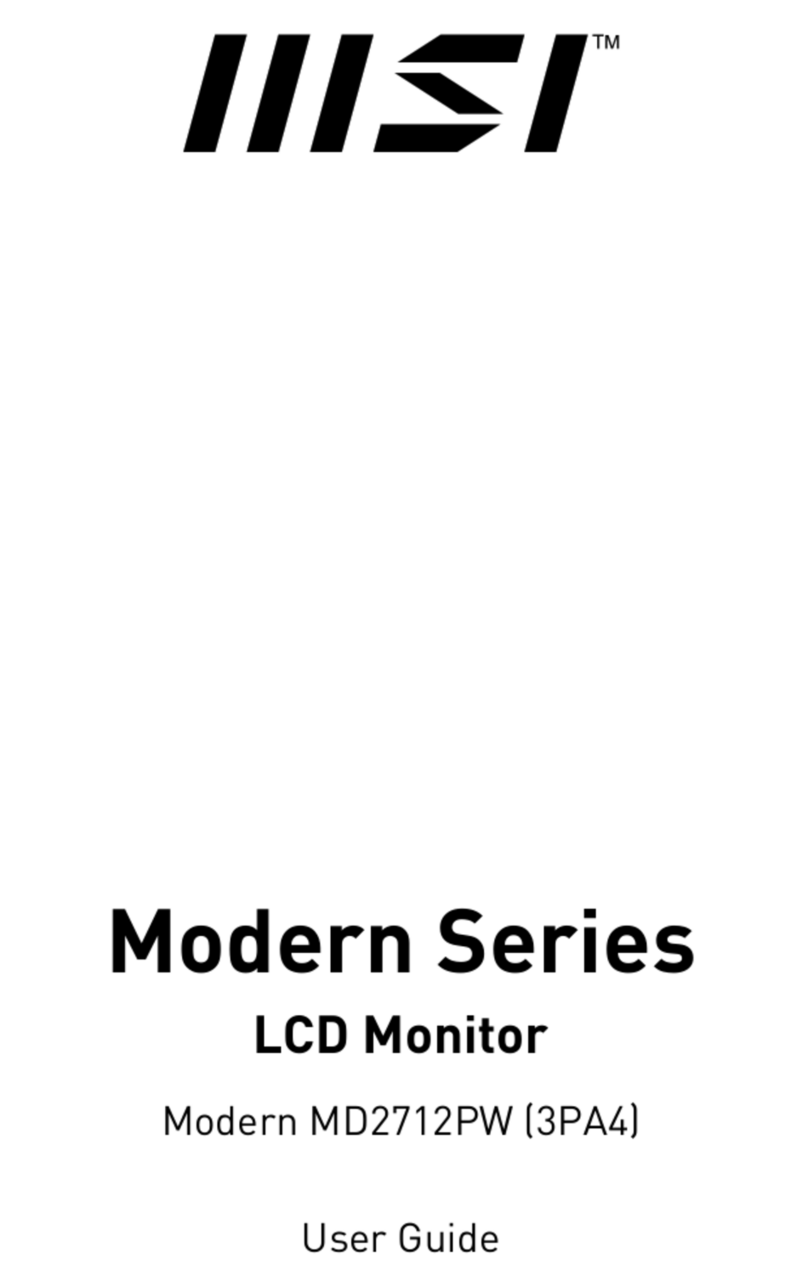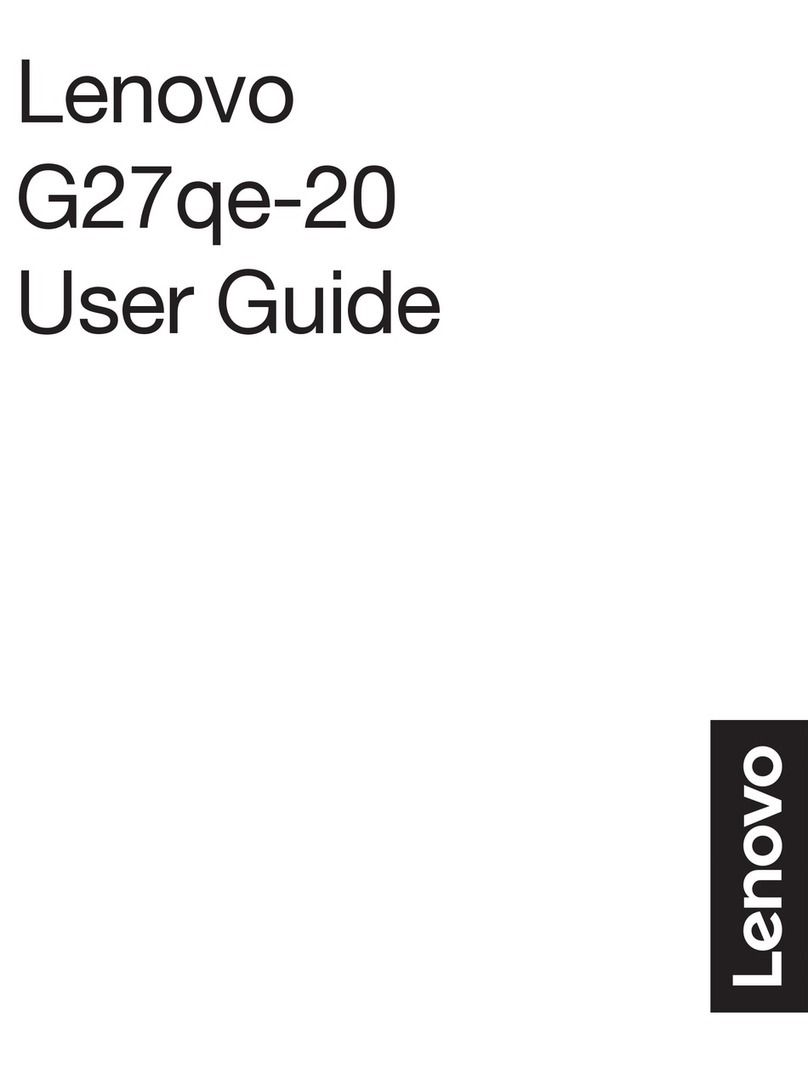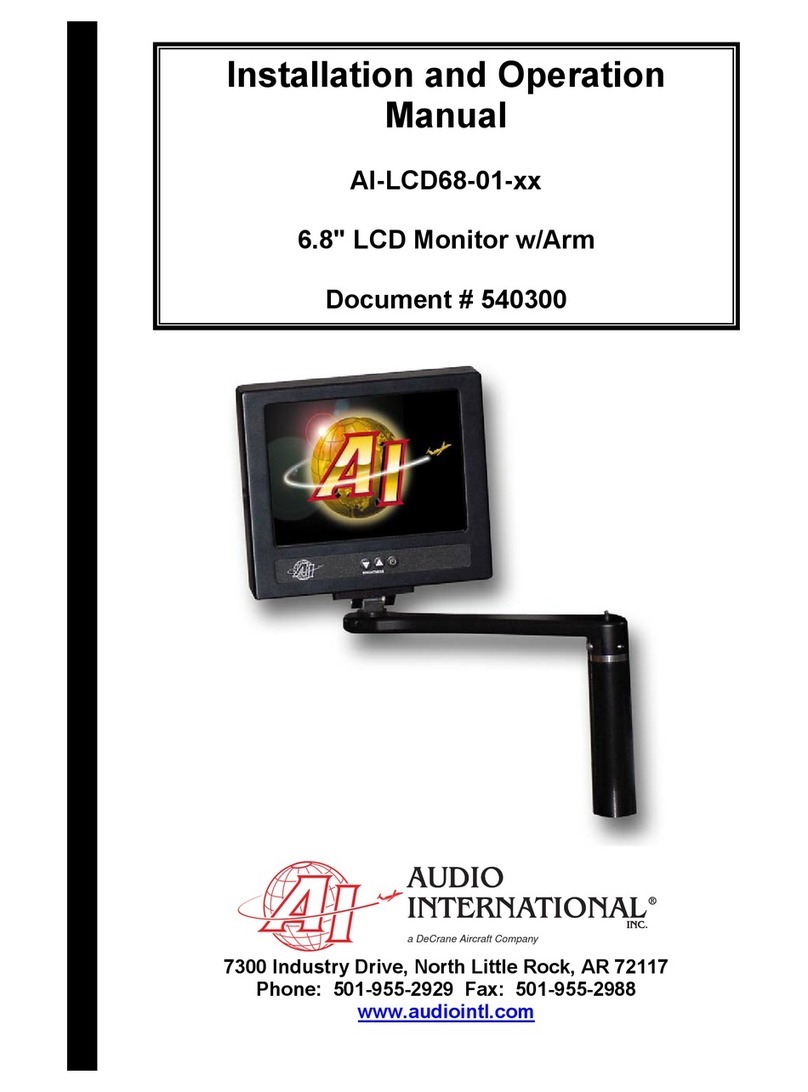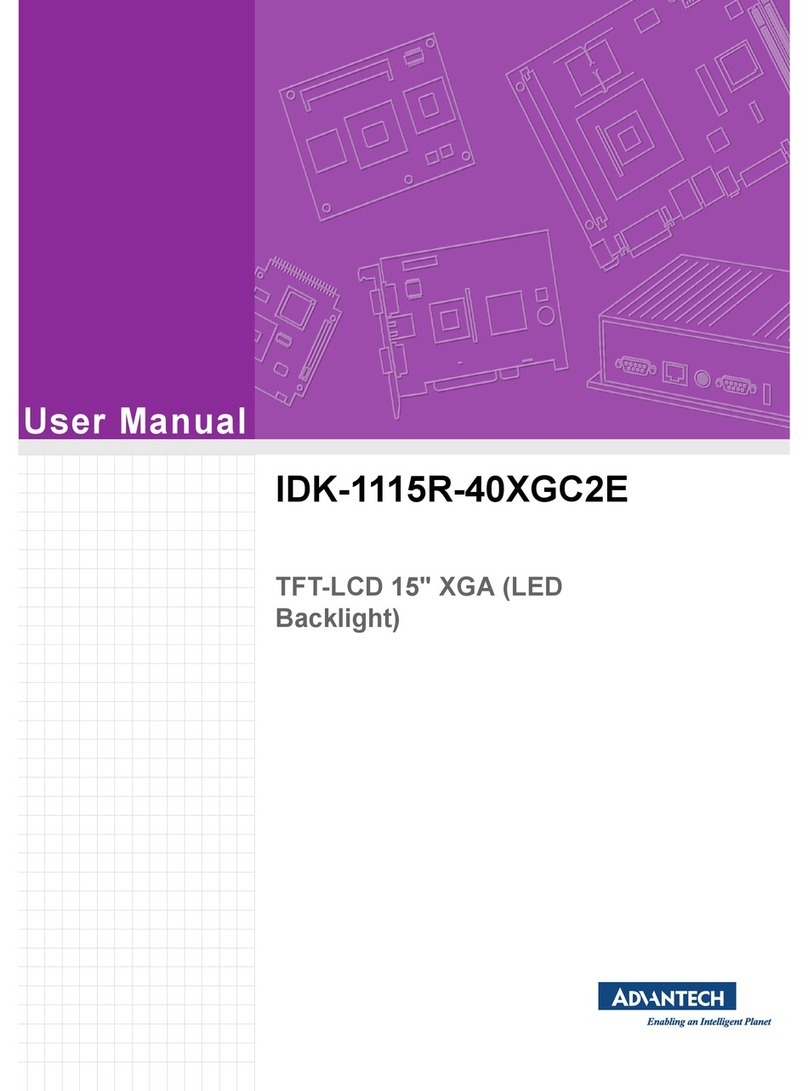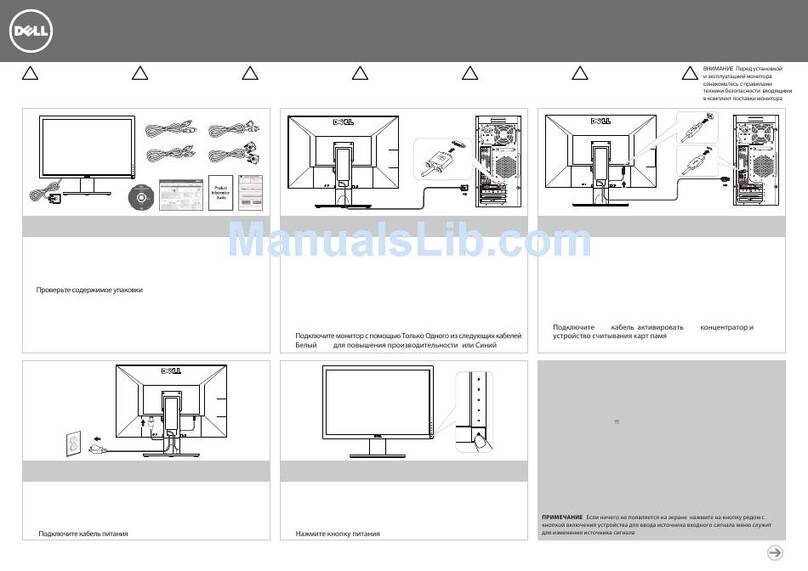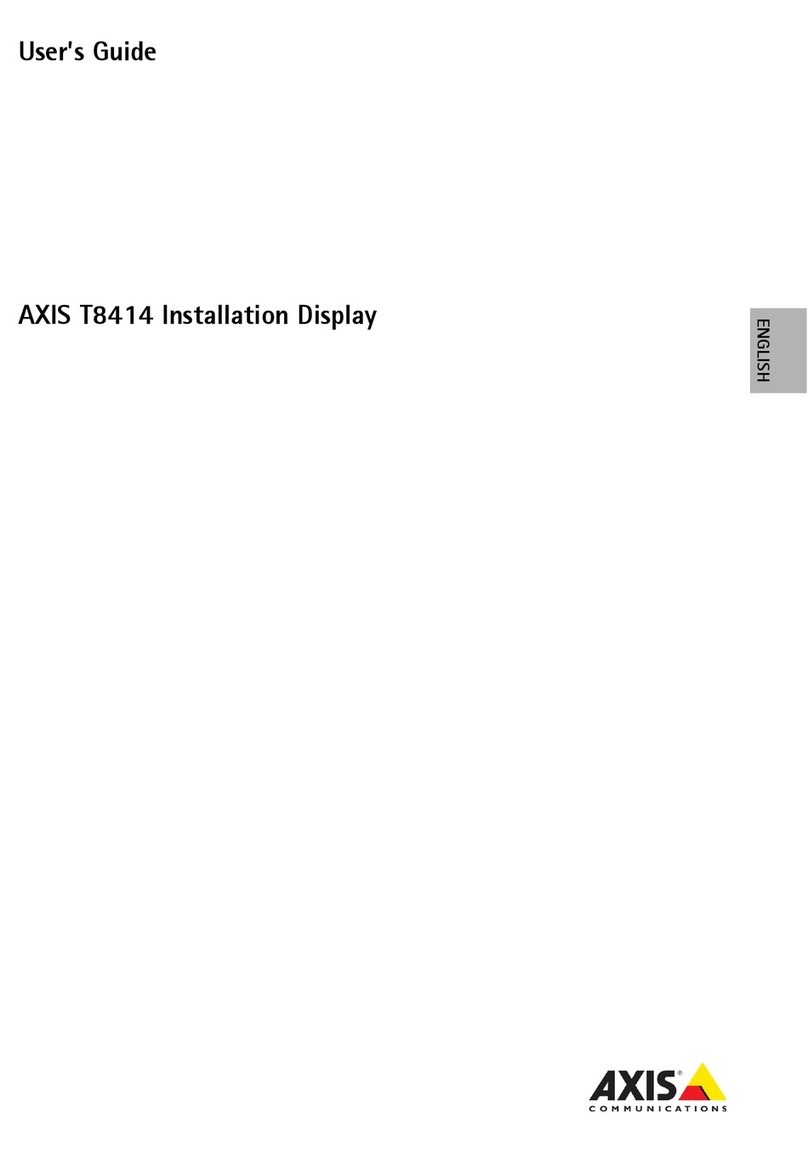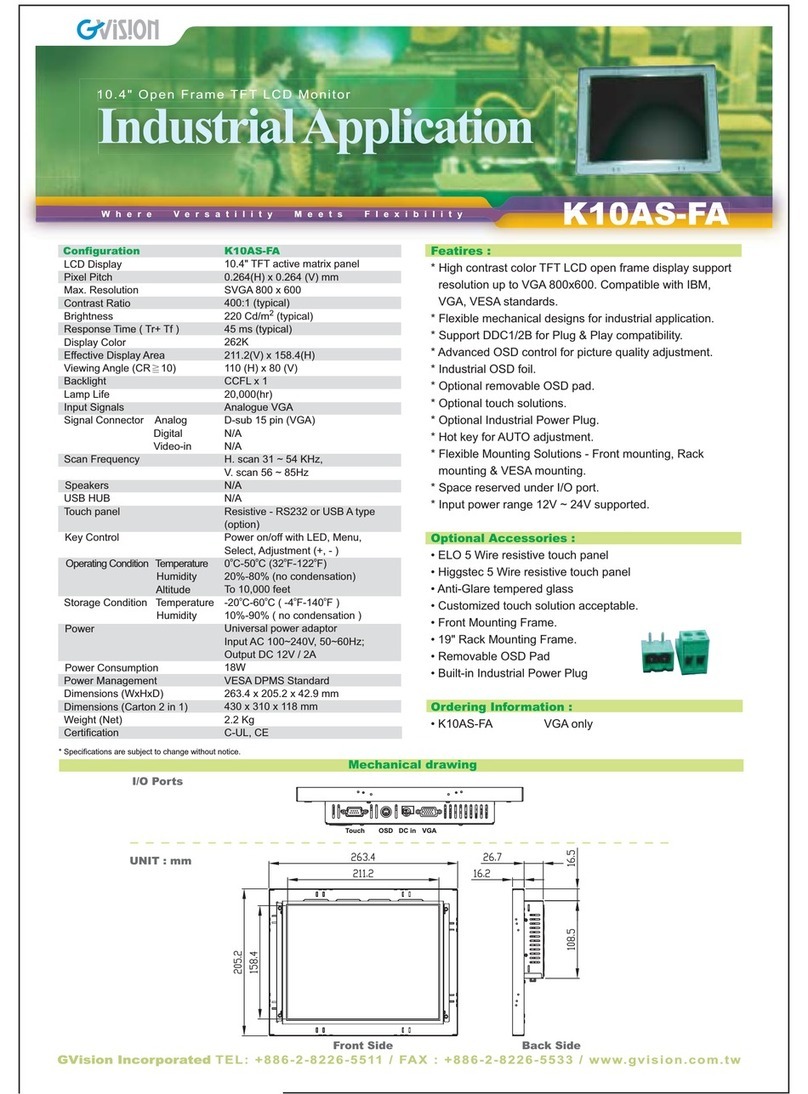MSI Optix Series User manual

Optix Series
LCD Monitor
Optix G251F (3BB2)
Optix G251PF (3BB2)
User Guide

2Contents
Contents
Getting Started.............................................................................................................. 3
Package Contents................................................................................................... 3
Installing the Monitor Stand................................................................................... 4
Adjusting the Monitor ............................................................................................. 6
Monitor Overview.................................................................................................... 8
Connecting the Monitor to PC .............................................................................. 11
OSD Setup ................................................................................................................... 12
OSD Keys .............................................................................................................. 12
OSD Menus.................................................................................................................. 13
Gaming.................................................................................................................. 13
Professional.......................................................................................................... 15
Image .................................................................................................................... 16
Input Source ......................................................................................................... 17
Navi Key ................................................................................................................ 17
Setting................................................................................................................... 18
Specifications.............................................................................................................. 19
Preset Display Modes ................................................................................................ 21
Troubleshooting.......................................................................................................... 22
Safety Instructions...................................................................................................... 23
TÜV Rheinland Certification....................................................................................... 25
Regulatory Notices..................................................................................................... 26
Revision
V1.0, 2021/11

3
Getting Started
Getting Started
This chapter provides you with the information on hardware setup procedures. While
connecting devices, be careful in holding the devices and use a grounded wrist strap
to avoid static electricity.
Package Contents
Monitor Optix G251F
Optix G251PF
Documentation Quick Start Guide
Registration Card
Accessories
Stand with Screw(s)
Stand Base with Screw(s)
Screw(s) for Wall Mount Bracket
Power Cord
Cables
HDMI Cable (Optional)
DisplayPort Cable (Optional)
USB Upstream Cable (for USB Type-B Upstream Port)
(Optional)
⚠
Important
∙
Contact your place of purchase or local distributor if any of the items is damaged or
missing.
∙
Package contents may vary by country.
∙
The included power cord is exclusively for this monitor and should not be used with
other products.

4Getting Started
Installing the Monitor Stand
1. Leave the monitor in its protective foam packaging. Align the stand bracket to the
monitor groove. Tighten the stand bracket with screws.
2. Connect the base to the stand and tighten the base screw to secure the base.
3. Make sure the stand assembly is properly installed before setting the monitor
upright.
⚠
Important
∙
Remove the screws on the monitor groove if needed before installing the stand.
∙
Place the monitor on a soft, protected surface to avoid scratching the display panel.
∙
Do not use any sharp objects on the panel.
∙
The groove for installing the stand bracket can also be used for wall mount. Please
contact your dealer for proper wall mount kit.
Optix G251F
1
2

5
Getting Started
Optix G251PF
1
2

6Getting Started
Adjusting the Monitor
This monitor is designed to maximize your viewing comfort with its adjustment
capabilities.
⚠
Important
∙
Avoid touching the display panel when adjusting the monitor.
∙
Please slightly tilt the monitor backwards before pivoting it.
Optix G251F
-5
O
20
O

7
Getting Started
Optix G251PF
90O90O
130mm
-5
O
20
O
45O
45O

8Getting Started
Monitor Overview
EM
1 2 3 4 5 6
7

9
Getting Started
10 11 12 13
8
9
14 15

10 Getting Started
1Input Source Button
2Exit Key
3Left Key
4Right Key
5Menu Key
6Power Button
7Power LED
White: On
Orange: Standby
8Kensington Lock
9Cable Routing Hole
10 Power Jack
11 Headphone Jack
12 HDMI 2.0 Port
13 DisplayPort 1.2
14 USB 3.2 Gen 1 Type-B Upstream Port
For USB Upstream Cable.
⚠
IMPORTANT
Check the package for USB Upstream
Cable and connect it to the PC and
monitor. Once this cable is connected, the
USB Type-A Downstream Ports on the
monitor will be ready for use.
To PC
To Monitor
15 USB 3.2 Gen 1 Type-A Port

11
Getting Started
Connecting the Monitor to PC
1. Turn off your computer.
2. Connect the video cable from the monitor to your computer.
3. Connect the power cord to the monitor power jack. (Figure A)
4. Plug the power cord into the electrical outlet. (Figure B)
5. Turn on the monitor. (Figure C)
6. Power on the computer and the monitor will auto detect the signal source.
A
B
C

12 OSD Setup
OSD Setup
This chapter provides you with essential information on OSD Setup.
⚠
Important
All information is subject to change without prior notice.
OSD Keys
The monitor comes with a set of OSD Keys that help to control the On-Screen Display
(OSD) menu.
EM
OSD Key Hot Key (When OSD is OFF) OSD Setup (When OSD is ON)
E
∙Game Mode ∙Exiting the current menu
∙Night Vision ∙Navigating through function
menus and items
∙Adjusting function values
∙Screen Assistance
M
∙Entering the submenus
∙Confirming a selection or
setting

13
OSD Menus
OSD Menus
Gaming
1st Level Menu 2nd/3rd Level Menu Description
Game Mode User ∙Use Left or Right Key to select and
preview mode effects.
∙Press the M Key to confirm and apply
your mode type.
FPS
Racing
RTS
RPG
Night Vision OFF ∙This function optimizes background
brightness and is recommended for
FPS games.
Normal
Strong
Strongest
A.I.
Response Time Normal ∙Response Time will be grayed out
while MPRT is enabled.
Fast
Fastest

14 OSD Menus
1st Level Menu 2nd/3rd Level Menu Description
MPRT OFF ∙When MPRT is enabled, Brightness
cannot be enabled and will be grayed
out.
∙MPRT and HDCR cannot be enabled
simultaneously.
∙Response time will be grayed out
while MPRT is enabled.
∙MPRT has to be disabled while
Adaptive-Sync is set to ON.
ON
Refresh Rate Location Left Top ∙Location is adjustable in OSD Menu.
Press the M Key to confirm and apply
your Refresh Rate Location.
∙This monitor follows and works at the
Operating System’s preset Screen
Refresh Rate.
Right Top
Left
Bottom
Right
Bottom
OFF
ON
Alarm Clock Location Left Top ∙After setting the time, press the M
Key to activate the timer.
∙Users have to manually restore their
preset Alarm Clock after any AC
power loss and reconnection.
Right Top
Left
Bottom
Right
Bottom
OFF
15:00 00:01 ~
99:59
30:00
45:00
60:00

15
OSD Menus
1st Level Menu 2nd/3rd Level Menu Description
Screen
Assistance
Icon None ∙Users can adjust Screen Assistance
in any mode.
Adaptive-Sync OFF ∙Adaptive-Sync prevents screen
tearing.
∙DisplayPort or HDMI default is ON
and can be adjusted ON/OFF in any
mode, any resolution, any input
source and any screen refresh rate.
∙MPRT will be disabled if Adaptive-
Sync is enabled.
ON
Professional
1st Level Menu 2nd Level Menu Description
Pro Mode User ∙Default is Eco.
∙Use Left or Right Key to select and preview
mode effects.
∙Press the M Key to confirm and apply your
mode type.
Anti-Blue
Movie
Office
sRGB
Eco
Low Blue Light OFF ∙Low Blue Light protects your eyes against
blue light. When enabled, Low Blue Light
adjusts the screen color temperature to a
more yellow glow.
∙When Pro Mode is set to Anti-Blue, it is
mandatory to enable Low Blue Light.
ON
HDCR OFF ∙HDCR enhances image quality by
increasing the contrast of images.
∙When HDCR is set to ON, Brightness will be
grayed out.
∙HDCR and MPRT cannot be enabled
simultaneously.
ON

16 OSD Menus
1st Level Menu 2nd Level Menu Description
MPRT OFF ∙When MPRT is enabled, Brightness cannot
be enabled and will be grayed out.
∙MPRT and HDCR cannot be enabled
simultaneously.
∙Response time will be grayed out while
MPRT is enabled.
∙MPRT has to be disabled while Adaptive-
Sync is set to ON.
ON
Image
Enhancement
OFF ∙Image Enhancement enhances image
edges to improve their acutance.
Weak
Medium
Strong
Strongest
Image
1st Level Menu 2nd/3rd Level Menu Description
Brightness 0-100 ∙Properly adjust Brightness
according to the surrounding
lighting.
∙Brightness will be grayed
out when MPRT or HDCR are
enabled.
Contrast 0-100 ∙Properly adjust Contrast to relax
your eyes.
Sharpness 0-5 ∙Sharpness improves clarity and
details of images.
Color
Temperature
Cool ∙Use Left or Right Key to select
and preview mode effects.
∙Press the M Key to confirm and
apply your mode type.
∙Users can adjust Color
Temperature in Customization
mode.
Normal
Warm
Customization R (0-100)
G (0-100)
B (0-100)

17
OSD Menus
1st Level Menu 2nd/3rd Level Menu Description
Screen Size Auto ∙Users can adjust Screen Size in
any mode, any resolution and any
screen refresh rate.
4:3
16:9
Input Source
1st Level Menu 2nd Level Menu Description
HDMI ∙Select an Input Source from the list.
DP
Auto Scan OFF ∙Users can use the OSD Keys to select Input
Source at below status:
•While “Auto Scan” is set to “OFF” with the
monitor at power saving mode;
•While “No Signal” message box is shown
on the monitor.
ON
Navi Key
1st Level Menu 2nd Level Menu Description
Exit
Left
Right
OFF ∙Exit Key default is Game Mode.
∙Left Key default is Night Vision.
∙Right Key default is Screen Assistance.
∙All OSD Key defaults can be adjusted via
OSD Menus.
Brightness
Game Mode
Screen
Assistance
Alarm Clock
Input Source
Refresh Rate
Info. On Screen
Night Vision

18 OSD Menus
Setting
1st Level Menu 2nd Level Menu Description
Language 繁體中文 ∙Users have to press the M Key to confirm
and apply the Language setting.
∙Language is an independent setting.
Users’ own language setting will override
the factory default. When users set Reset
to Yes, Language will not be changed.
English
Français
Deutsch
Italiano
Español
한국어
日本語
Русский
Português
简体中文
Bahasa Indonesia
Türkçe
(More languages
coming soon)
Transparency 0~5 ∙Users can adjust Transparency in any
mode.
OSD Time Out 5~30s ∙Users can adjust OSD Time Out in any
mode.
Power Button OFF ∙When set to OFF, users can press the
power button to turn off the monitor.
Standby ∙When set to Standby, users can press the
power button to turn off the panel and
backlight.
Info. On Screen OFF ∙The information of the monitor status will
be shown on the right side of the screen.
ON
Reset YES ∙Users can Reset and restore settings to
original OSD Default in any mode.
NO

19
Specifications
Specifications
Monitor Optix G251F Optix G251PF
Size 24.5 inch
Curvature Flat
Panel Type RAPID IPS
Resolution 1920x1080 @165Hz
Aspect Ratio 16:9
Brightness (nits) 400
Contrast Ratio 1000:1
Refresh Rate 165Hz
Response Time 1ms (MPRT)
I/O ∙HDMI Port x 1
∙DisplayPort x 1
∙USB 3.2 Gen 1 Type-A Port x 2
∙USB 3.2 Gen 1 Type-B Upstream Port x 1
∙Headphone Jack x 1
View Angles 178°(H) , 178°(V)
DCI-P3*/ sRGB 83.41% / 108.7%
Surface Treatment Anti-glare
Display Colors 1.07B (8-bit + A-FRC)
Monitor Power Options 100~240Vac, 50/60Hz, 1.5A
Power Consumption
(Typical)
Power On < 48W
Standby < 0.5W
Power Off < 0.3W
Adjustment (Tilt) -5° ~ 20° -5° ~ 20°
Adjustment (Height) 0 ~ 130mm
Adjustment (Swivel) -45° ~ 45°
Adjustment (Pivot) -90° ~ 90°
Kensington Lock Yes

20 Specifications
Monitor Optix G251F Optix G251PF
VESA Mounting ∙Plate Type: 100 x 100 mm
∙Screw Type: M4 x 10 mm
•Thread Diameter: 4 mm
•Thread Pitch: 0.7 mm
•Thread Length: 10 mm
Dimension (W x H x D)
557.3 x 405.18 x 228.42 mm 557.3 x 399.19 x 196.48 mm
Weight 4.0Kg (Net)
5.8Kg (Gross)
5.2Kg (Net)
7.2Kg (Gross)
Environment Operating ∙Temperature:0℃~40℃
∙Humidity: 20% ~ 90%, non-condensing
∙Altitude: 0 ~ 5000m
Storage ∙Temperature:-20℃~60℃
∙Humidity: 10% ~ 90%, non-condensing
* Based on CIE1976 test standards.
Other manuals for Optix Series
28
This manual suits for next models
3
Table of contents
Other MSI Monitor manuals
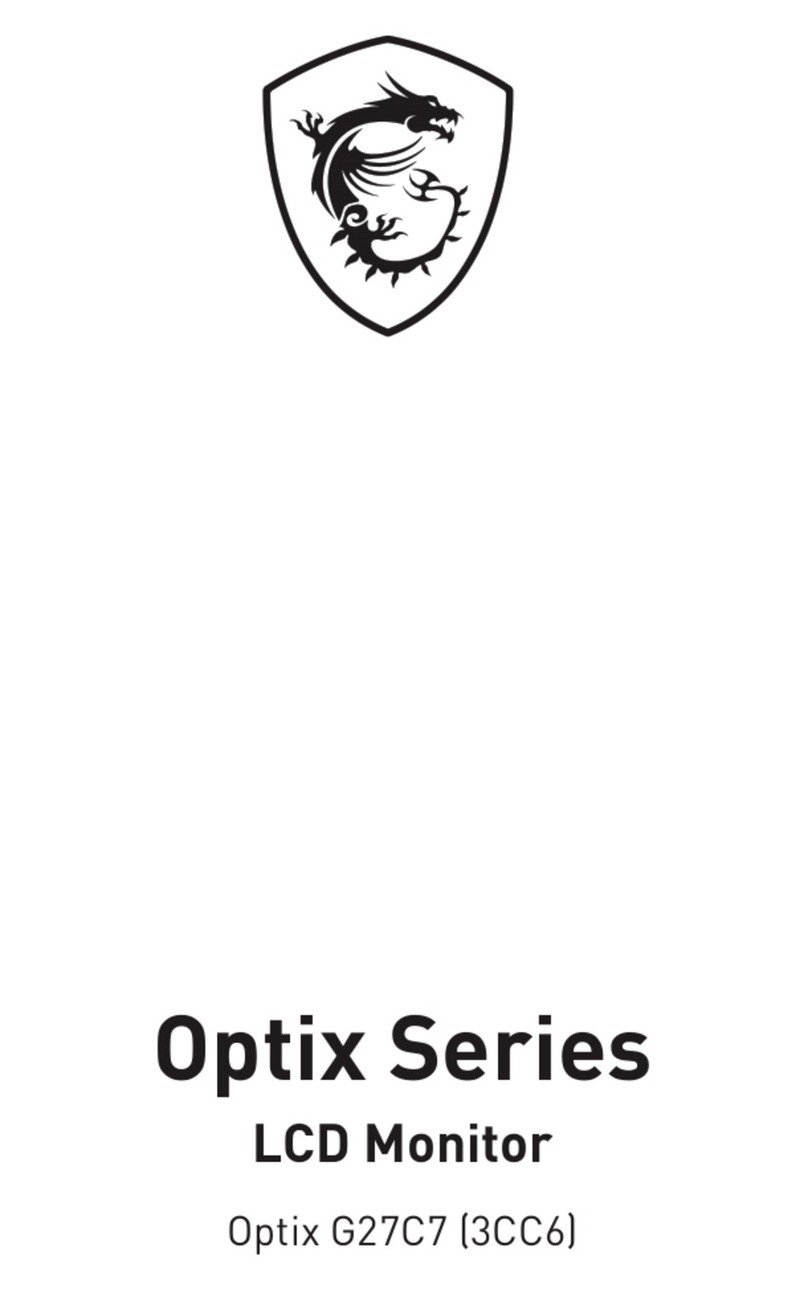
MSI
MSI Optix G27C7 User manual

MSI
MSI G Series User manual

MSI
MSI G274QPX User manual
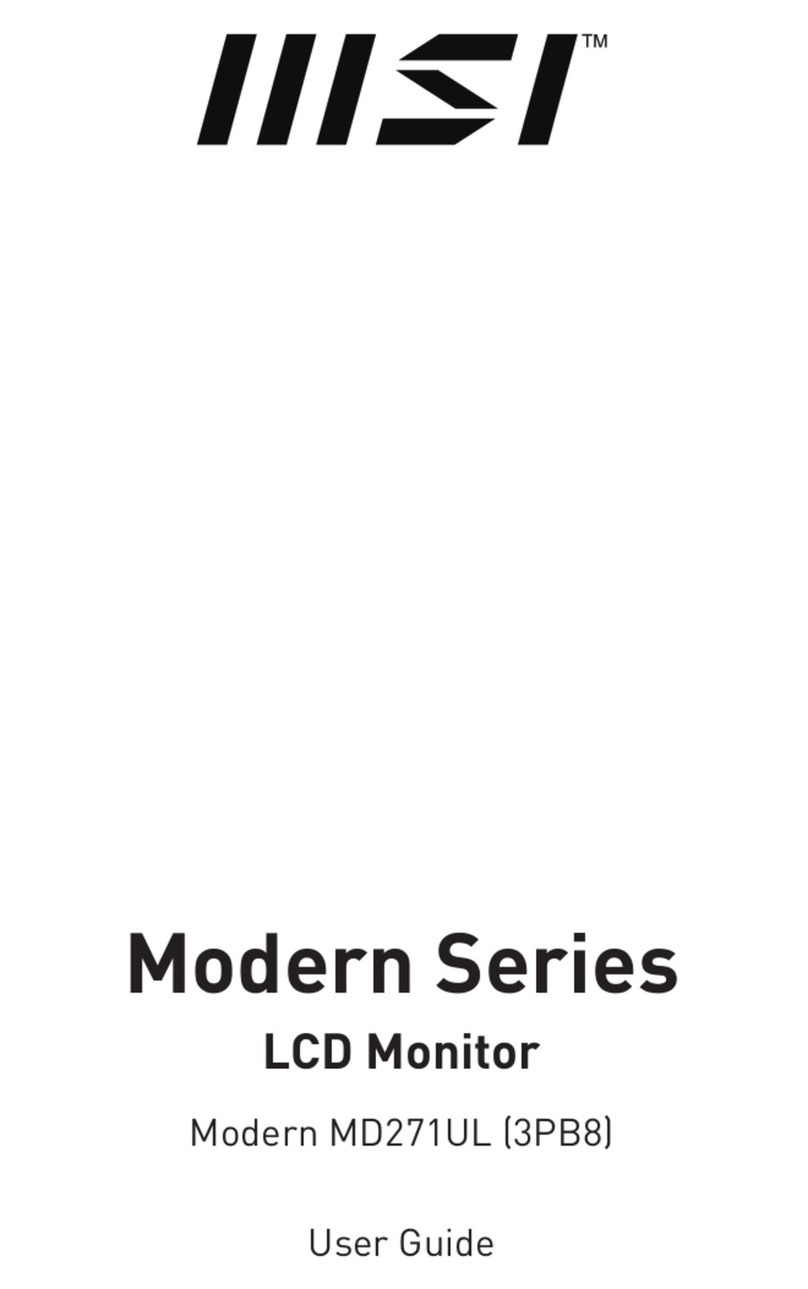
MSI
MSI Modern MD271UL User manual

MSI
MSI Optix Series User manual

MSI
MSI Optix Series User manual

MSI
MSI Optix G273 User manual
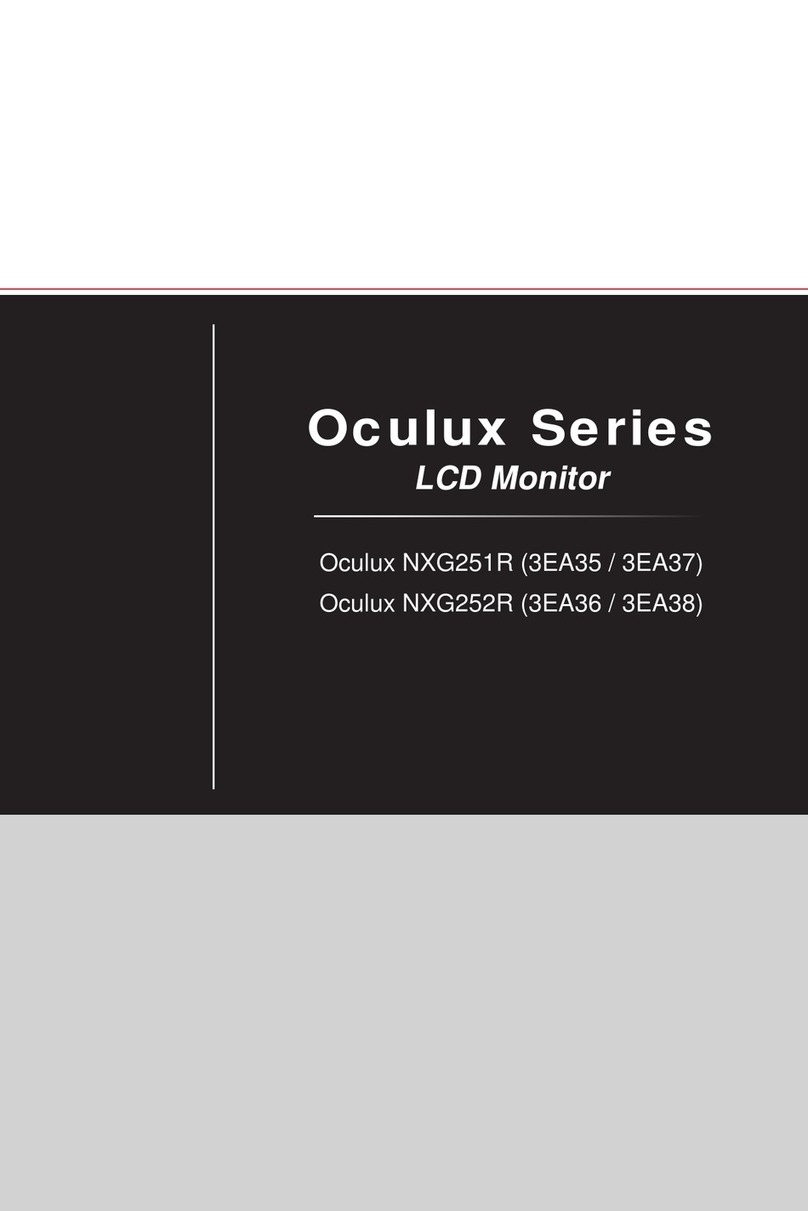
MSI
MSI Oculux NXG251R User manual

MSI
MSI Optix G24C4 User manual
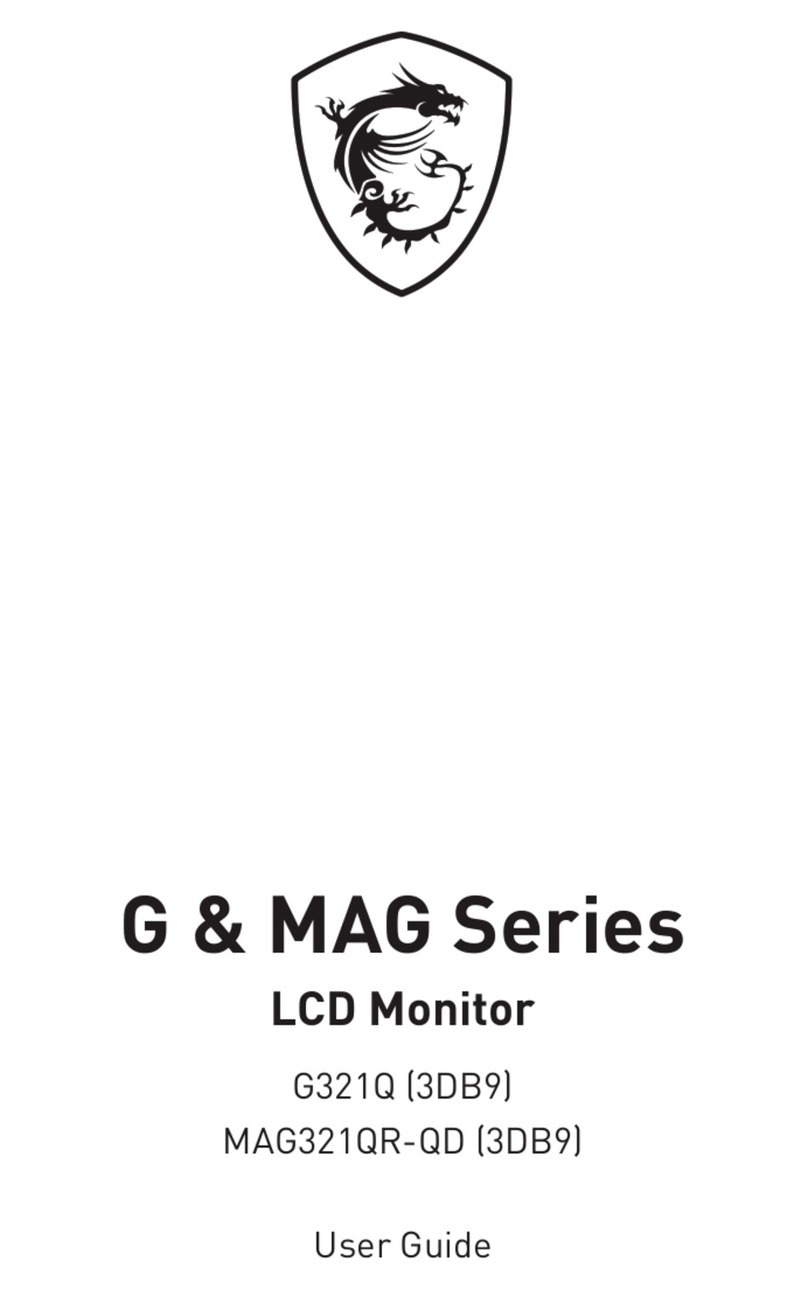
MSI
MSI G321Q (3DB9) User manual

MSI
MSI Optix Series User manual

MSI
MSI Optix Series User manual

MSI
MSI Optix Series User manual

MSI
MSI Optix MAG271C User manual

MSI
MSI Optix MAG251PF User manual

MSI
MSI Optix Series User manual

MSI
MSI Optix Series User manual
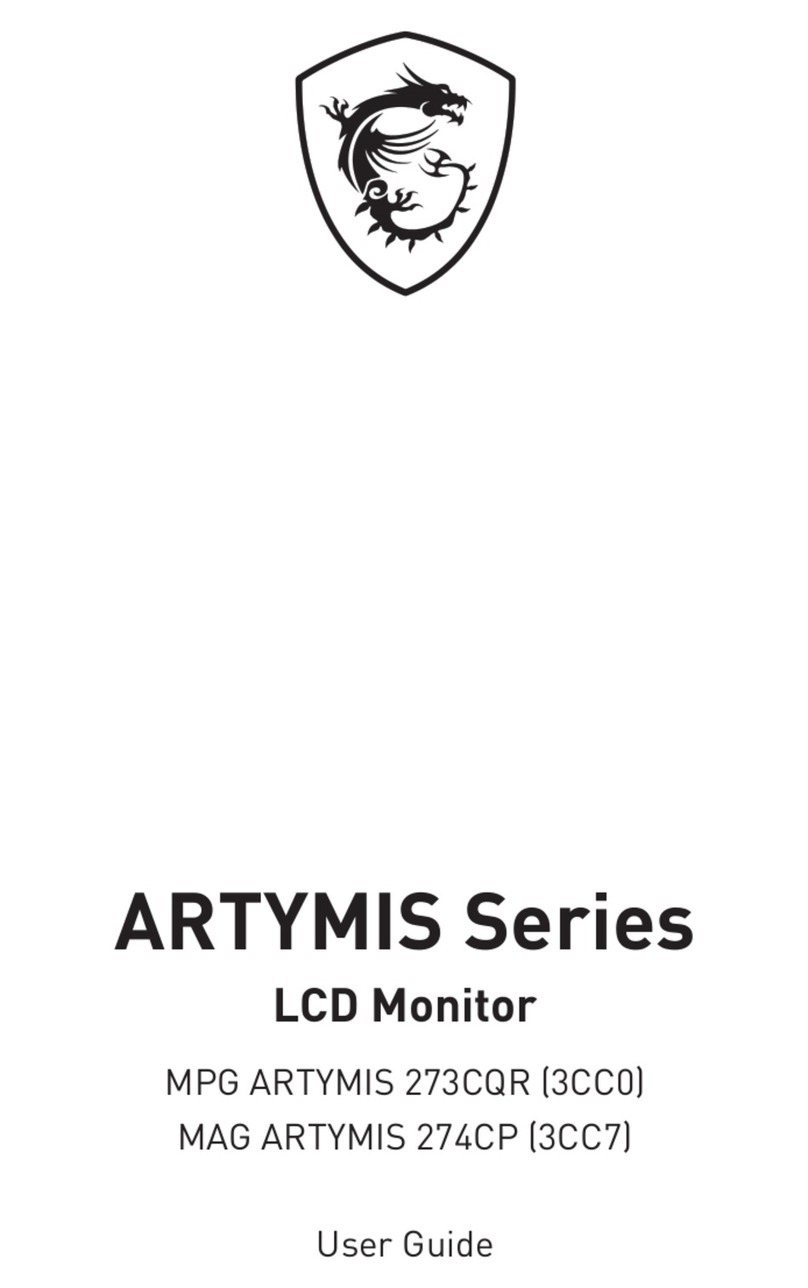
MSI
MSI MPG ARTYMIS 273CQR User manual

MSI
MSI Optix Series User manual
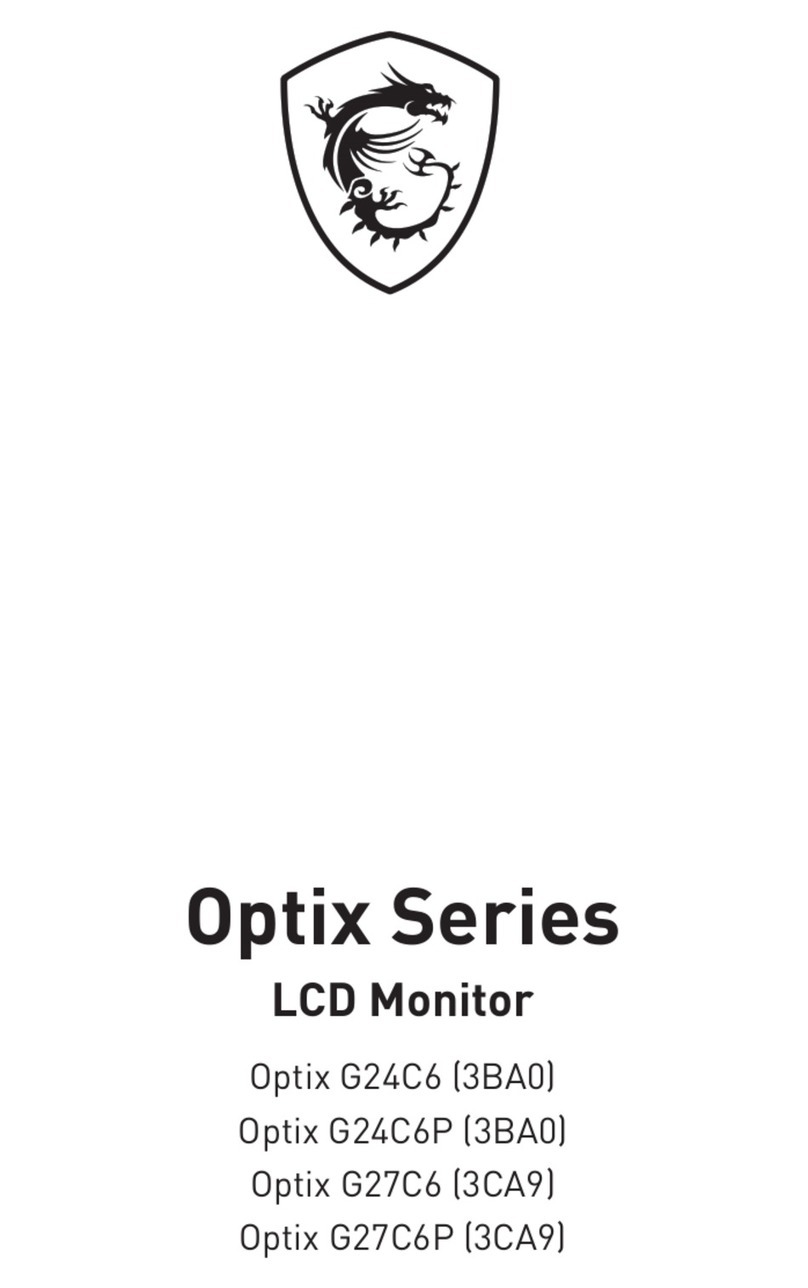
MSI
MSI Optix G24C6 (3BA0) User manual