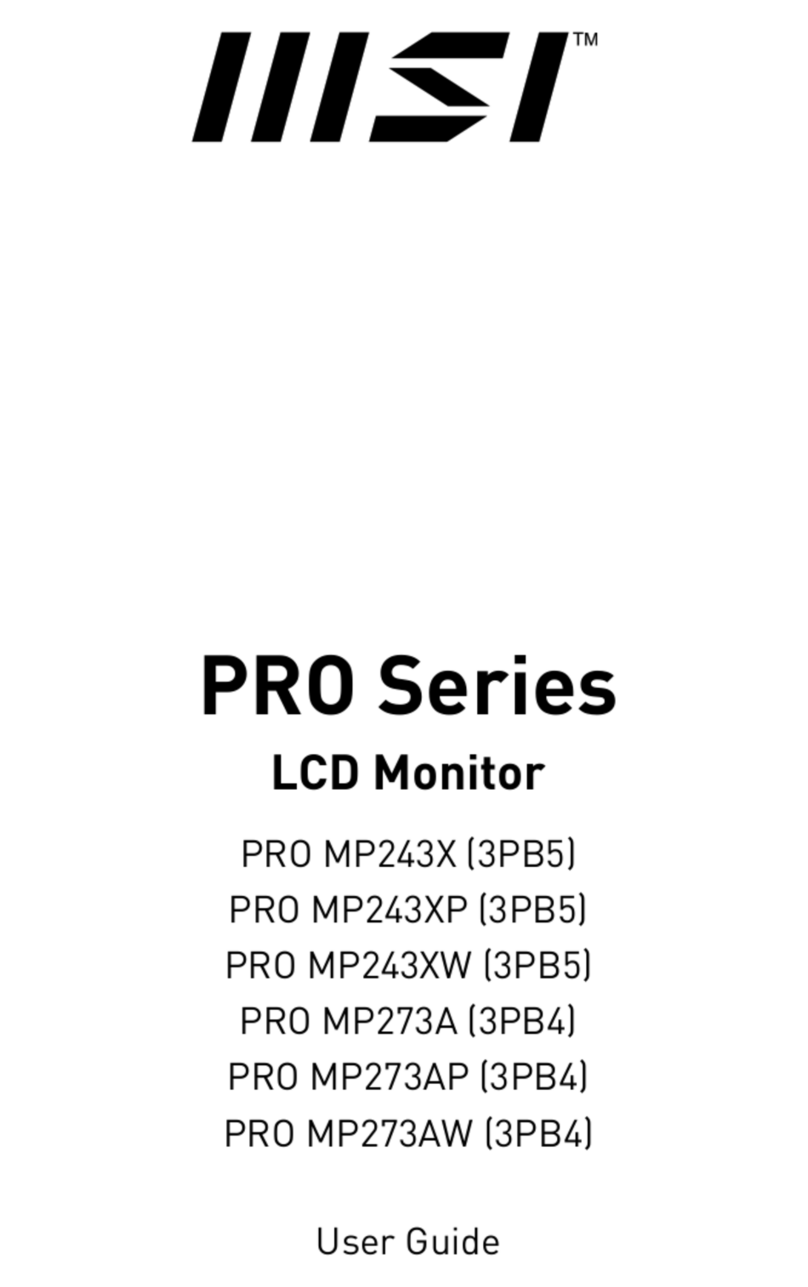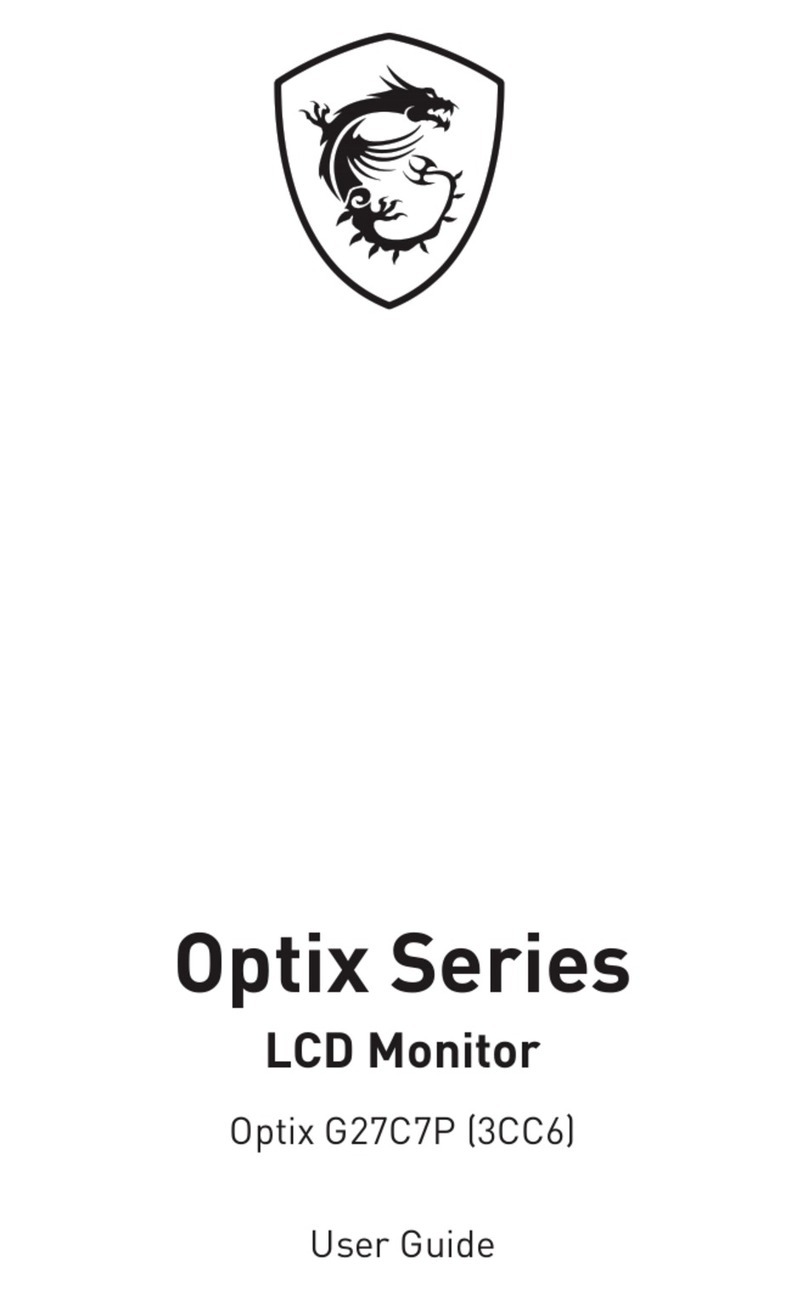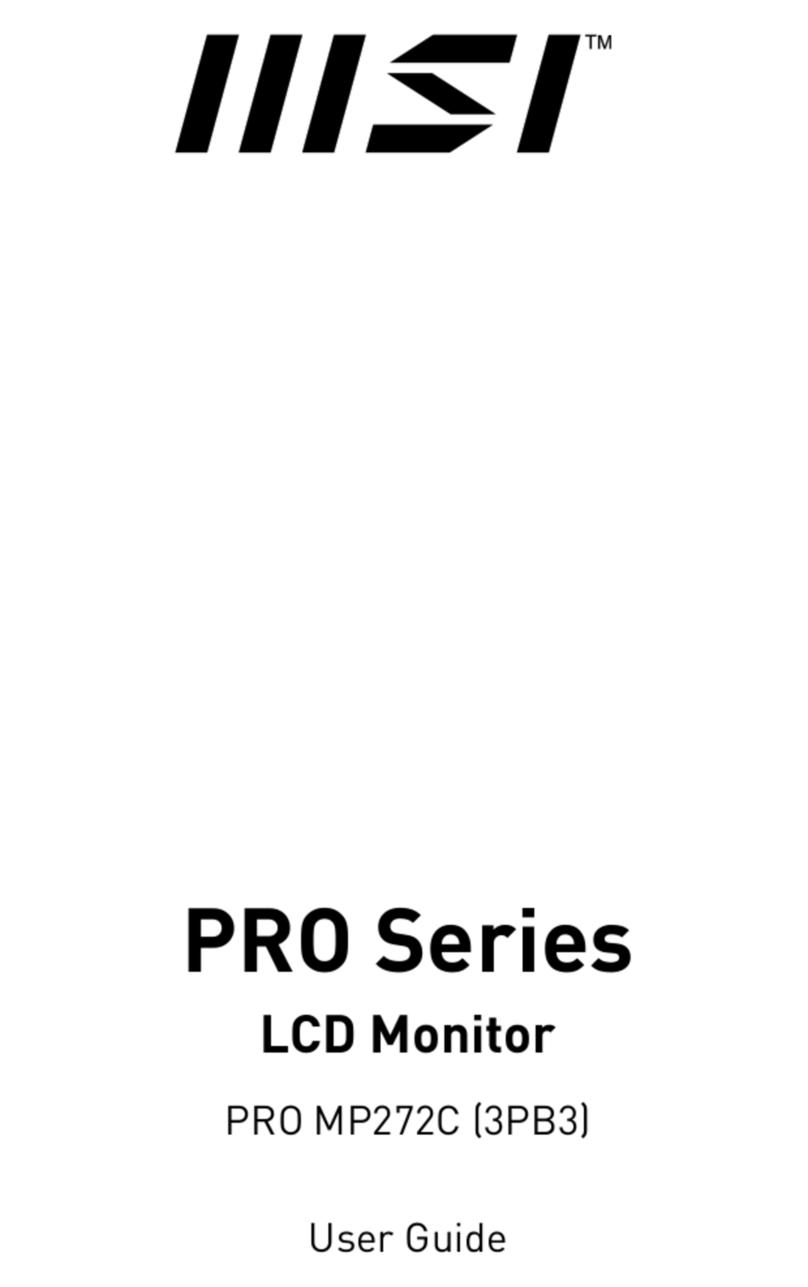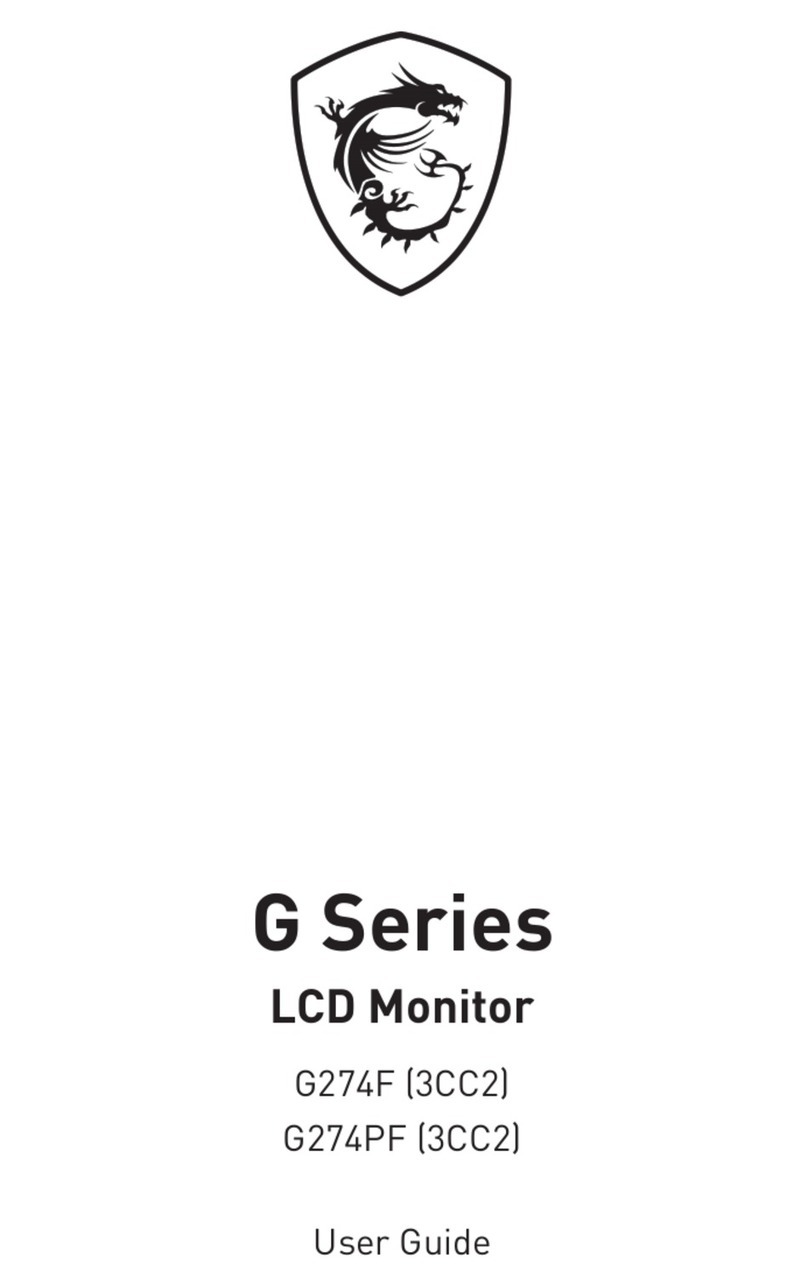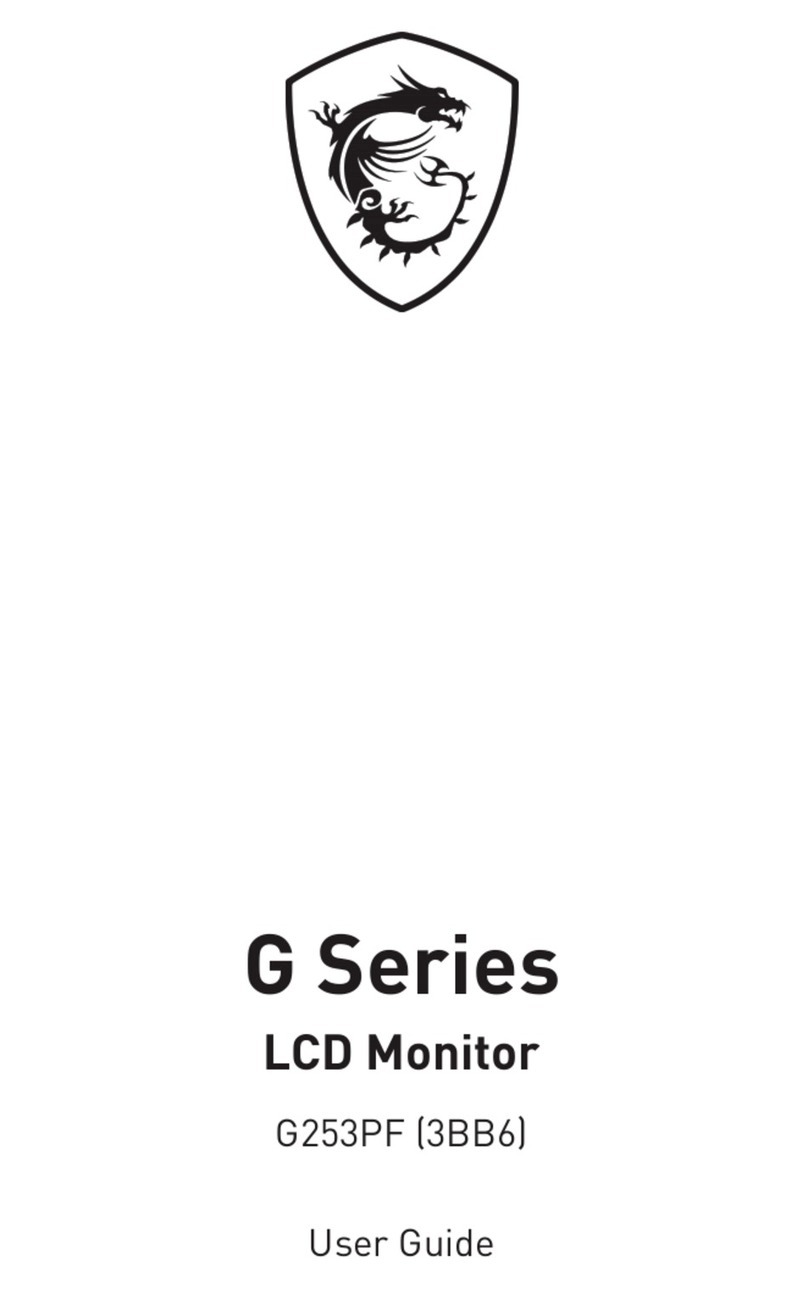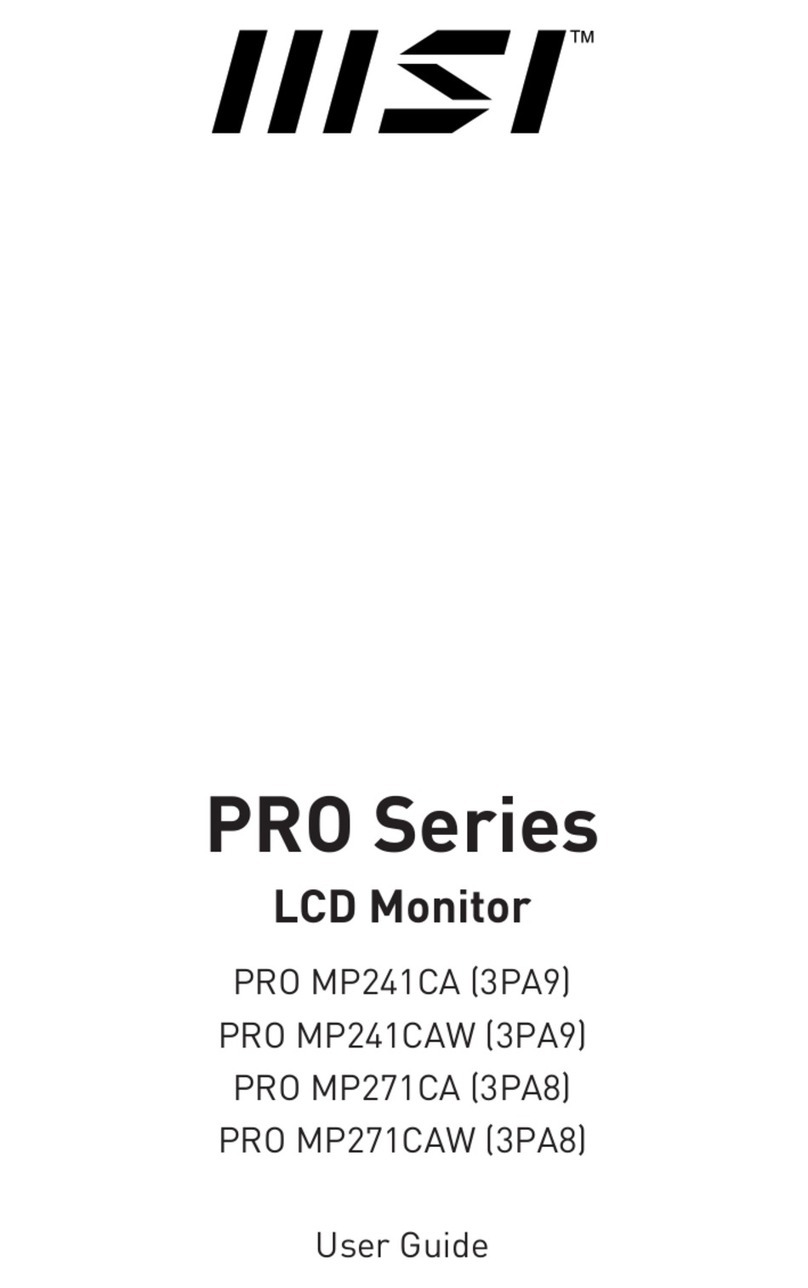2Contents
Contents
Getting Started.............................................................................................................. 3
Package Contents................................................................................................... 3
Installing the Monitor Stand................................................................................... 4
Installing the Monitor Hood (Optional)................................................................... 6
Adjusting the Monitor ............................................................................................. 7
Monitor Overview.................................................................................................... 8
Connecting the Monitor to PC .............................................................................. 11
OSD Setup ................................................................................................................... 12
Navi Key ................................................................................................................ 12
Hot Key.................................................................................................................. 12
OSD Menus.................................................................................................................. 13
P.I. (Productivity Intelligence) .............................................................................. 14
Professional.......................................................................................................... 15
Image .................................................................................................................... 17
Input Source ......................................................................................................... 19
PIP/PBP ................................................................................................................ 20
Navi Key ................................................................................................................ 21
Setting................................................................................................................... 21
Specifications.............................................................................................................. 23
Preset Display Modes ................................................................................................ 25
Troubleshooting.......................................................................................................... 26
Safety Instructions...................................................................................................... 27
TÜV Rheinland Certification....................................................................................... 29
Regulatory Notices..................................................................................................... 30
Revision
V1.0, 2021/06