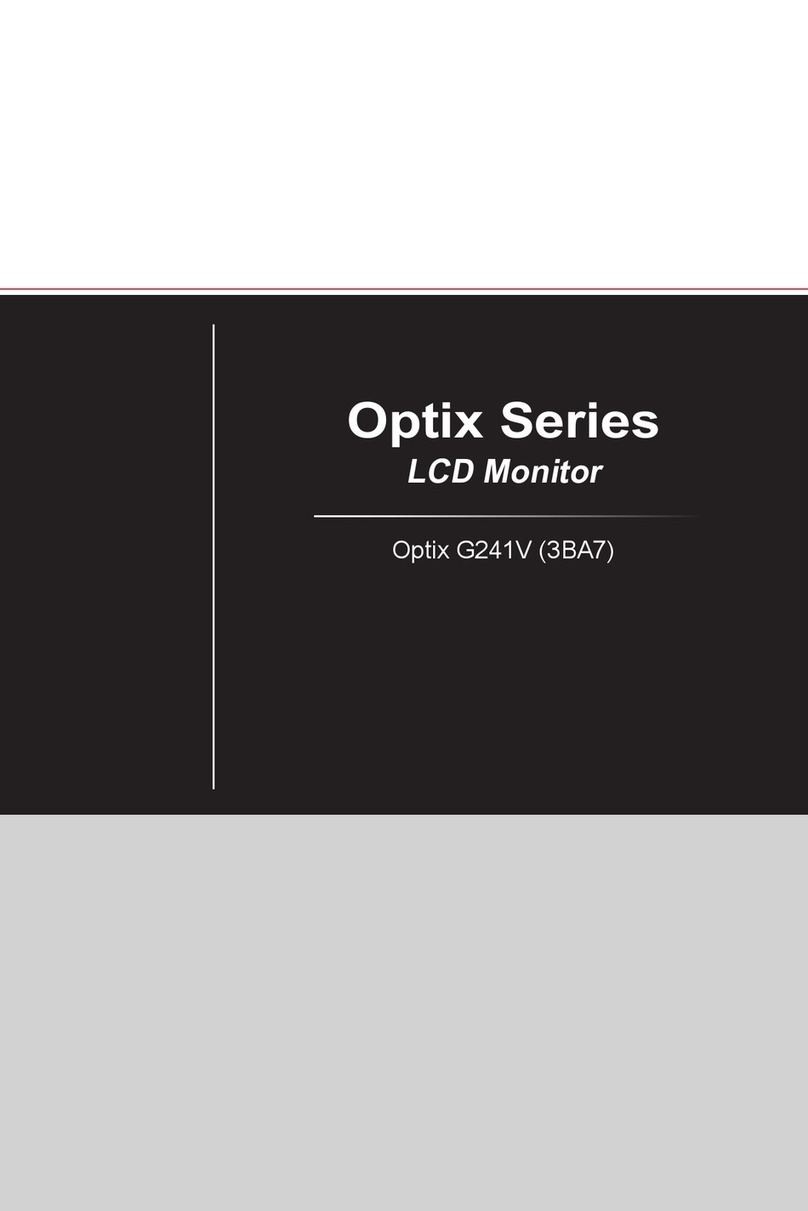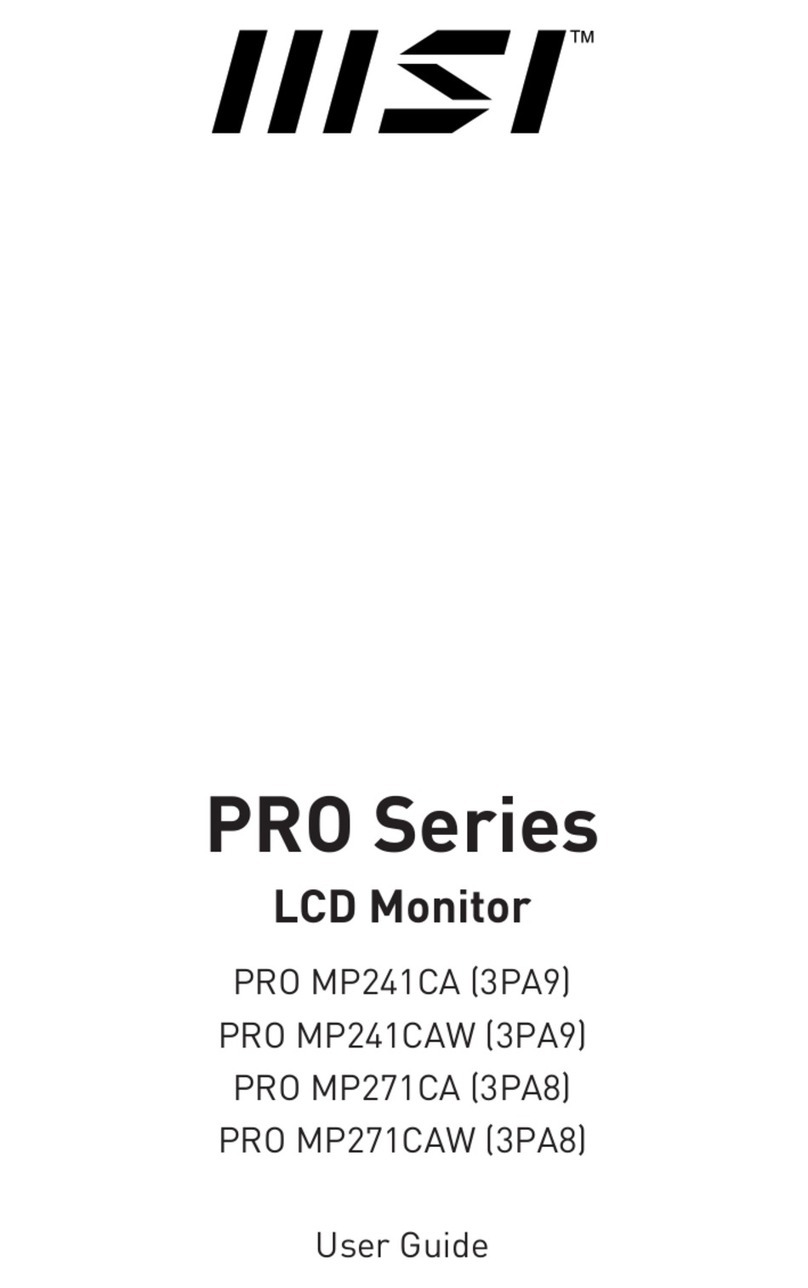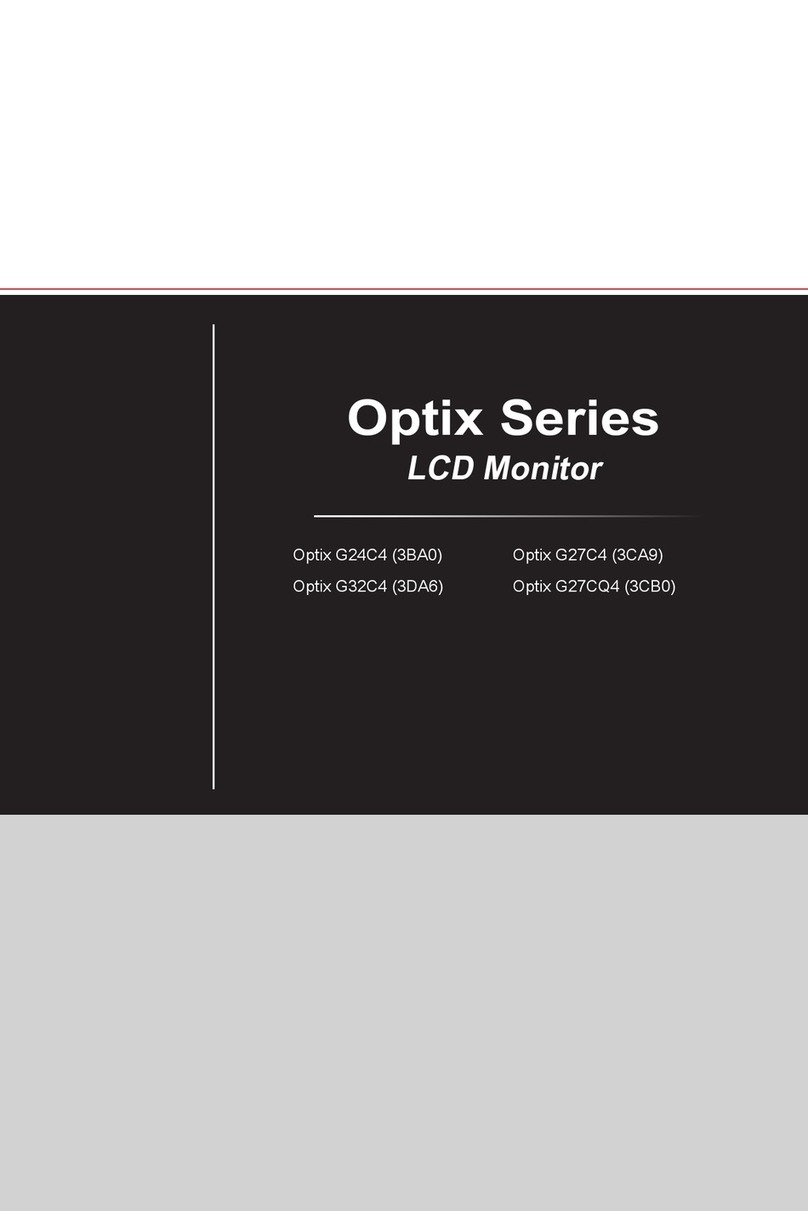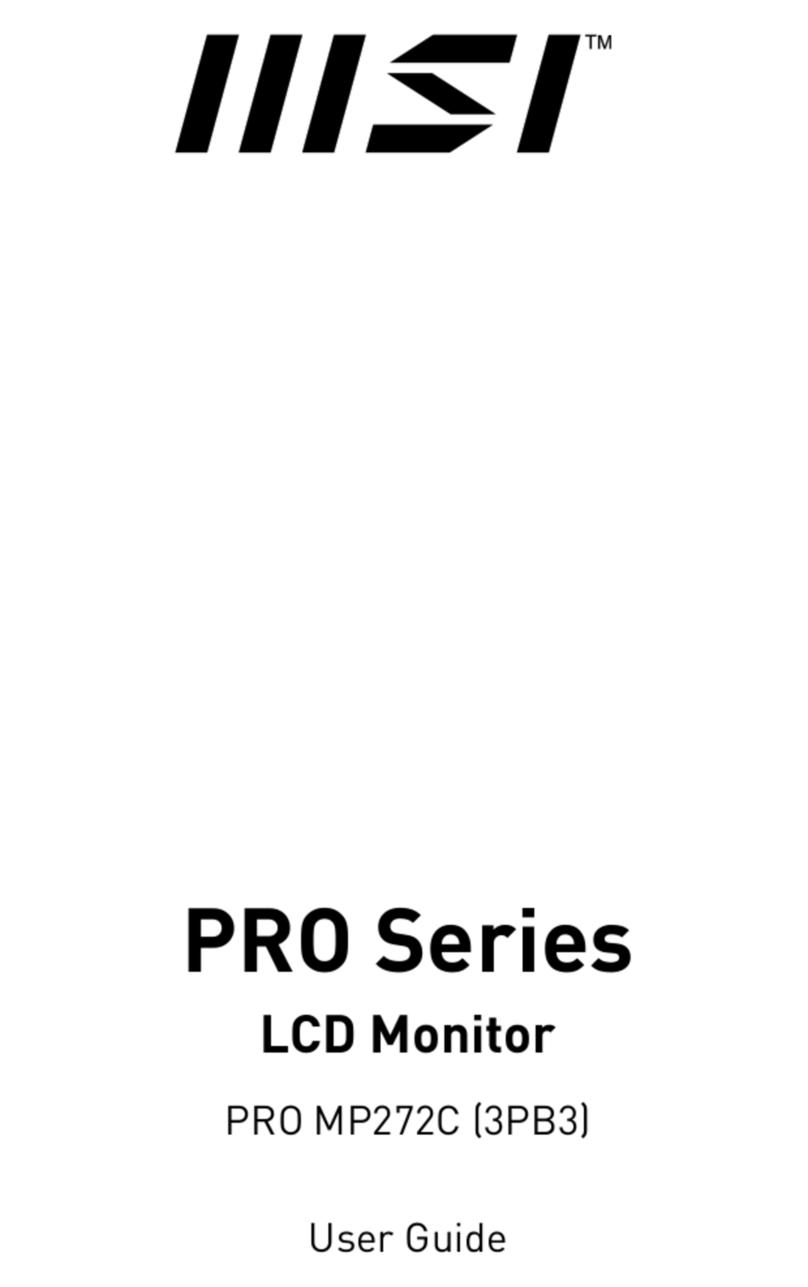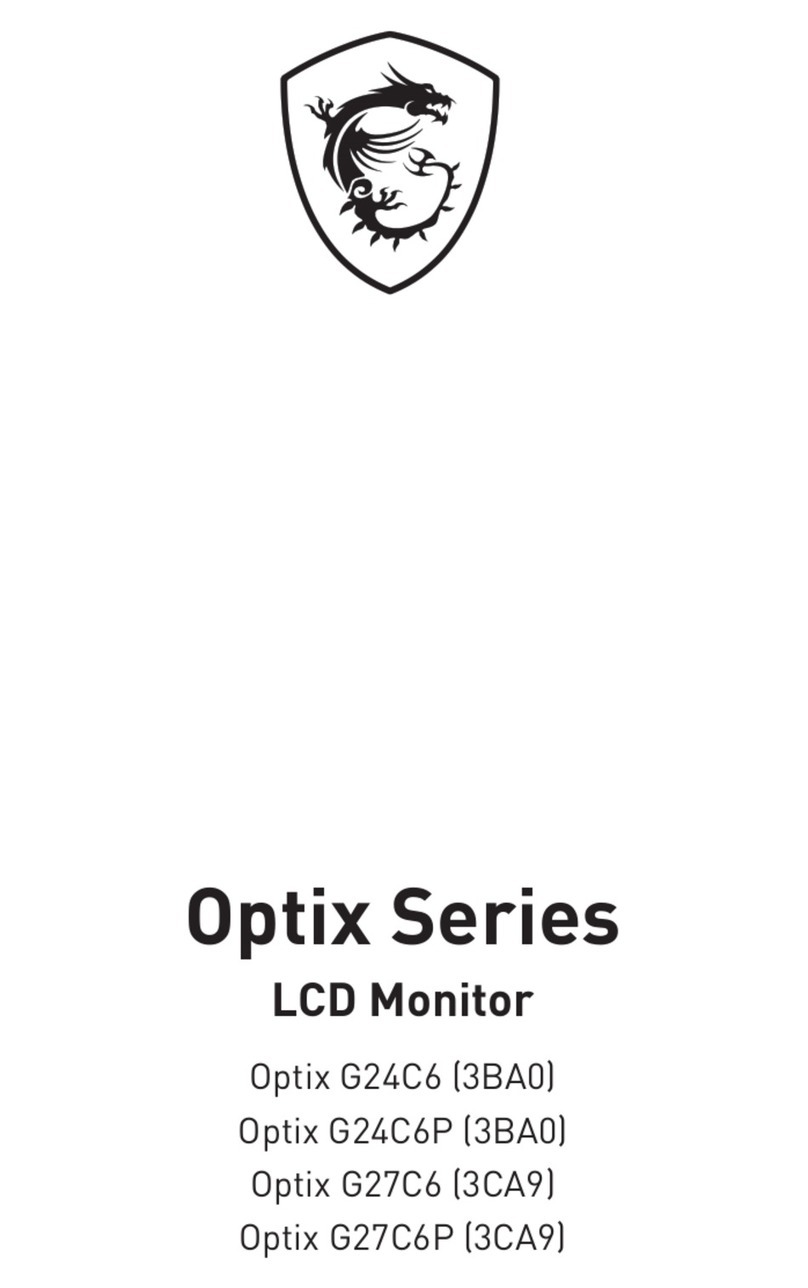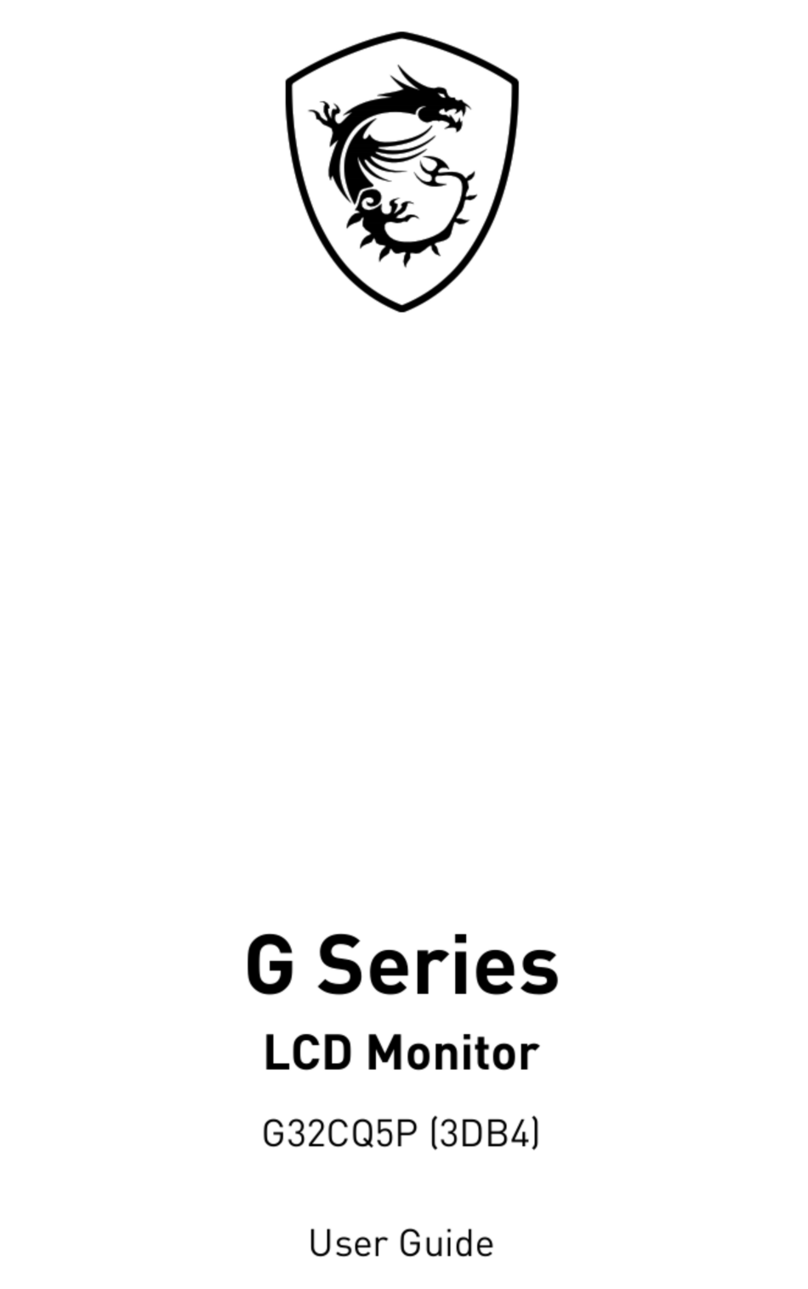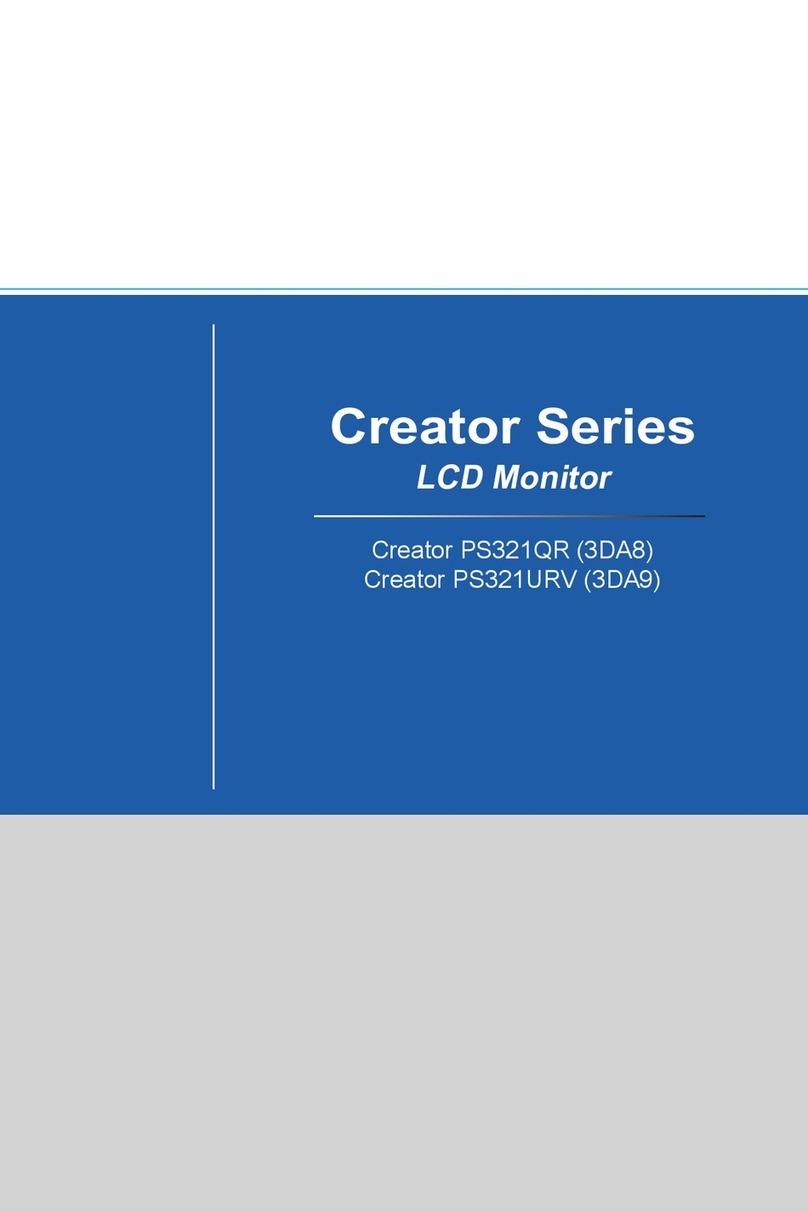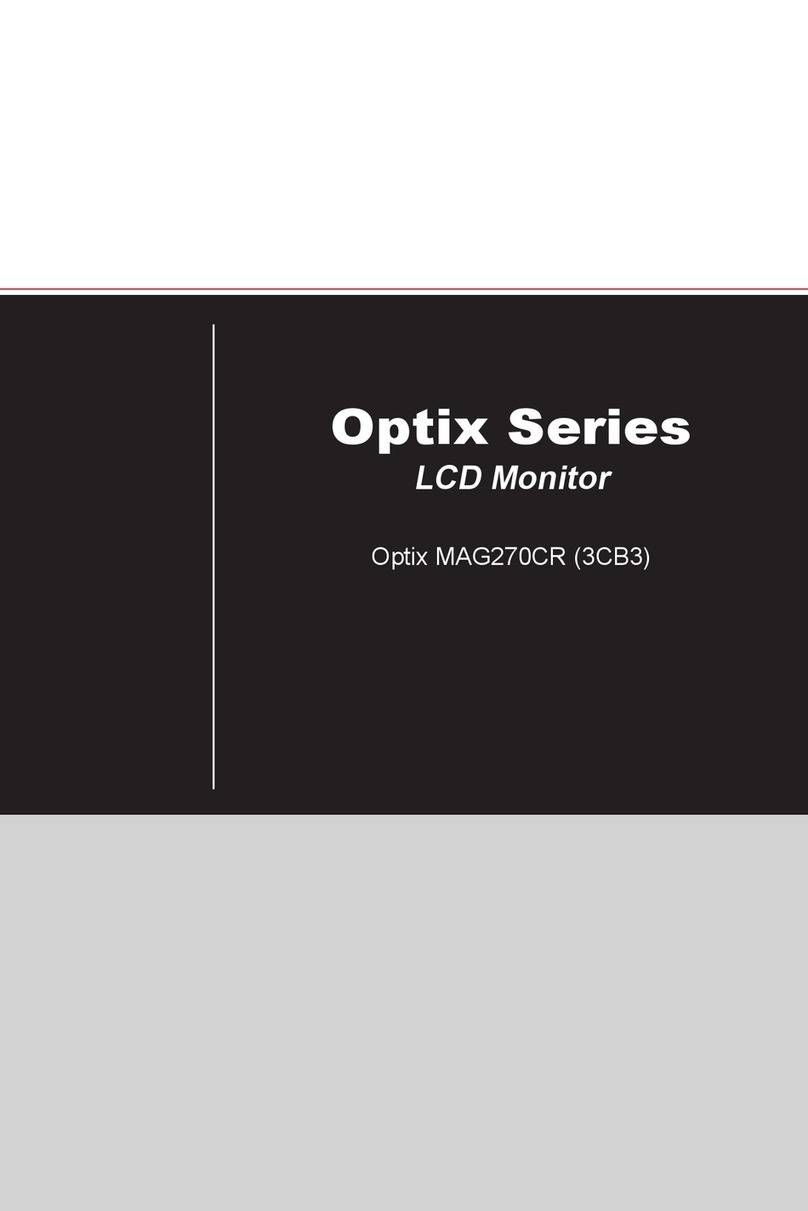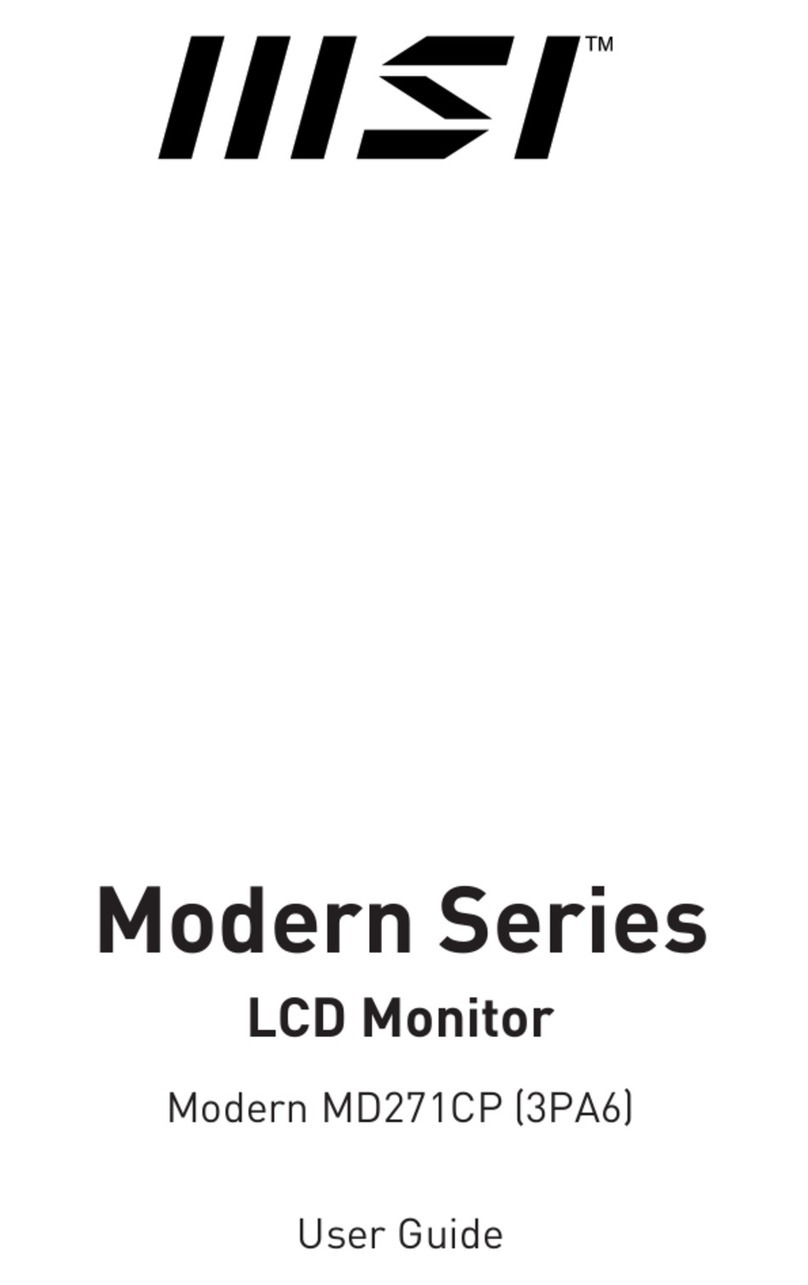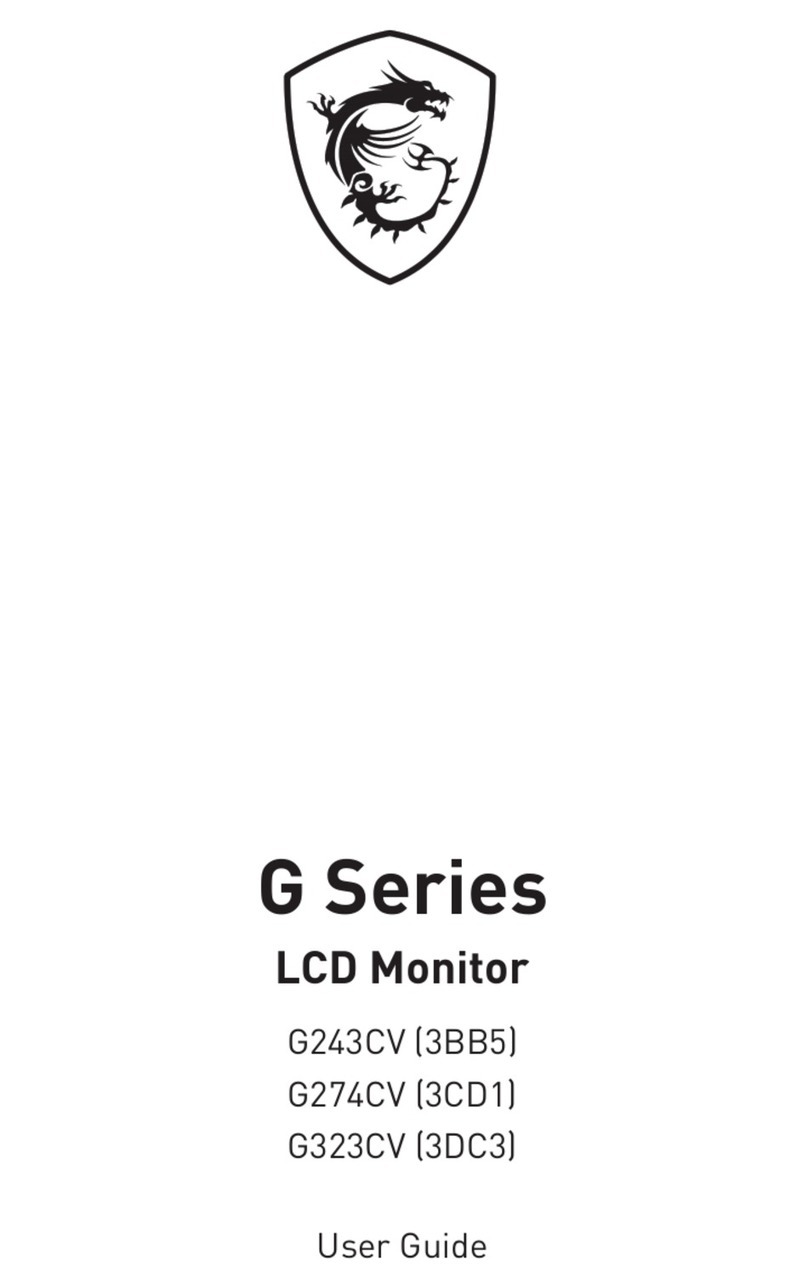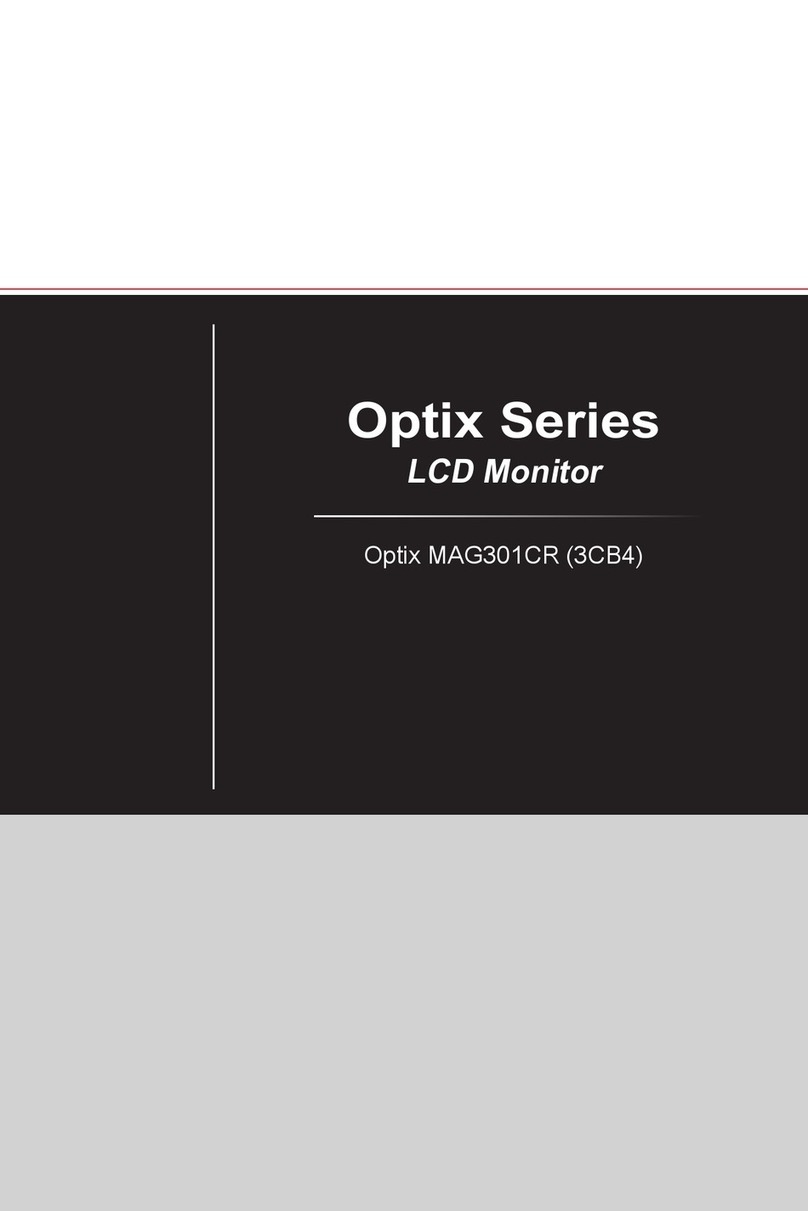2Contents
Contents
Getting Started.............................................................................................................. 3
Package Contents................................................................................................... 3
Installing the Monitor Stand................................................................................... 4
Adjusting the Monitor ............................................................................................. 6
Monitor Overview.................................................................................................... 8
Connecting the Monitor to PC .............................................................................. 10
OSD Setup ................................................................................................................... 11
OSD Keys .............................................................................................................. 11
OSD Menus.................................................................................................................. 13
Luminance ............................................................................................................ 14
Image Setup.......................................................................................................... 15
Color Temp. .......................................................................................................... 16
OSD Setup............................................................................................................. 16
Extra...................................................................................................................... 17
Specifications.............................................................................................................. 18
Preset Display Modes ................................................................................................ 20
Troubleshooting.......................................................................................................... 21
Safety Instructions...................................................................................................... 22
TÜV Rheinland Certification....................................................................................... 24
ENERGY STAR Certification....................................................................................... 24
Regulatory Notices..................................................................................................... 25
Revision
V1.0, 2023/05