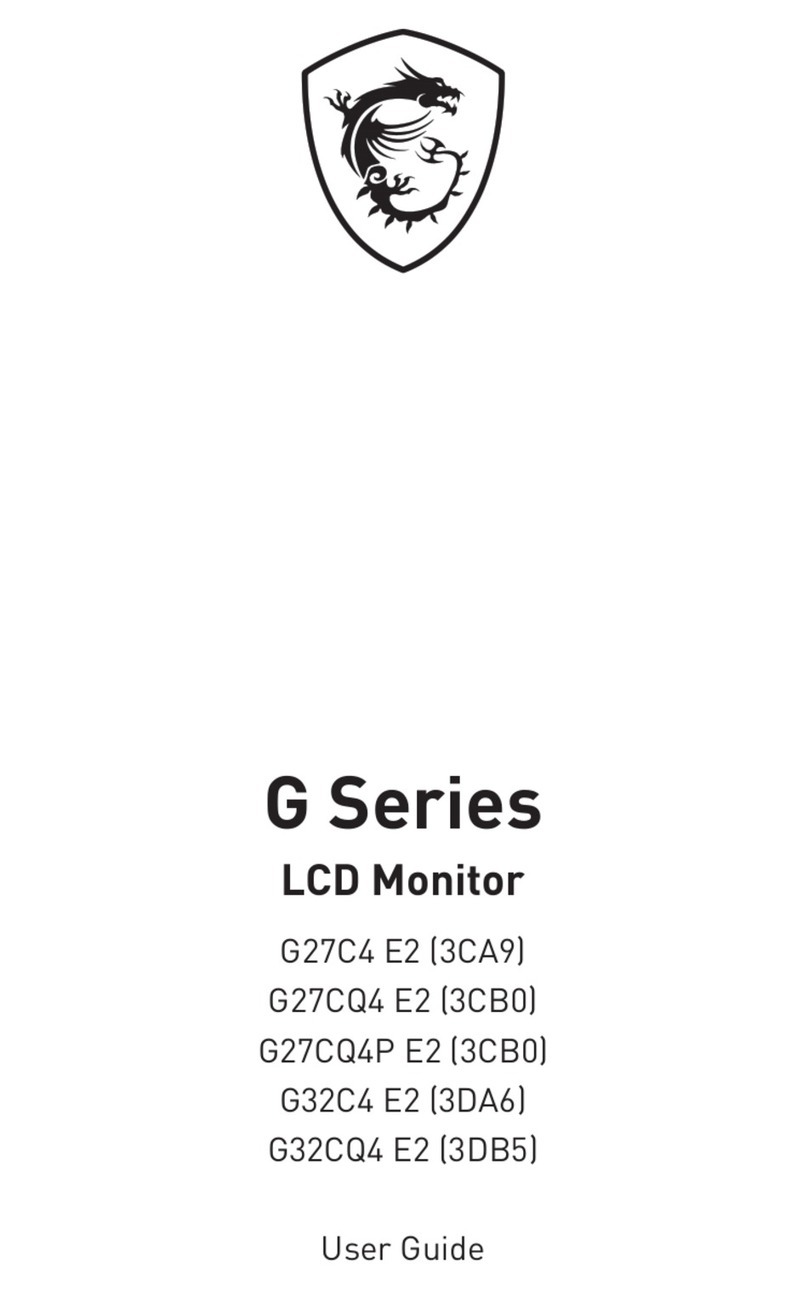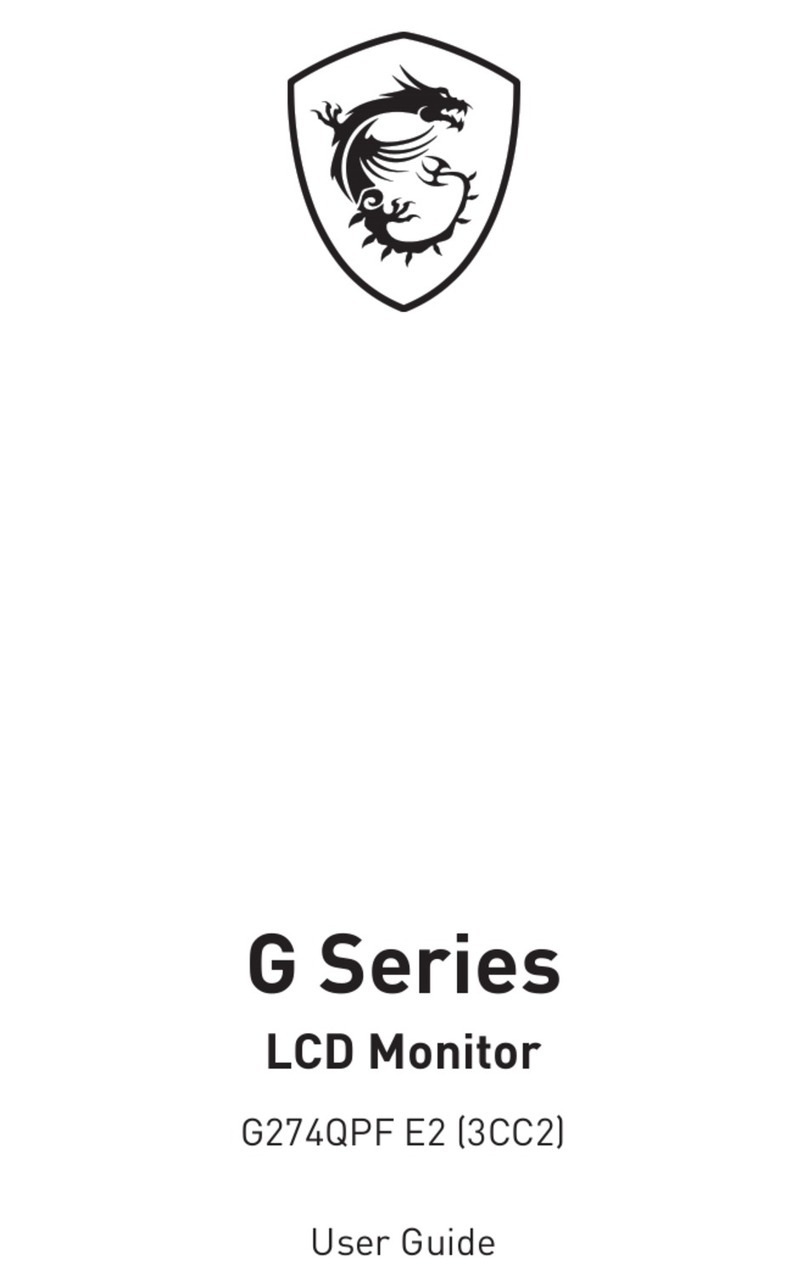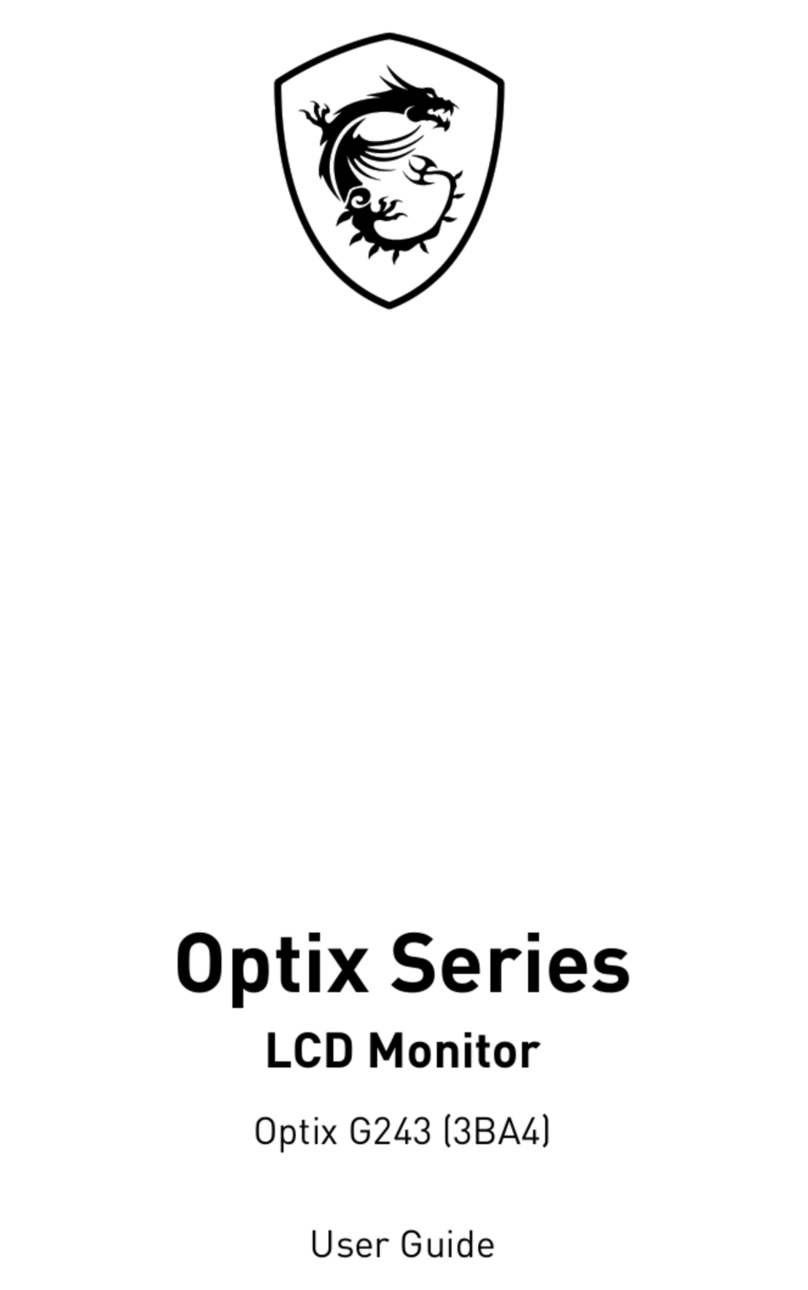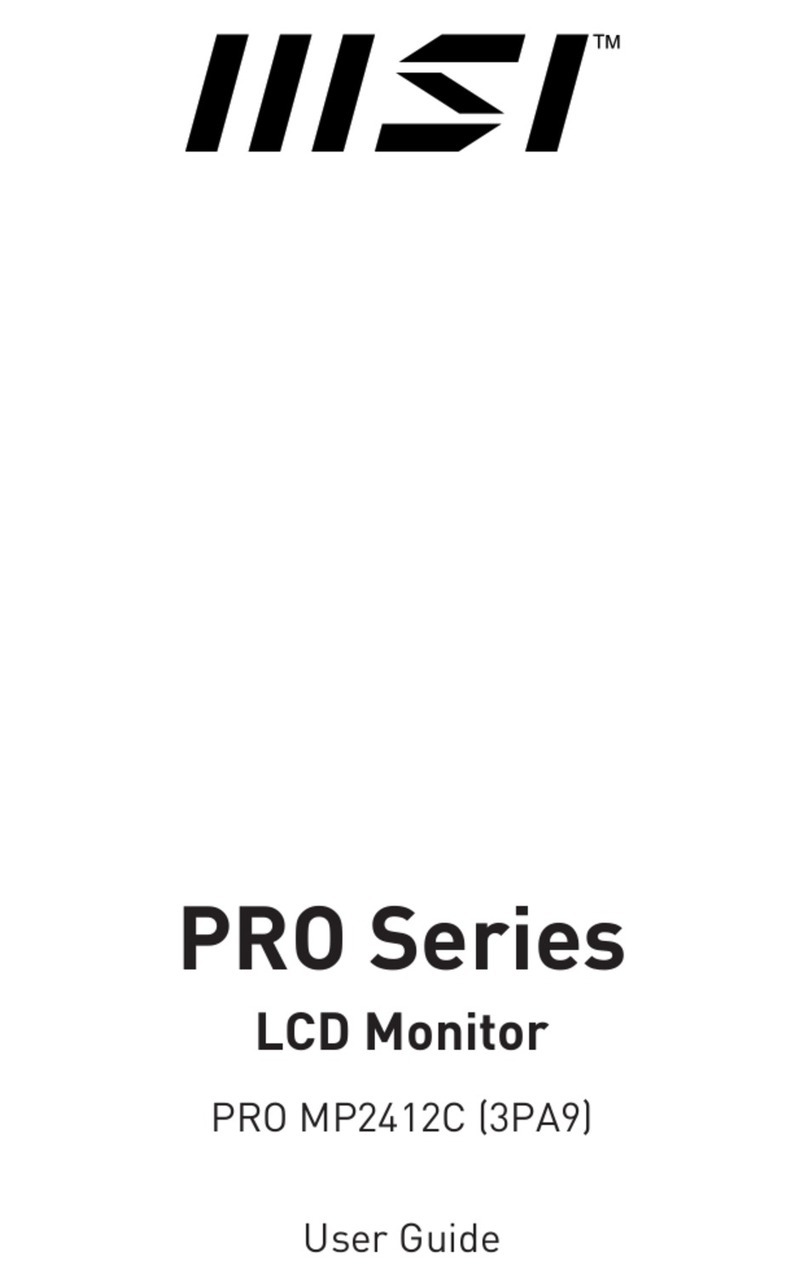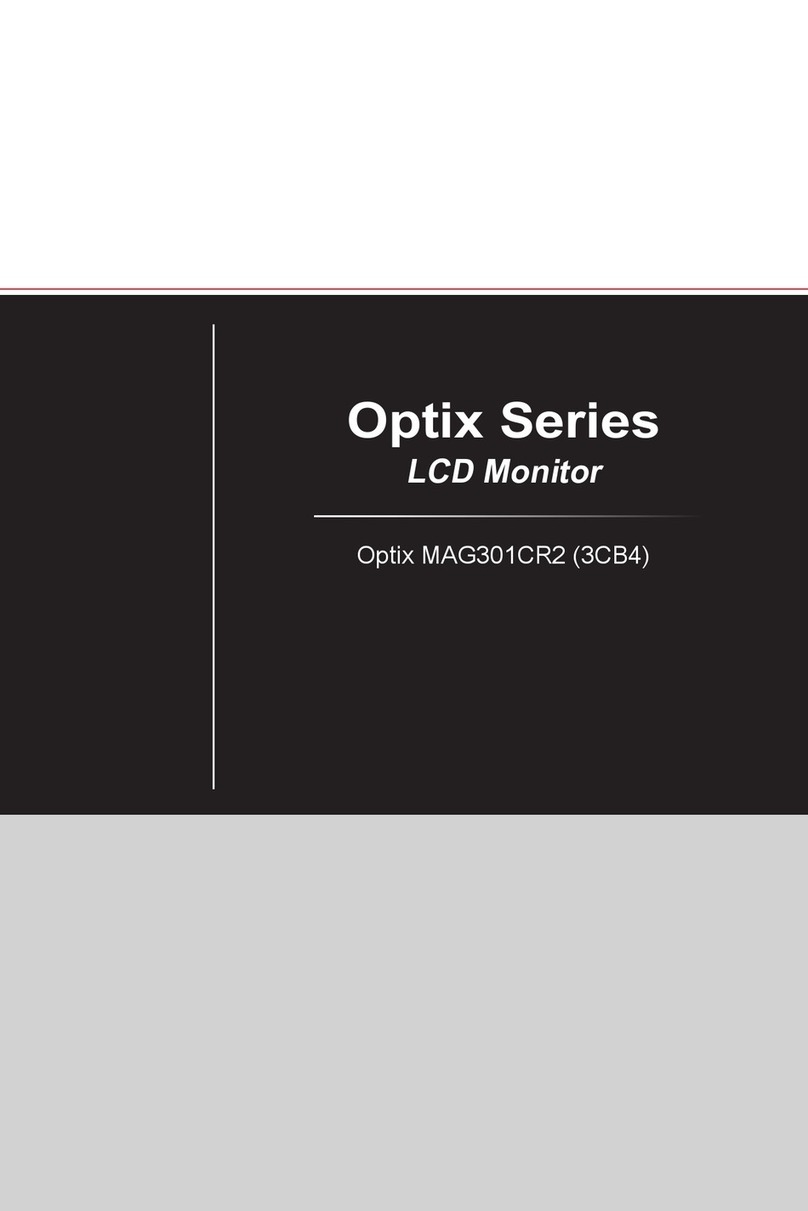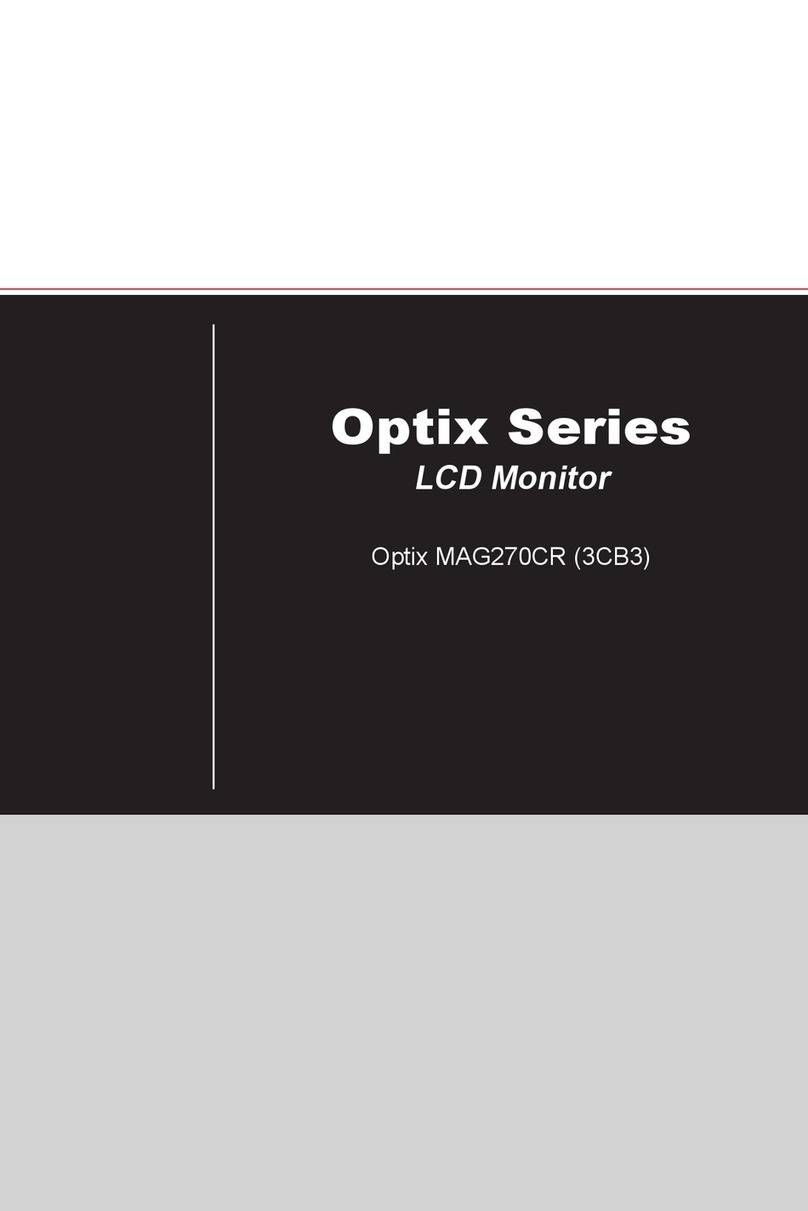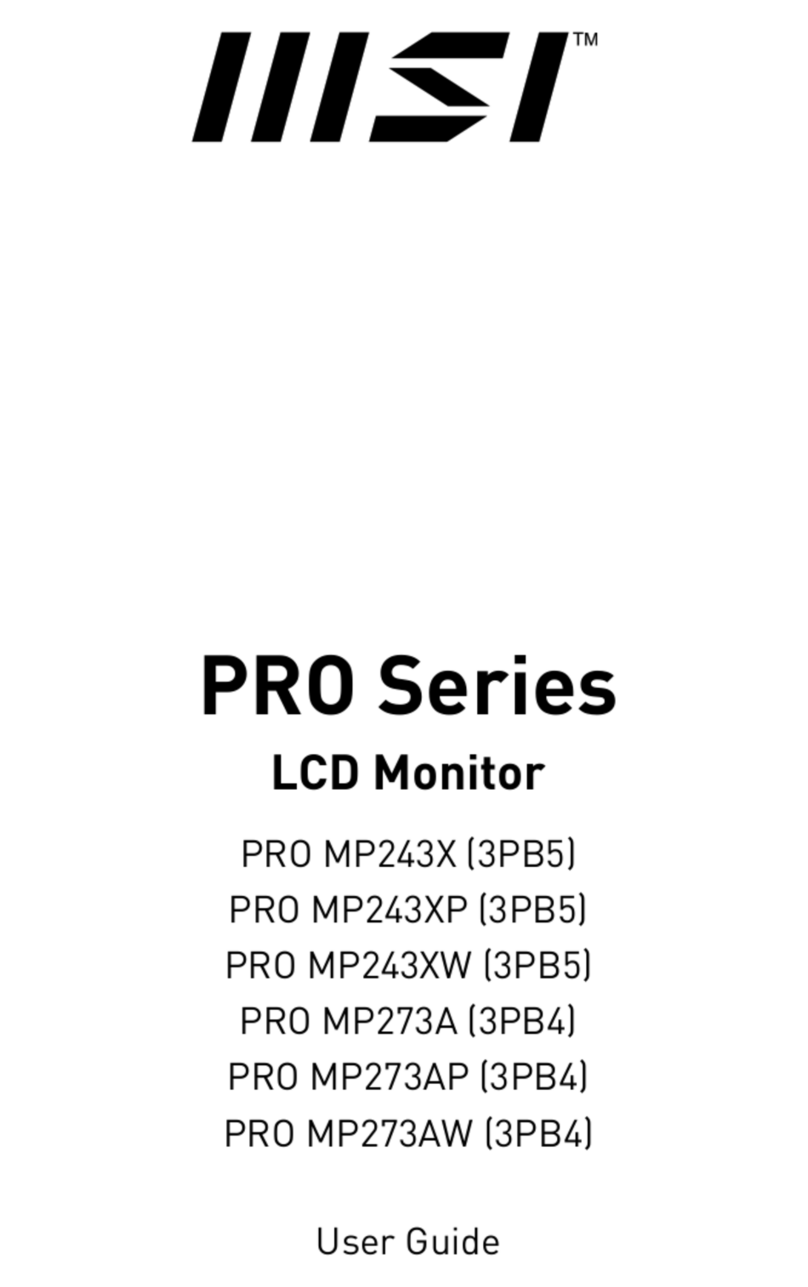1
Contents
Introduction................................................................................................................... 2
Functions ................................................................................................................ 2
Quick Start..................................................................................................................... 3
Turning on the M-Vision Dashboard ...................................................................... 3
Basic mode and Advanced mode................................................................................ 4
Basic mode (for Intel CPU)..................................................................................... 4
Tuning Controller (for Intel CPU) ........................................................................... 4
Basic mode (for AMD CPU)..................................................................................... 5
Tuning Controller (for AMD CPU)........................................................................... 5
Countdown Timer ................................................................................................... 6
Powering on the computer with M-Vision Dashboard........................................... 8
Advanced mode ............................................................................................................ 9
Installing MSI Center.............................................................................................. 9
Page 1 - Advanced mode...................................................................................... 10
Tuning Controller SW Solution............................................................................. 10
Media Controller................................................................................................... 11
Page 2 - Advanced mode...................................................................................... 11
Page 3 - Advanced mode...................................................................................... 12
Warnings and Errors.................................................................................................. 13
Hardware Debug................................................................................................... 13
BIOS Update Status .............................................................................................. 14
M-Vision Dashboard (Optional) - MSI Center........................................................... 15
Setting APP Shortcut............................................................................................ 15
Setting Screen and Sound.................................................................................... 16
Customizing Screen ............................................................................................. 17