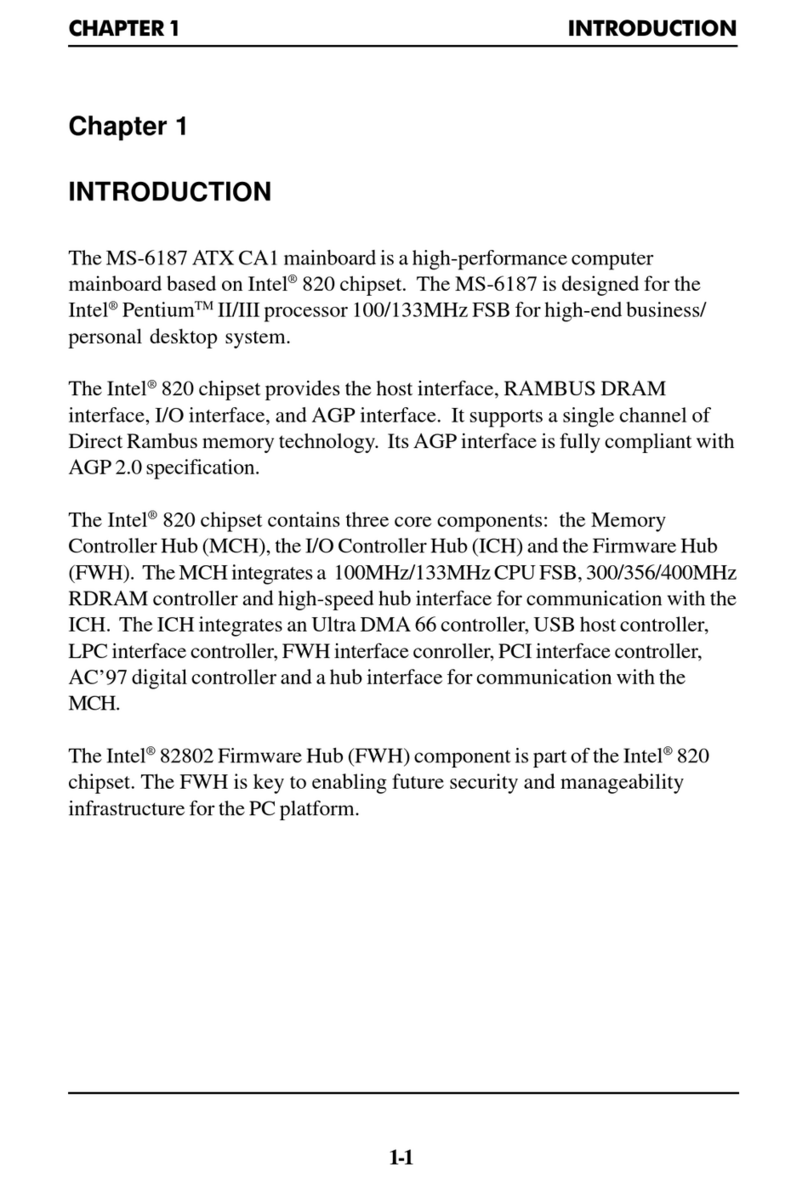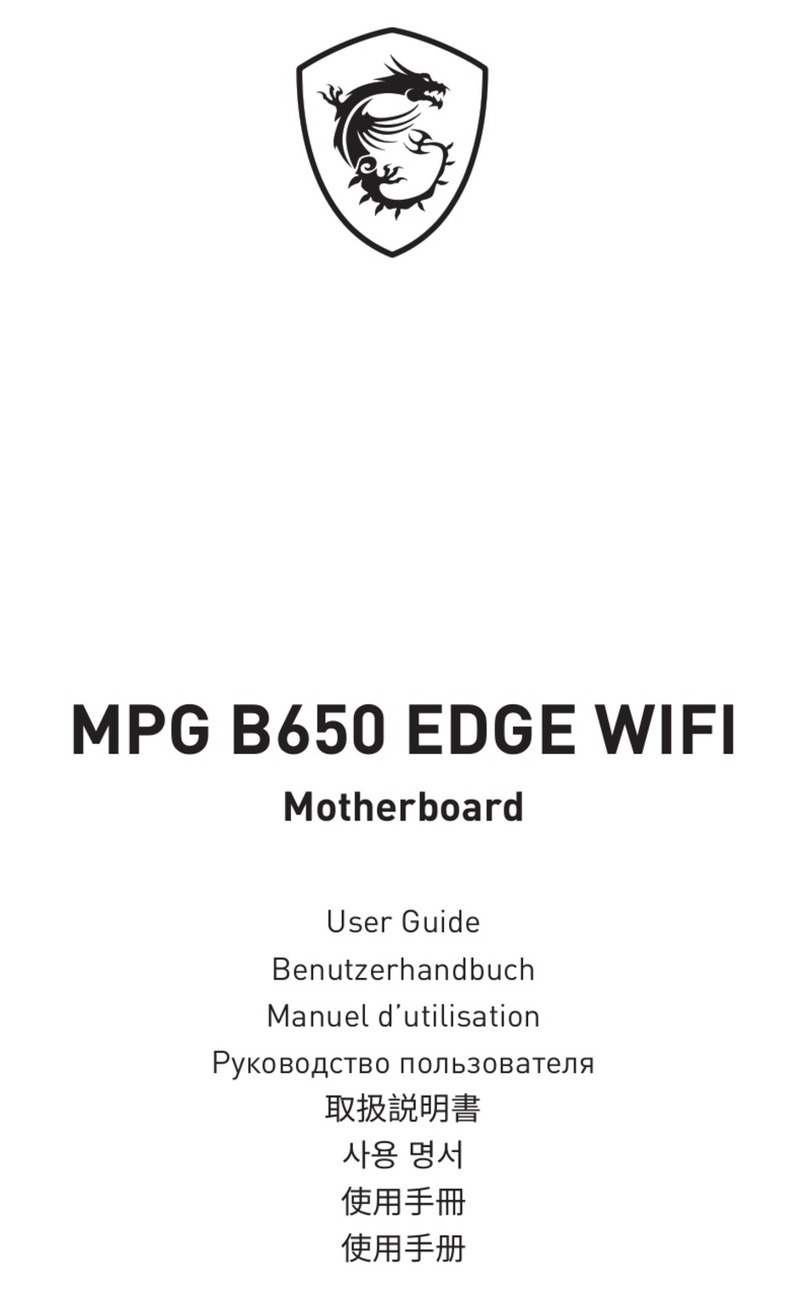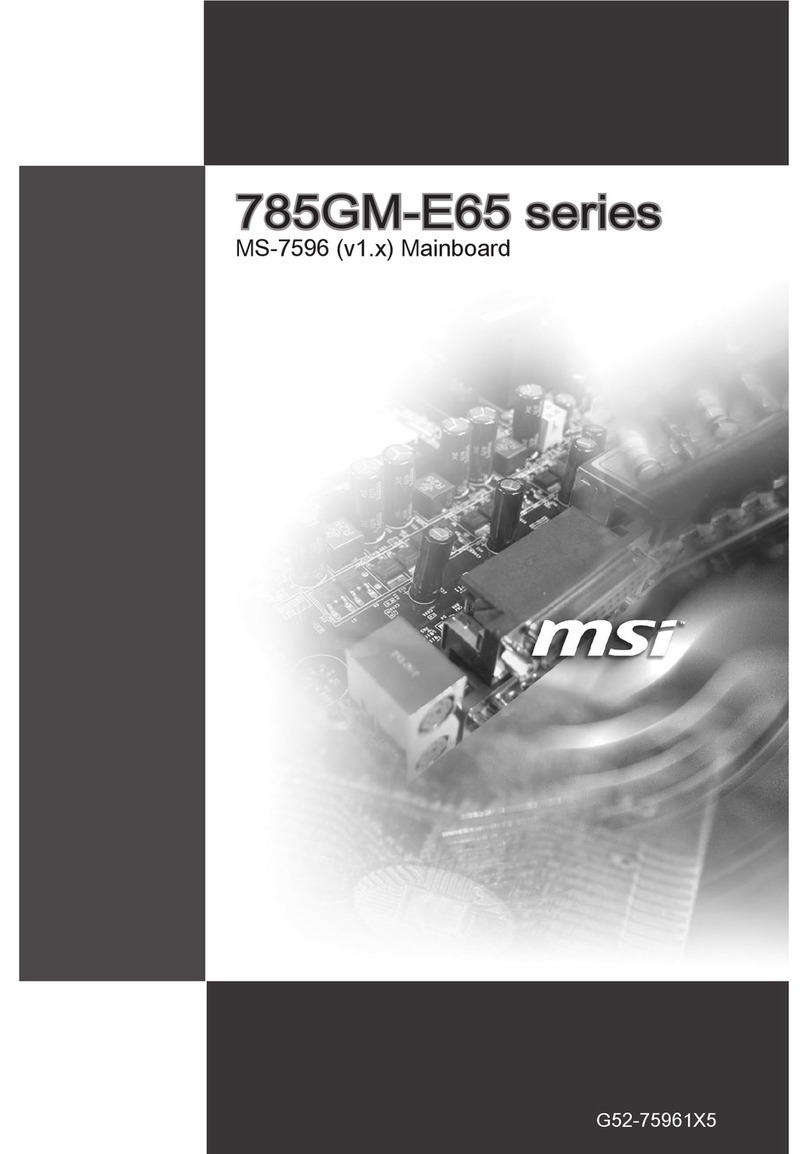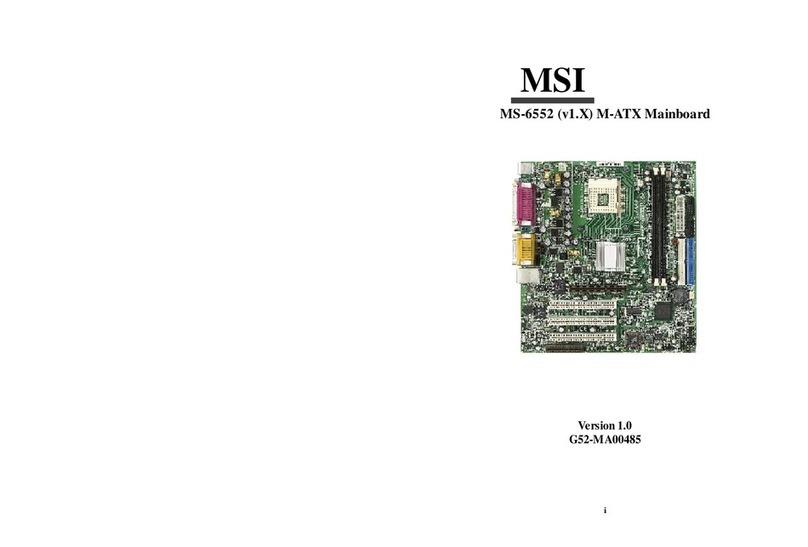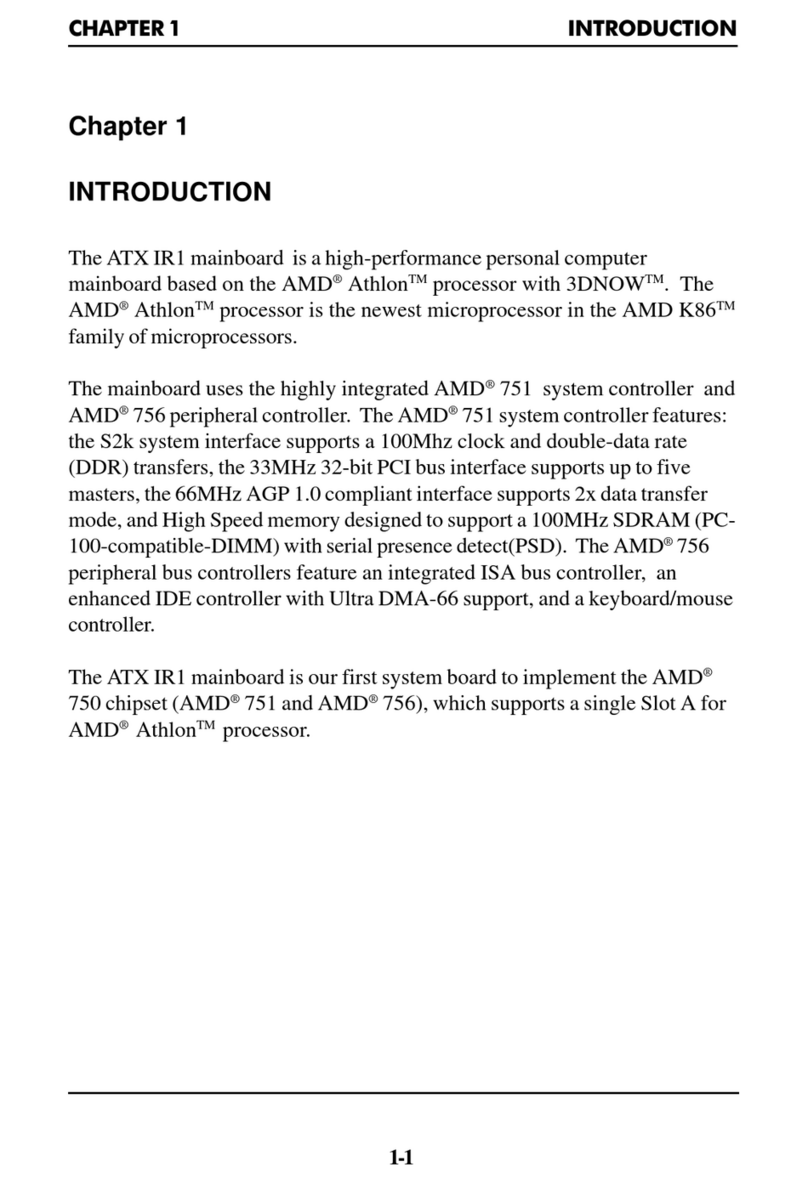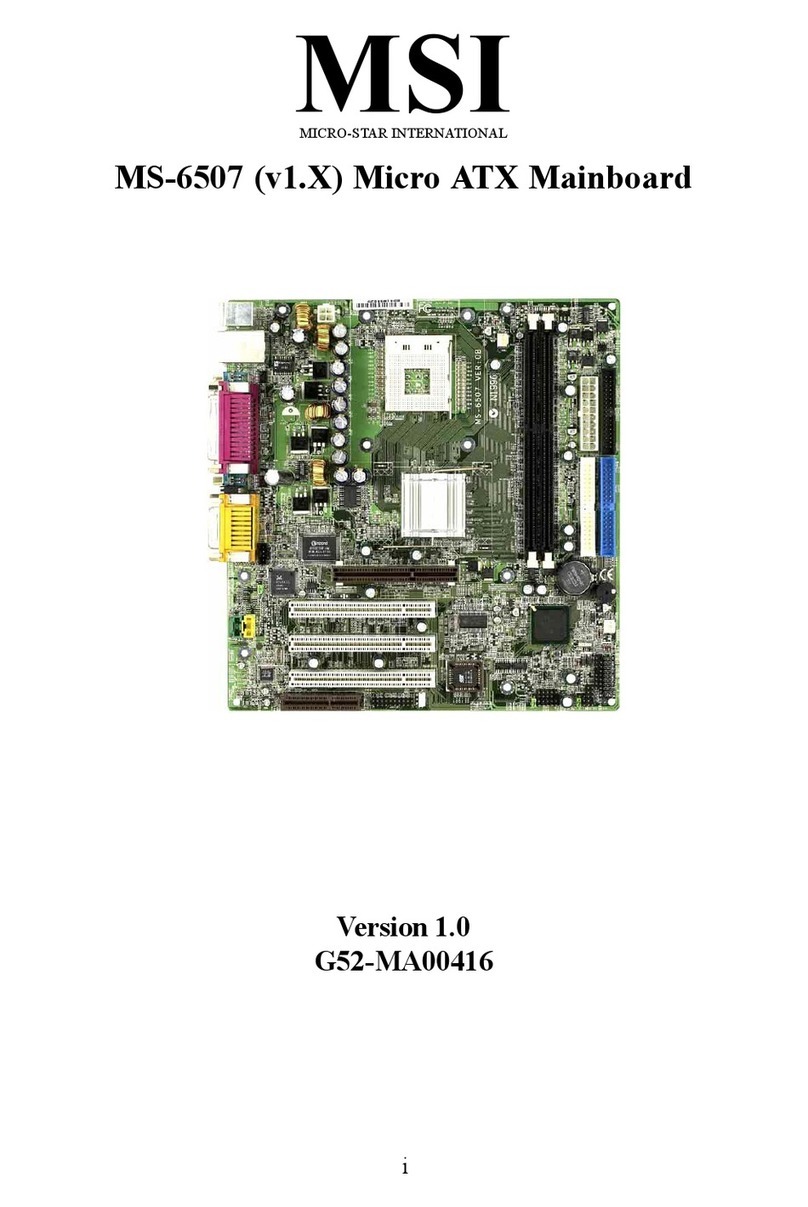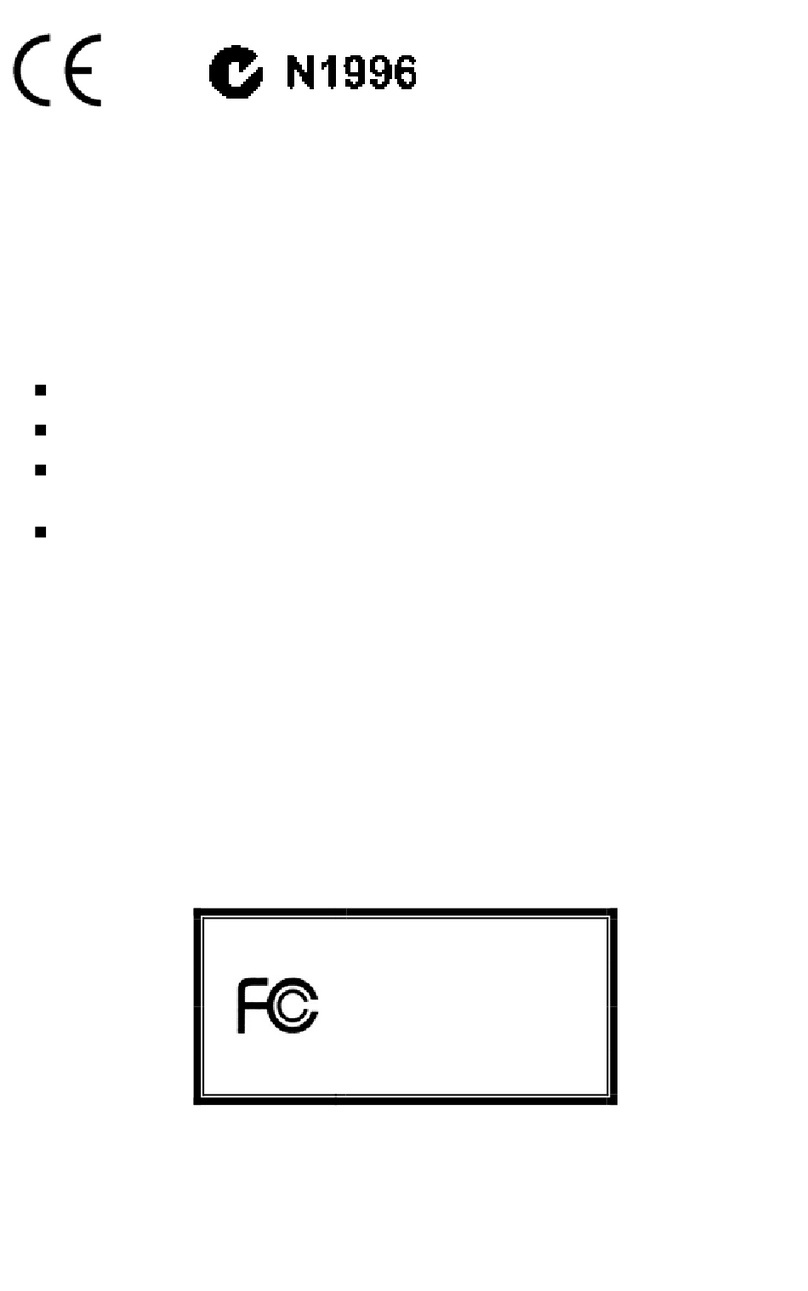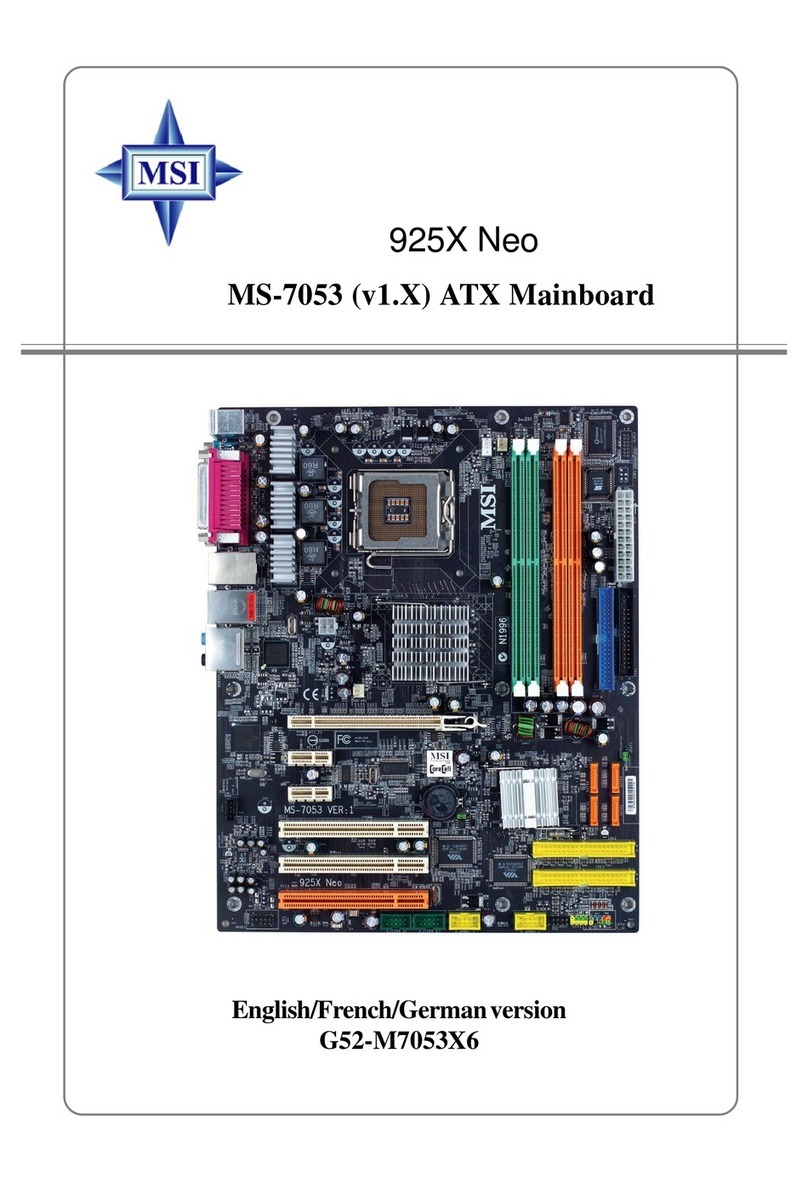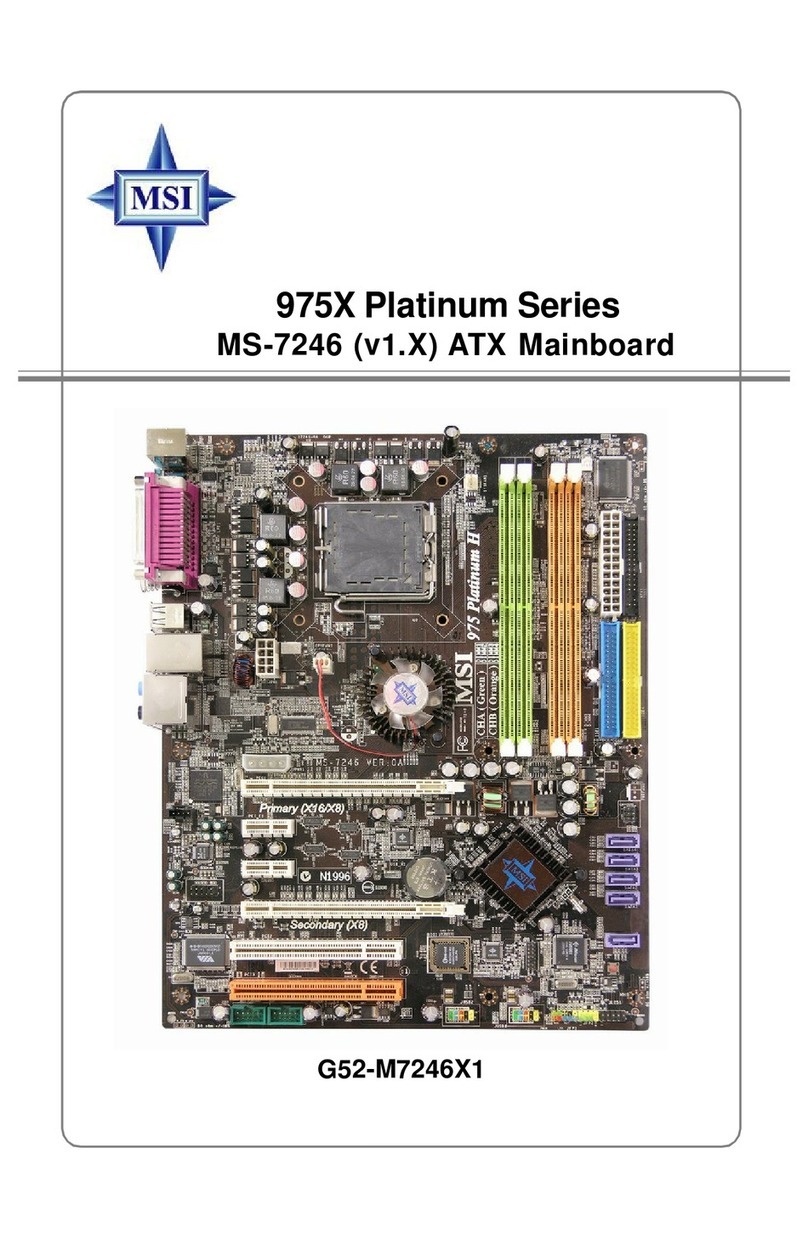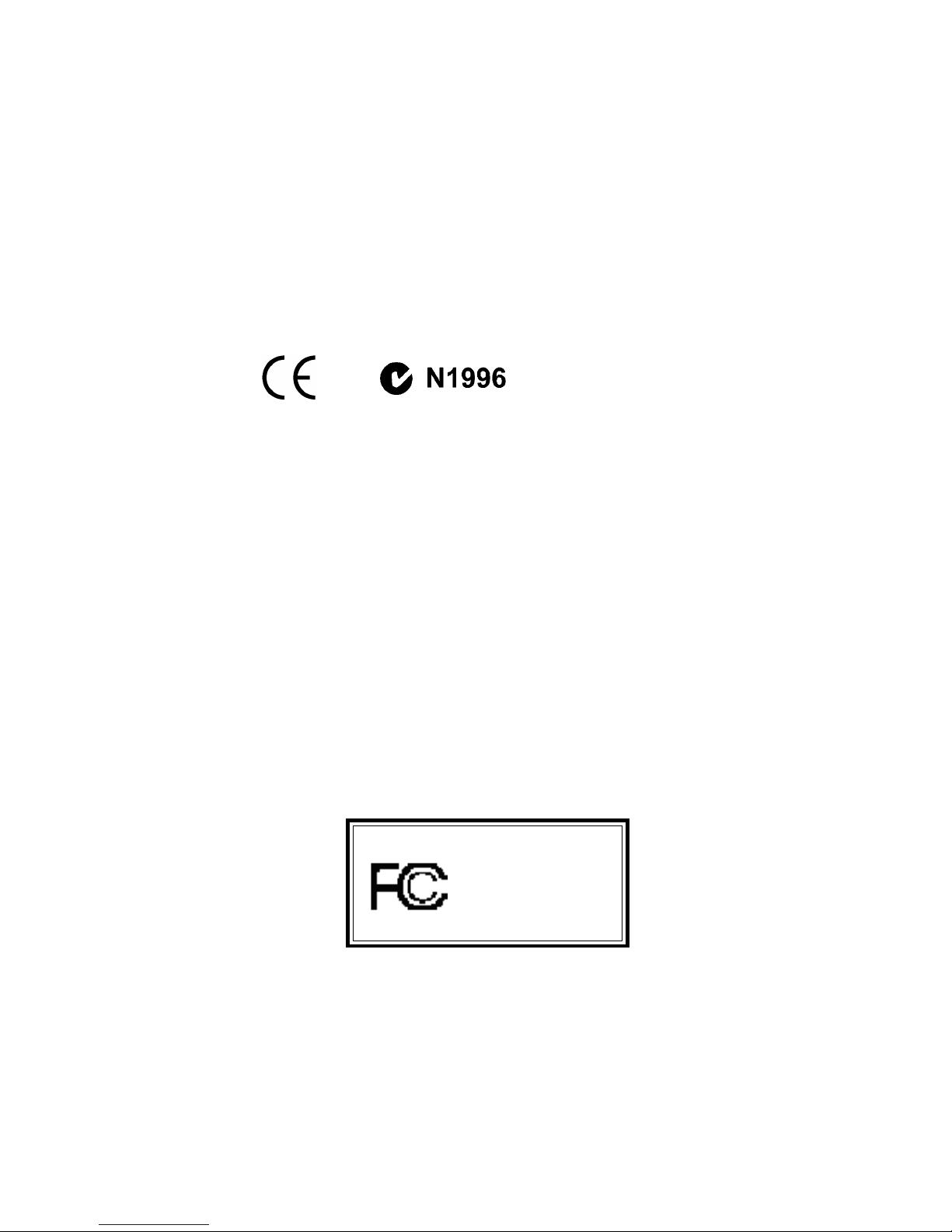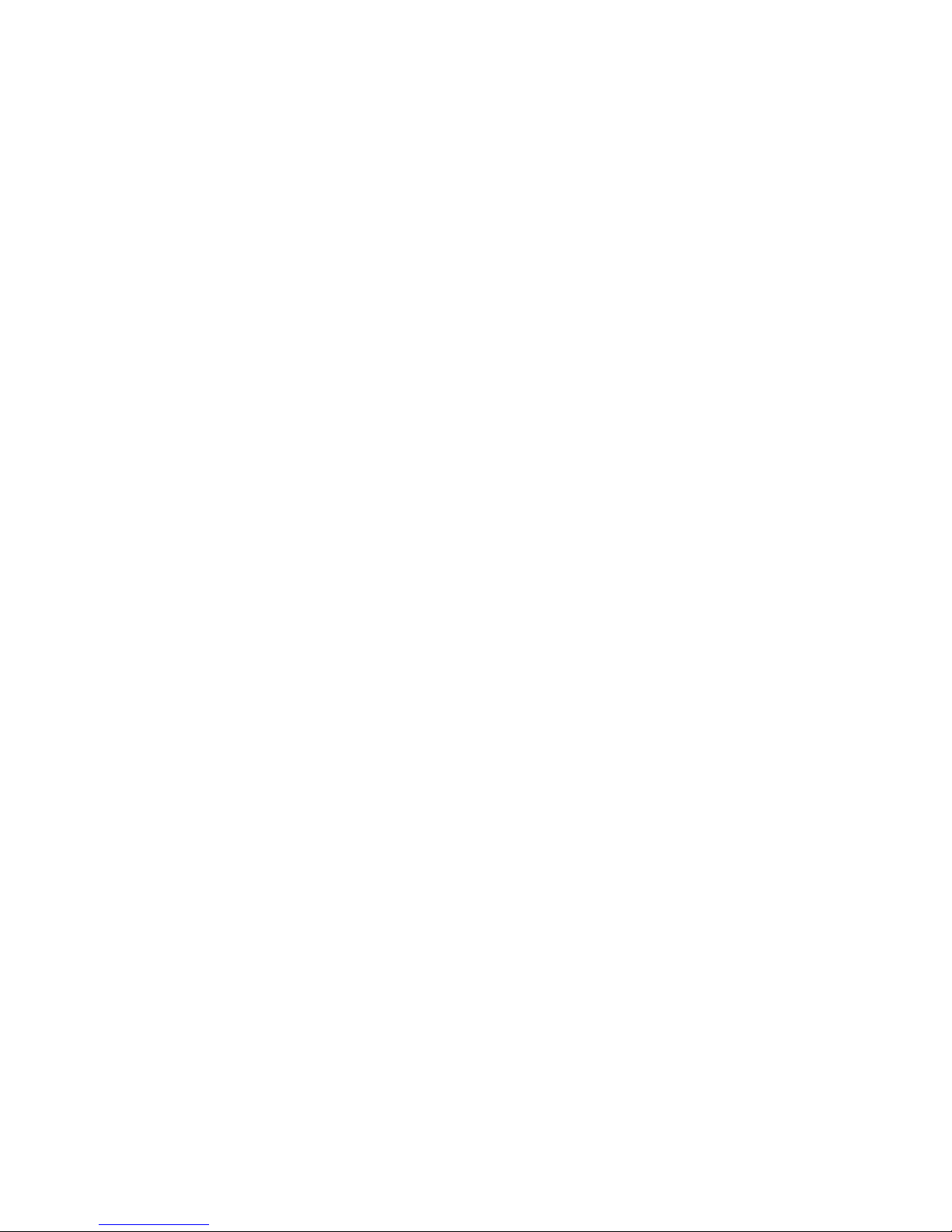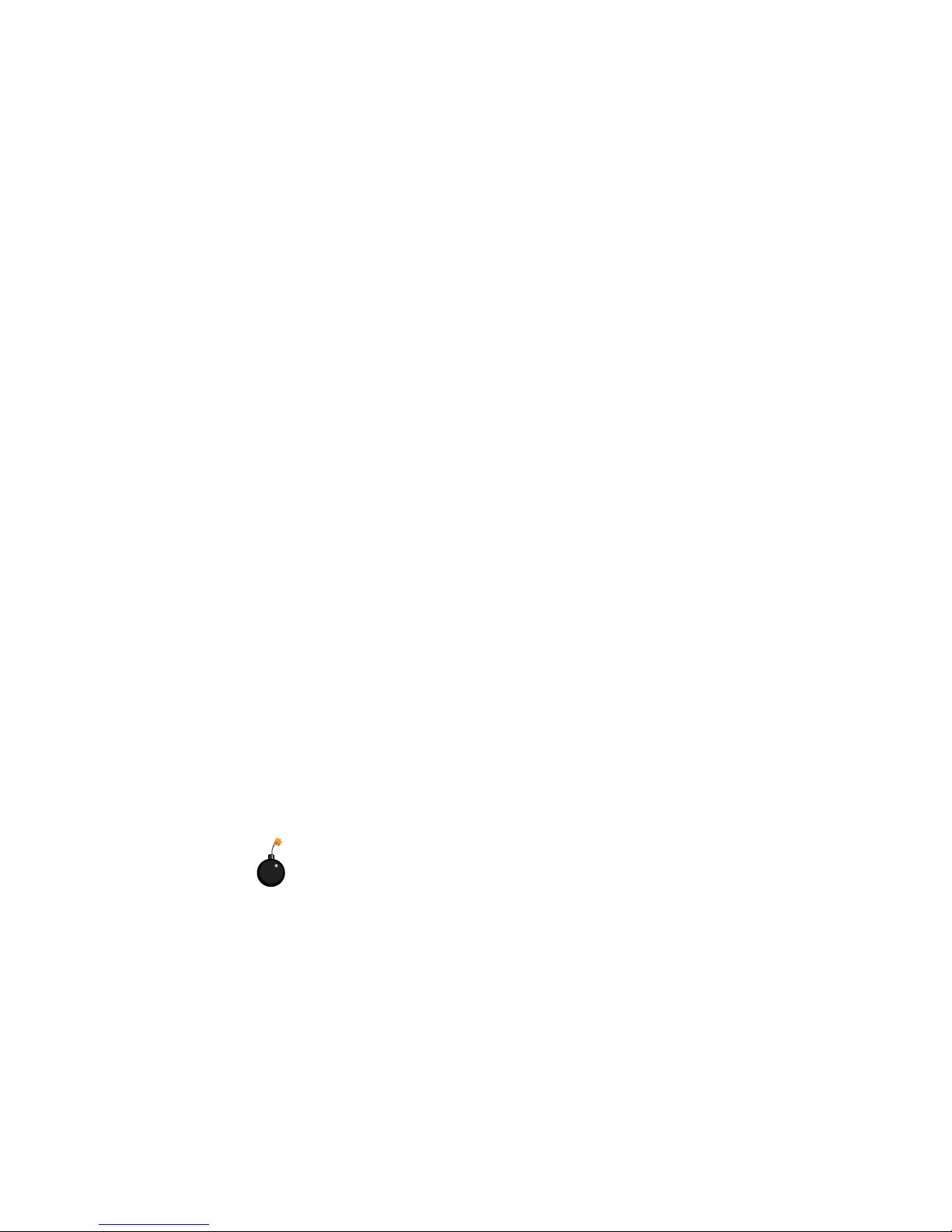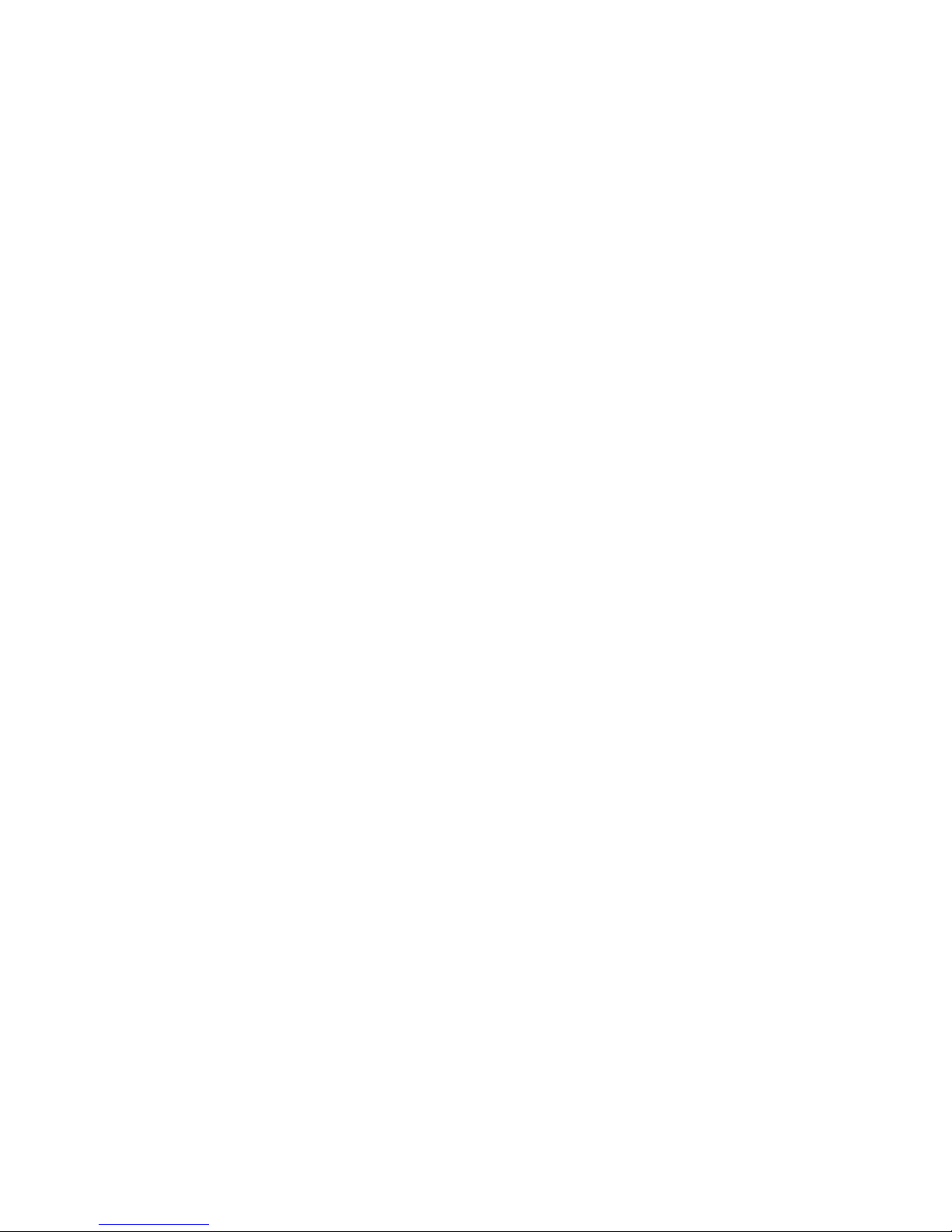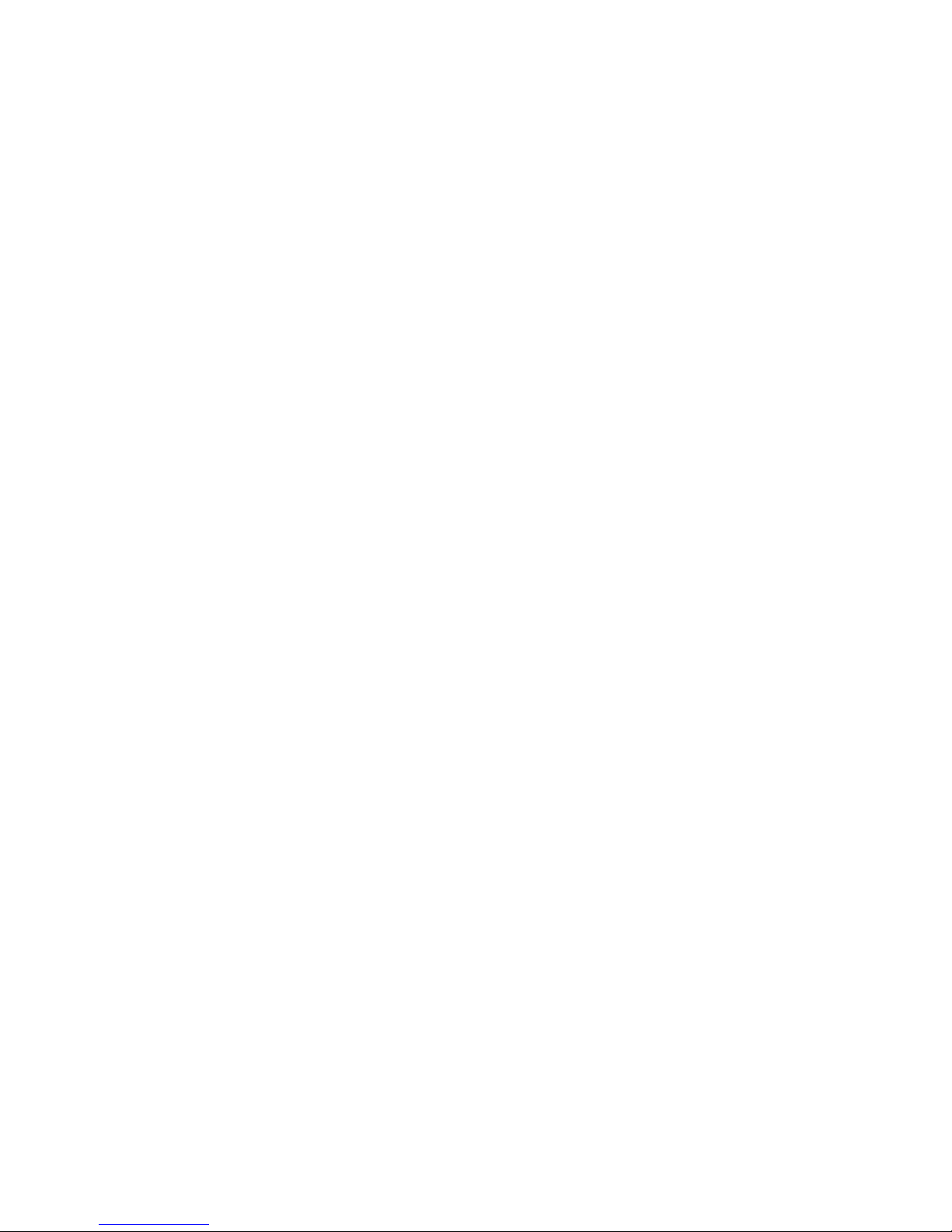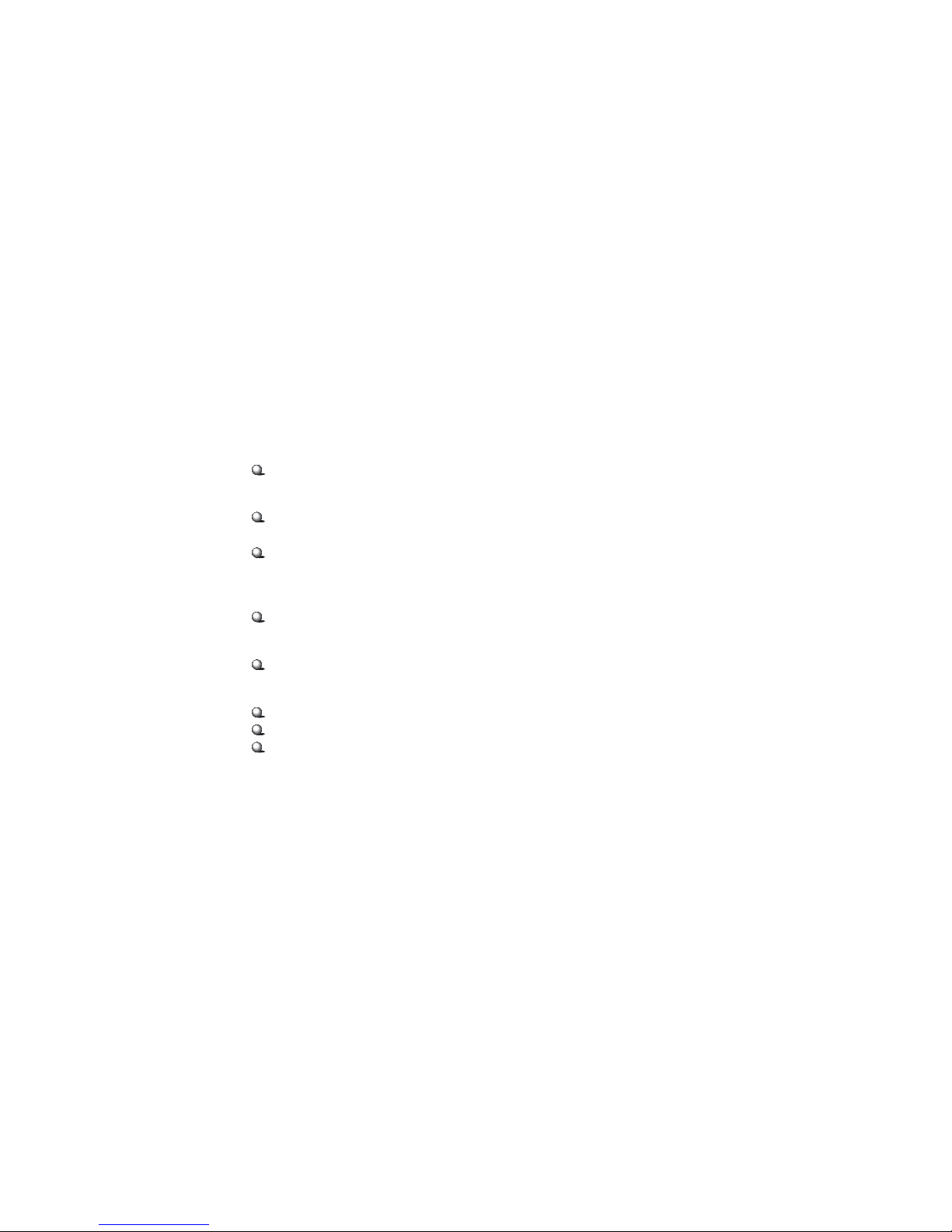vi
Audio Port Connectors ............................................................... 2-10
Parallel Port Connector: LPT1 ...................................................... 2-11
Connectors ......................................................................................... 2-12
Floppy Disk Drive Connector: FDD1 ........................................... 2-12
Hard Disk Connectors: IDE1 & IDE2 ........................................... 2-13
CD-In Connector: JCD1 ............................................................... 2-14
Aux Line-In Connector: JAUX1 .................................................. 2-14
Modem-In Connector: JMD1 ....................................................... 2-14
Fan Power Connectors: CPUFA/SYSFA ...................................... 2-15
Wake On Ring Connector: JMDM1 ............................................. 2-16
IrDA Infrared Module Header: JIR2 ............................................ 2-16
Front Panel Connector: JFP1 or JFP2 ........................................... 2-17
Front Panel Audio Connector: JP20 ............................................ 2-18
Front USB Connector: JUSB1 or JUSB3 ...................................... 2-19
D-Bracket™ Connector: JLED1 ................................................... 2-20
Clear CMOS Jumper: JBAT1 ........................................................ 2-21
Jumpers .............................................................................................. 2-21
Slots ................................................................................................... 2-22
AGP (Accelerated Graphics Port) Slot ......................................... 2-22
PCI Slots ...................................................................................... 2-22
CNR (Communication Network Riser) ......................................... 2-22
PCI Interrupt Request Routing .................................................... 2-23
Chapter 3. BIOS Setup .............................................................................. 3-1
Entering Setup ...................................................................................... 3-2
Selecting the First Boot Device ..................................................... 3-2
Control Keys ................................................................................. 3-3
Getting Help .................................................................................. 3-3
The Main Menu ................................................................................... 3-4
Standard CMOS Features .................................................................... 3-6