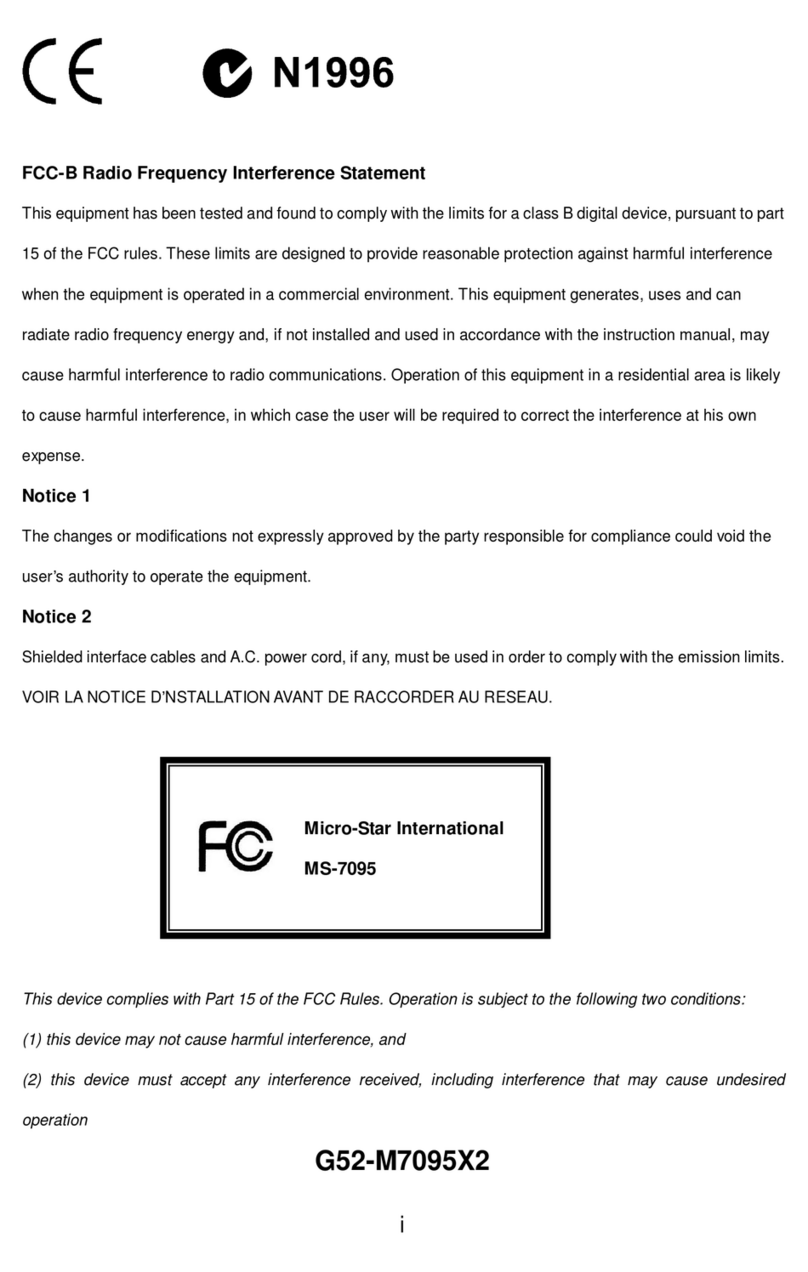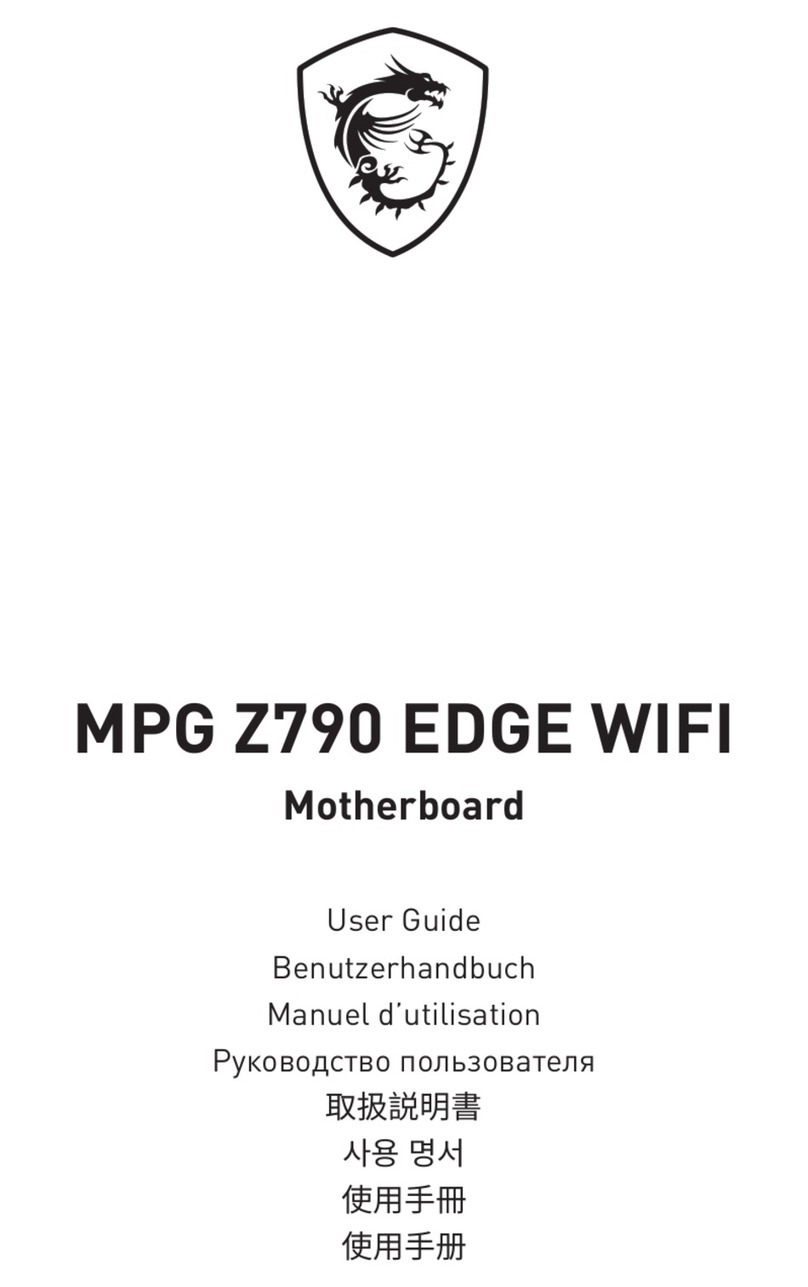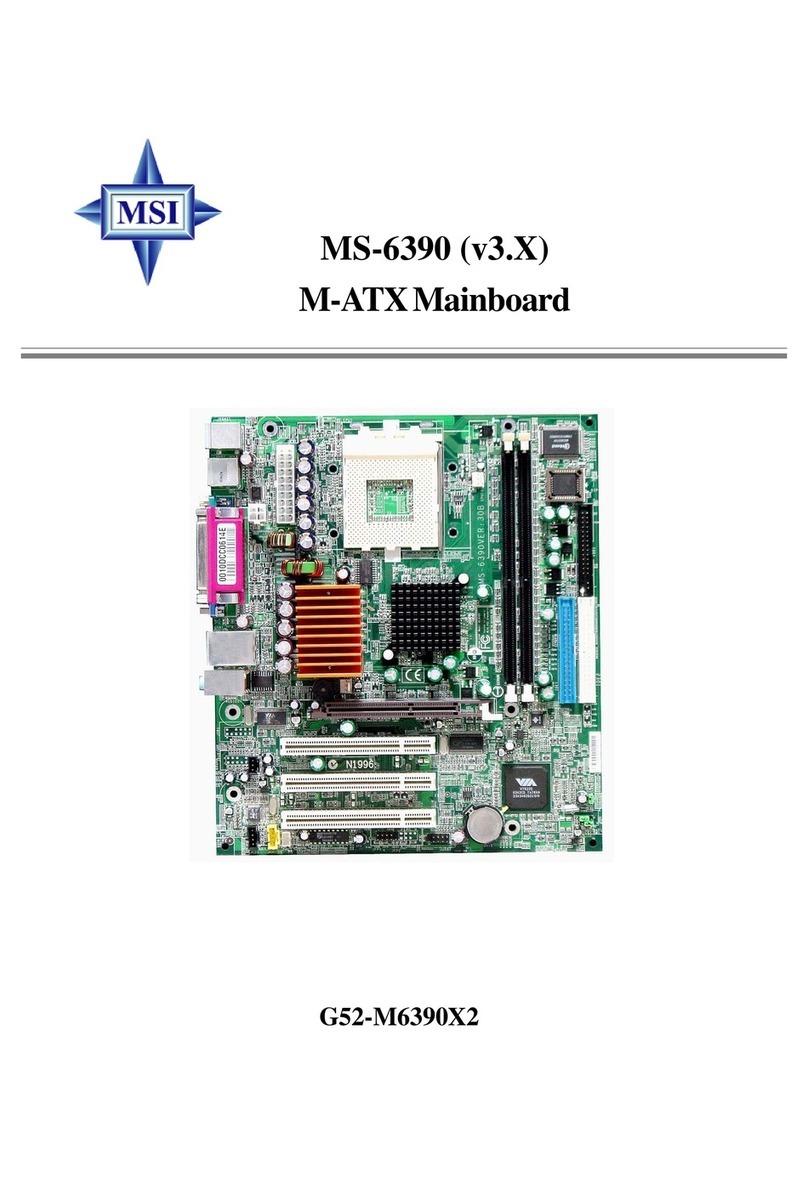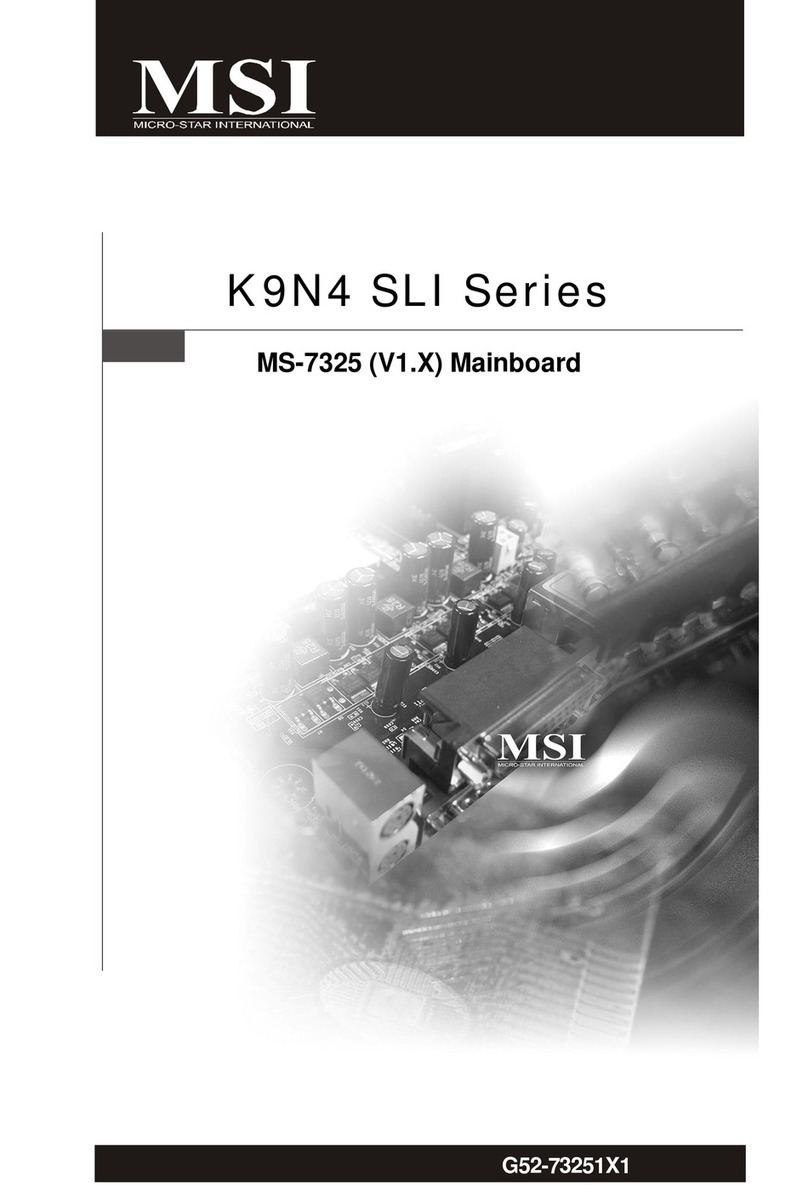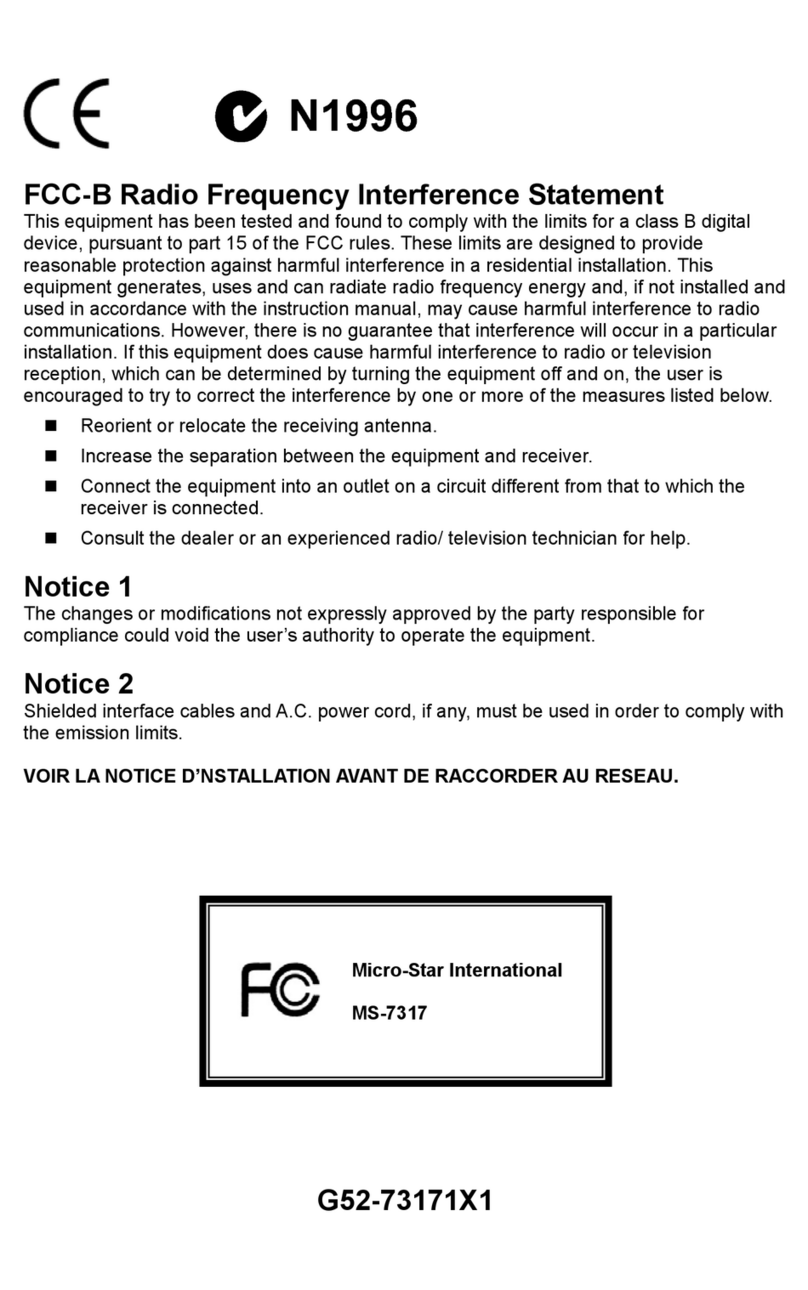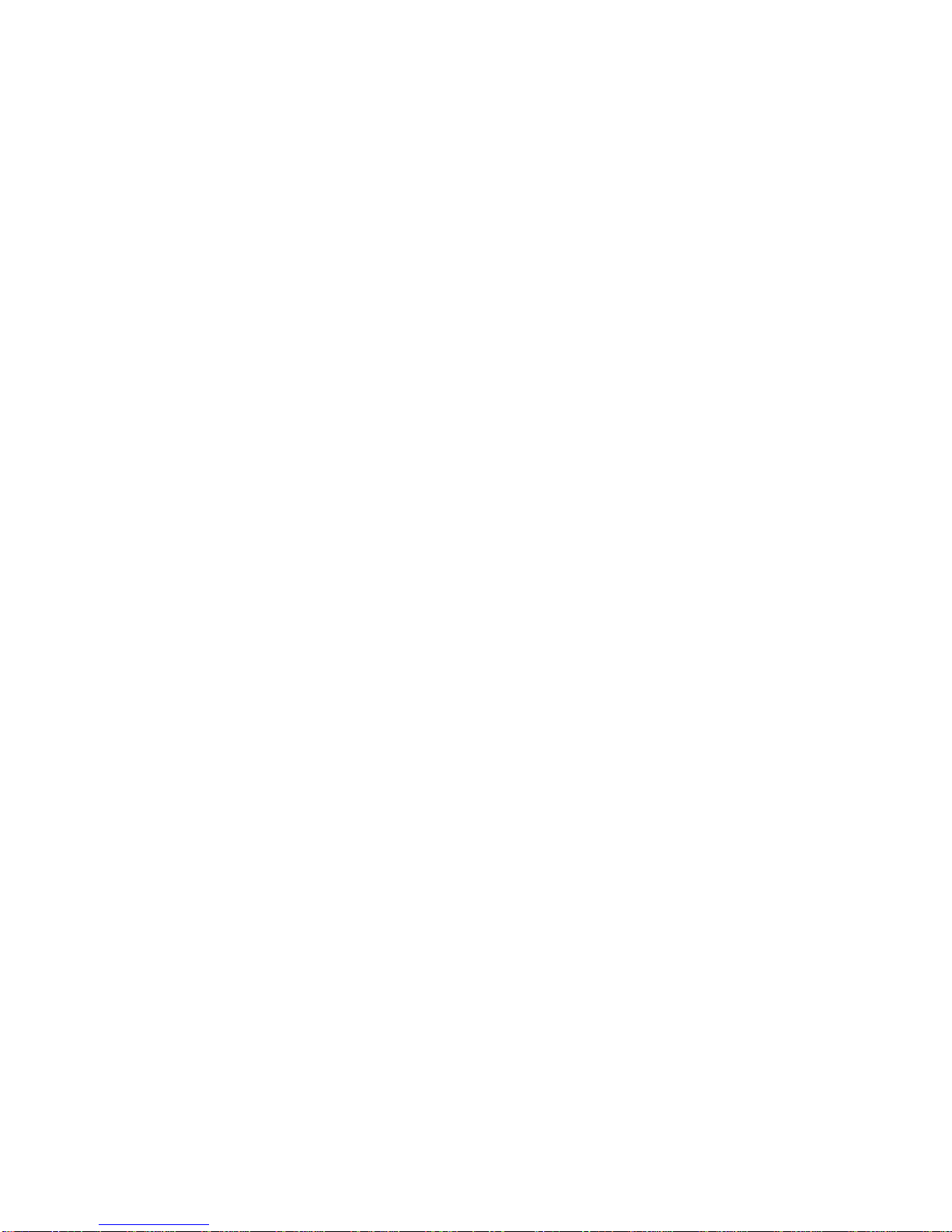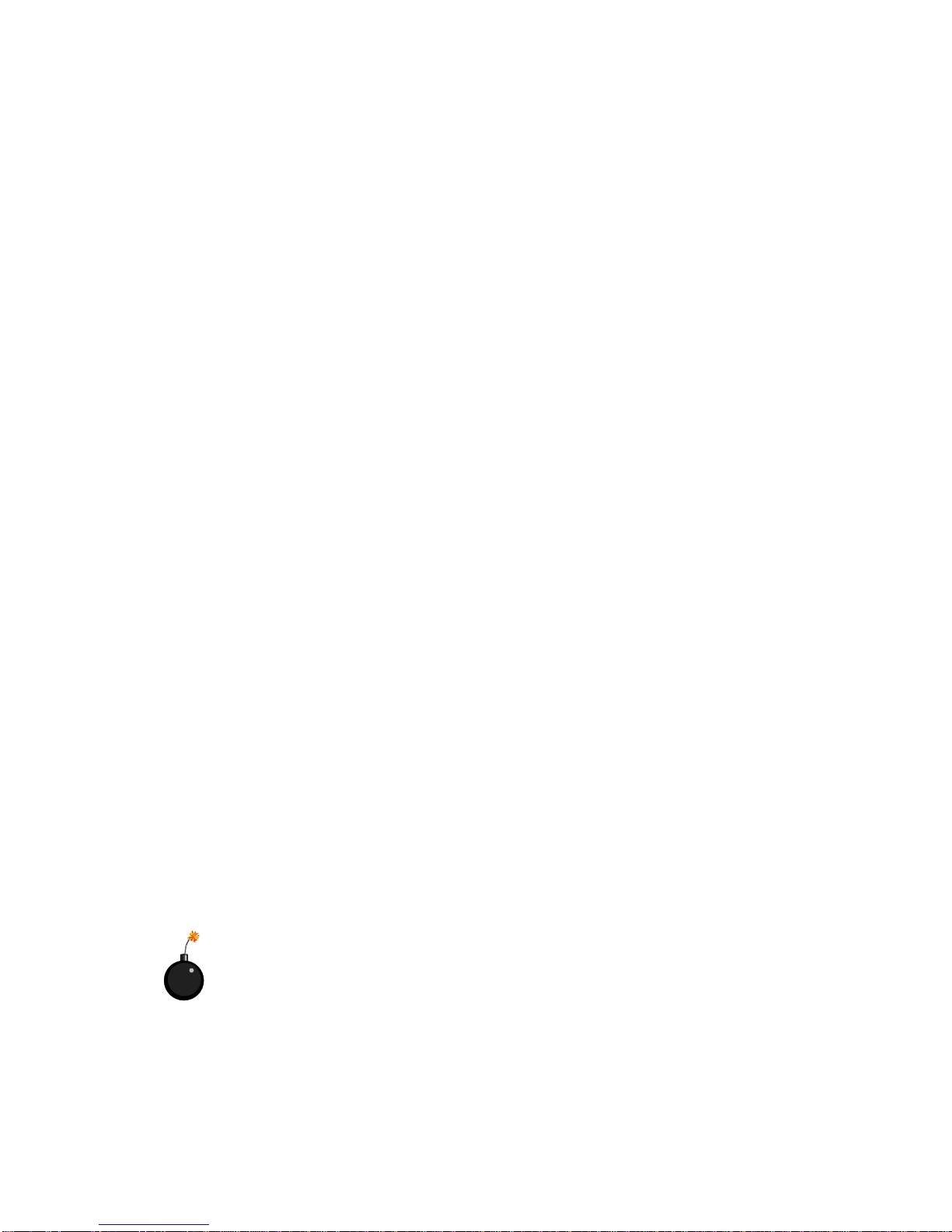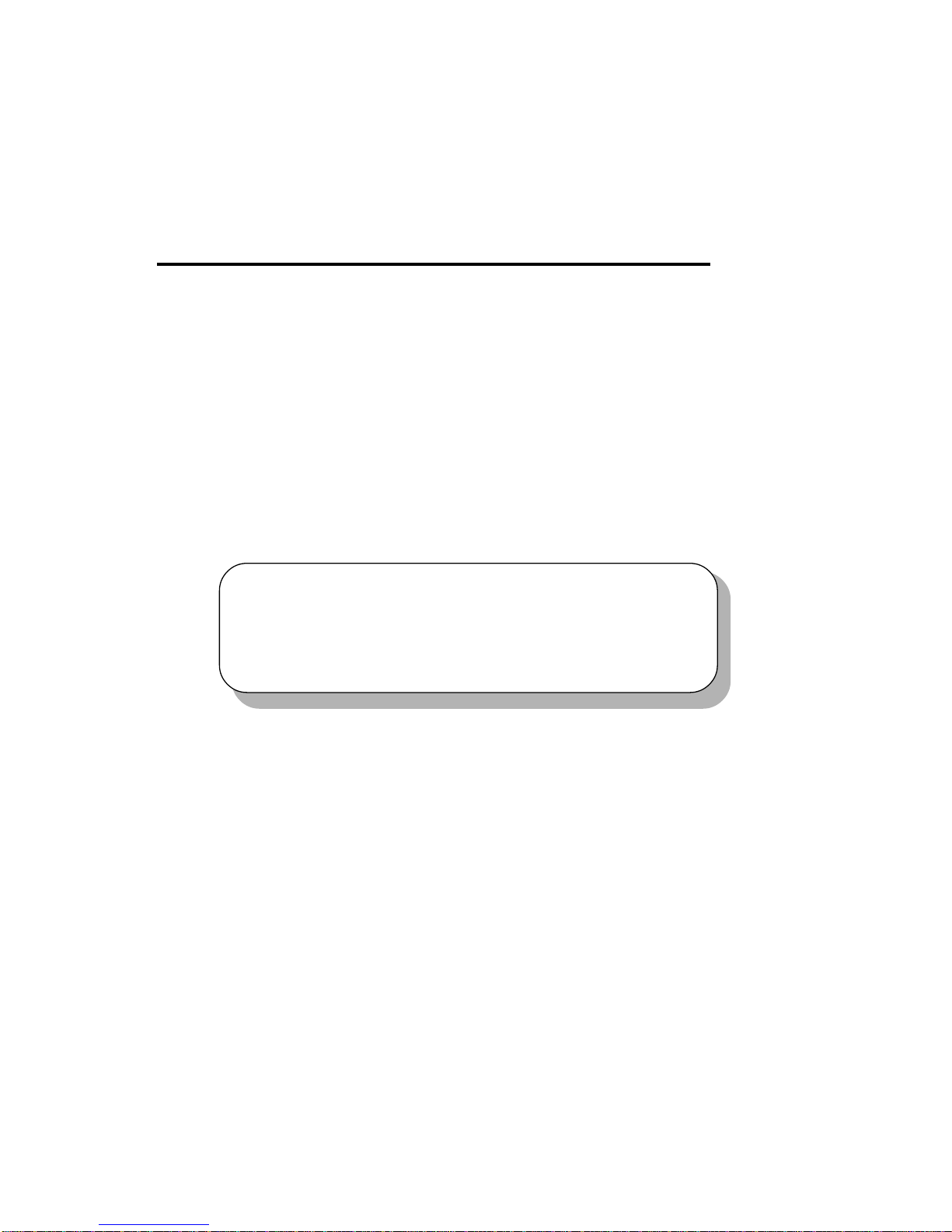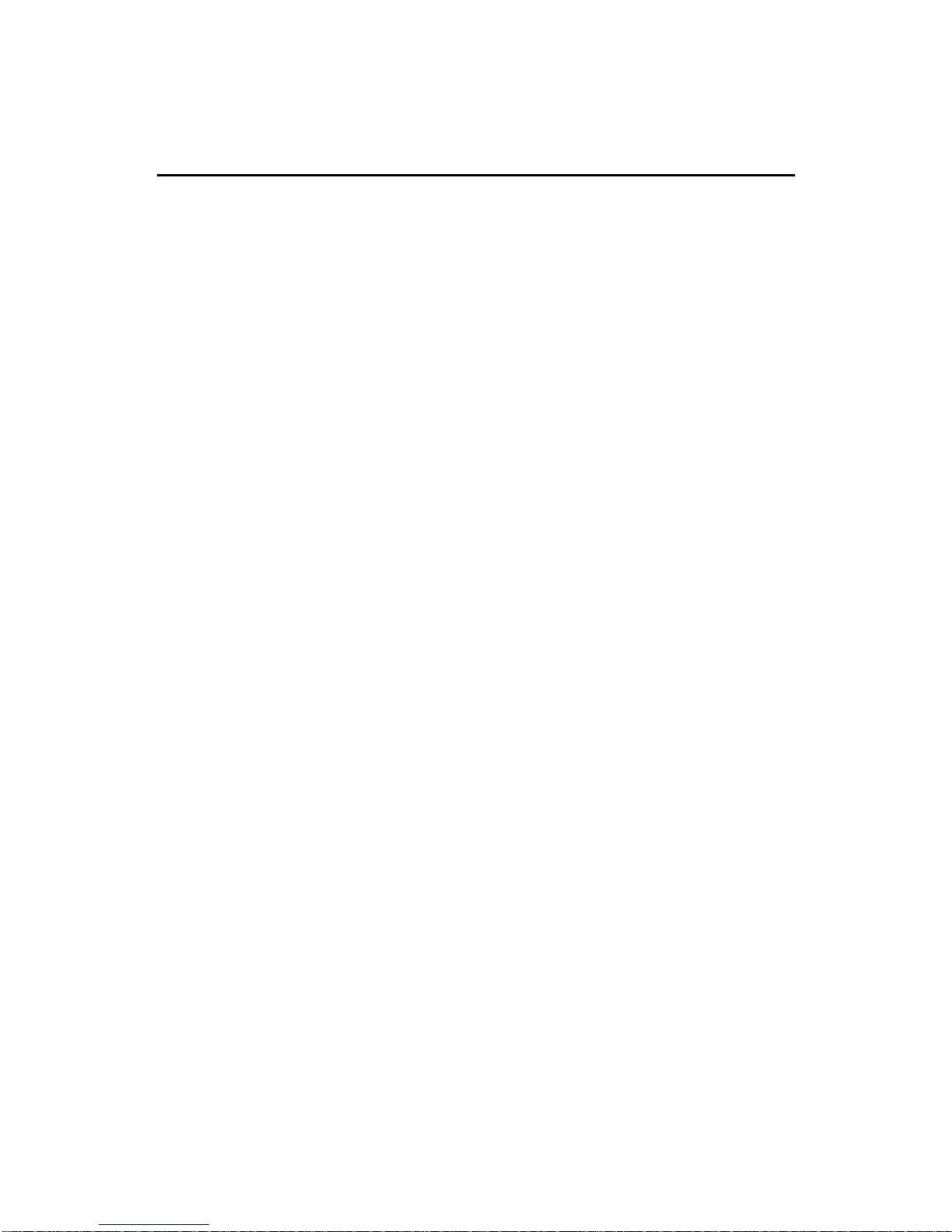vi
Case Connector: JFP1.................................................................. 2-14
Wake On Ring Connector: JMDM1............................................. 2-16
Wake On LAN Connector: WOL1 ............................................... 2-16
Fan Power Connectors: CPUFAN/SYSFAN ................................ 2-17
CD-In/Aux Line-In/Modem-In Connector: CD_IN/AUX_IN/
MODEM_IN ................................................................................ 2-18
IrDA Infrared Module Connector: JIR1 ....................................... 2-19
Front Panel Audio Connector: FRONT AUDIO .......................... 2-20
Jumpers .............................................................................................. 2-22
ClearCMOSJumper:JBIOS......................................................... 2-22
BIOSFlash Jumper:JBIOS1 ......................................................... 2-23
Slots ................................................................................................... 2-24
PCI Slots ...................................................................................... 2-24
CNR(CommunicationNetwork Riser) Slot .................................. 2-24
ISA Slot (Optional) ...................................................................... 2-24
PCI Interrupt Request Routing .................................................... 2-25
Chapter3. AWARD®BIOSSetup........................................................... 3-1
Entering Setup......................................................................................3-2
Control Keys ........................................................................................ 3-2
Getting Help .........................................................................................3-3
The Main Menu ...................................................................................3-4
Standard CMOS Features ....................................................................3-6
Advanced BIOS Features ....................................................................3-9
Advanced Chipset Features............................................................... 3-13
Integrated Peripherals ........................................................................ 3-17
Power Management Setup ................................................................. 3-22
PnP/PCI Configurations ..................................................................... 3-28
PC Health Status ................................................................................ 3-30
Frequency/Voltage Control ................................................................ 3-31
LoadFail-Safe/OptimizedDefaults ..................................................... 3-32