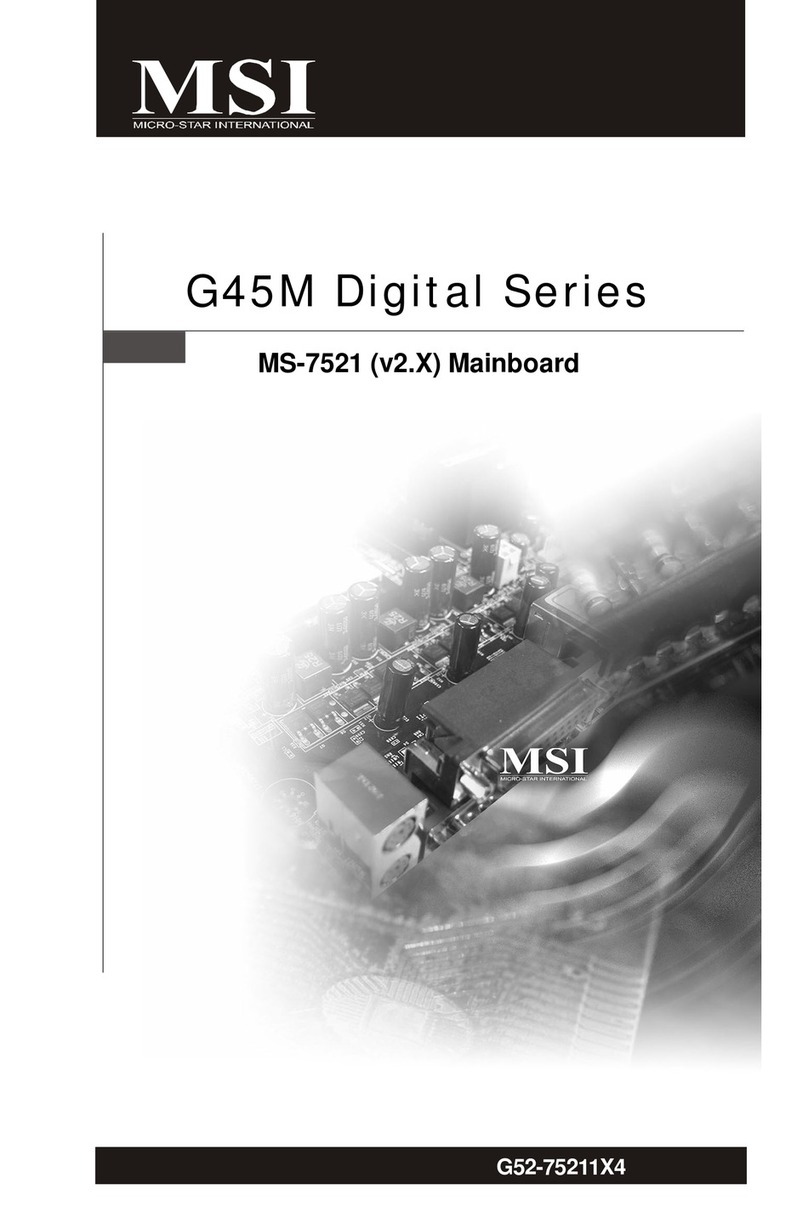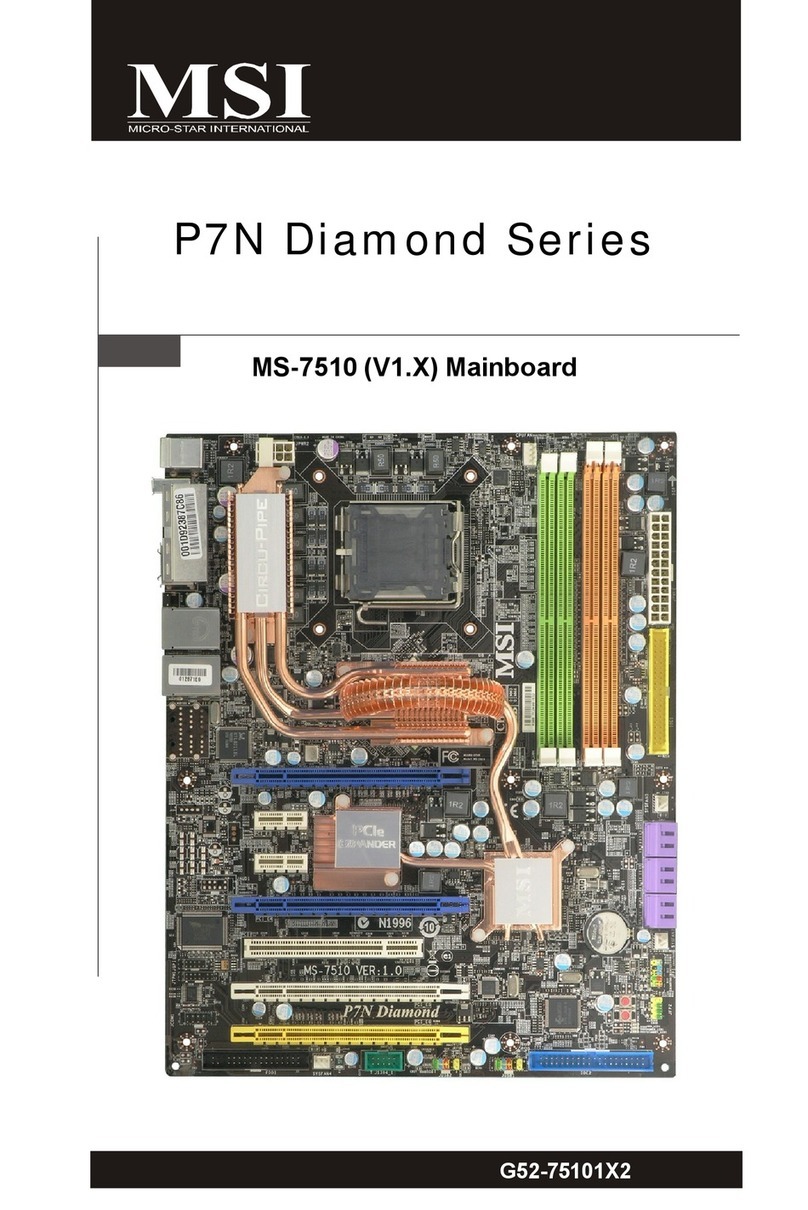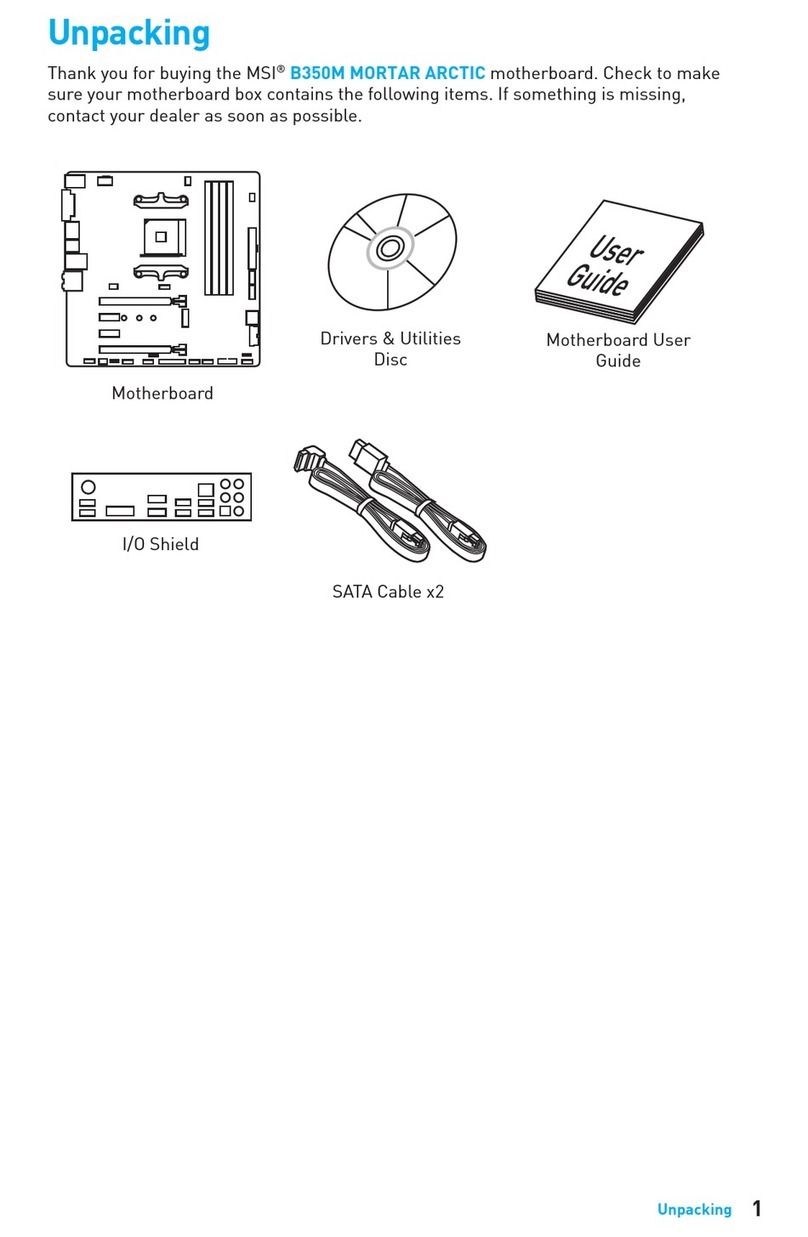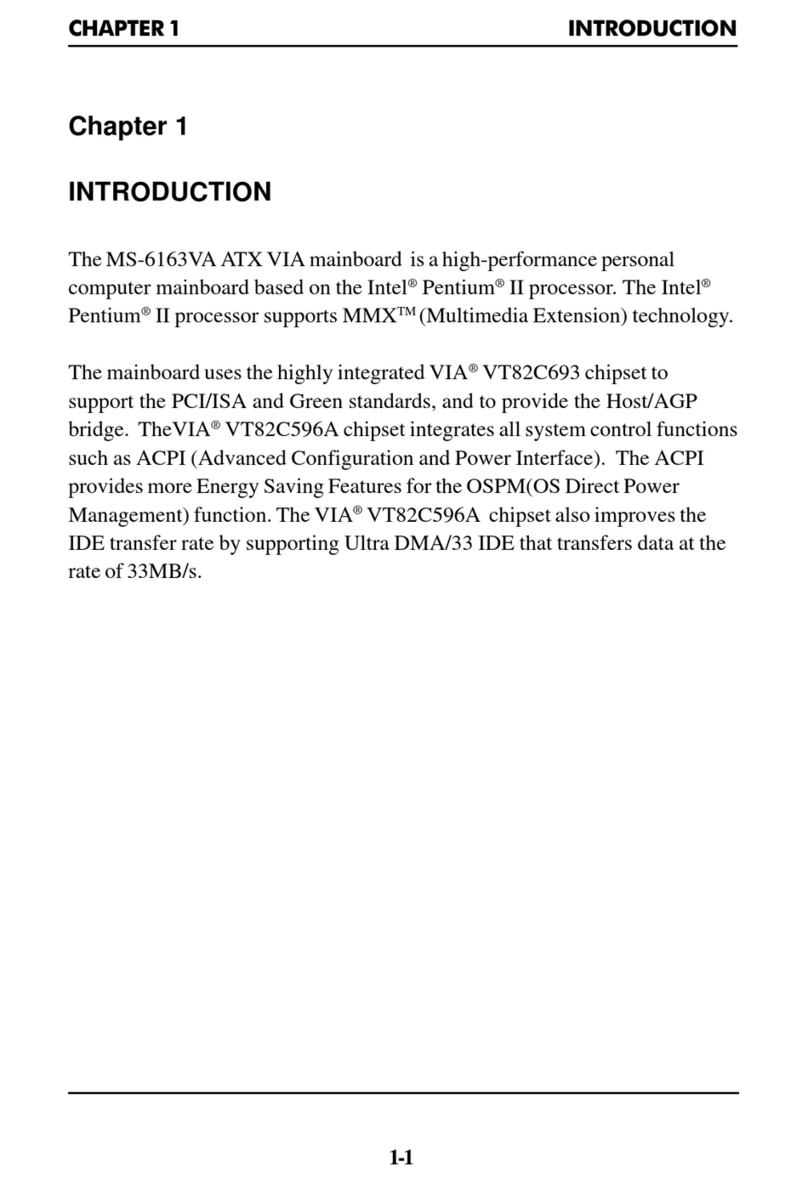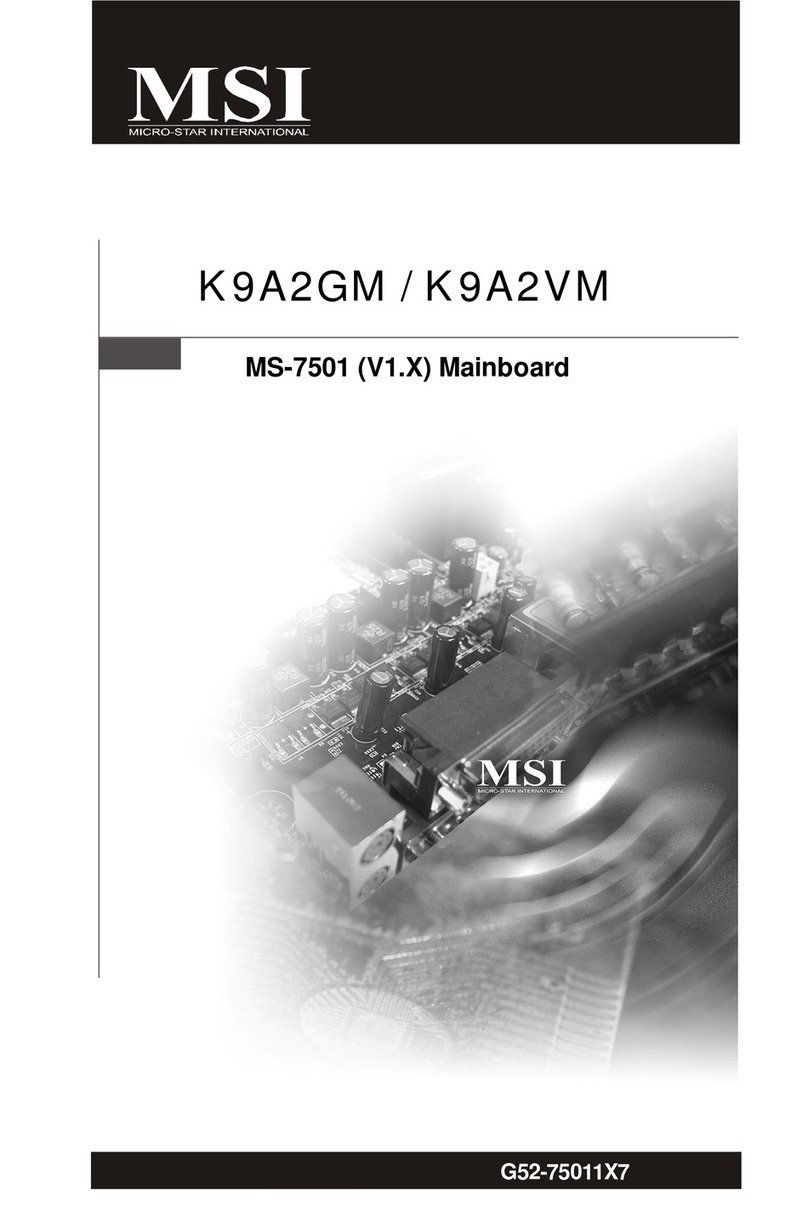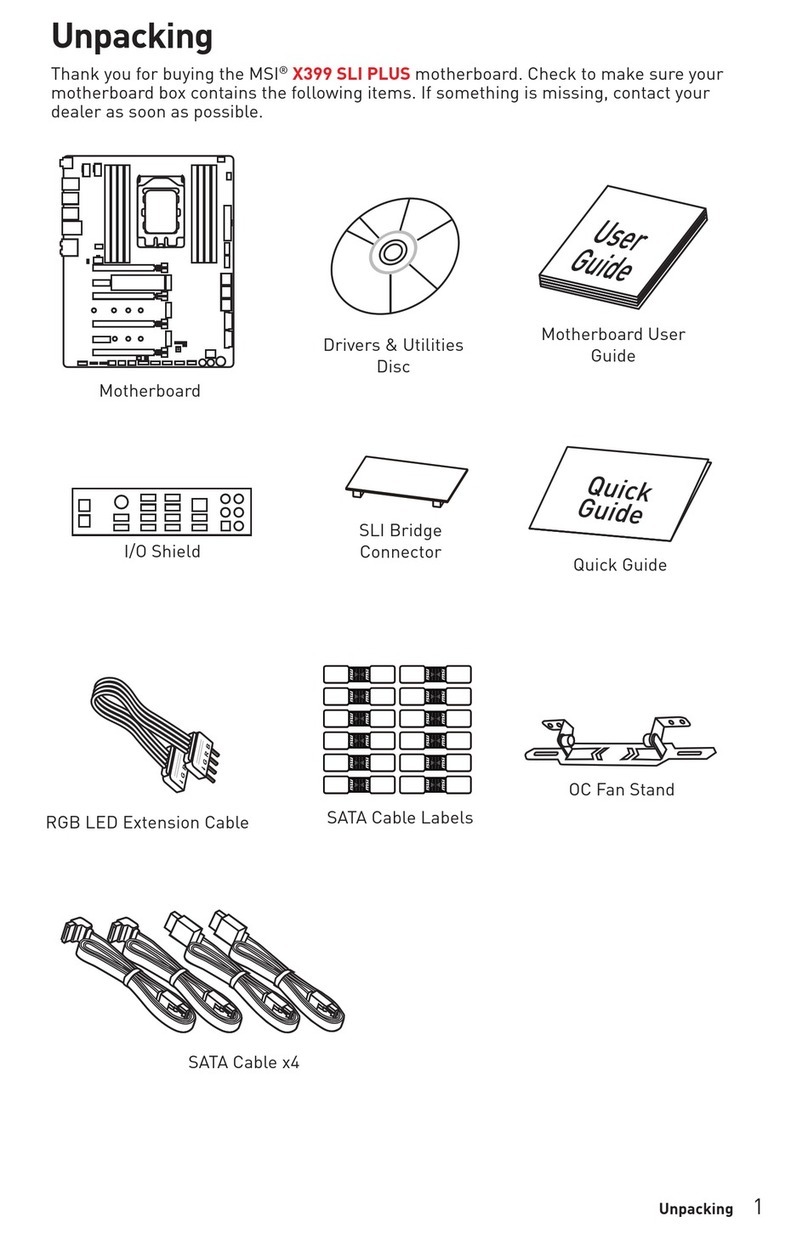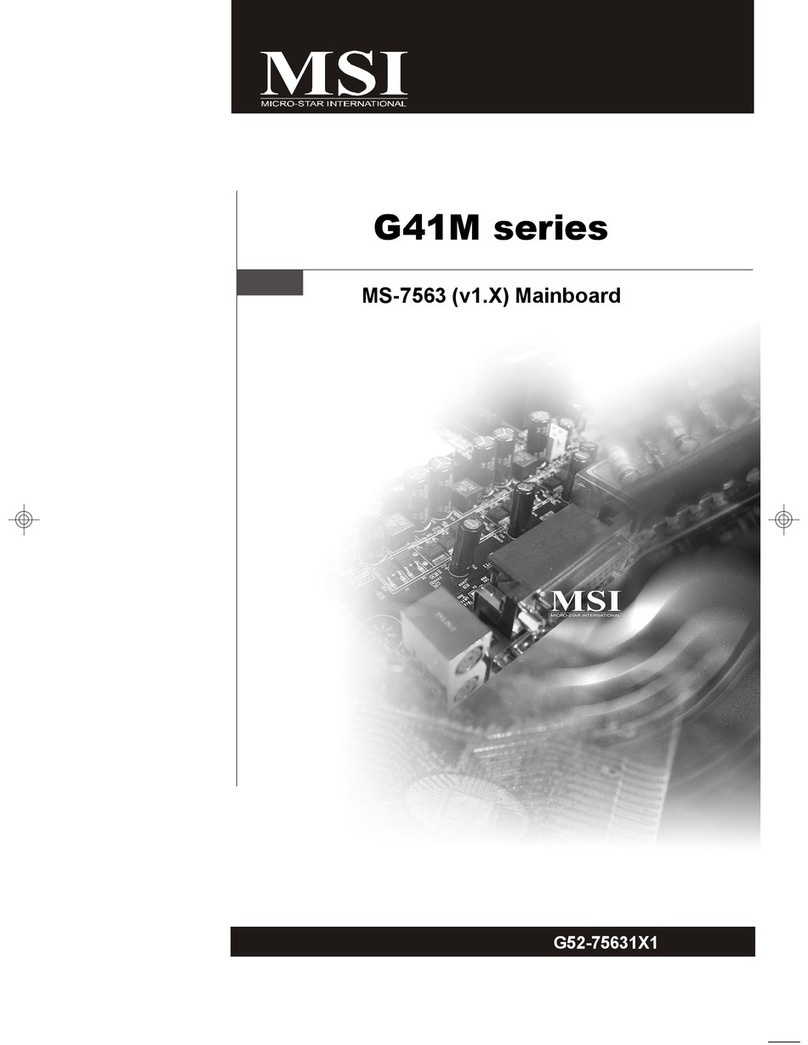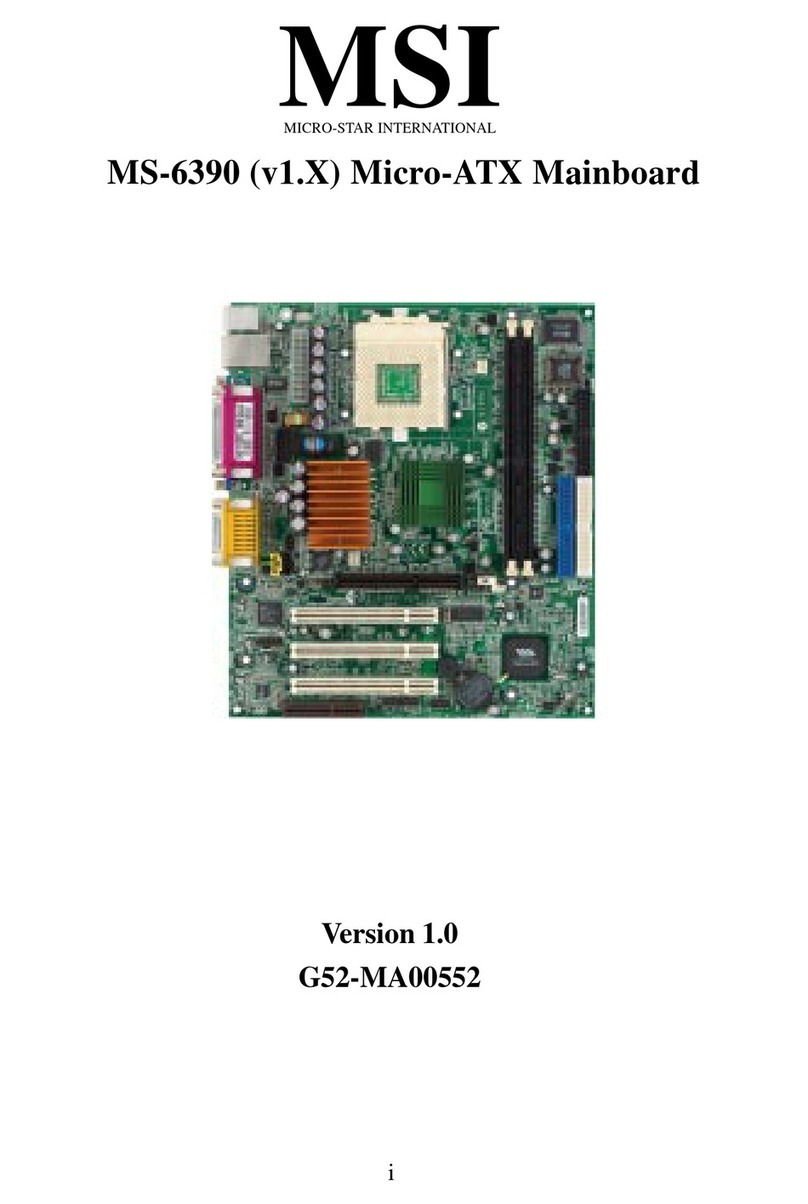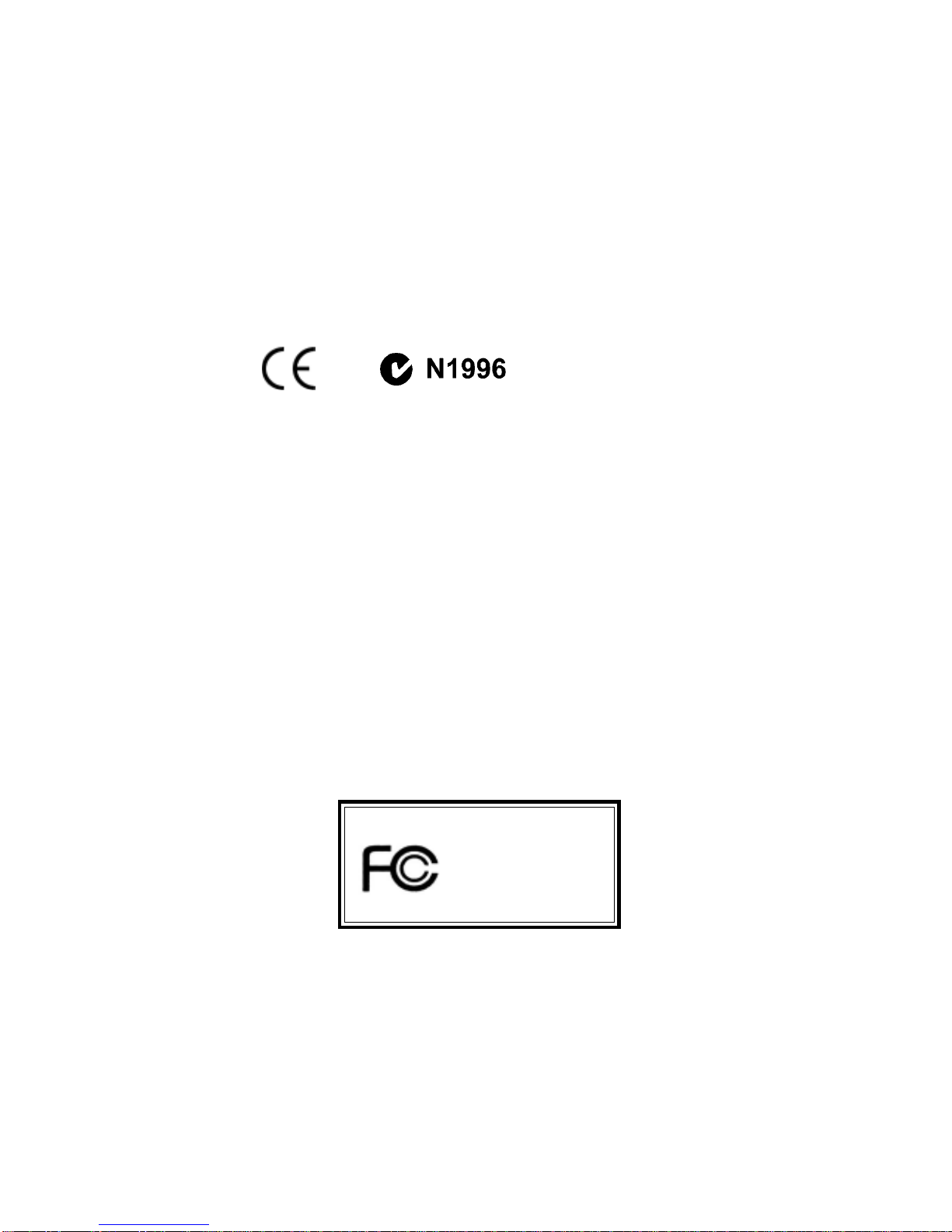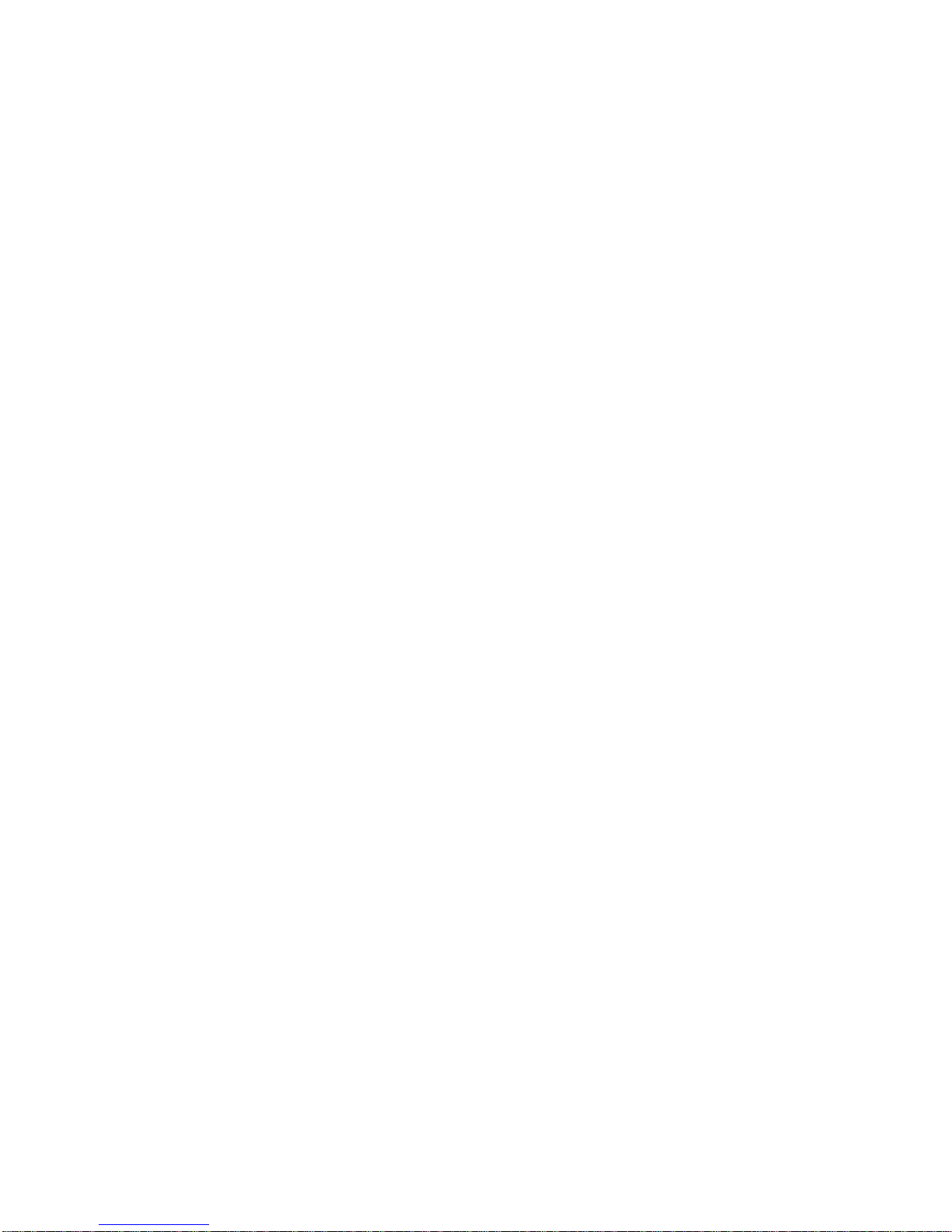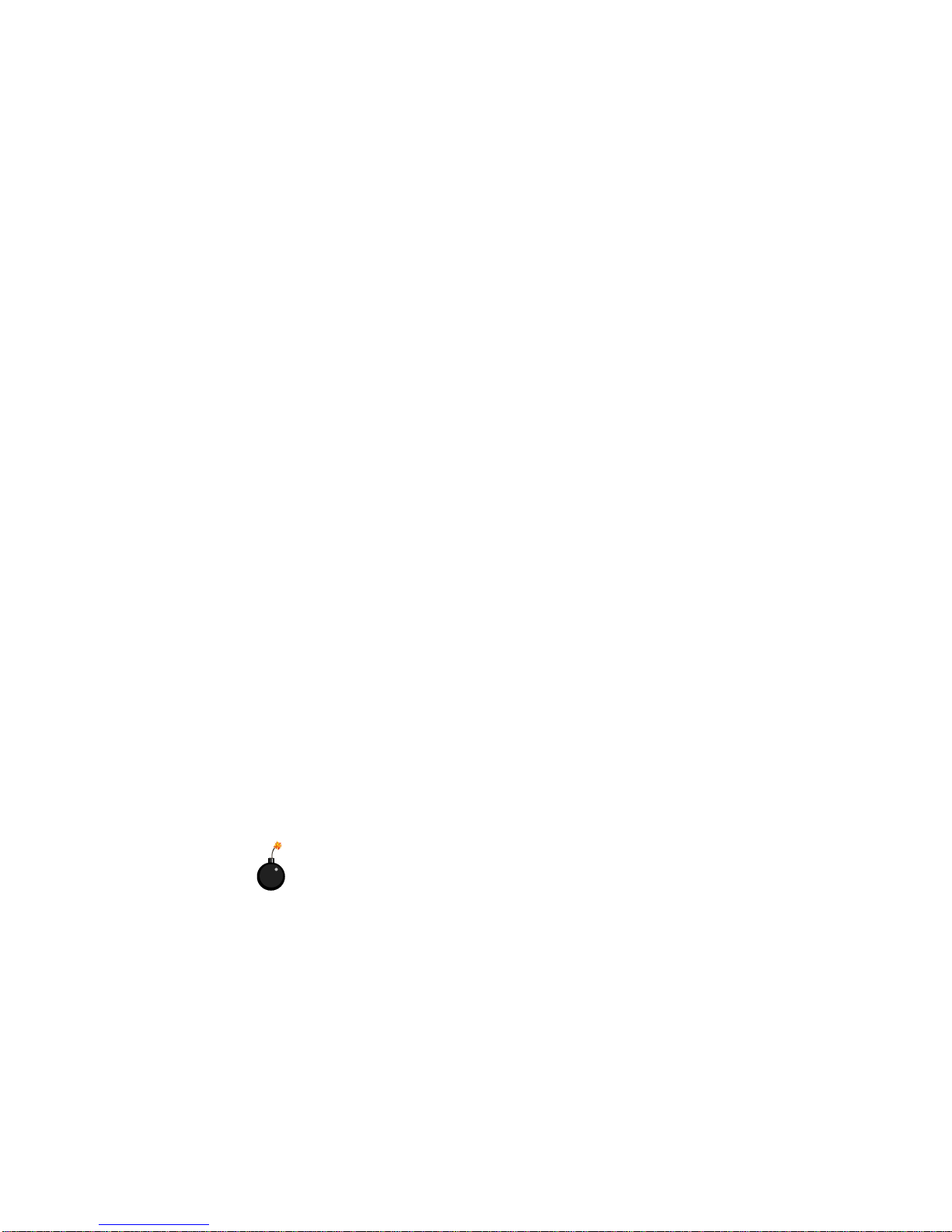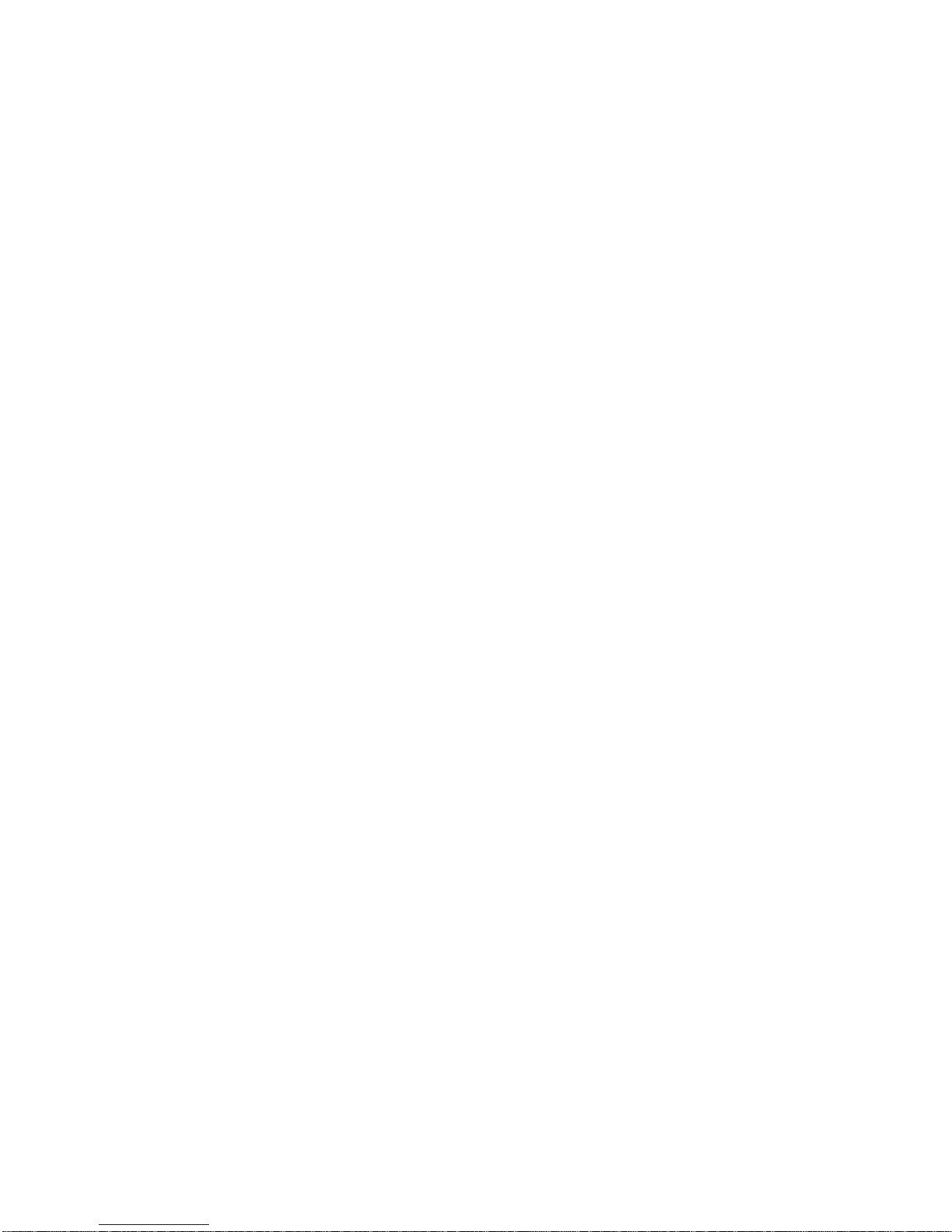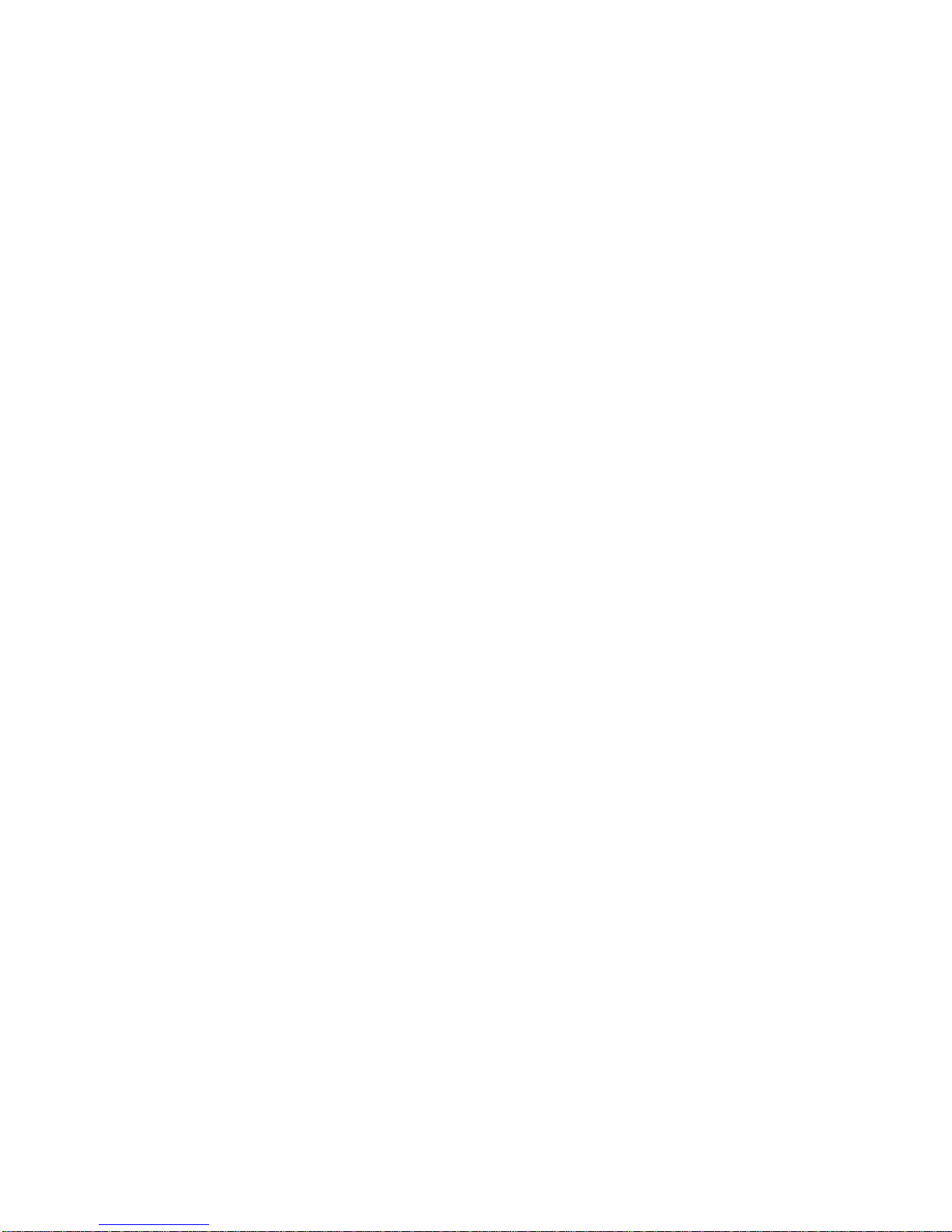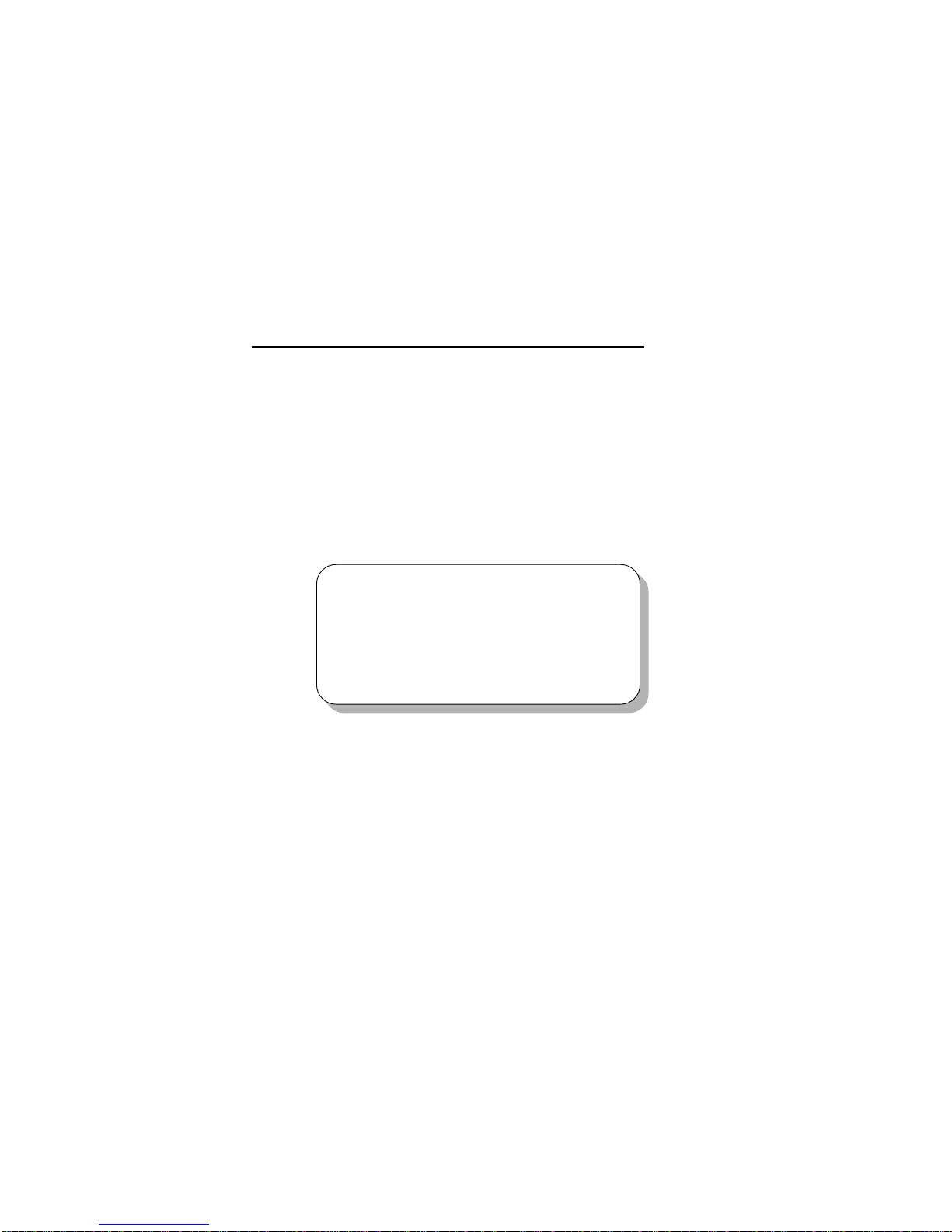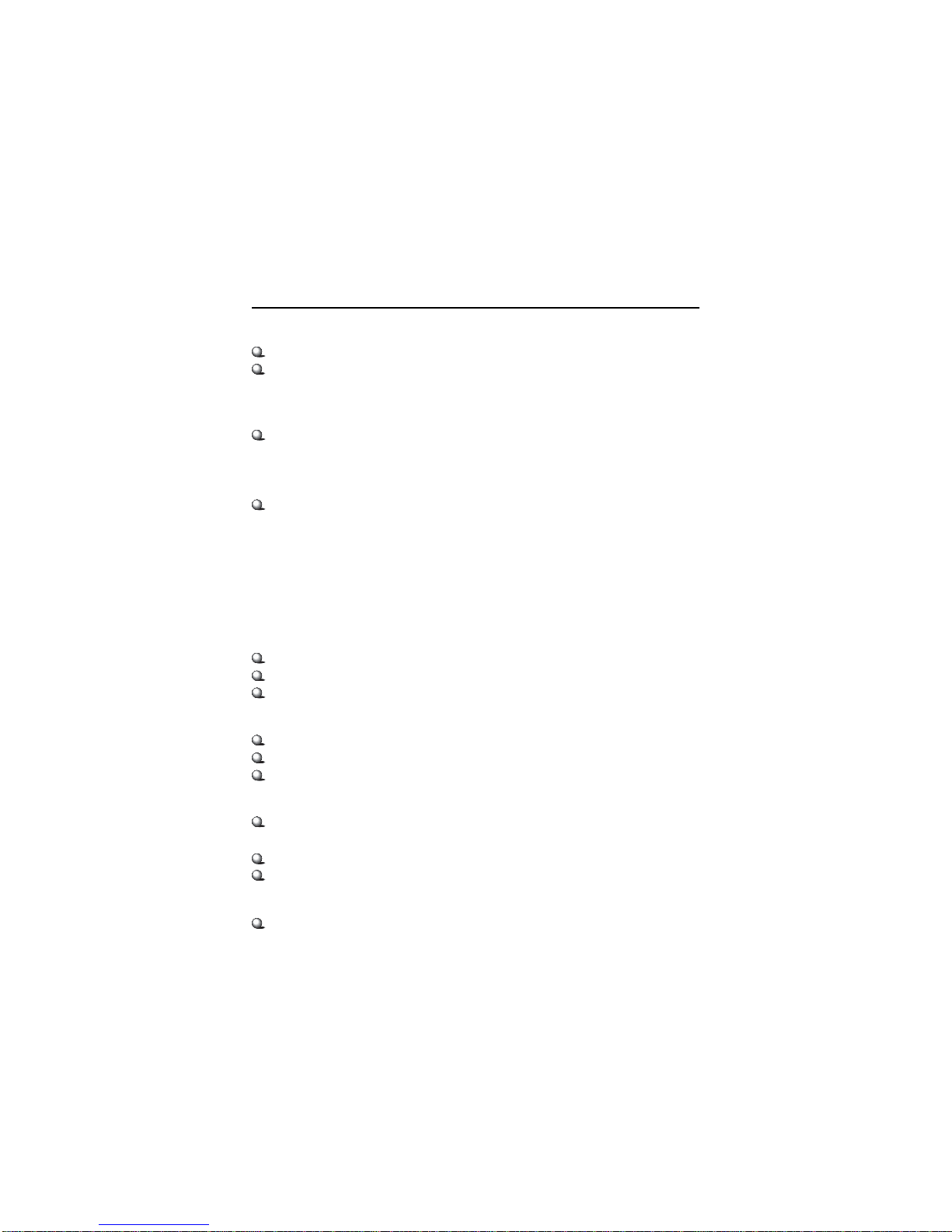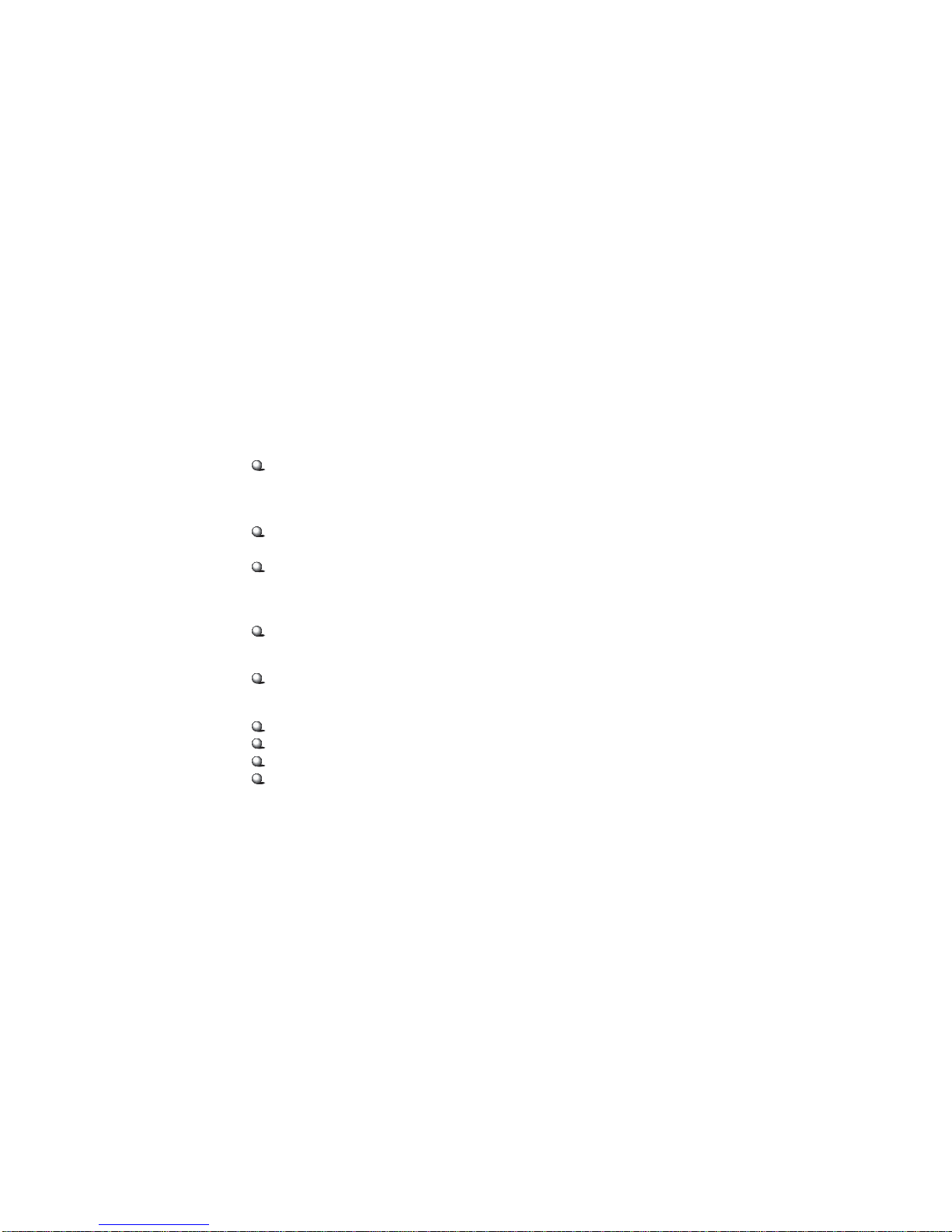vi
Parallel Port Connector: LPT1...................................................... 2-11
Joystick/Midi Connectors ........................................................... 2-12
Audio Port Connectors ............................................................... 2-12
Connectors......................................................................................... 2-13
Floppy Disk Drive Connector: FDD1........................................... 2-13
Hard Disk Connectors: IDE1 & IDE2 ........................................... 2-14
ATA133 RAID Connectors: IDE3 & IDE4 (Optional) .................. 2-15
CD-InConnector:JCD1 ............................................................... 2-16
IrDA Infrared Module Header: JIR1 ............................................ 2-16
Fan Power Connectors: CFAN1/SFAN1/PFAN1 ......................... 2-17
Power Saving Switch Connector: JGS1........................................ 2-18
Chassis Intrusion Switch Connector: JCI1 .................................. 2-18
Bluetooth Connector: JBT1 (Optional) ........................................ 2-19
Front Panel Connectors: JFP1 & JFP2 ......................................... 2-20
Front Panel Audio Connector: JAUD1 ........................................ 2-21
FrontUSBConnector: USB1/USB3 ............................................. 2-22
SPDIF Connector: JSP1 or JSP3 ................................................... 2-24
D-Bracket™2 Connector:JDB1 .................................................. 2-26
Jumpers .............................................................................................. 2-27
Clear CMOS Jumper:JBAT1 ........................................................ 2-27
Slots ................................................................................................... 2-28
AGP (Accelerated Graphics Port) Slot......................................... 2-28
PCI Slots ...................................................................................... 2-28
CNR(Communication NetworkRiser) ......................................... 2-29
PCI Interrupt Request Routing .................................................... 2-29
Chapter3. BIOSSetup.............................................................................. 3-1
Entering Setup......................................................................................3-2
Selecting the First Boot Device .....................................................3-2
Control Keys ................................................................................. 3-3
Getting Help .................................................................................. 3-3