MSI MS-6532 User manual
Other MSI Motherboard manuals
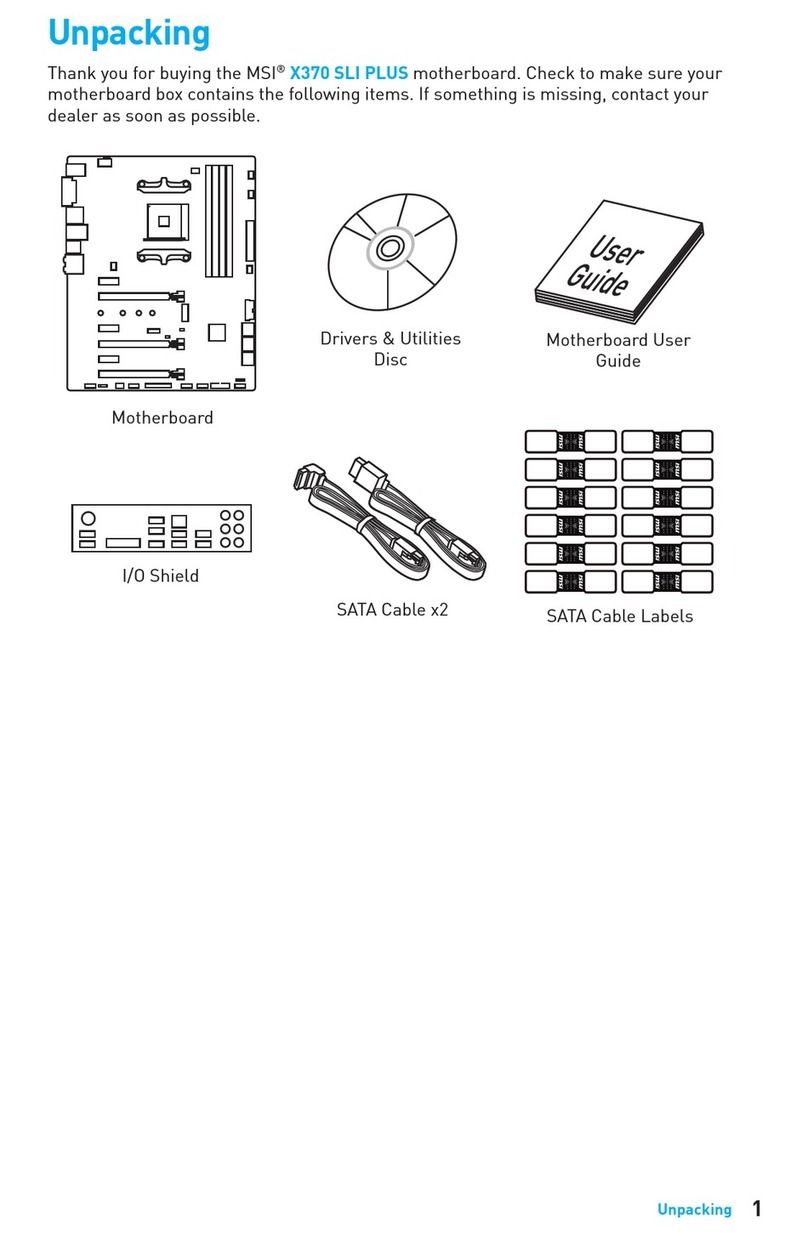
MSI
MSI X370 SLI PLUS User manual
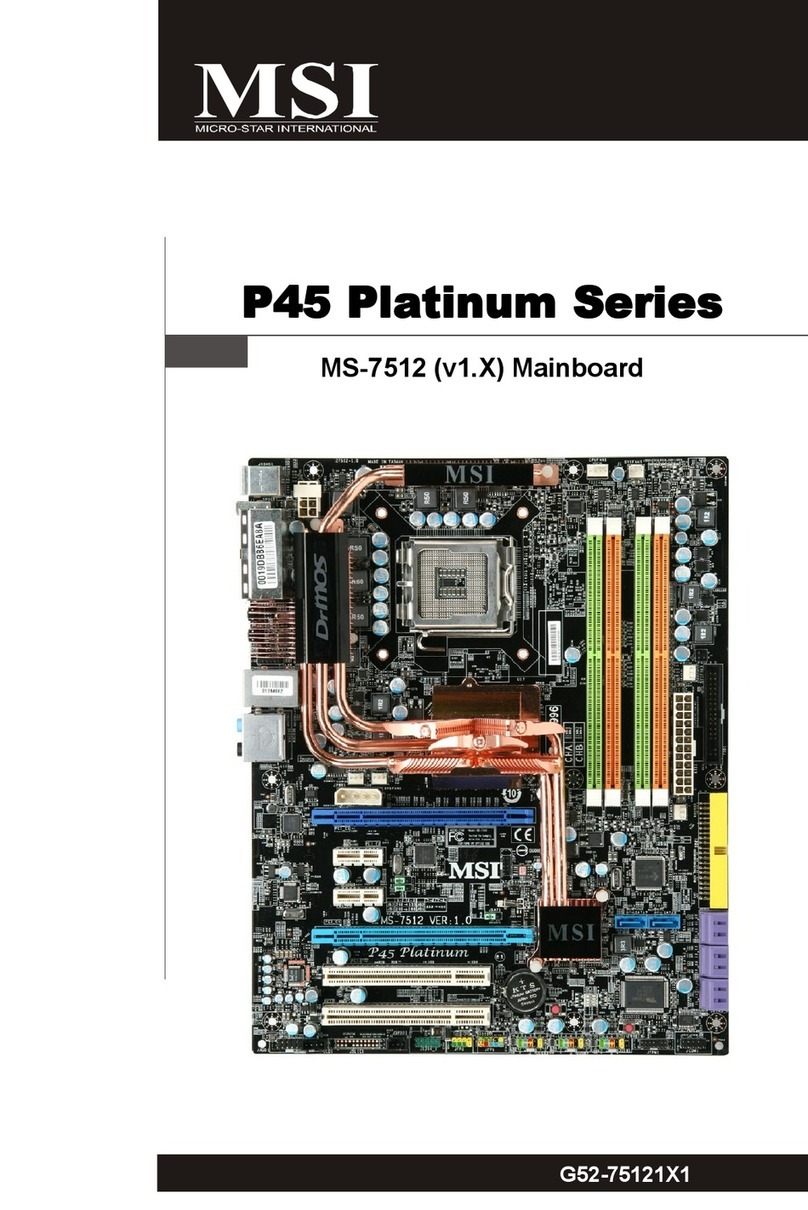
MSI
MSI P45 Platinum Series User manual

MSI
MSI MAG X570S TORPEDO MAX User manual

MSI
MSI MPG B560I User manual

MSI
MSI B360M MORTAR User manual

MSI
MSI B75MA-P33 series User manual

MSI
MSI A520M PRO-VH User manual

MSI
MSI B450I GAMING PLUS AC User manual

MSI
MSI RS480M User manual
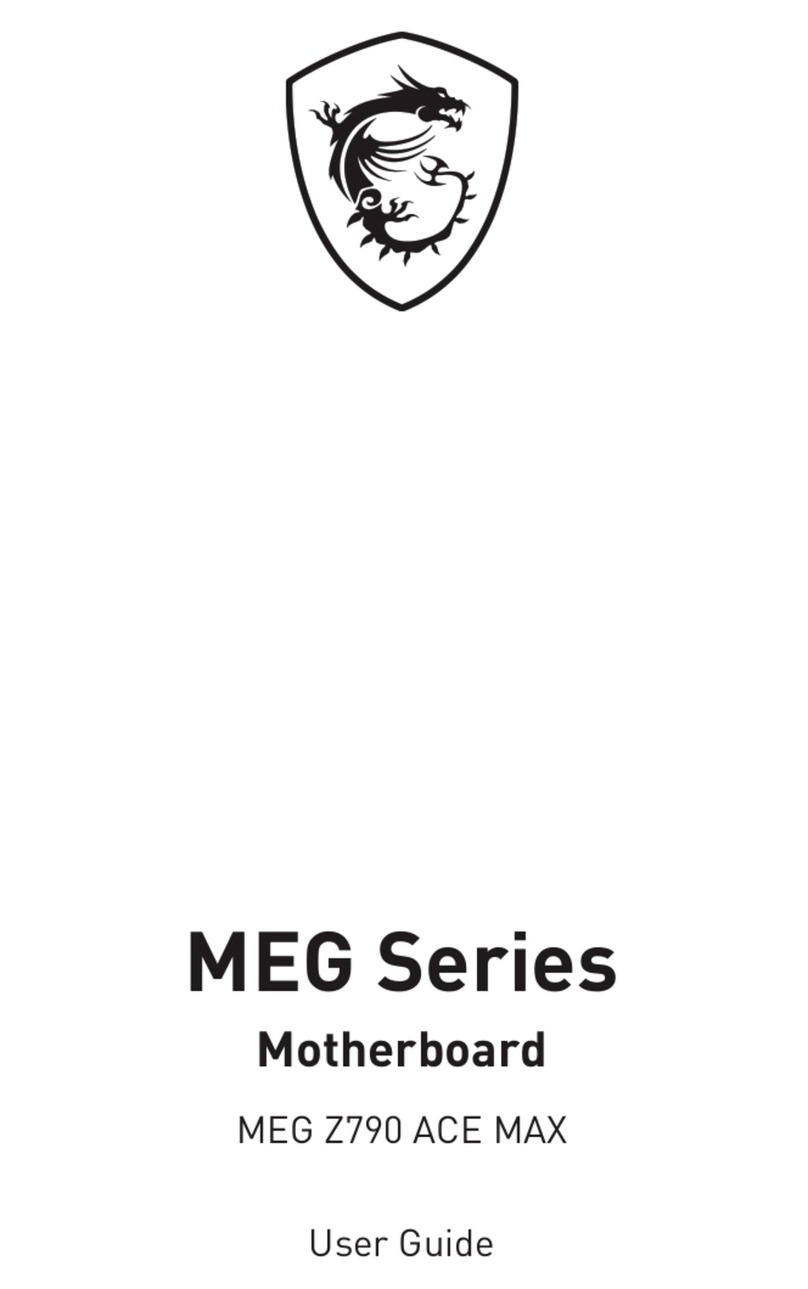
MSI
MSI MEG Series User manual

MSI
MSI MAG B660 TOMAHAWK WIFI User manual
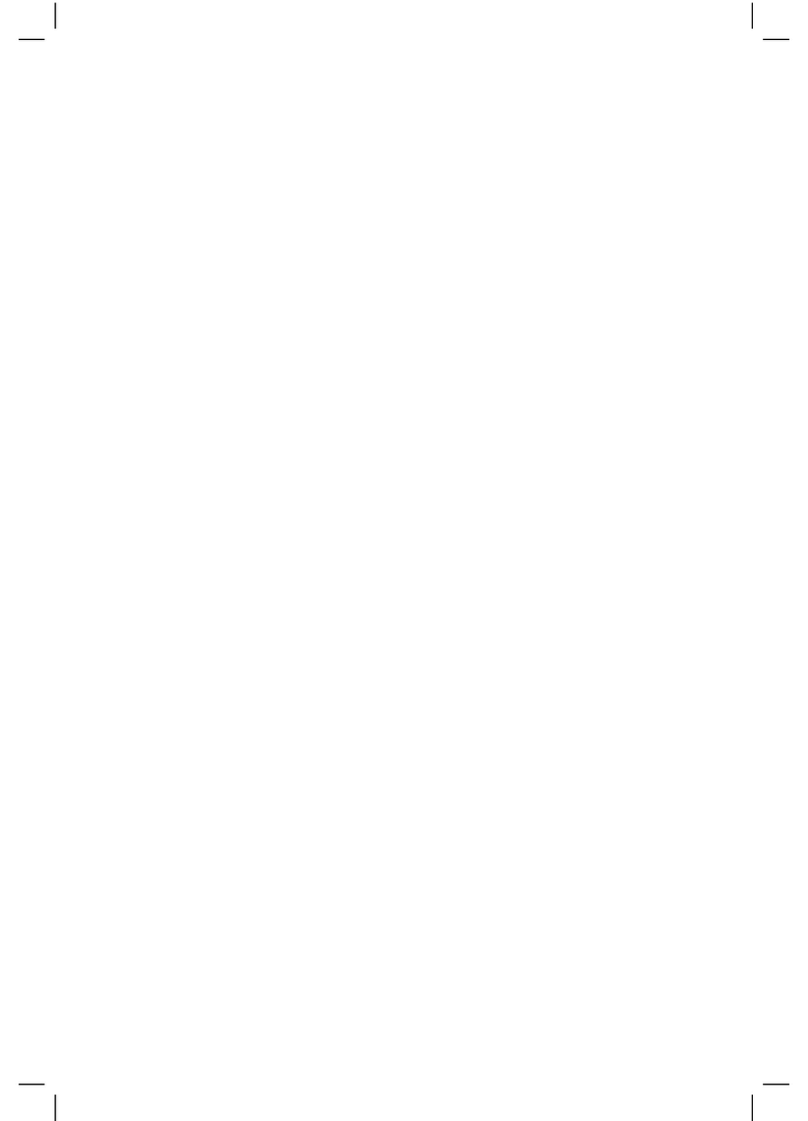
MSI
MSI P45 NEO2-FR - Motherboard - ATX User manual

MSI
MSI MS-7236 (V2.X) Mainboard G52-72361X2 User manual
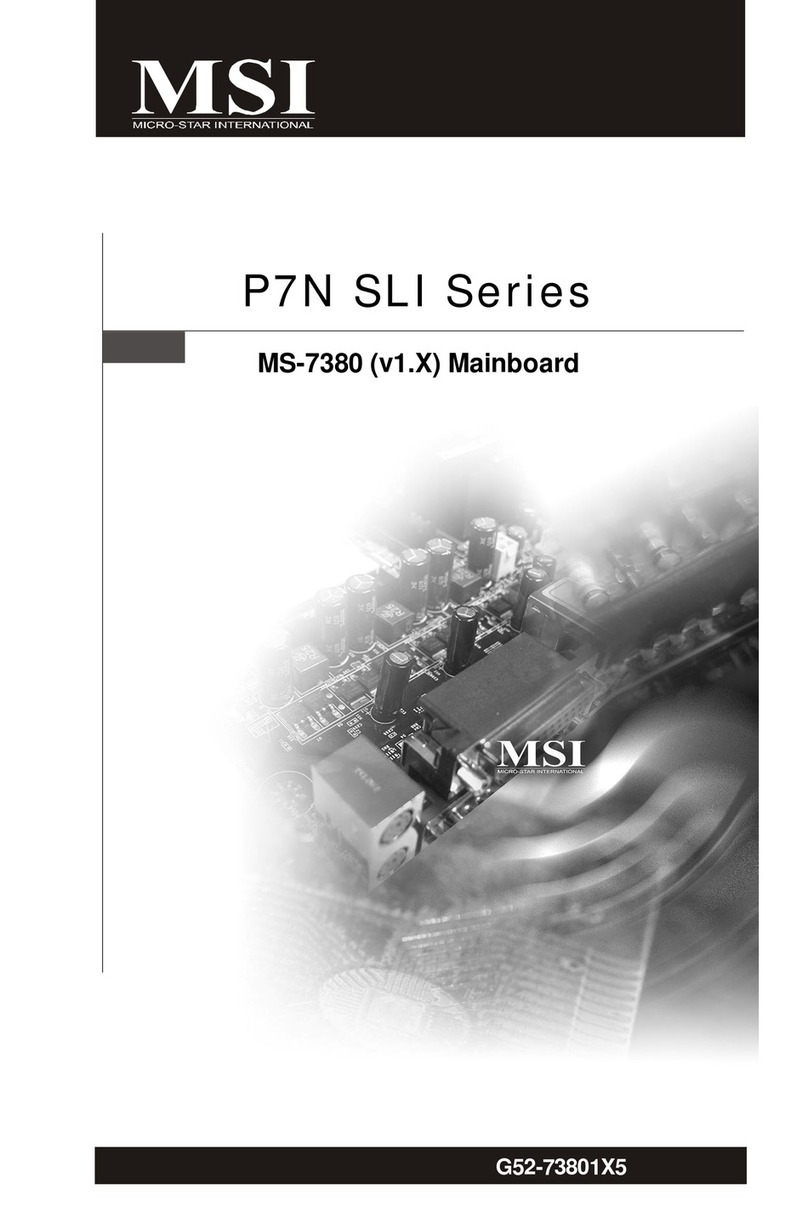
MSI
MSI P7N SLI-FI - Motherboard - ATX User manual
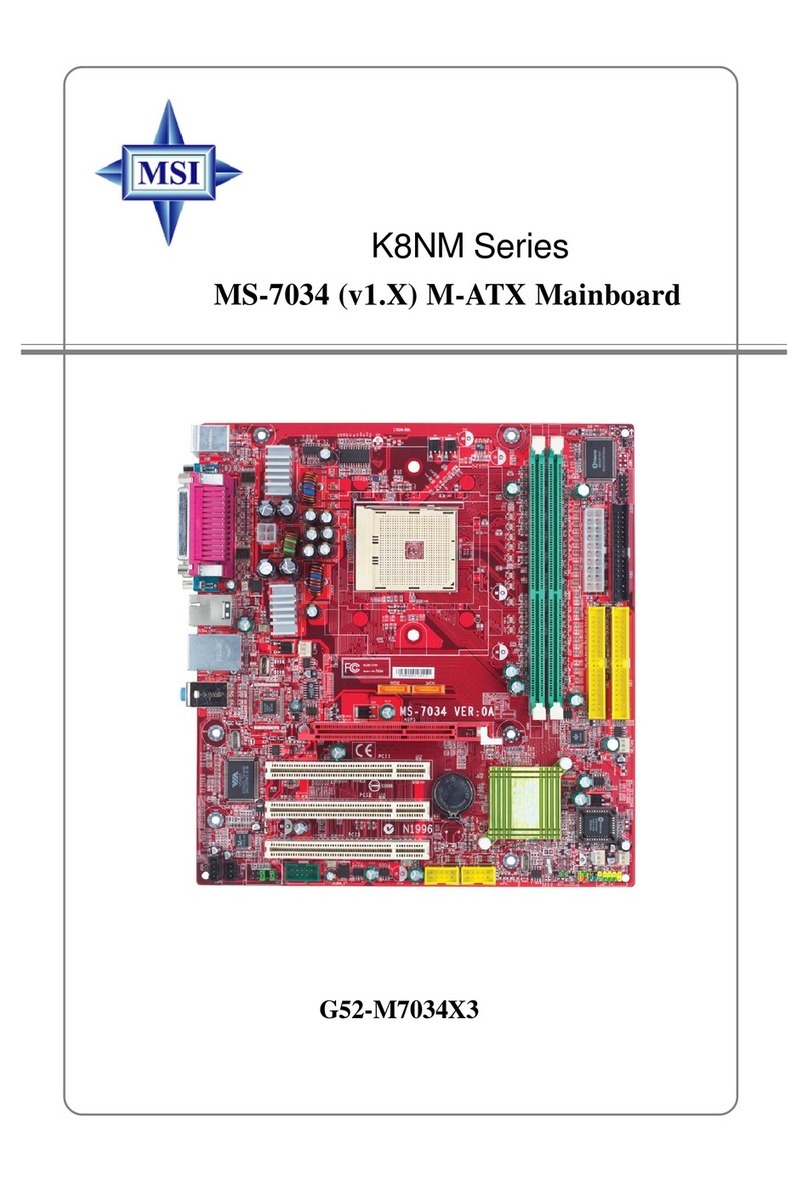
MSI
MSI K8NM-FISR User manual

MSI
MSI Z87I User manual

MSI
MSI XPower Series User manual
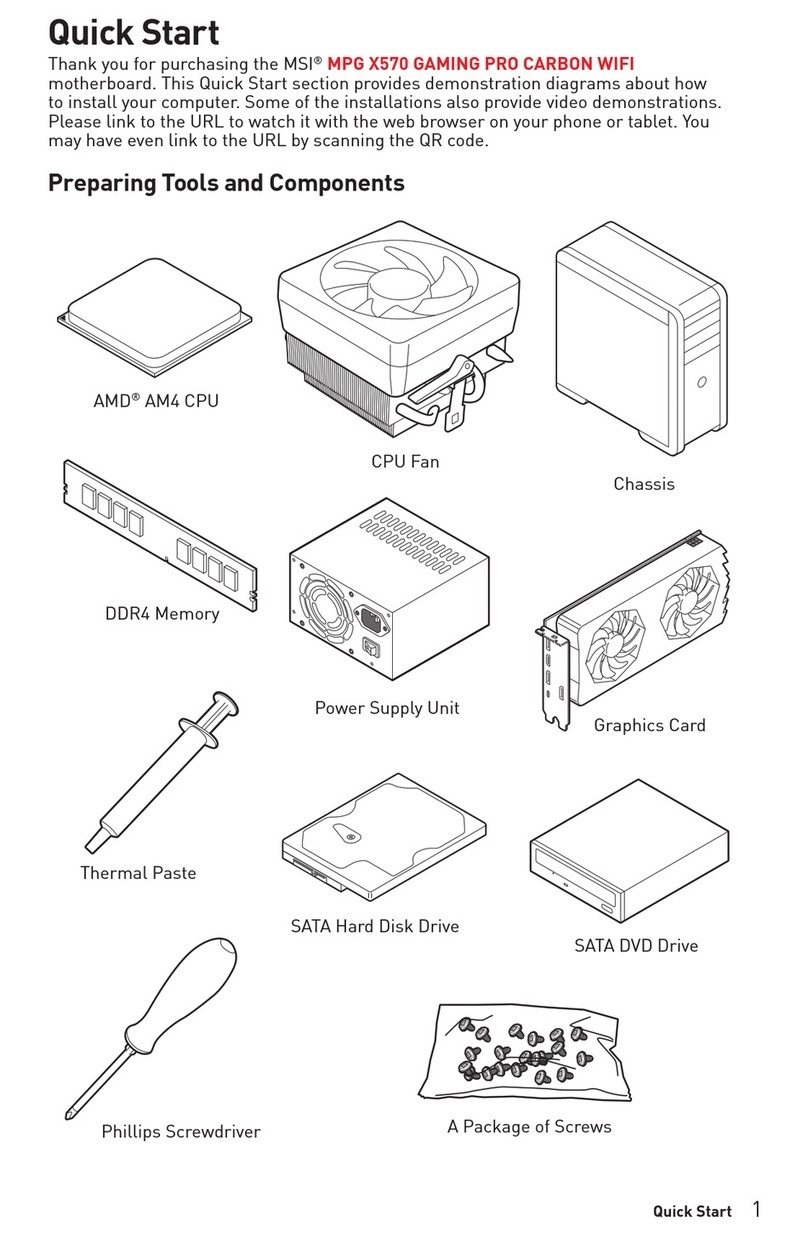
MSI
MSI X570 GAMING PRO CARBON WIFI User manual

MSI
MSI 875P Neo-FIS2R User manual
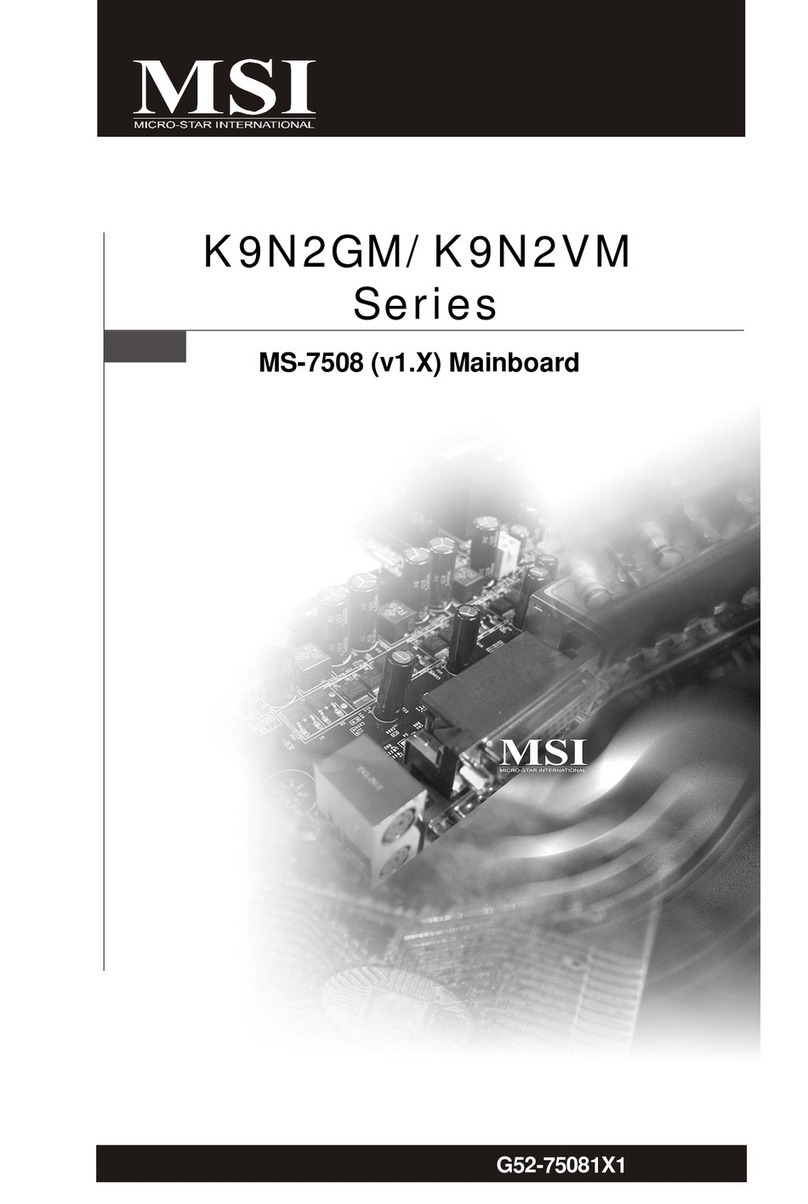
MSI
MSI K9N2GM-FD - Motherboard - Micro ATX User manual































