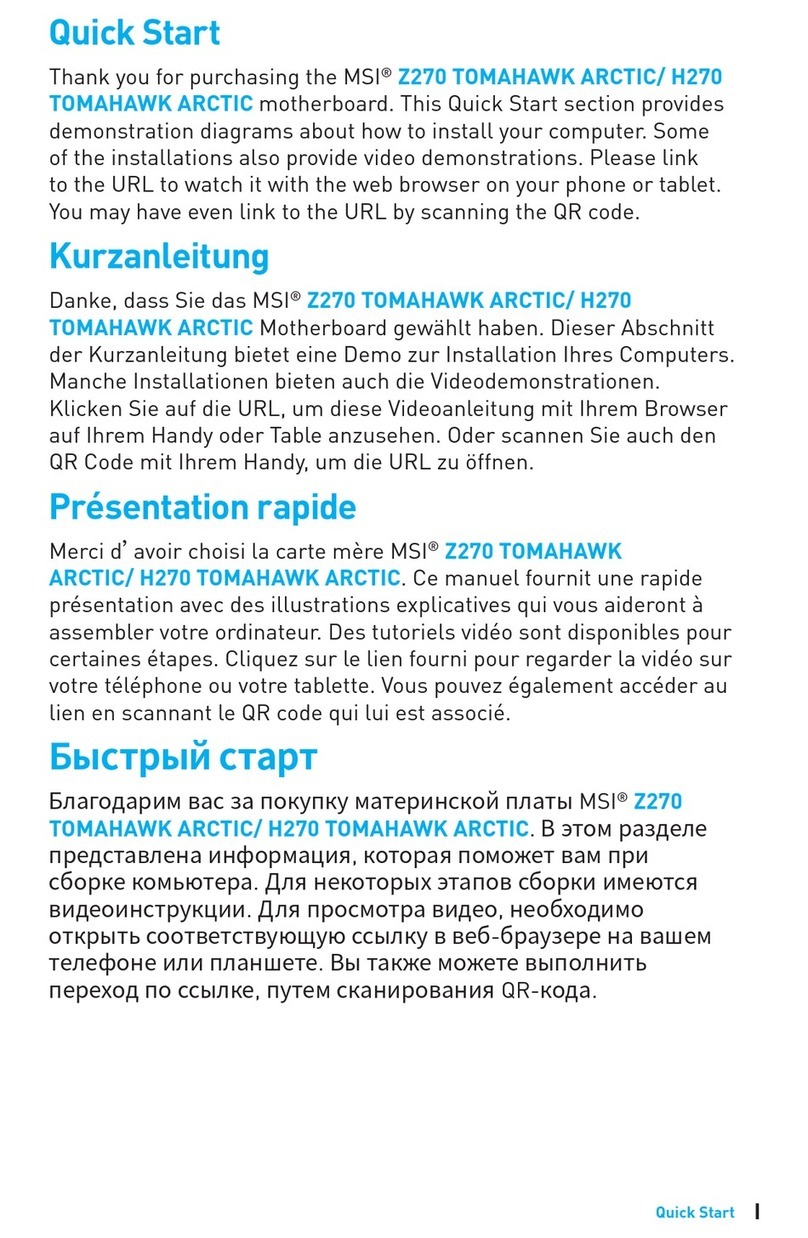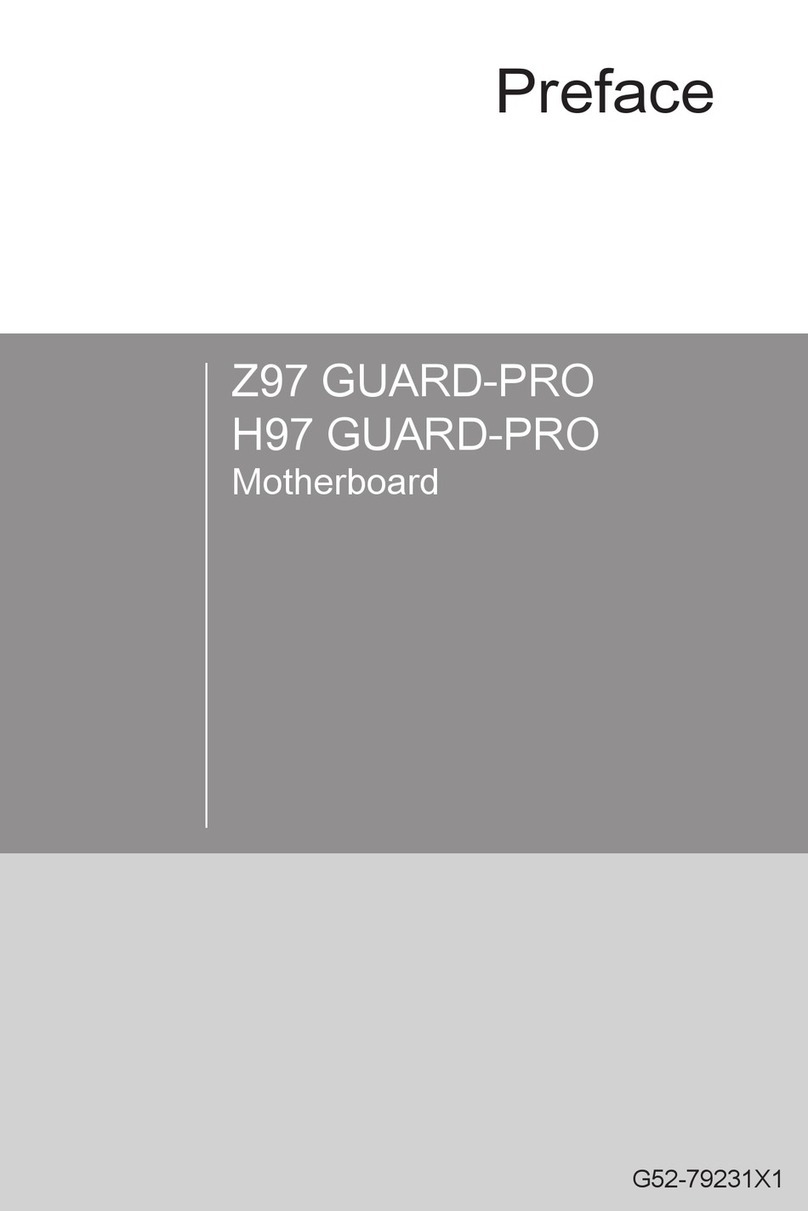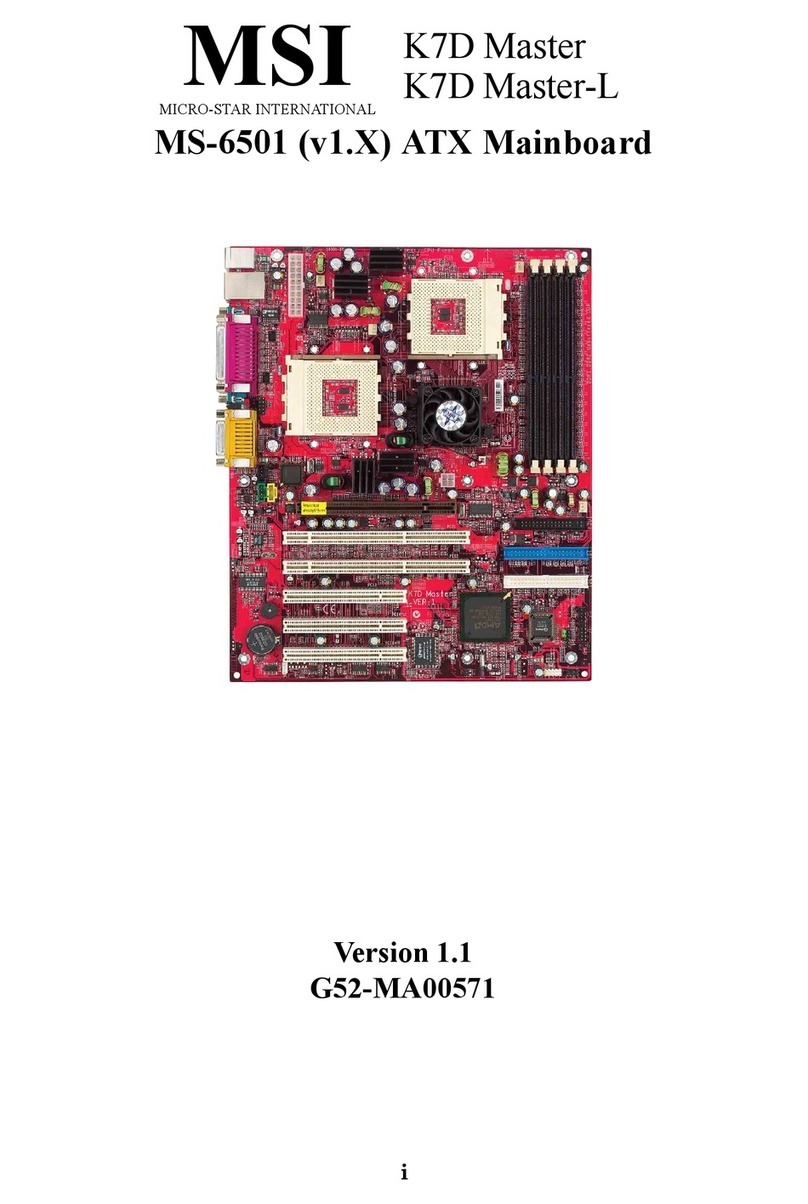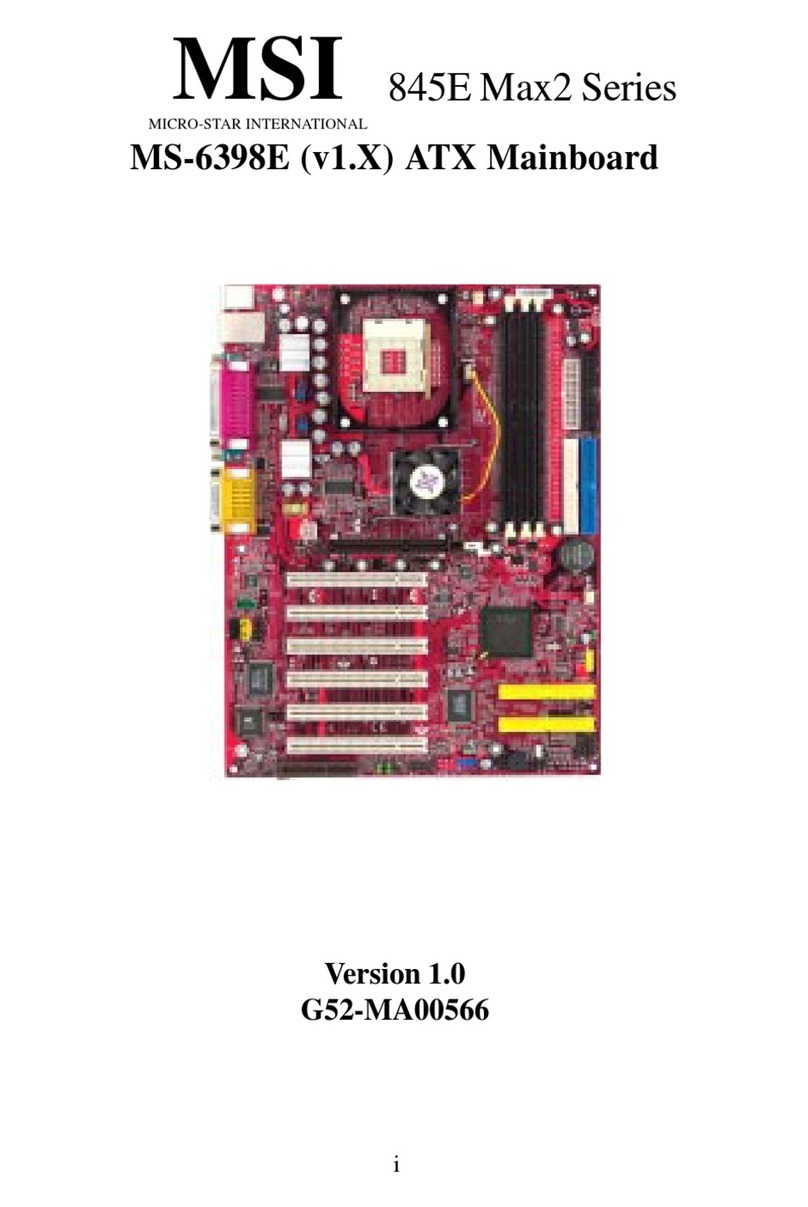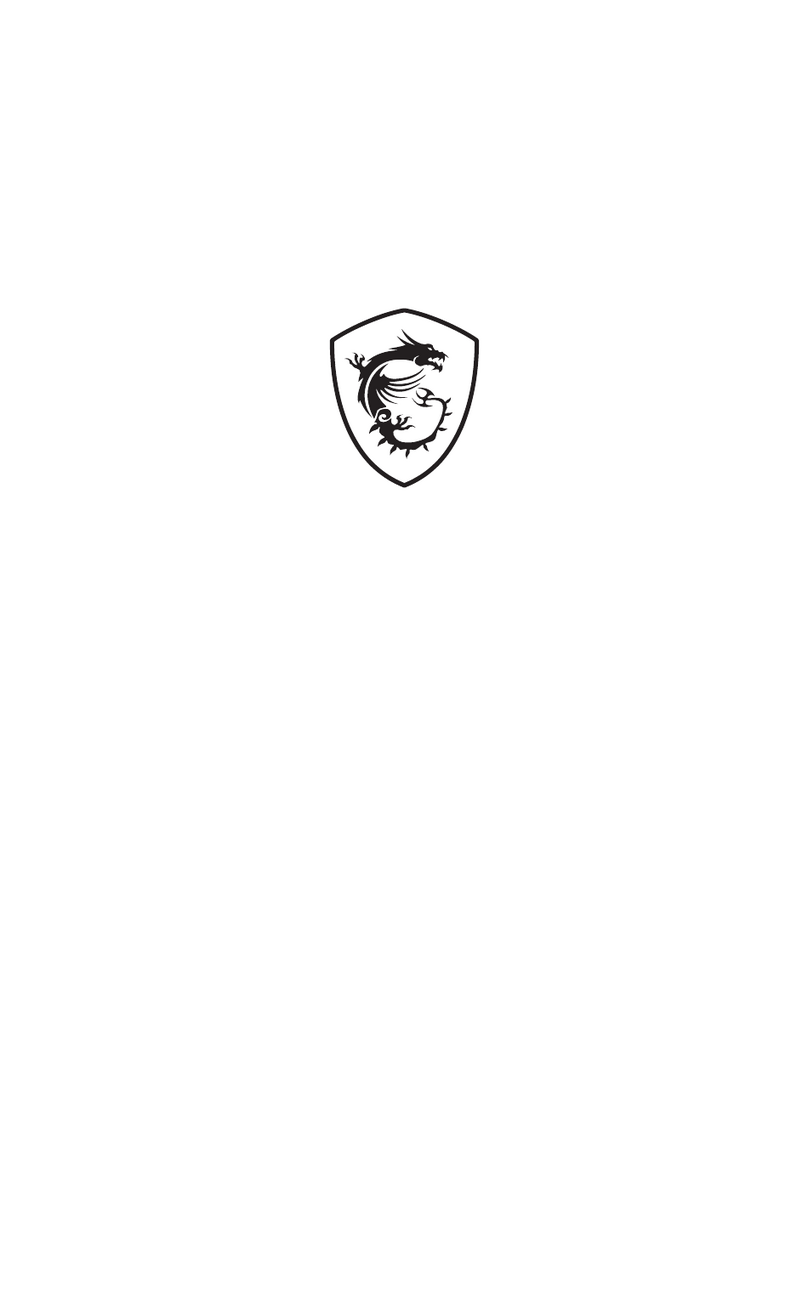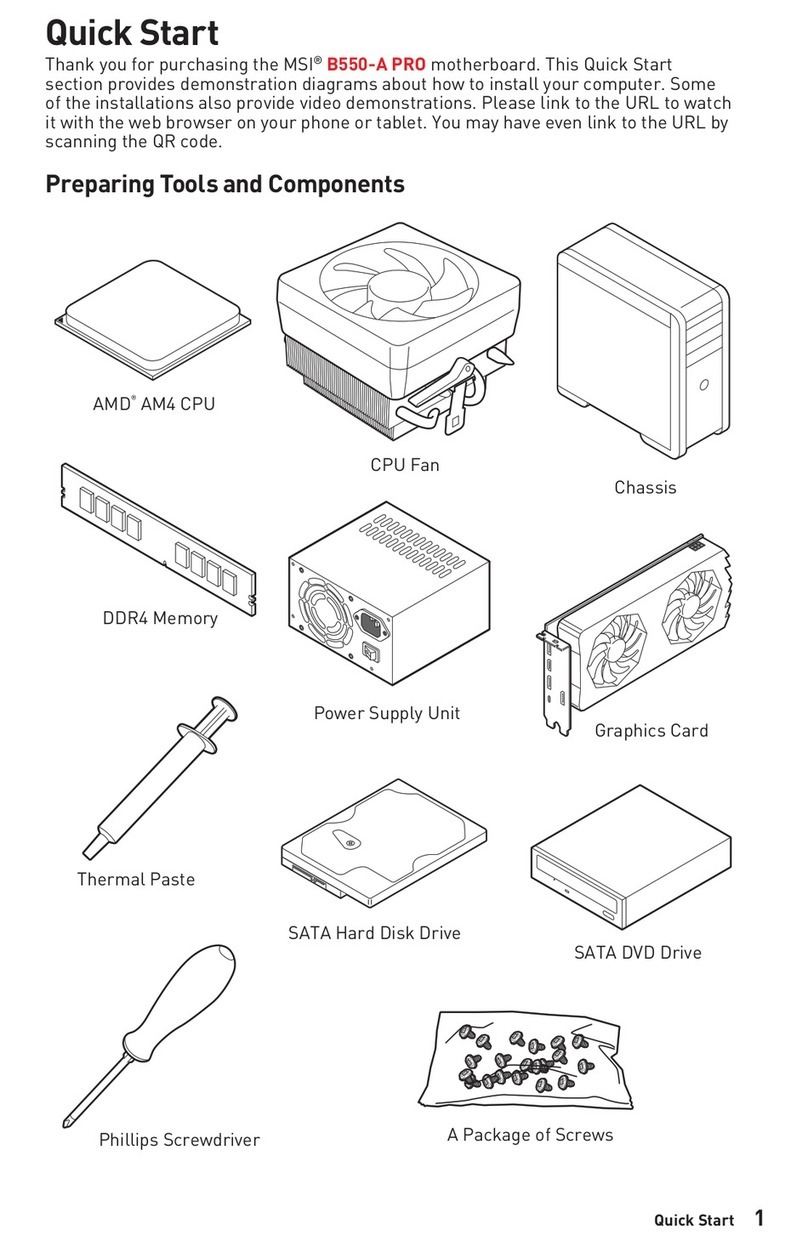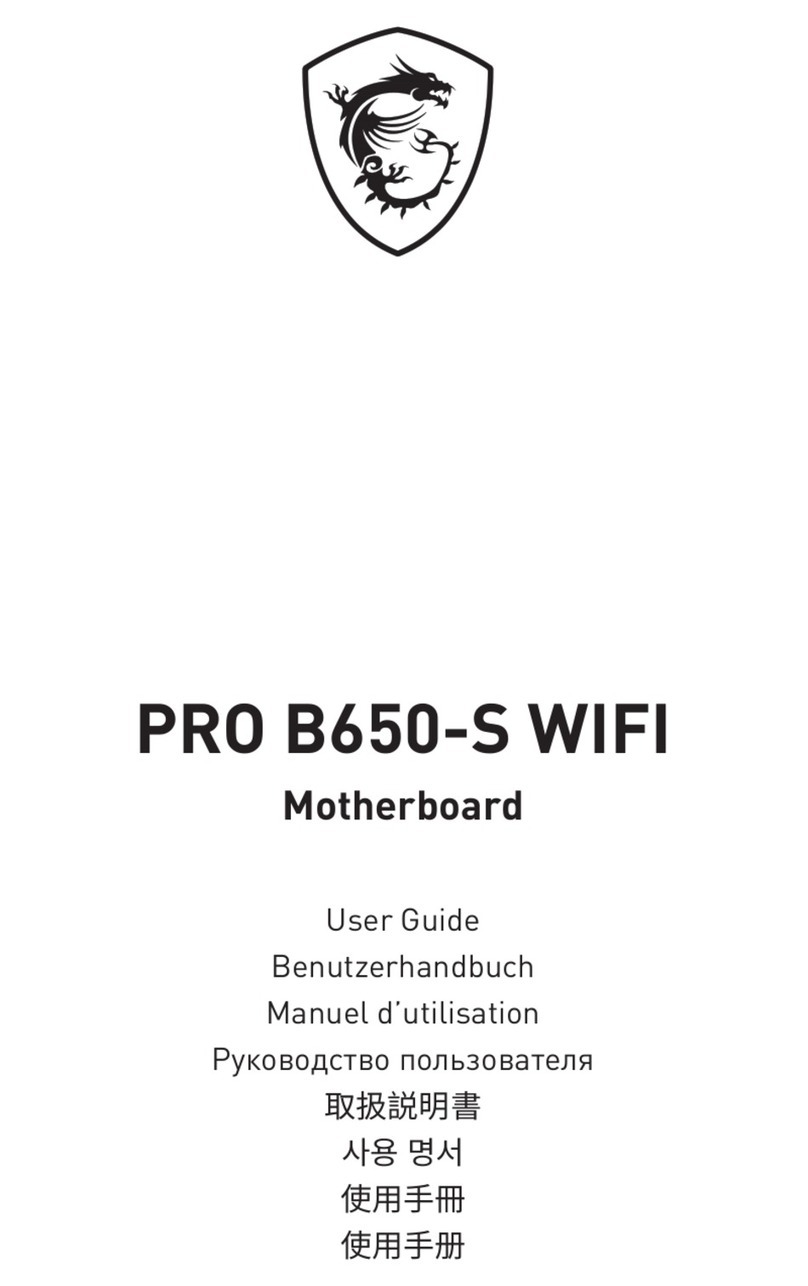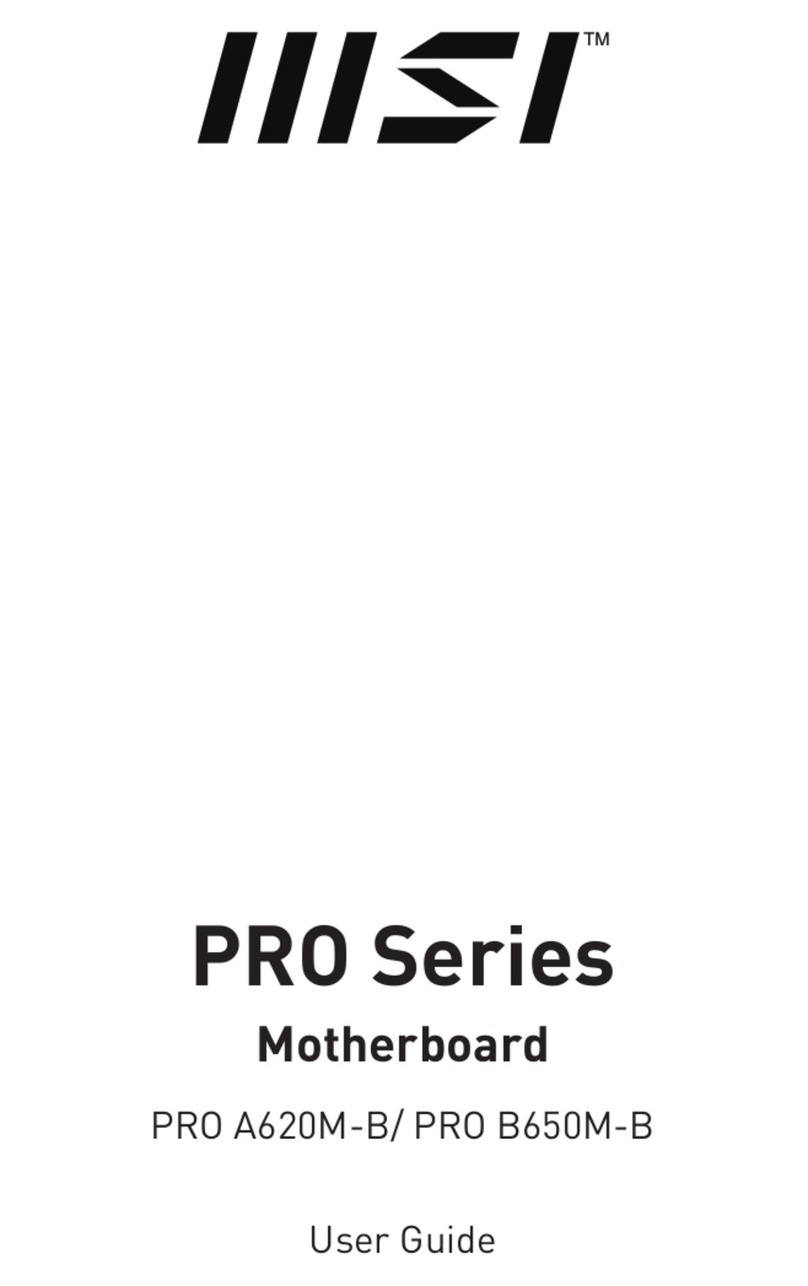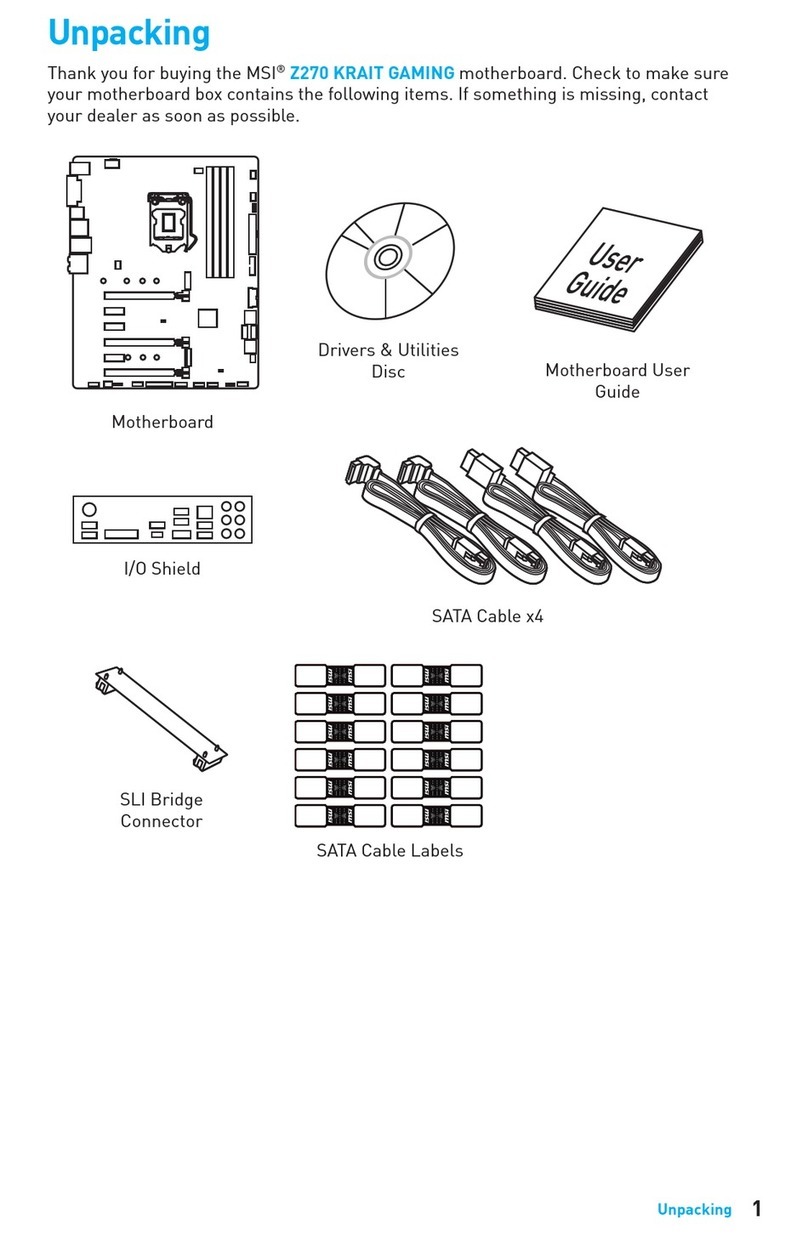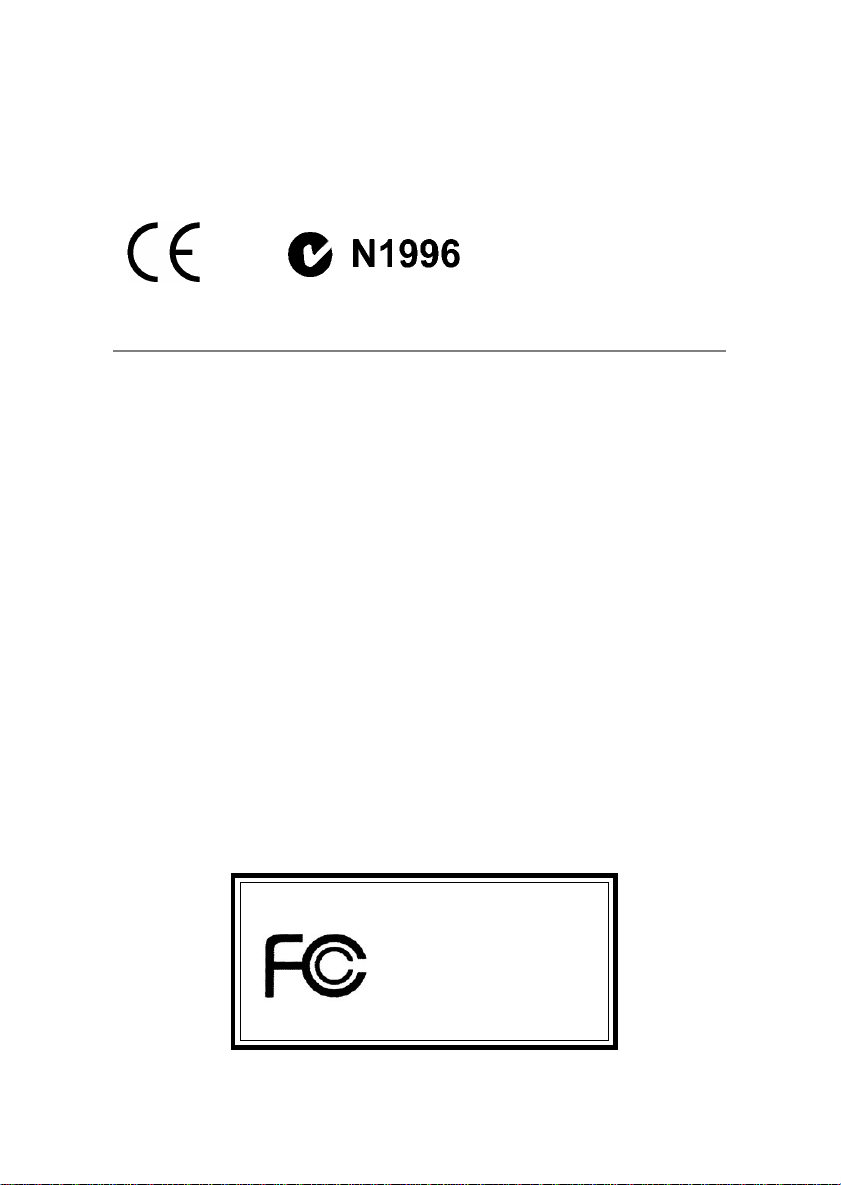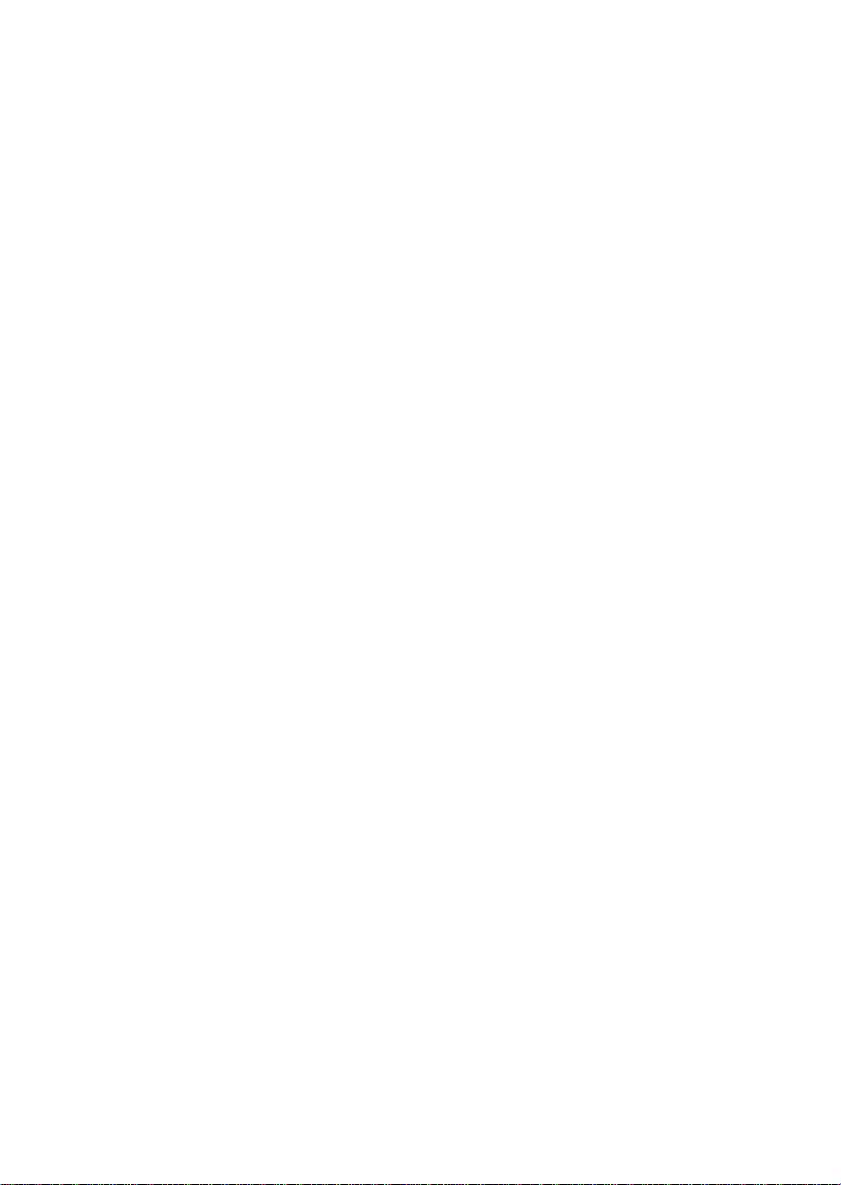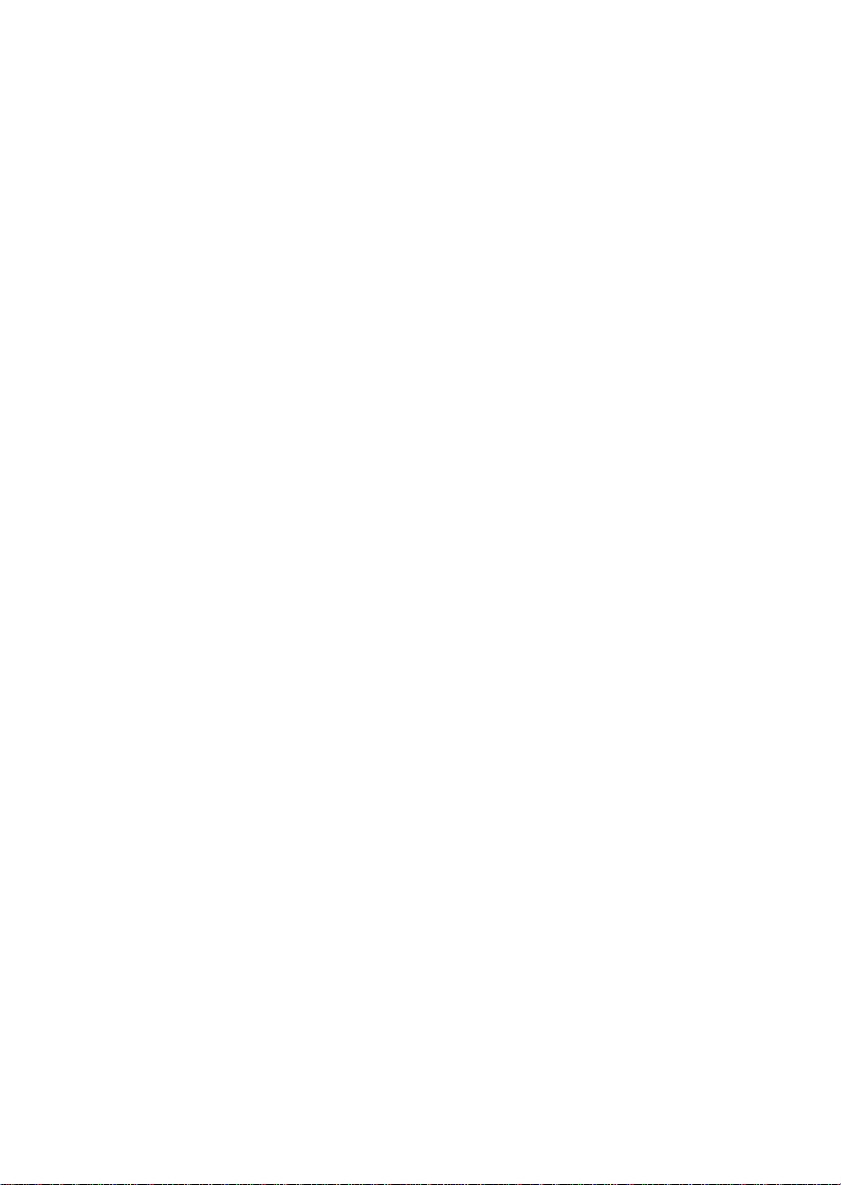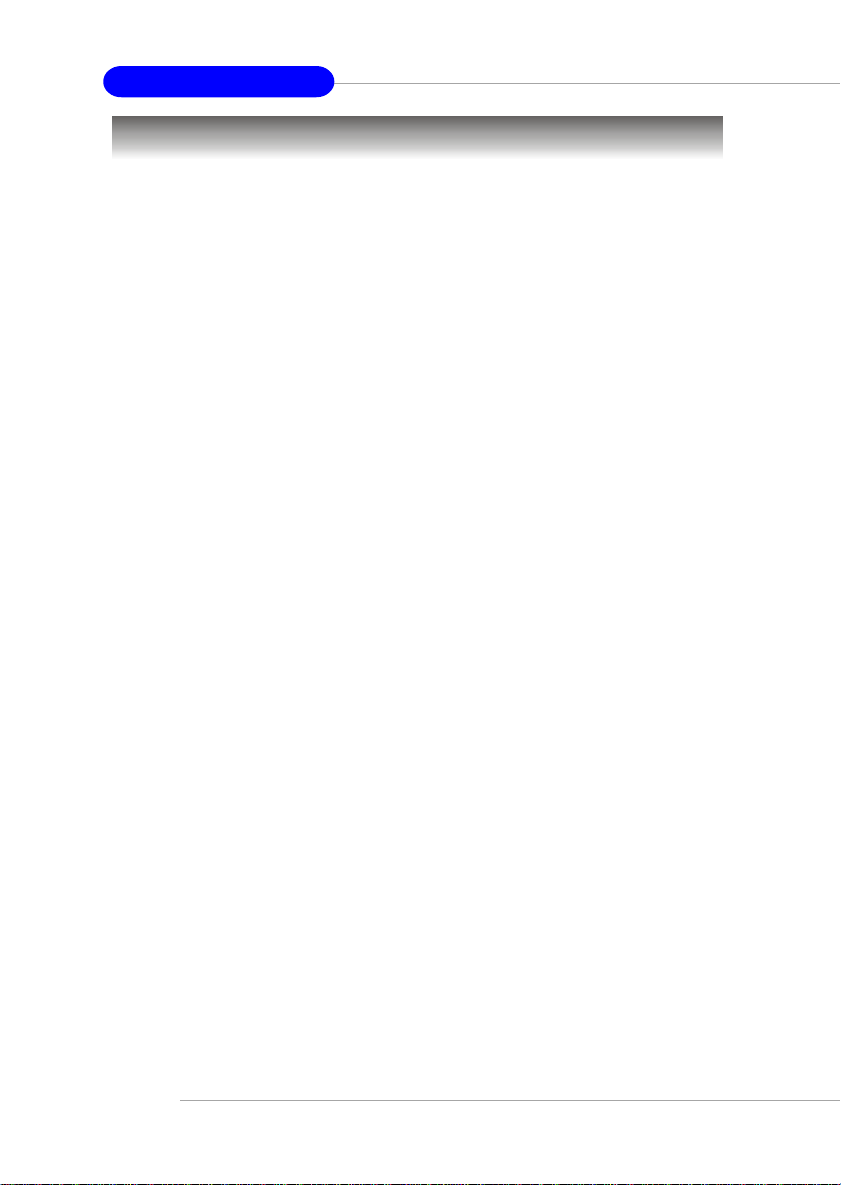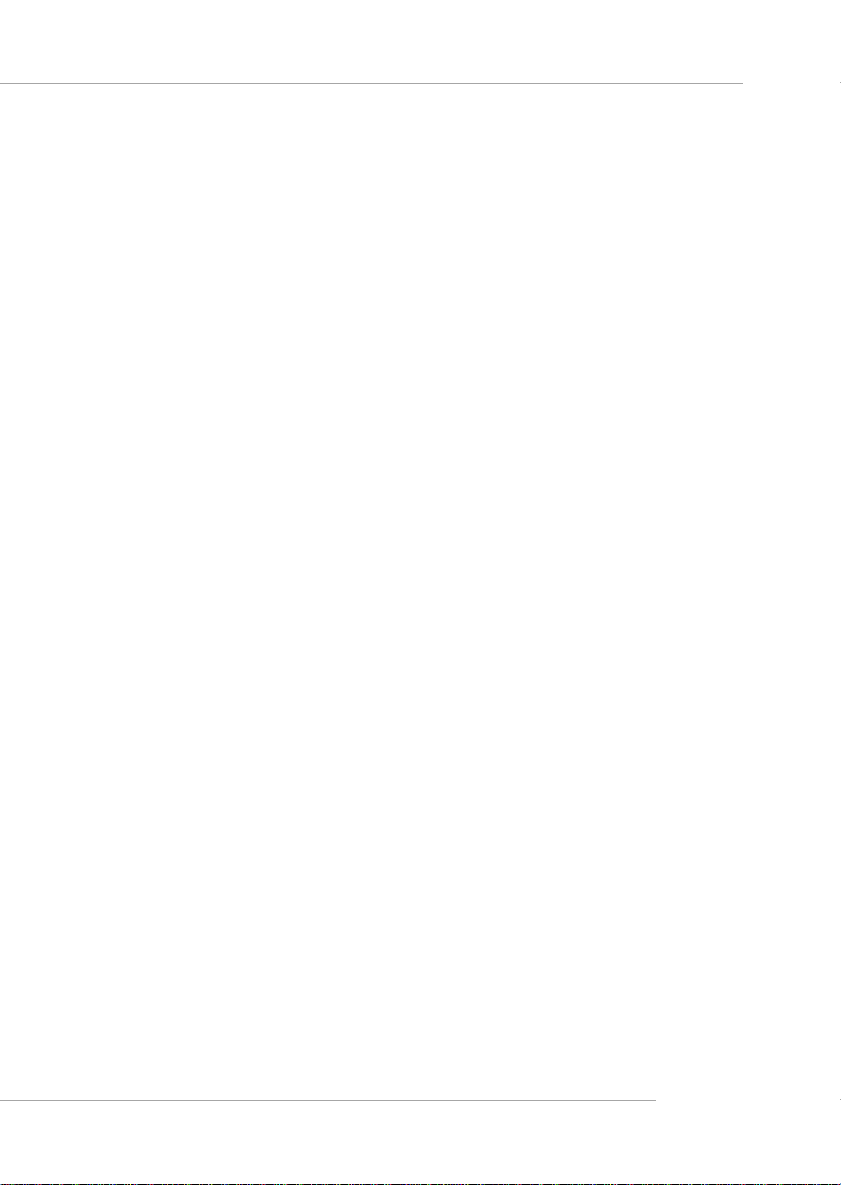vi
BackPanel .......................................................................................... 2-10
Keyboard Connector: KBMS1 .................................................... 2-10
Mouse Connector: KBMS1 ......................................................... 2-11
USB Connectors.......................................................................... 2-11
RJ-45 LAN Jack (optional) ........................................................... 2-12
Serial Port Connectors: COM A & COM B.................................. 2-12
Parallel Port Connector ................................................................ 2-13
Joystick/Midi Connector ............................................................. 2-14
Audio Port Connectors ............................................................... 2-14
Connectors......................................................................................... 2-15
Floppy Disk Drive Connector: FDD1........................................... 2-15
Hard Disk Connectors: IDE1 & IDE2 ........................................... 2-16
Fan Power Connectors: CPUFAN1/SYS_FAN1........................... 2-17
Front Panel Audio Connector: JAUD1 ........................................ 2-18
Front Panel Connectors: JFP1 & JFP2 ......................................... 2-19
S-Bracket Connector: JSP1 .......................................................... 2-20
Front USB Connectors: JUSB1 & JUSB2..................................... 2-21
D-Bracket 2 Connector: JDB1 ...................................................... 2-23
Bluetooth Connectors: JBT1 ....................................................... 2-24
IrDA Infrared Module Header: JIR1 ............................................ 2-25
CD-InConnector:CD_IN1 .......................................................... 2-25
Jumpers .............................................................................................. 2-26
Clear CMOS Jumper:JBAT1 ........................................................ 2-26
Slots ................................................................................................... 2-27
AGP (Accelerated Graphics Port) Slot......................................... 2-27
PCI (Peripheral Component Interconnect) Slots.......................... 2-28
CNR(CommunicationNetwork Riser) Slot .................................. 2-28
PCI Interrupt Request Routing .................................................... 2-29
Chapter3.BIOS Setup.............................................................................. 3-1
Entering Setup......................................................................................3-2