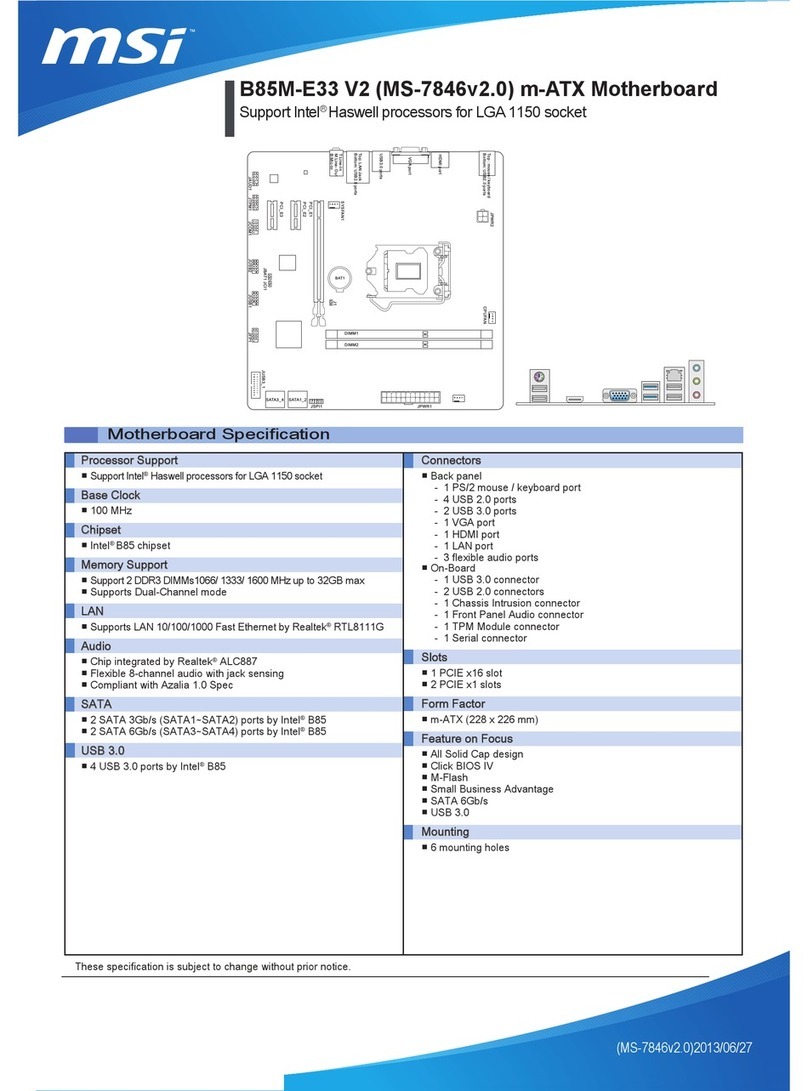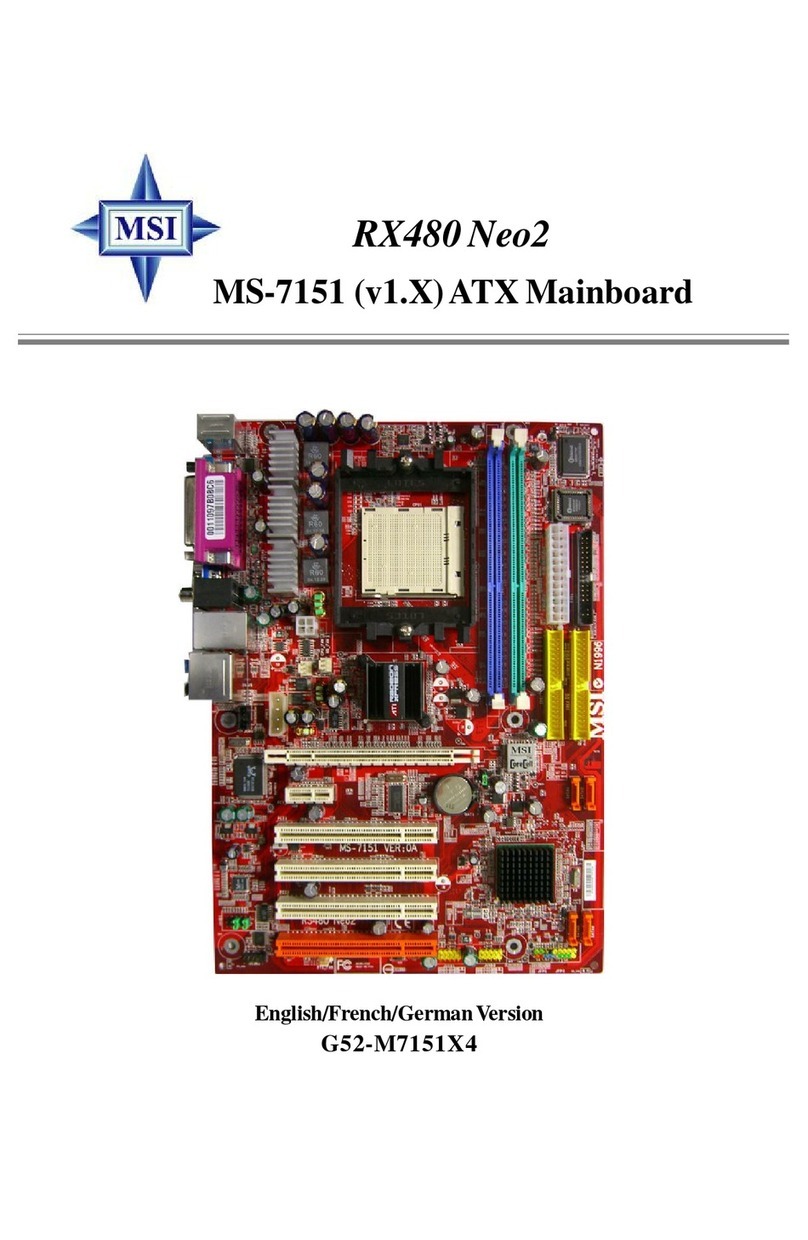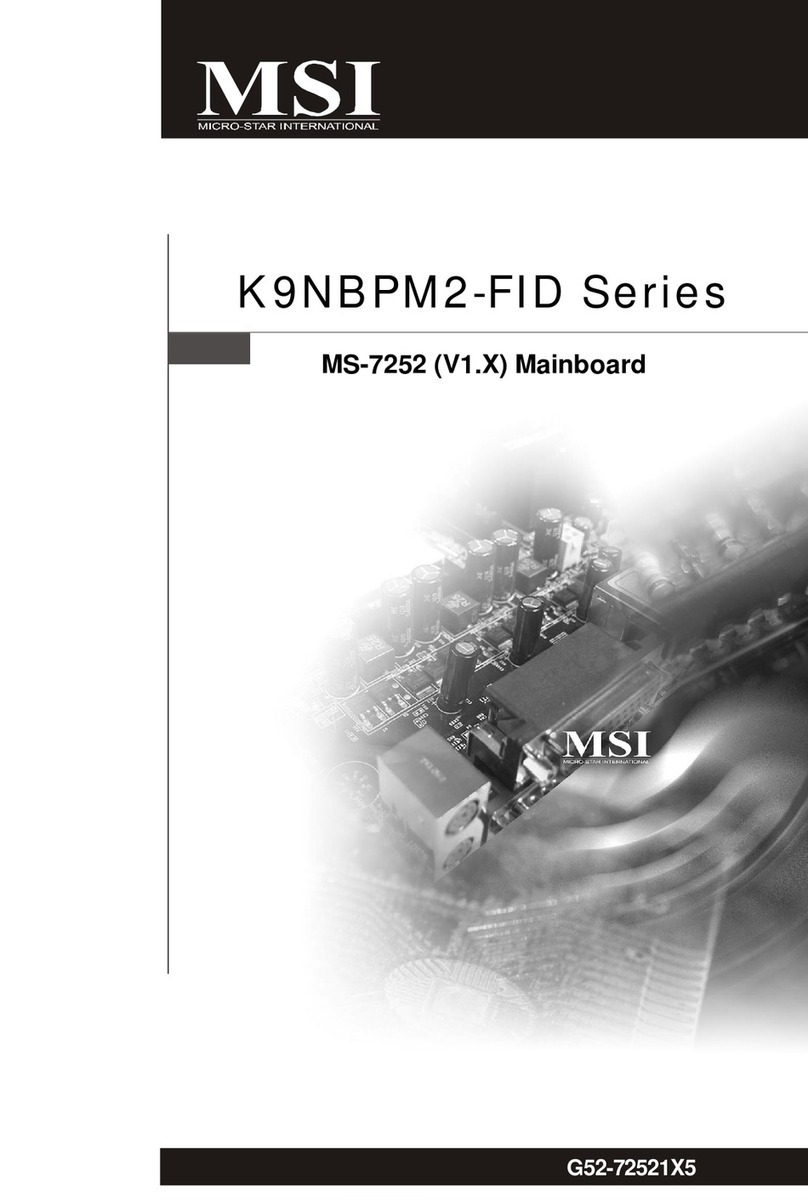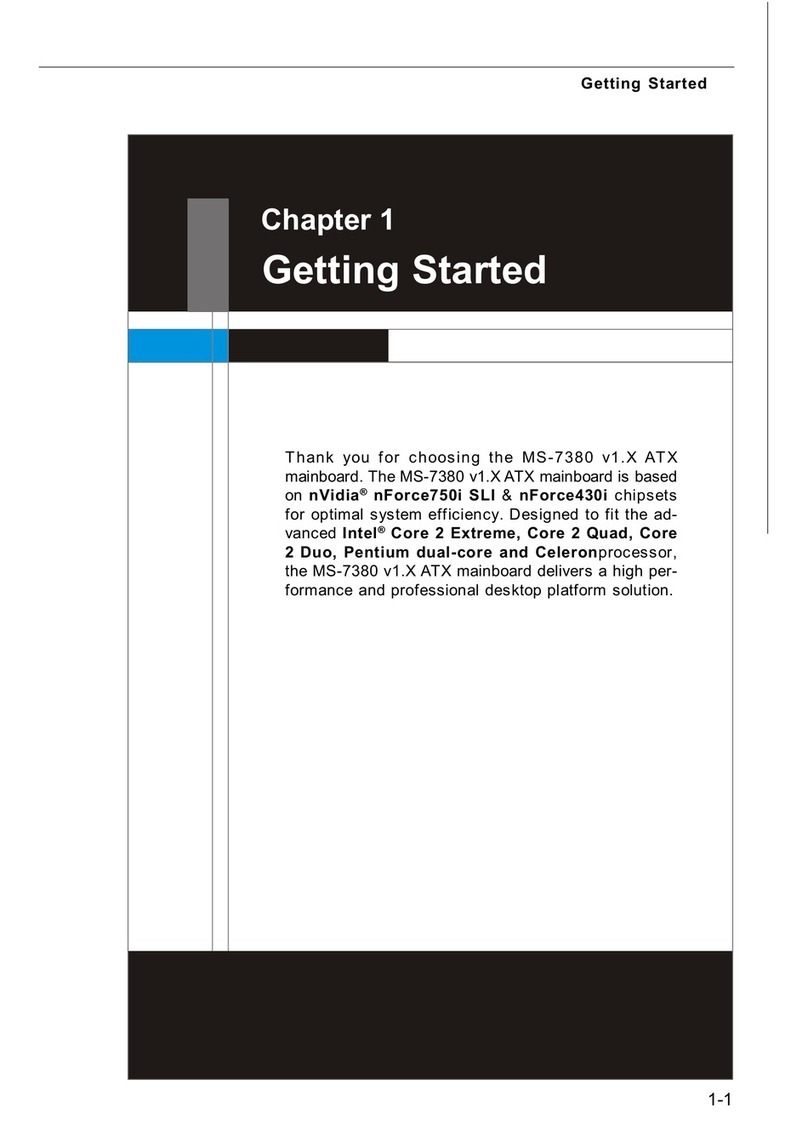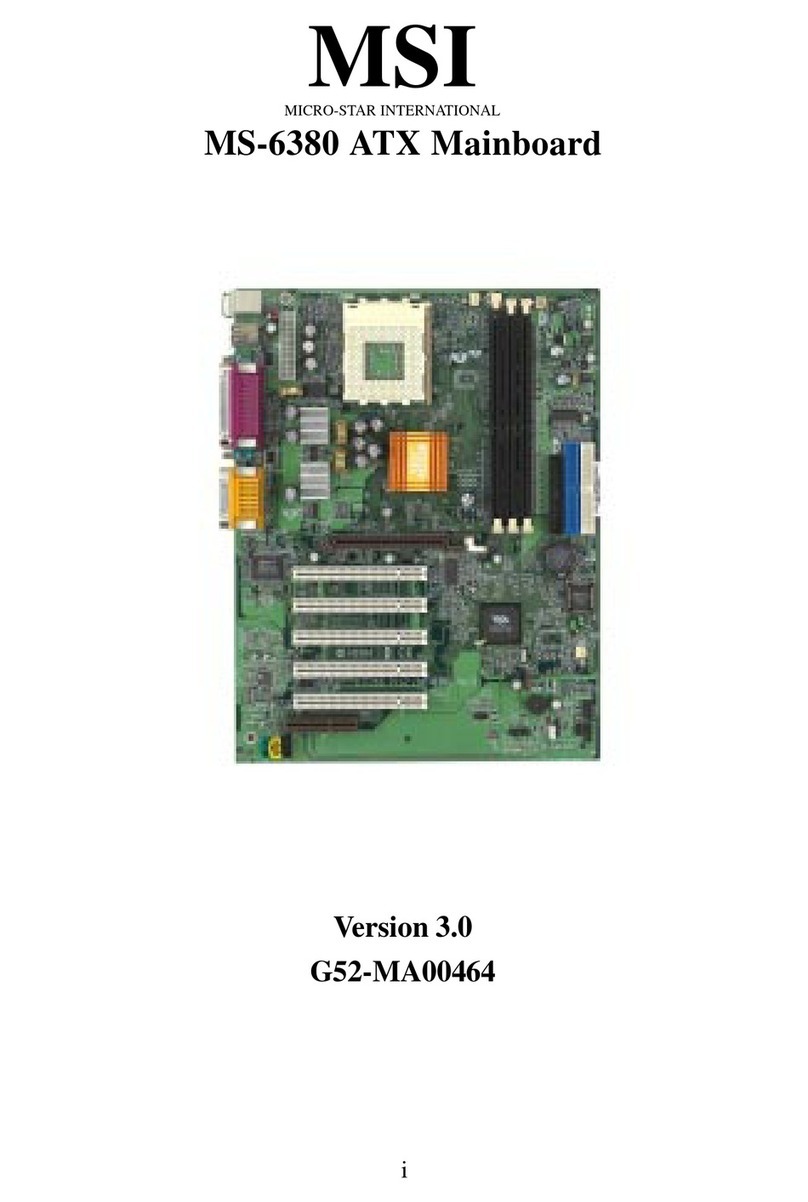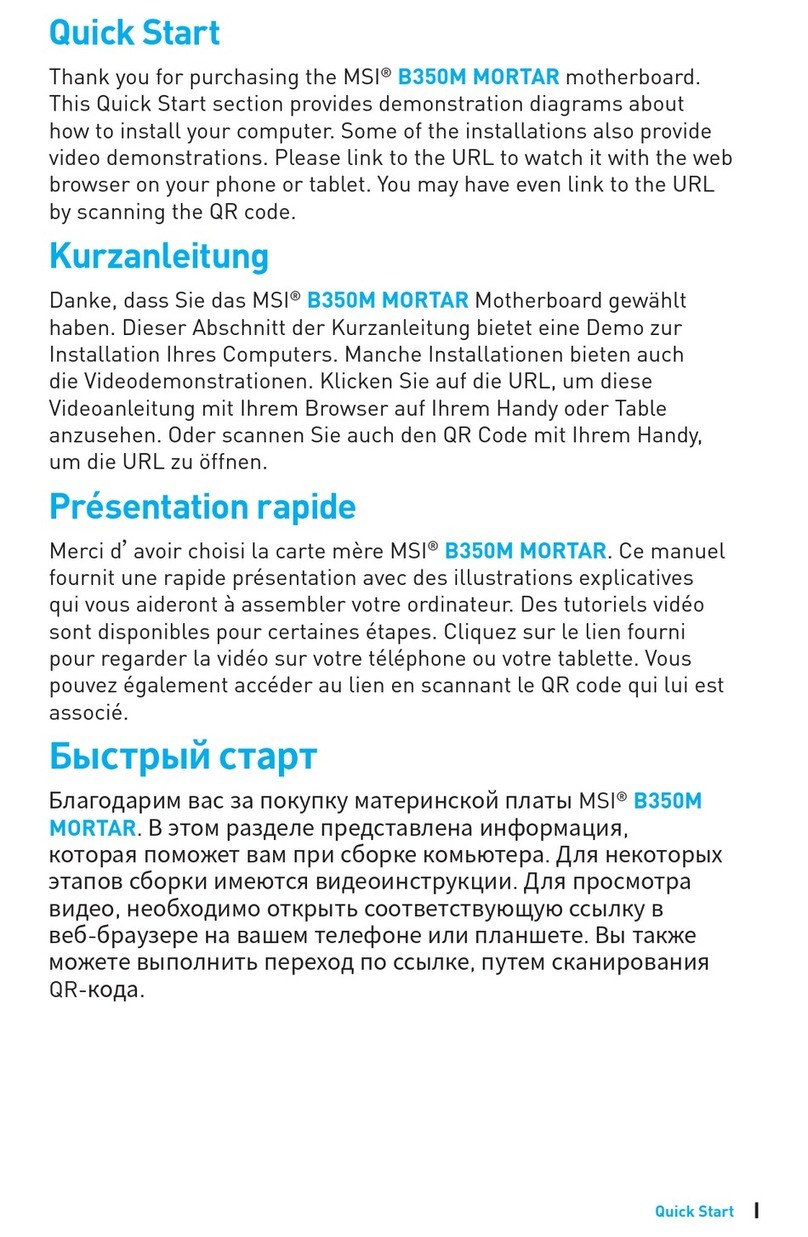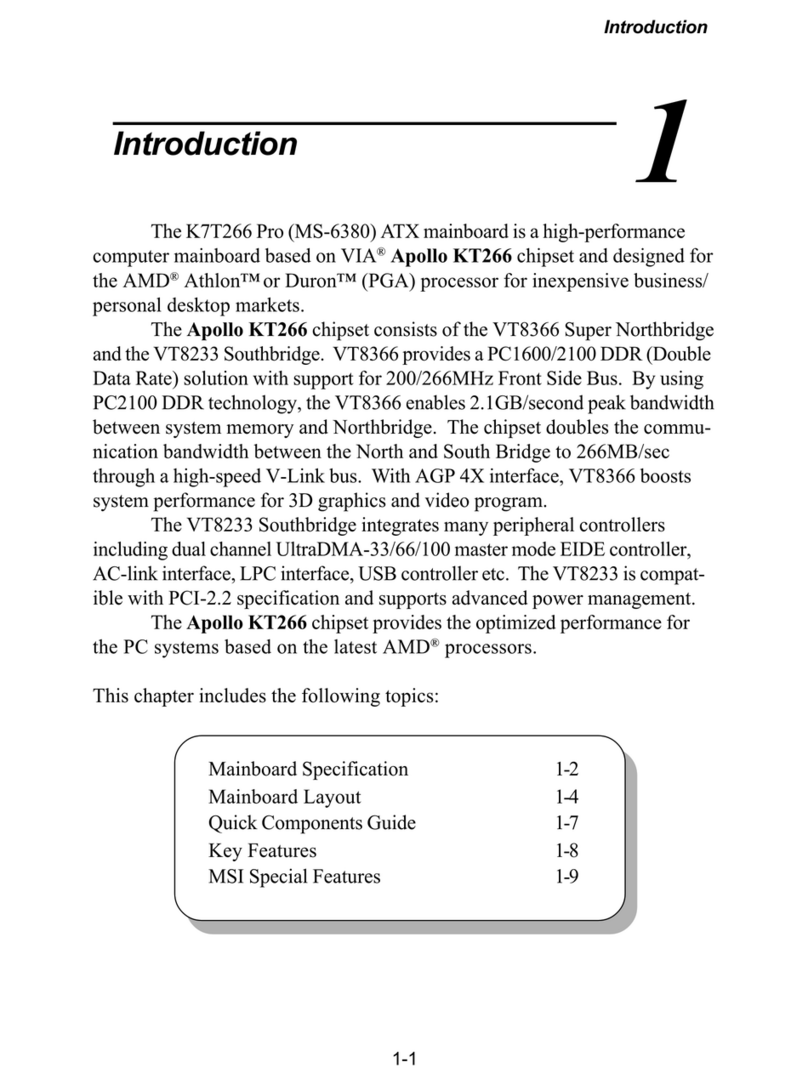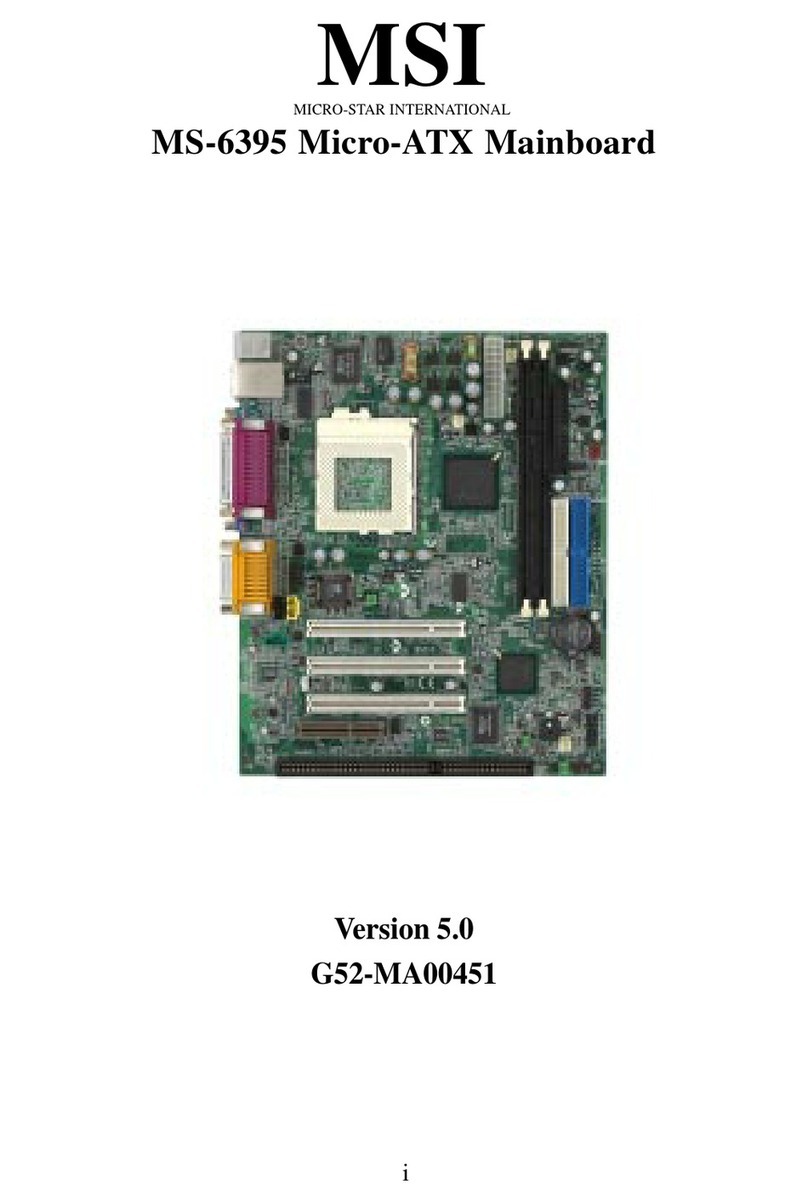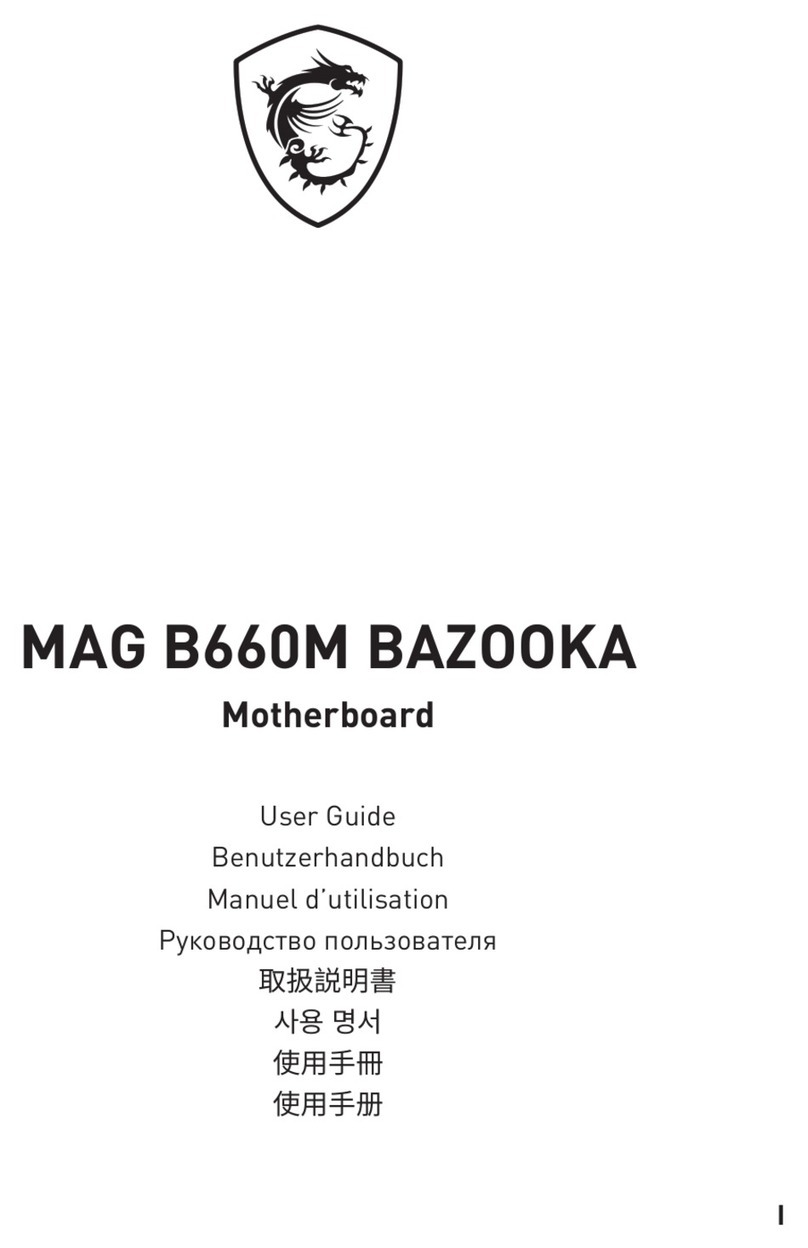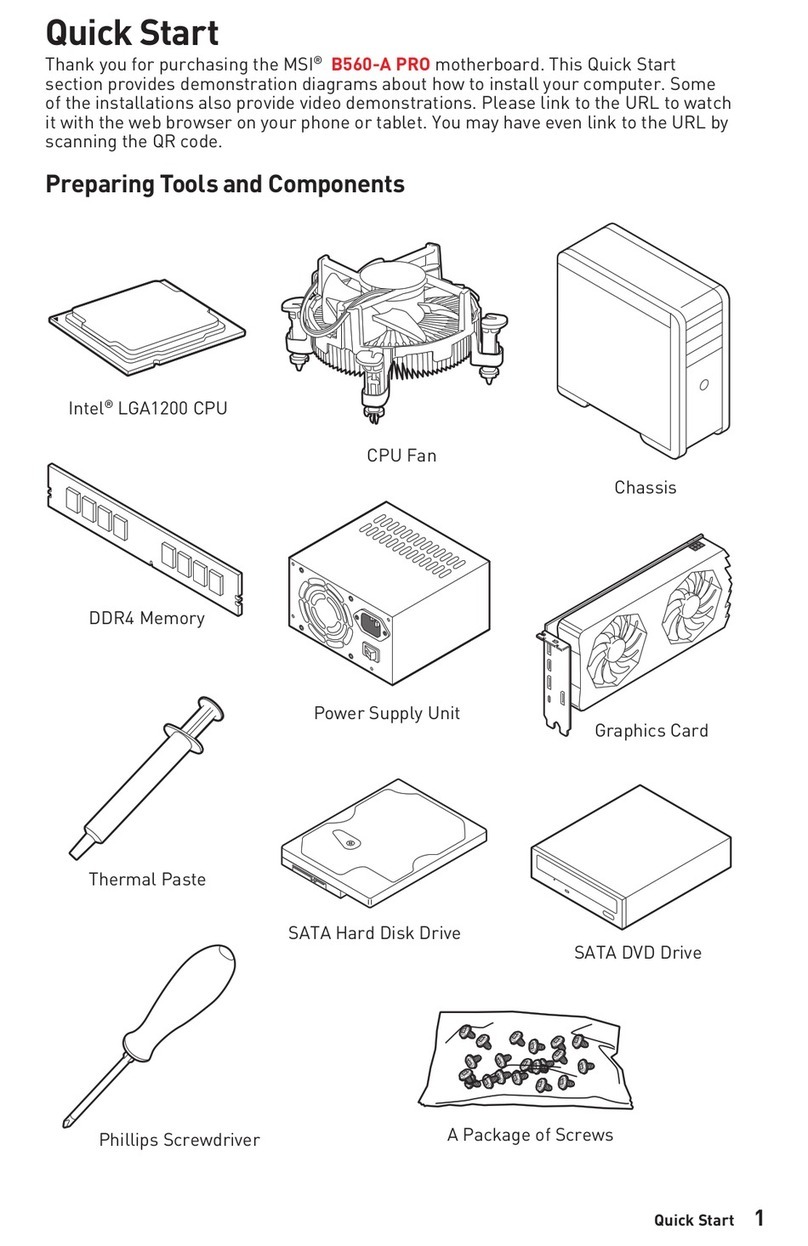Chapter 1
1-1 Preface.....................................................................................................1
1-2 Key Feature.............................................................................................1
Chapter 2
Hardware Installation..........................................................................................2
2-1 Unpacking...............................................................................................2
2-2 ainboard Layout...................................................................................3
2-3 Quick Reference for Jumpers, Connectors & Expansion Socket.....4
2-4 Installation Steps....................................................................................5
2-5 Jumper Settings.....................................................................................5
2-6 System emory (DRA )........................................................................10
2-7 Central Processing Unit (CPU)..............................................................10
2-8 Expansion Cards....................................................................................11
2-9 External Connectors..............................................................................12
Chapter 3
AWARD BIOS SETUP..........................................................................................18
3-1 STANDARD C OS SETUP.....................................................................19
3-2 BIOS FEATURES SETUP.......................................................................20
3-3 CHIPSET FEATURES SETUP................................................................24
3-4 POWER ANAGE ENT SETUP............................................................26
3-4-1 The Description of the Power anagement.............................27
3-5 PNP/PCI CONFIGURATION SETUP........................................................29
3-6 LOAD BIOS DEFAULTS..........................................................................30
3-7 LOAD SETUP DEFAULTS.......................................................................30
3-8 INTEGRATED PERIPHERALS SETUP...................................................31
3-9 SUPERVISOR/USER PASSWORD..........................................................34
3-10 IDE HDD AUTO DETECTION.................................................................35
3-11 SAVE & EXIT SETUP.............................................................................37
3-12 EXIT WITHOUT SAVING........................................................................37
3-13 I/O & E ORY AP..............................................................................37
3-14 TI E & D A CHANNELS AP.............................................................39
3-15 INTERRUPT AP...................................................................................39
3-16 BIOS REFERENCE-POST CODES........................................................40
Chapter 4
Software Installed...............................................................................................44
Chapter 5
Question and Answer.........................................................................................46
i