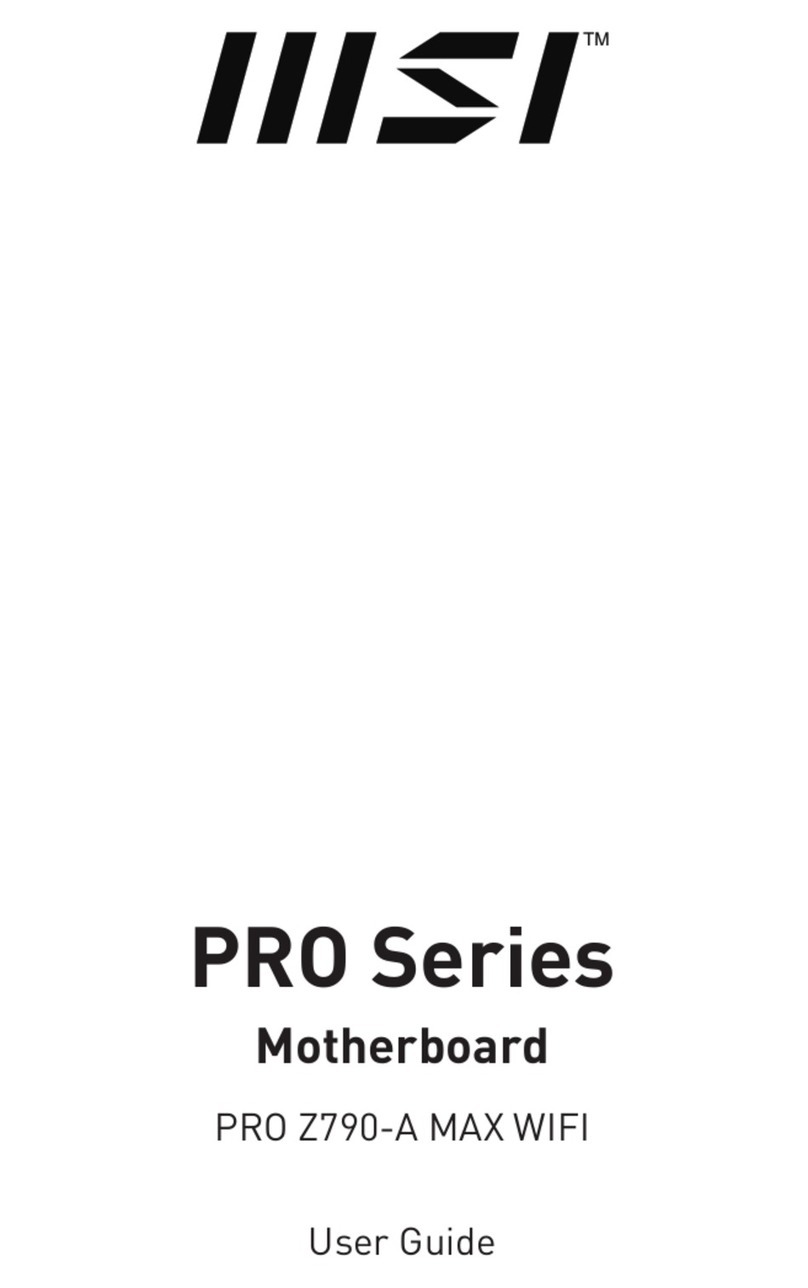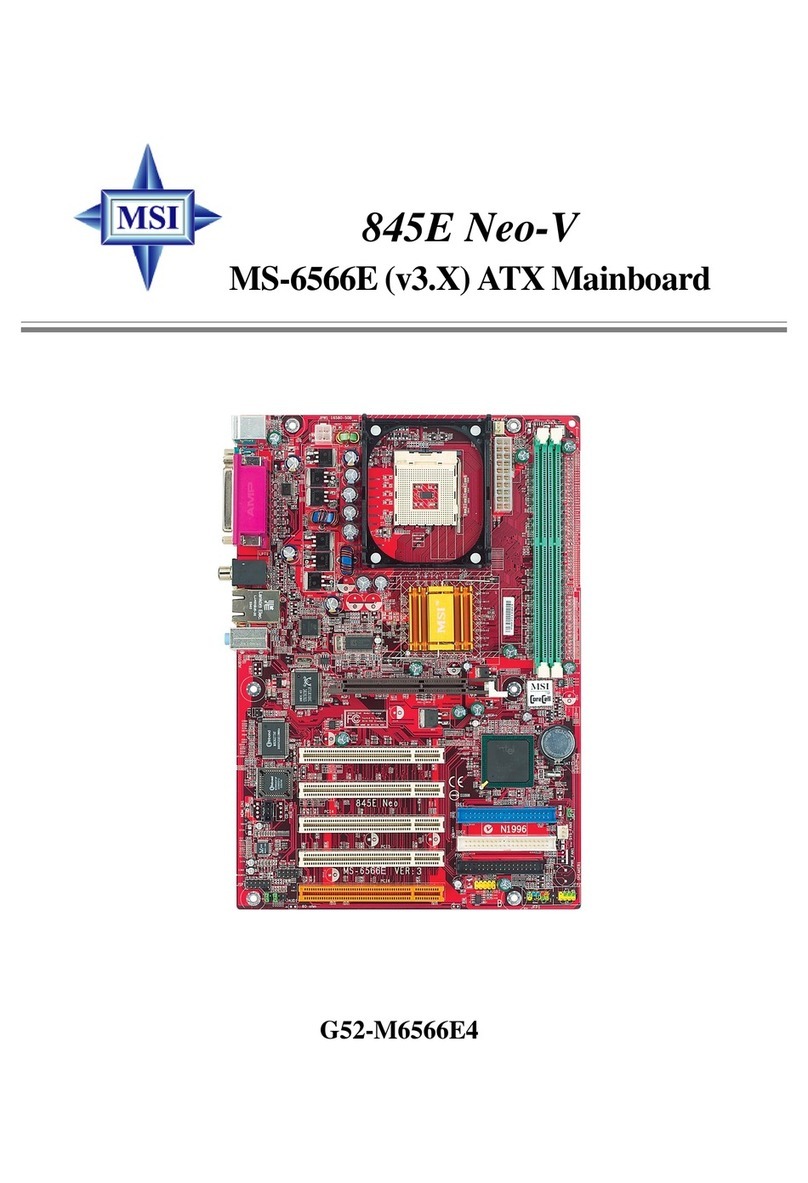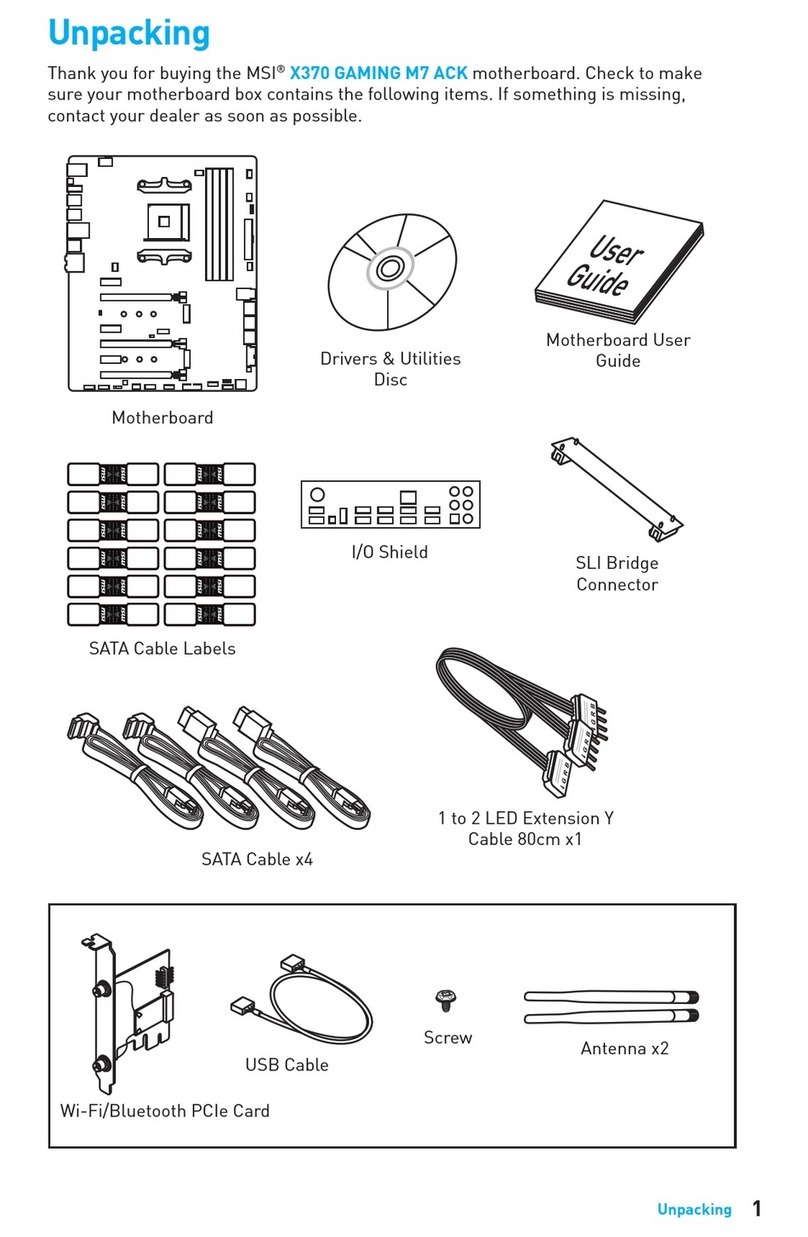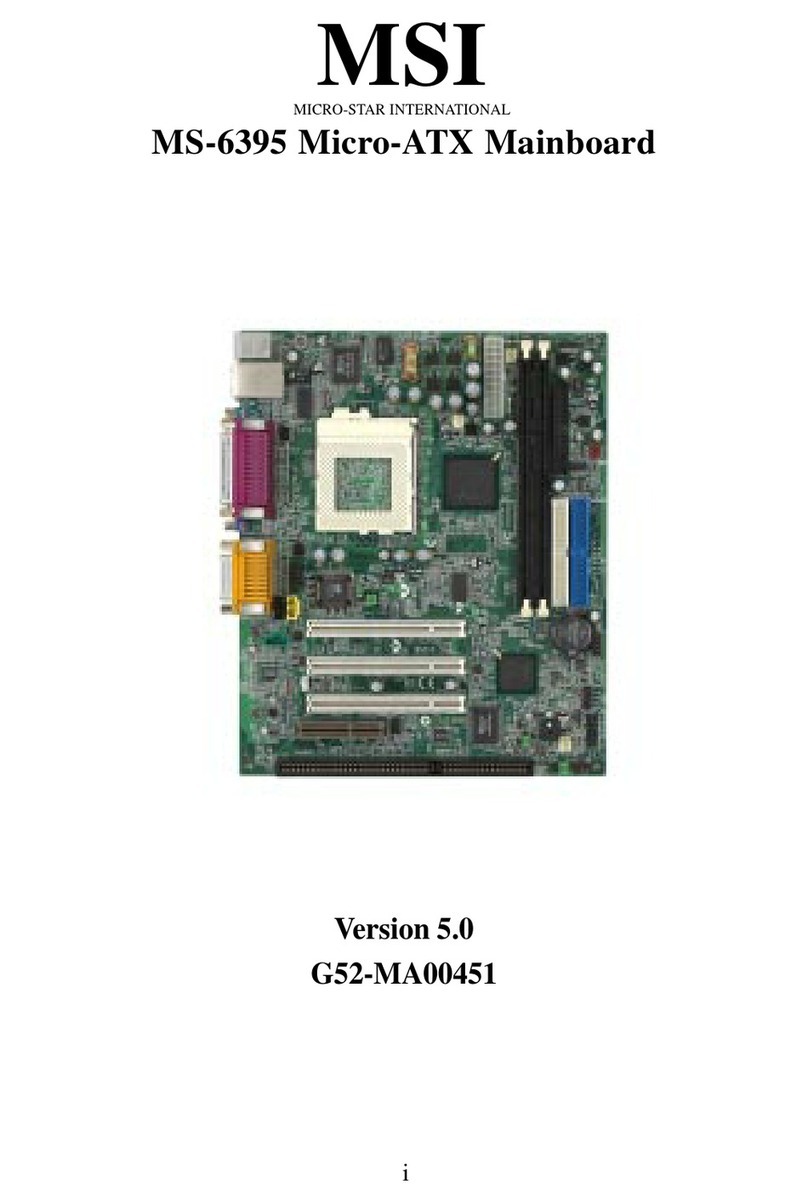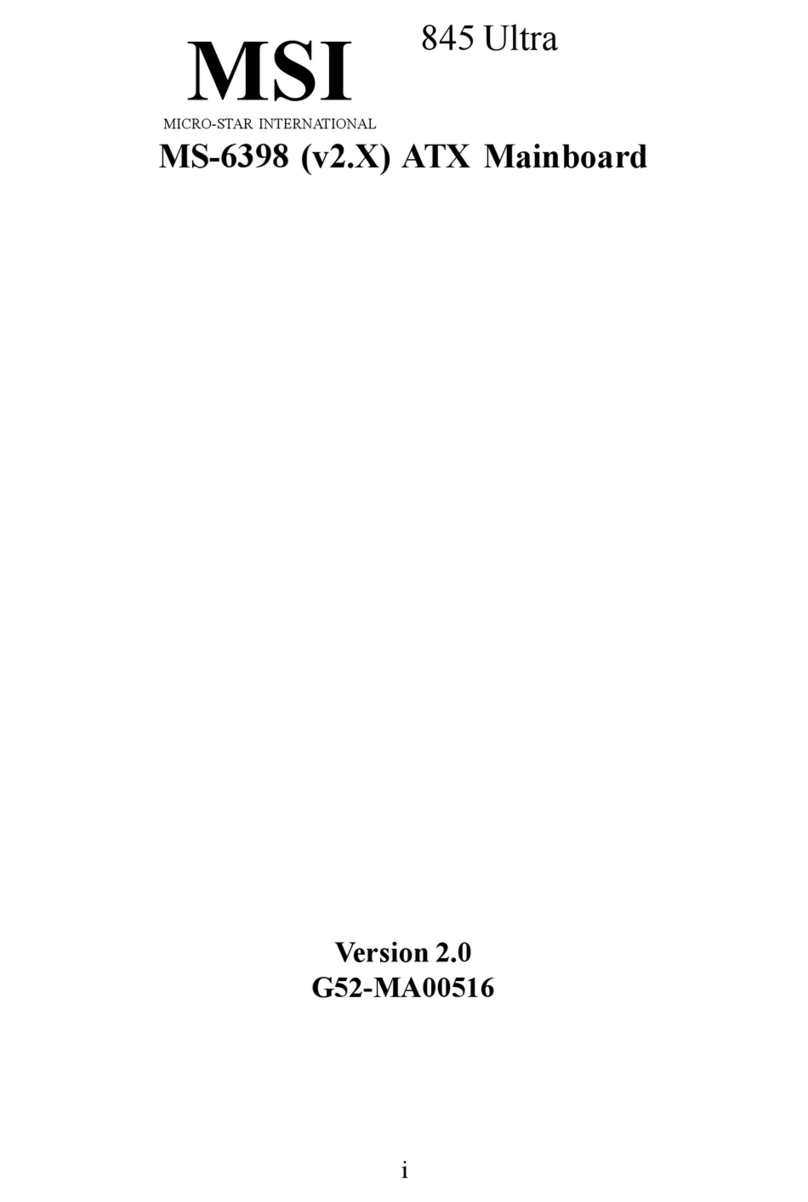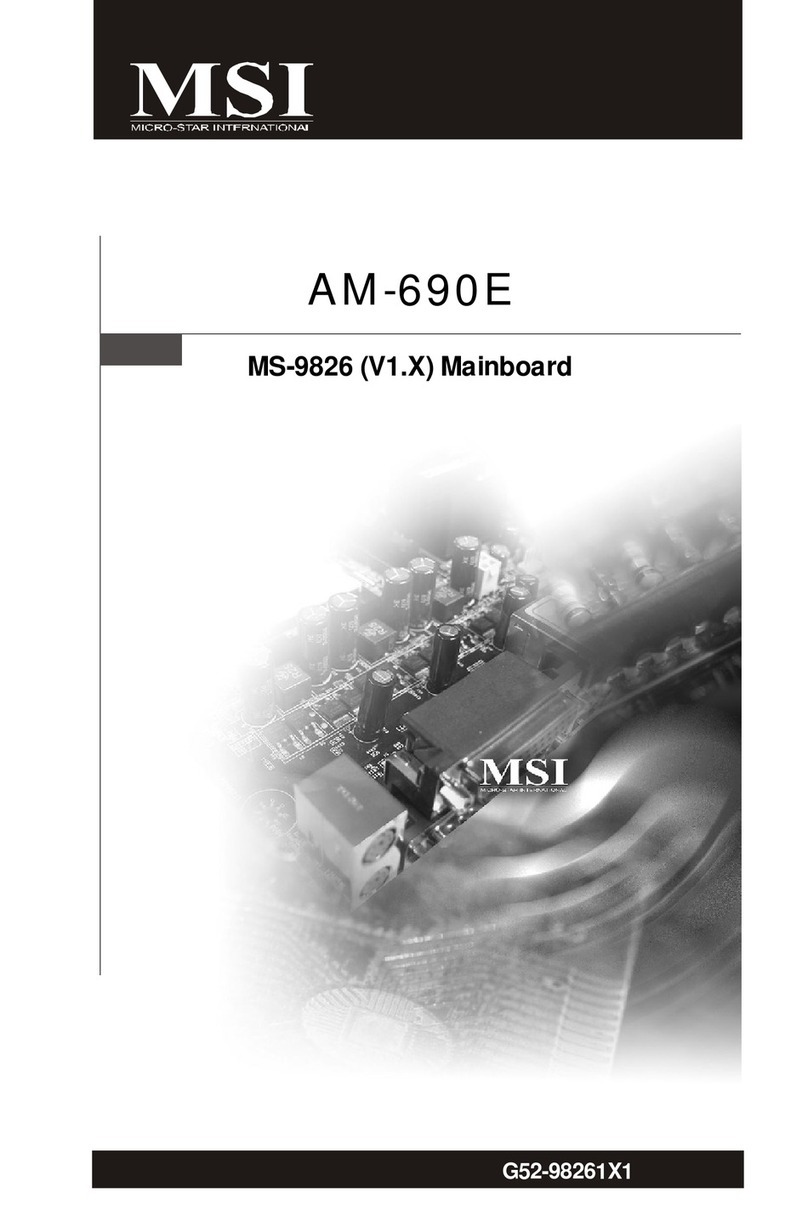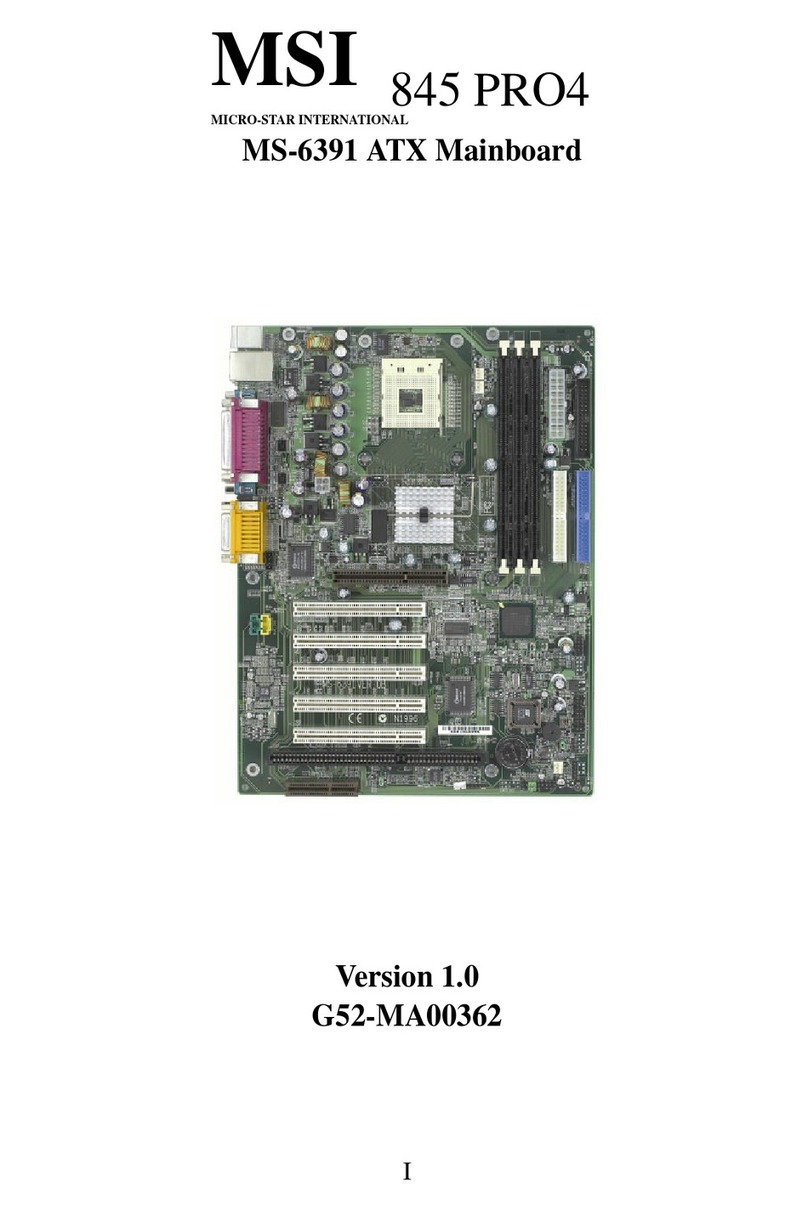vi
CD-In Connector: JCD1 ...............................................................................2-16
SPDIF-Out Connector: JSP1 .......................................................................2-16
Front USB Connectors: JUSB1 / JUSB2 ....................................................2-16
Front Panel Connectors: JFP1 & JFP2 .......................................................2-17
Serial ATA Connectors controlled by ICH5: SATA1, SATA2 .....................2-18
Front Panel Audio Connector: JAUD1........................................................2-19
Joystick/Game Connector: JGP1 (Optional) ..............................................2-19
IEEE 1394 Connector: J1394_1/J1394_2 (Optional) .................................2-20
Jumpers .............................................................................................................2-21
Clear CMOS Jumper: JBAT1.......................................................................2-21
AGP (Accelerated Graphics Port) Slot......................................................2-22
PCI (Peripheral Component Interconnect) Slots ........................................2-22
PCI Interrupt Request Routing ....................................................................2-22
Chapter 3. BIOS Setup........................................................................................... 3-1
Entering Setup ..................................................................................................... 3-2
Control Keys..................................................................................................3-2
Getting Help ...................................................................................................3-2
The Main Menu.....................................................................................................3-3
Standard CMOS Features ...................................................................................3-5
Advanced BIOS Features ...................................................................................3-7
Advanced Chipset Features............................................................................. 3-11
Integrated Peripherals .......................................................................................3-14
Power Management Setup................................................................................3-19
PNP/PCIConfigurations .....................................................................................3-22
PC Health Status................................................................................................3-24
Frequency/Voltage Control ...............................................................................3-26
Load High Performance/BIOS Setup Defaults .................................................3-27
Set Supervisor/User Password .......................................................................3-28
Appendix A: Using 2-, 4- & 6-Channel Audio Function................................. A-1
Installing the Audio Driver .................................................................................. A-2
Installation for Windows 98SE/ME/2000/XP ............................................... A-2
Software Configuration ..................................................................................... A-4
Sound Effect....................................................................................................... A-4
Equalizer .................................................................................................... A-6
Speaker Configuration .............................................................................. A-7
Speaker Test.............................................................................................. A-8
HRTFDemo ................................................................................................ A-9
General .................................................................................................... A-10
Using 2-, 4- & 6- Channel Audio Function ..................................................... A-11