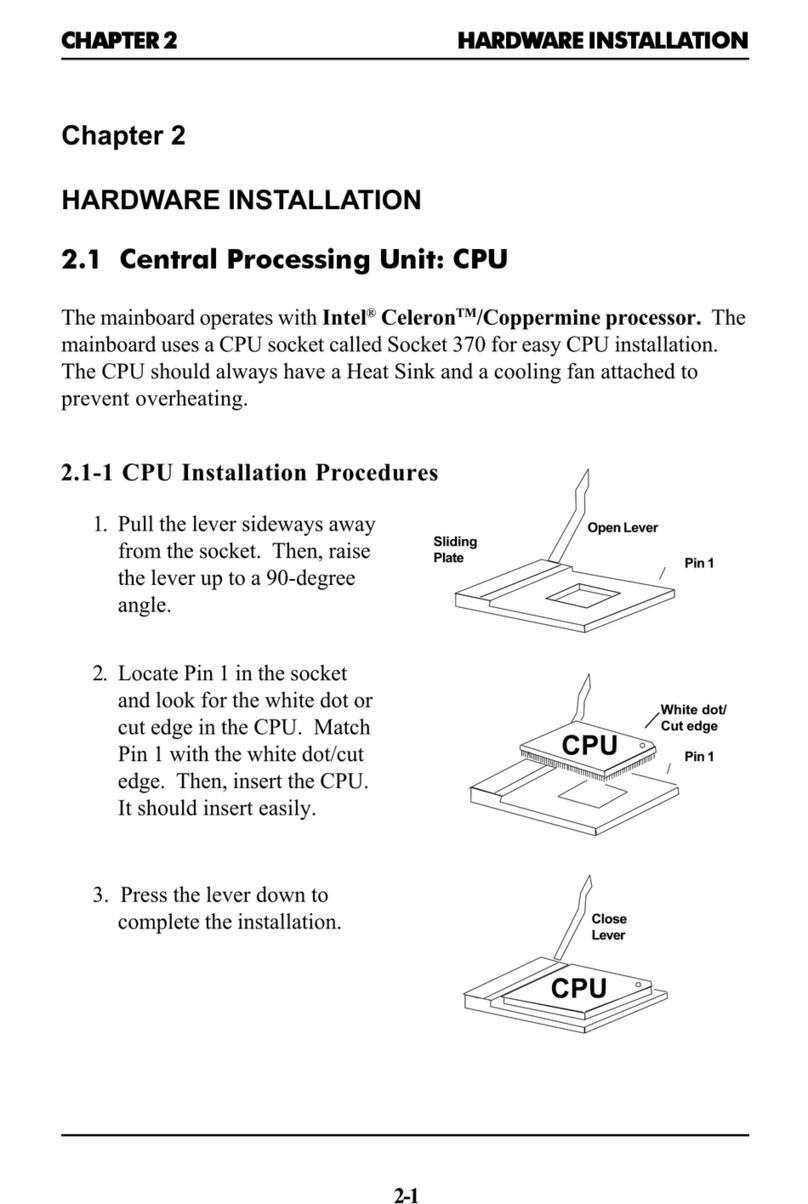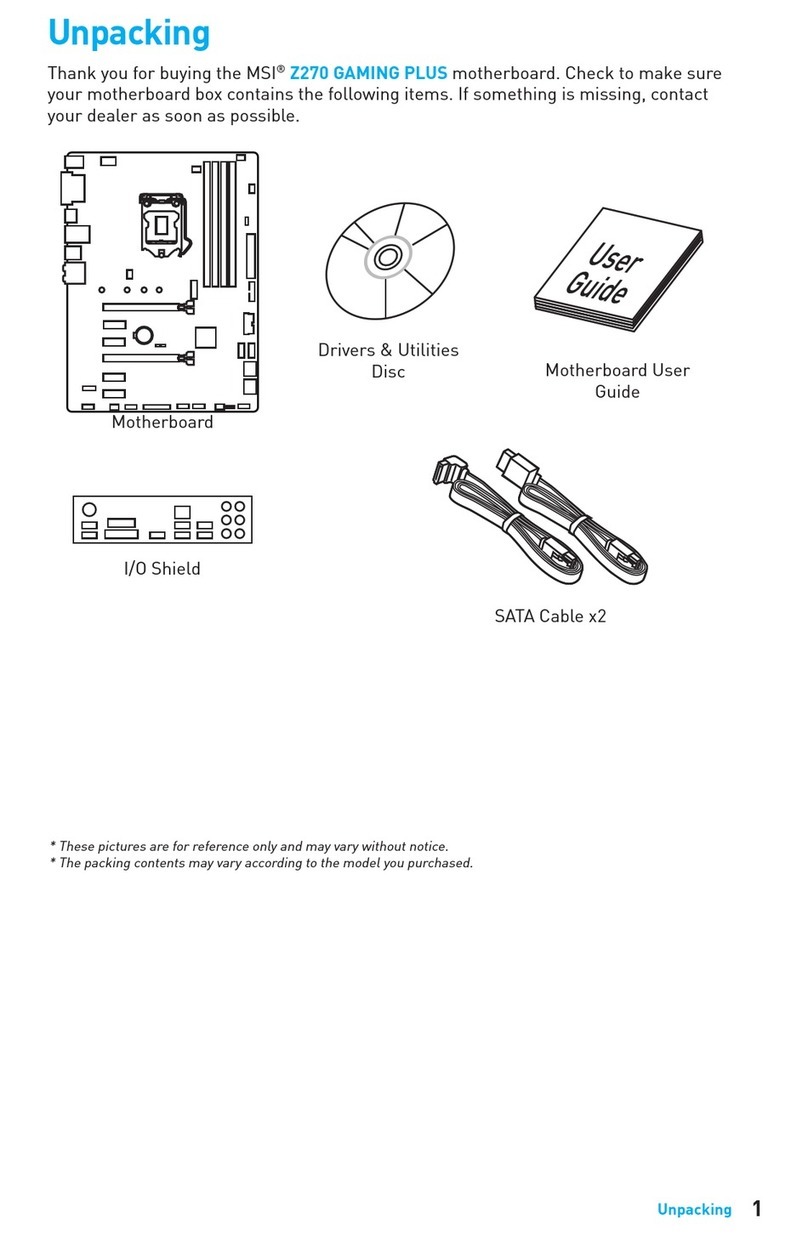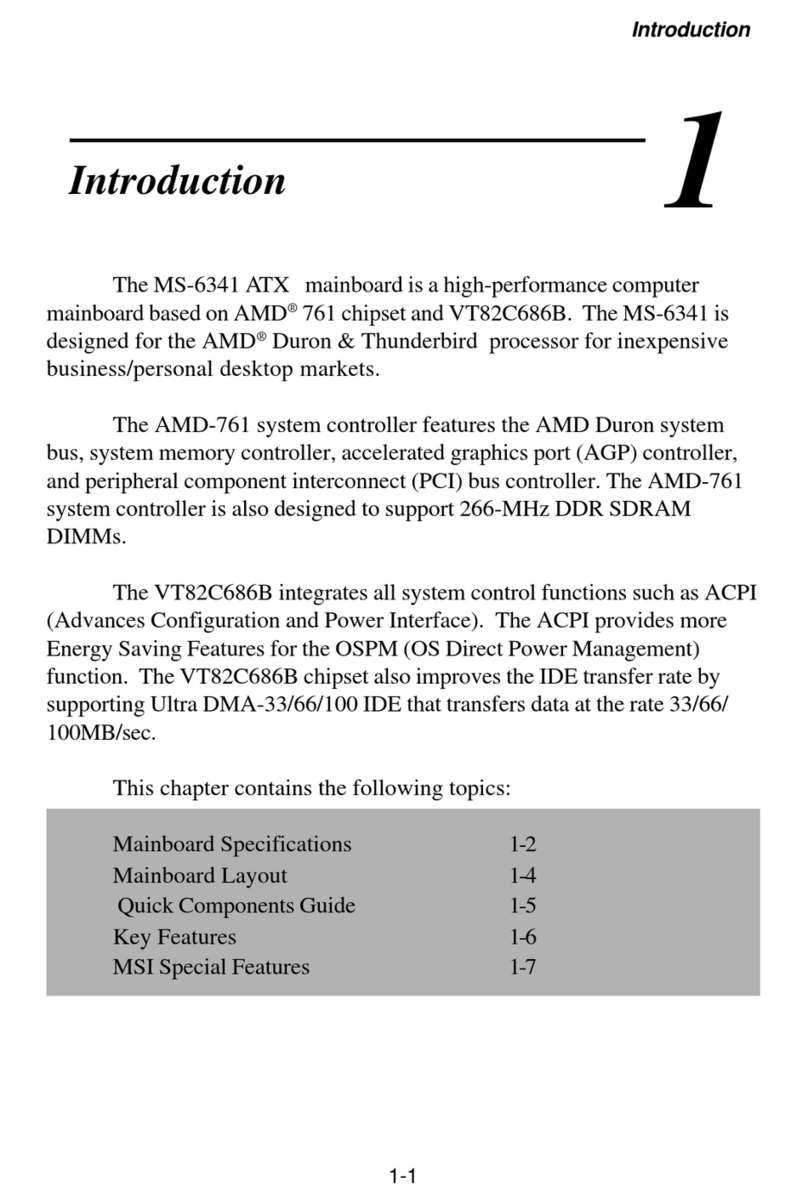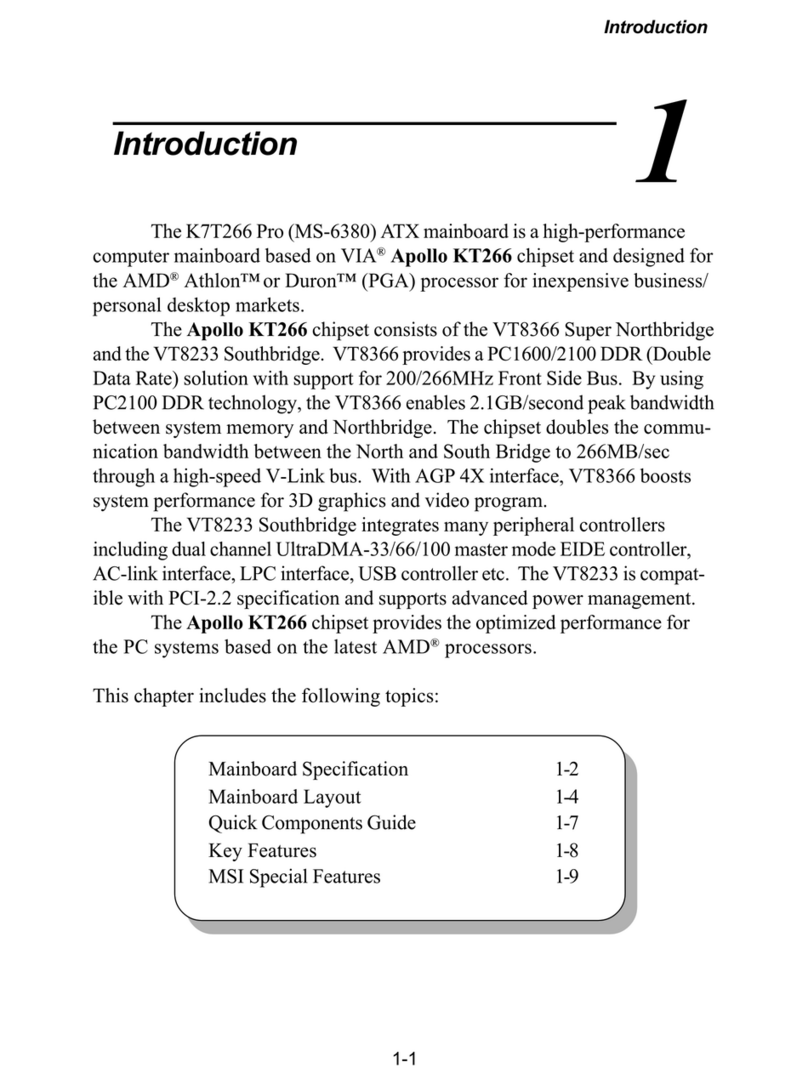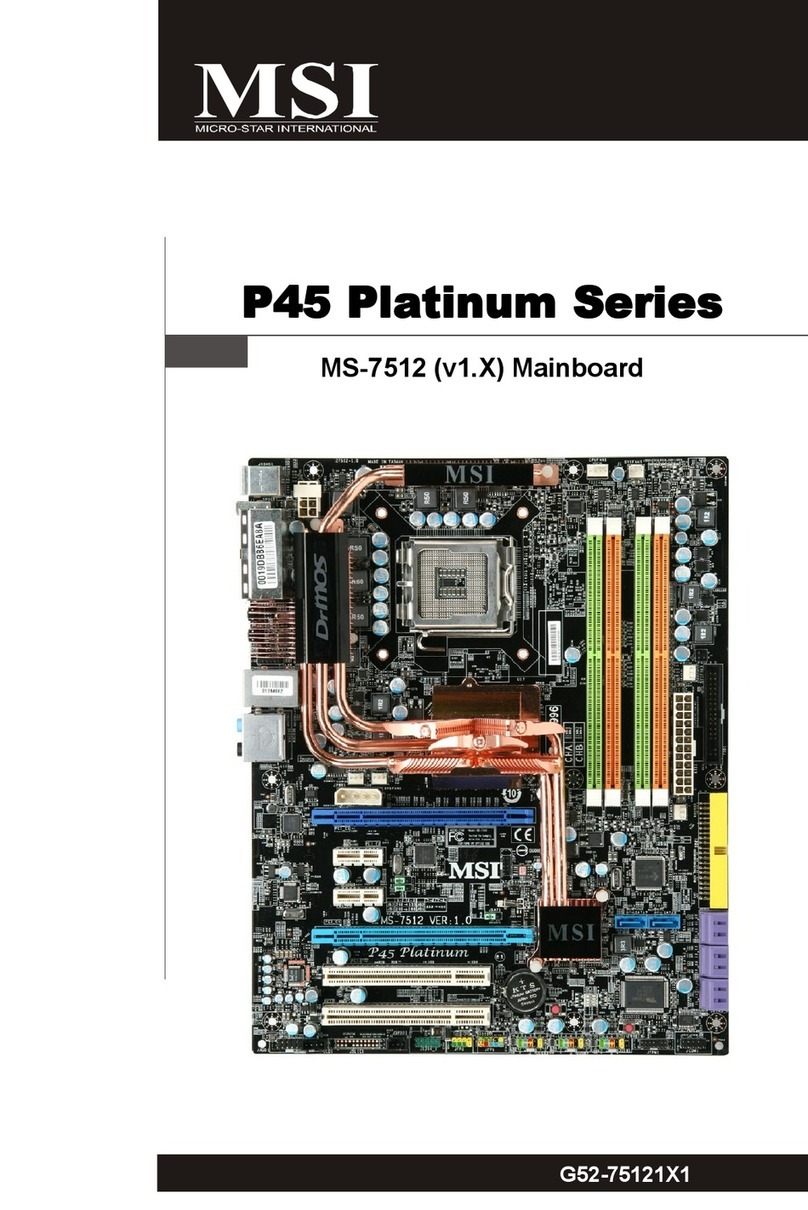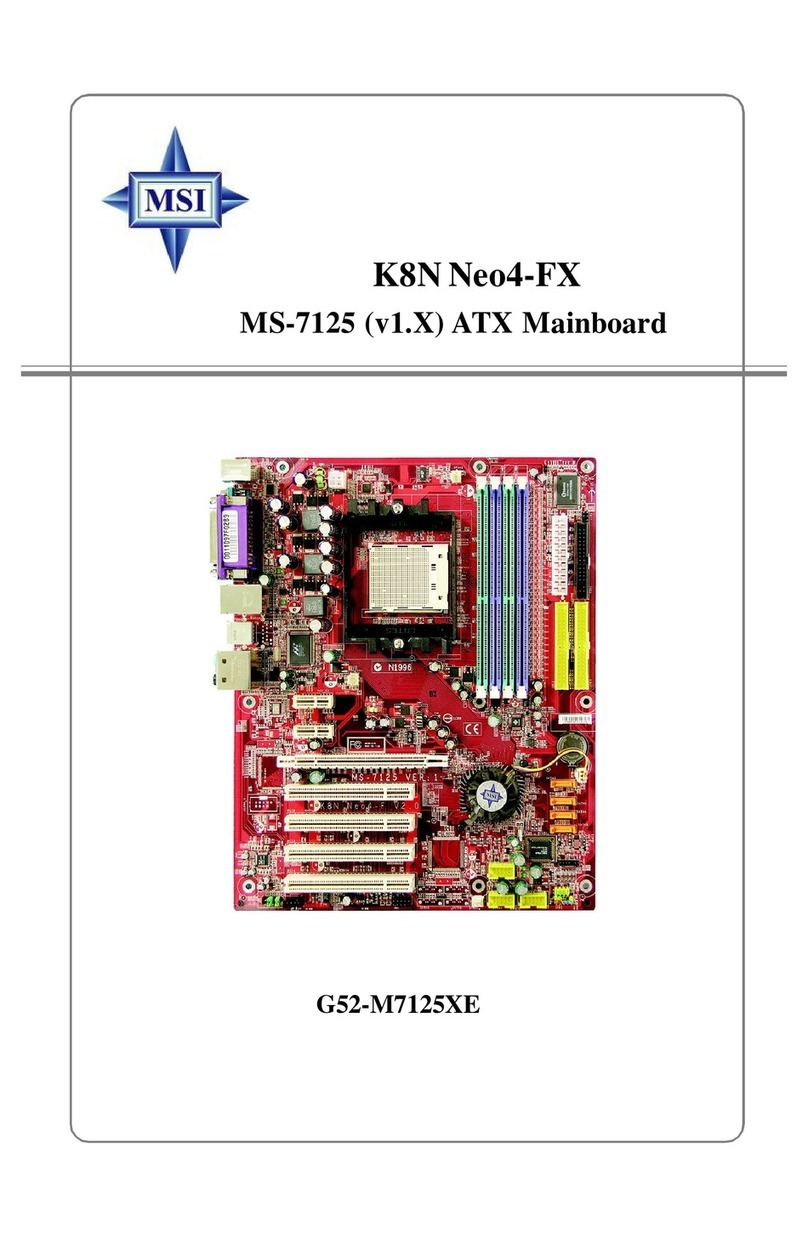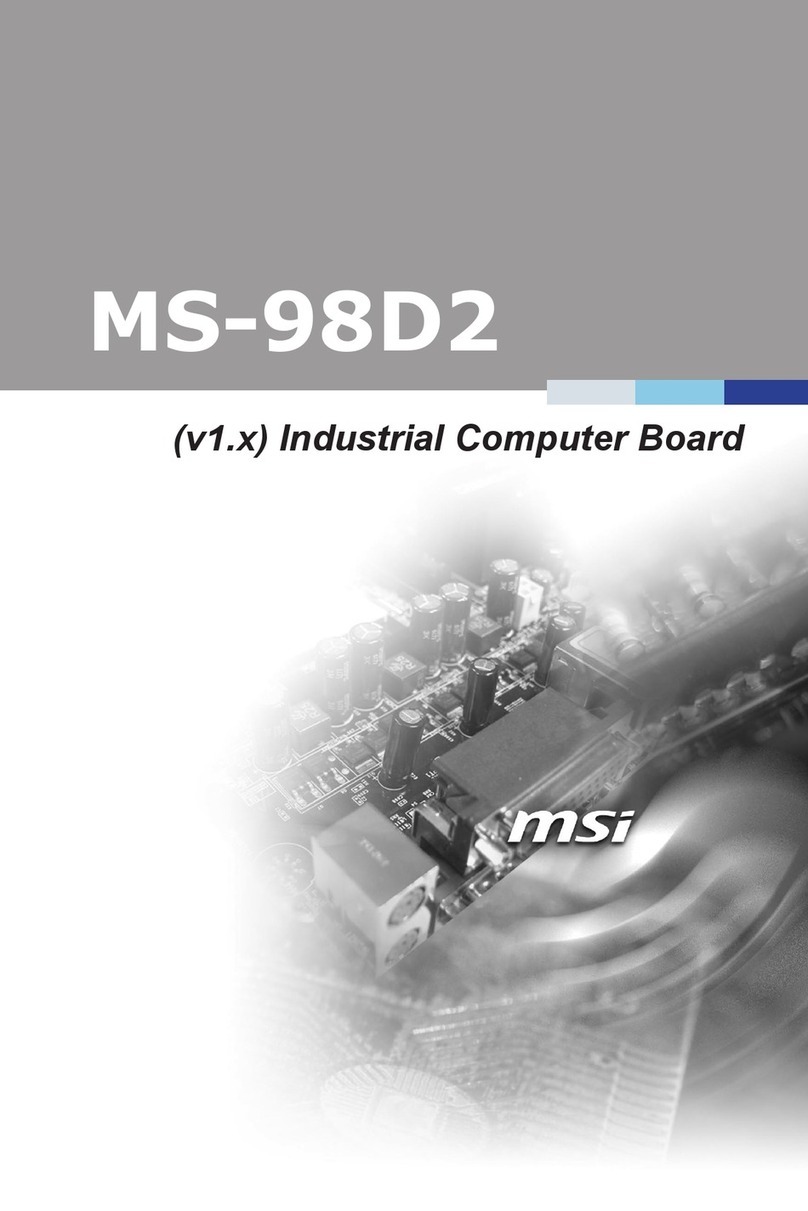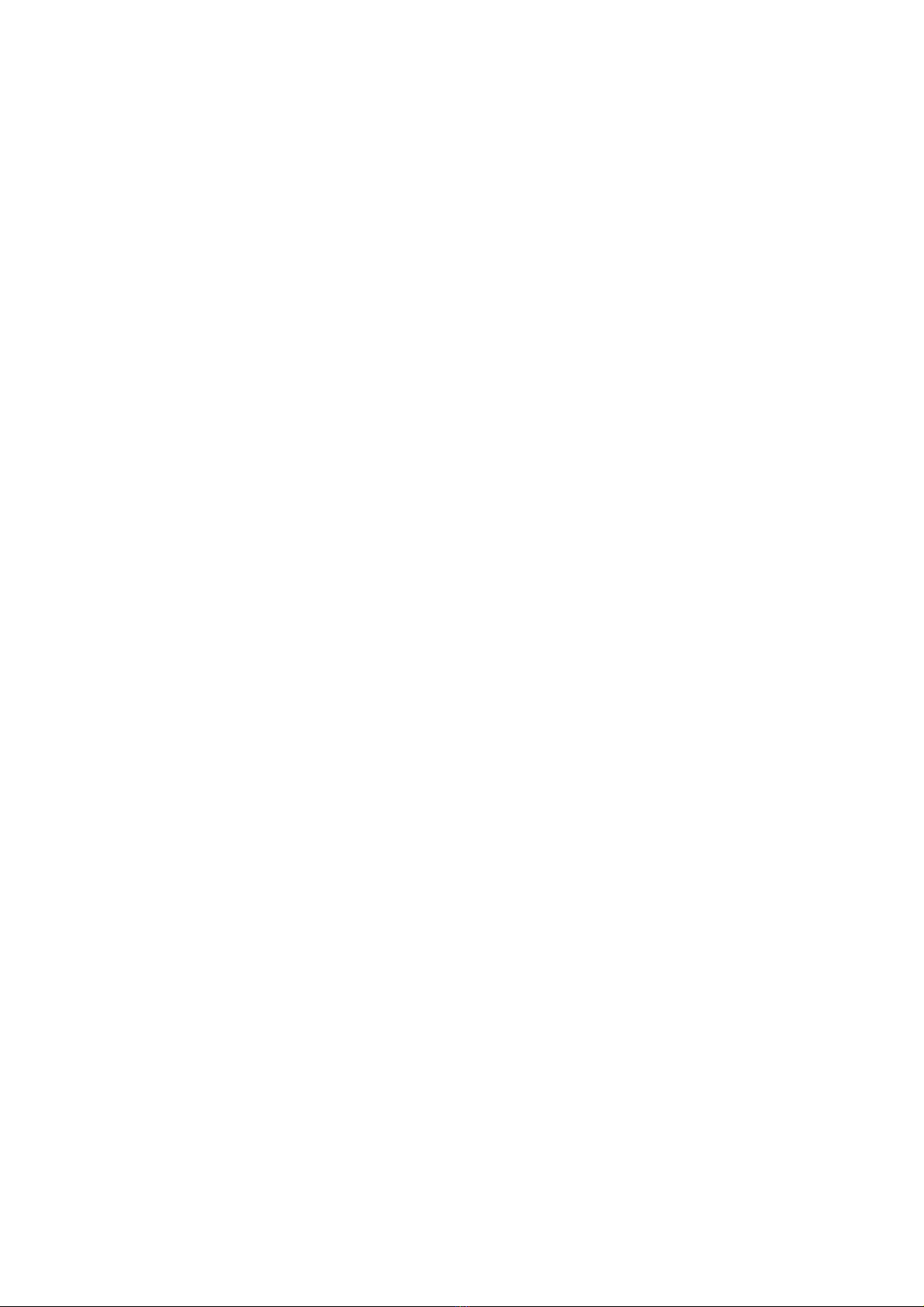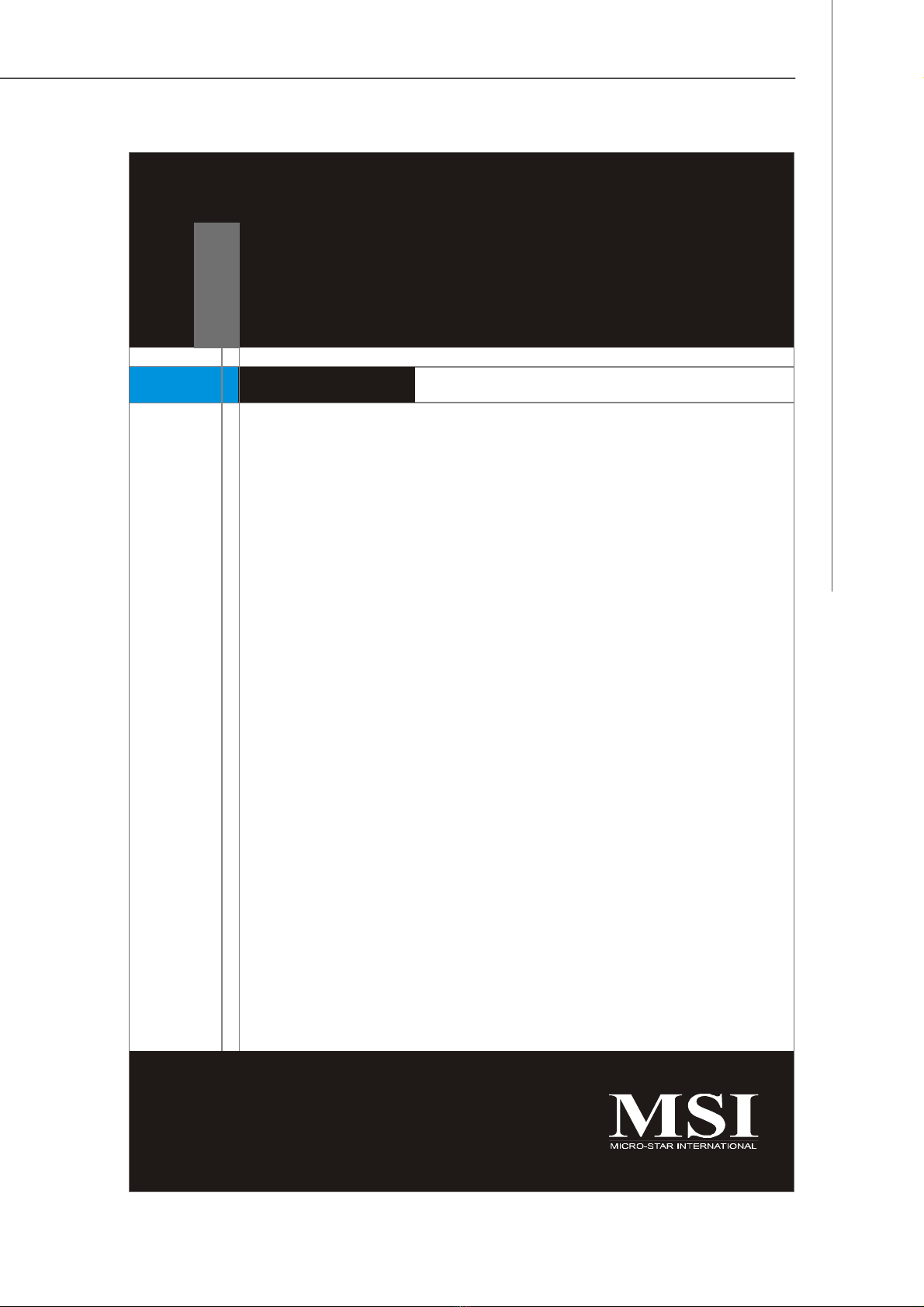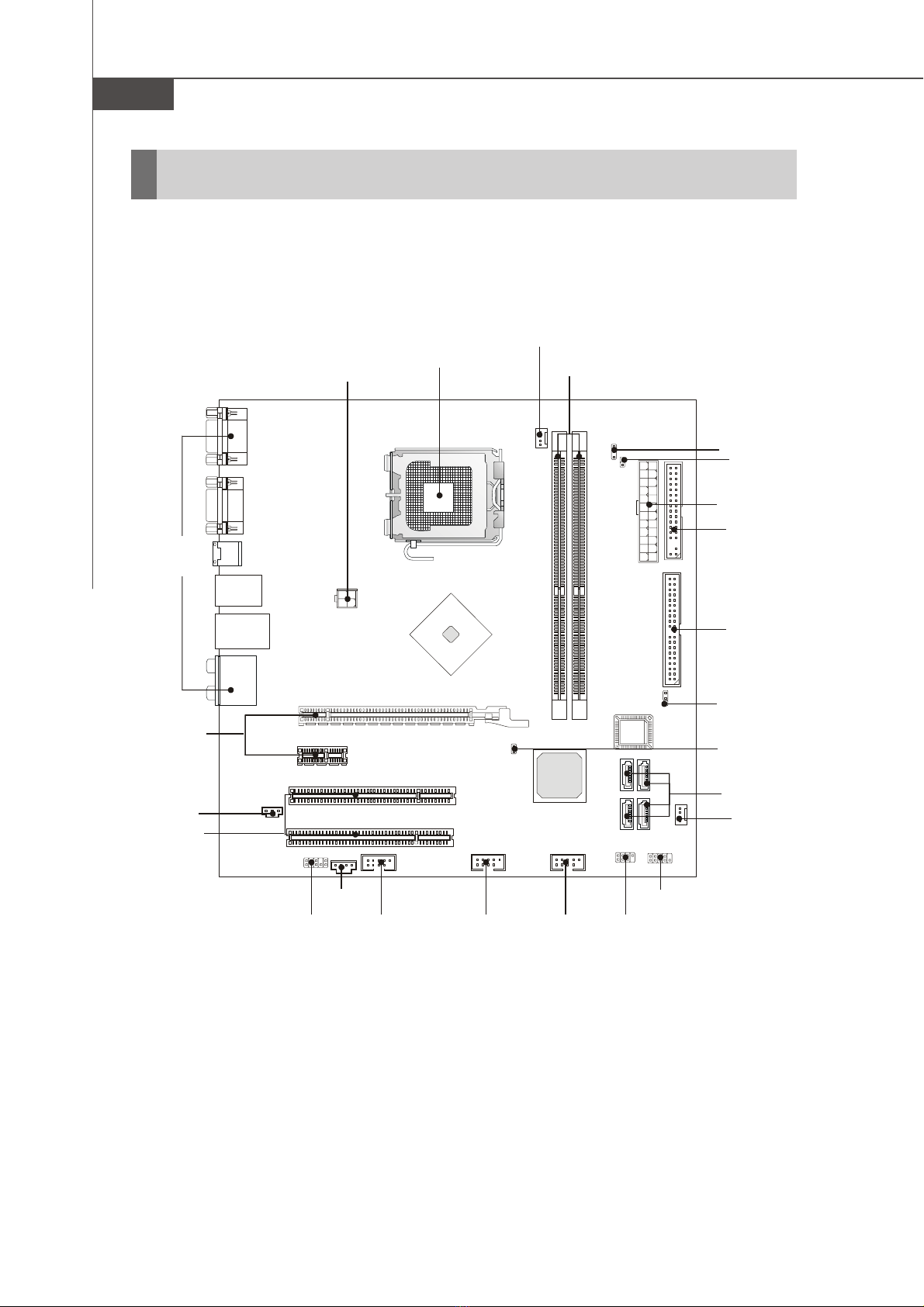ii
CONTENTS
Chapter 1 Getting Start .........................................................................................1-1
Mainboard Specifications ..................................................................................1-2
Mainboard Layout ..............................................................................................1-4
Packing Checklist ...............................................................................................1-4
Chapter 2 Hardware Setup ..................................................................................2-1
Quick Components Guide...................................................................................2-2
CPU (Central Processing Unit) ...........................................................................2-2
Introduction to LGA 775 CPU .....................................................................2-3
CPU & Cooler Installation............................................................................2-4
Memory ...............................................................................................................2-6
InstallingDDRII Modules.............................................................................. 2-7
ATX 24-Pin Power Connector: ATX1 .........................................................2-8
ATX 12V Power Connector: JPWR1..........................................................2-8
Power Supply..................................................................................................... 2-8
BackPanel ..........................................................................................................2-8
Connectors.......................................................................................................2-10
Floppy Disk Drive Connector: FDD1 ......................................................... 2-11
Hard Disk Connector: IDE1 ....................................................................... 2-11
Serial ATAII Connectors: SATA1~SATA4 ................................................2-12
SPDIF-OutConnector: SPDOUT1 .............................................................2-12
Fan Power Connectors: CPU_FAN1, SYS_FAN1...................................2-13
IEEE 1394 Connectors: J1394_1 .............................................................2-13
BIOS Password Clear: JPWD1 .................................................................2-14
BIOS Flash Write Protection: JWP1 .........................................................2-14
Front Panel Connectors: JFP1/JFP2 ........................................................2-15
Front Panel Audio Connector: JAUD1 .....................................................2-16
Front USB Connectors: JUSB1, JUSB2 ..................................................2-17
Aux Line-In Connector: JAUX1 ...............................................................2-17
ClearCMOS Jumper:JCMOS1 .................................................................2-18
BIOS Recovery: JBR1 ..............................................................................2-18
Slots ..................................................................................................................2-18
Jumpers ............................................................................................................2-19
PCI (Peripheral Component Interconnect) Express Slots.......................2-19
PCI (Peripheral Component Interconnect) Slots......................................2-19
PCI Interrupt Request Routing ..................................................................2-20