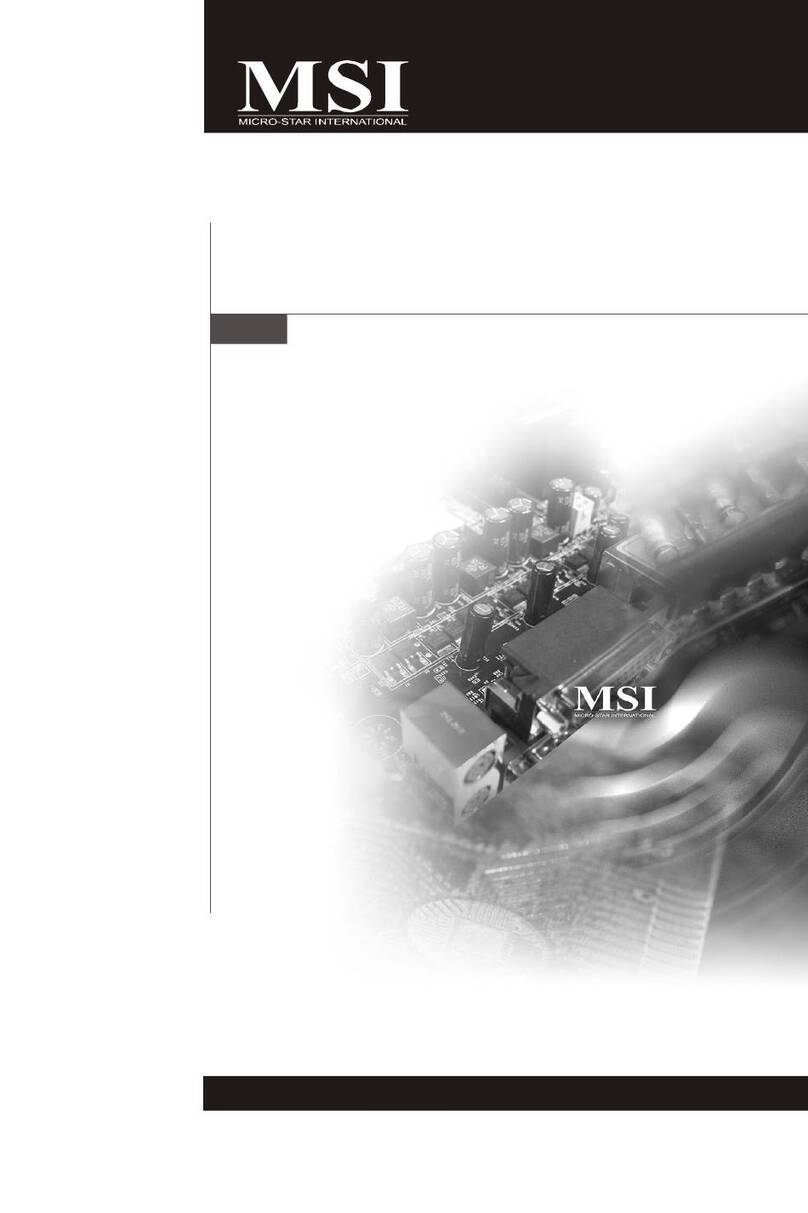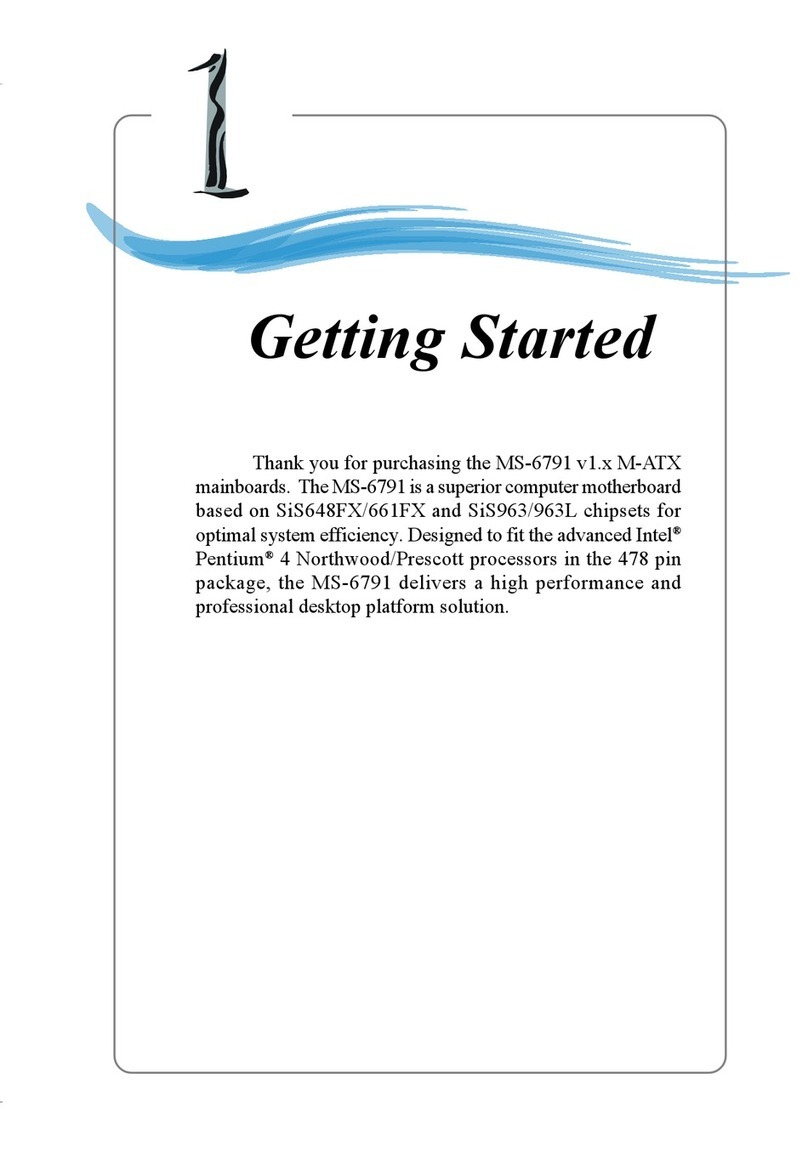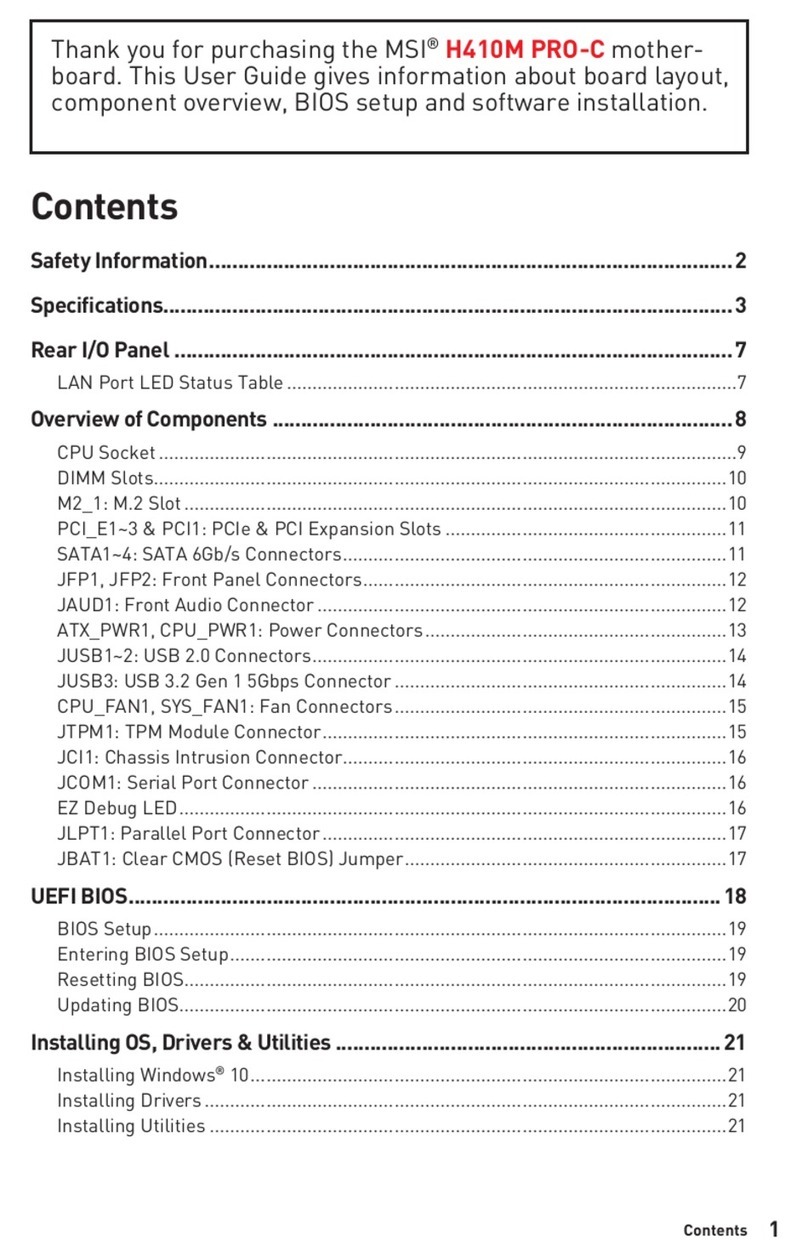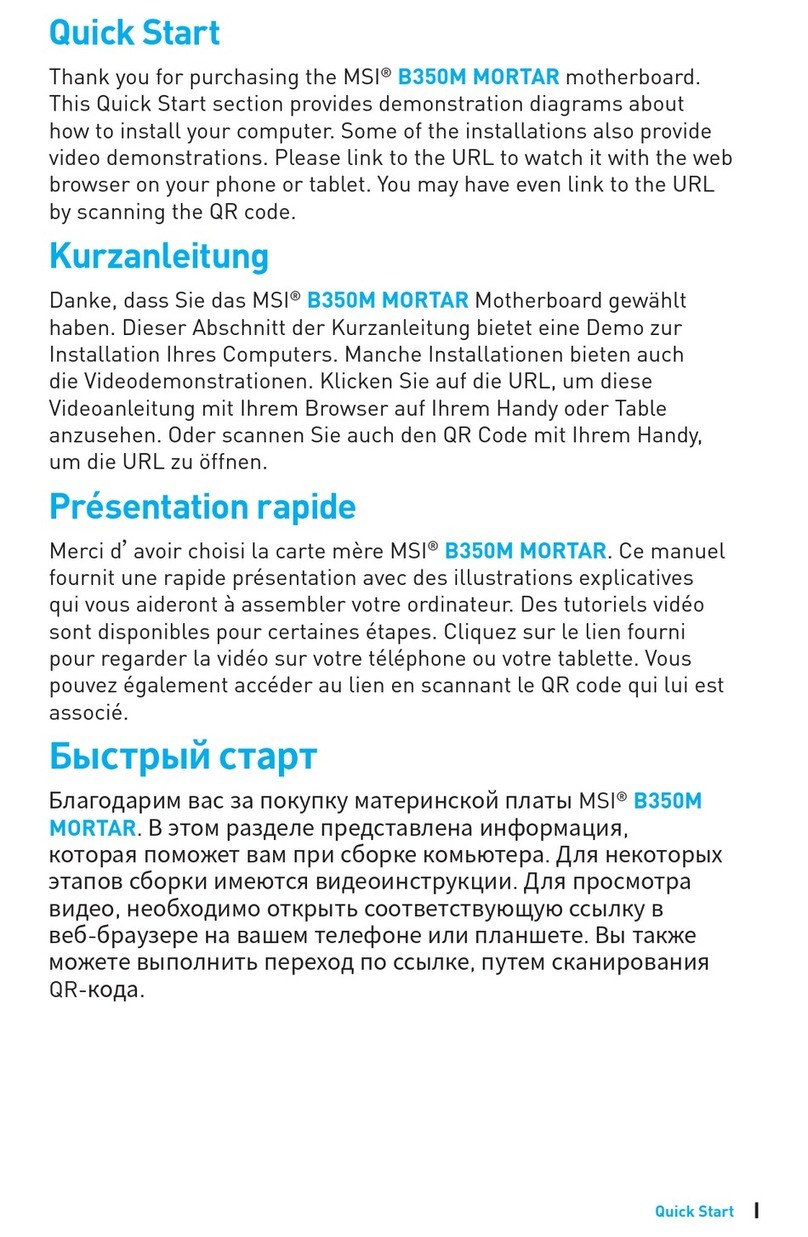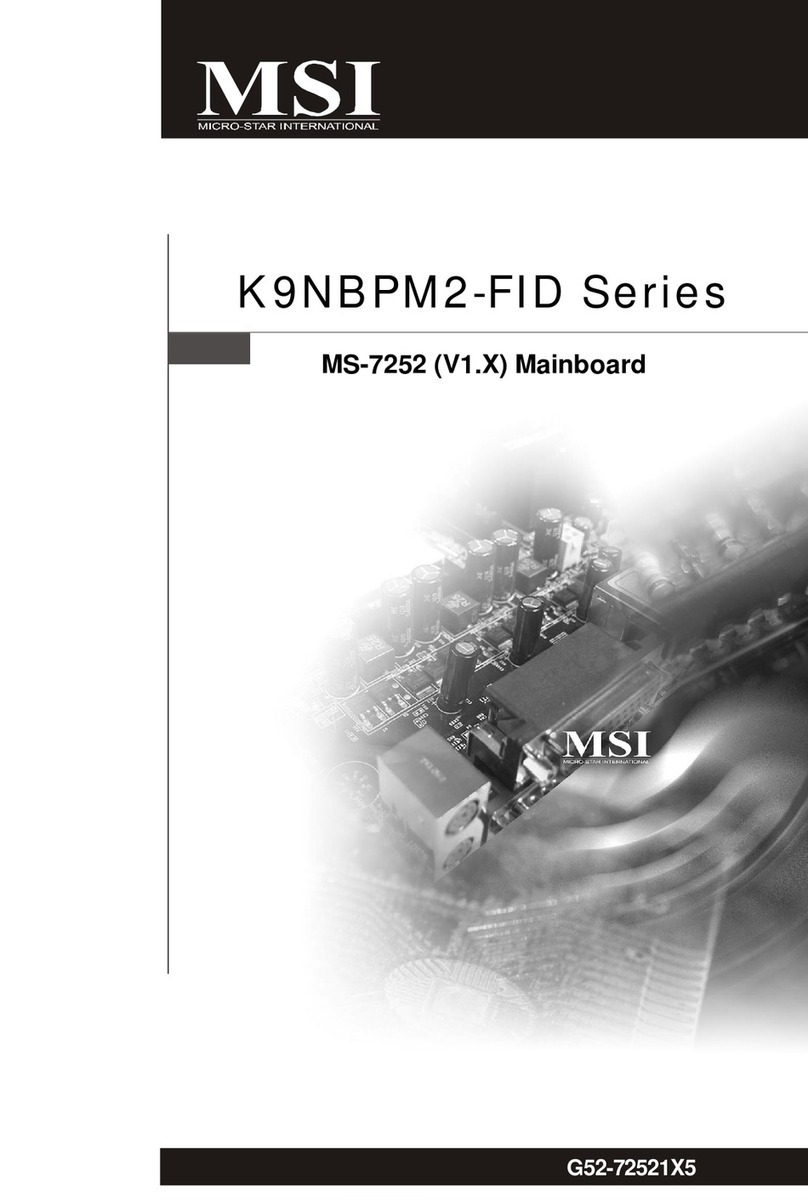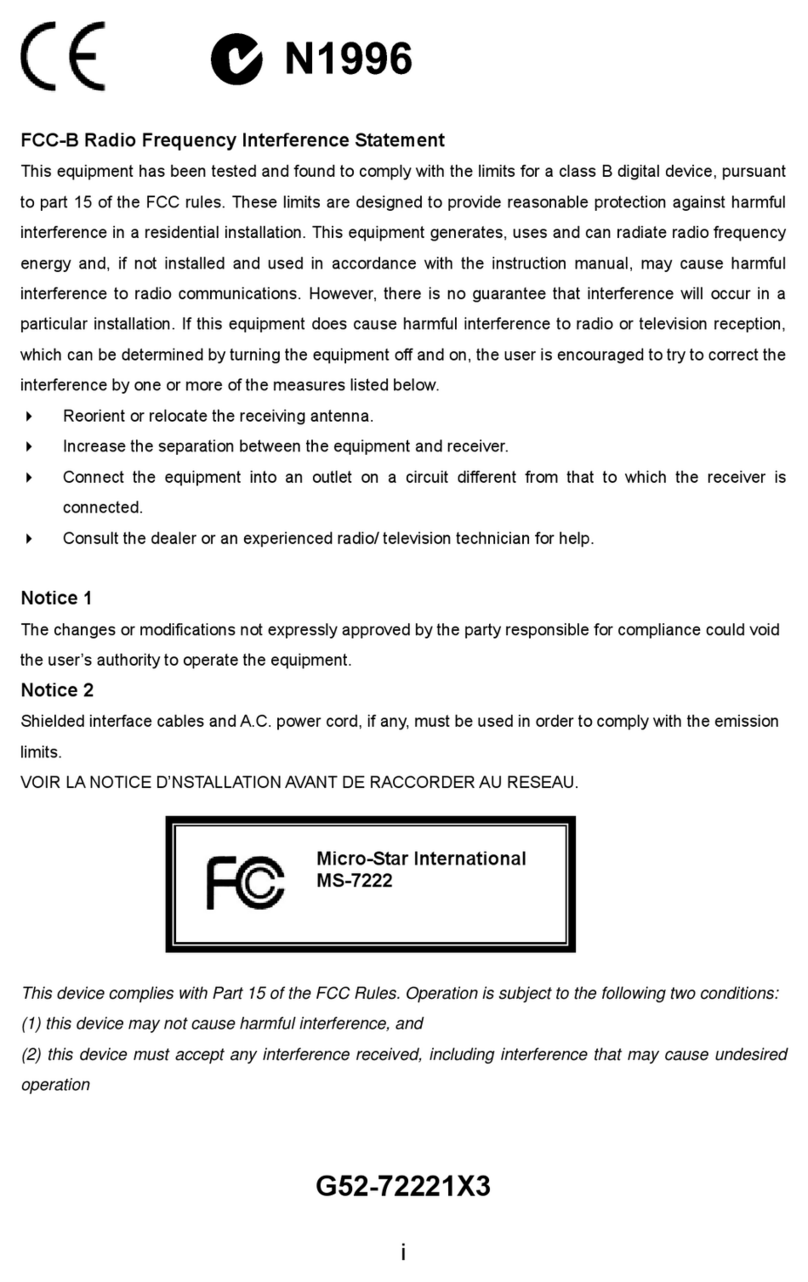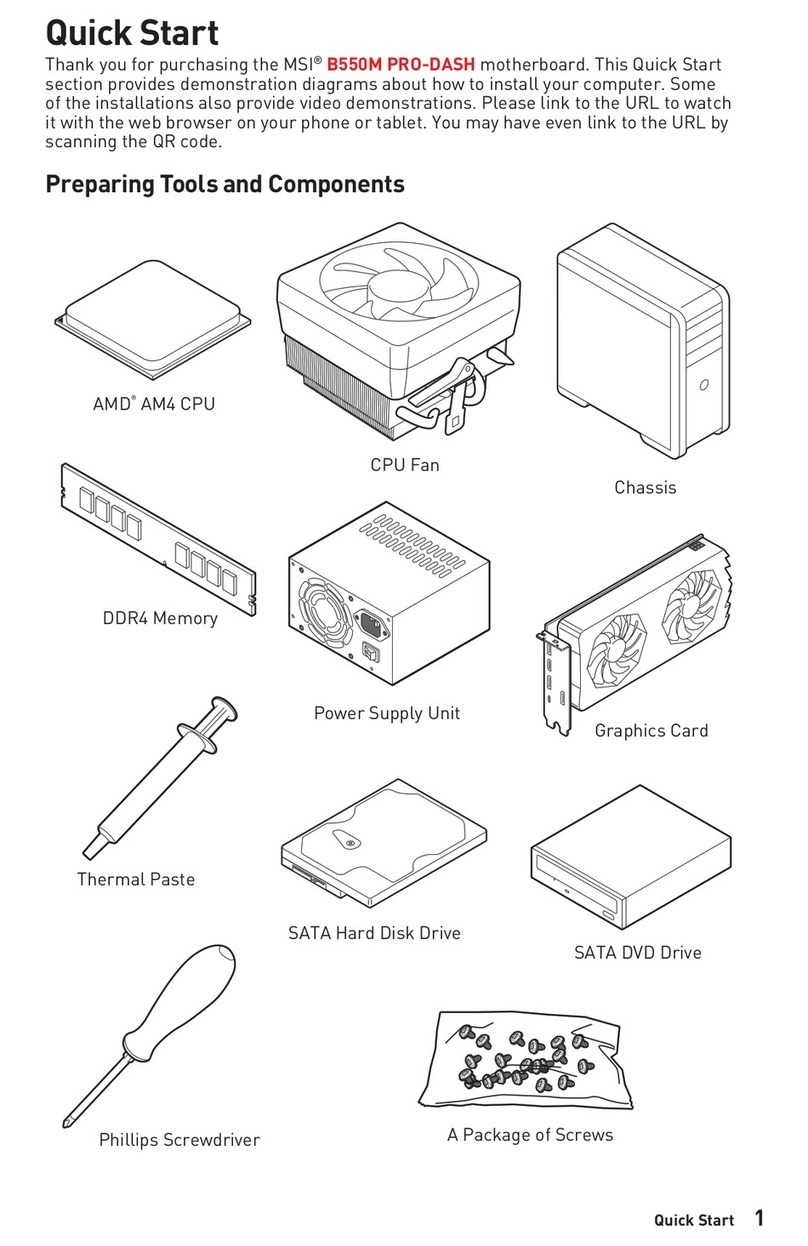vii
PCI Interrupt Request Routing .................................................... 2-27
AGP (Accelerated Graphics Port) Slot......................................... 2-27
PCI (Peripheral Component Interconnect) Slots .......................... 2-27
Chapter3.BIOS Setup.............................................................................. 3-1
Entering Setup......................................................................................3-2
Selecting the First Boot Device .....................................................3-2
Control Keys..................................................................................3-3
Getting Help ..................................................................................3-3
The Main Menu ...................................................................................3-4
Standard CMOS Features ....................................................................3-6
Advanced BIOS Features ....................................................................3-8
Advanced Chipset Features............................................................... 3-12
Power Management Features ............................................................ 3-15
PNP/PCIConfiguration ...................................................................... 3-19
Integrated Peripherals ........................................................................ 3-22
PC Health Status ................................................................................ 3-27
Frequency/Voltage Control ................................................................ 3-28
Set Supervisor/User Password........................................................... 3-32
Load High Performance/BIOS Setup Defaults.................................... 3-33
AppendixA:Using 2-,4-&6-Channel Audio Function...........................A-1
Installing the Audio Driver .................................................................A-2
Installation for Windows 98SE/ME/2000/XP ................................A-2
Software Configuration .......................................................................A-4
Sound Effect .................................................................................A-4
Equalizer .......................................................................................A-6
Speaker Configuration..................................................................A-7
Speaker Test .................................................................................A-9
HRTFDemo ................................................................................A-11
General .......................................................................................A-12
Using 2-, 4- & 6- Channel Audio Function........................................A-13