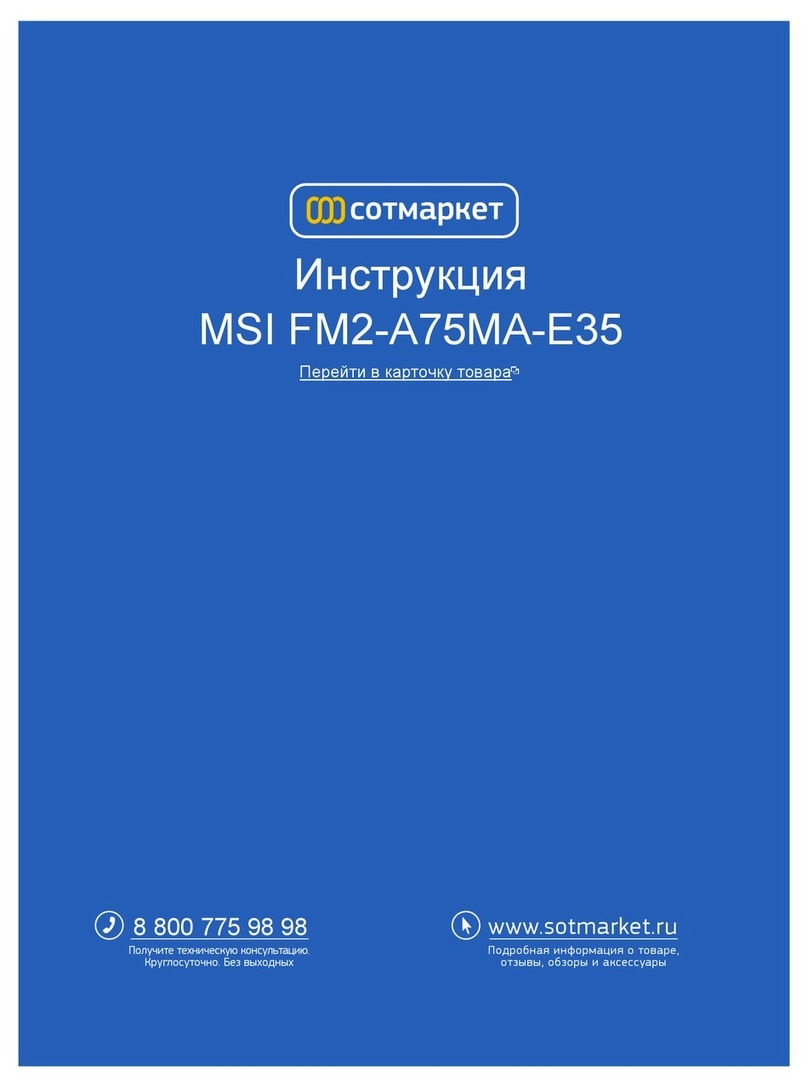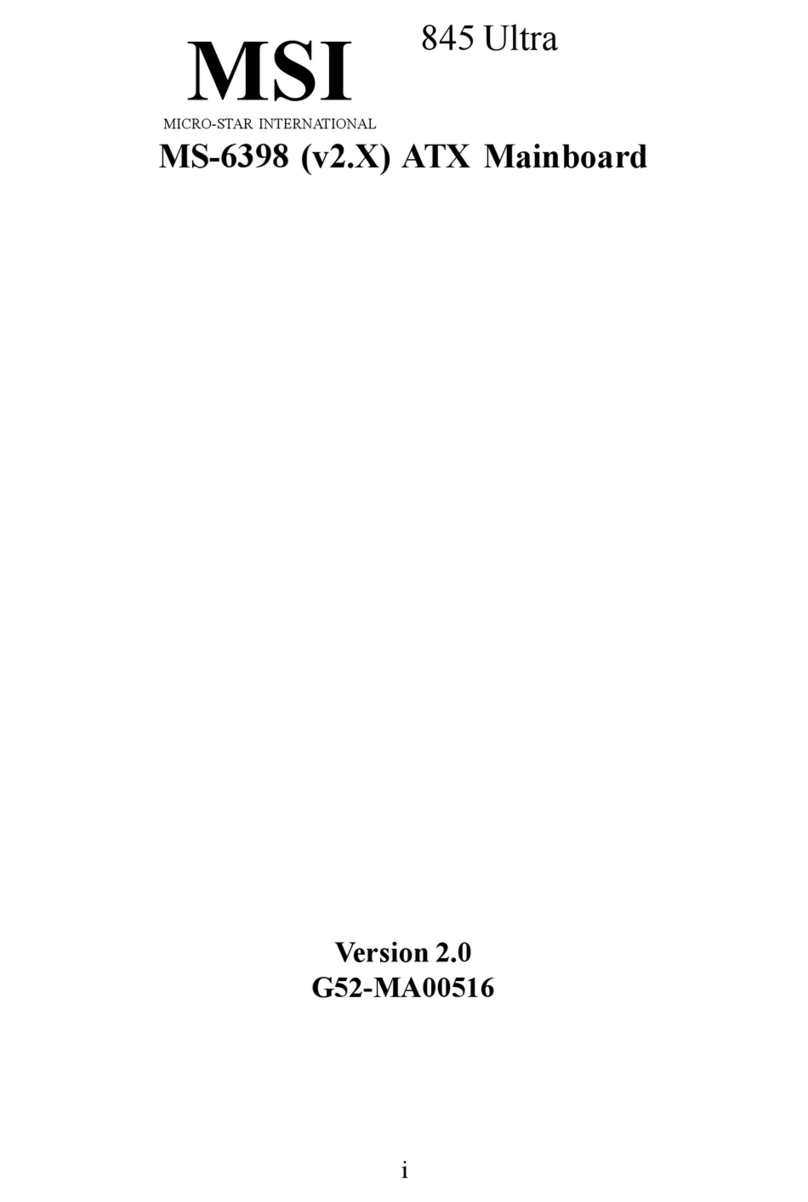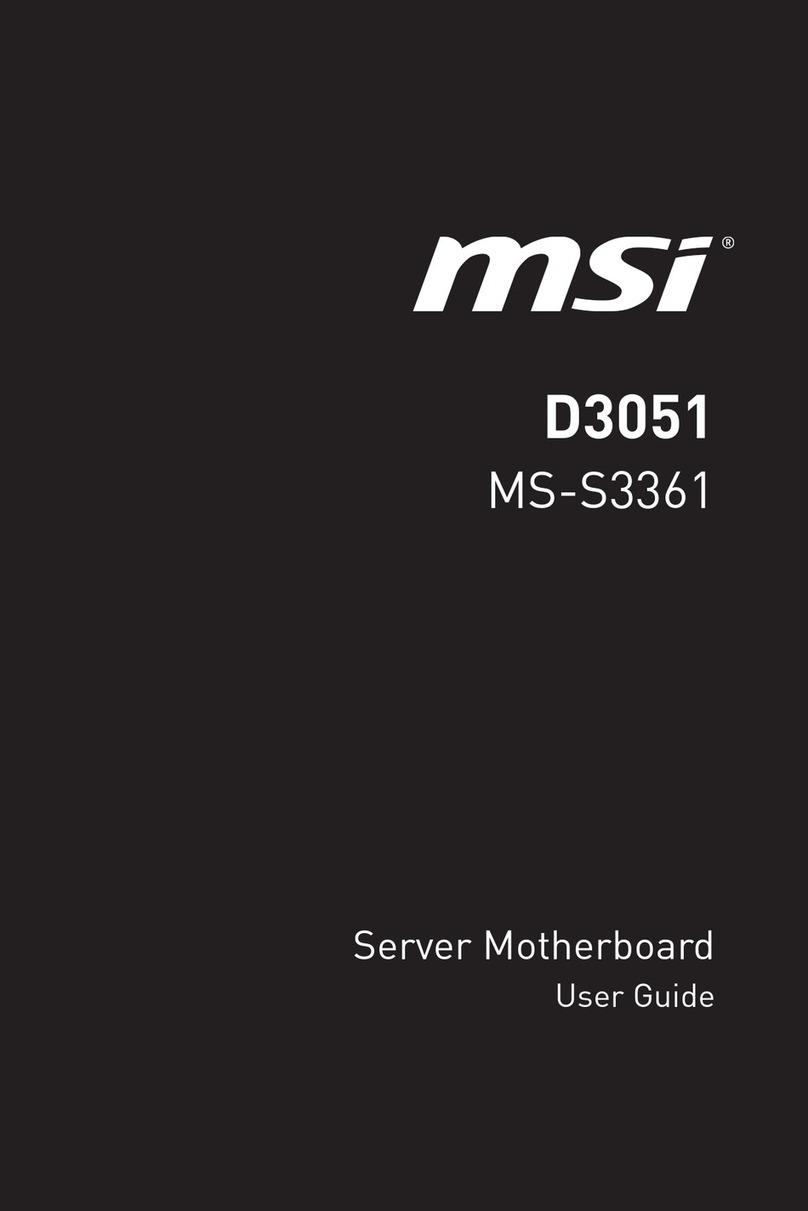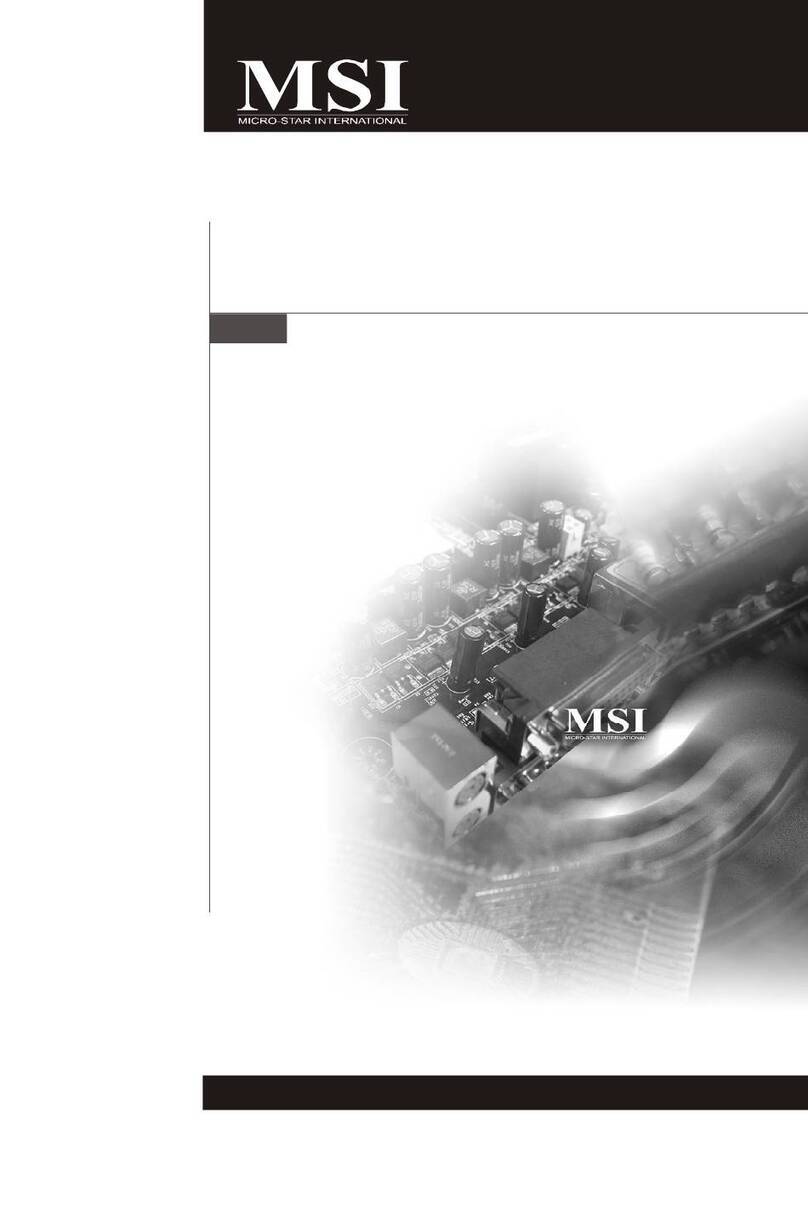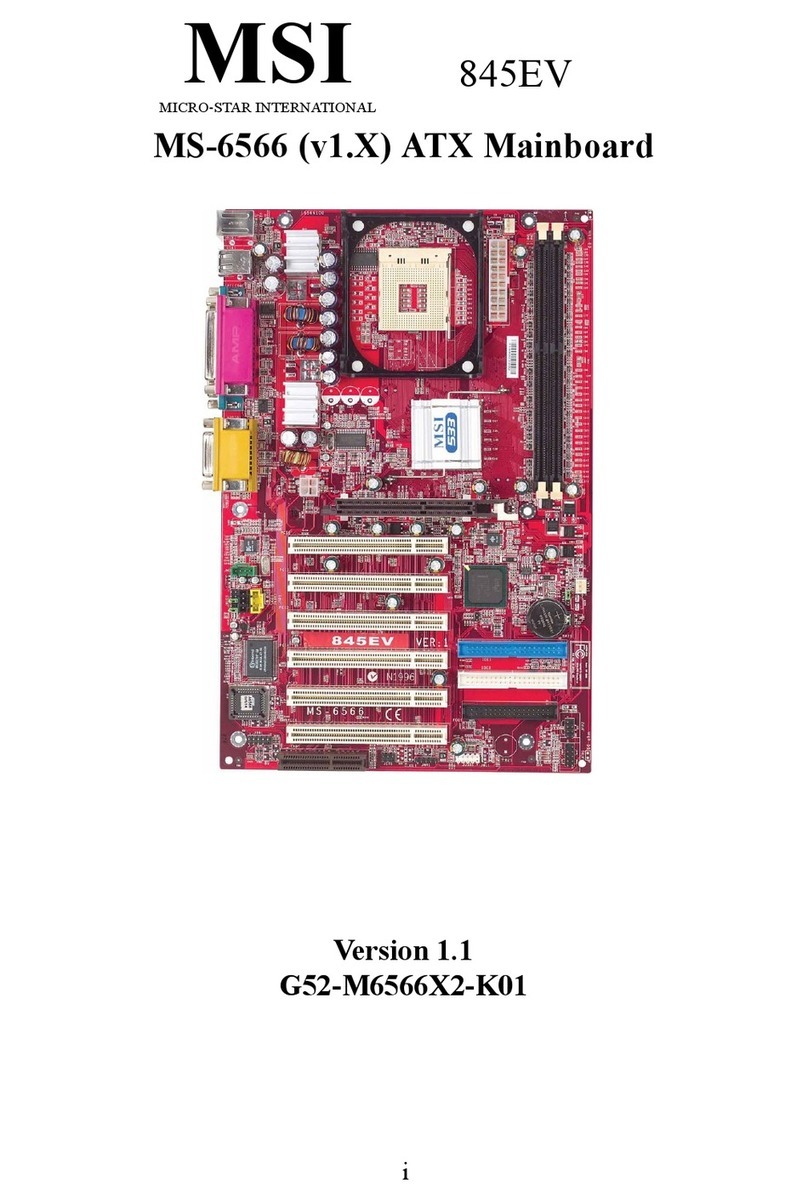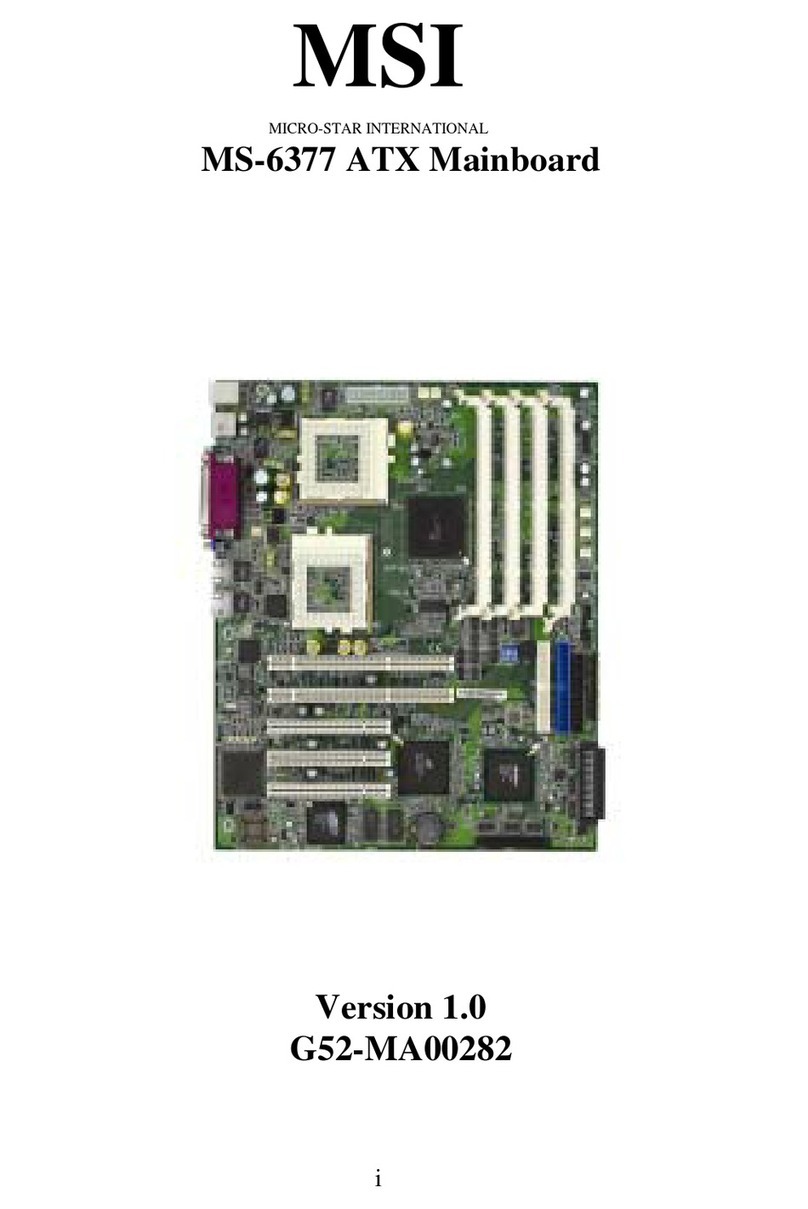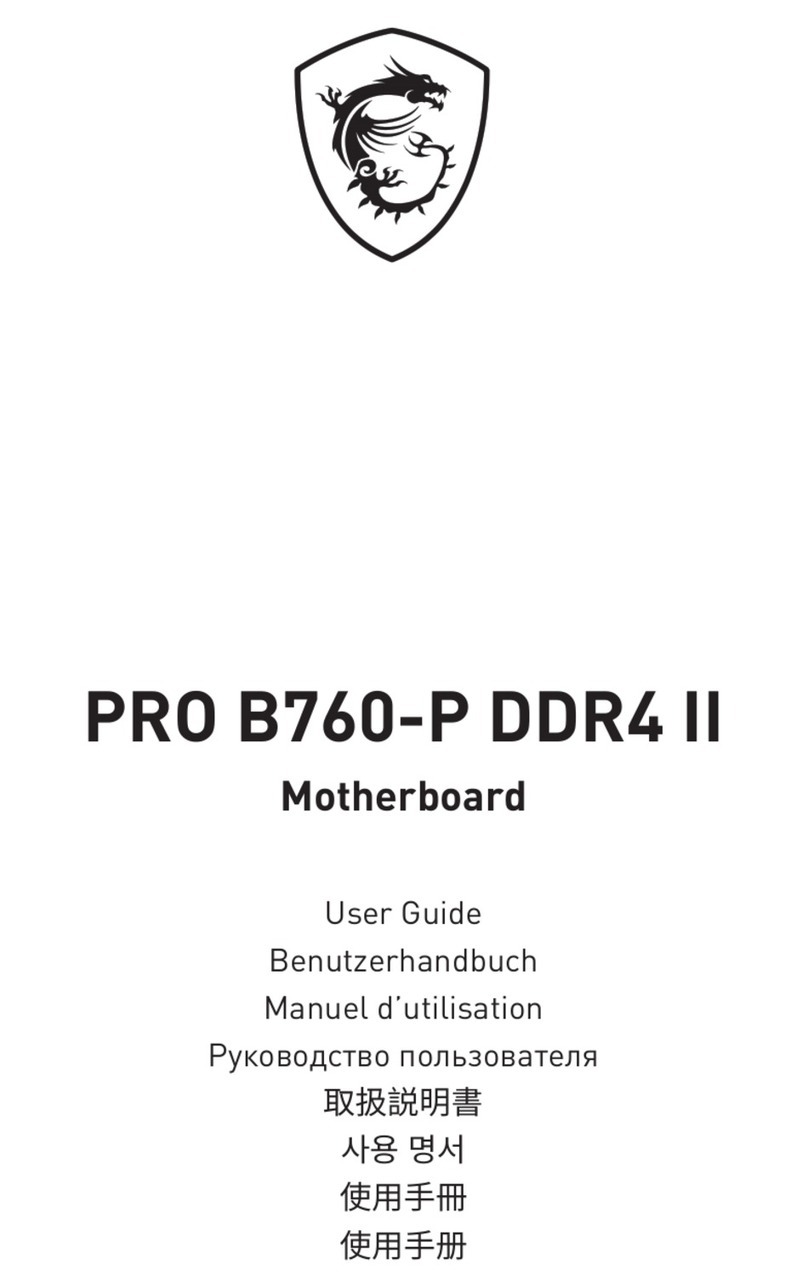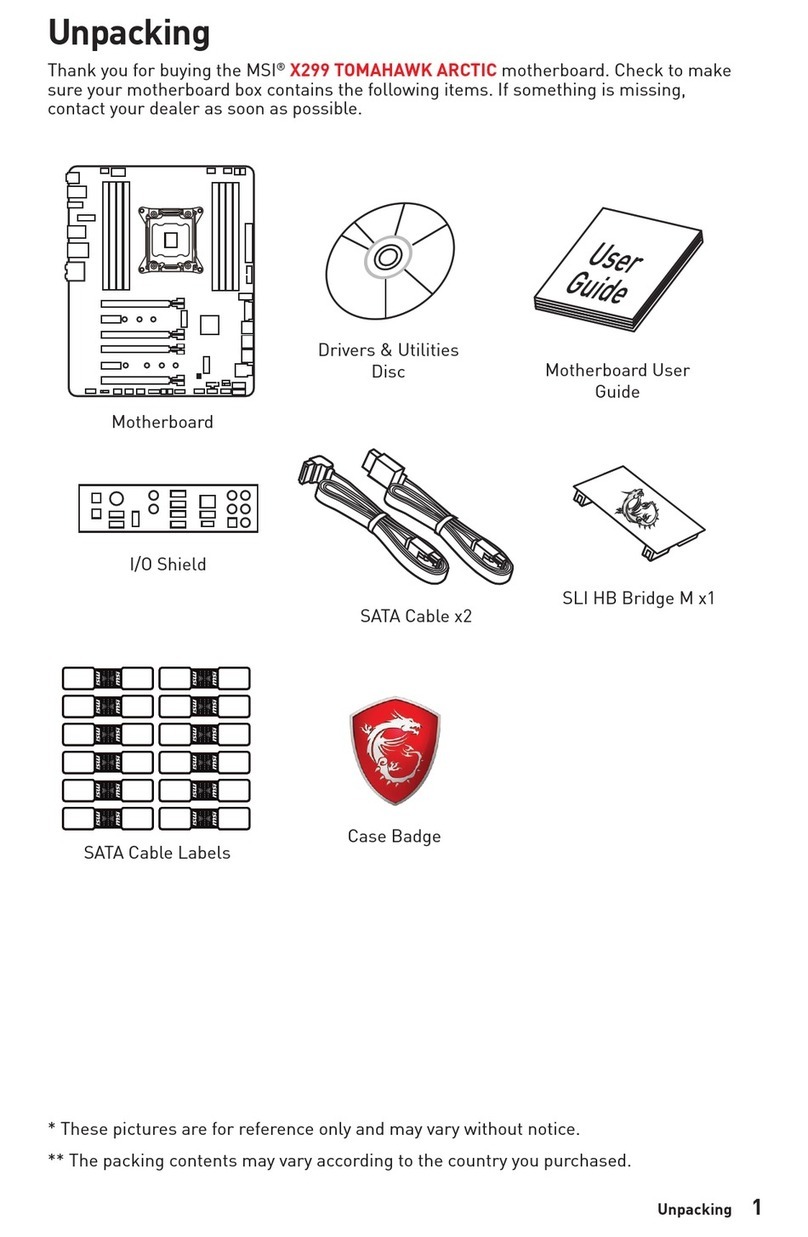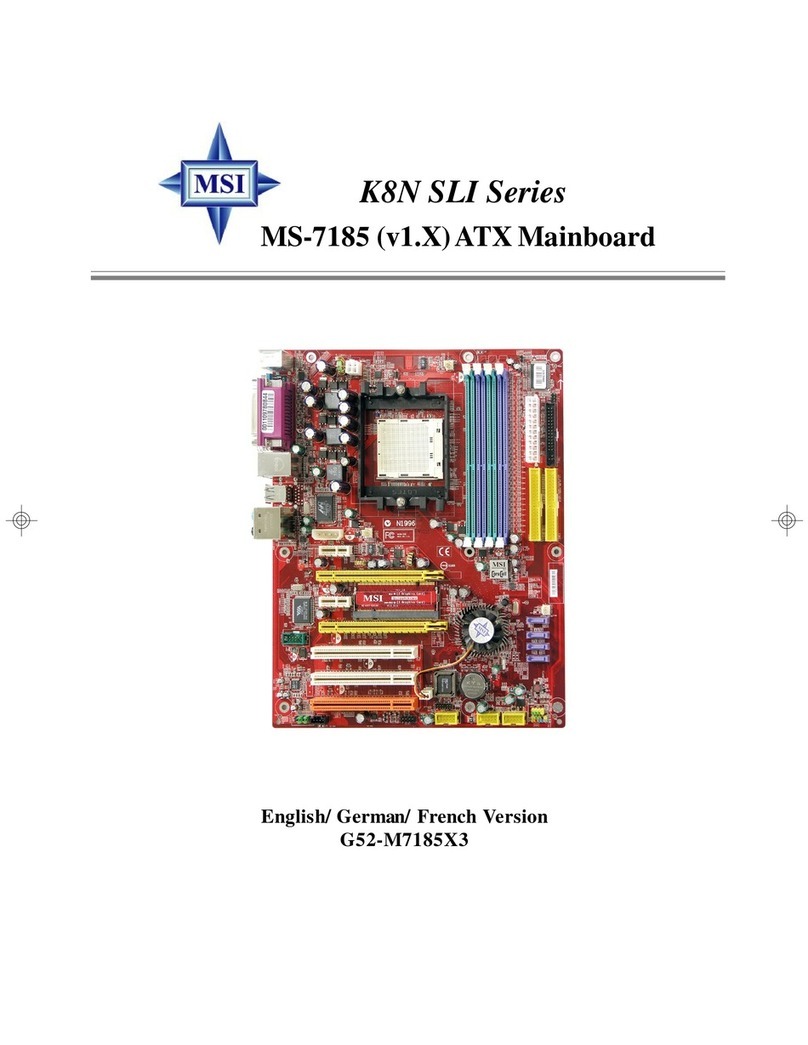vi
BackPanel .......................................................................................... 2-11
Mouse Connector ....................................................................... 2-11
Keyboard Connector ................................................................... 2-11
USB Connectors.......................................................................... 2-11
LAN(RJ-45) Jacks:Giga-bitLAN ................................................ 2-12
Audio Port Connectors ............................................................... 2-13
Parallel Port Connector: LPT1...................................................... 2-14
IrDA Infrared Module Header: JIR1 ............................................ 2-15
Connectors......................................................................................... 2-15
Floppy Disk Drive Connector: FDD1........................................... 2-15
IrDA Infrared Module Header: JIR1 ............................................ 2-15
ATA100 Hard Disk Connectors: IDE1 & IDE2 ............................. 2-16
Serial ATA/Serial ATA RAID Connectors controlled
by ICH5R: SER1, SER2 (Optional) ........................................ 2-17
Serial ATA/Serial ATA RAID Connectors controlled by
Promises 20378: IDE3, SER3, SER4 (Optional) ....................... 2-18
CD-InConnector:JCD1 ............................................................... 2-20
SPDIF Connector: JSP1 ............................................................... 2-20
Fan Power Connectors: CFAN1/SFAN1/NBFAN1 ...................... 2-21
IEEE1394Connectors:J1394_1,J1394_2,J1394_3(Optional) ..... 2-22
Front Panel Connectors: JFP1 & JFP2 ......................................... 2-24
Front Panel Audio Connector: JAUD1 ........................................ 2-25
D-Bracket™2Connector: JLED1 (Optional) ............................... 2-26
Front USB Connectors: JUSB2, JUSB3 (Optional) ...................... 2-27
Jumpers .............................................................................................. 2-28
Clear CMOS Jumper:JBAT1 ........................................................ 2-28
Slots ................................................................................................... 2-29
AGP (Accelerated Graphics Port) Slot......................................... 2-29
PCI (Peripheral Component Interconnect) Slots.......................... 2-29
PCI Interrupt Request Routing .................................................... 2-30