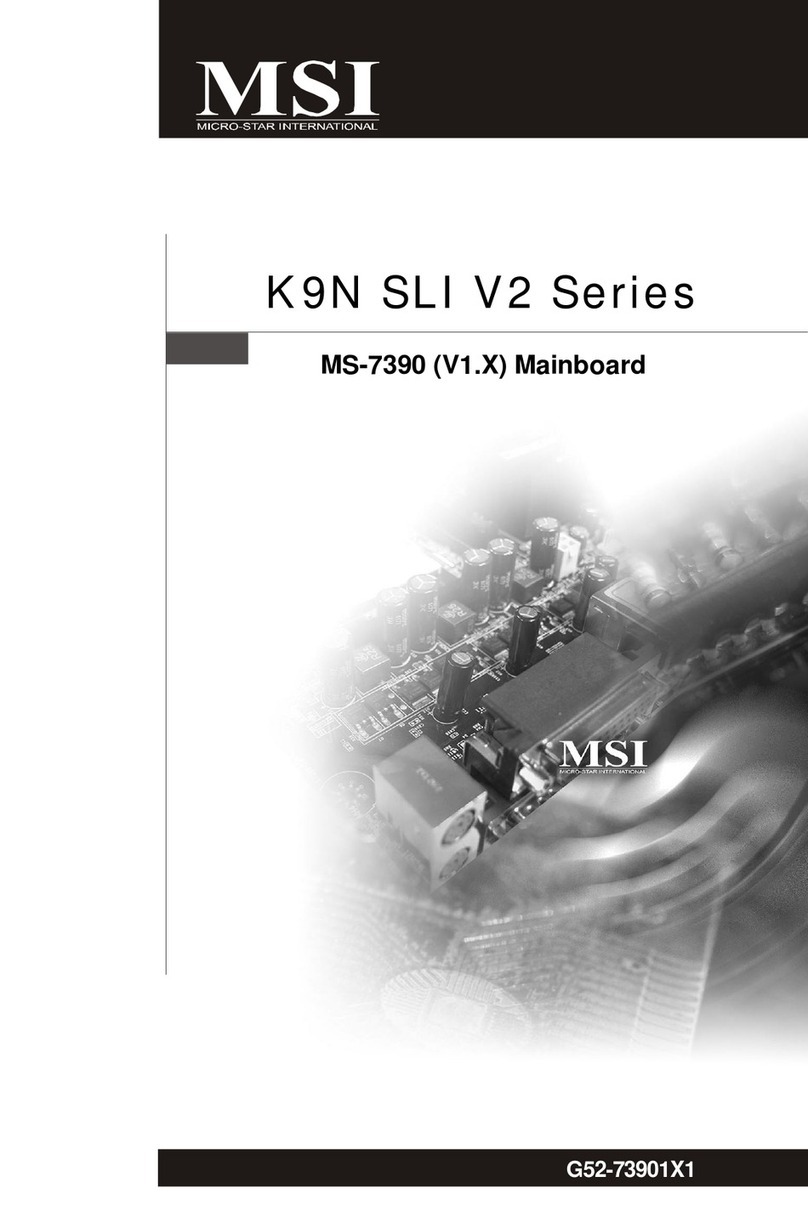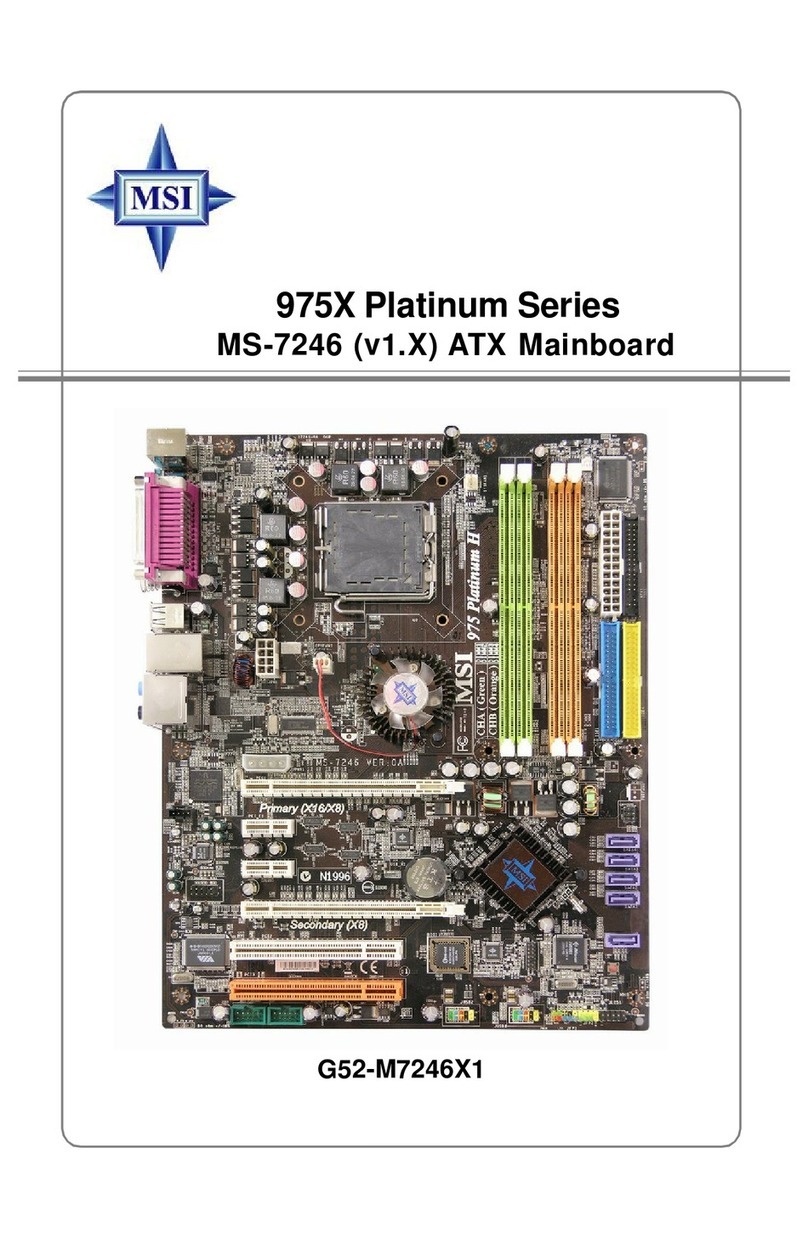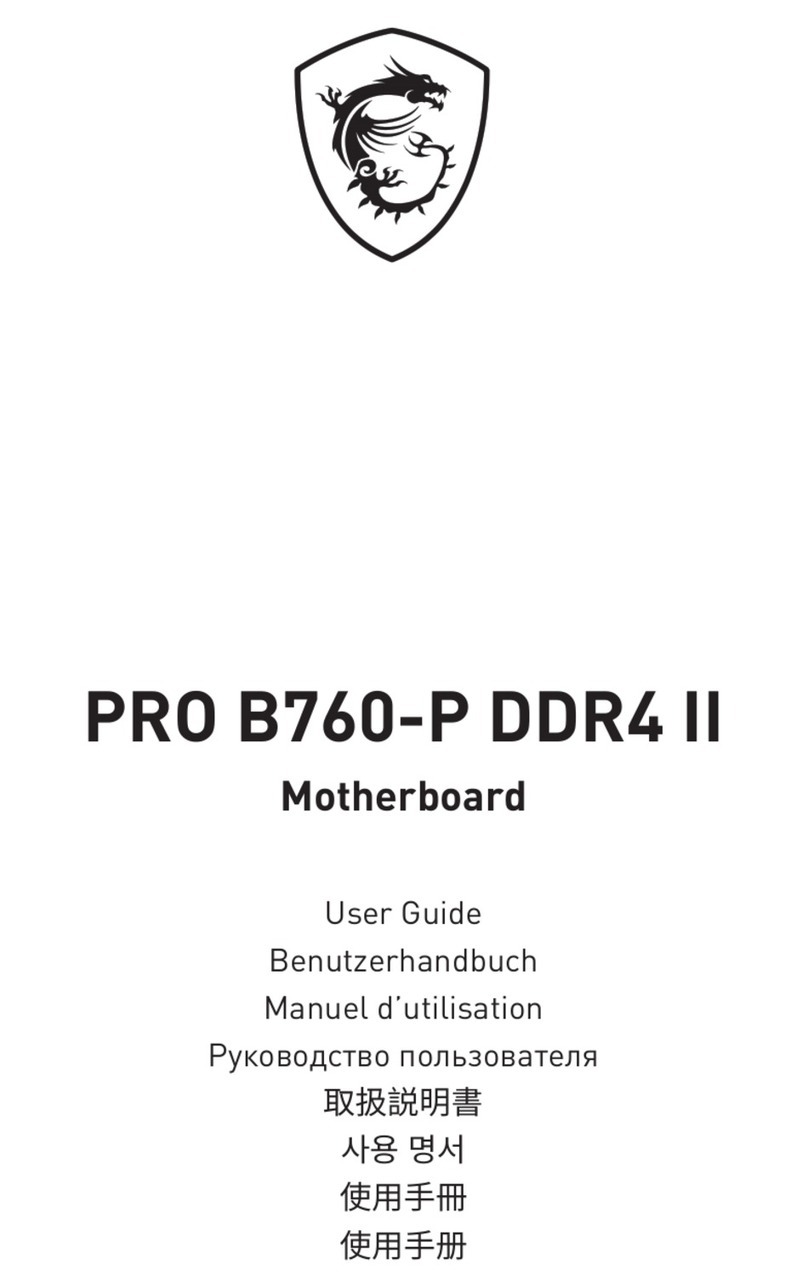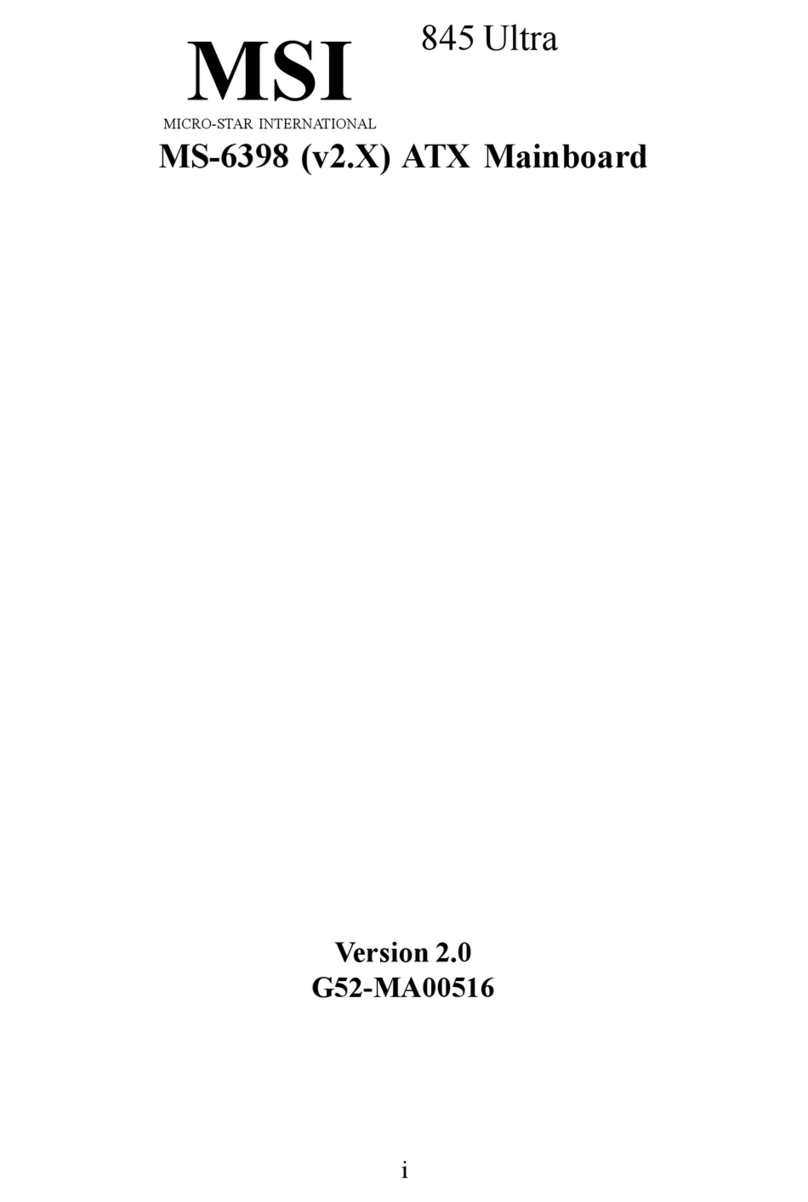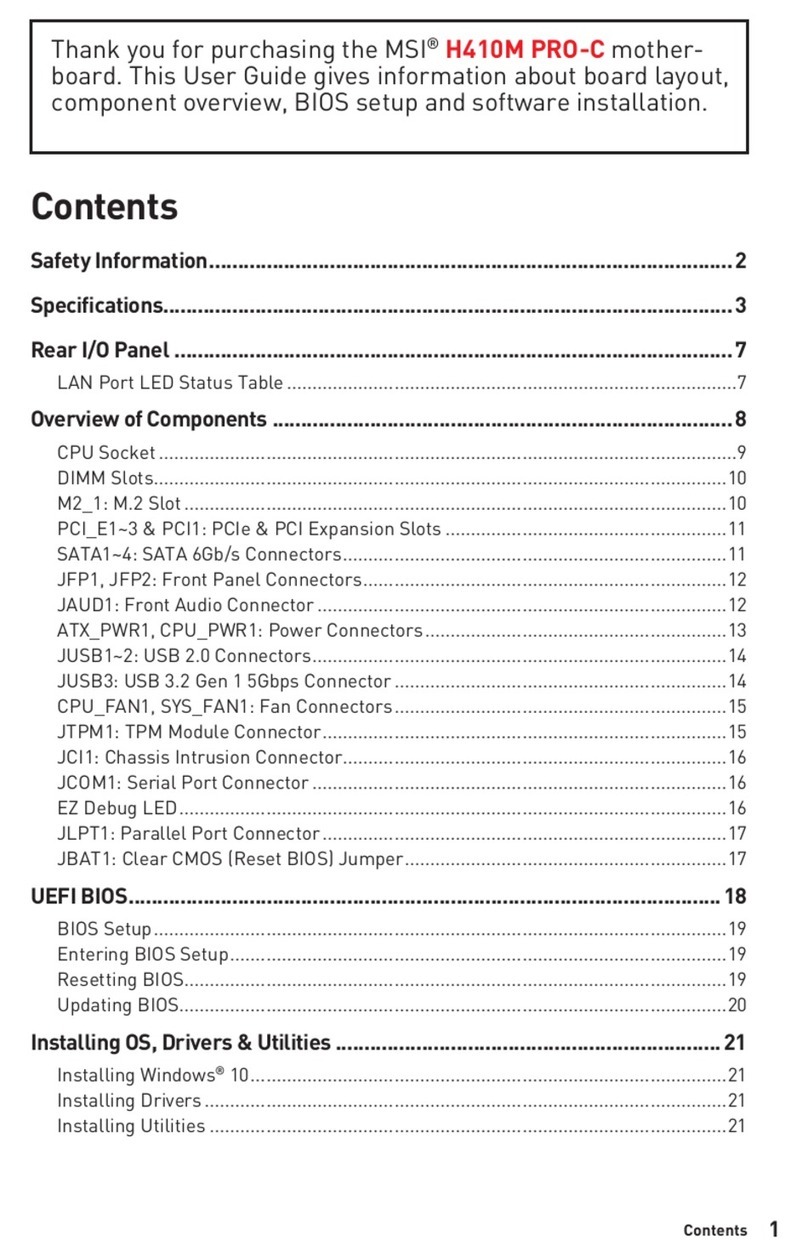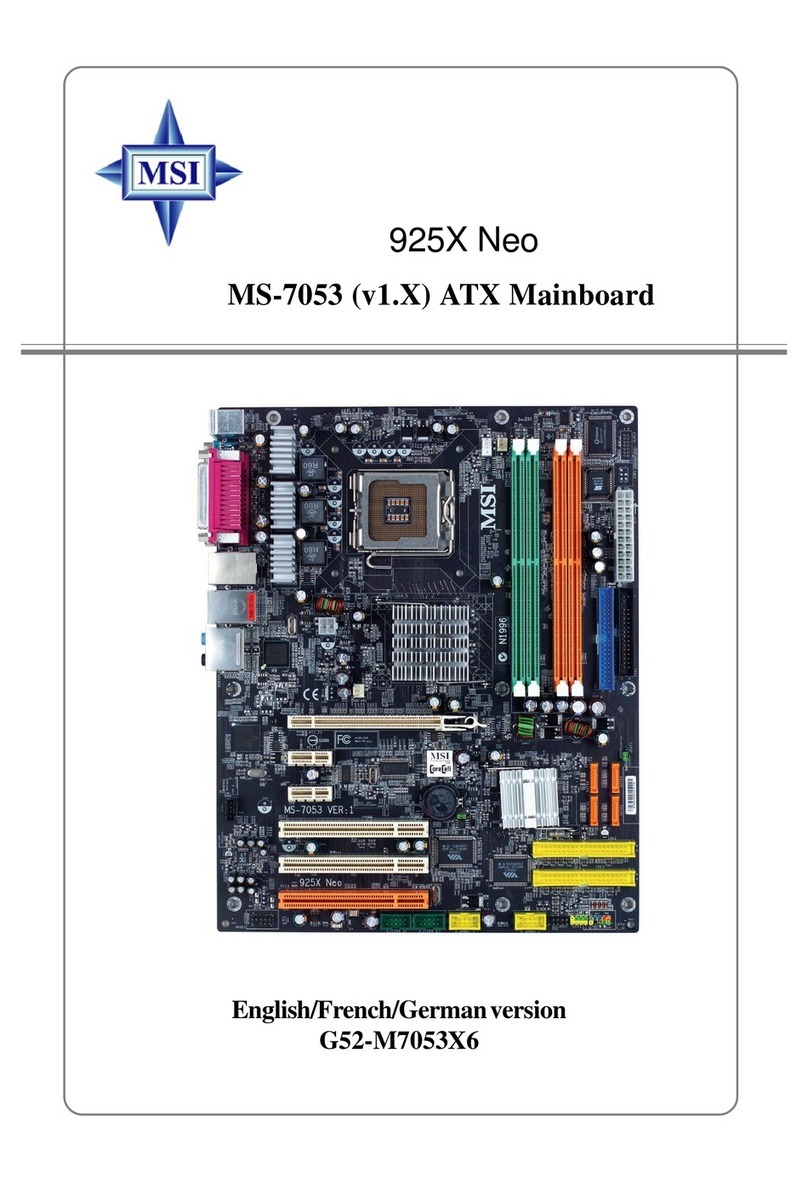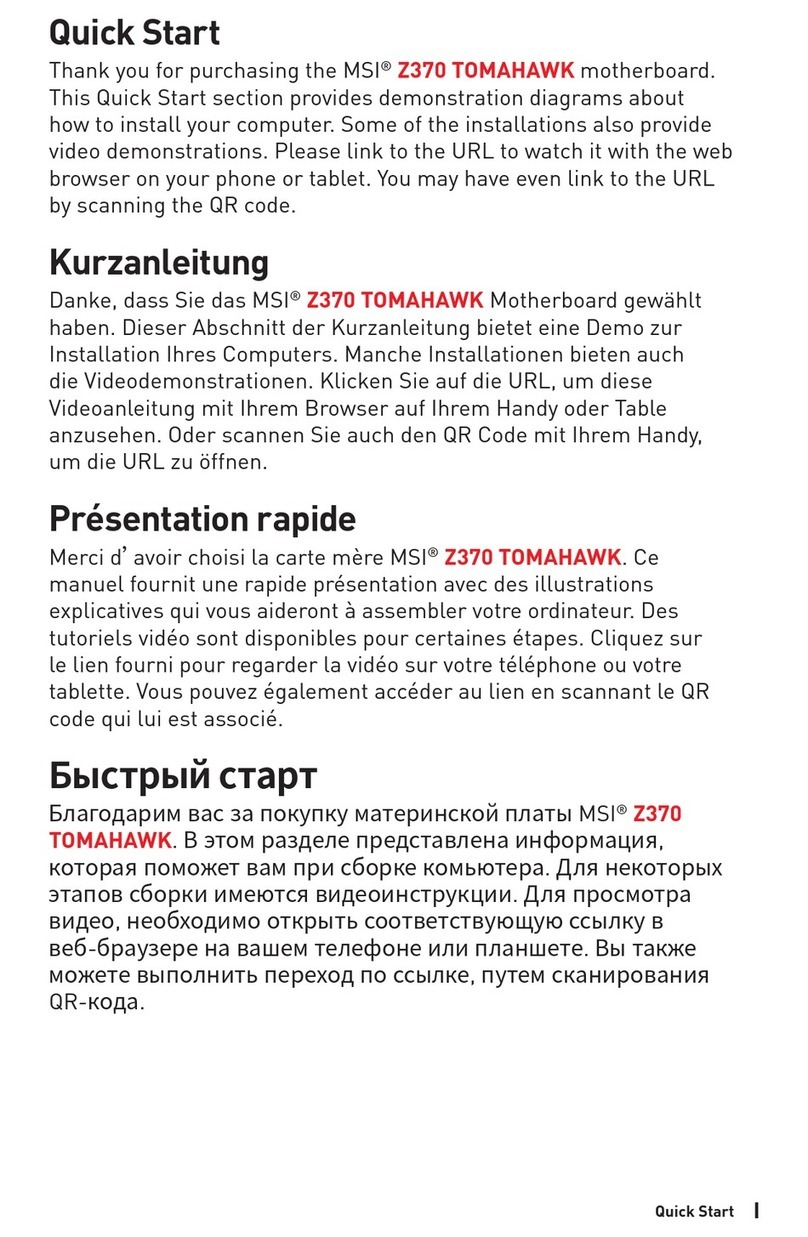3
Contents
Connectors.................................................................................................................. 20
Power Connectors ................................................................................................. 20
JPWR1: 24-Pin ATX Power Connector.............................................................................................. 20
JPWR2: 8-Pin ATX 12V Power Connector.........................................................................................20
Cooling Connectors ............................................................................................... 21
CPUFAN1, SYSFAN1~2: CPU/ System Fan Connectors .................................................................. 21
Audio Connectors .................................................................................................. 22
JAUD1: Front Audio Connector (Line-out/ MIC-in)..........................................................................22
JSPDIF1: S/PDIF Connector..............................................................................................................22
USB Connectors .................................................................................................... 23
JUSB1: USB 2.0 Connector ............................................................................................................... 23
JUSB2: USB 2.0 Type-A Connector................................................................................................... 23
Other Connectors .................................................................................................. 24
JFP1: Front Panel Connector...........................................................................................................24
JGPIO1: GPIO Connector................................................................................................................... 24
JSMB1: SMBus Connector................................................................................................................ 25
JCOM3~6: Serial Port Connectors.................................................................................................... 25
Jumpers ...................................................................................................................... 26
BIOS Setup .................................................................................................................. 27
Entering Setup....................................................................................................... 27
The Menu Bar ............................................................................................................. 32
Main ............................................................................................................................. 33
Advanced..................................................................................................................... 34
Boot.............................................................................................................................. 41
Security........................................................................................................................ 42
Chipset......................................................................................................................... 50
Power .......................................................................................................................... 51
Save & Exit .................................................................................................................. 52
GPIO WDT Programming........................................................................................... 53
Abstract ................................................................................................................. 53
General Purpose IO ............................................................................................... 54
Watchdog Timer .................................................................................................... 55