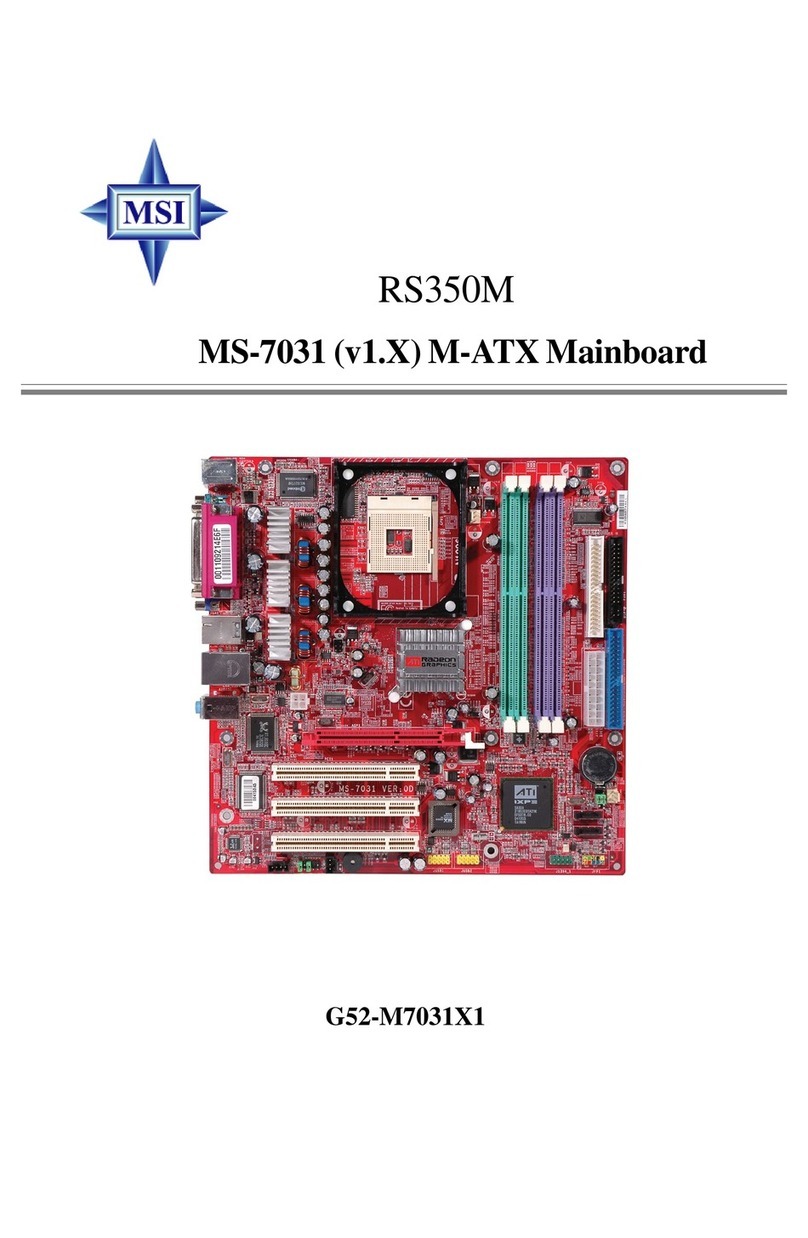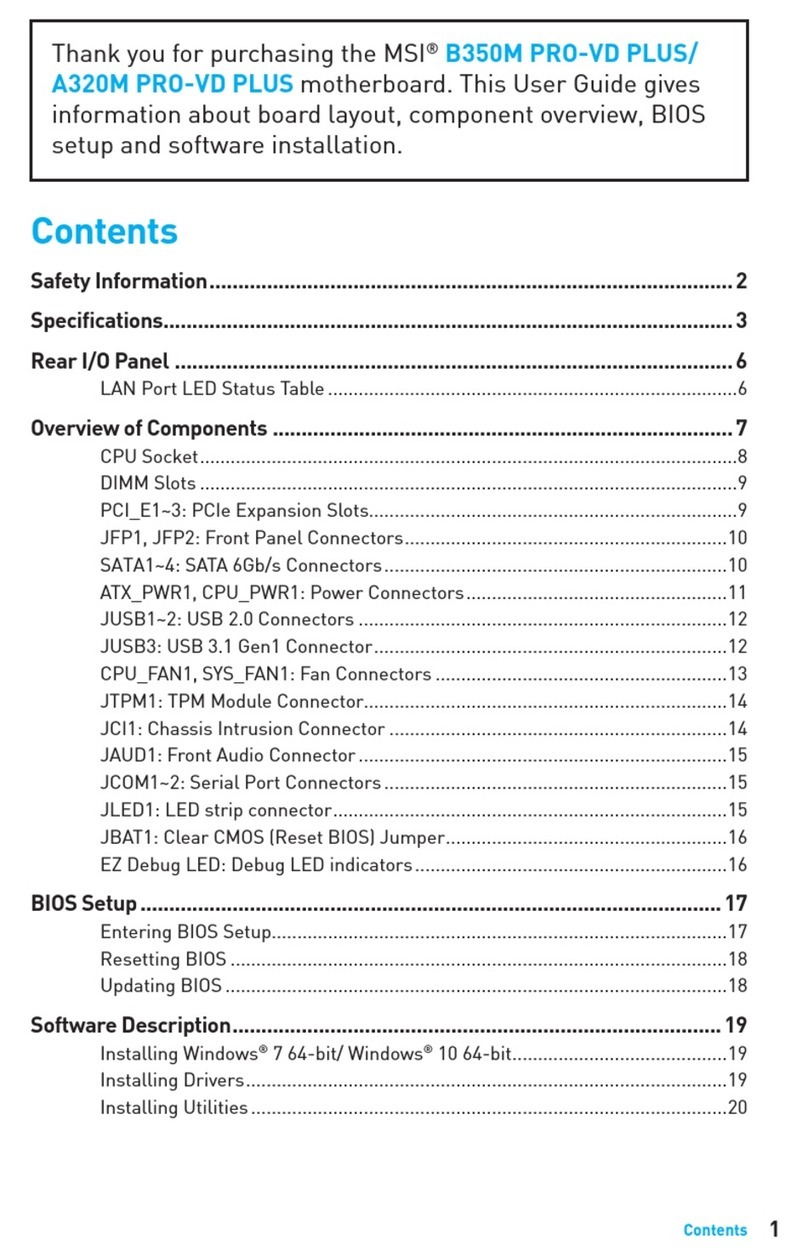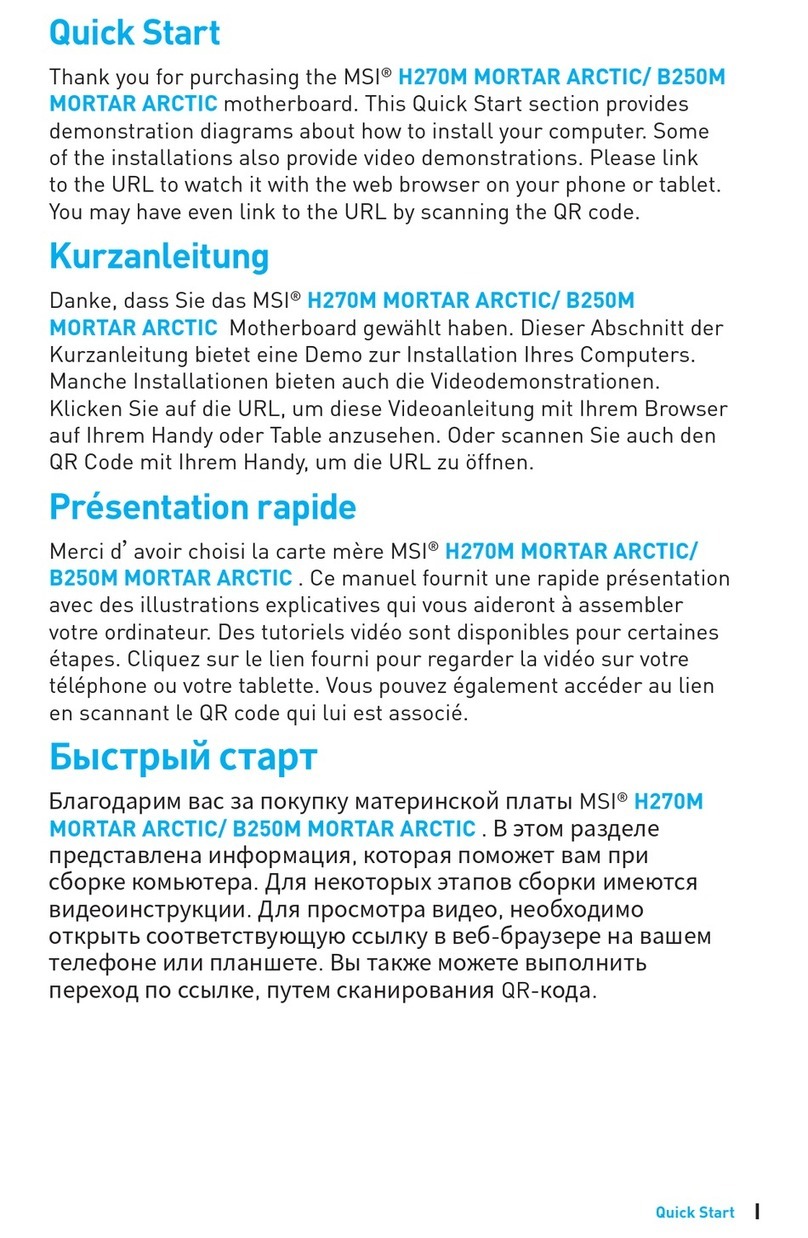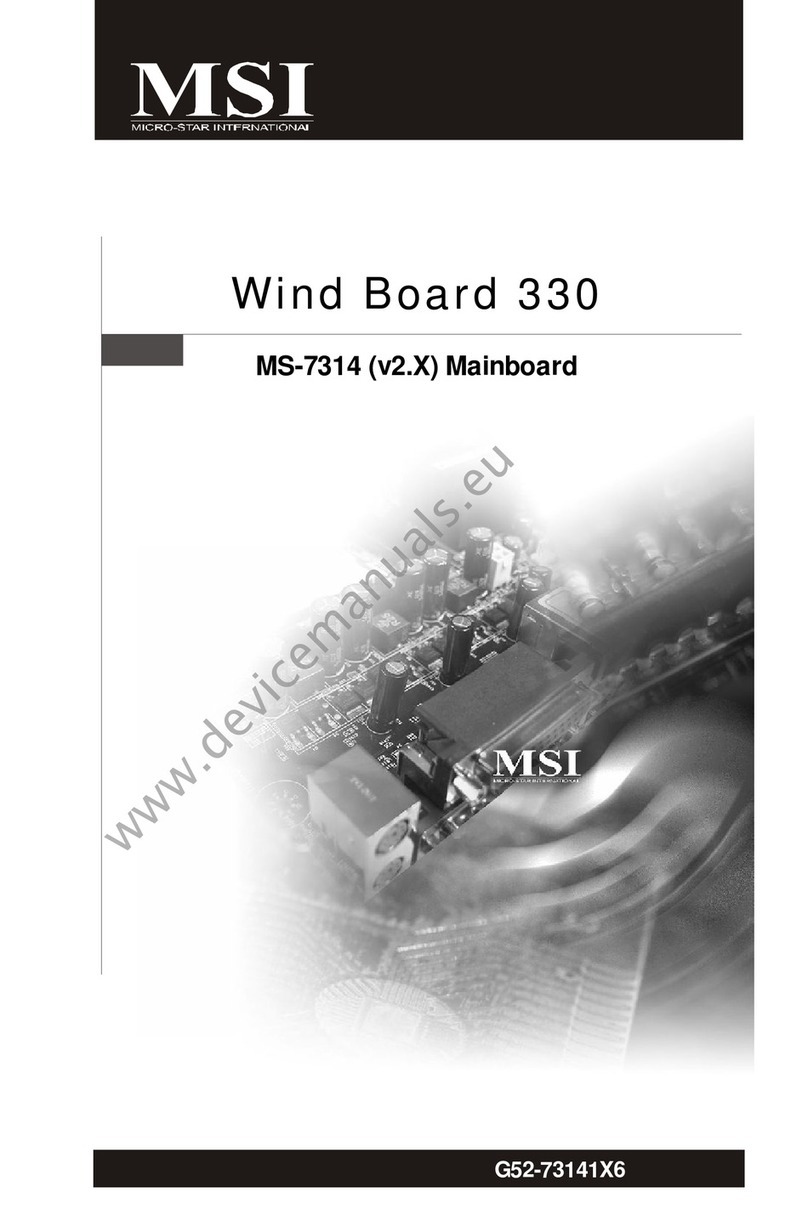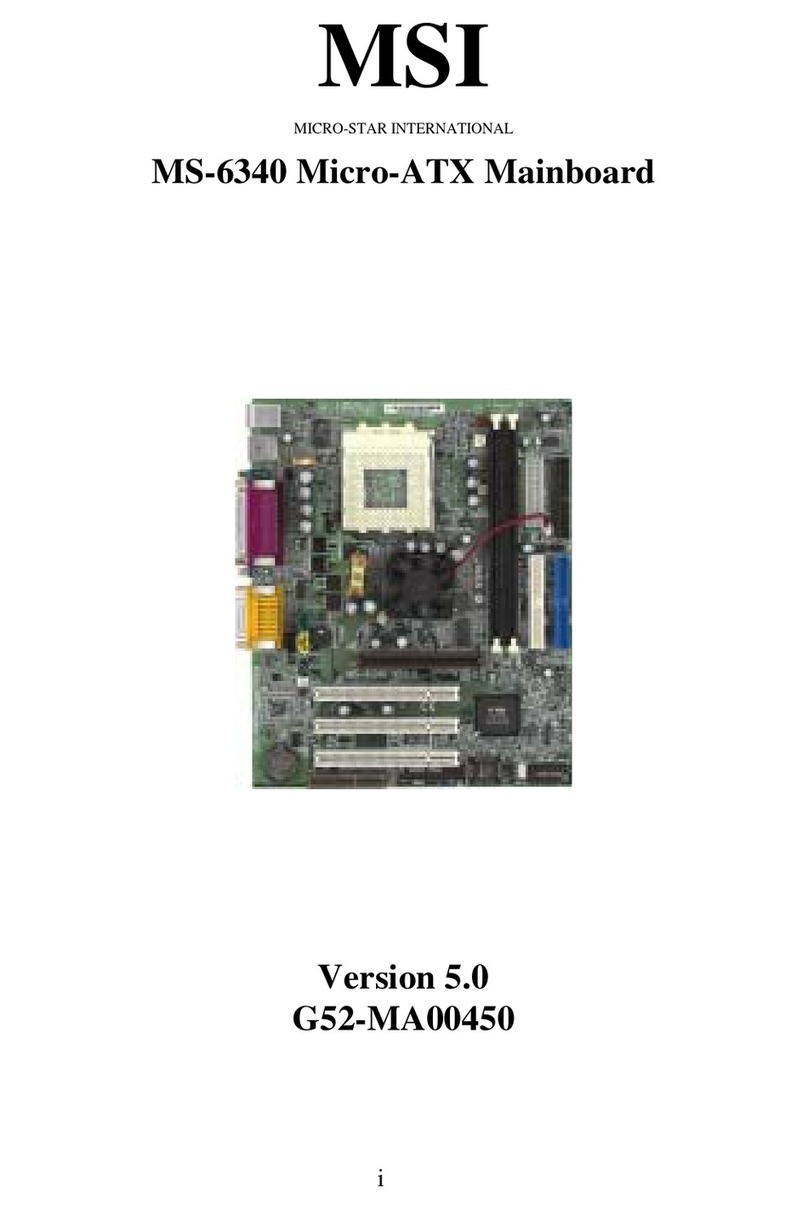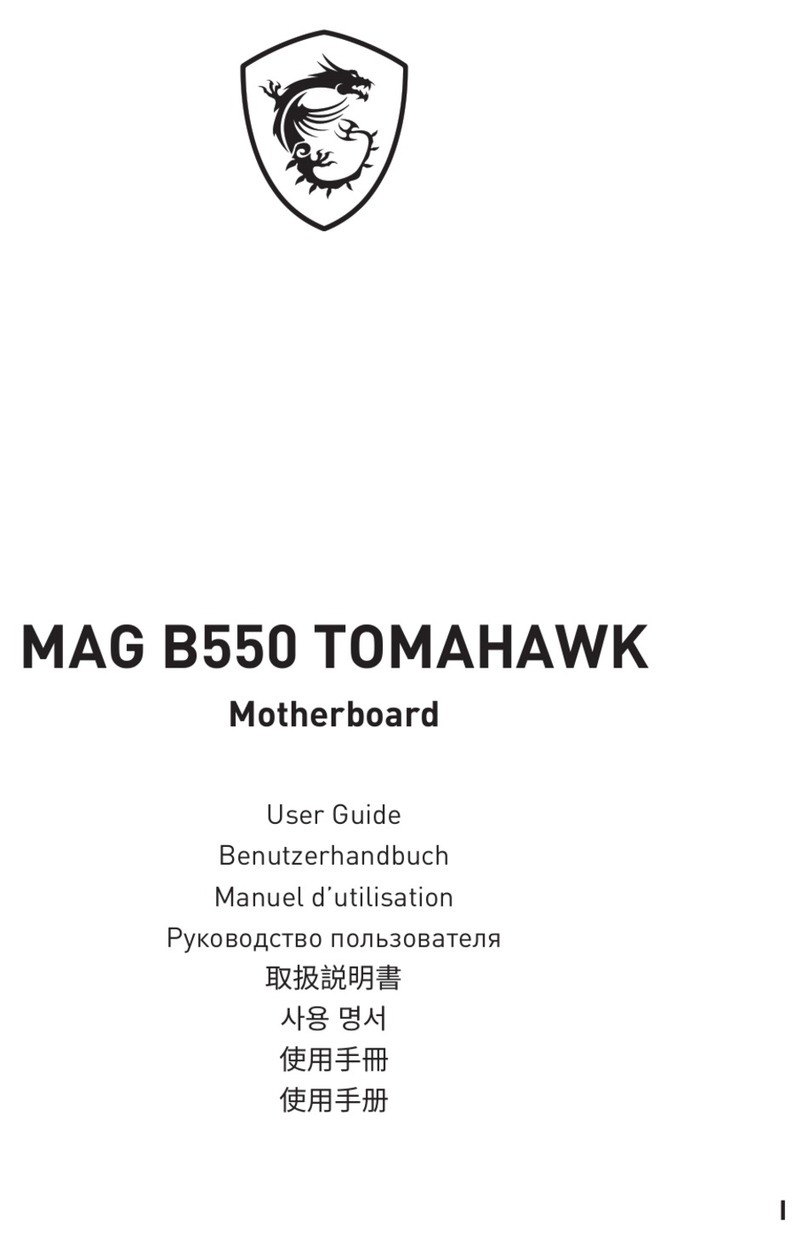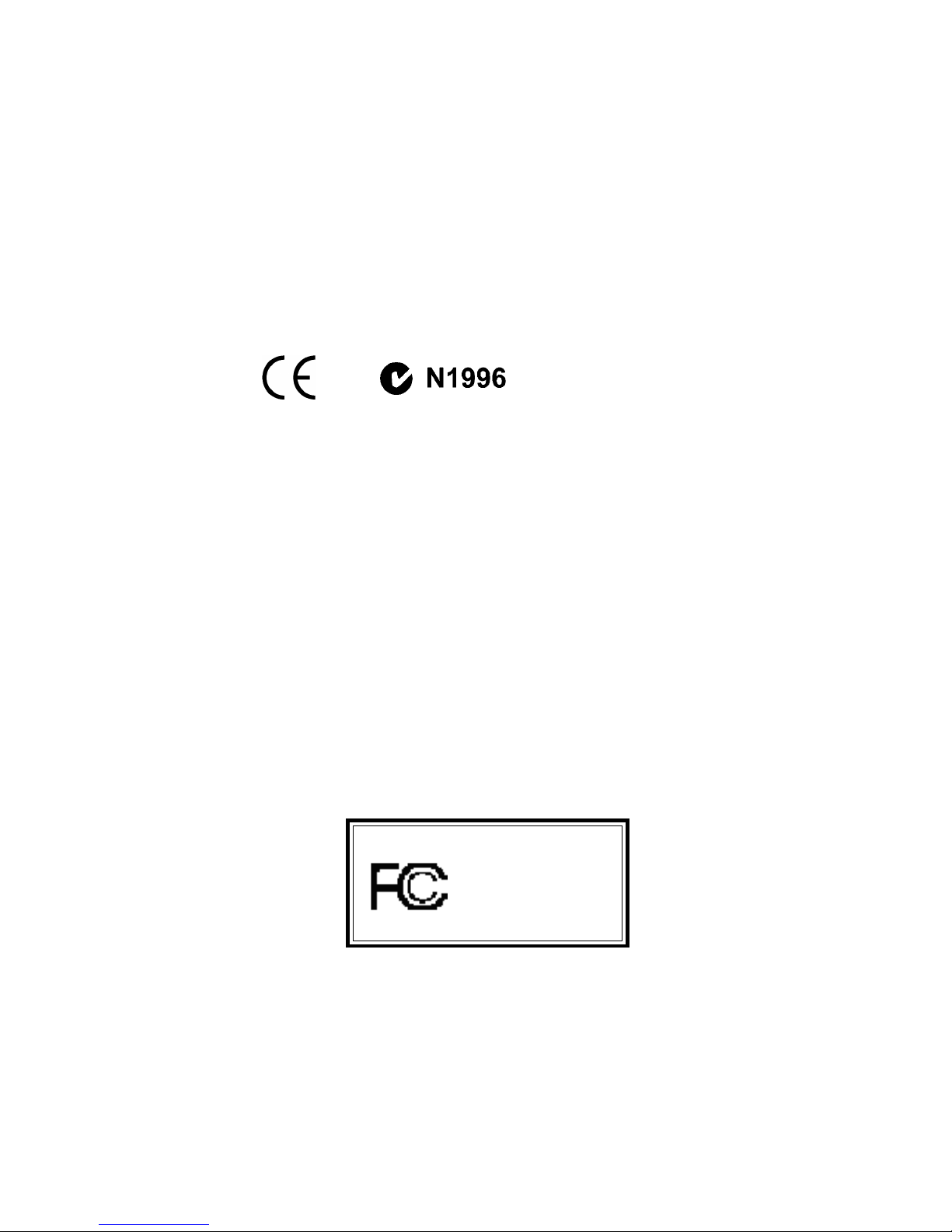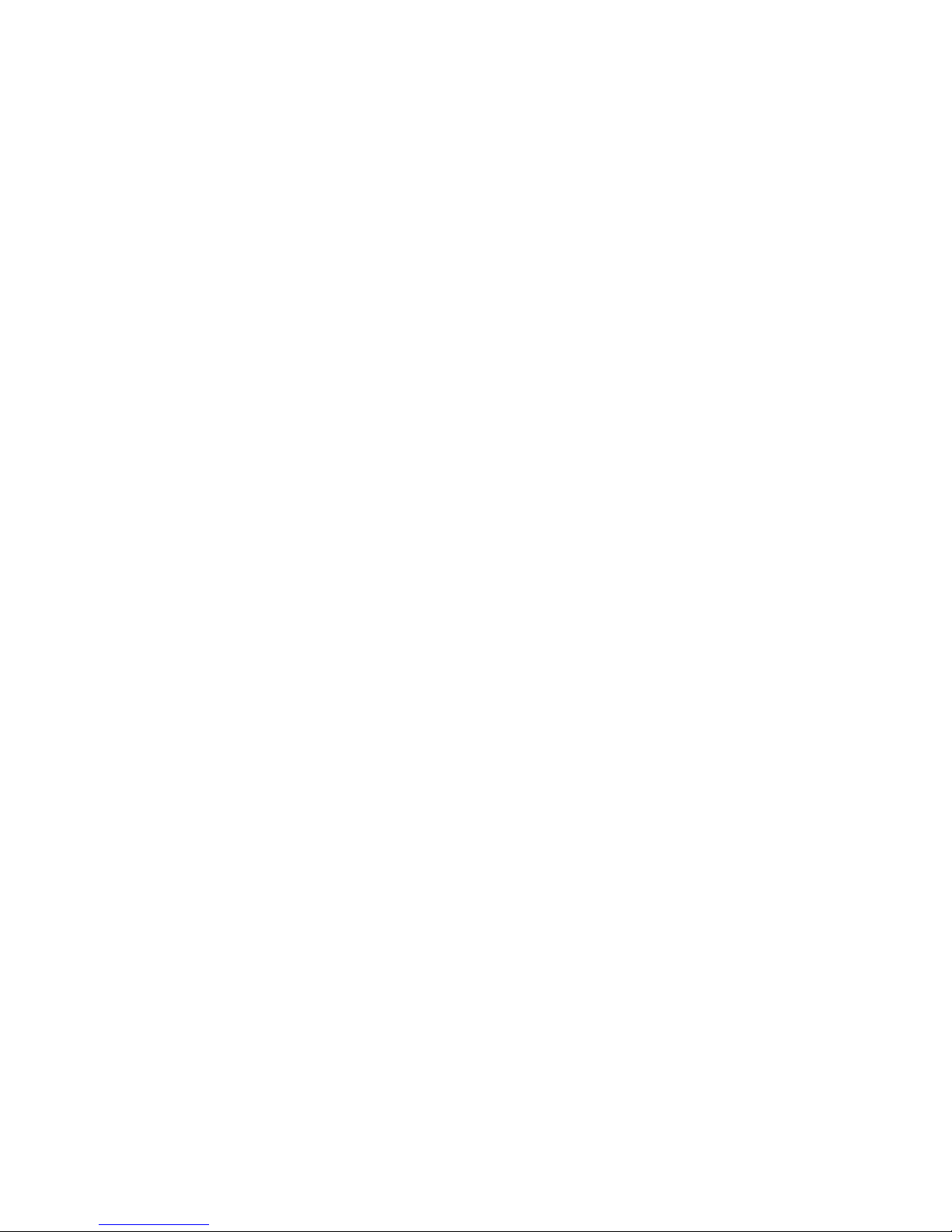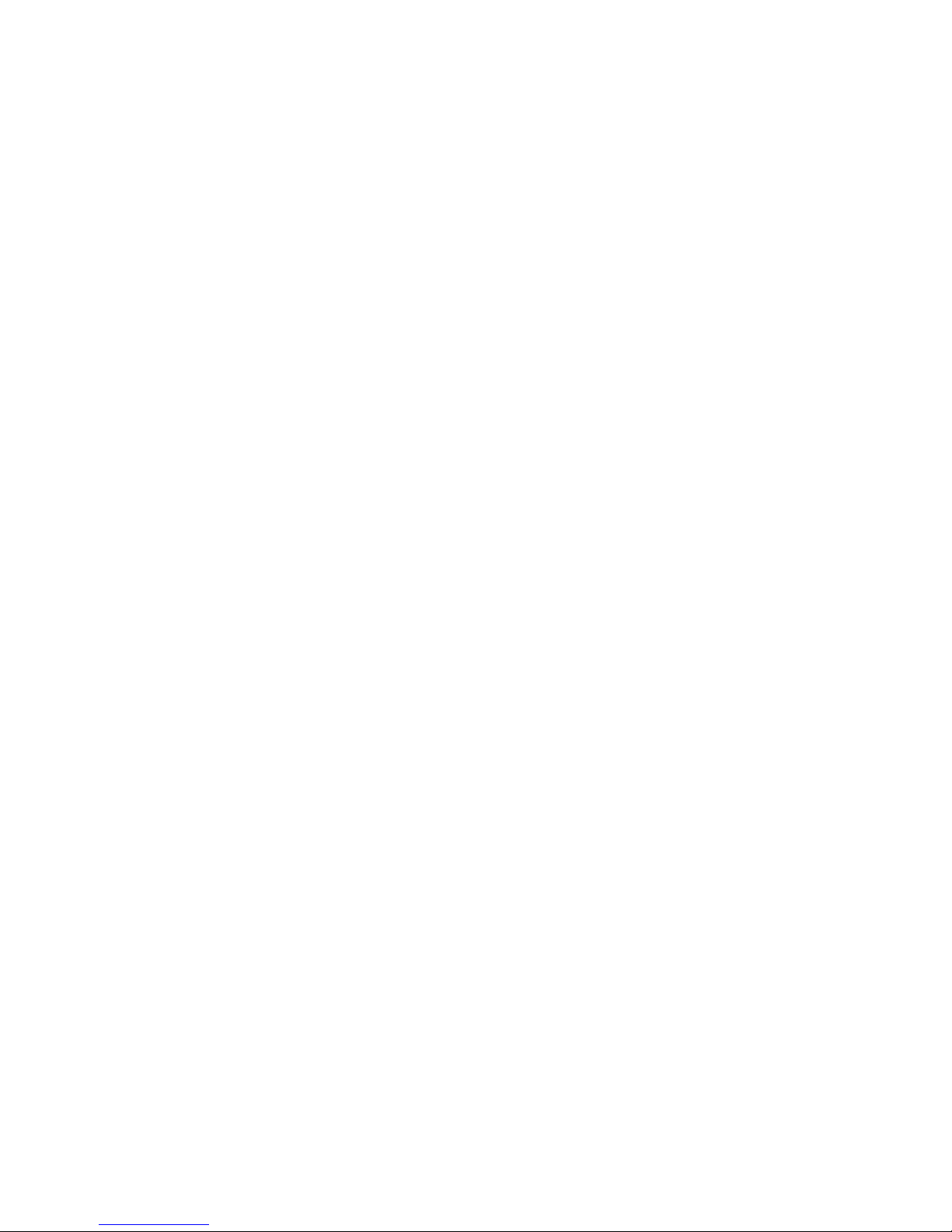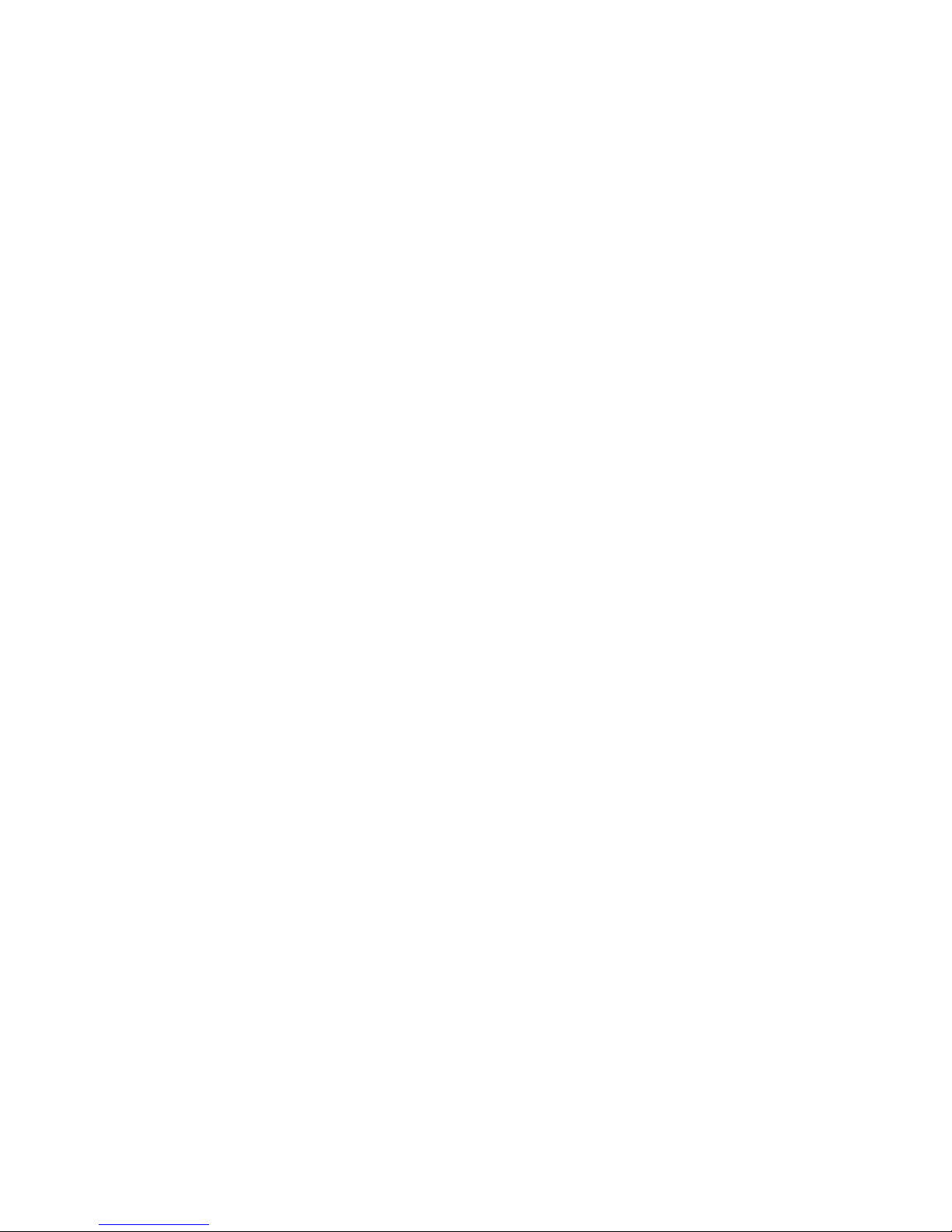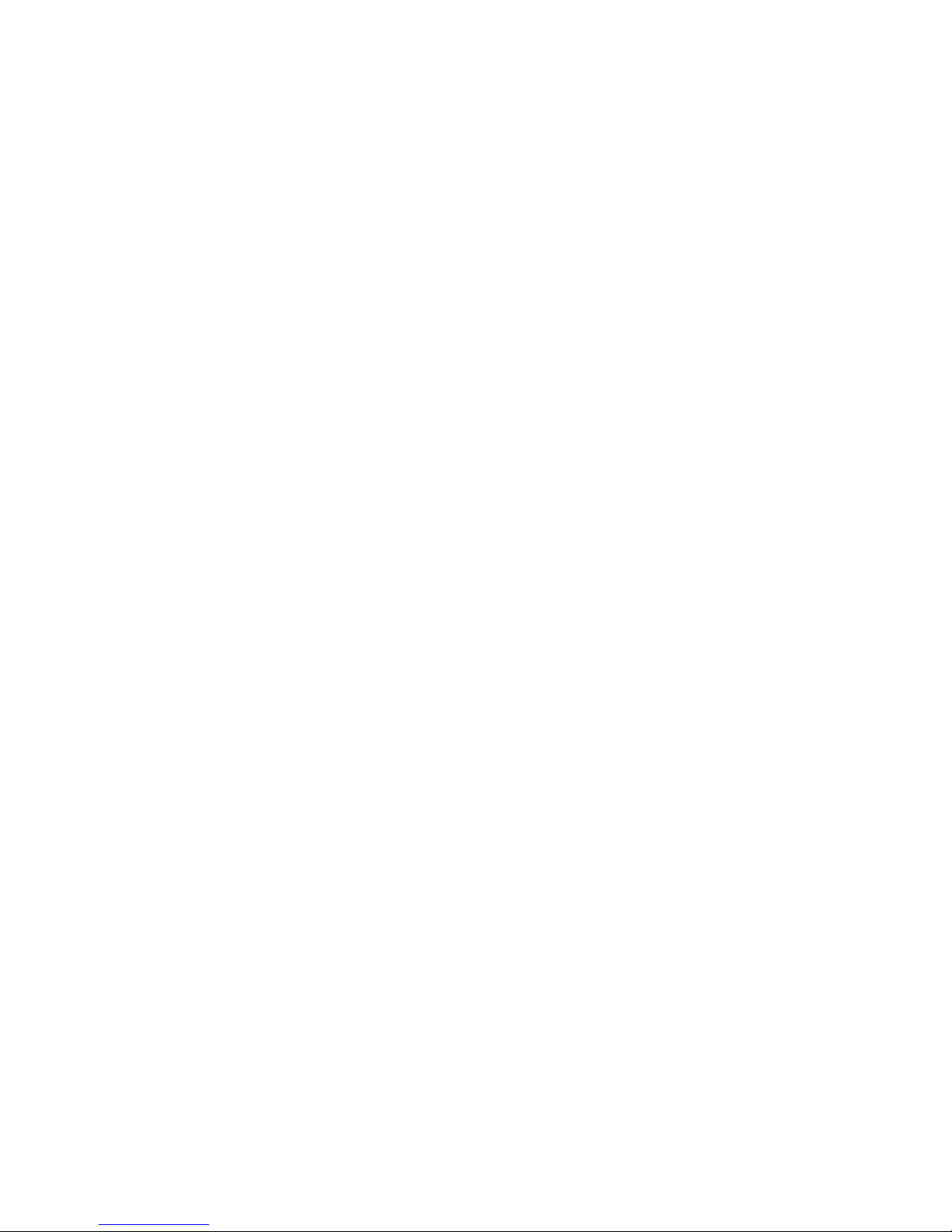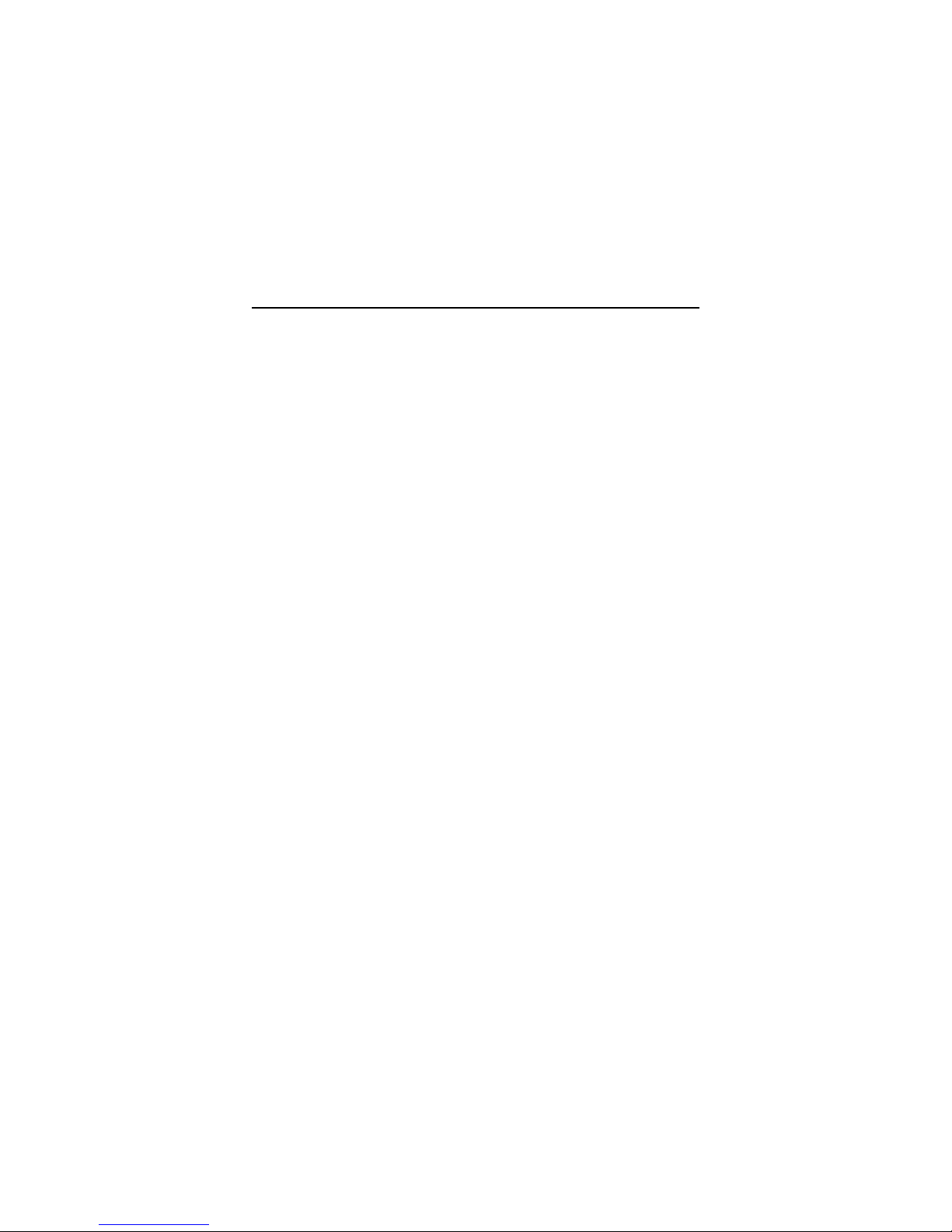v
CONTENTS
Chapter 1. Introduction ............................................................... 1-1
Mainboard Specification ............................................................ 1-2
Mainboard Layout ..................................................................... 1-4
Quick Components Guide ......................................................... 1-5
Key Features ............................................................................ 1-6
MSI Special Features ................................................................ 1-7
T.O.P Tech™ ...................................................................... 1-7
PC Alert™ III ....................................................................... 1-8
D-LED™ & D-Bracket™ (Optional) .................................... 1-10
Fuzzy Logic™ III ............................................................... 1-12
Live BIOS™/Live Driver™ .................................................. 1-13
Chapter 2. Hardware Setup ........................................................ 2-1
Central Processing Unit: CPU ................................................... 2-2
CPU Installation Procedures ............................................... 2-2
Installing the CPU Fan ........................................................ 2-3
CPU Core Speed Derivation Procedure ................................ 2-4
Memory Installation ................................................................... 2-5
Memory Population Rules ................................................... 2-5
Installing RIMM Modules ..................................................... 2-6
Power Supply ............................................................................ 2-7
ATX 20-Pin Power Connector: JWR1 ................................... 2-7
ATX 12V Power Connector: JWR3 ....................................... 2-8
ATX 5V/3V Power Connector: JWR2 ................................... 2-8
Back Panel ............................................................................... 2-9
Mouse Connector: JKBMS1 ................................................ 2-9
Keyboard Connector: JKBMS1 .......................................... 2-10
USB Connectors ............................................................... 2-10
Serial Port Connector: COM A & COM B .......................... 2-11
Joystick/Midi Connectors .................................................. 2-11