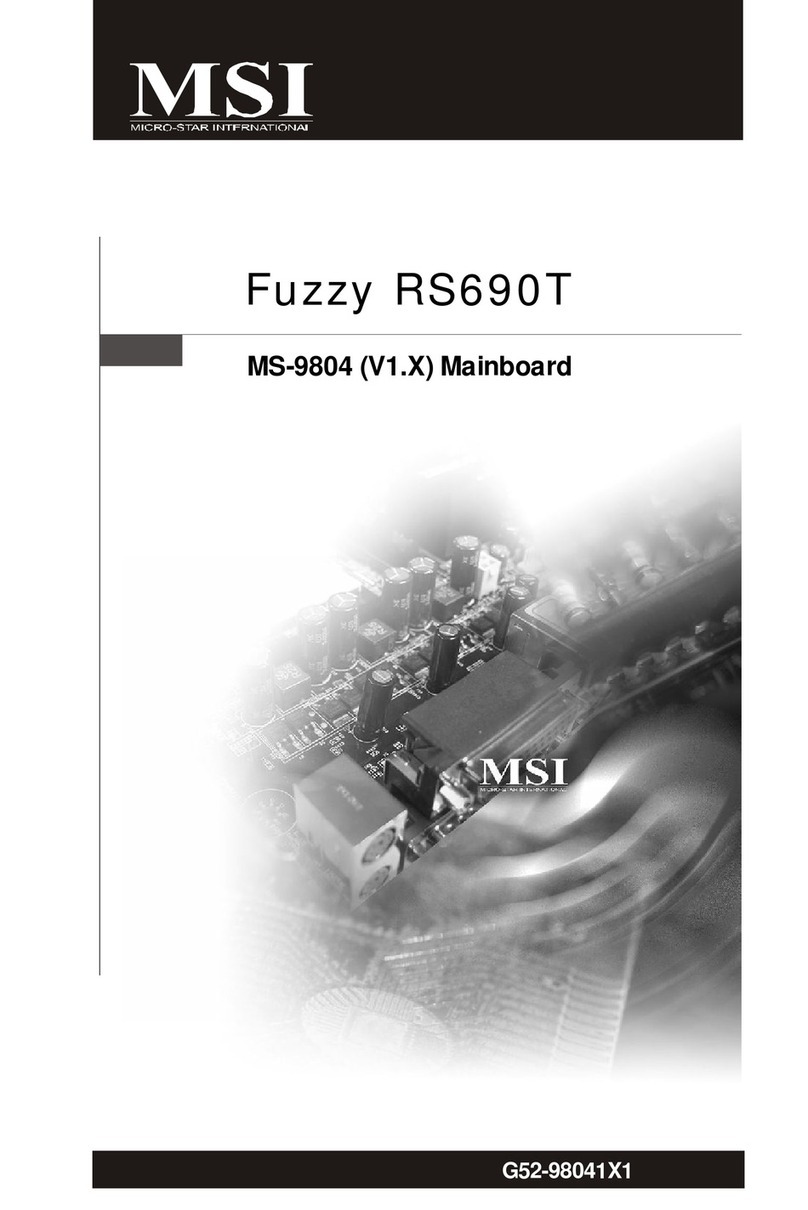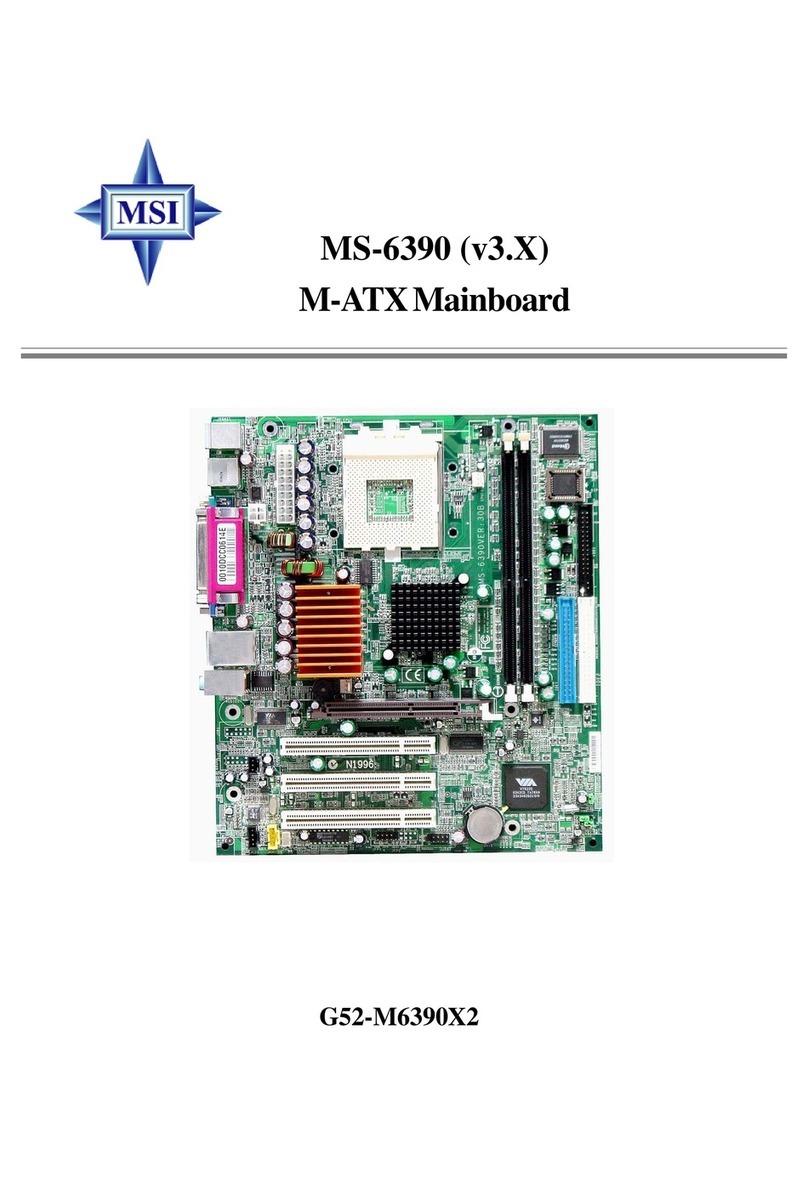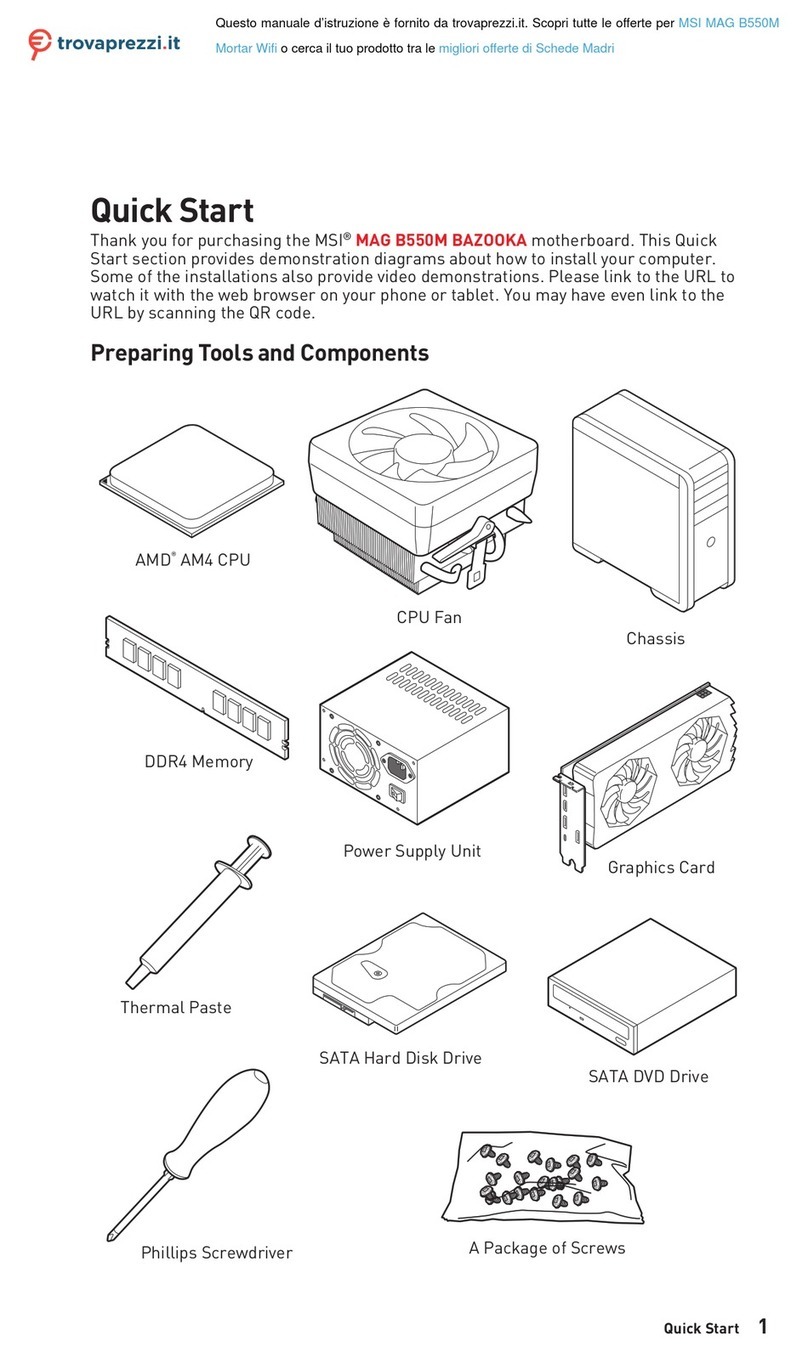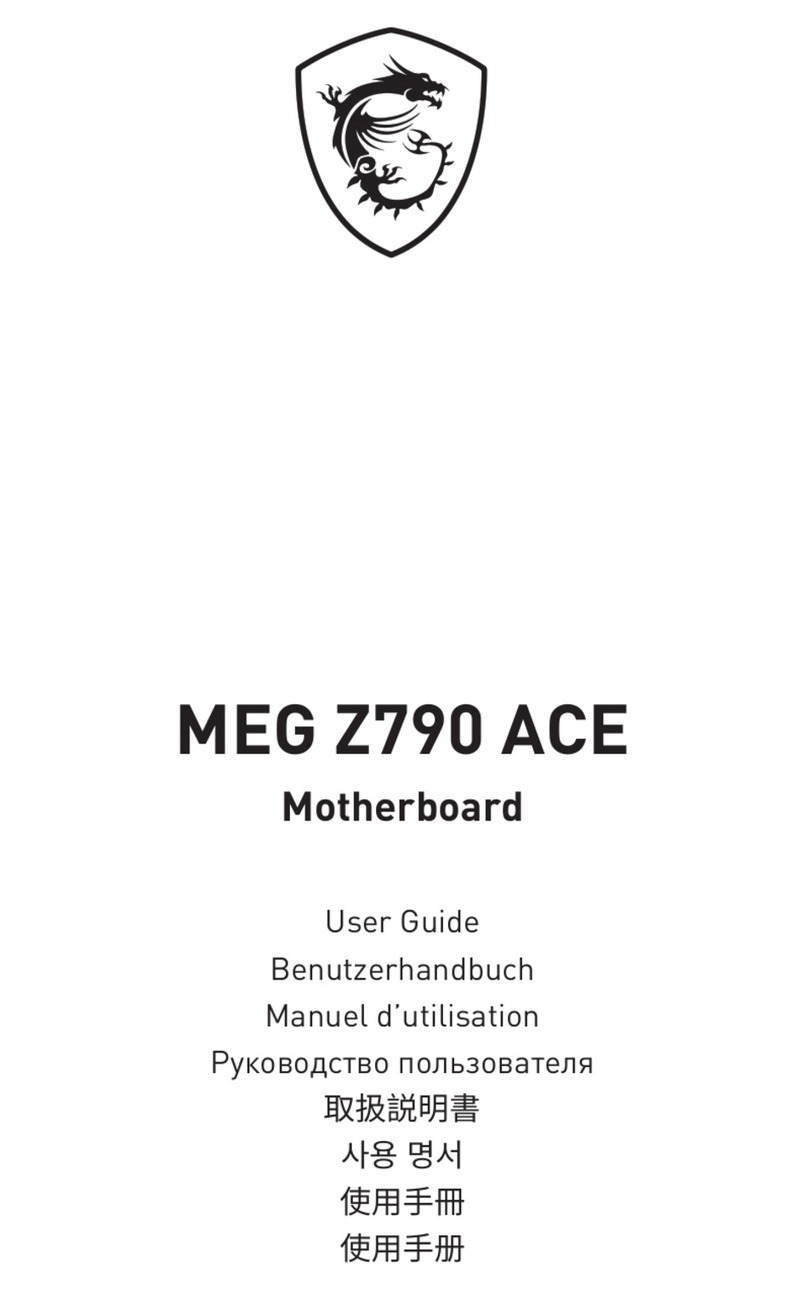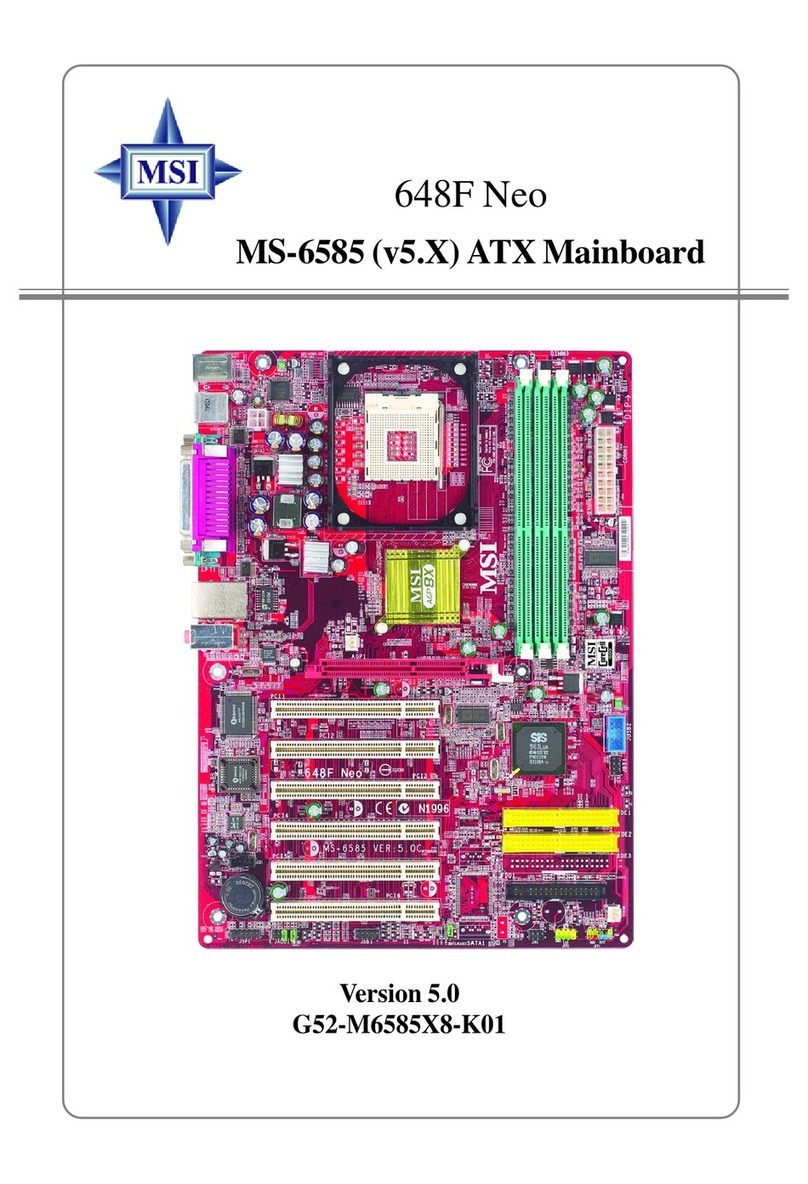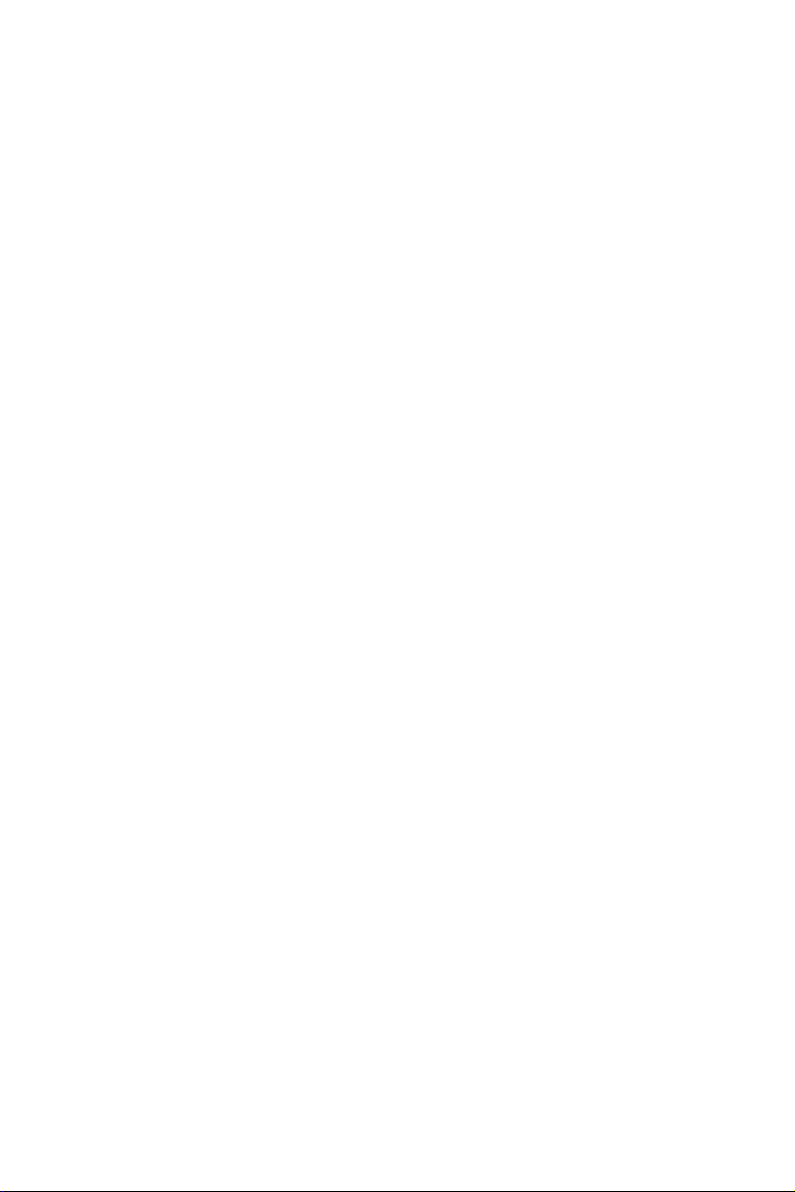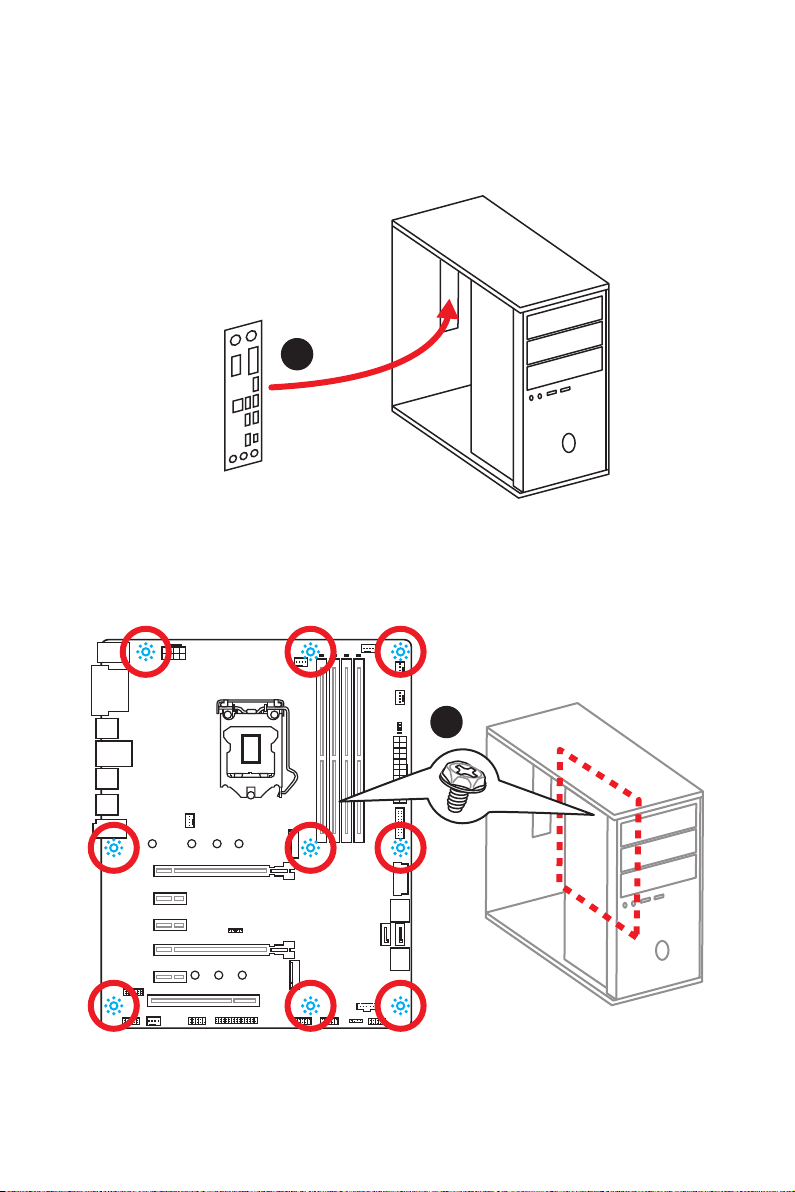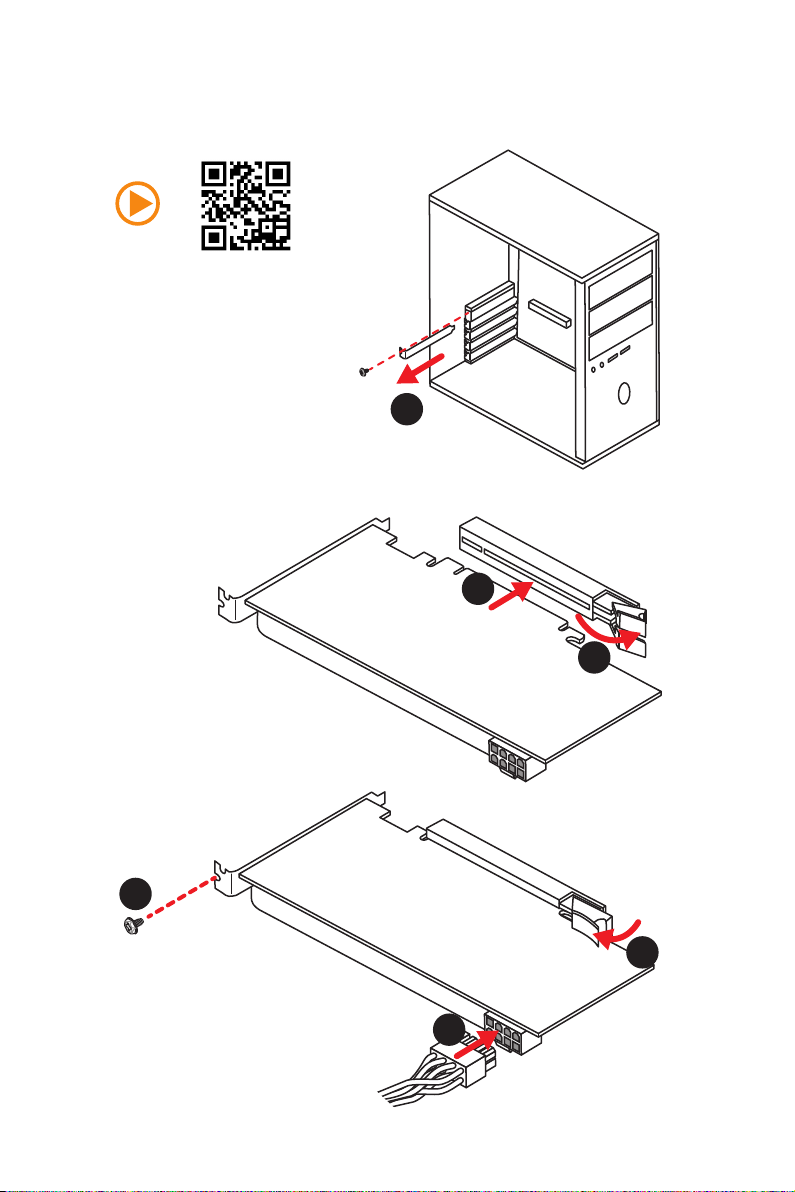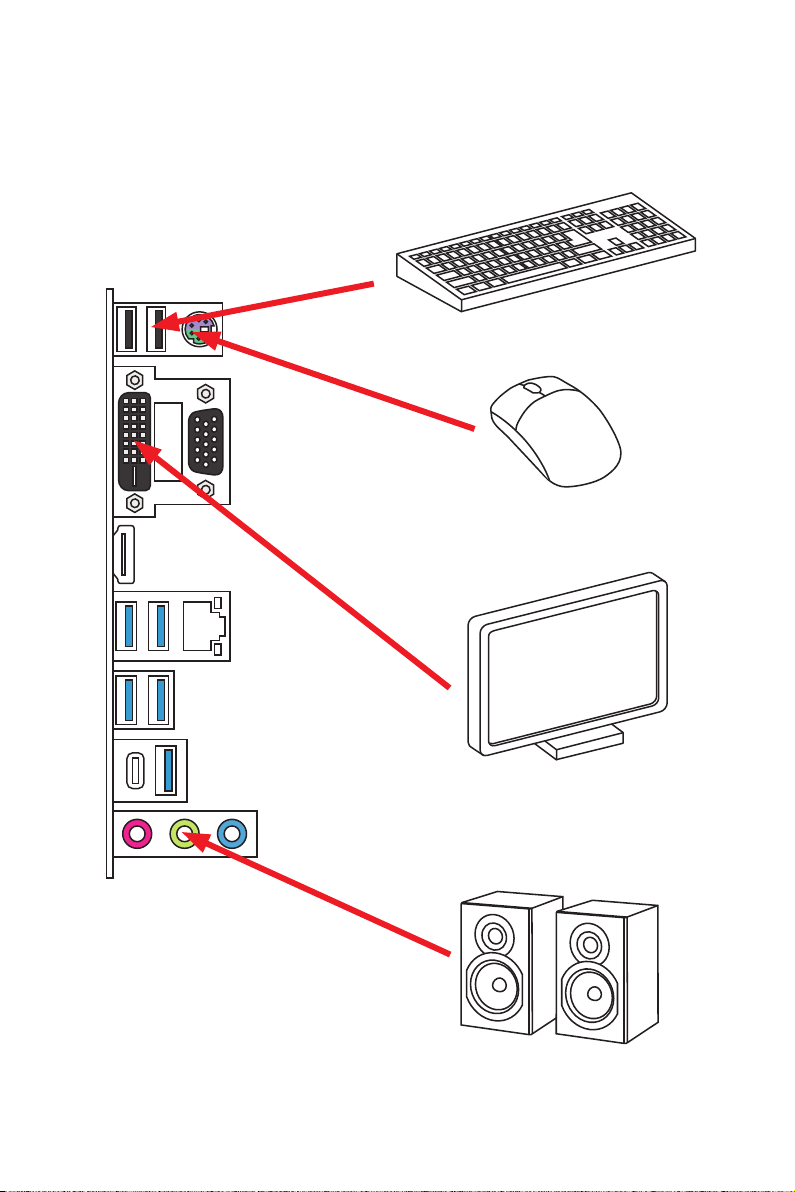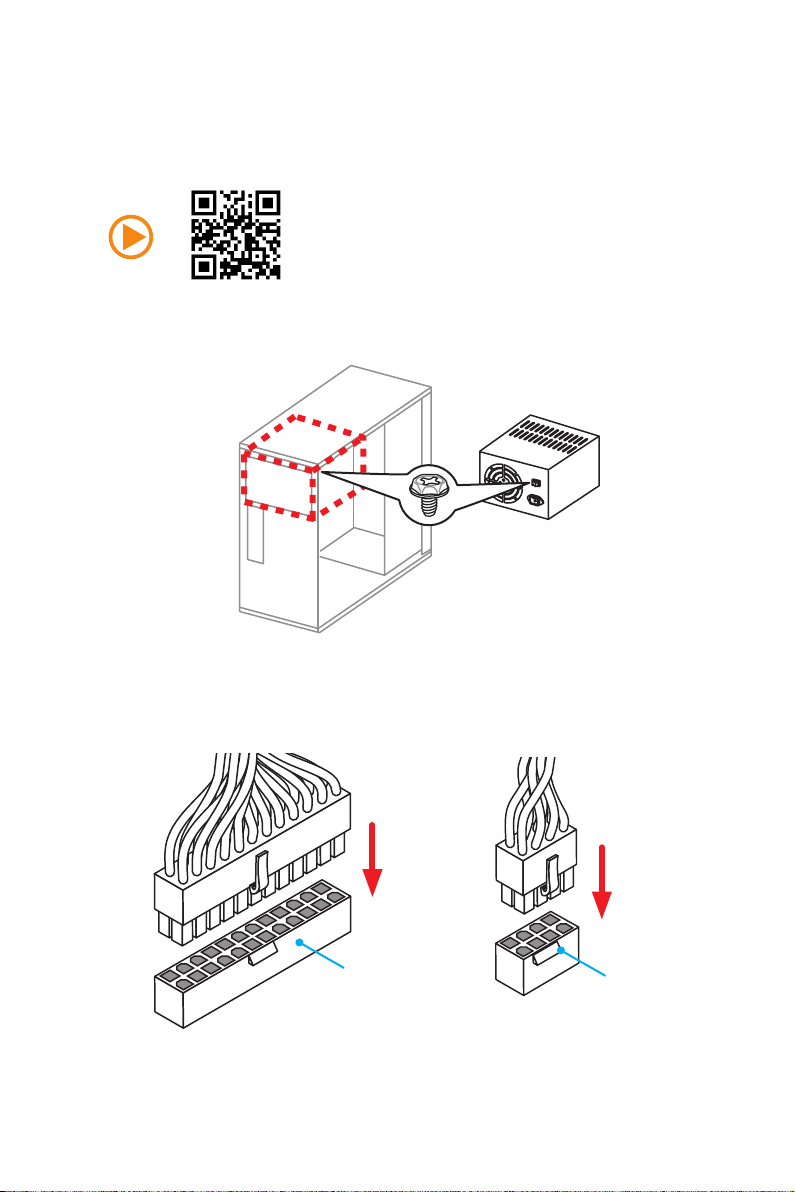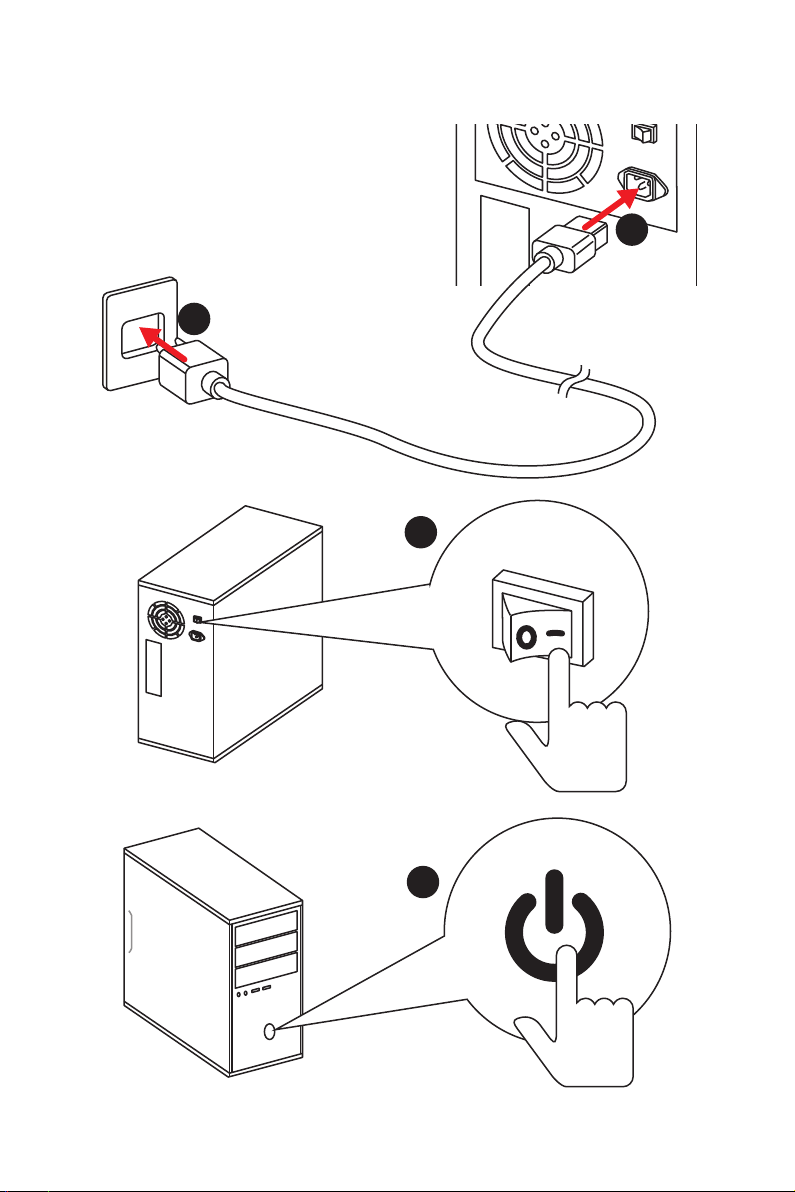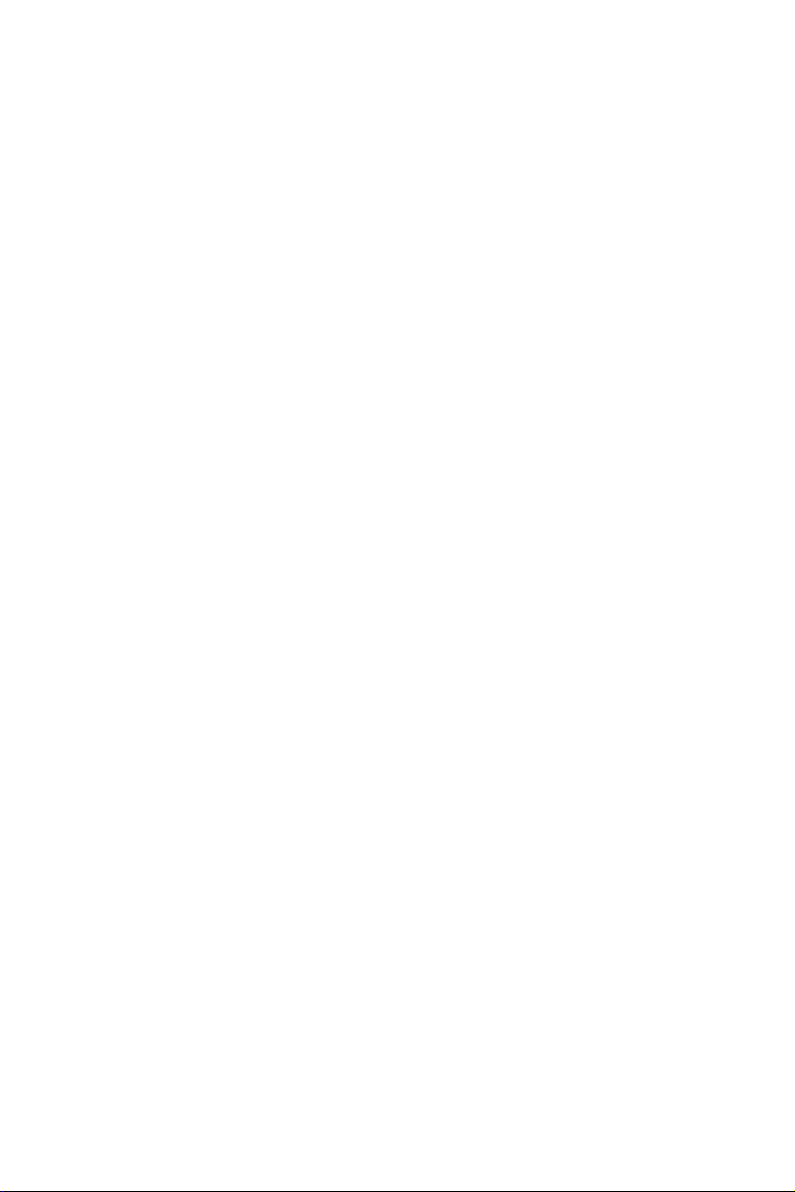
I
Quick Start
Quick Start
Thank you for purchasing the MSI®Z270 PC MATE/ H270 PC MATE/
B250 PC MATE motherboard. This Quick Start section provides
demonstration diagrams about how to install your computer. Some
of the installations also provide video demonstrations. Please link
to the URL to watch it with the web browser on your phone or tablet.
You may have even link to the URL by scanning the QR code.
Kurzanleitung
Danke, dass Sie das MSI®Z270 PC MATE/ H270 PC MATE/ B250
PC MATE Motherboard gewählt haben. Dieser Abschnitt der
Kurzanleitung bietet eine Demo zur Installation Ihres Computers.
Manche Installationen bieten auch die Videodemonstrationen.
Klicken Sie auf die URL, um diese Videoanleitung mit Ihrem Browser
auf Ihrem Handy oder Table anzusehen. Oder scannen Sie auch den
QR Code mit Ihrem Handy, um die URL zu öffnen.
Présentation rapide
Merci d’avoir choisi la carte mère MSI®Z270 PC MATE/ H270 PC
MATE/ B250 PC MATE. Ce manuel fournit une rapide présentation
avec des illustrations explicatives qui vous aideront à assembler
votre ordinateur. Des tutoriels vidéo sont disponibles pour certaines
étapes. Cliquez sur le lien fourni pour regarder la vidéo sur votre
téléphone ou votre tablette. Vous pouvez également accéder au lien
en scannant le QR code qui lui est associé.
Быстрый старт
Благодарим вас за покупку материнской платы MSI®Z270
PC MATE/ H270 PC MATE/ B250 PC MATE. Вэтом разделе
представлена информация, которая поможет вам при
сборке комьютера. Для некоторых этапов сборки имеются
видеоинструкции. Для просмотра видео, необходимо
открыть соответствующую ссылку ввеб-браузере на вашем
телефоне или планшете. Вы также можете выполнить
переход по ссылке, путем сканирования QR-кода.