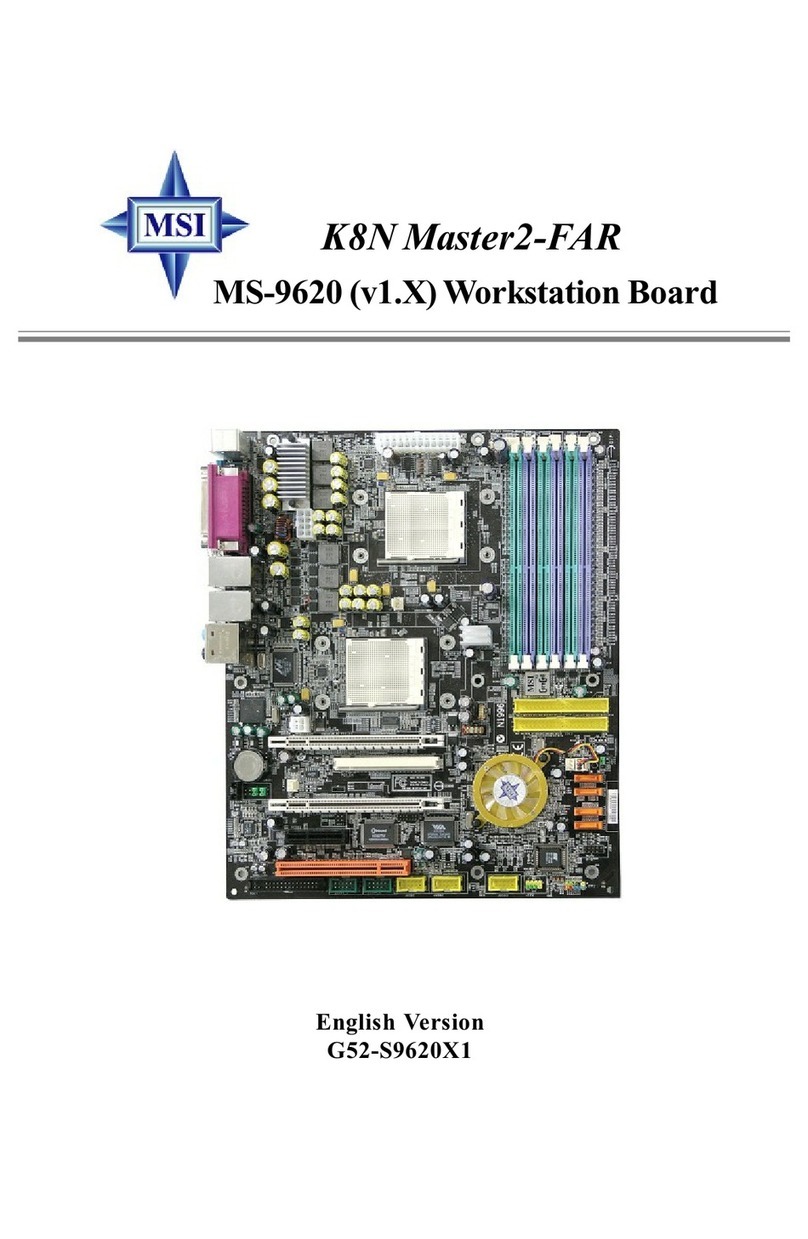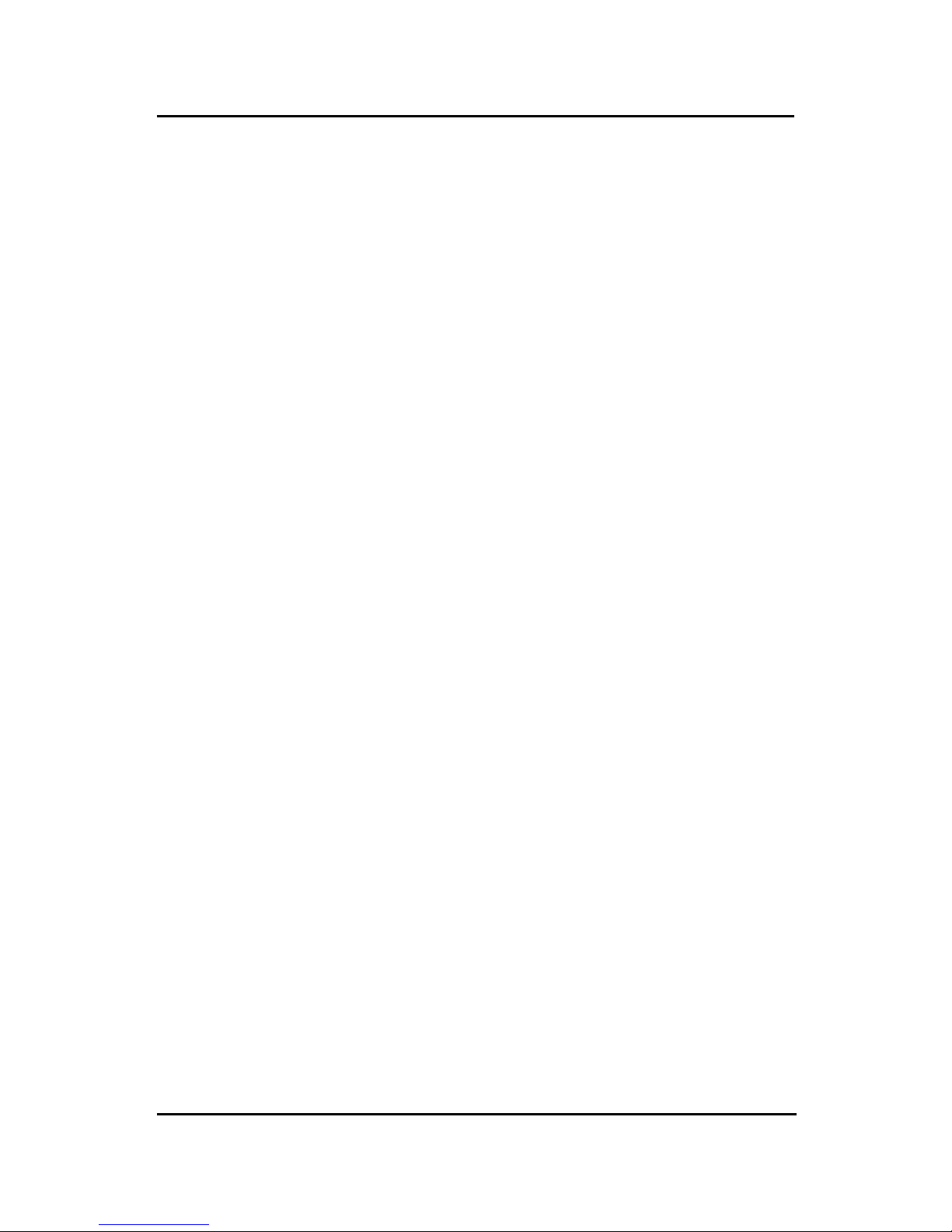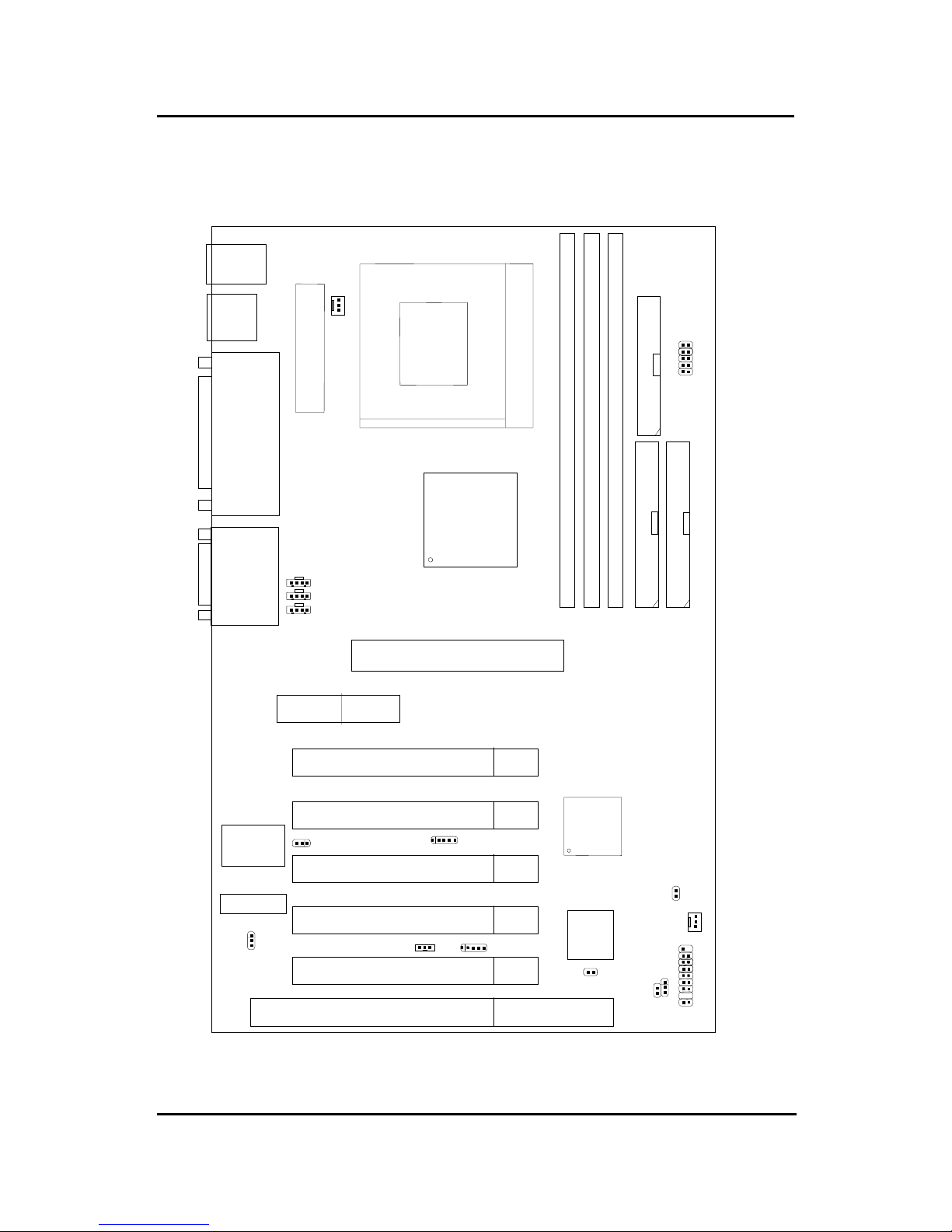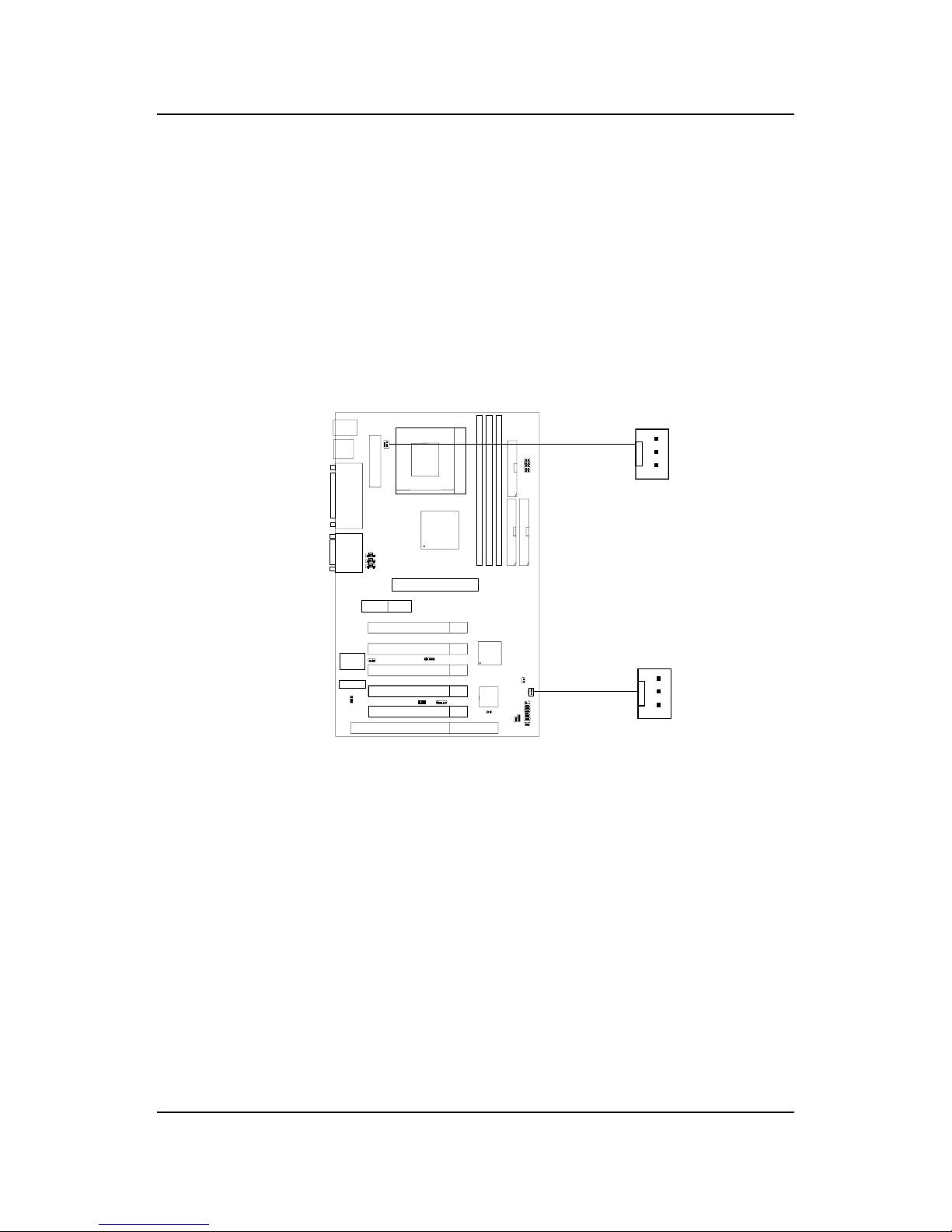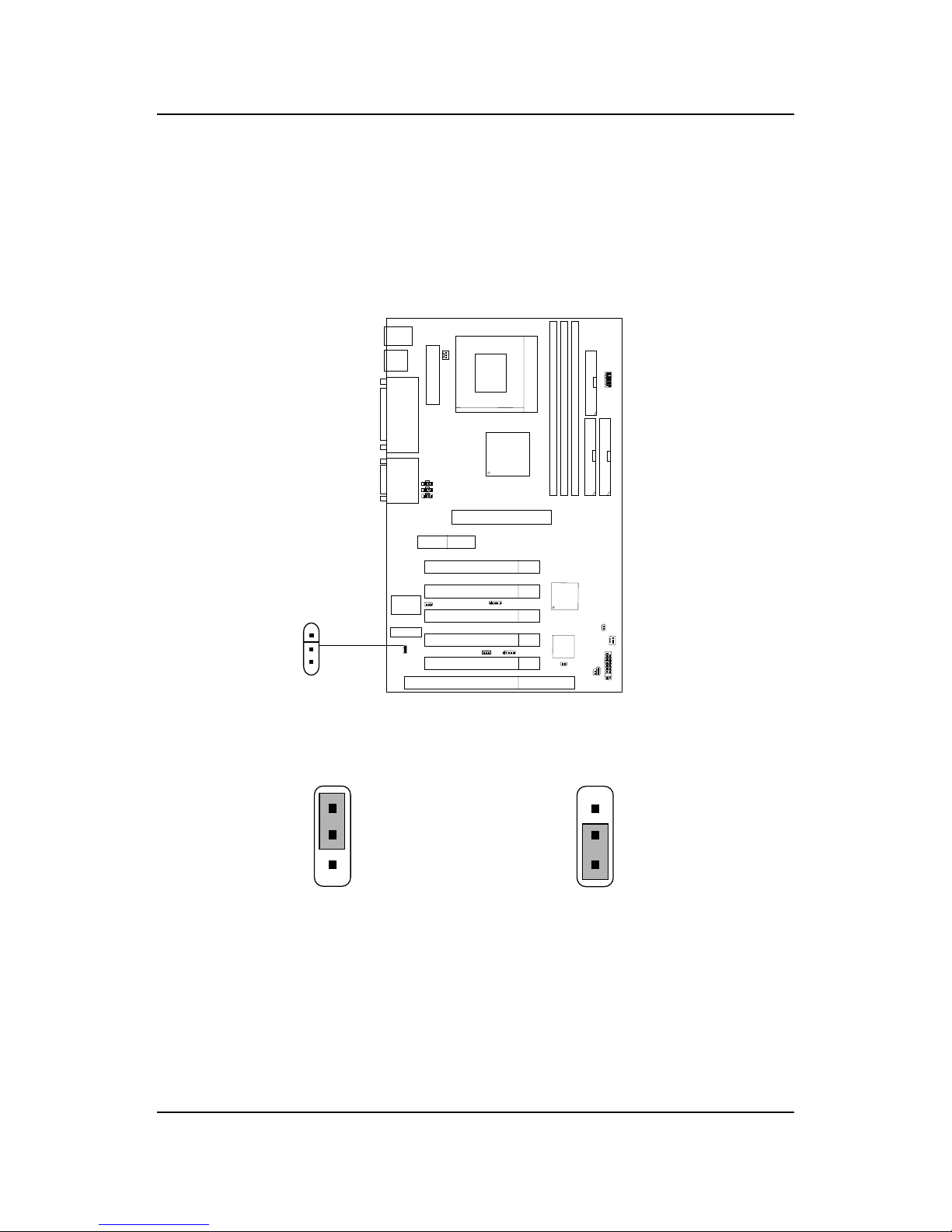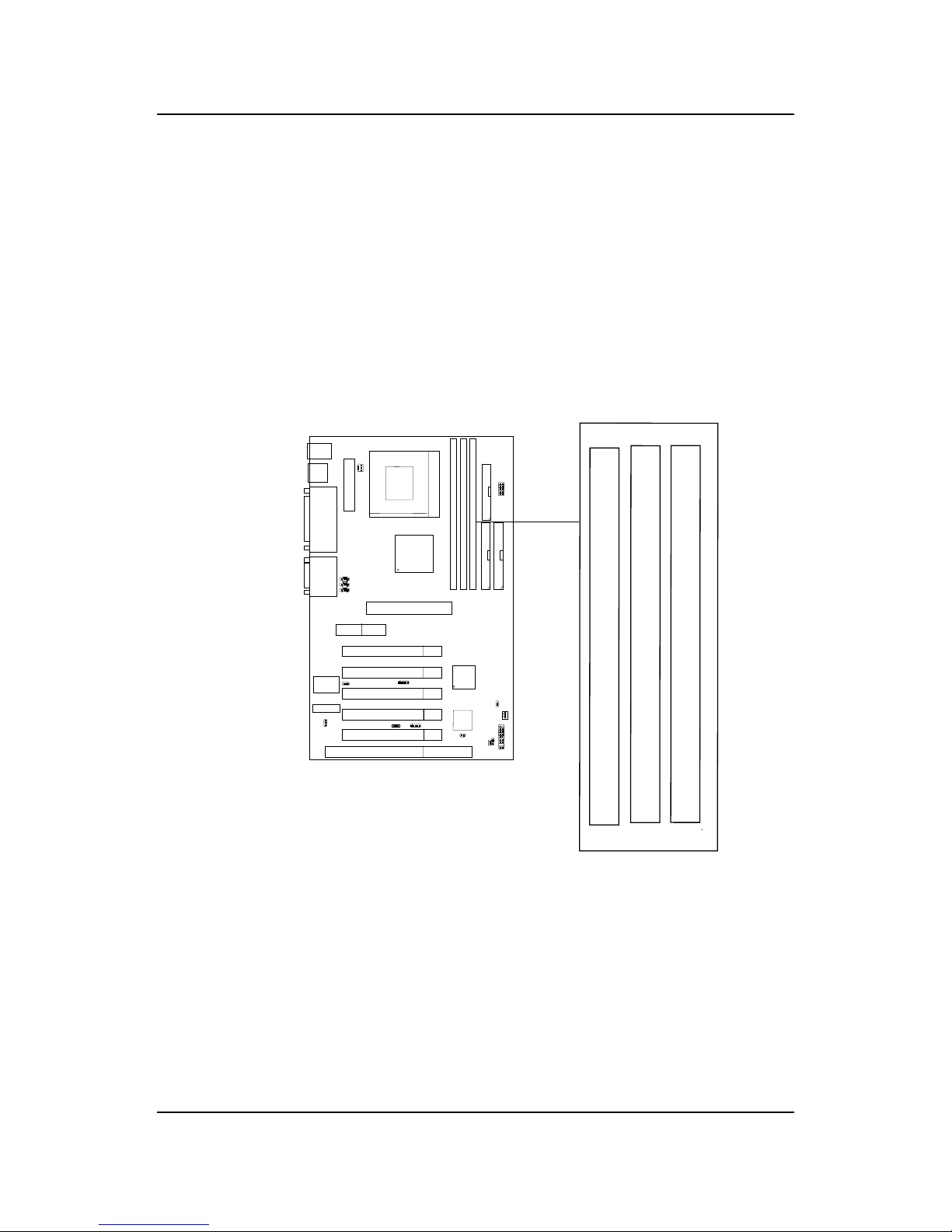MSI MS-6309 ATX VA5 User manual
Other MSI Motherboard manuals

MSI
MSI 880GMA-E35 User manual

MSI
MSI G52-75221X5 User manual

MSI
MSI Z87M-G43 Series User manual

MSI
MSI 890GXM User manual

MSI
MSI K8T Neo2-F User manual

MSI
MSI MAG B550M MORTAR WIFI User manual

MSI
MSI Z97M GAMING User manual
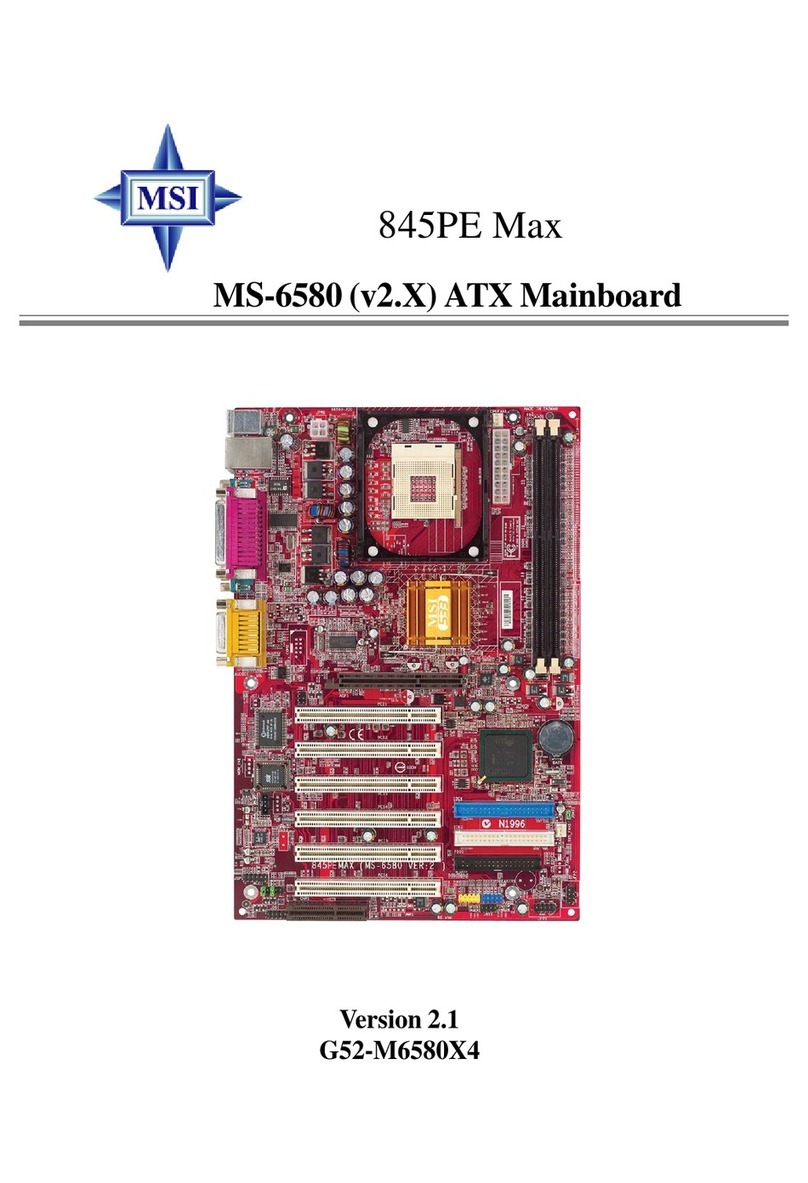
MSI
MSI 845PE Max User manual
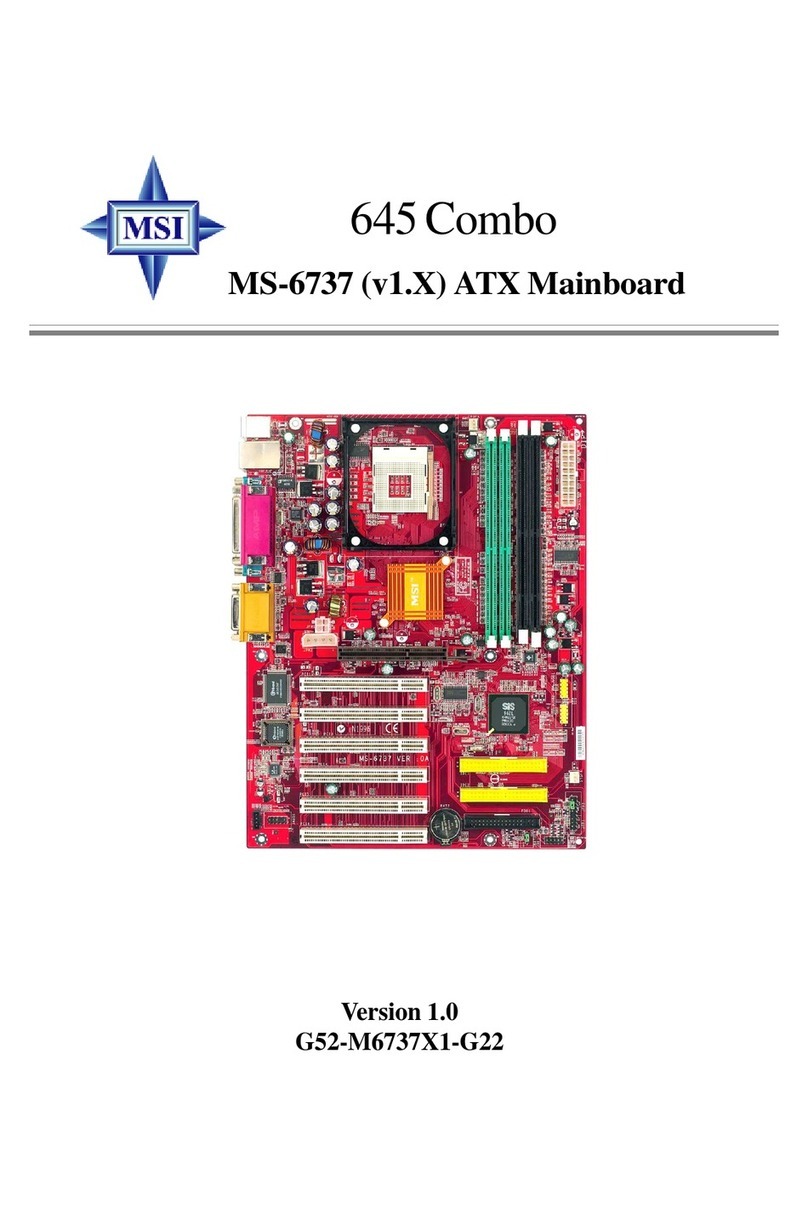
MSI
MSI 645 Combo User manual
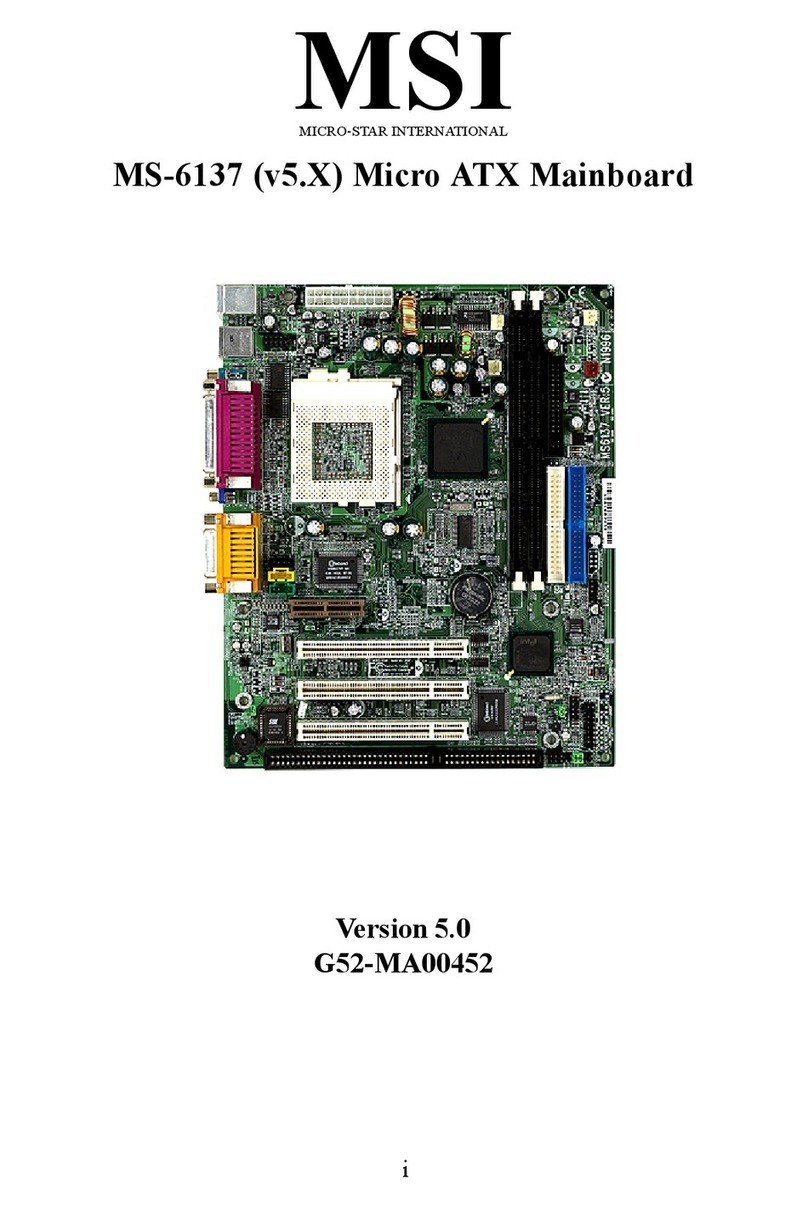
MSI
MSI MS-6137 v5.X User manual

MSI
MSI Z270 GAMING M5 User manual

MSI
MSI MS-7043 User manual

MSI
MSI MS-98E1 User manual

MSI
MSI P67A-GD65 Series User manual

MSI
MSI X370 XPOWER GAMING TITANIUM User manual

MSI
MSI K8MM3 Series User manual

MSI
MSI Z68MA-G43 (G3) Series User manual

MSI
MSI H8M-P32 User manual

MSI
MSI MAG B460 TOMAHAWK User manual

MSI
MSI P67A-G43 (B3) User manual