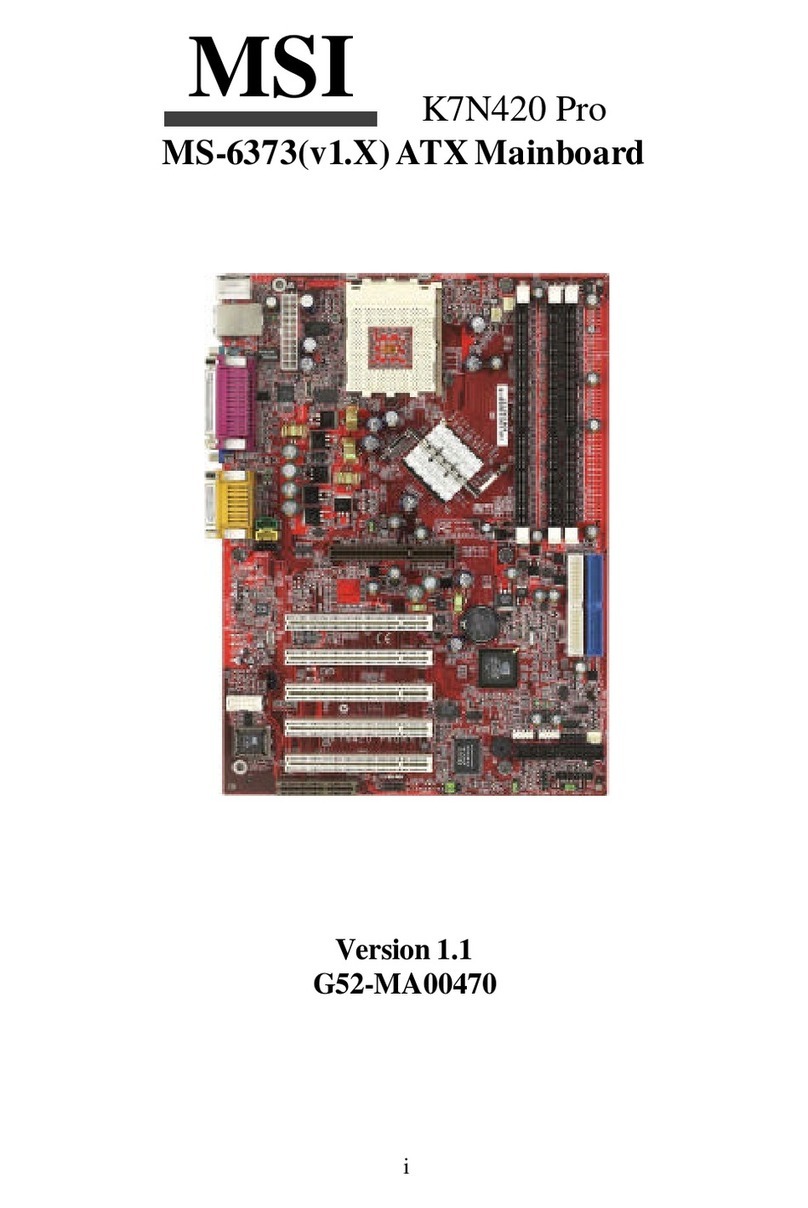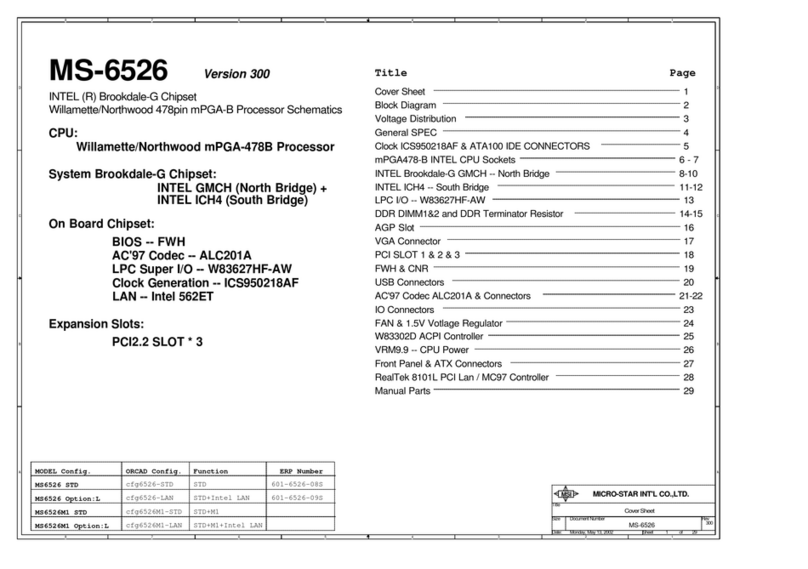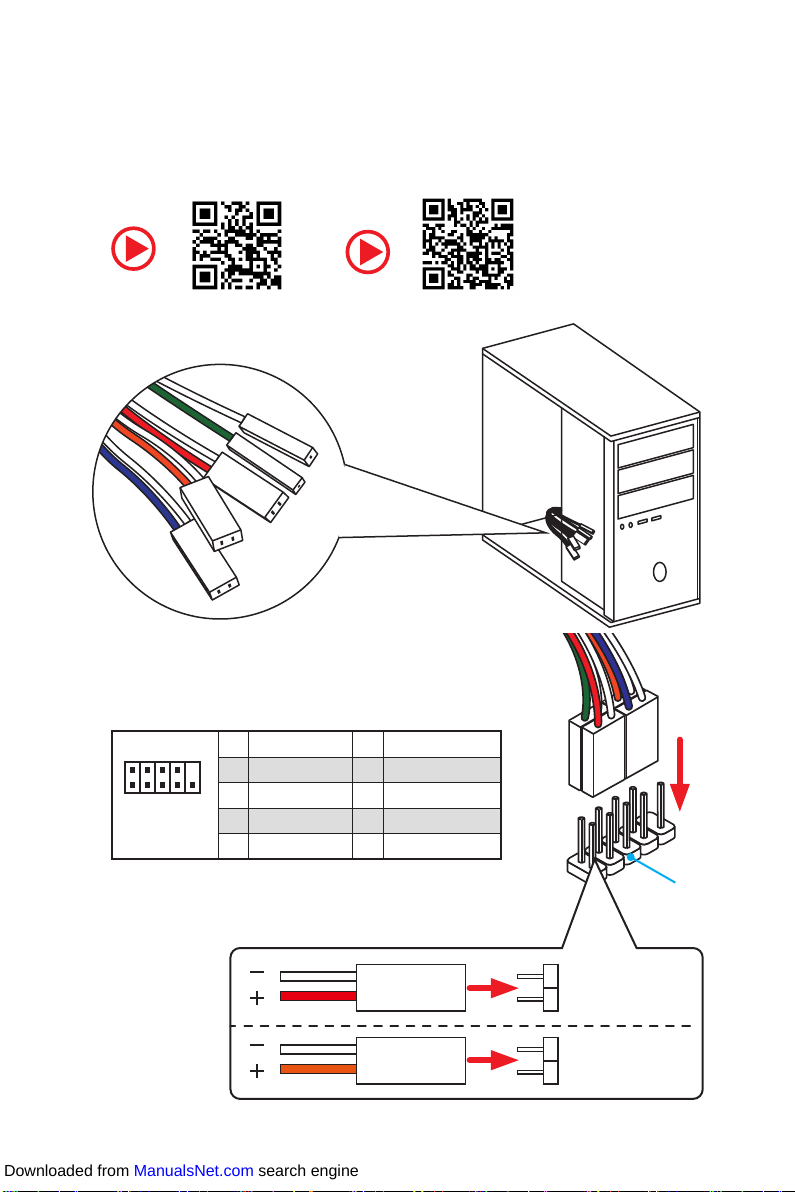MSI X299 RAIDER User manual
Other MSI Motherboard manuals

MSI
MSI X79A-GD45 (8D) series User manual

MSI
MSI MS-7759 (v1.x) User manual

MSI
MSI MEG Z590 UNIFY User manual
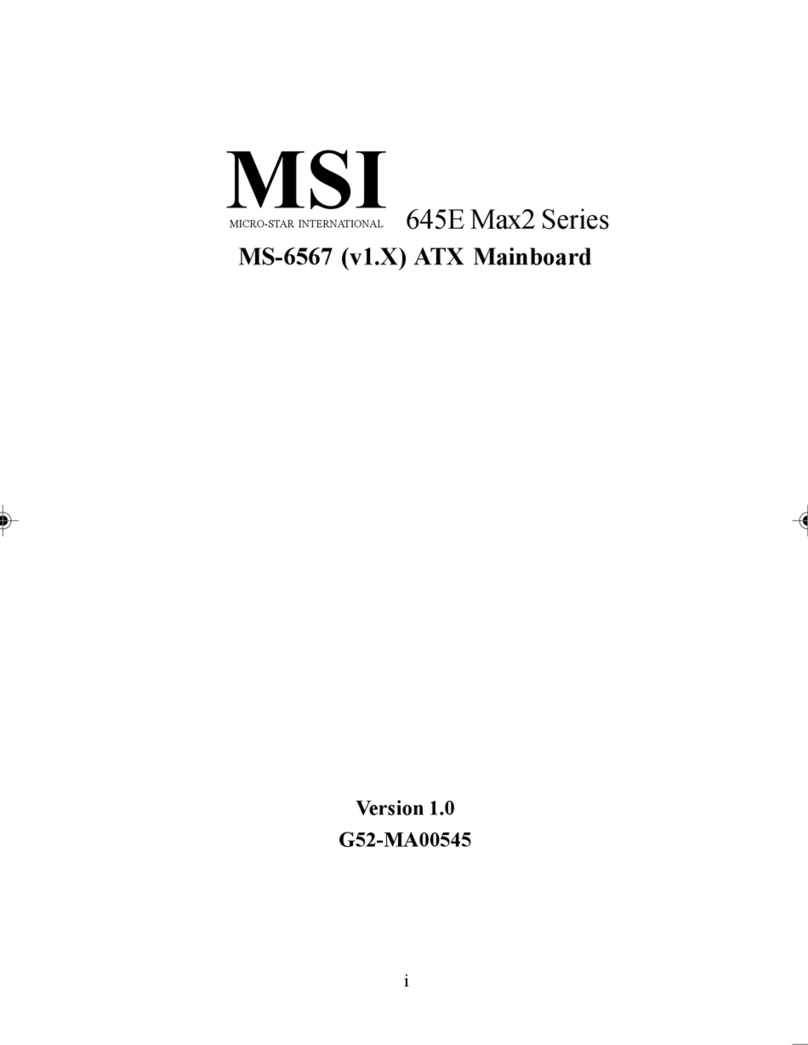
MSI
MSI MS-6567 User manual

MSI
MSI MEG X570S UNIFY-X MAX User manual

MSI
MSI Z77IA-E53 series User manual
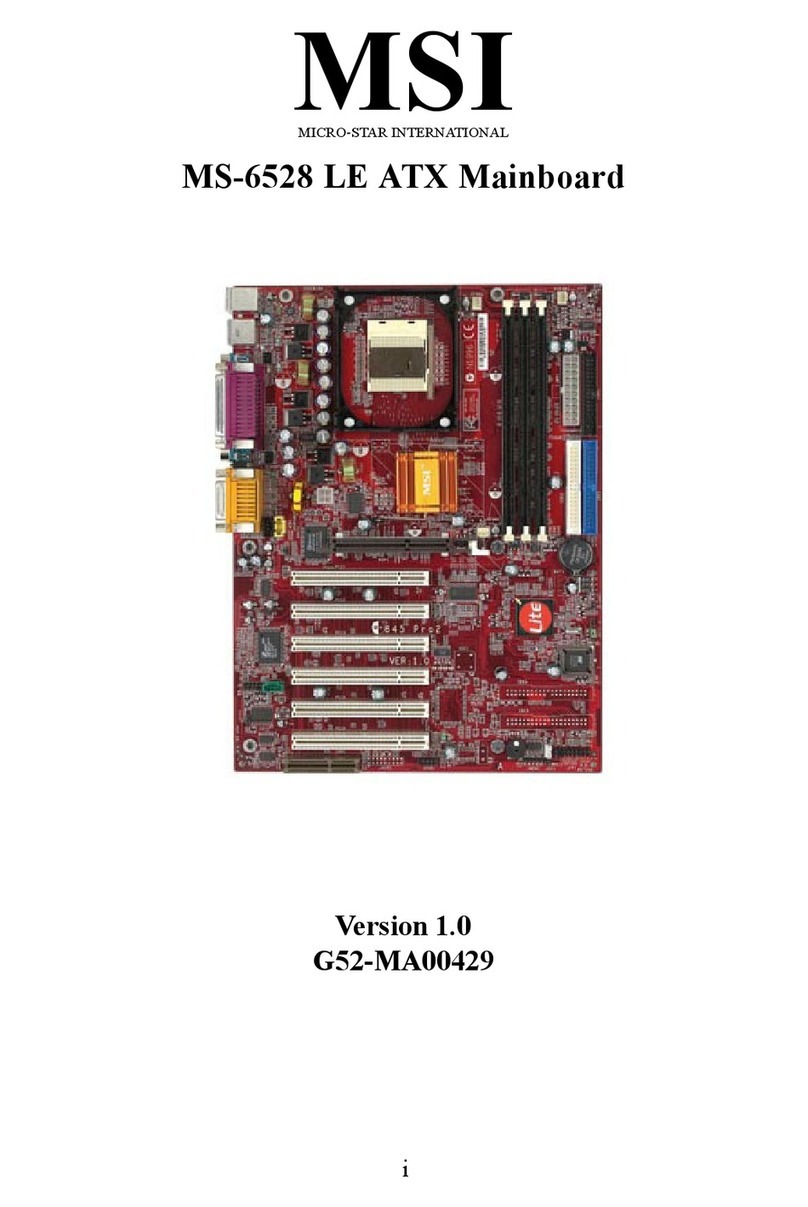
MSI
MSI MS-6528 LE User manual

MSI
MSI H57M-ED65 Series User manual

MSI
MSI MS-9803 User manual

MSI
MSI K8MM2 User manual

MSI
MSI P55 GD80 - Motherboard - ATX User manual

MSI
MSI B75A-E33 Series User manual

MSI
MSI MS-7211 User manual

MSI
MSI 990FXA User manual

MSI
MSI PRESTIGE X570 CREATION User manual
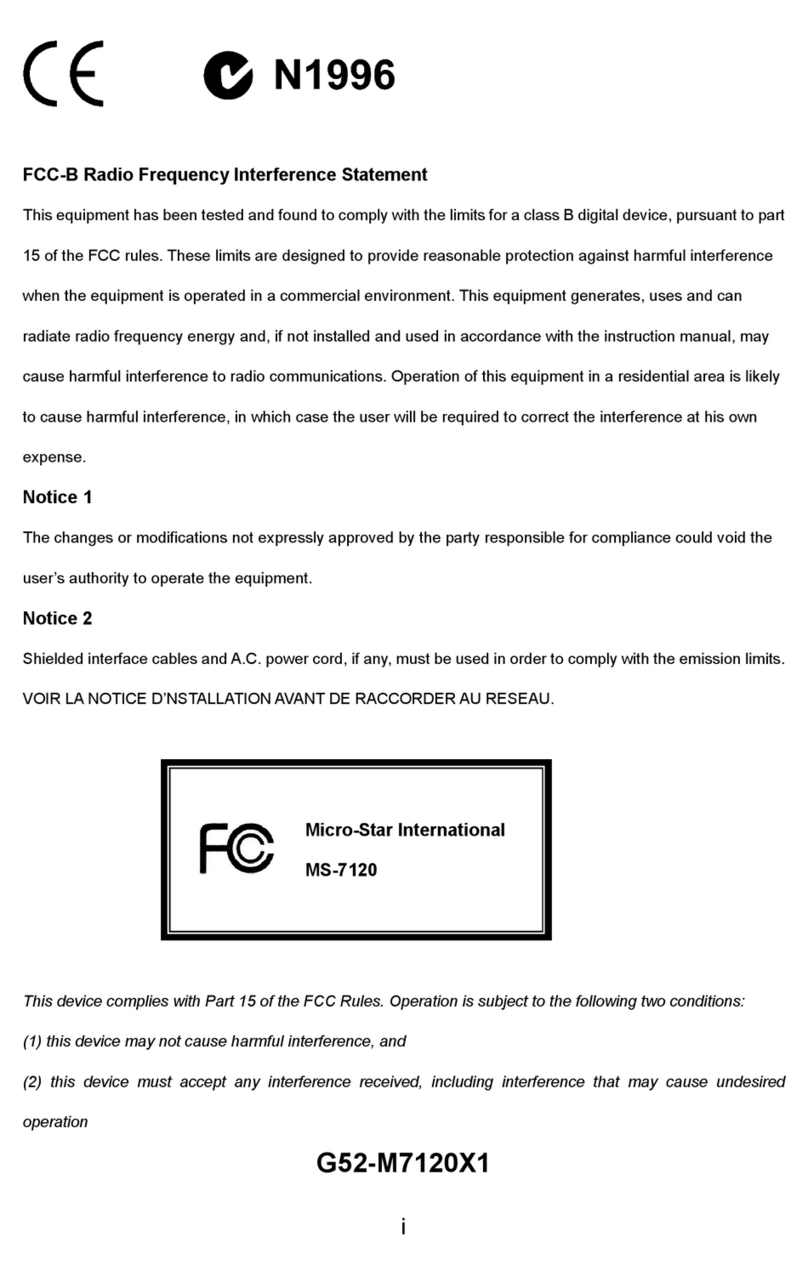
MSI
MSI 845GVM2-V Series User manual

MSI
MSI 865PE NEO2-LS - Motherboard - ATX User manual

MSI
MSI 651M-V User manual

MSI
MSI P4M900M2 MS-7255 User manual

MSI
MSI MEG B550 UNIFY User manual