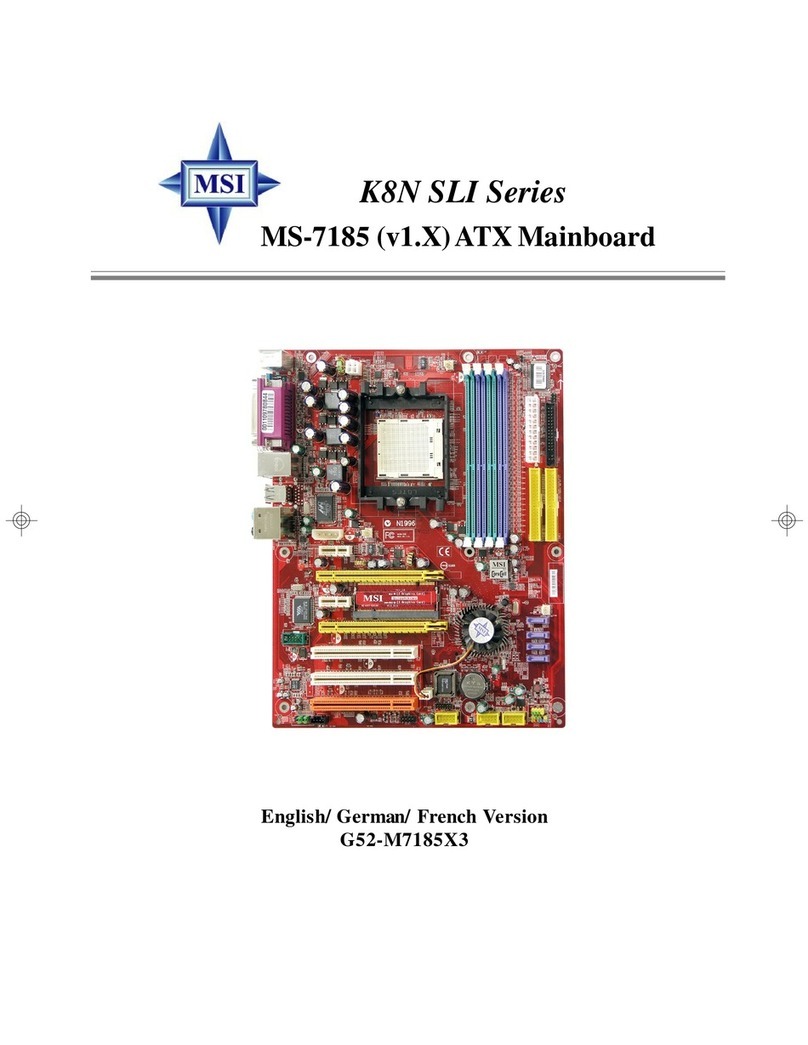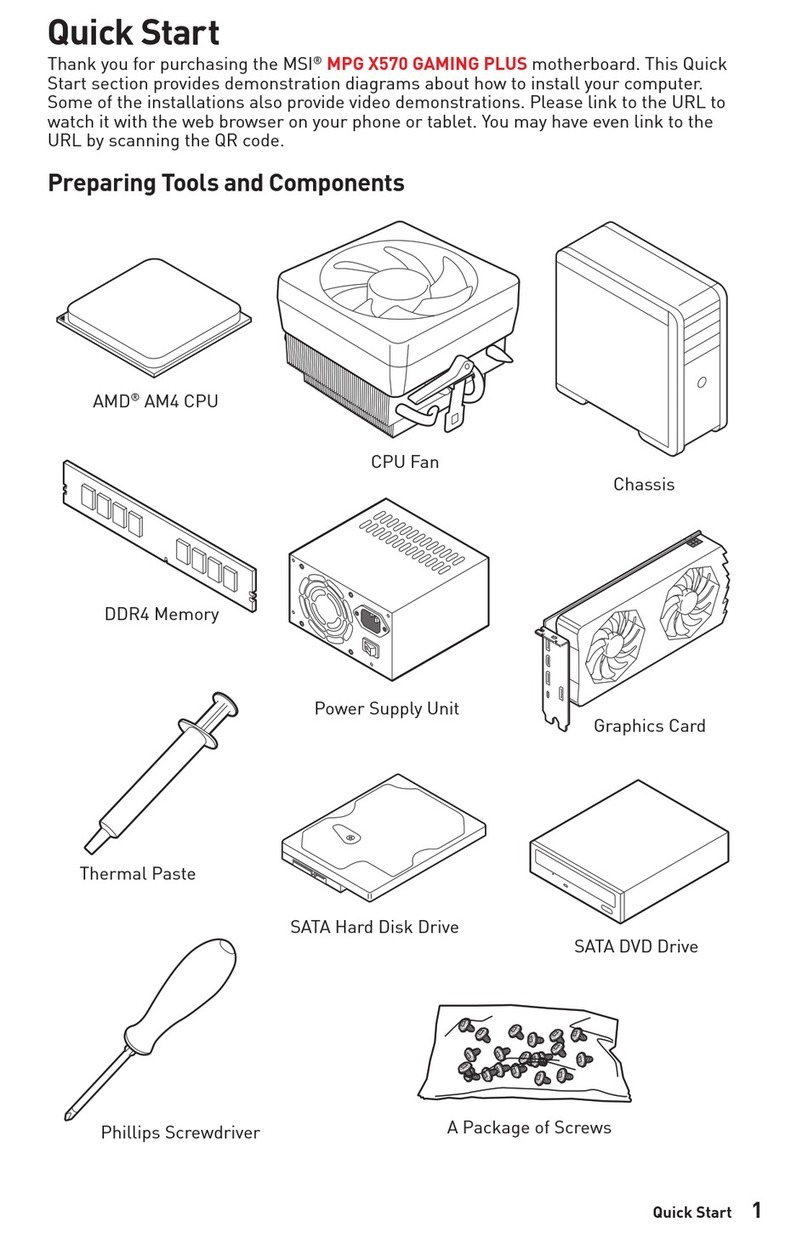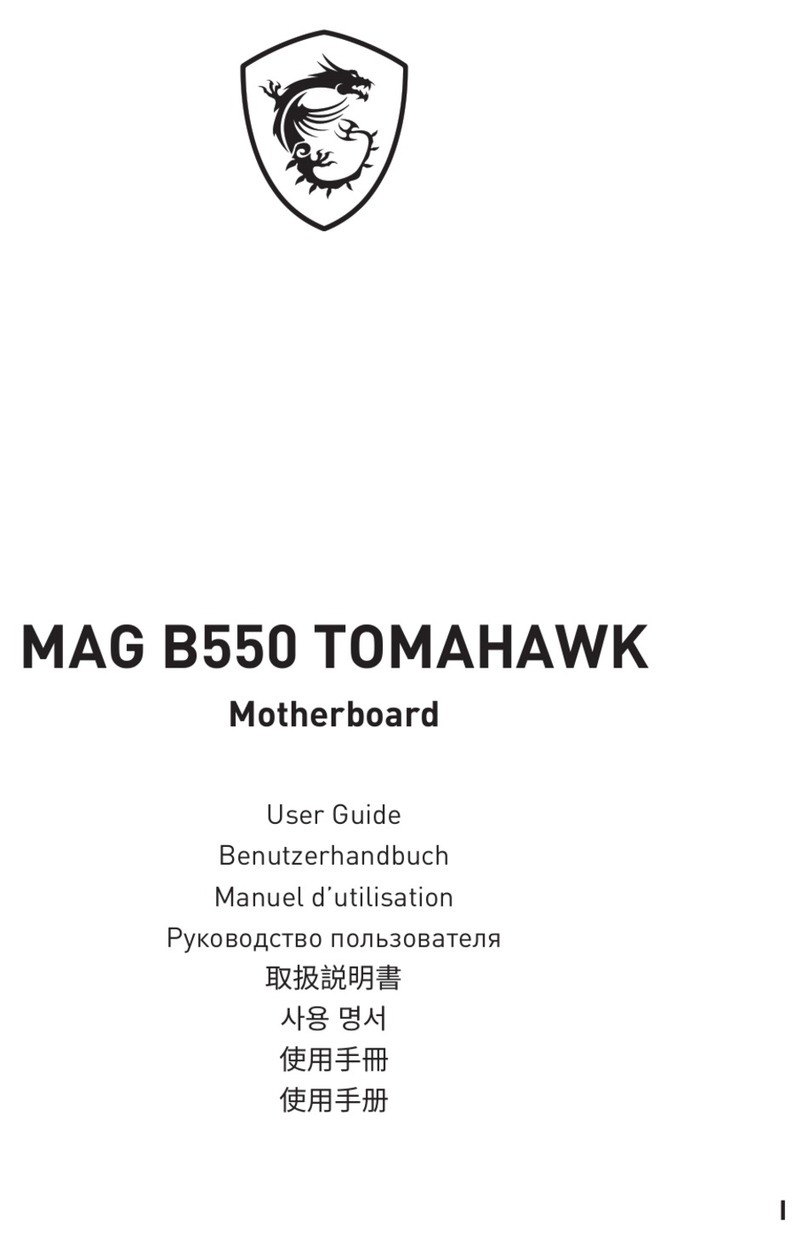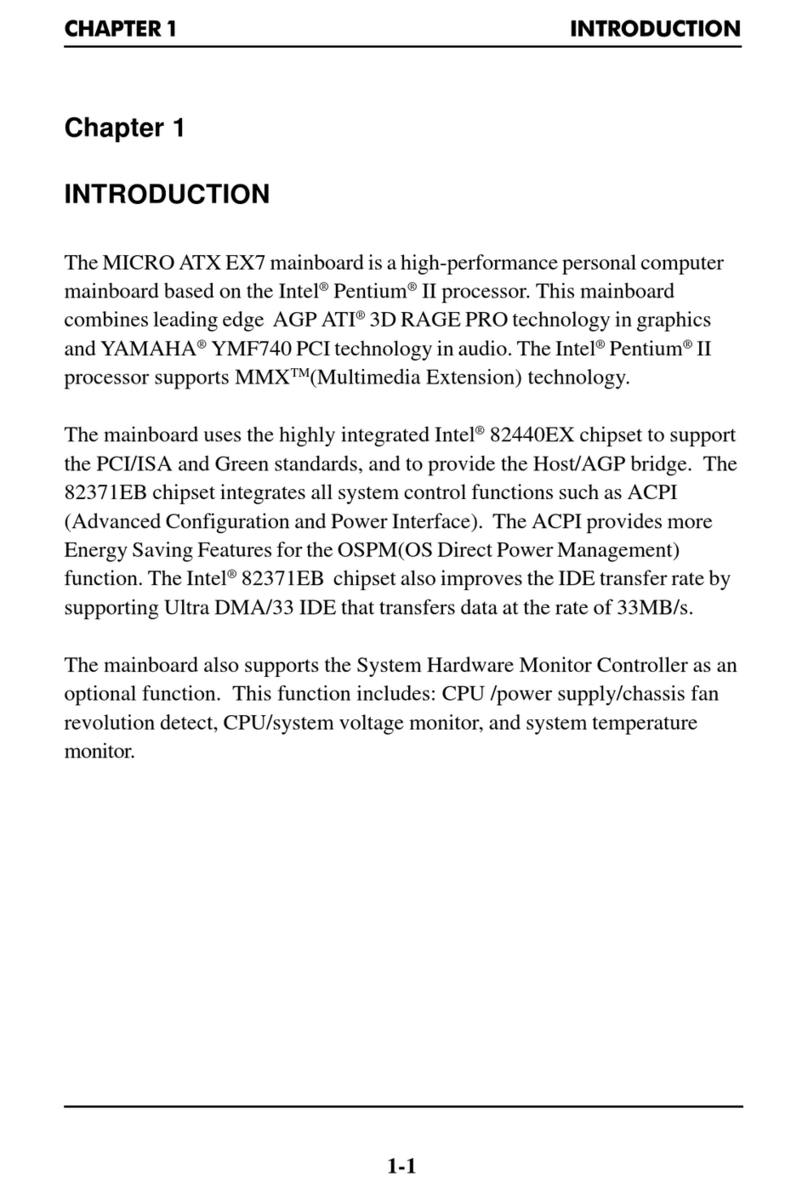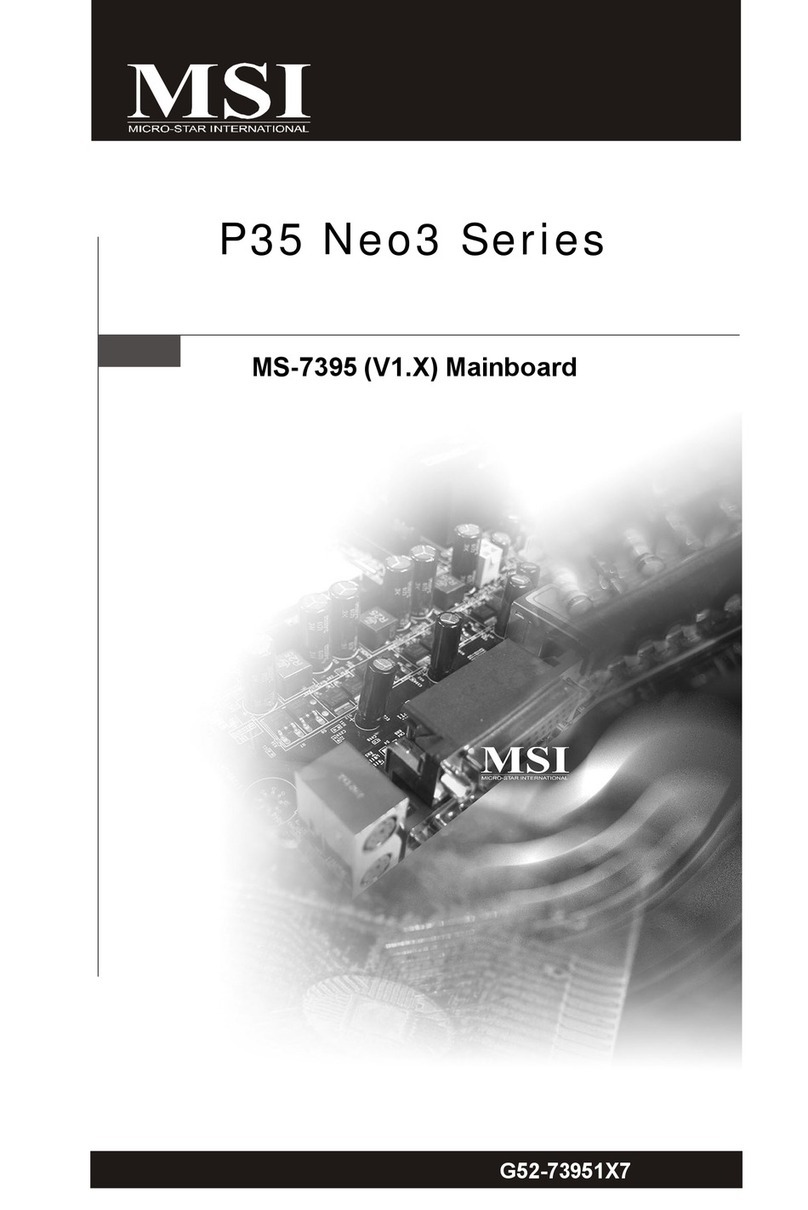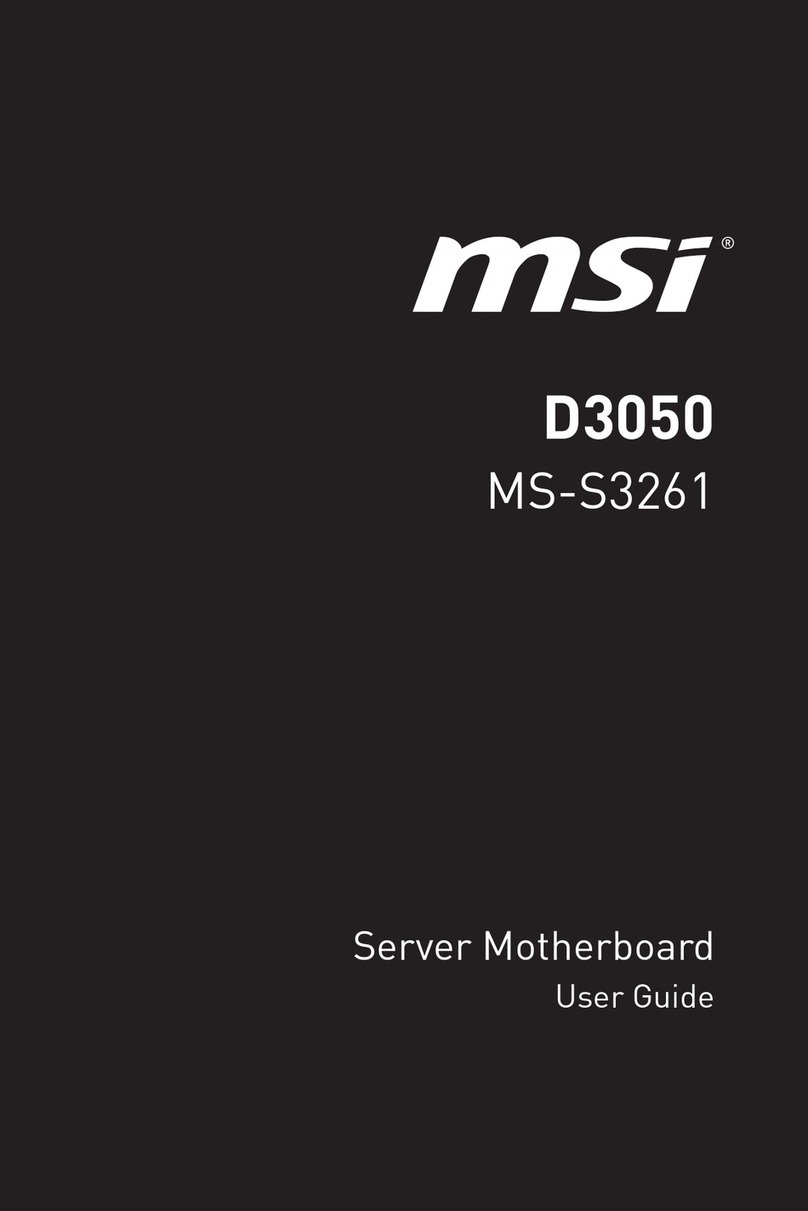Installing RAID Driver
New Operating System Installation
The following details the installation of the drivers while installing Windows 10 64-bit
or newer versions of operating system.
1. After selecting the location to install Windows, click on Load driver button to
install a third party RAID driver.
2. When prompted, insert the USB flash drive with Intel RAID Drivers and then click
Browse.
▪To create an Intel RAID Drivers USB flash drive. Insert the MSI USB Drive into
the optical drive. Copy all the contents in \\Storage\Intel\
3. Navigate to the directory containing the saved Intel RAID drivers, then click OK.
4. Select the (iaStorAC.inf) driver, click Next.
5. You have successfully installed the RAID driver, and Windows setup should
continue.
6. Leave the disk/ USB drive in the computer until the system reboots itself.
Windows setup will need to copy the files after the RAID volume is formatted.
Installing Intel® Rapid Storage Technology Software
The following details how to enable Intel(R) Rapid Storage Technology in BIOS.
1. Insert the MSI USB Drive into the optical drive.
2. Click Select to choose what happens with this disc pop-up notification, then
select Run DVDSetup.exe to open the installer. If you turn off the AutoPlay feature
from the Windows Control Panel, you can still manually execute the DVDSetup.
exe from the root path of the MSI USB Drive.
3. Under Drivers/Software tab, check Intel RAID Drivers check-box.
4. Click the Install button.
5. When prompted to restart, click OK button.
6. Restart your computer and enter the Windows operating system.
7. Double-click the Intel® Rapid Storage Technology icon to open the Intel® Rapid
Storage Technology software.
8RAID Configuration