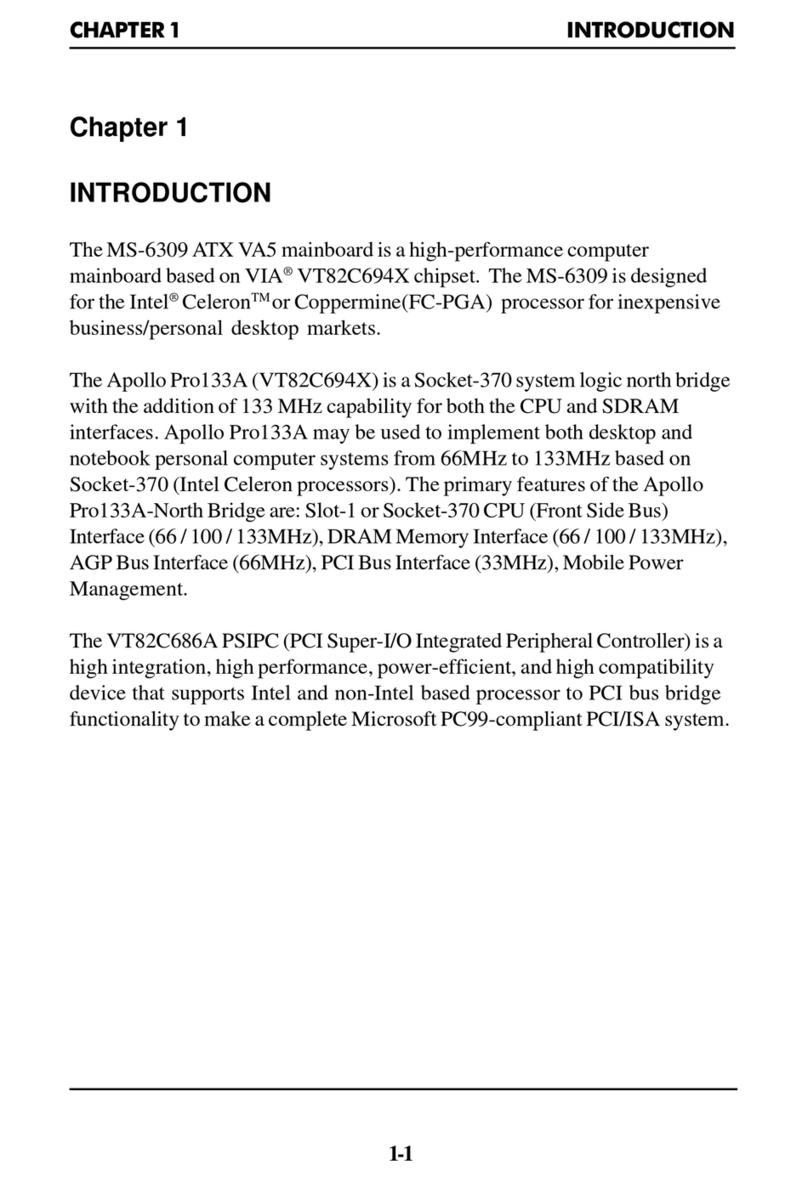MSI X370 GAMING M7 ACK User manual
Other MSI Motherboard manuals
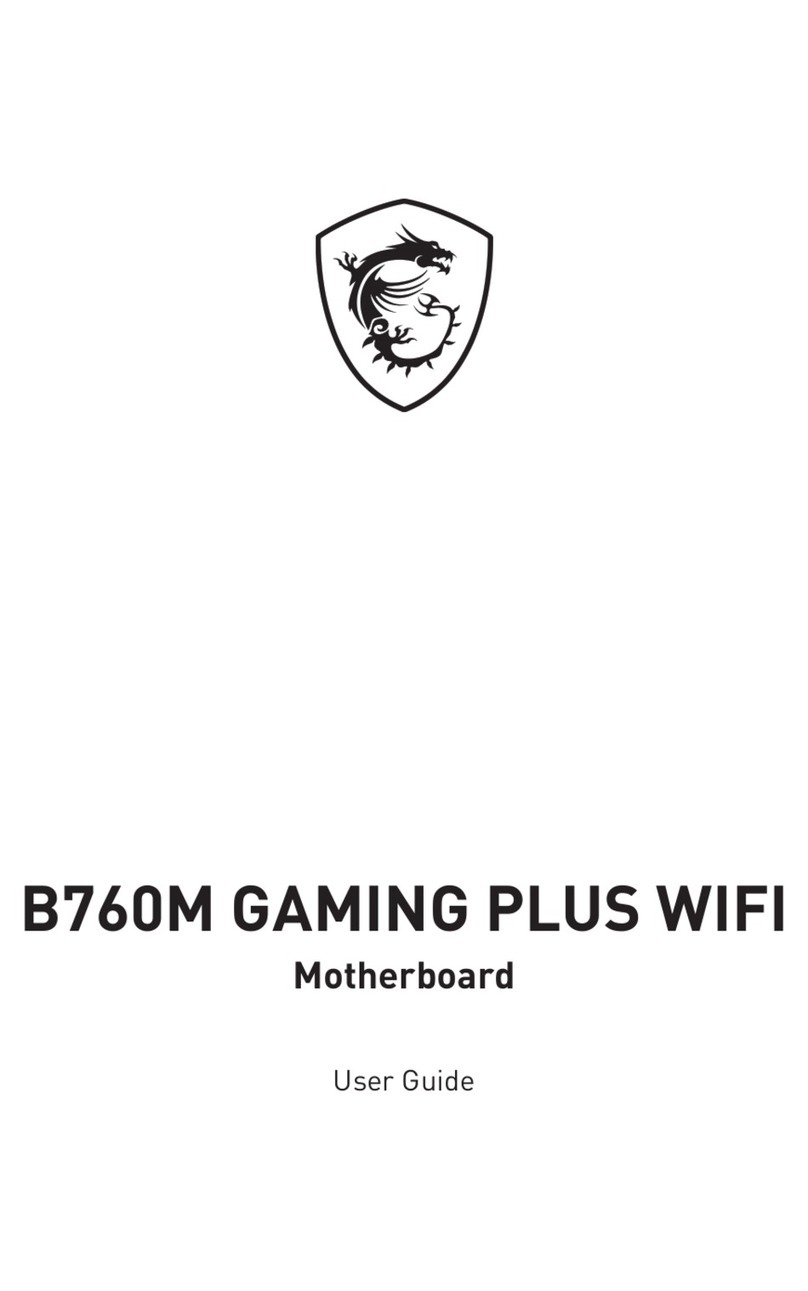
MSI
MSI B760M GAMING PLUS WIFI User manual

MSI
MSI B450 GAMING PRO CARBON MAX WIFI User manual

MSI
MSI MAG B550M MORTAR WIFI User manual
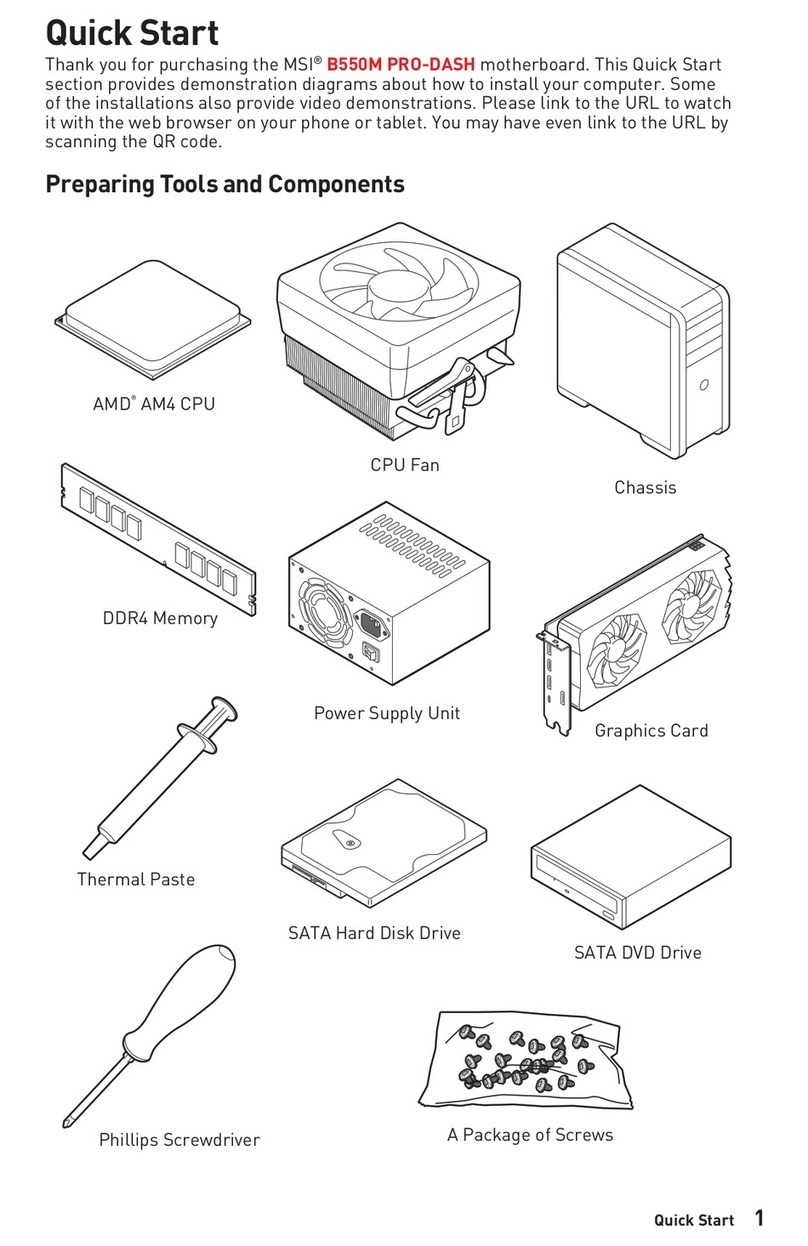
MSI
MSI B550M PRO-DASH User manual

MSI
MSI G41M-P33 series User manual

MSI
MSI RX480 Neo2 MS-7151 User manual

MSI
MSI Z87-G41 PC Mate User manual

MSI
MSI A320MBAZOOKA User manual
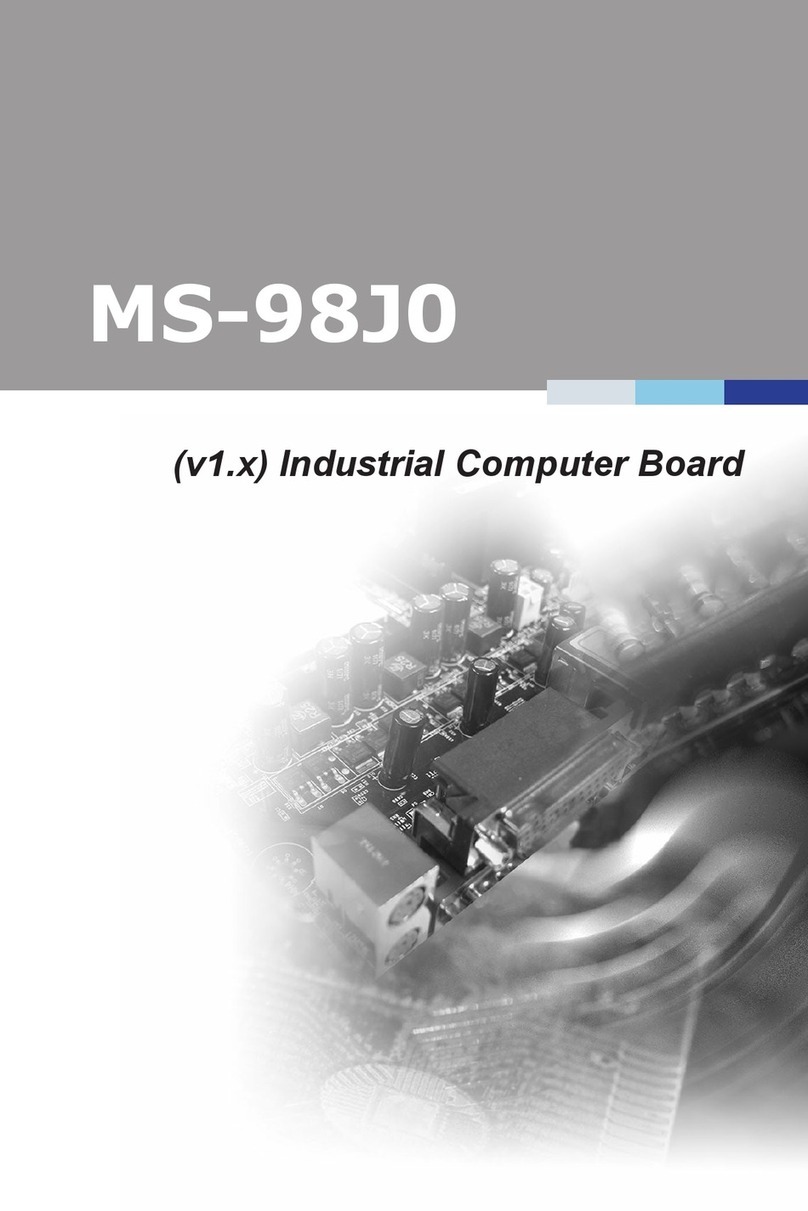
MSI
MSI MS-98J0 User manual

MSI
MSI 848P NEO-V - Motherboard - ATX User manual
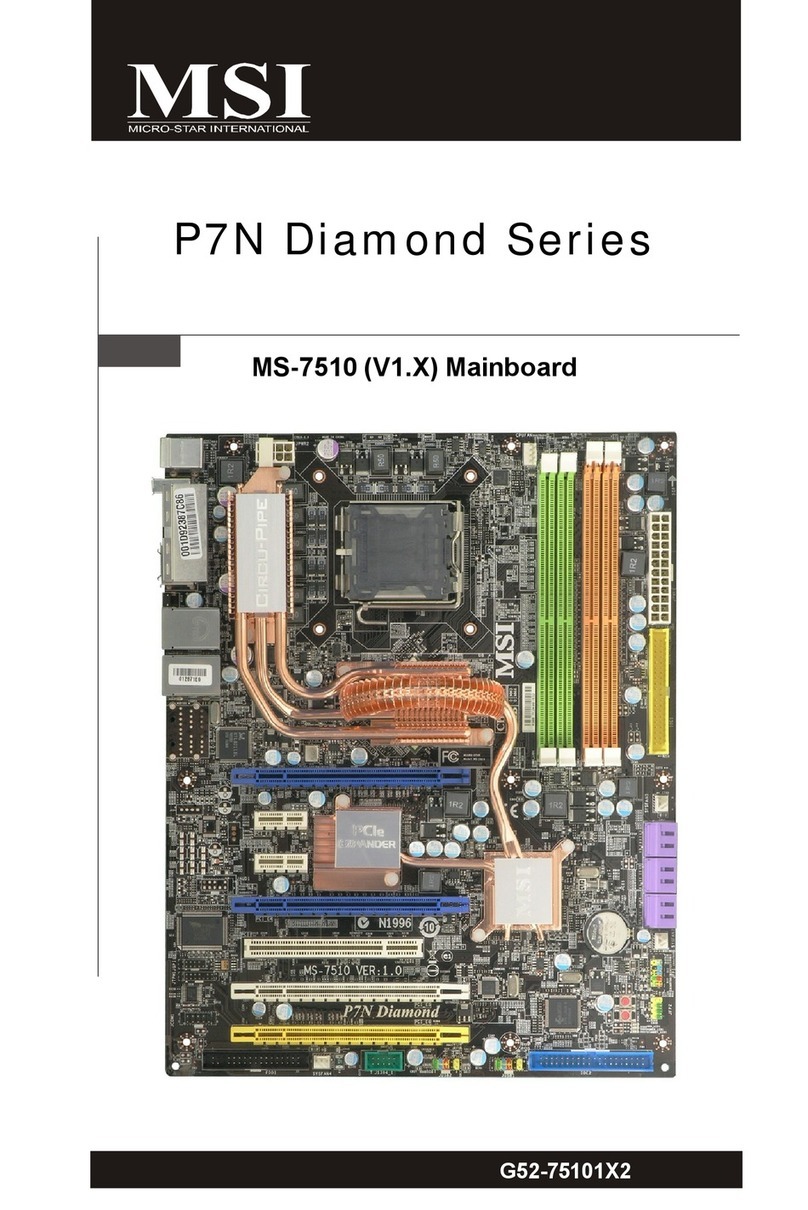
MSI
MSI P7N DIAMOND - Motherboard - ATX User manual

MSI
MSI B350 GAMING PRO CARBON Instruction Manual

MSI
MSI MS-6391 User manual
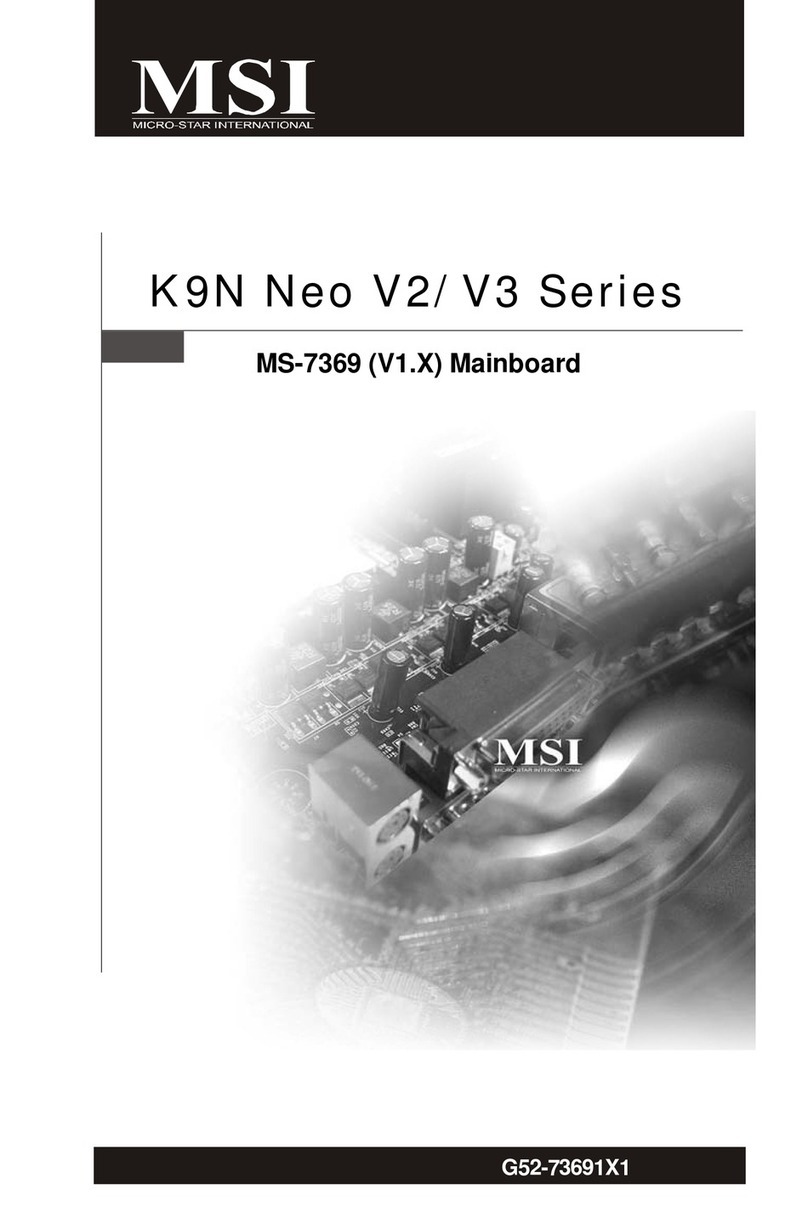
MSI
MSI K9N Neo V3 Series User manual

MSI
MSI Z87-G43 GAMING User manual

MSI
MSI X470 GAMING PRO User manual

MSI
MSI B350M GAMING PRO User manual

MSI
MSI IB3 User manual
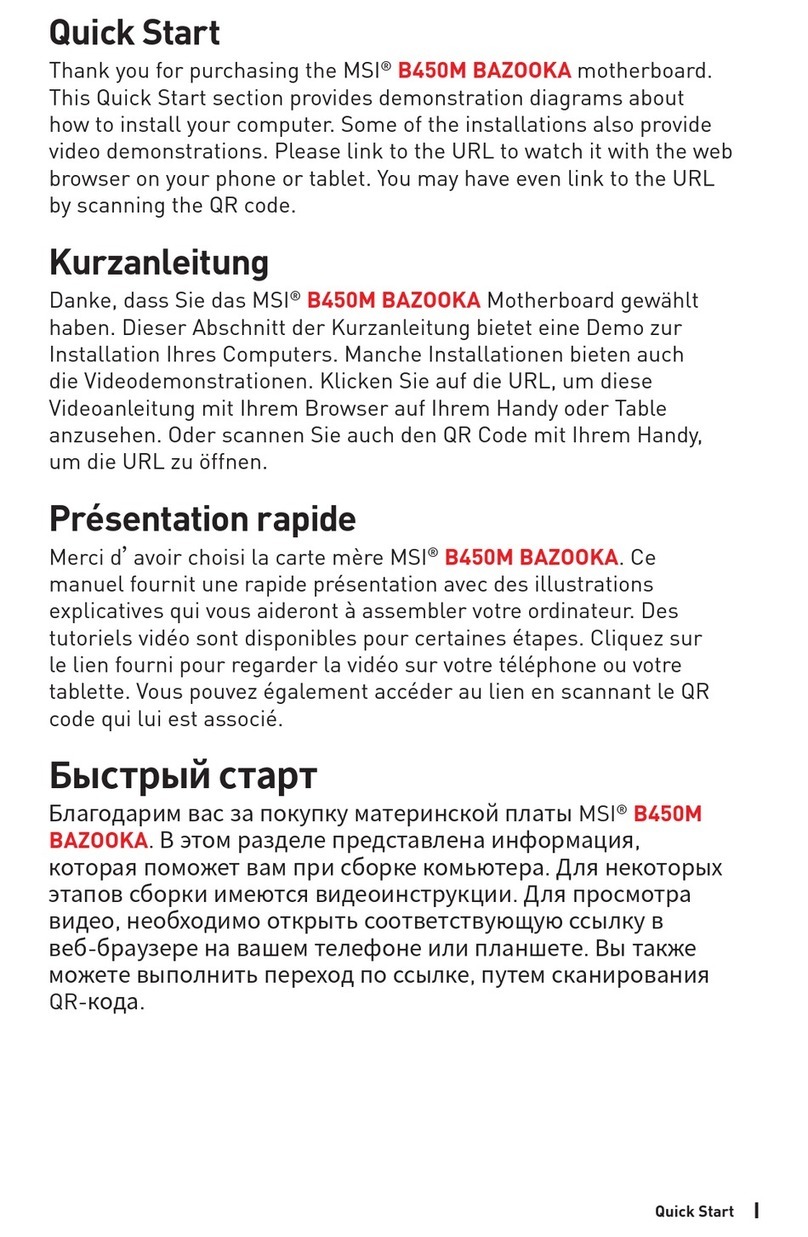
MSI
MSI B450M BAZOOKA User manual
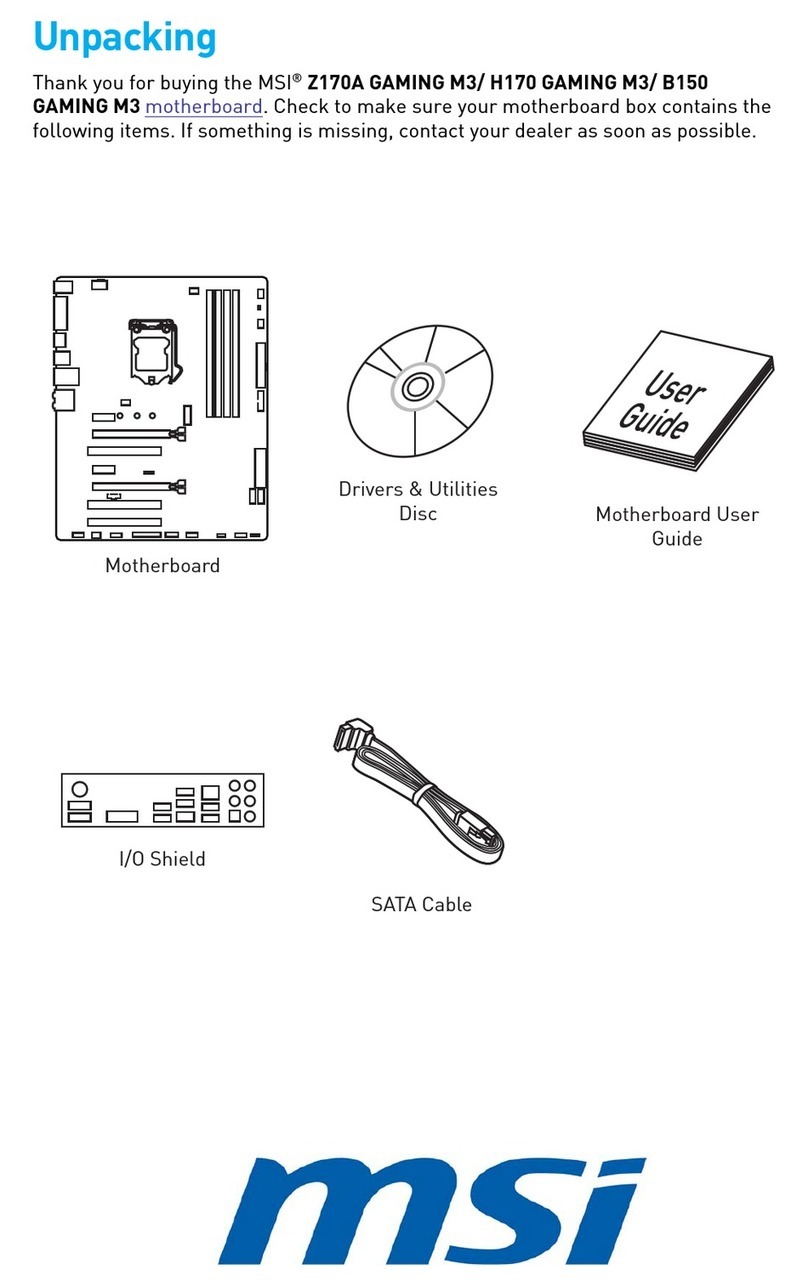
MSI
MSI H170 GAMING M3 User manual