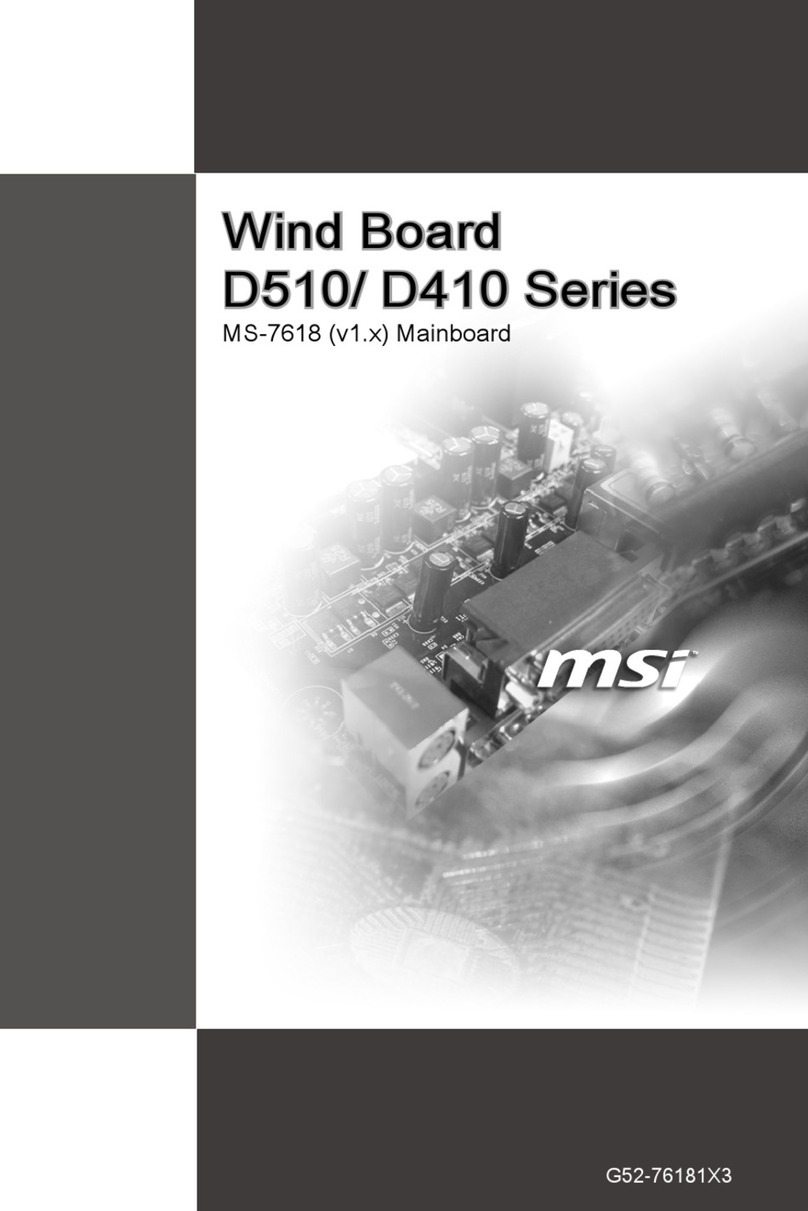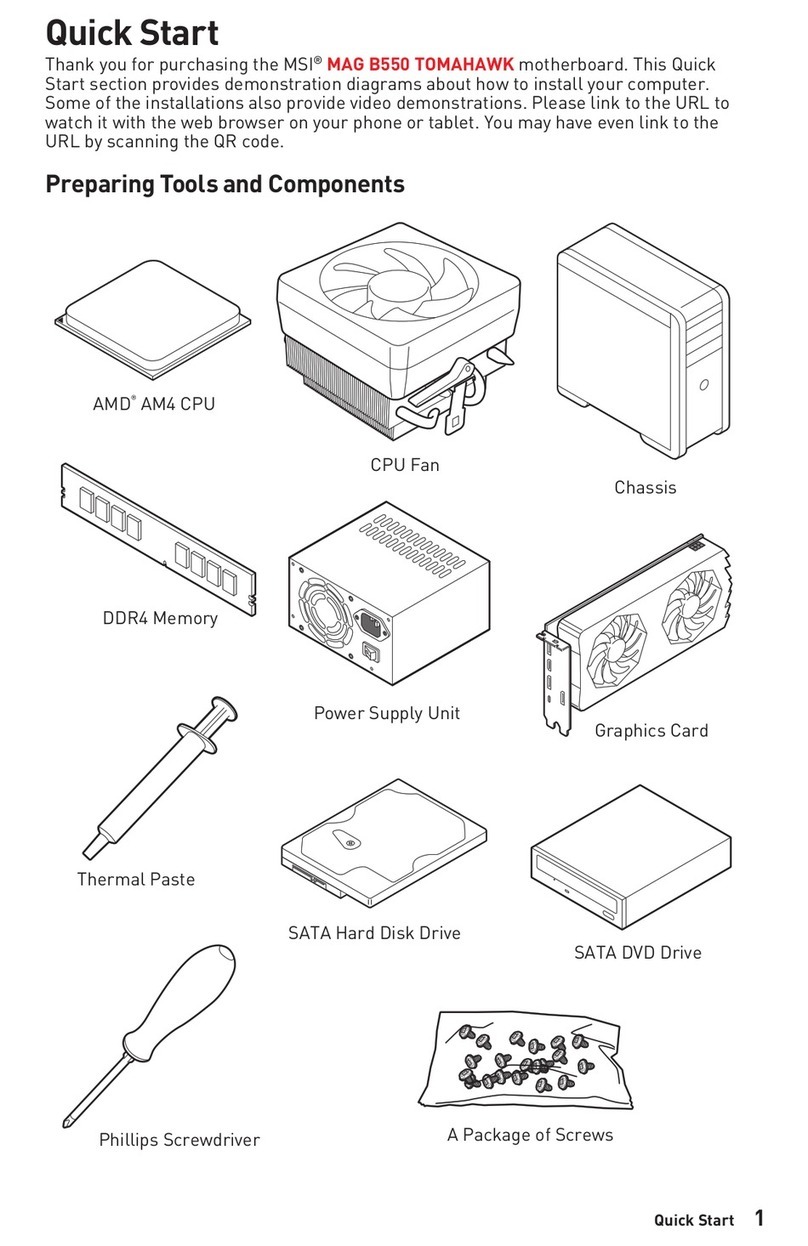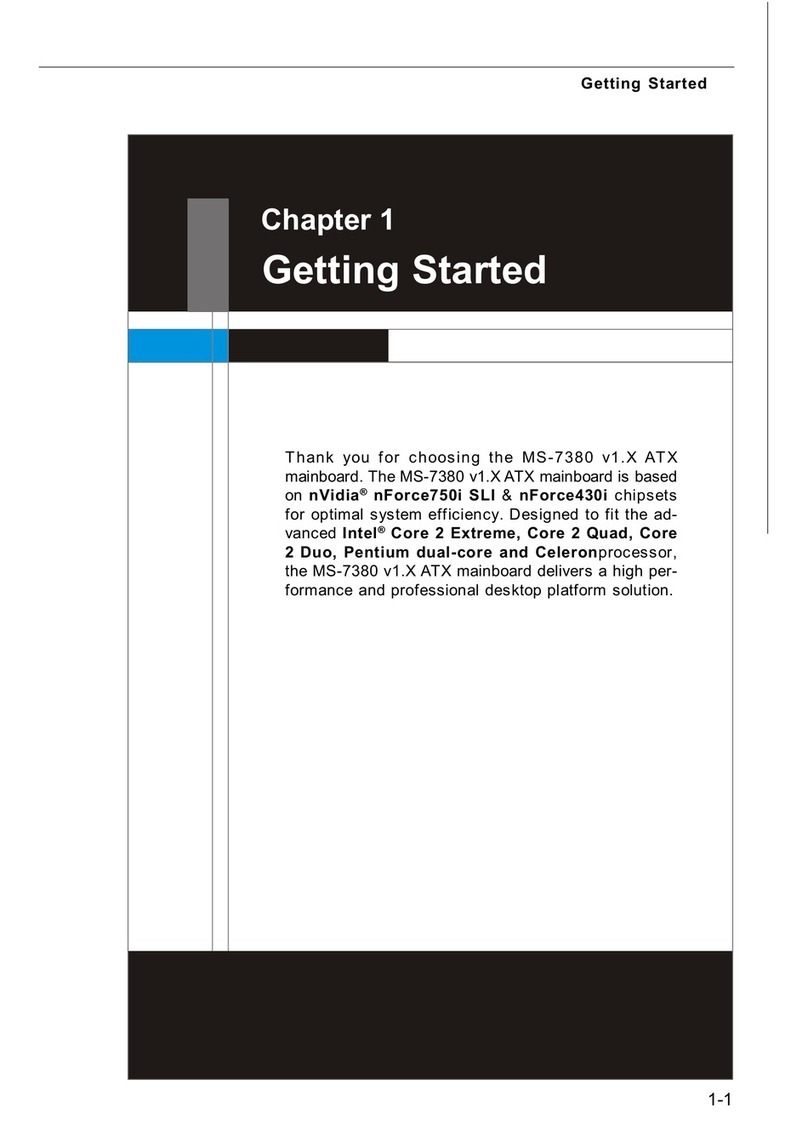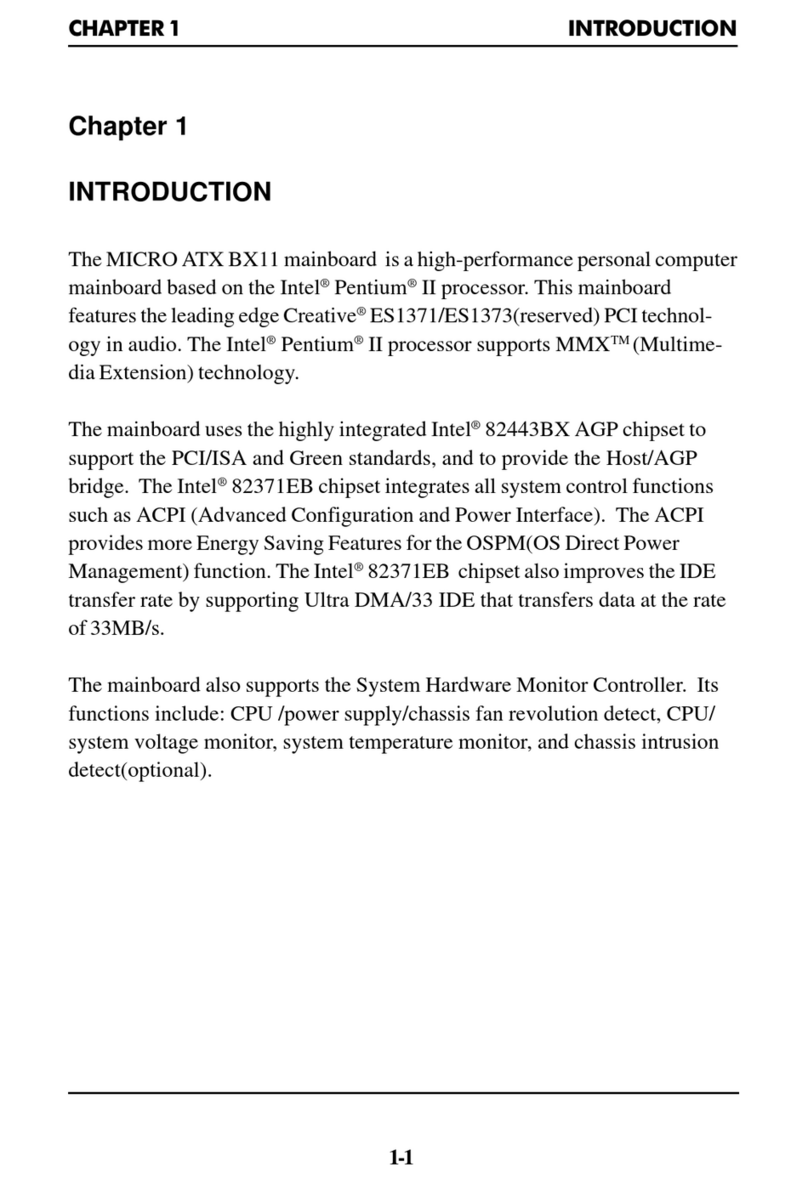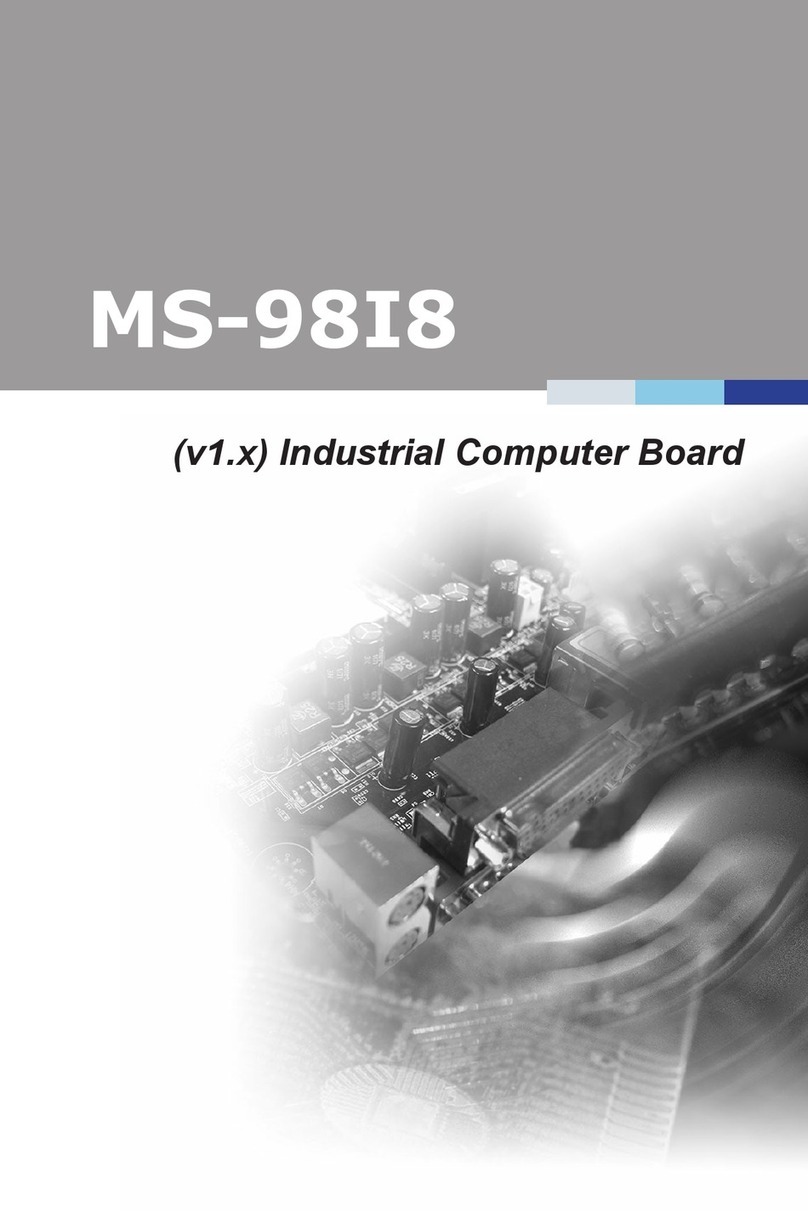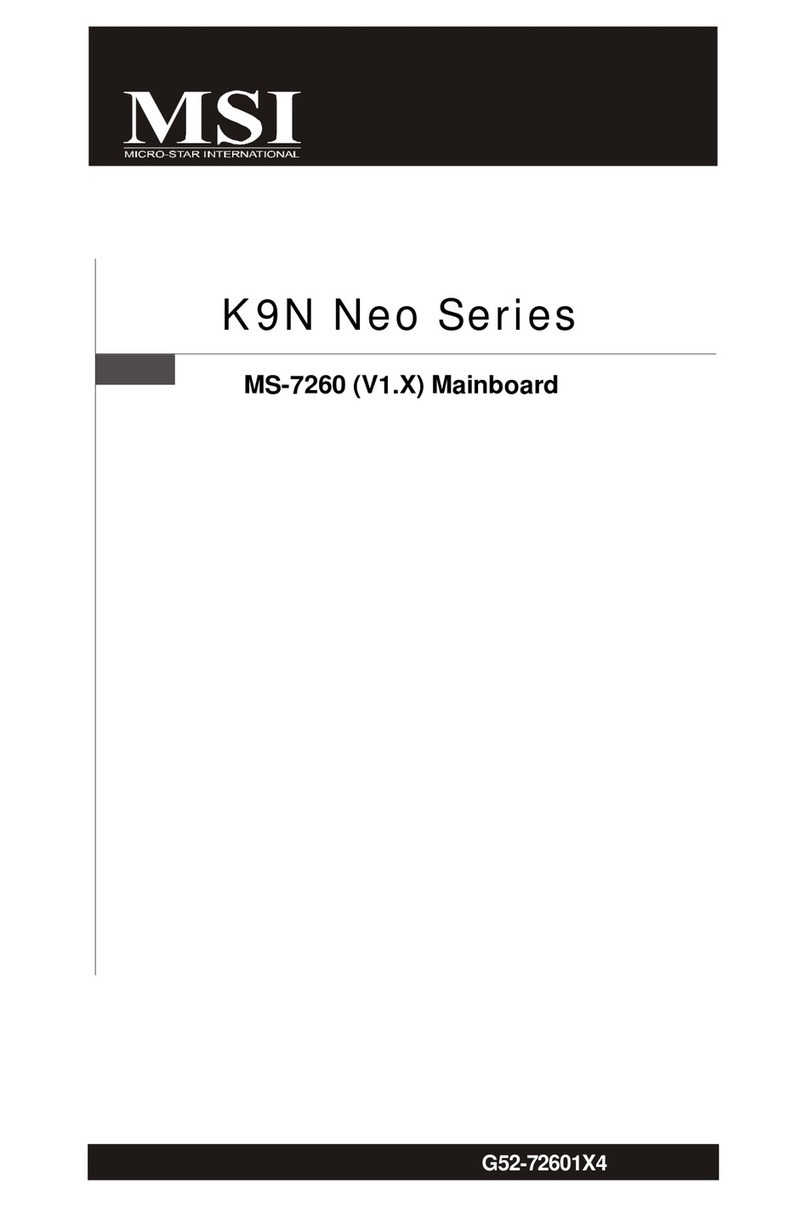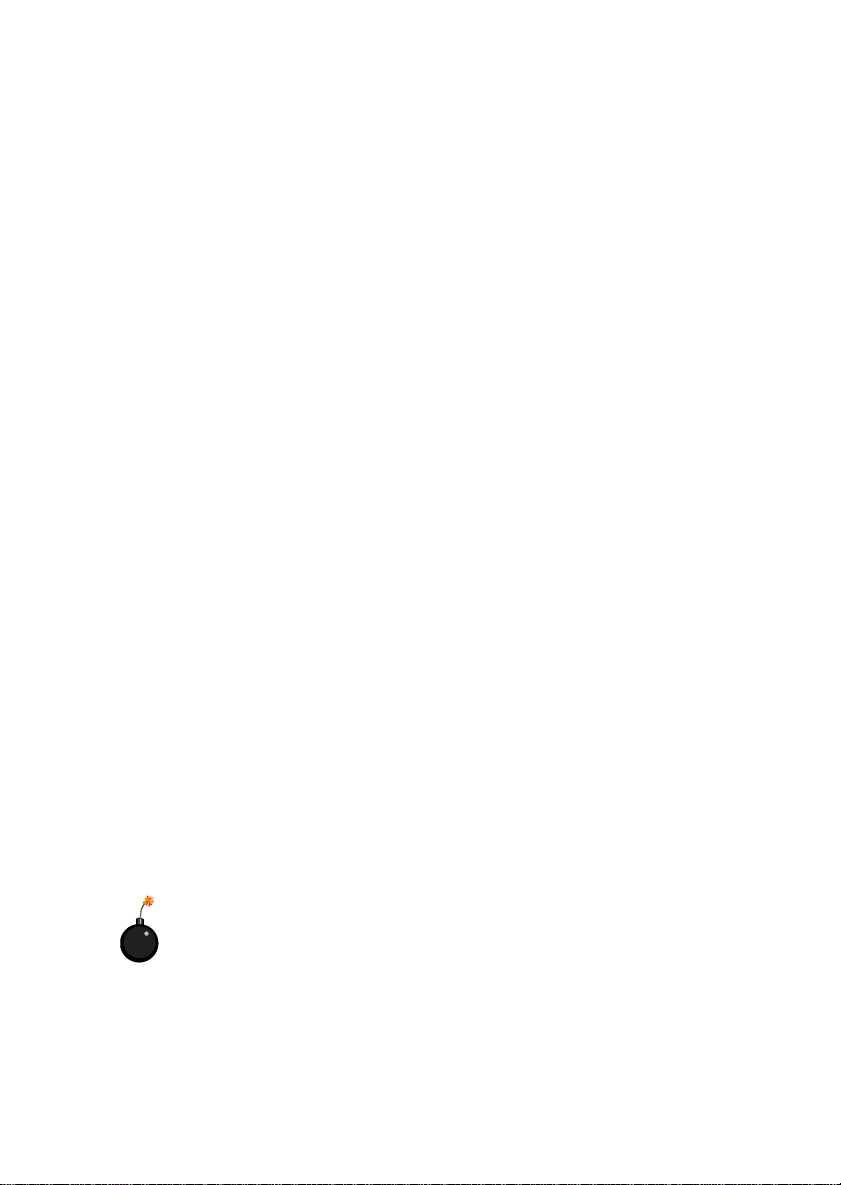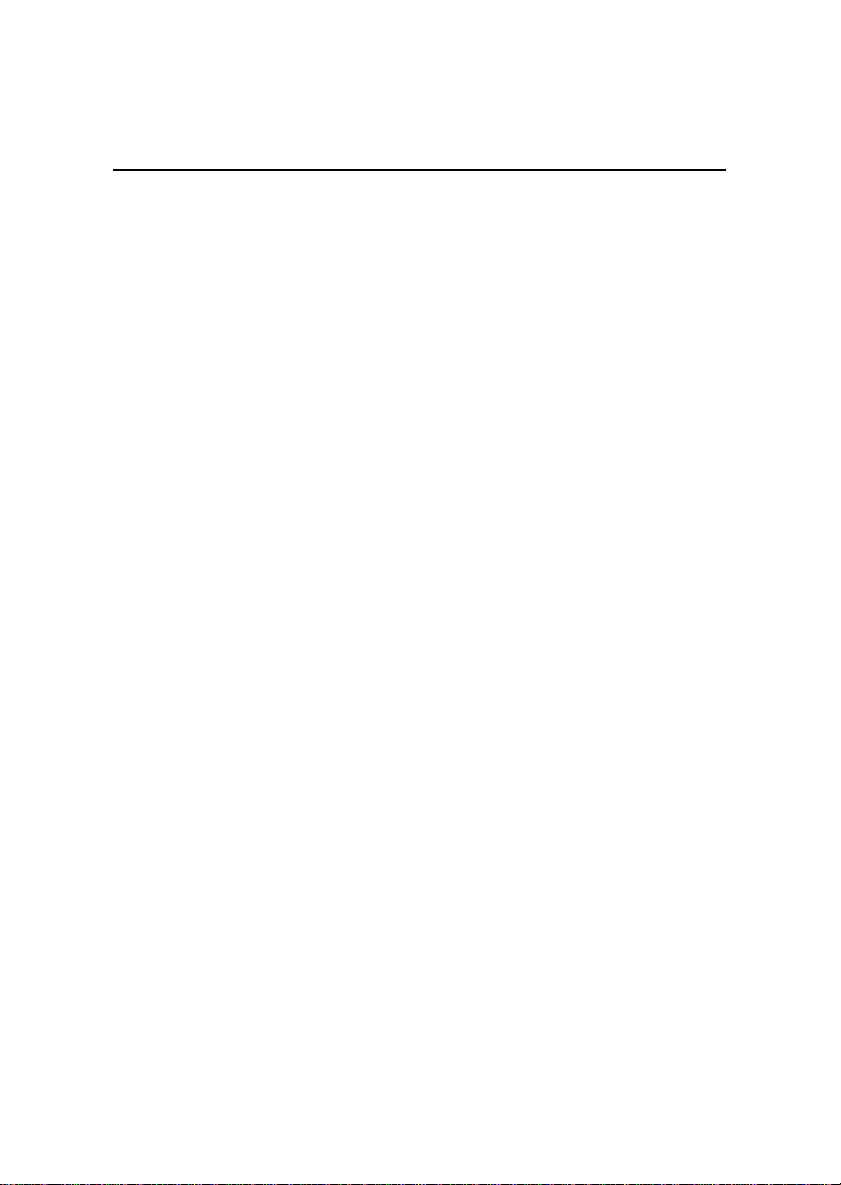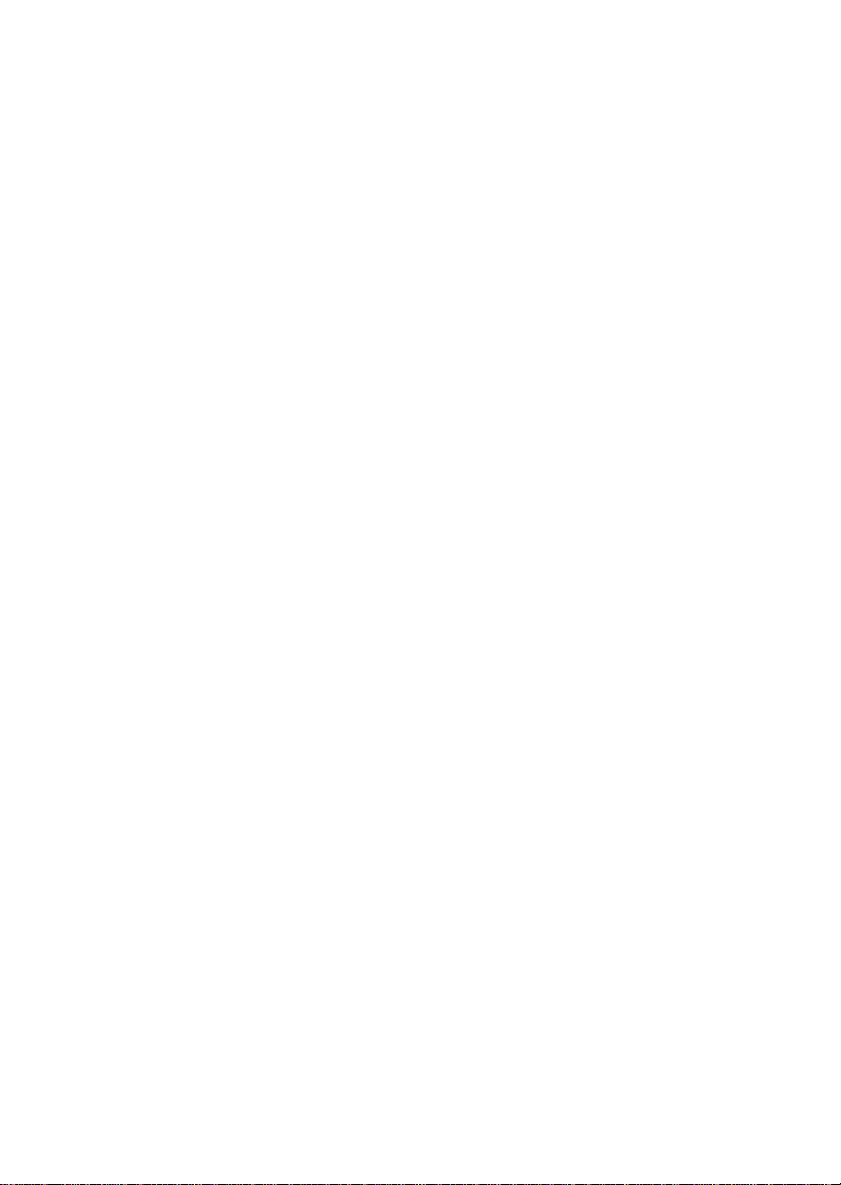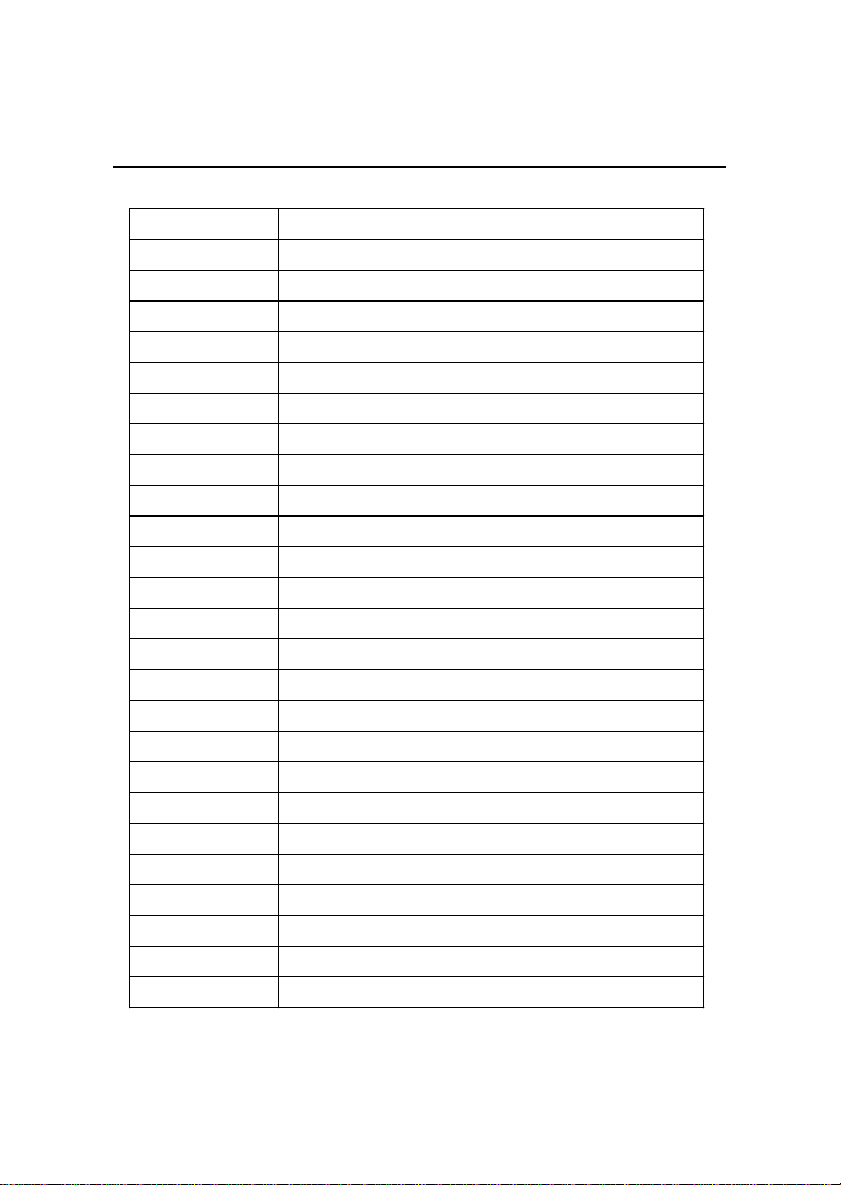v
Contents
Chapter 1. Introduction ...............................................................1-1
MainboardSpecification ............................................................1-2
MainboardLayout .....................................................................1-4
Quick Components Guide .........................................................1-5
Jumpers & Connectors..............................................................1-6
Back Panel ...............................................................................1-8
Chapter 2. AMI® BIOS Setup......................................................2-1
Entering Setup ..........................................................................2-2
Selecting the First Boot Device .................................................2-2
Control Keys .............................................................................2-3
Getting Help..............................................................................2-3
The Main Menu .........................................................................2-4
Standard CMOS Features .........................................................2-5
AdvancedBIOS Features ..........................................................2-6
Advanced Chipset Features ......................................................2-7
Power Management Setup ........................................................2-8
PNP/PCIConfigurations ............................................................2-9
IntegratedPeripherals .............................................................2-10
HardwareMonitorSetup.......................................................... 2-11
High Performance/BIOS Setup Defaults ..................................2-12
Supervisor/UserPassword ......................................................2-14
IDE HDD AUTO Detection .......................................................2-16
Save & Exit Setup...................................................................2-17
Exit Without Saving.................................................................2-18