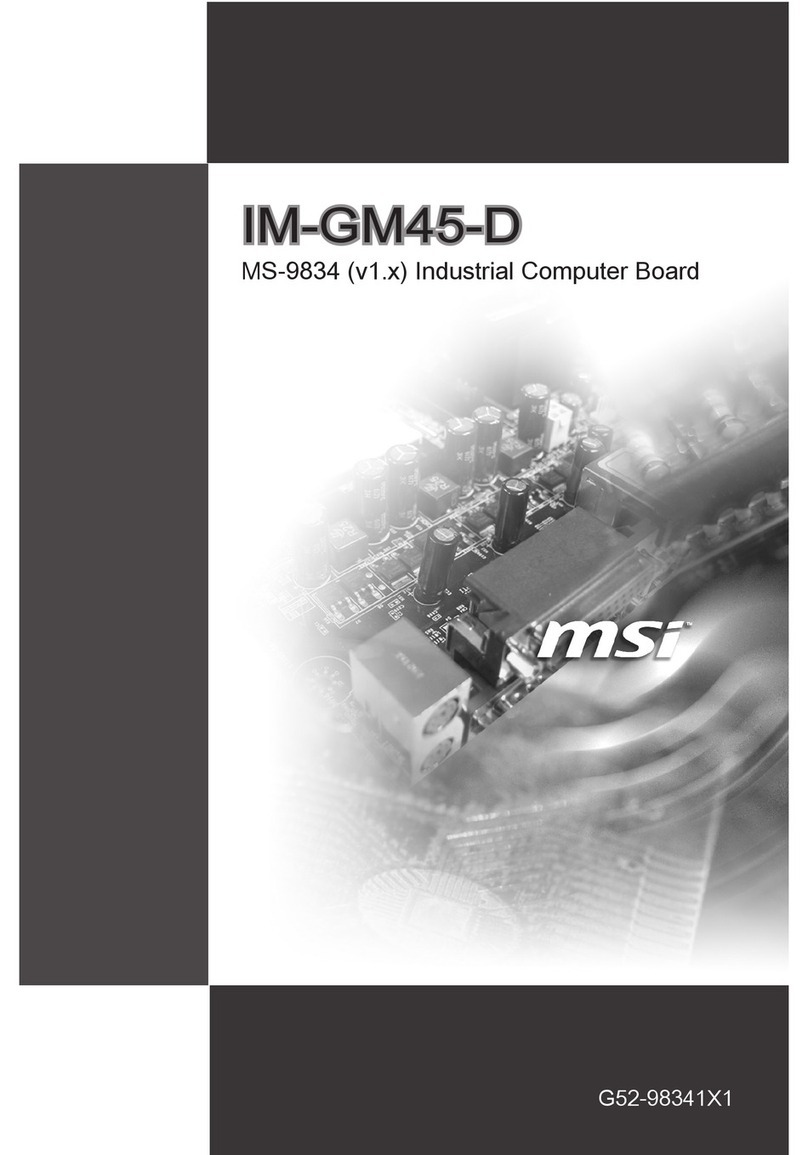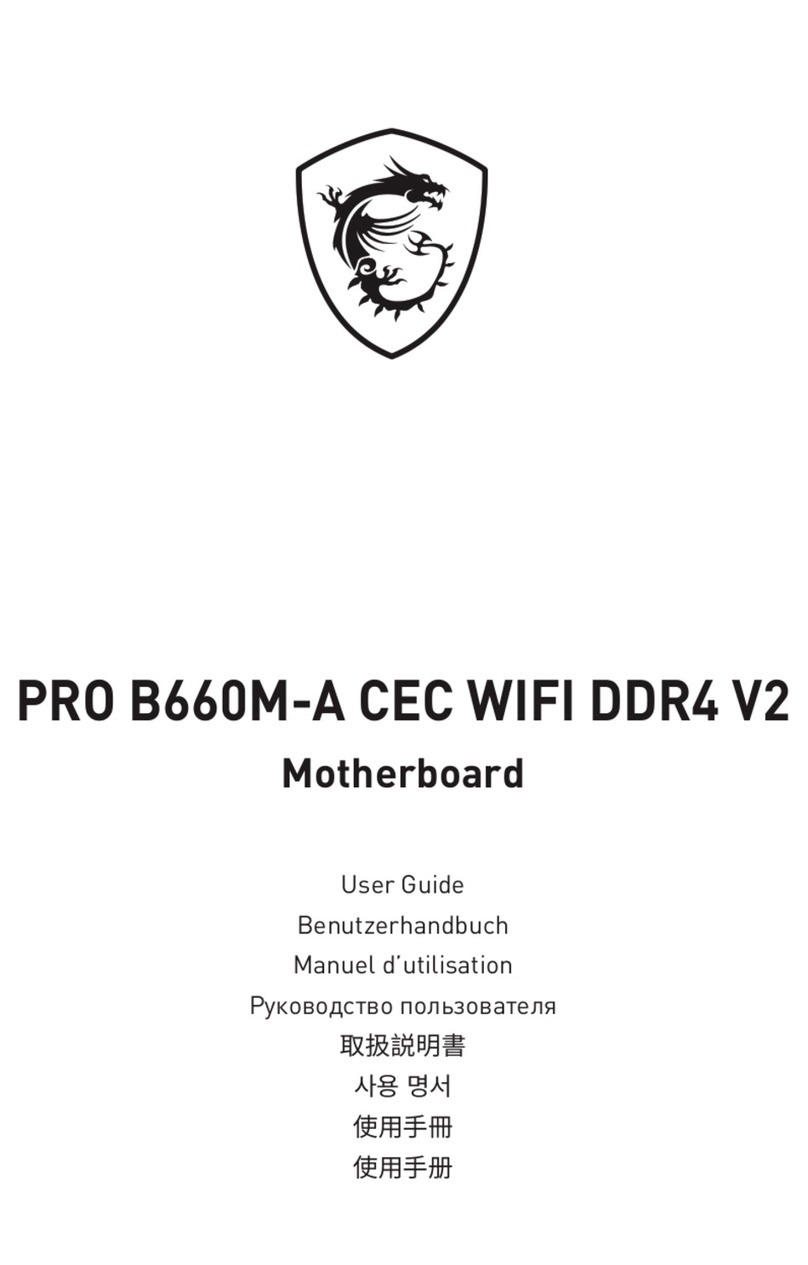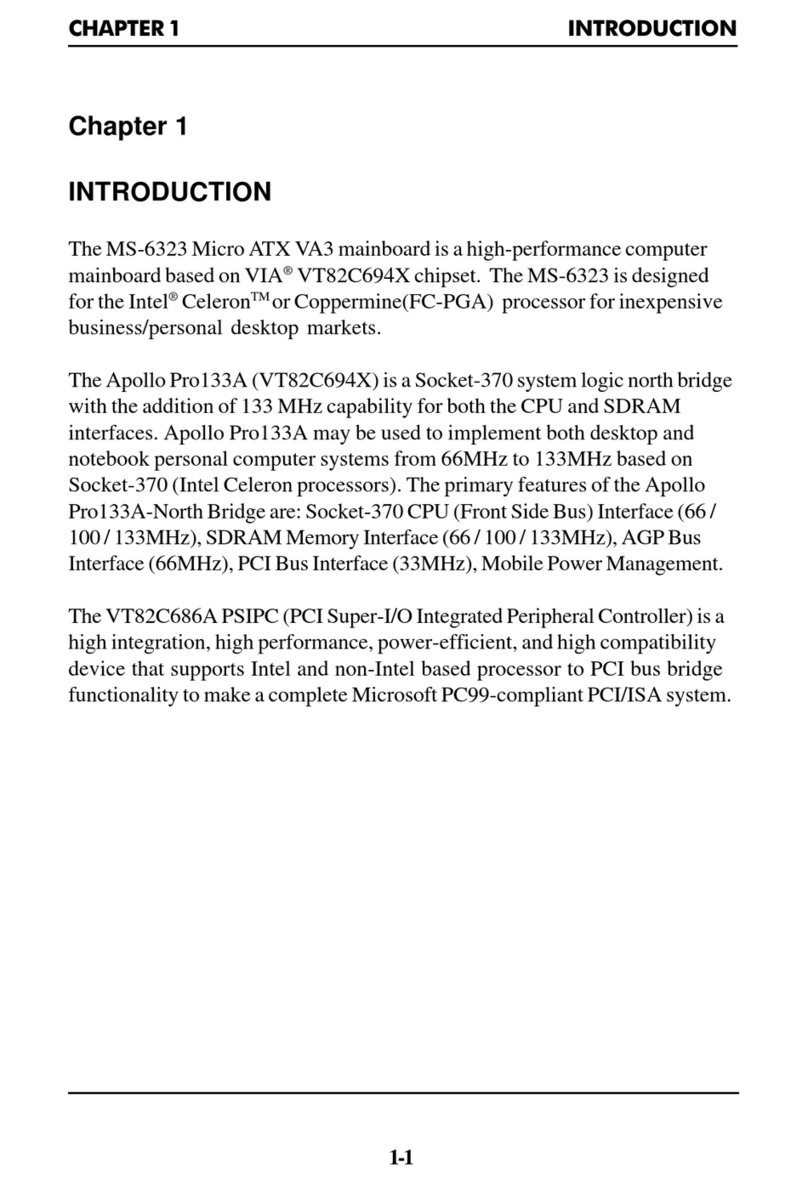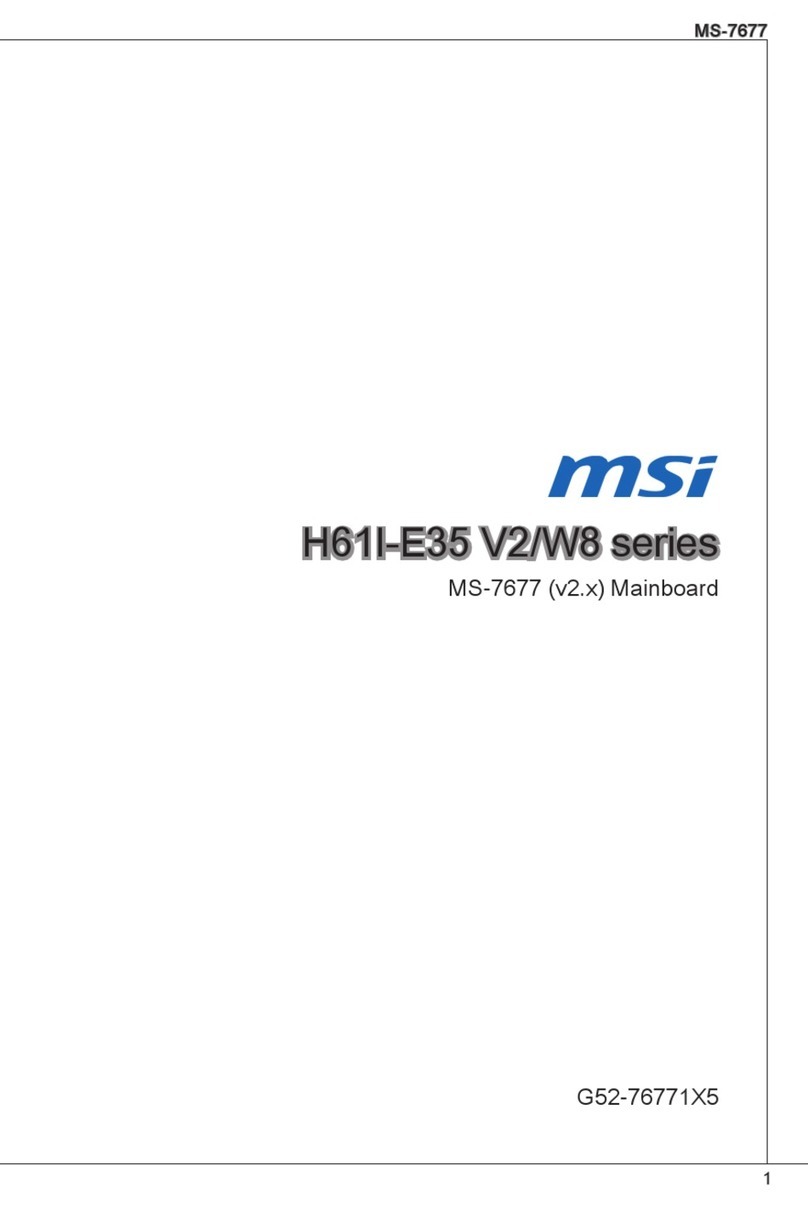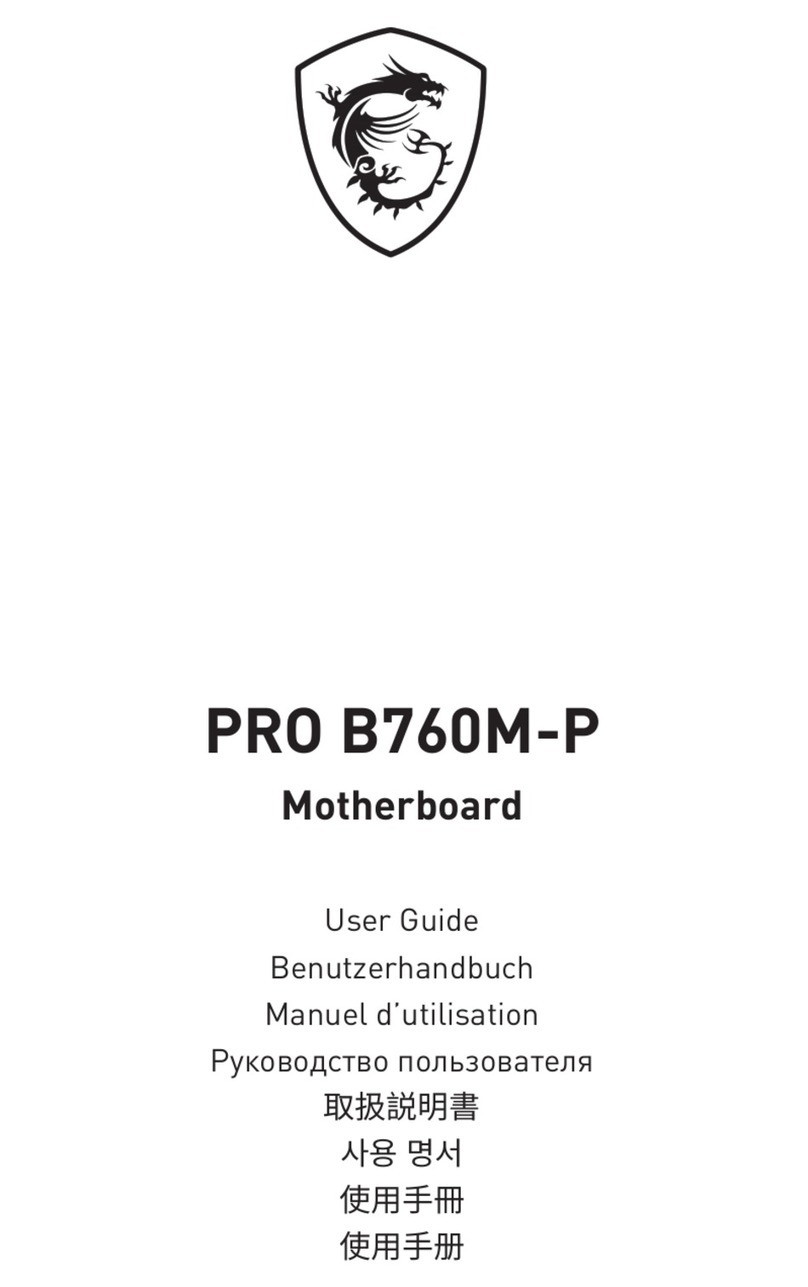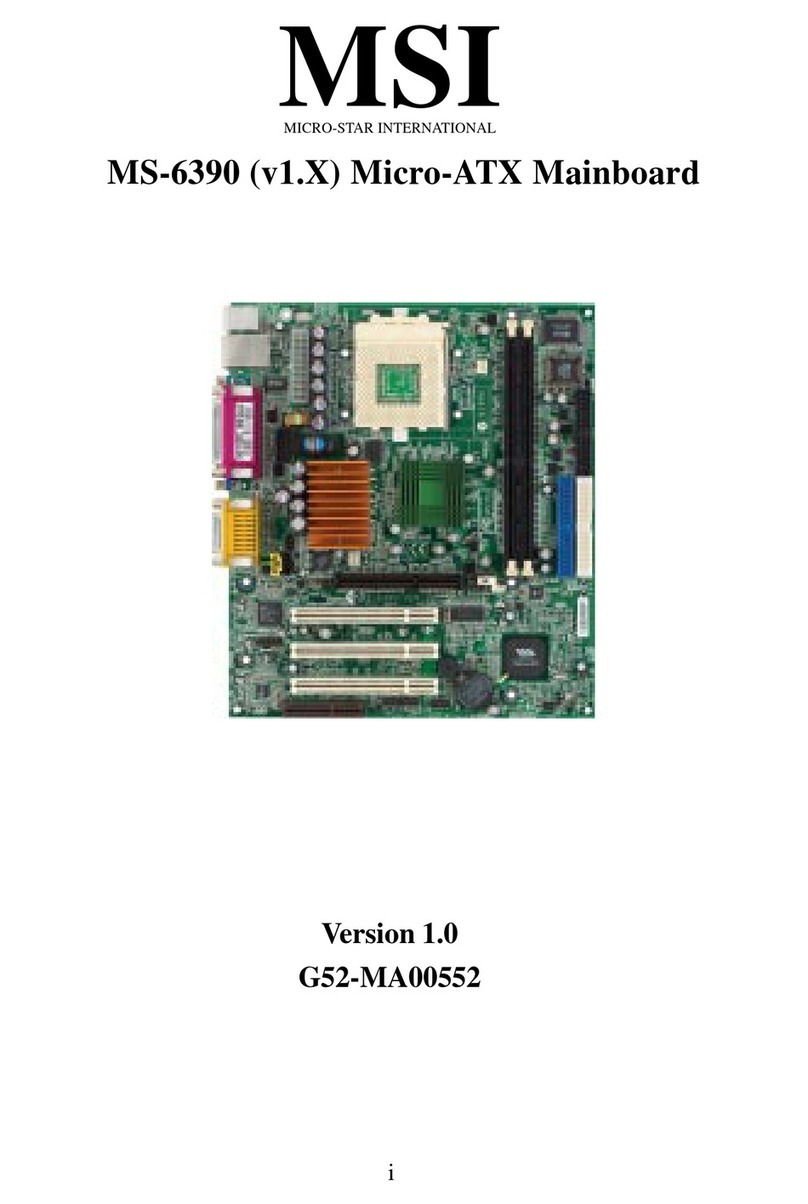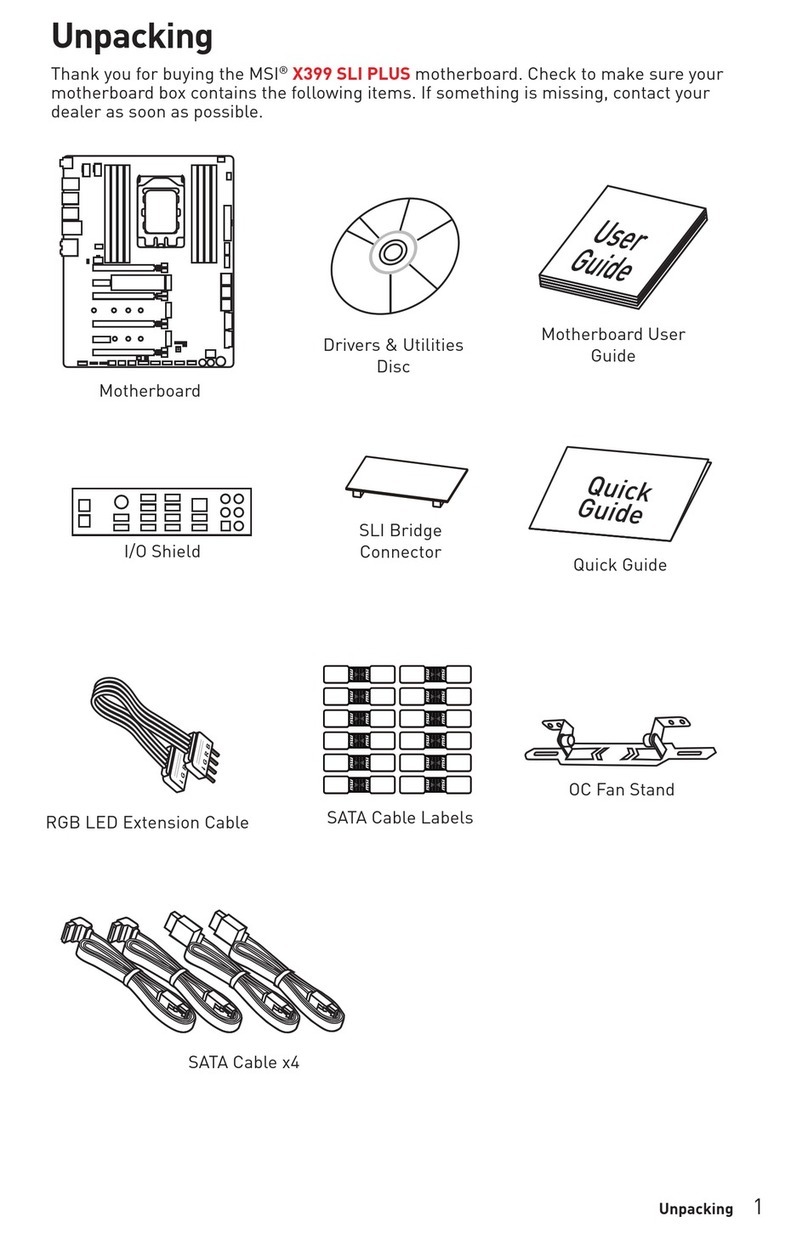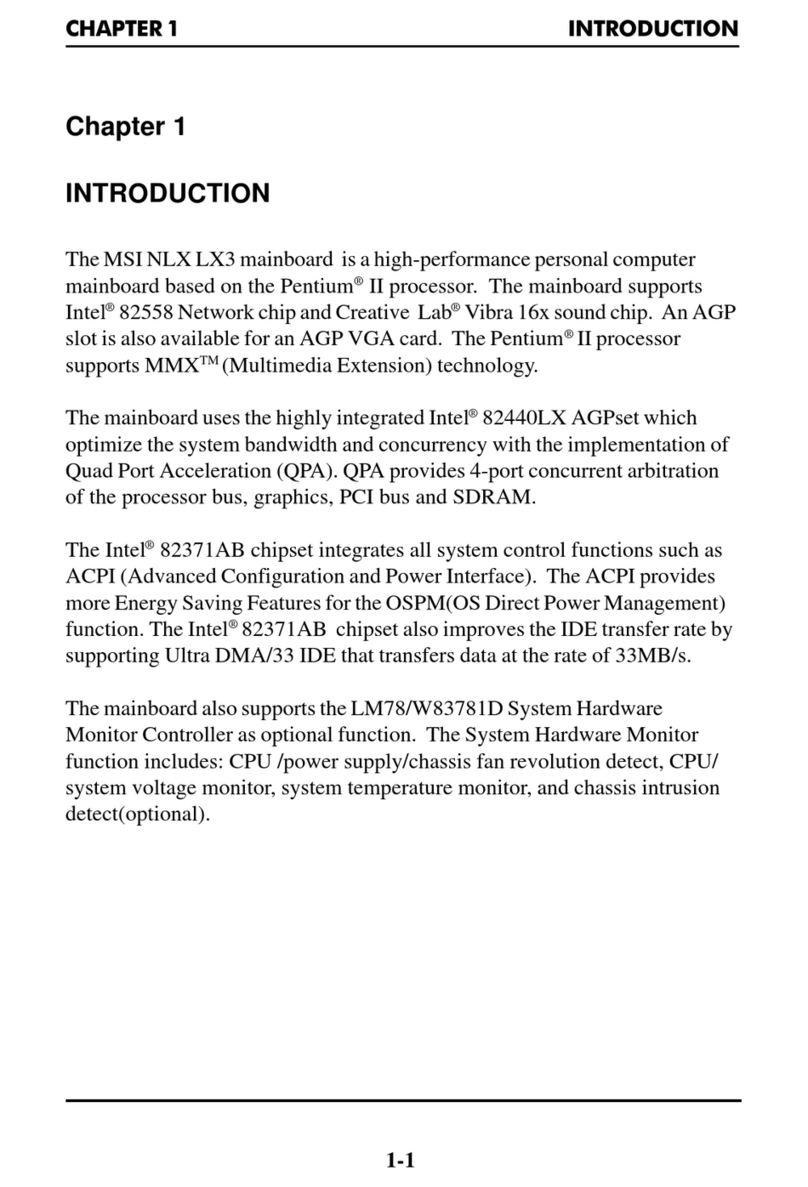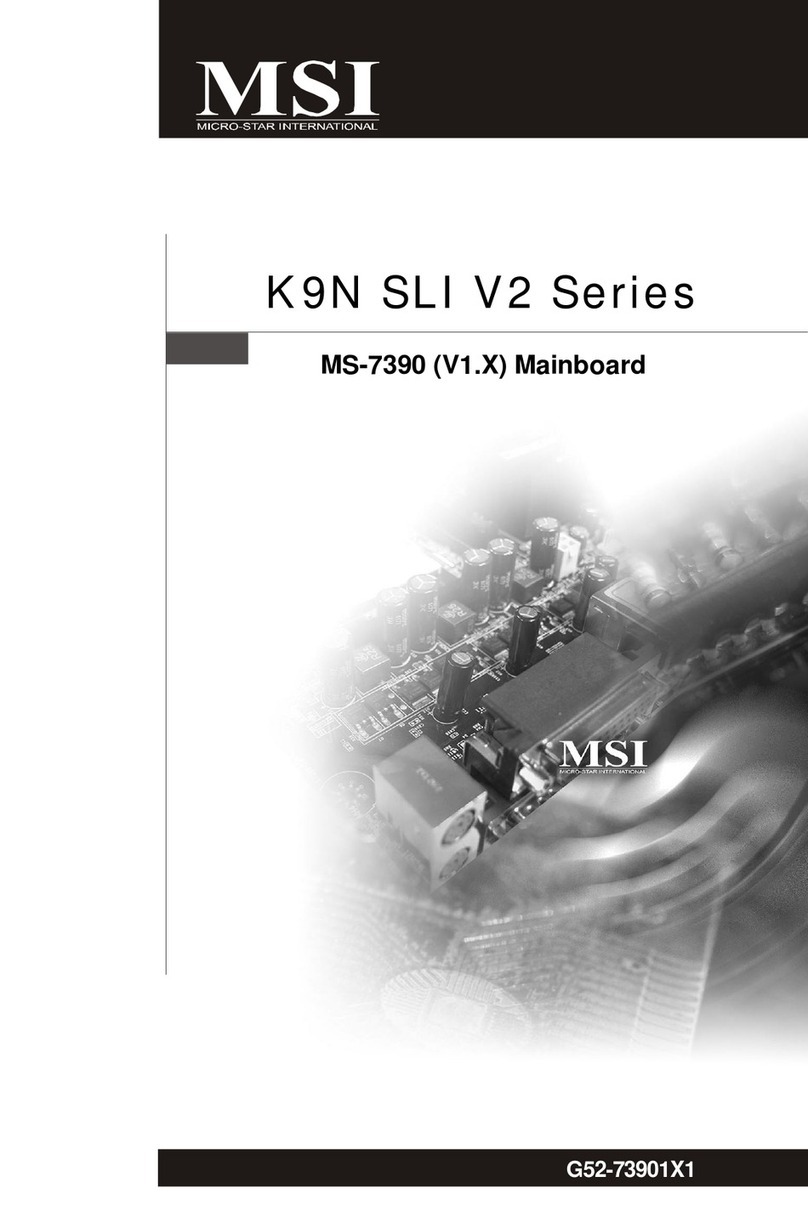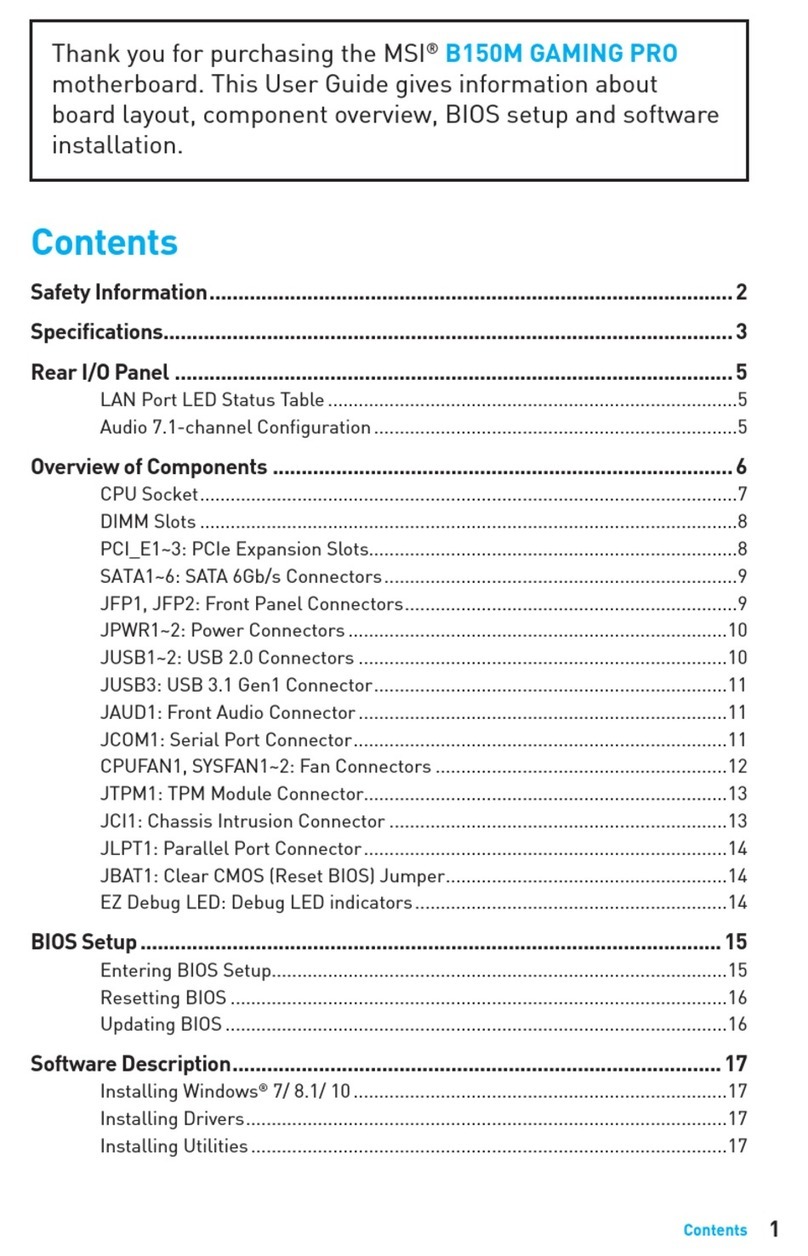v
CONTENTS
FCC-B Radio Frequency Interference Statement ............................................ii
Copyright Notice ........................................................................................... iii
Trademarks .................................................................................................... iii
Revision History ........................................................................................... iii
Technical Support ......................................................................................... iii
Safety Instructions ....................................................................................... v
Chapter1.GettingStarted ........................................................................ 1-1
Mainboard Specifications .................................................................... 1-3
Mainboard Layout ...............................................................................1-4
Chapter2.HardwareSetup ....................................................................... 2-1
Quick Components Guide .....................................................................2-2
Central Processing Unit: CPU ..............................................................2-3
CPU Core Speed Derivation Procedure..........................................2-3
CPU Installation Procedures for Socket 462 ..................................2-4
Installing AMD Athlon CPU (Socket 462) Cooler Set ....................2-5
Setting CPU Clock Frequency through Jumper .............................2-6
Memory................................................................................................2-7
Introduction to DDR SDRAM........................................................2-7
DIMM Module Combination.........................................................2-8
Installing DDR Modules ................................................................2-8
Power Supply .......................................................................................2-9
ATX 20-Pin Power Connector: CONN1 .........................................2-9
ATX 12V Power Connector: JPW1 ................................................2-9
BackPanel .......................................................................................... 2-10
Mouse/Keyboard Connector ...................................................... 2-10
USB Connectors .......................................................................... 2-11
RJ-45LANJack ........................................................................... 2-11
Serial Port Connector: COM A .................................................... 2-12
VGADB15PinConnector ........................................................... 2-12