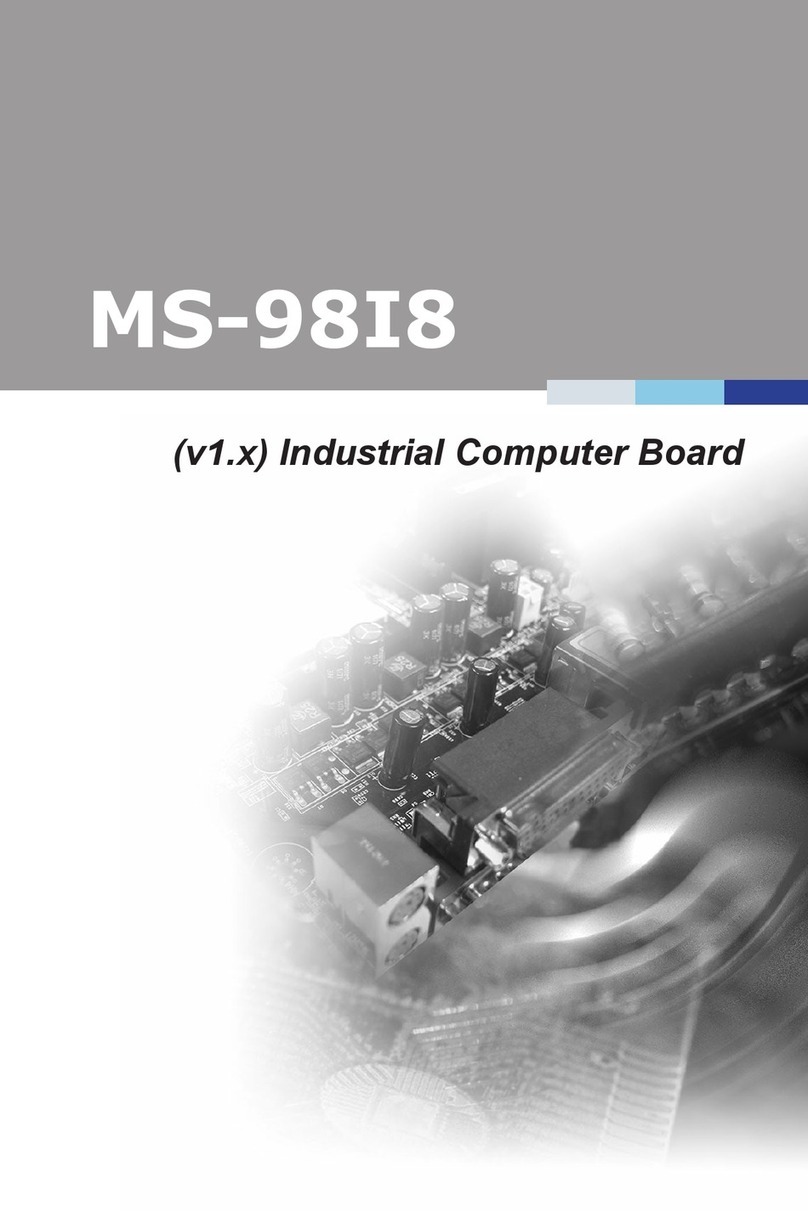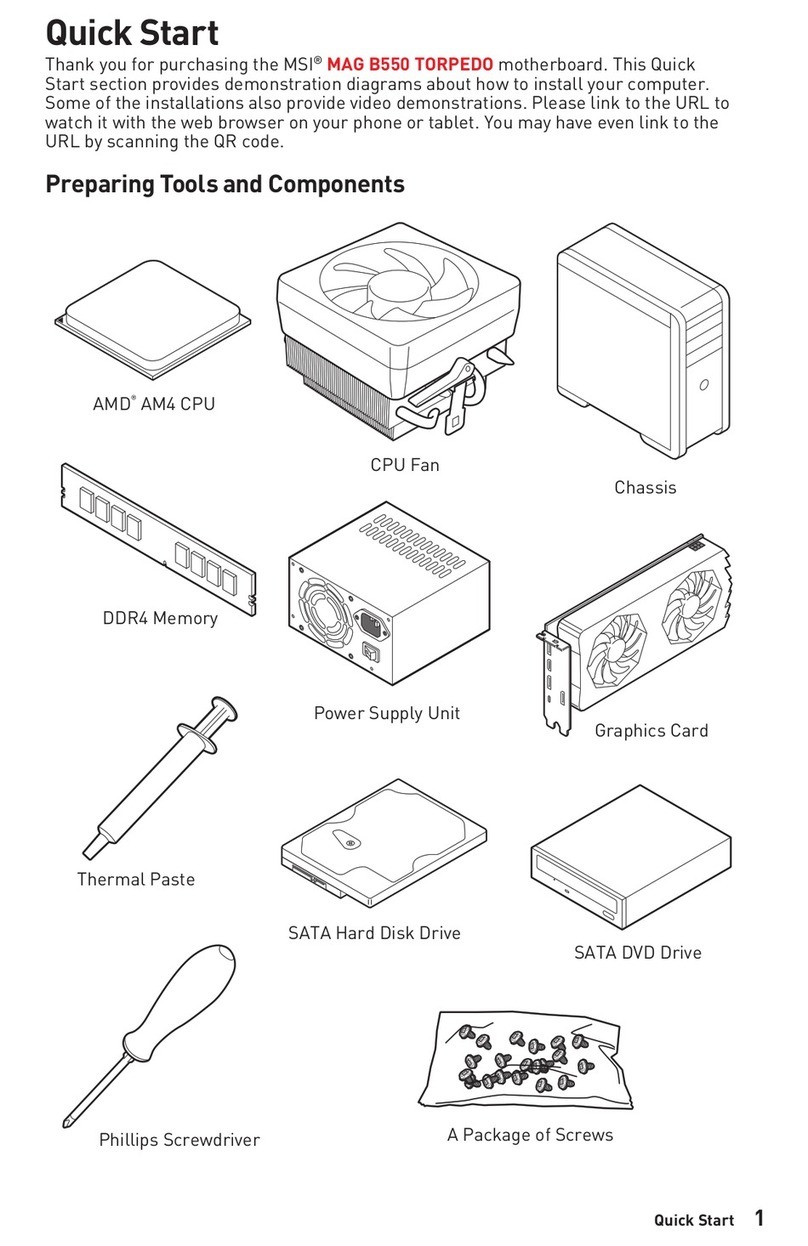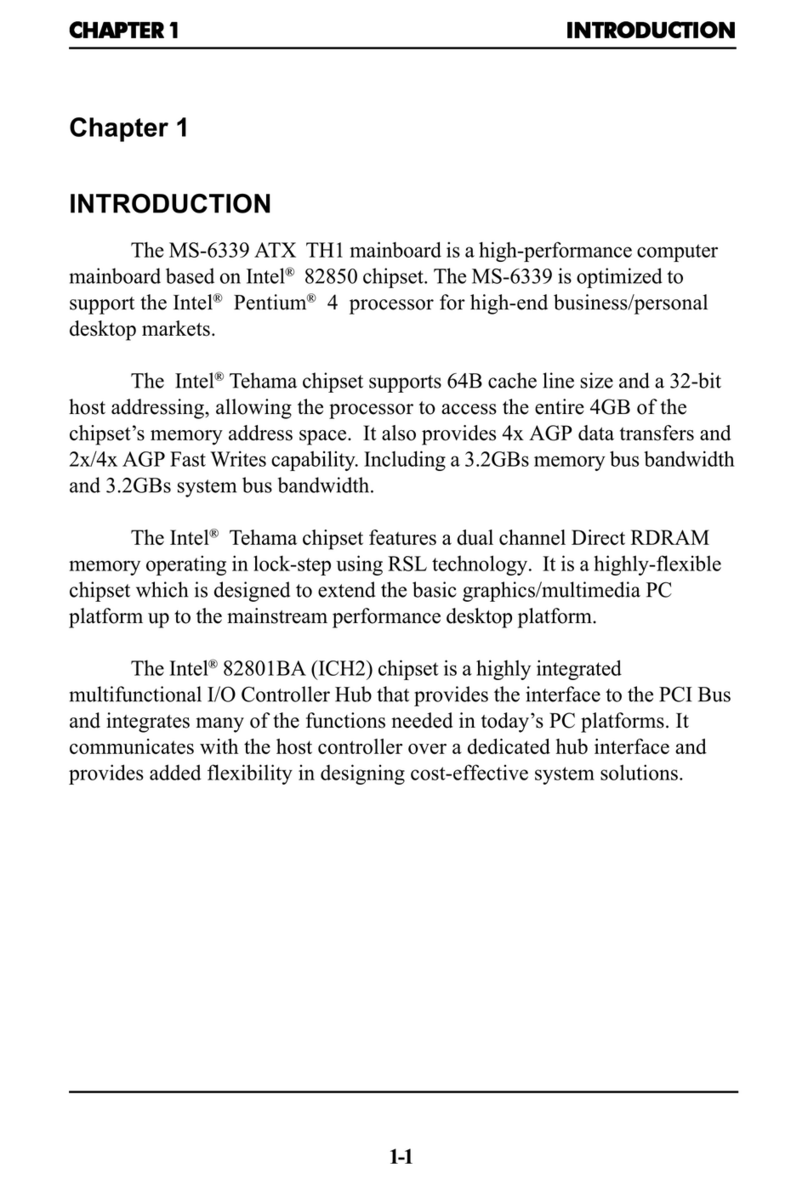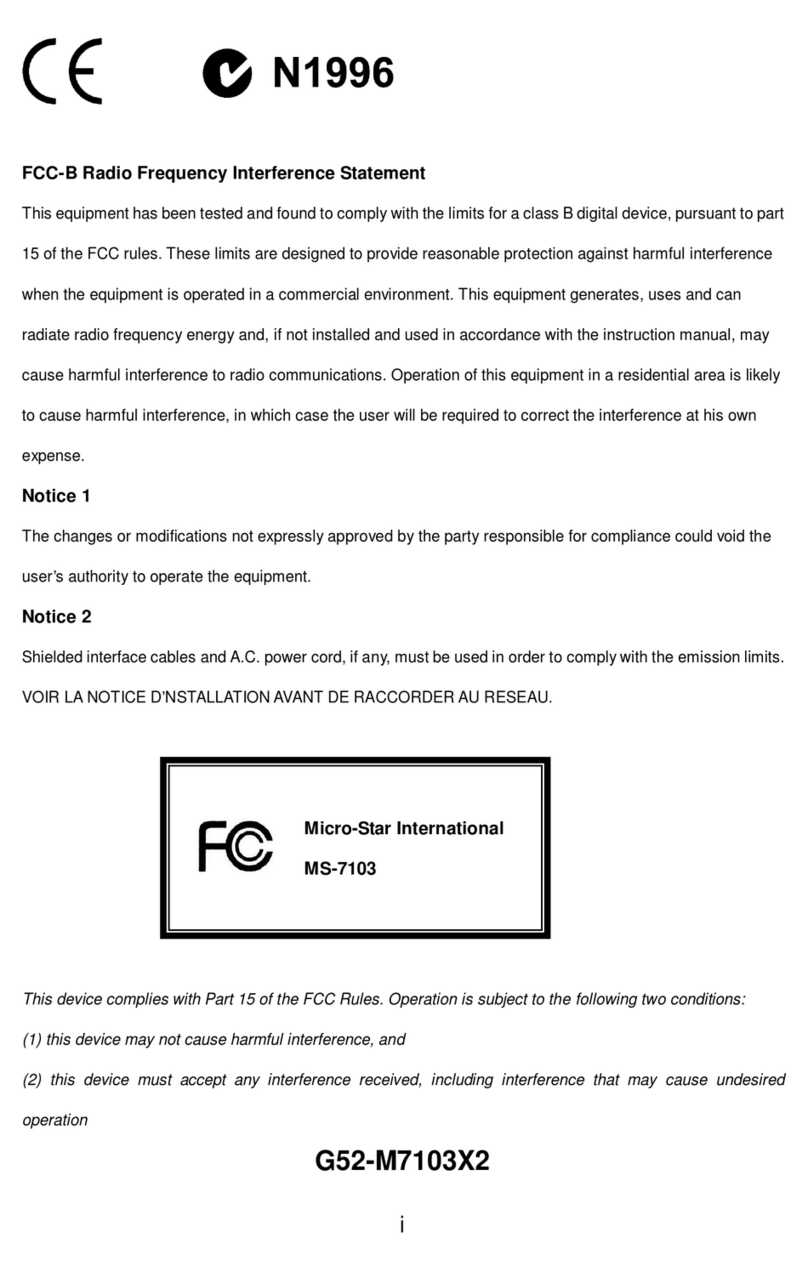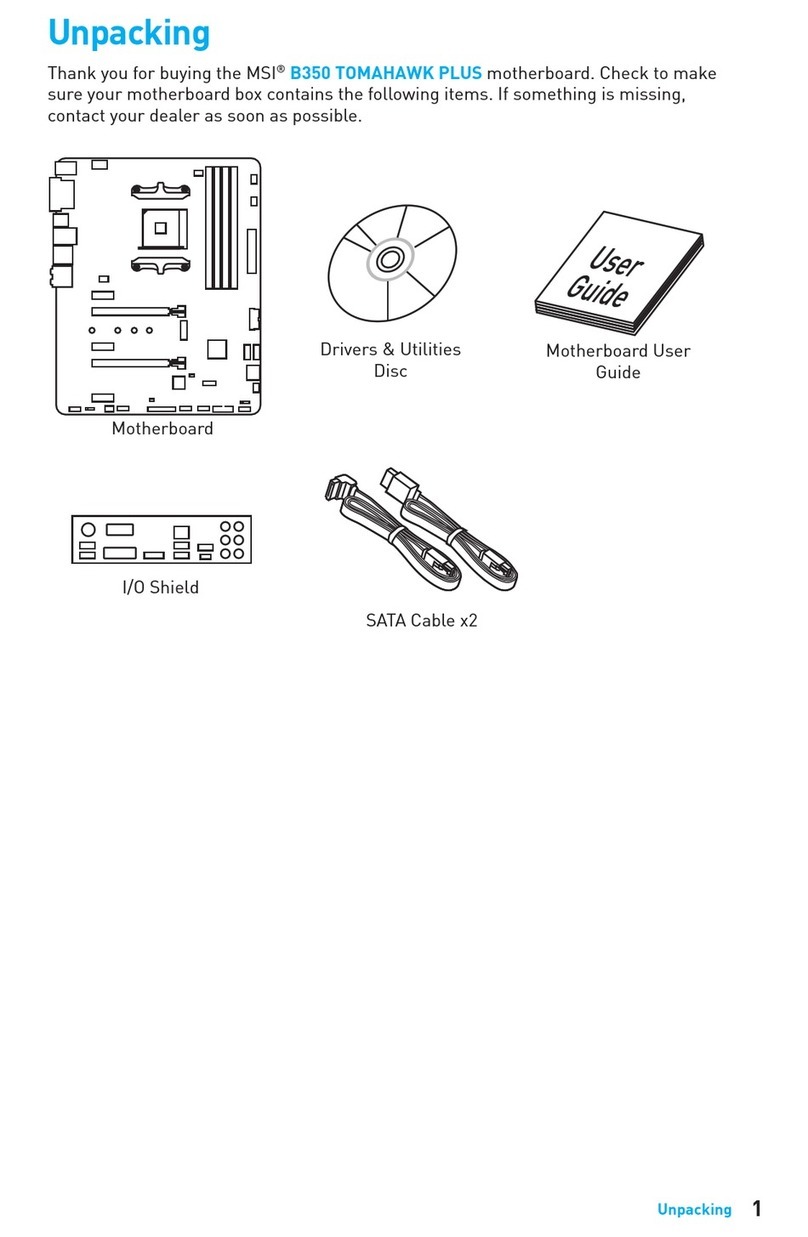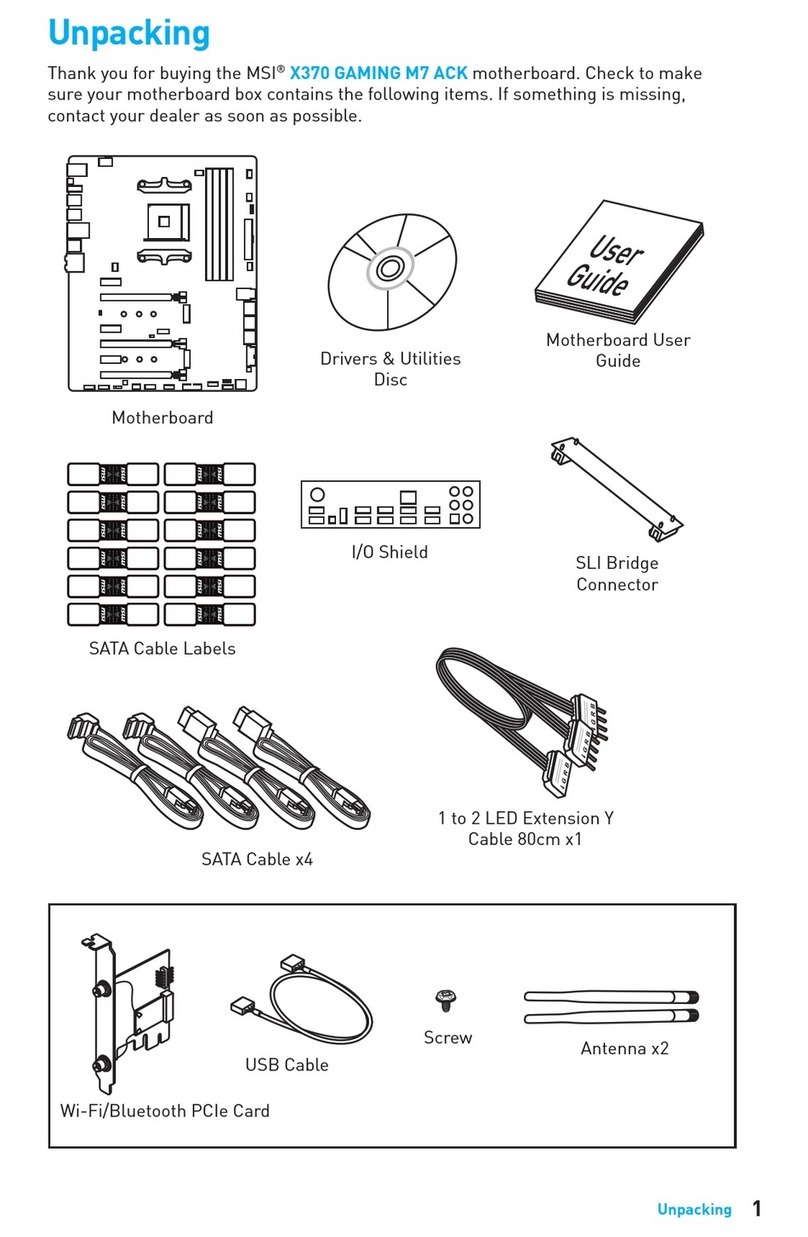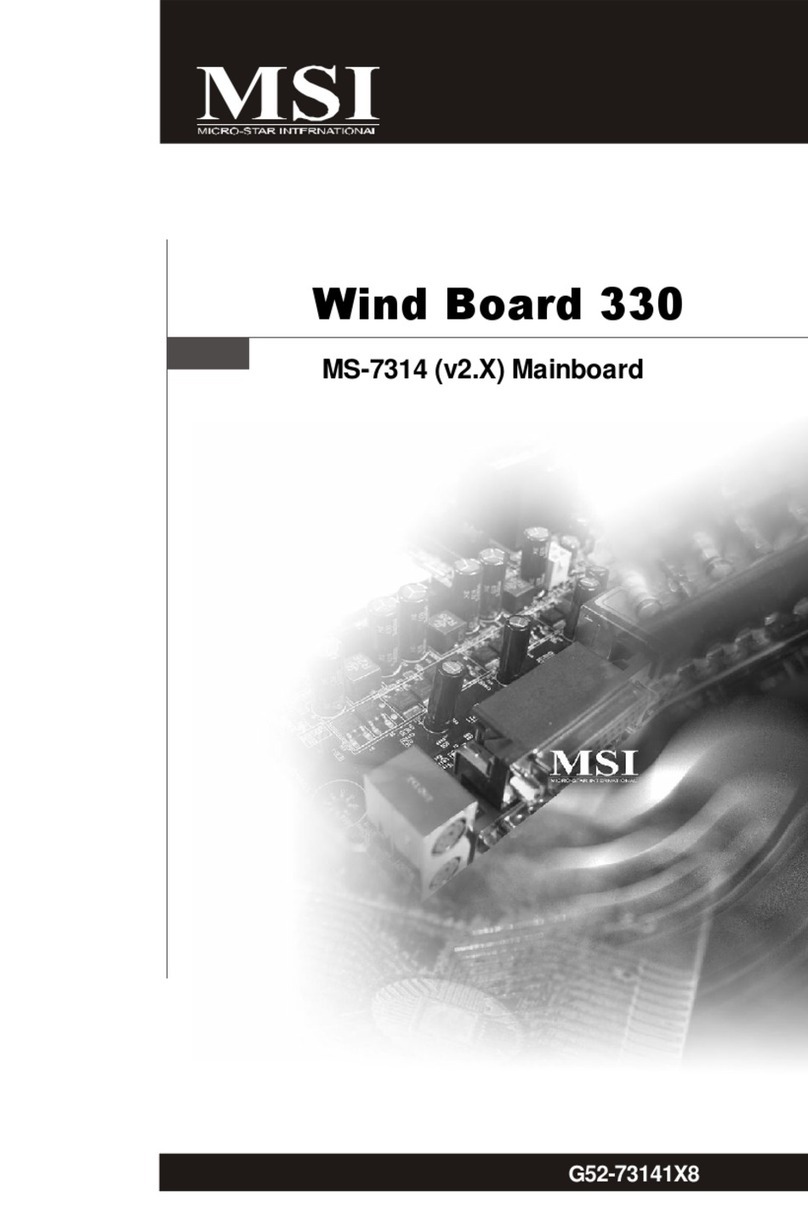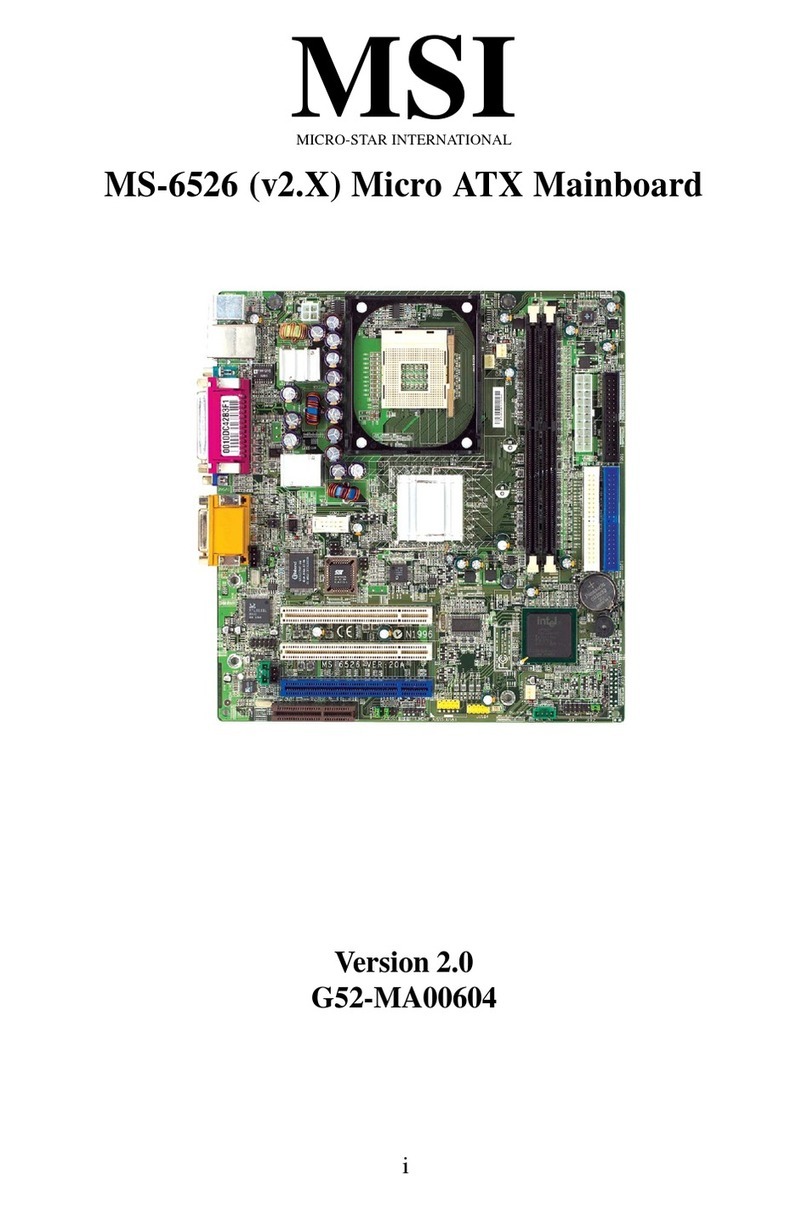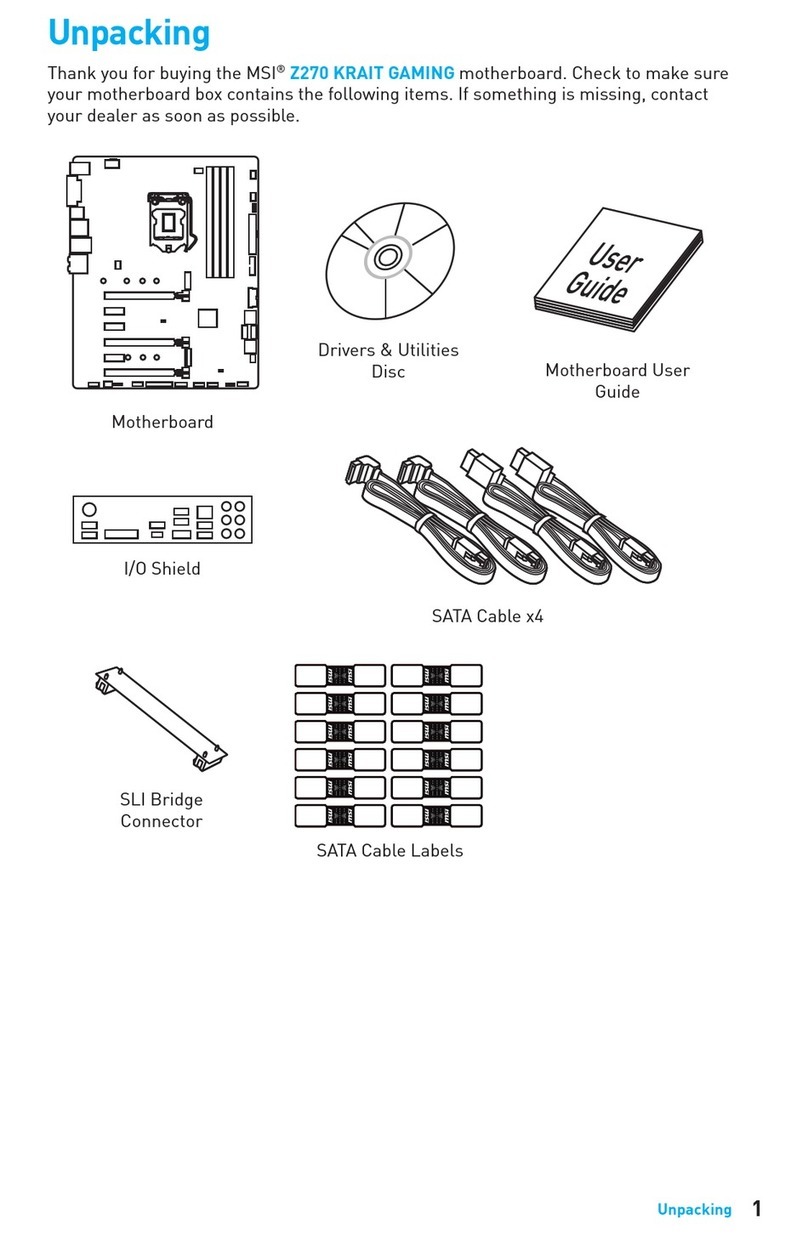vi
Preface MS-98D1
Contents
Copyright Notice............................................................................................ ii
Trademarks ................................................................................................... ii
Revision History ............................................................................................ ii
Technical Support.......................................................................................... ii
Safety Instructions.........................................................................................iii
Chemical Substances Information ............................................................... iv
Battery Information....................................................................................... iv
CE Conformity............................................................................................... v
FCC-A Radio Frequency Interference Statement ......................................... v
WEEE Statement .......................................................................................... v
1. Overview.......................................................................................1-1
Mainboard Specifications...........................................................................1-2
Mainboard Layout ......................................................................................1-4
2. Hardware Setup ...........................................................................2-1
Quick Component Guide............................................................................2-2
Memory ......................................................................................................2-3
Power Supply.............................................................................................2-4
Rear Panel I/O ...........................................................................................2-5
Connector...................................................................................................2-7
Jumper .....................................................................................................2-14
Slot...........................................................................................................2-17
3. BIOS Setup...................................................................................3-1
Entering Setup ...........................................................................................3-2
The Menu Bar ............................................................................................3-4
Main ...........................................................................................................3-5
Advanced ...................................................................................................3-6
Boot.......................................................................................................... 3-11
Security ....................................................................................................3-12
Chipset.....................................................................................................3-14
Power .......................................................................................................3-15
Save & Exit...............................................................................................3-17
A. WDT & GPIO ............................................................................... A-1
WDT Sample Code ................................................................................... A-2
GPIO Sample Code .................................................................................. A-3