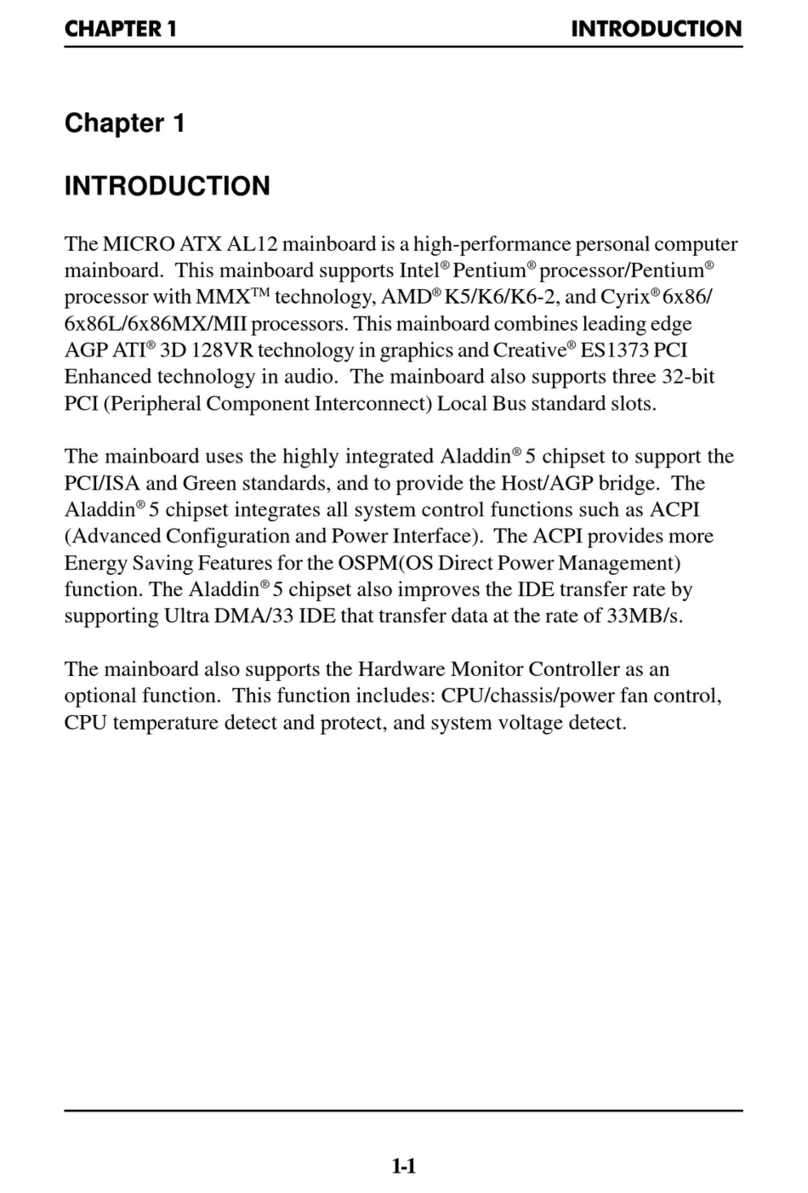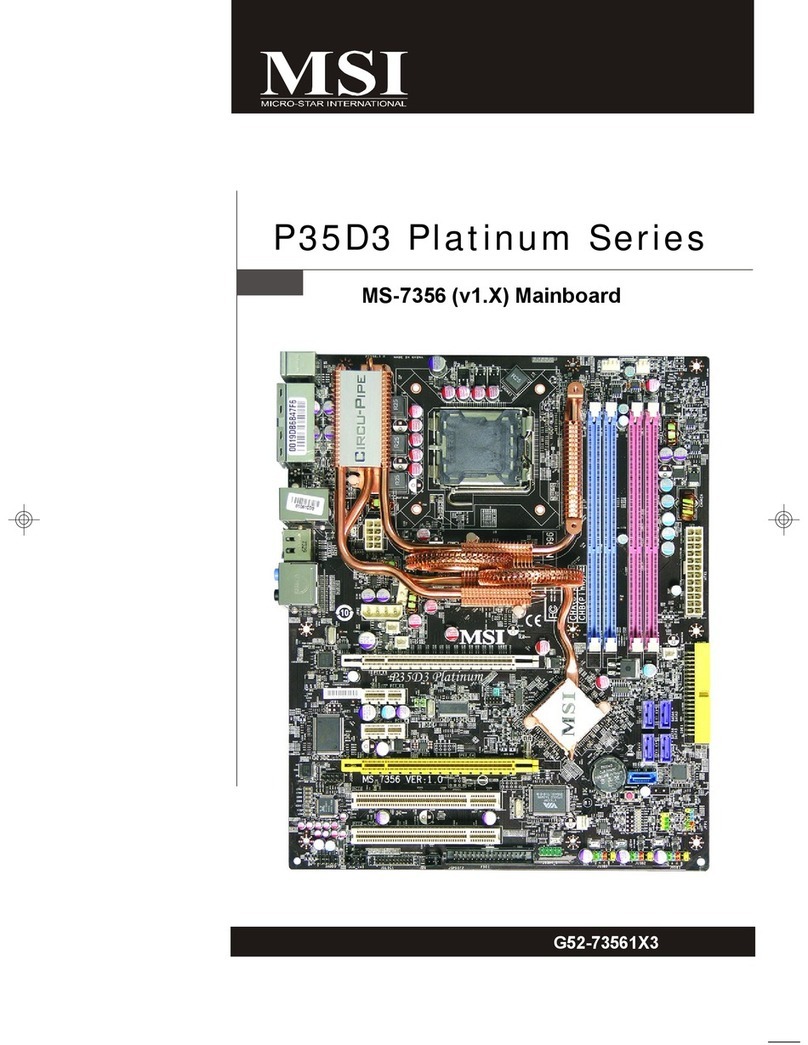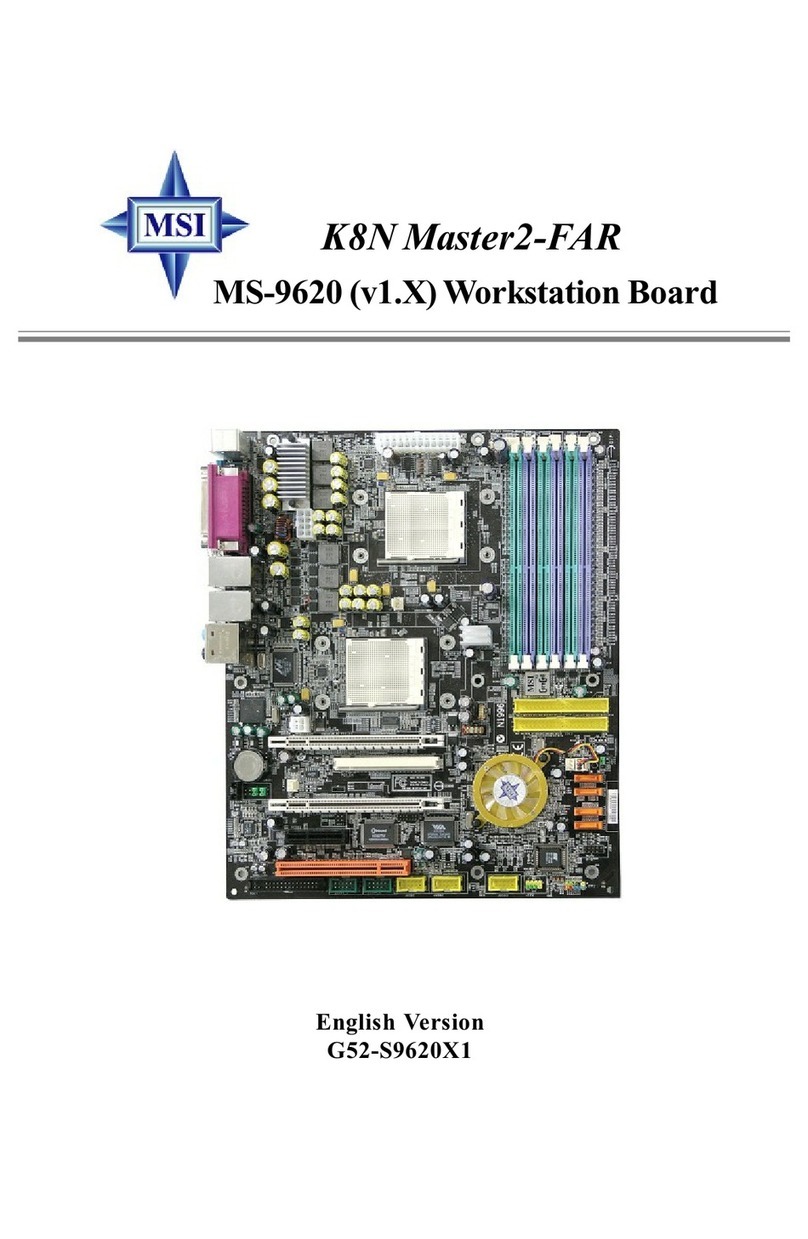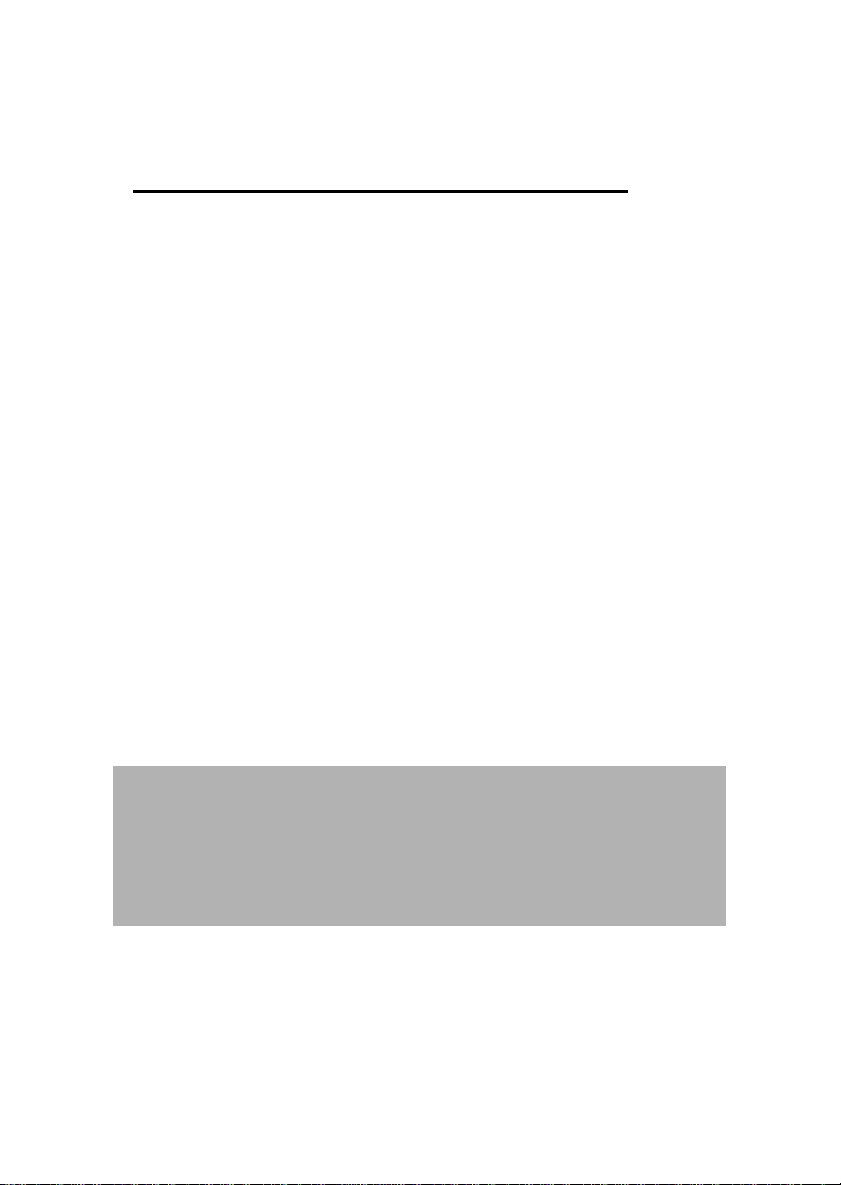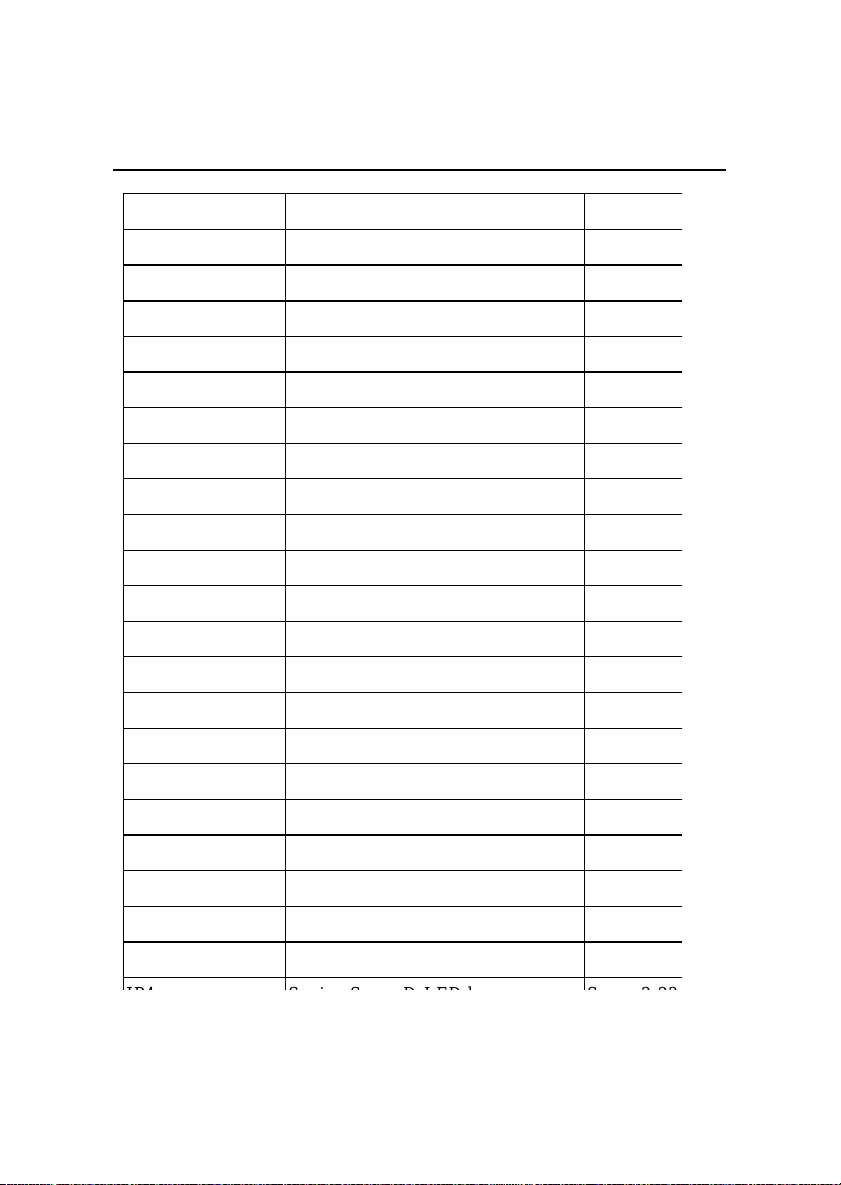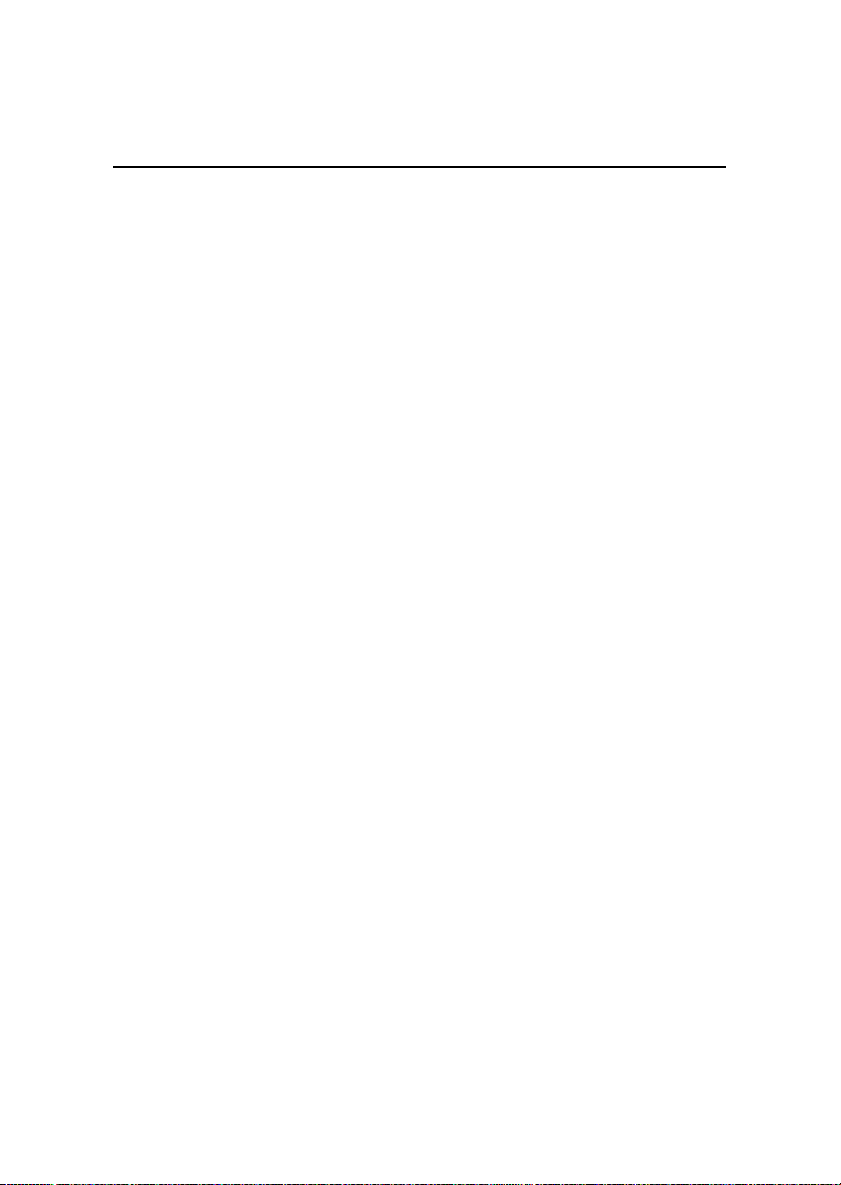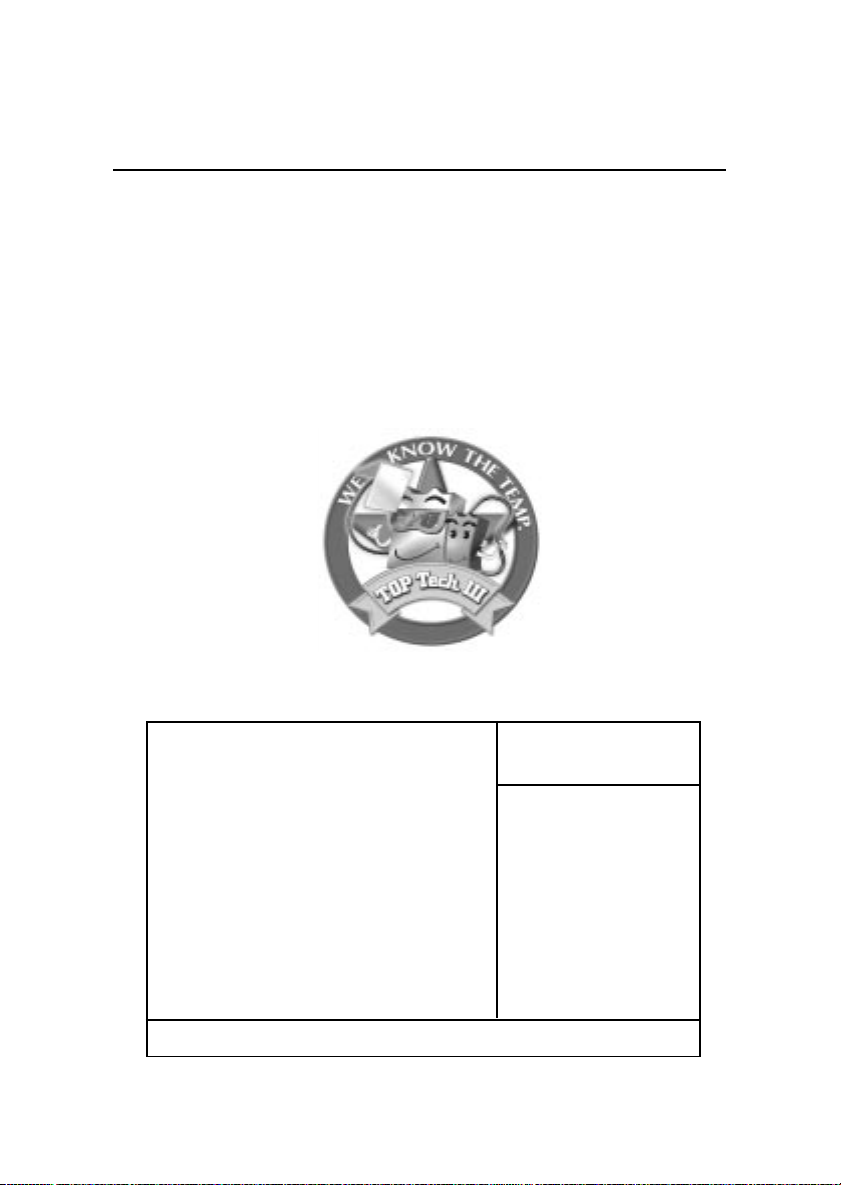MSI K7 Master MS-6341 User manual
Other MSI Motherboard manuals

MSI
MSI MS-7358 User manual
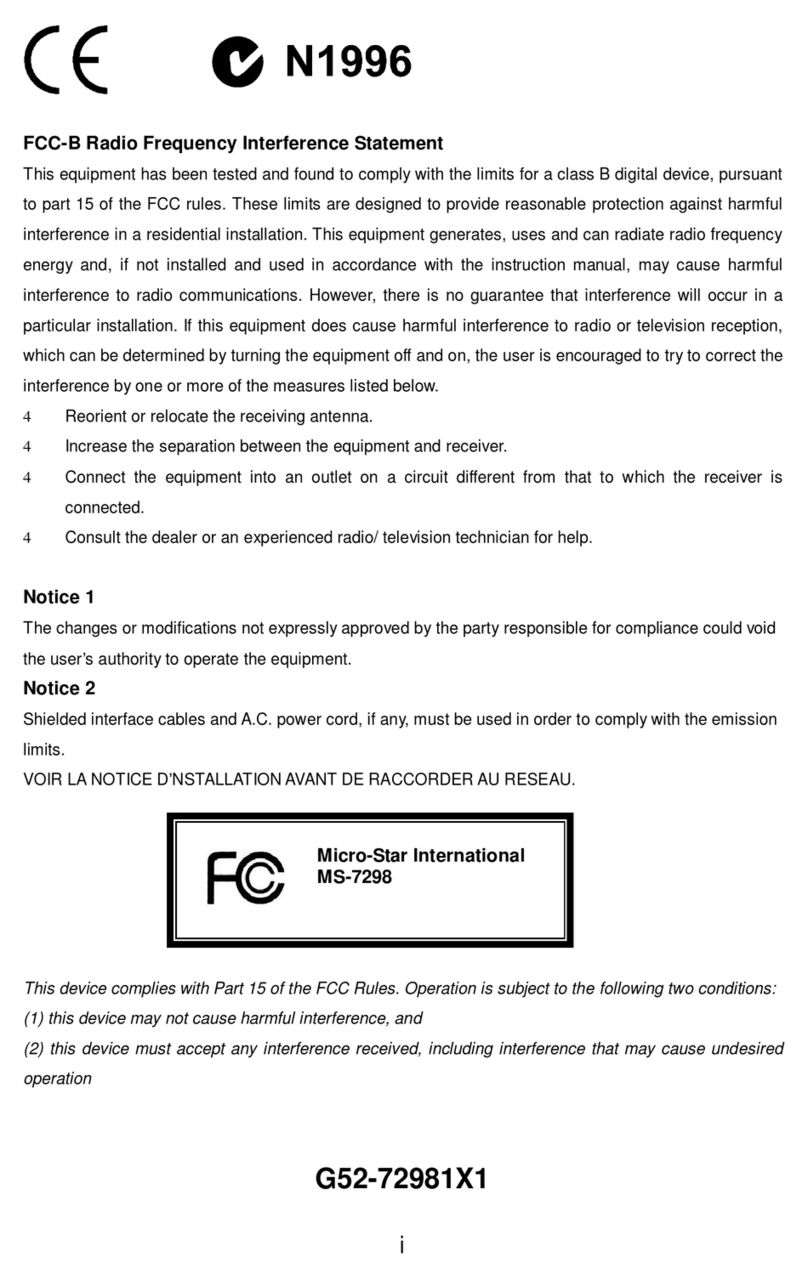
MSI
MSI MS-7298 User manual

MSI
MSI MS-7304 User manual

MSI
MSI MS-7380 User manual
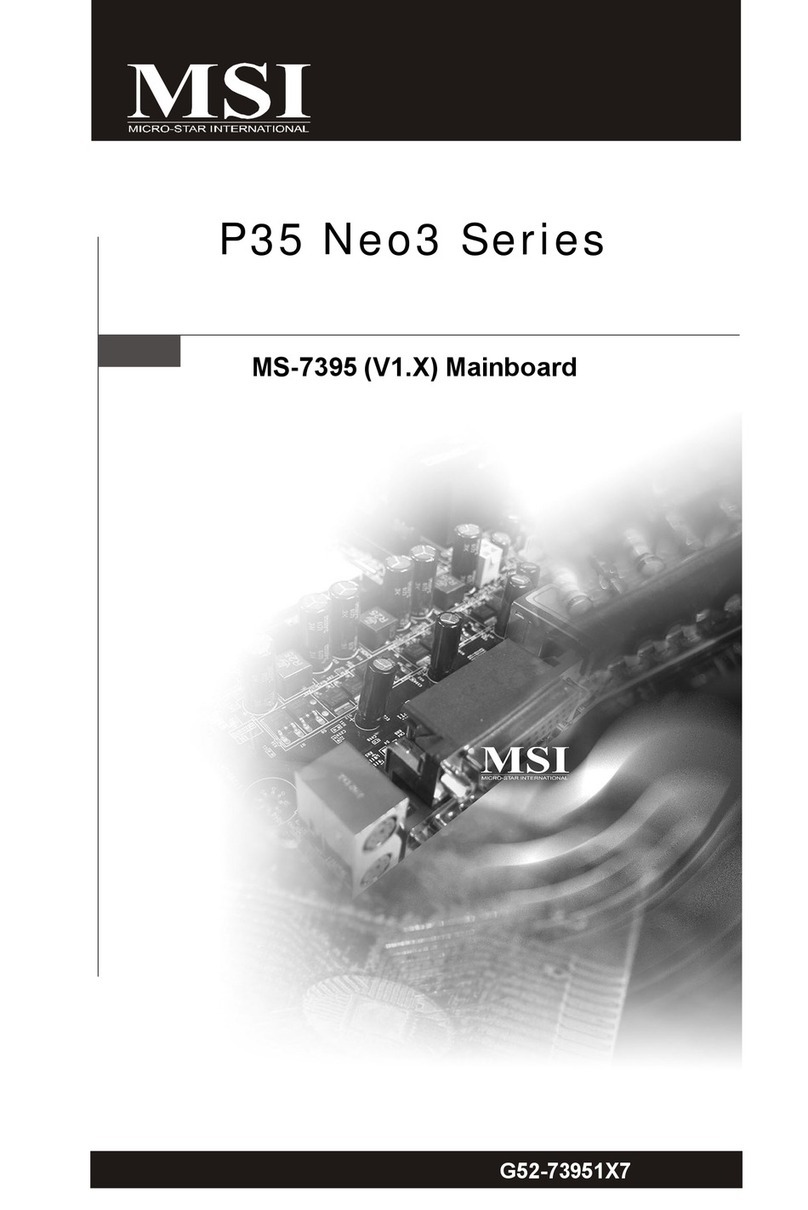
MSI
MSI MS-7395 User manual
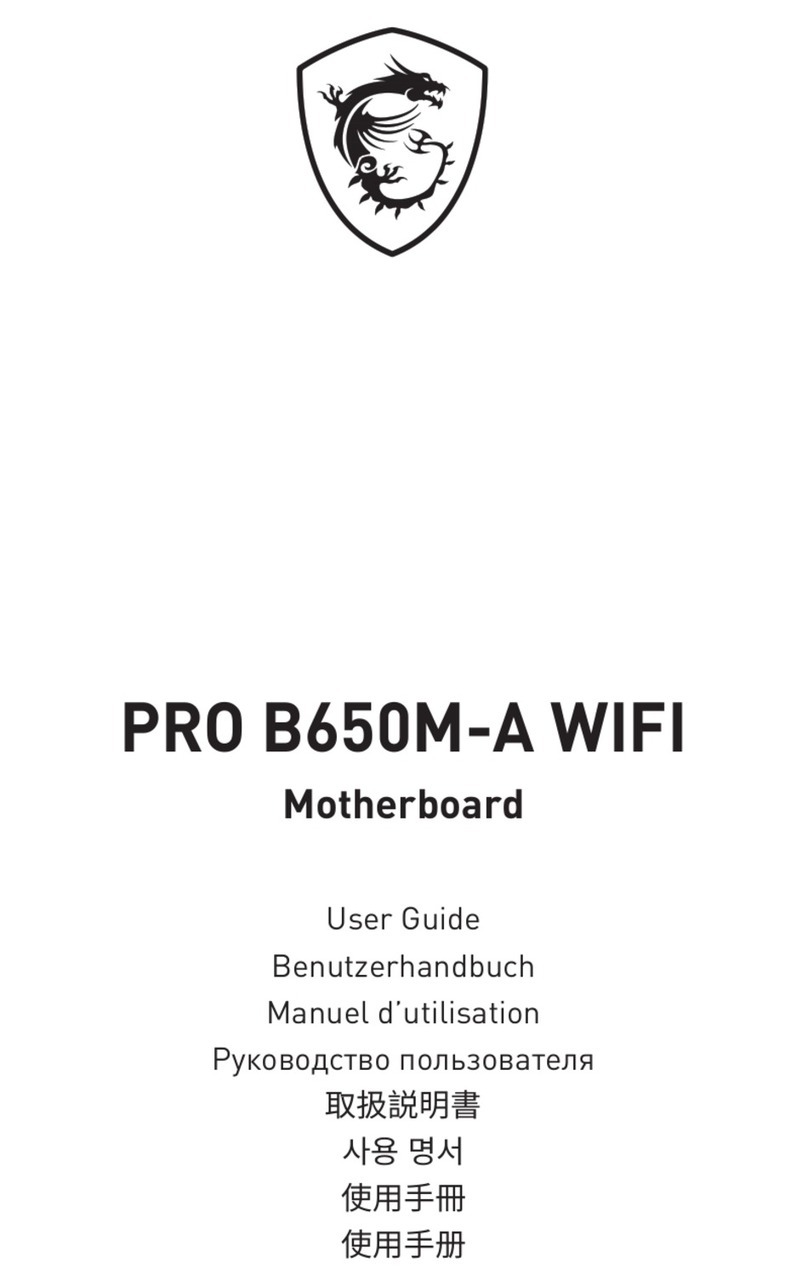
MSI
MSI PRO B650M-A WIFI User manual

MSI
MSI 848P NEO-V - Motherboard - ATX User manual

MSI
MSI 880G-E45 Series User manual

MSI
MSI Z97A GAMING 6 Series User manual

MSI
MSI X299M GAMING PRO CARBON AC User manual

MSI
MSI K9A2GM User manual
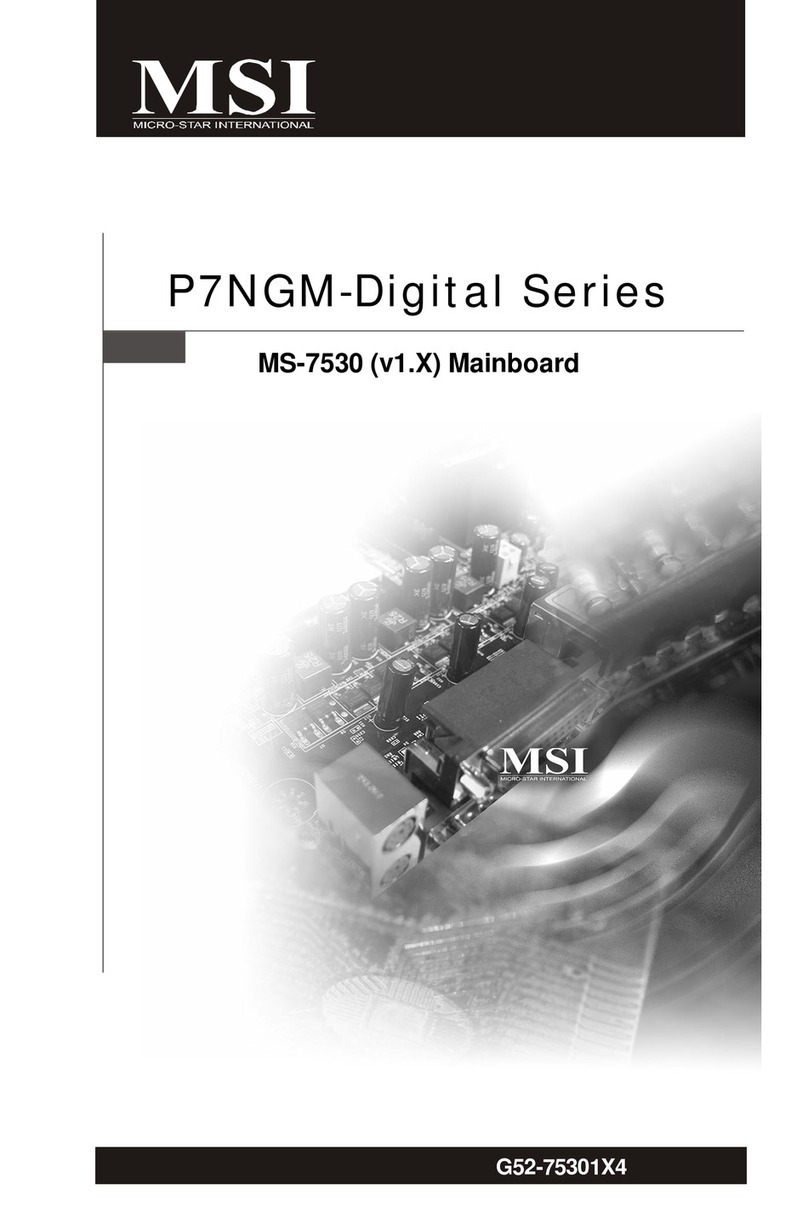
MSI
MSI MS-7530 User manual
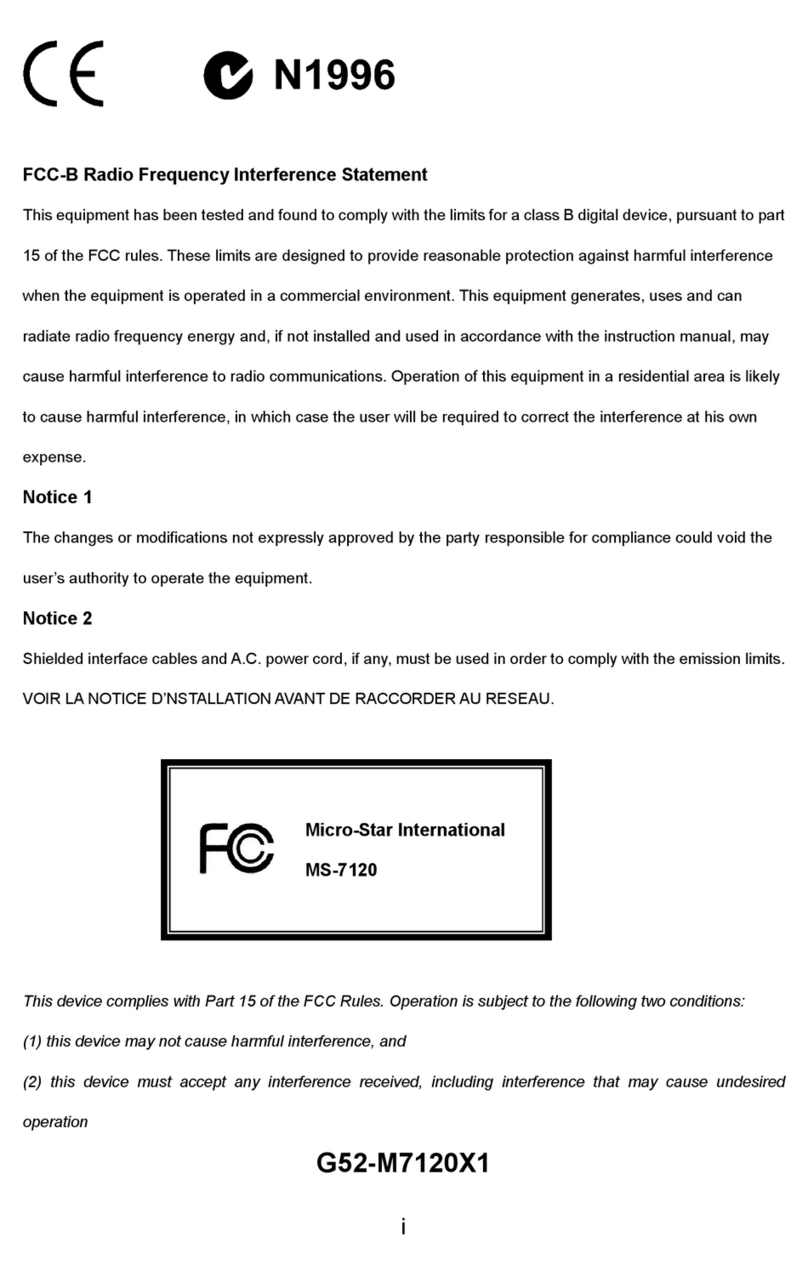
MSI
MSI 845GVM2-V Series User manual
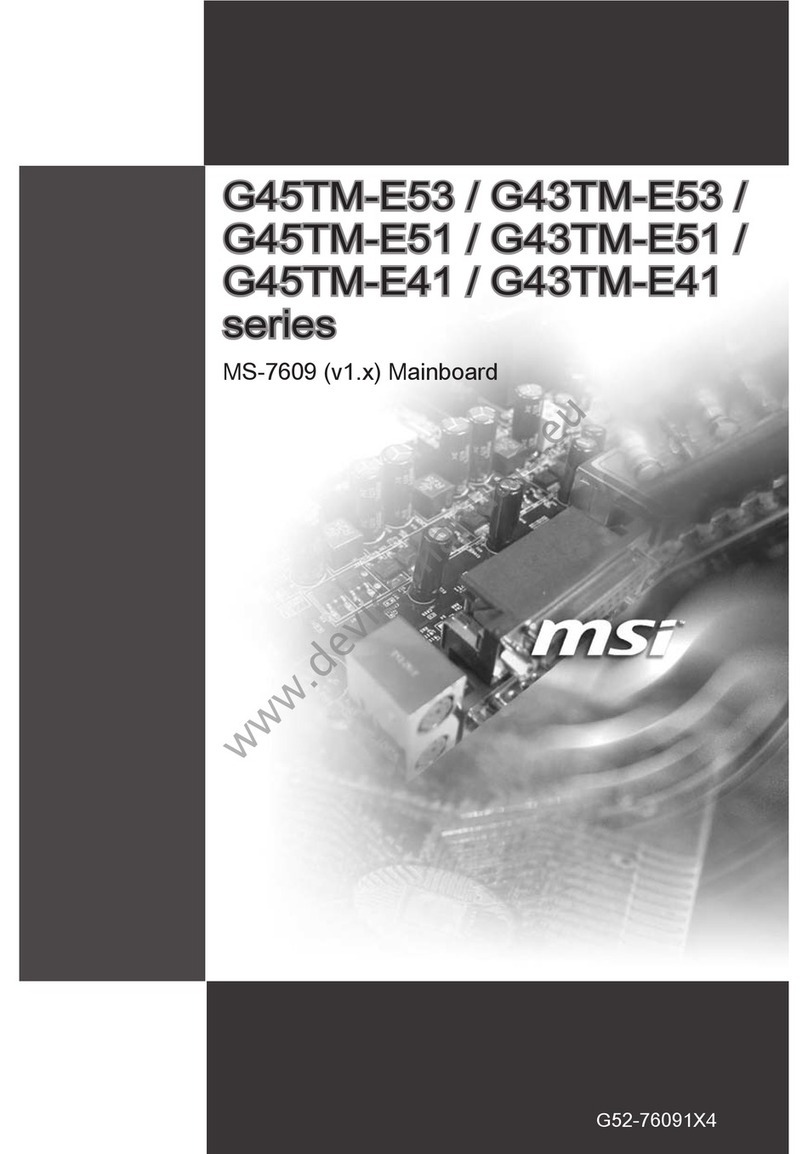
MSI
MSI G45TM-E53 Series User manual

MSI
MSI G31M3-F - Motherboard - Micro ATX User manual
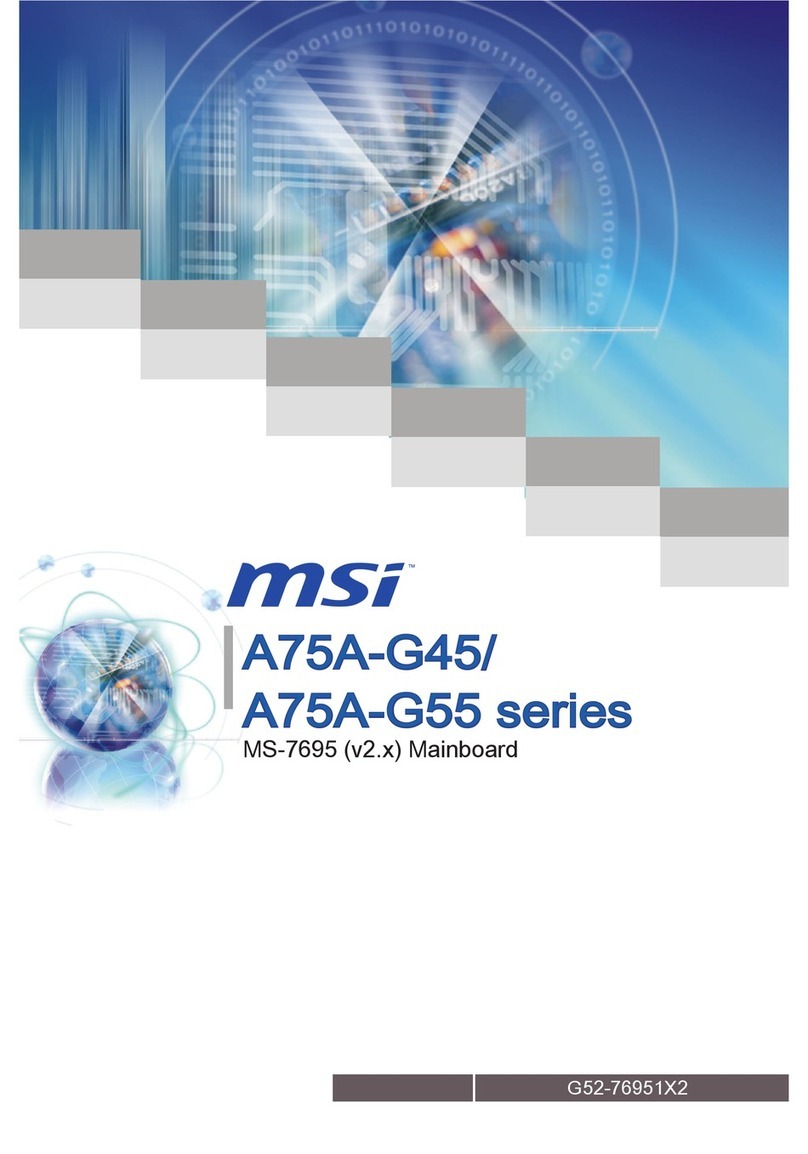
MSI
MSI A75A-G45 series User manual
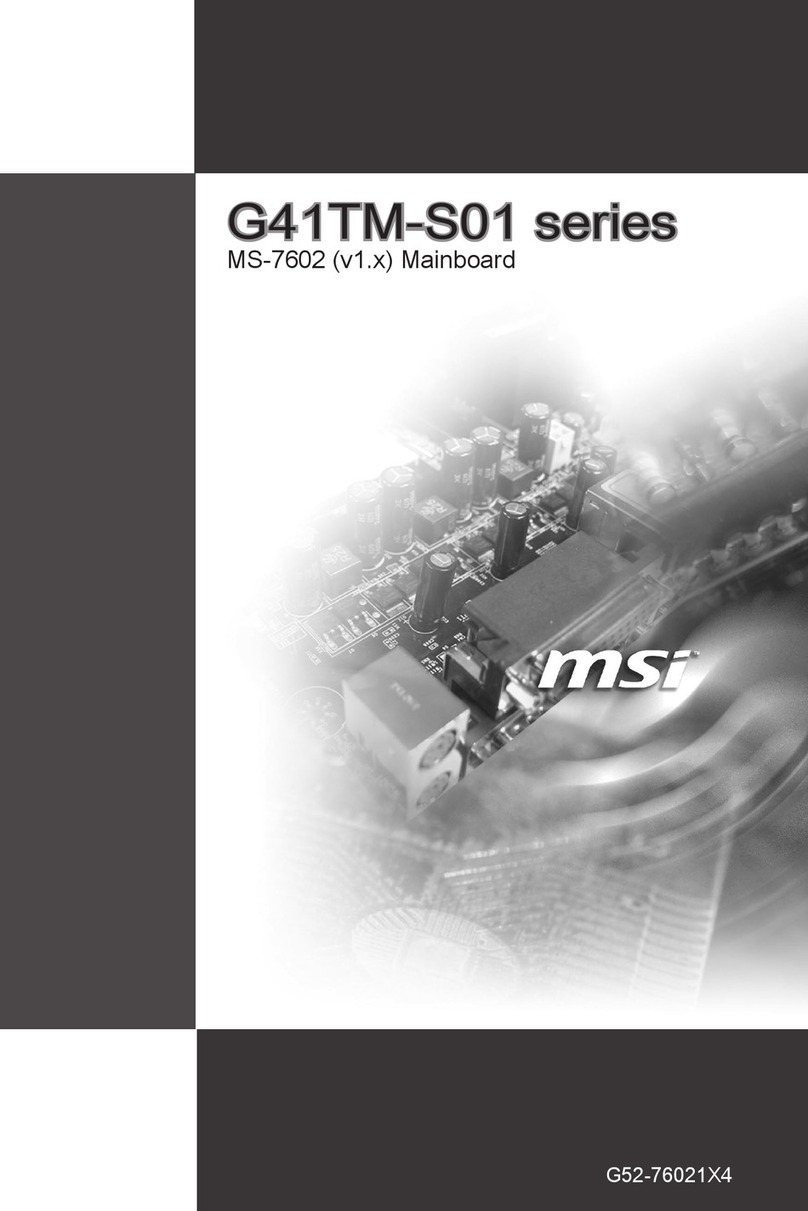
MSI
MSI G41TM-S01 Series User manual
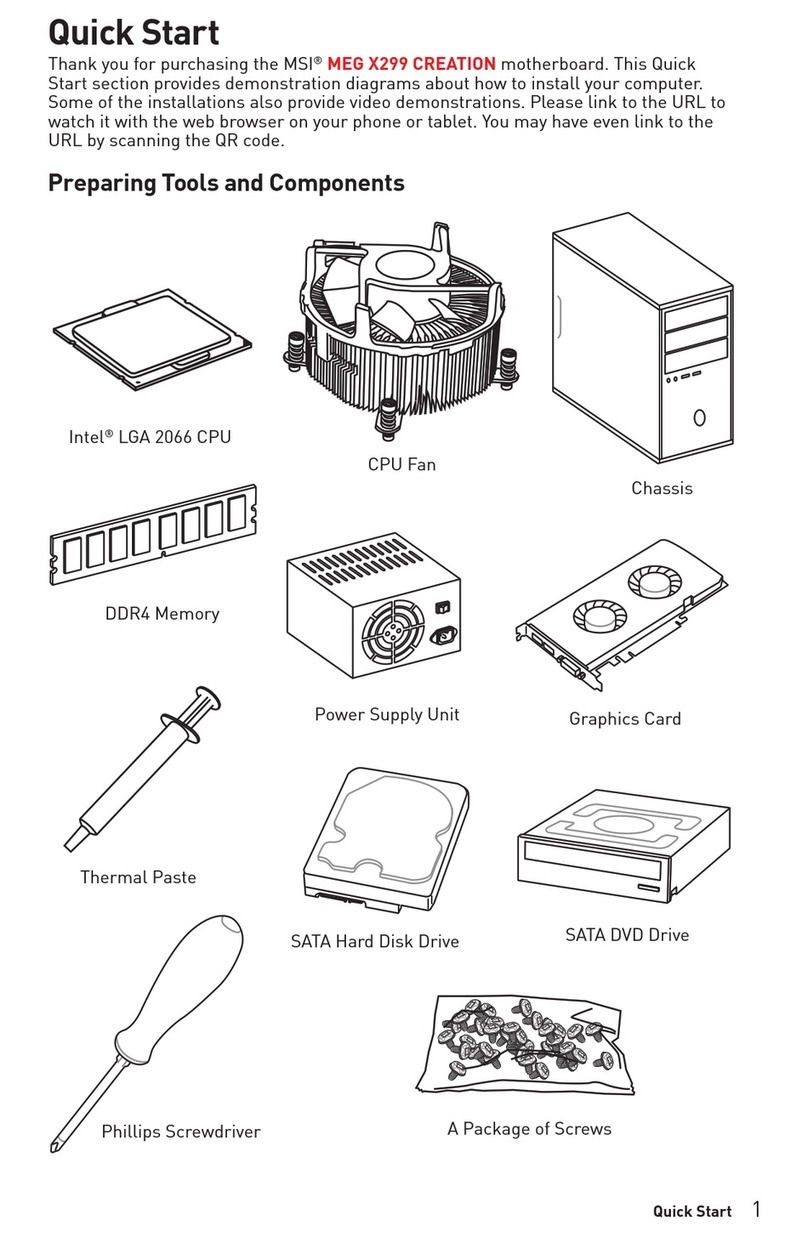
MSI
MSI MEG X299 CREATION User manual

MSI
MSI 770 C45 - AM3 AMD 770 HDMI Motherboard User manual

MSI
MSI MAG B460M BAZOOKA User manual