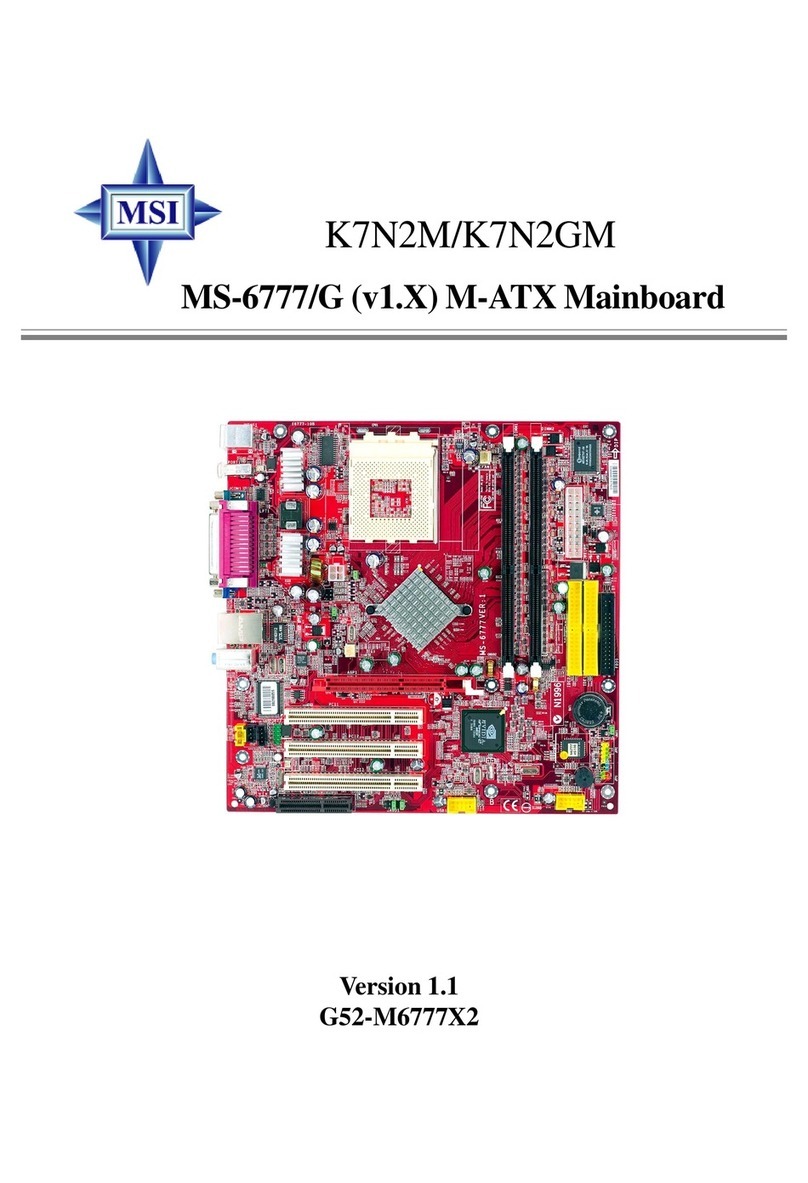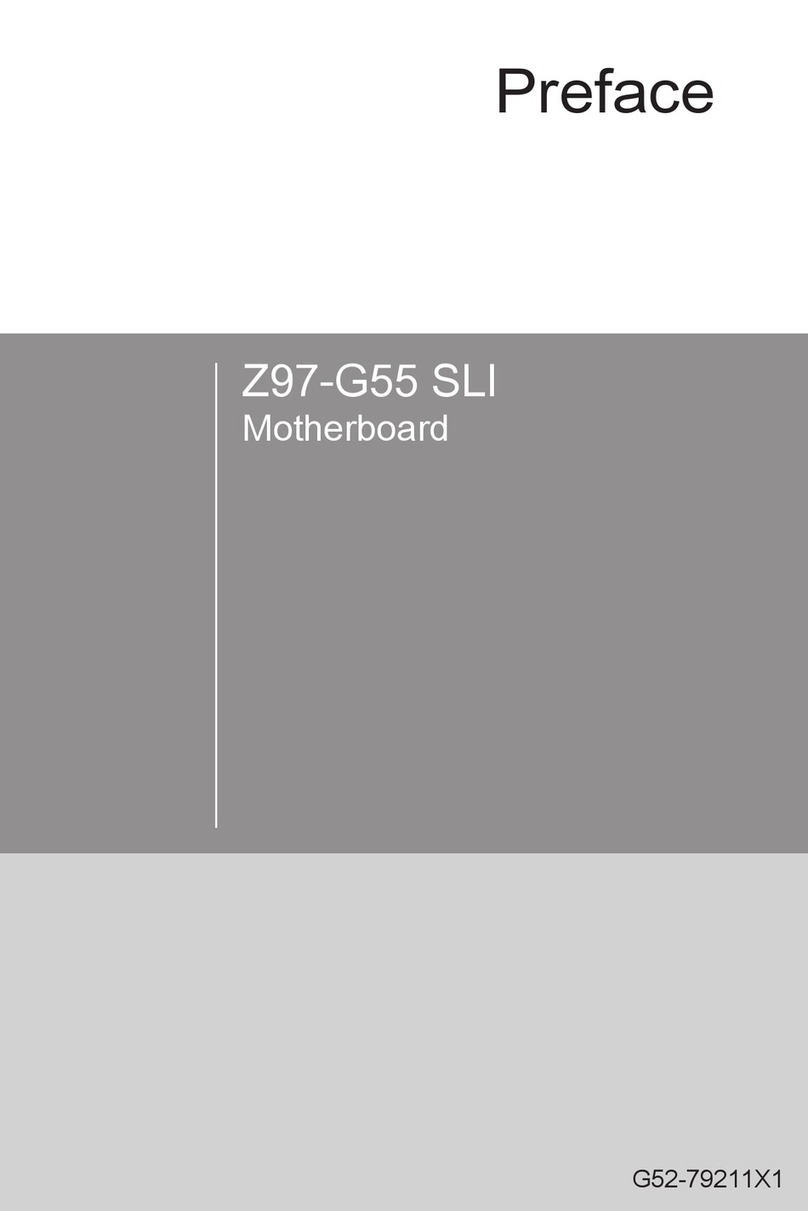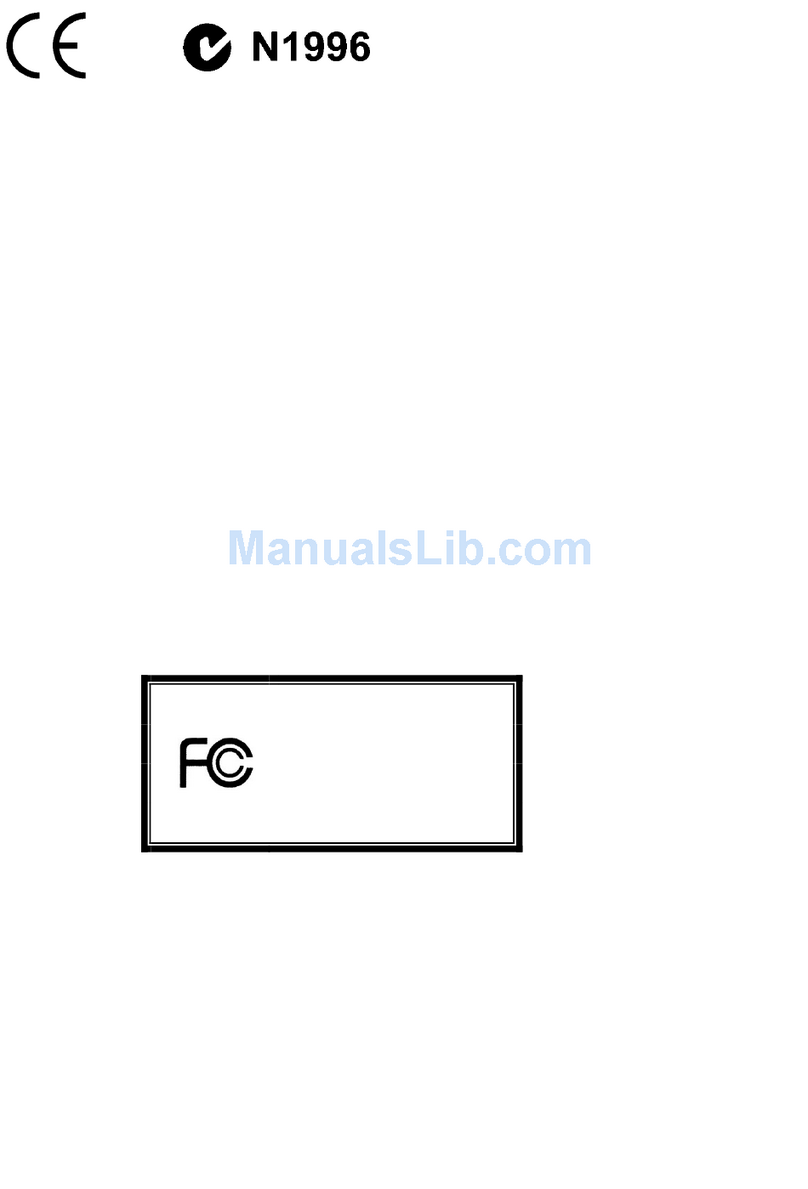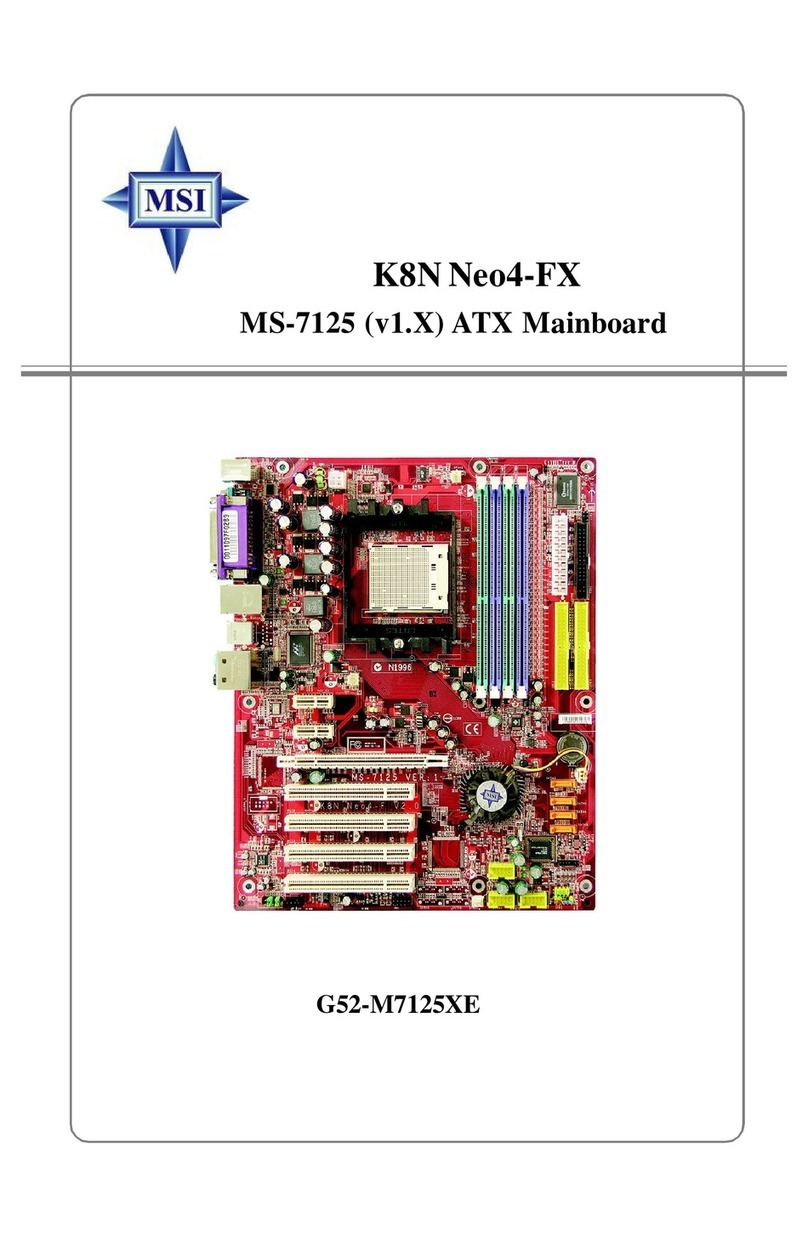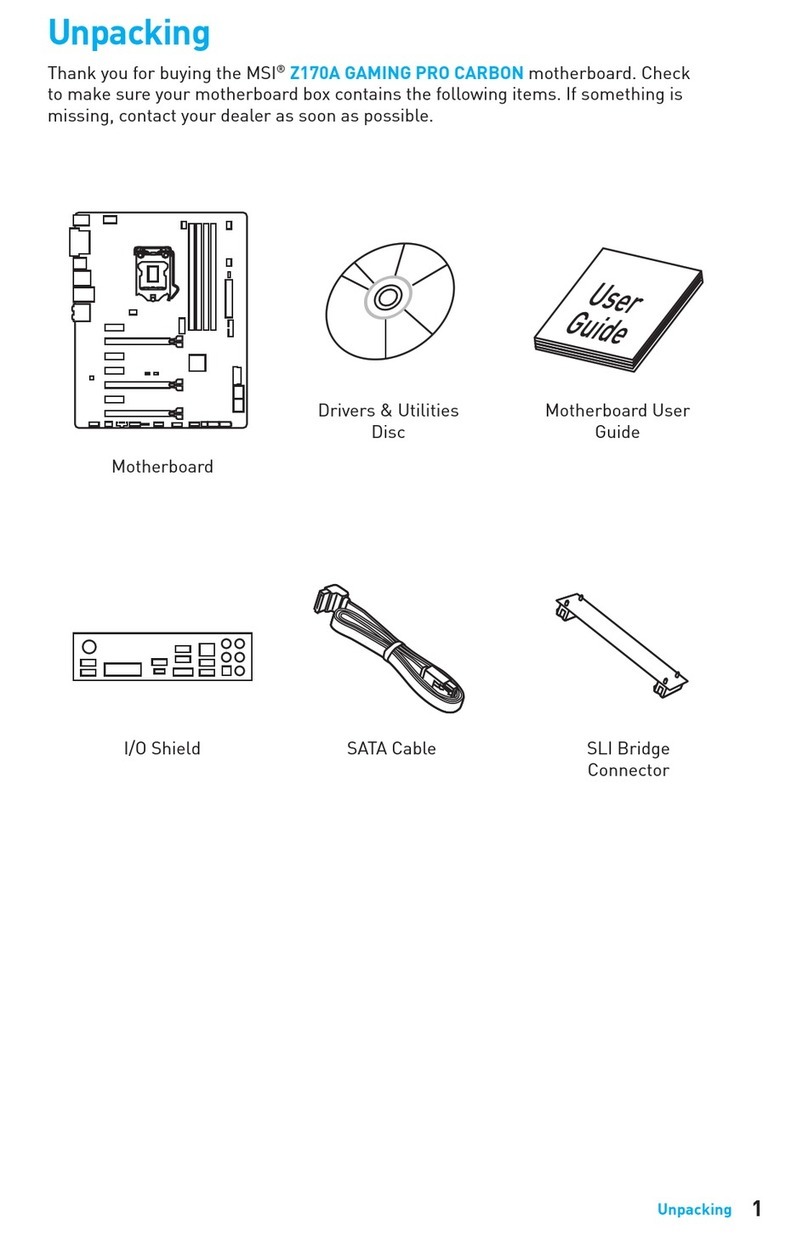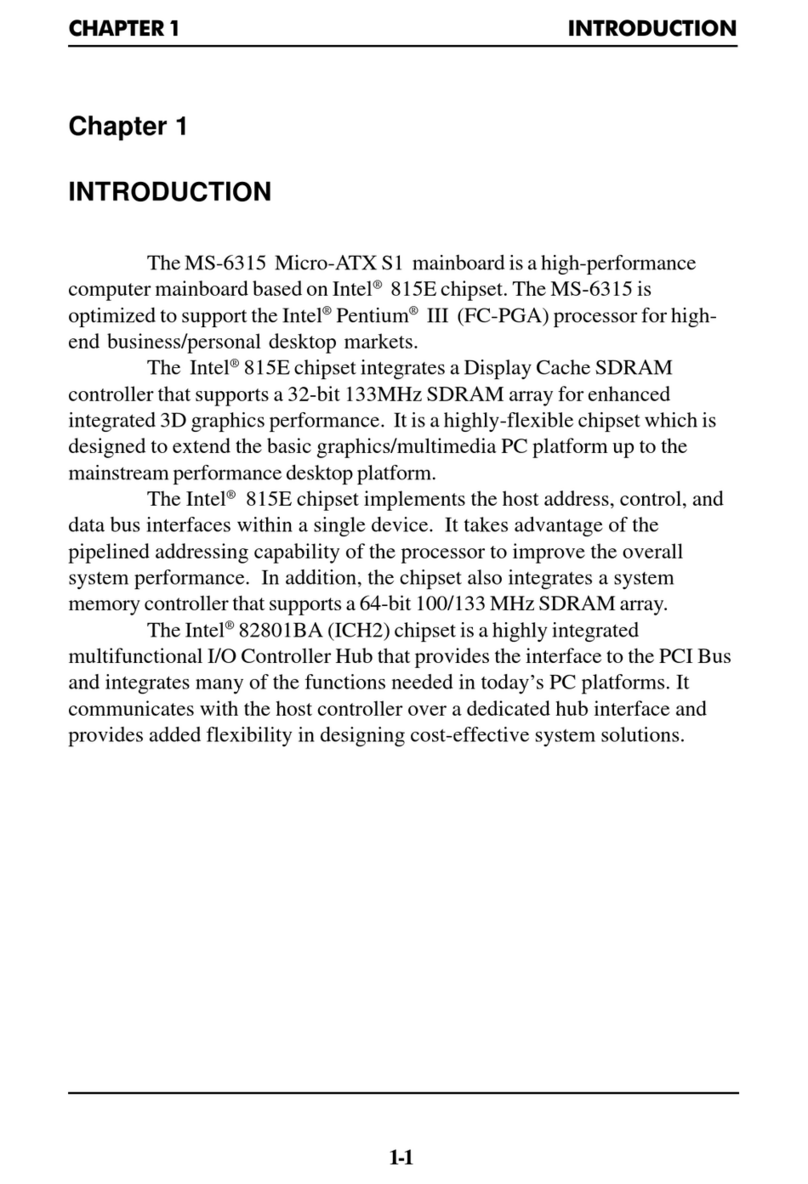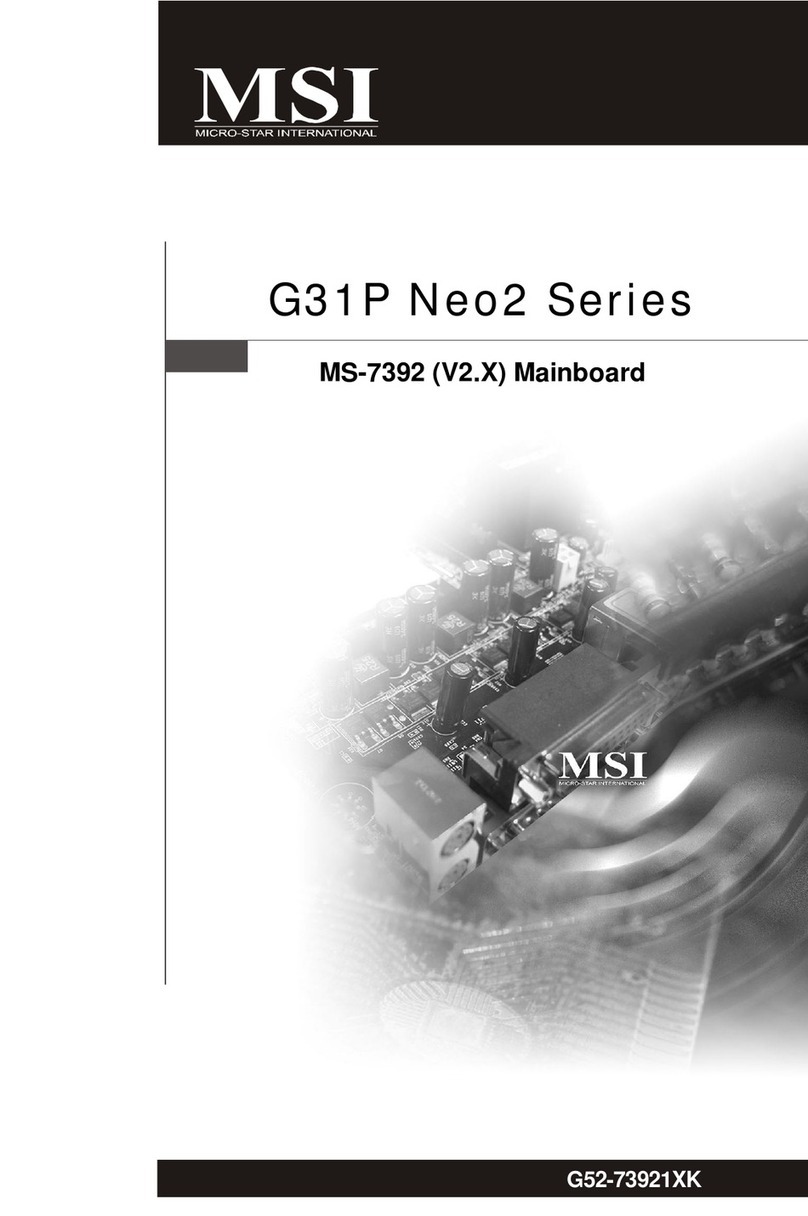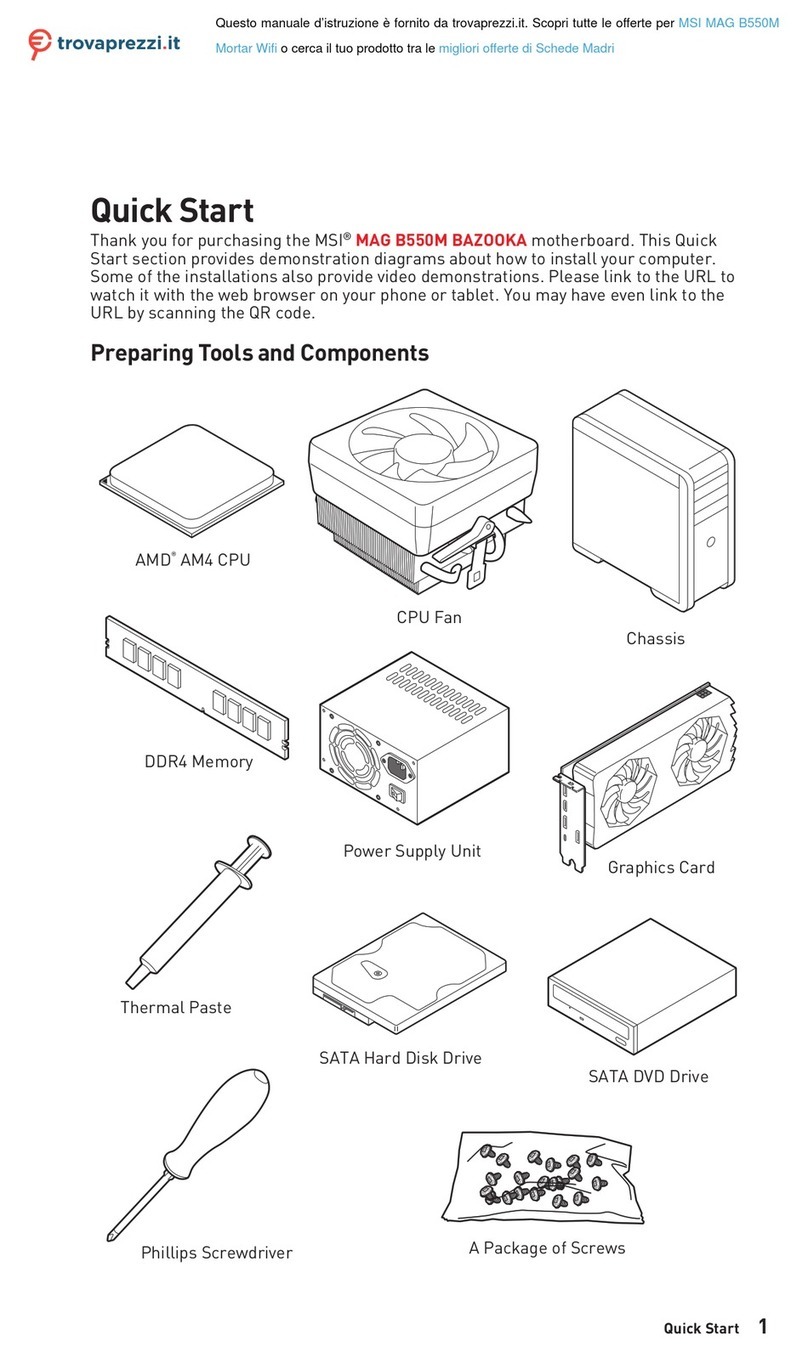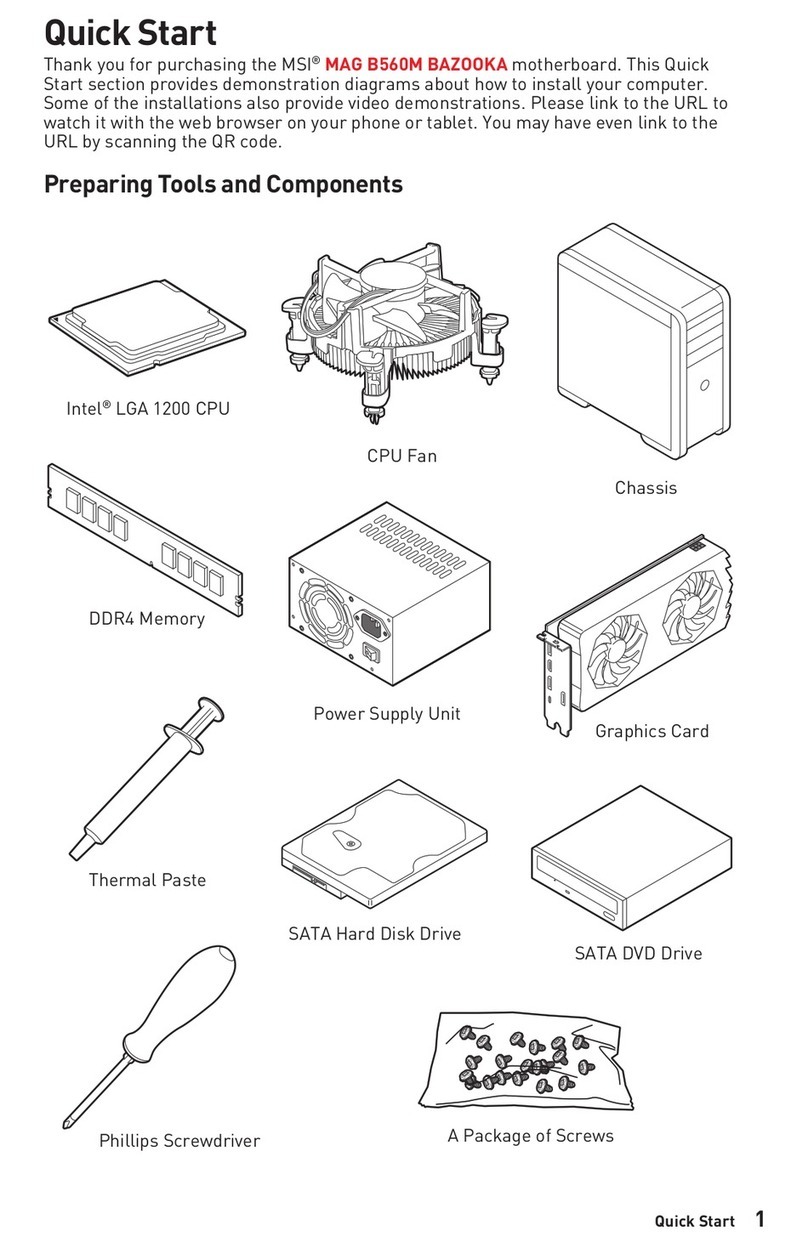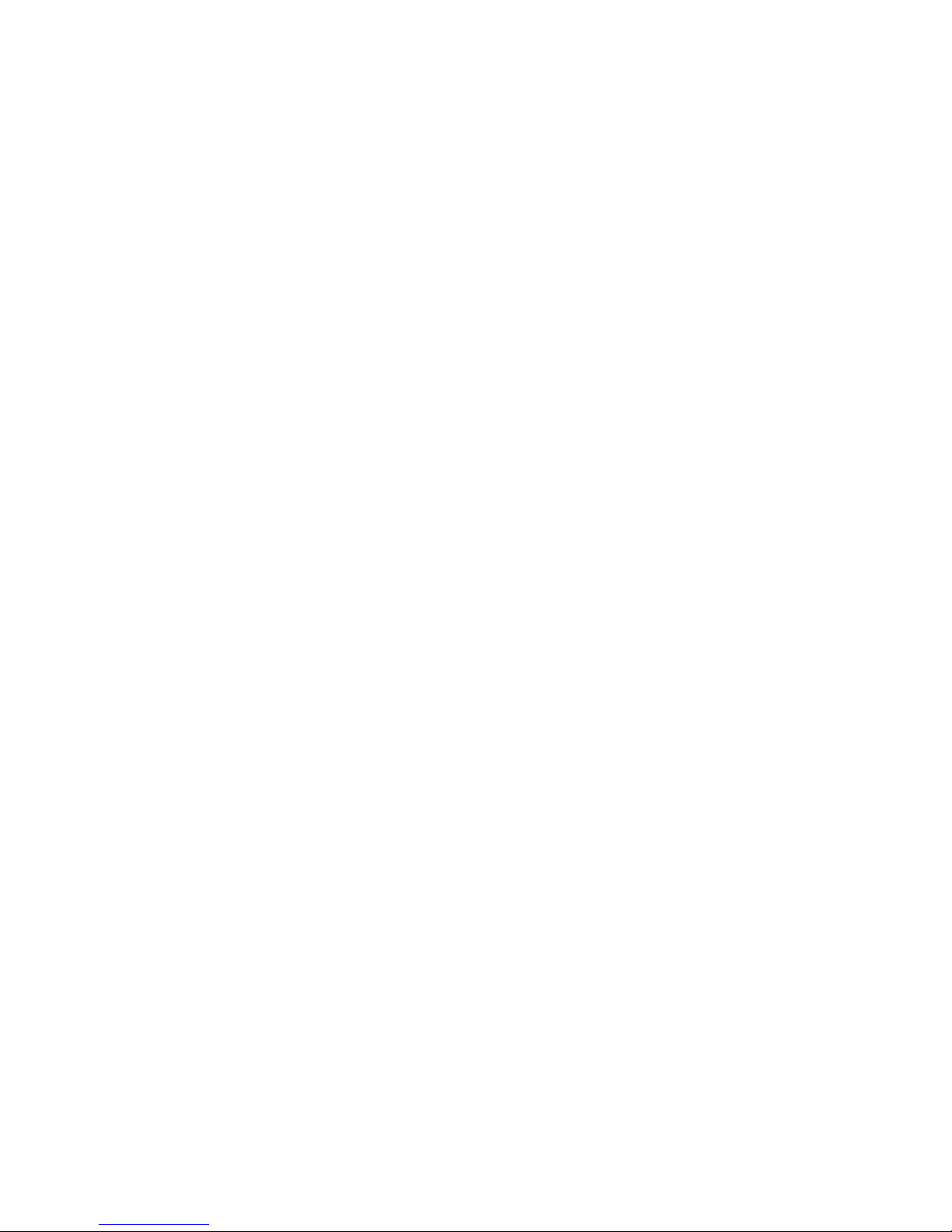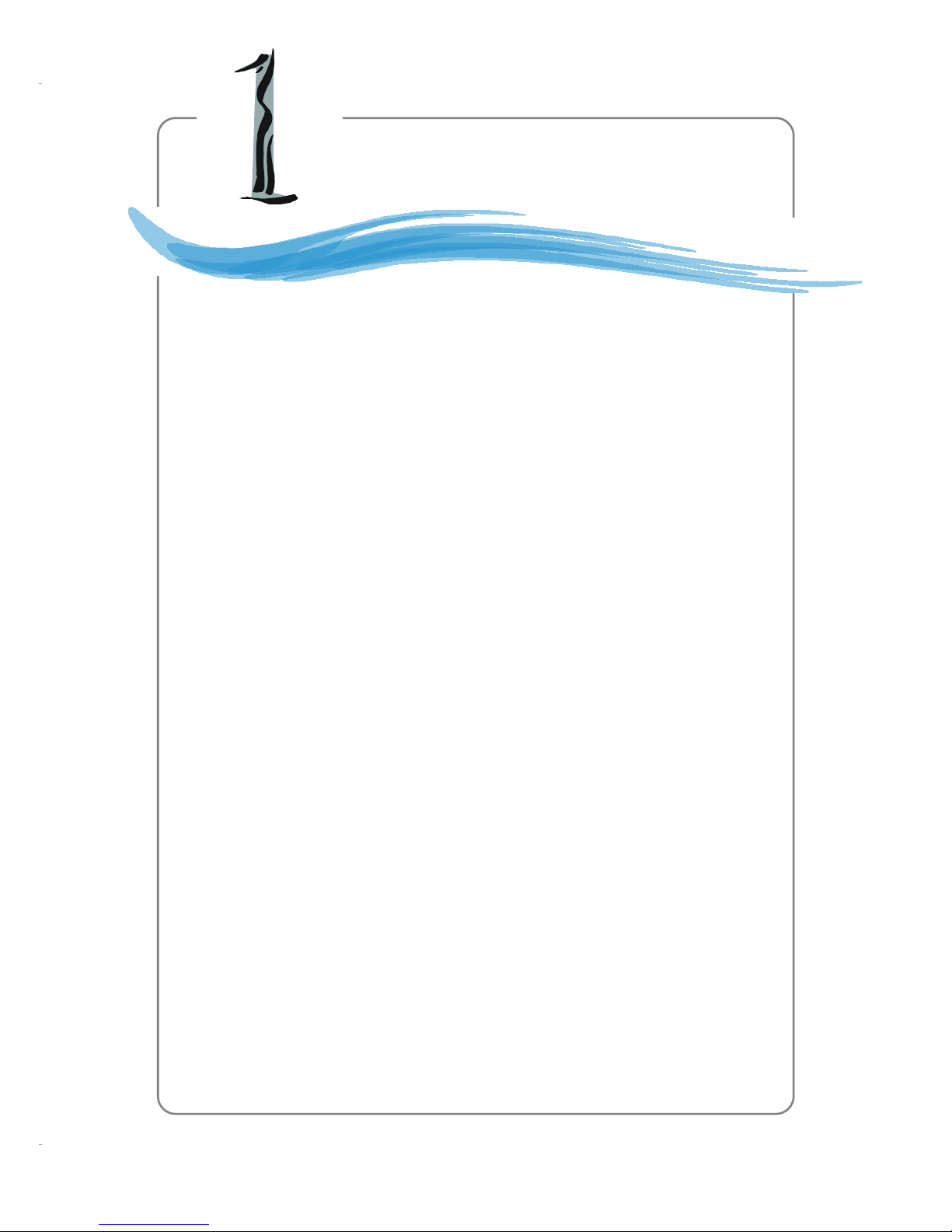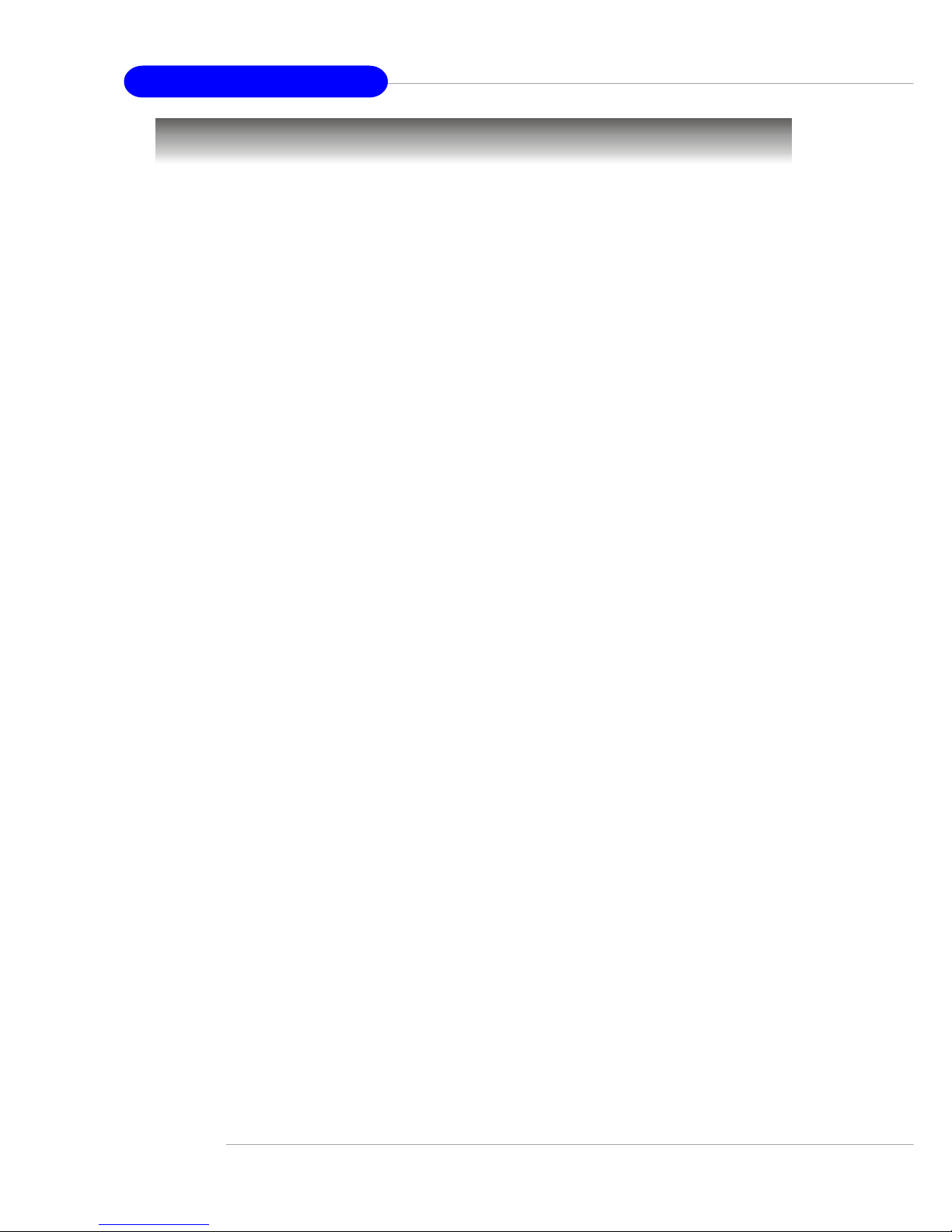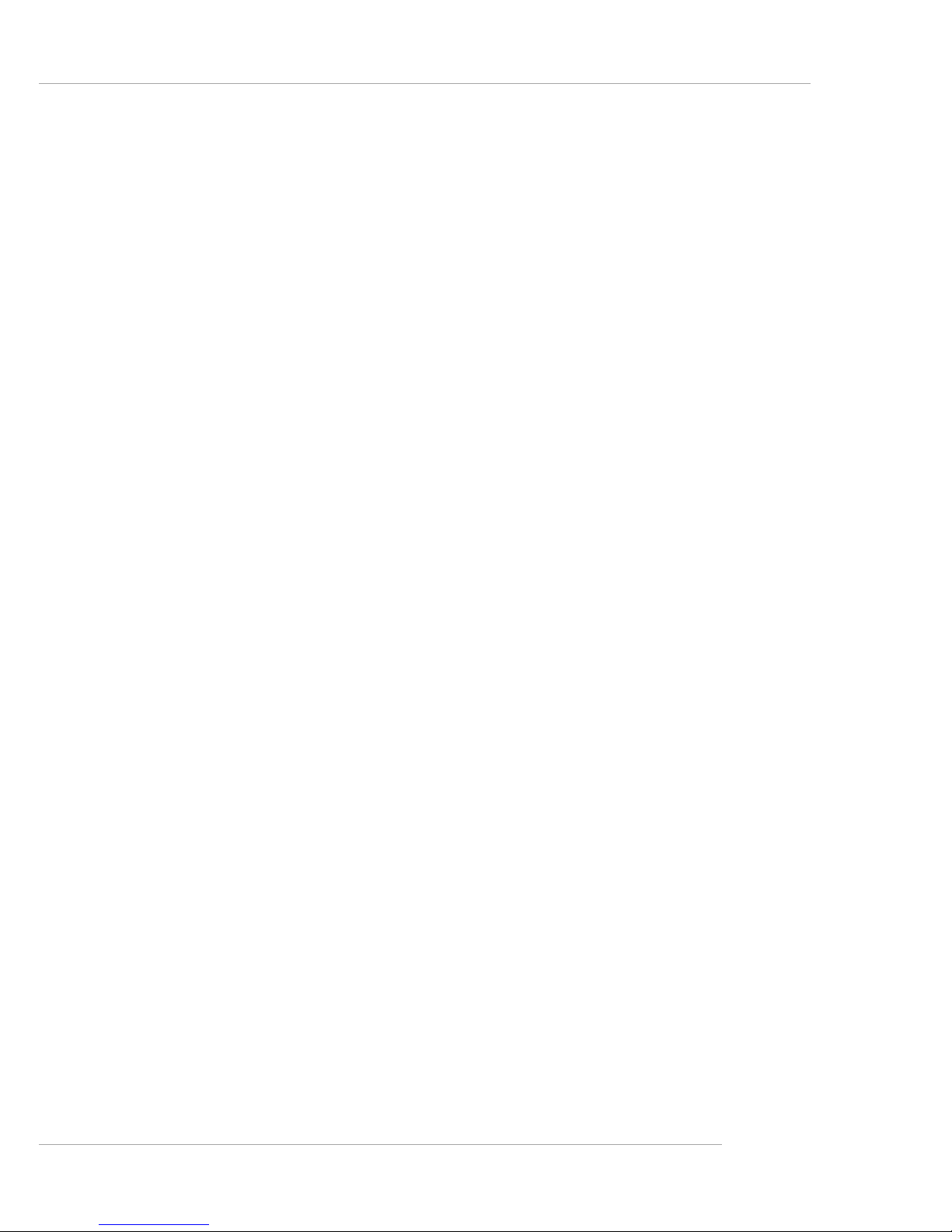vi
Serial Port Connector: COM A ...................................................................2-12
Parallel Port Connector .............................................................................2-13
Audio Port Connectors .............................................................................2-14
Connectors, Jumpers and Slots.......................................................................2-15
Floppy Disk Drive Connector: FDD1 ..........................................................2-15
Fan Power Connectors: CPUFAN1/SYS_FAN1 .......................................2-15
CD-In Connector: CD_IN1..........................................................................2-16
Hard Disk Connectors: IDE1 & IDE2 ..........................................................2-16
Chassis Intrusion Switch Connector: JCI1 (Optional) ..............................2-17
Front Panel Audio Connector: JAUD1.......................................................2-17
Front Panel Connectors: JFP1 & JFP2 ......................................................2-18
D-Bracket™ 2 Connector: JDB1 ...............................................................2-19
Front USB Connector: JUSB1 ...................................................................2-20
Clear CMOS Jumper: JBAT1 .....................................................................2-20
AGP Slot ....................................................................................................2-21
PCISlots ....................................................................................................2-21
PCI Interrupt Request Routing ...................................................................2-21
Chapter 3. BIOS Setup ............................................................................................ 3-1
Entering Setup .................................................................................................... 3-2
Selecting the First Boot Device................................................................... 3-2
Control Keys ...............................................................................................3-3
Getting Help ................................................................................................. 3-3
The Main Menu .................................................................................................... 3-4
Standard CMOS Features .................................................................................. 3-6
Advanced BIOS Features .................................................................................. 3-8
Advanced Chipset Features ............................................................................ 3-11
Power Management Features ..........................................................................3-13
PNP/PCIConfigurations .....................................................................................3-17
Integrated Peripherals.......................................................................................3-20
PC Health Status ...............................................................................................3-23
Frequency/Voltage Control...............................................................................3-24
Set Supervisor/User Password .......................................................................3-27
Load High Performance/BIOS Setup Defaults..................................................3-28
Appendix A: Using 2-, 4- & 6-Channel Audio Function.................................. A-1
Installing the Audio Driver .................................................................................. A-2
Installation for Windows 98SE/ME/2000/XP .............................................. A-2
Software Configuration..................................................................................... A-4