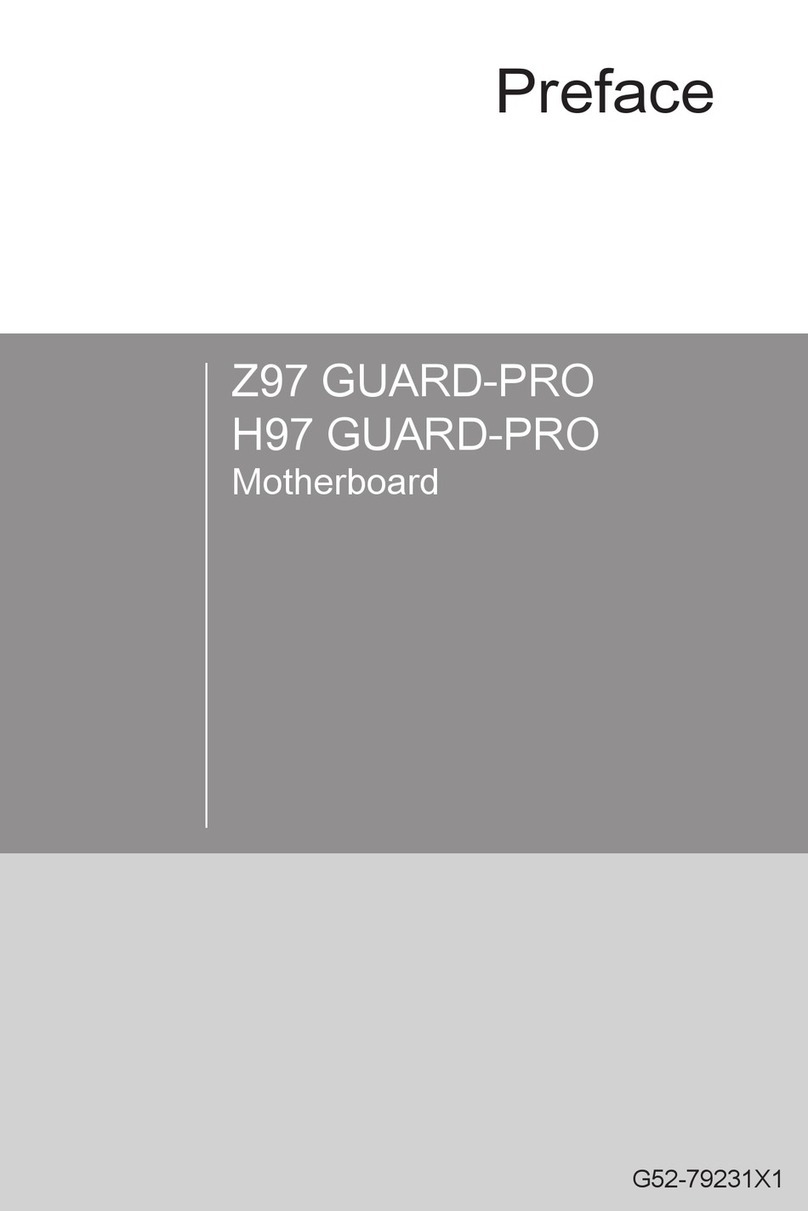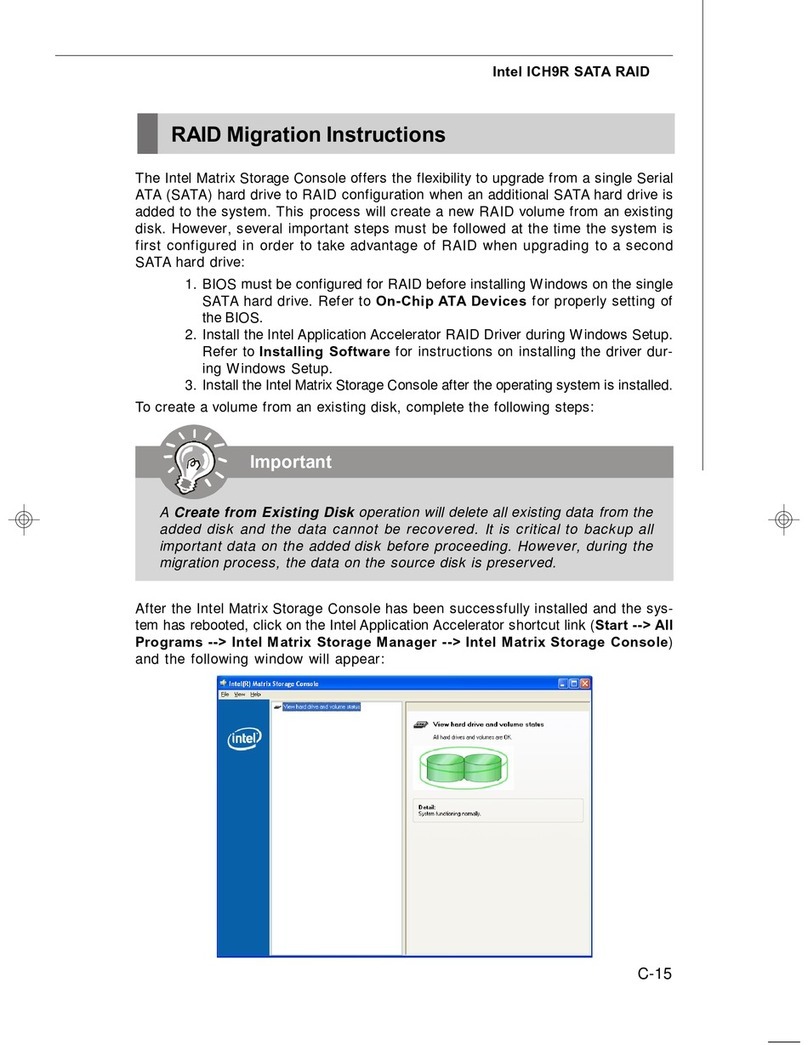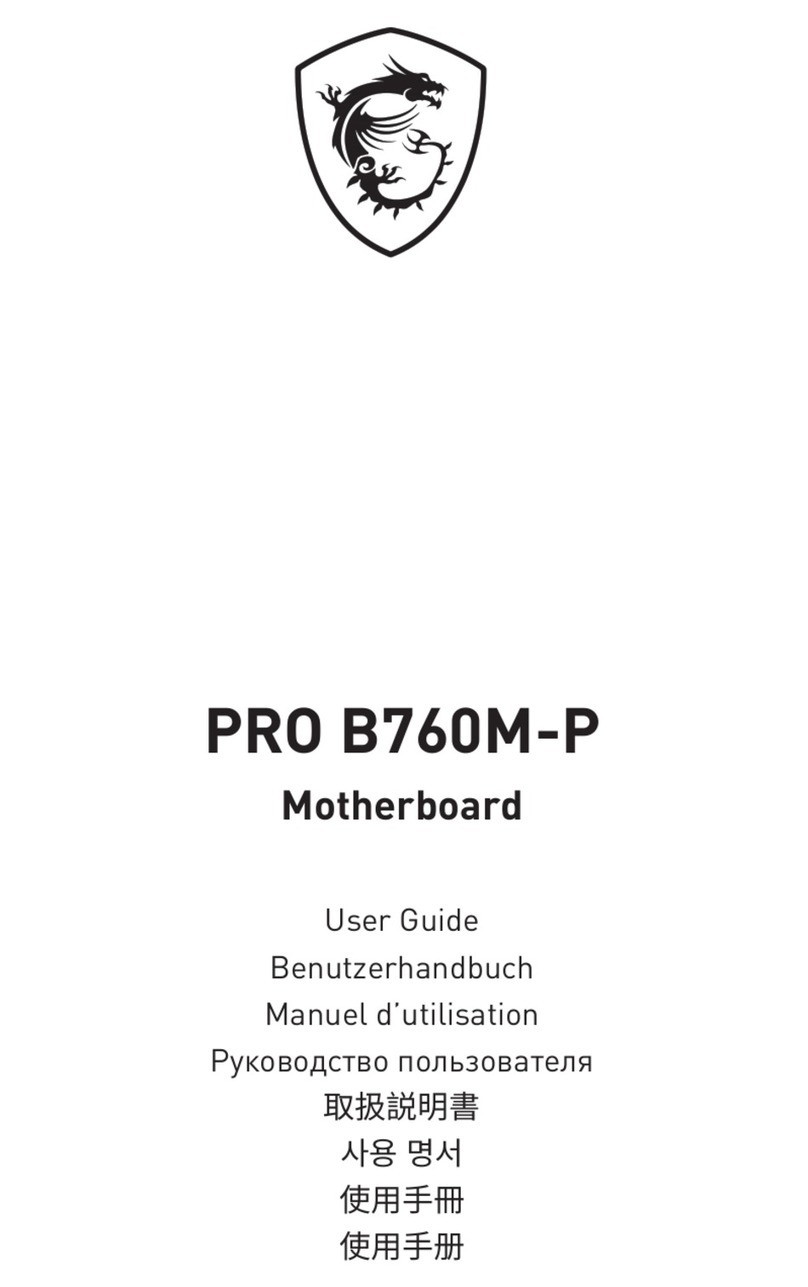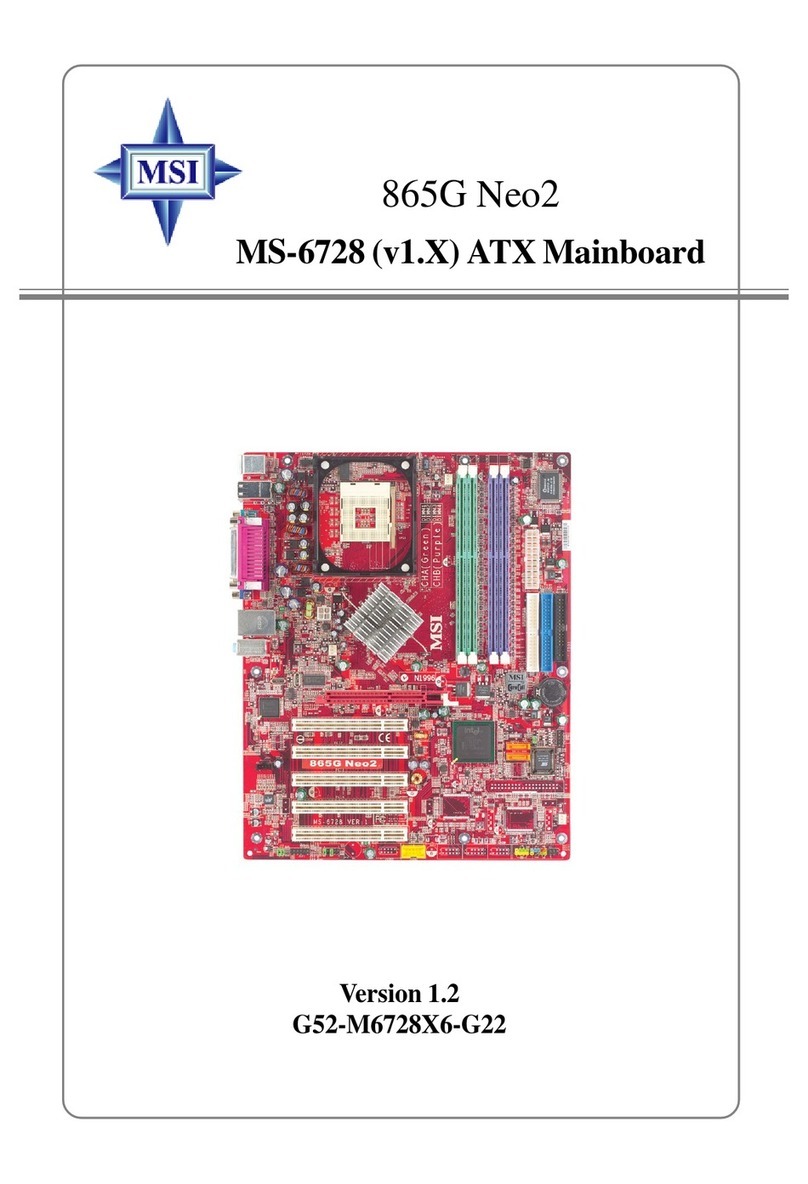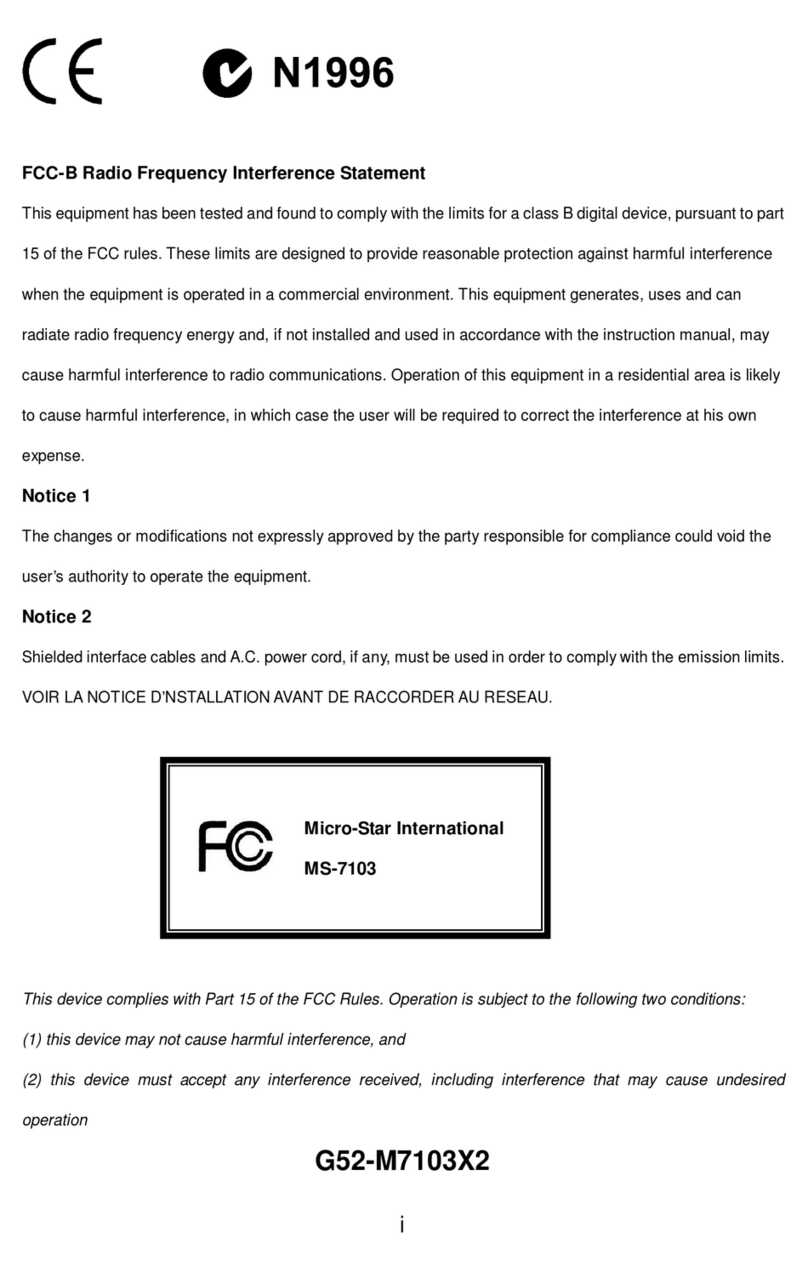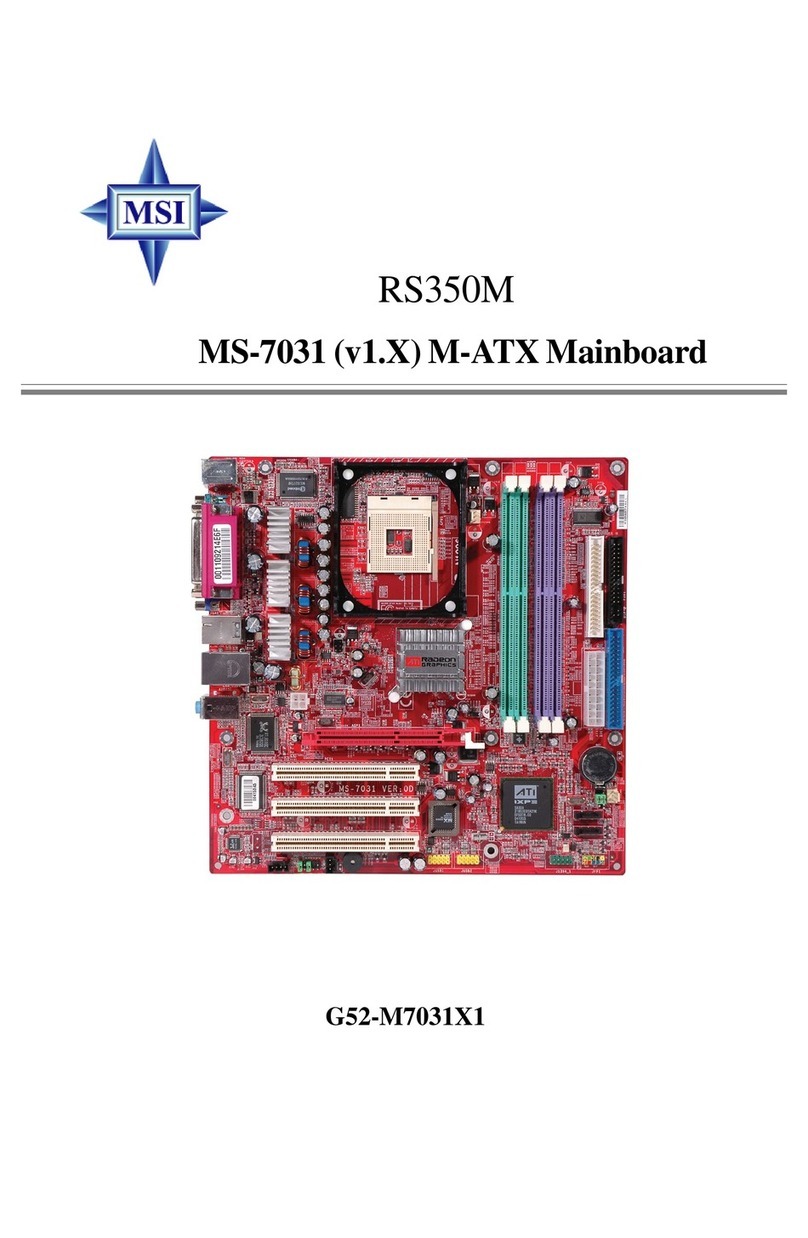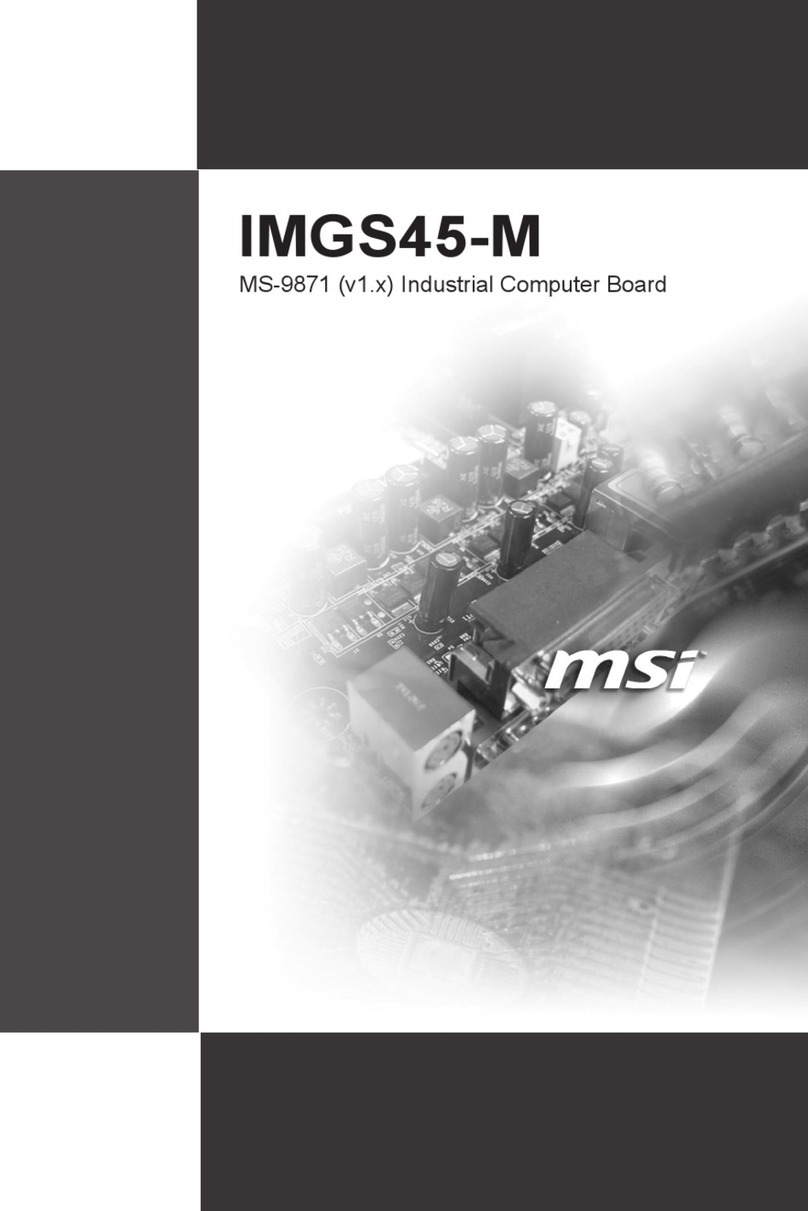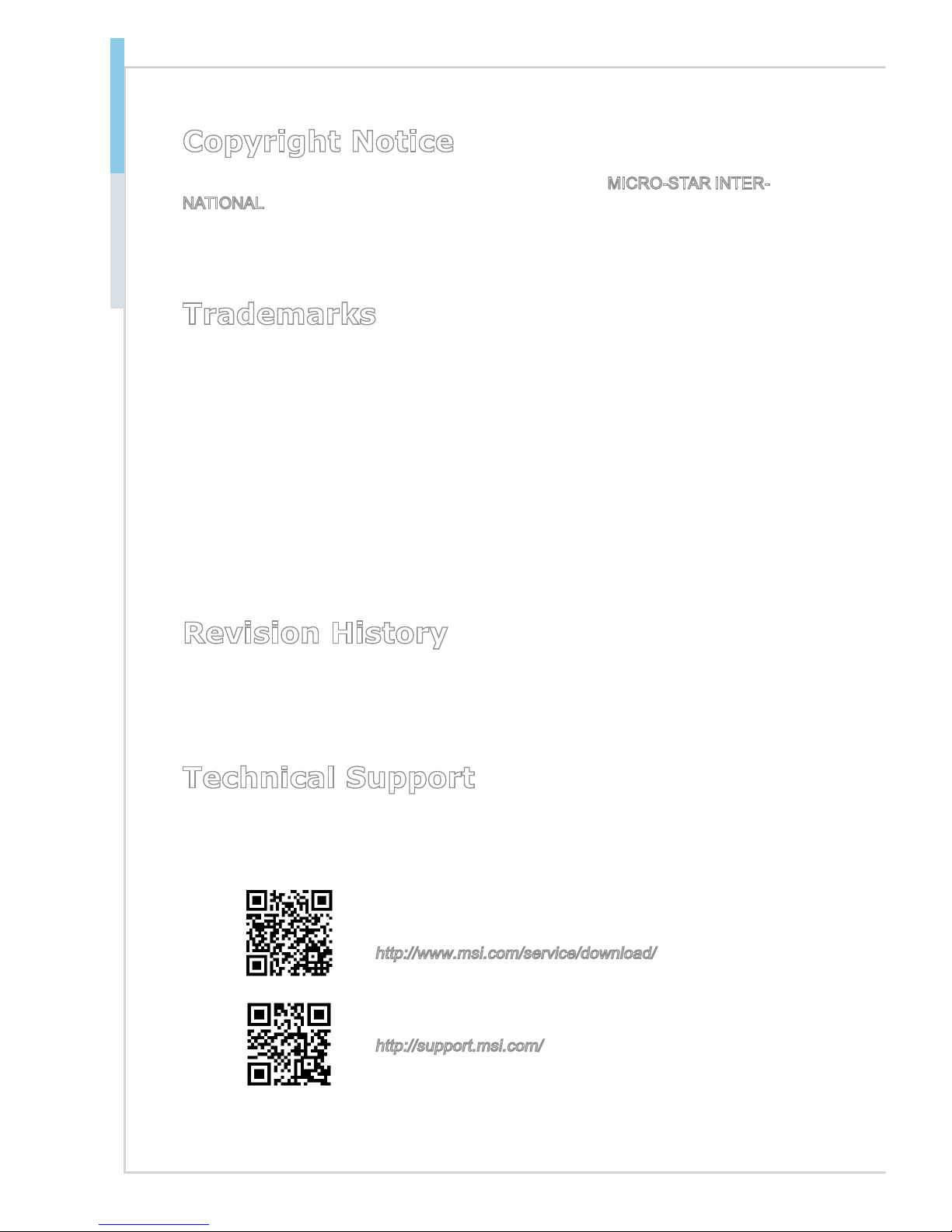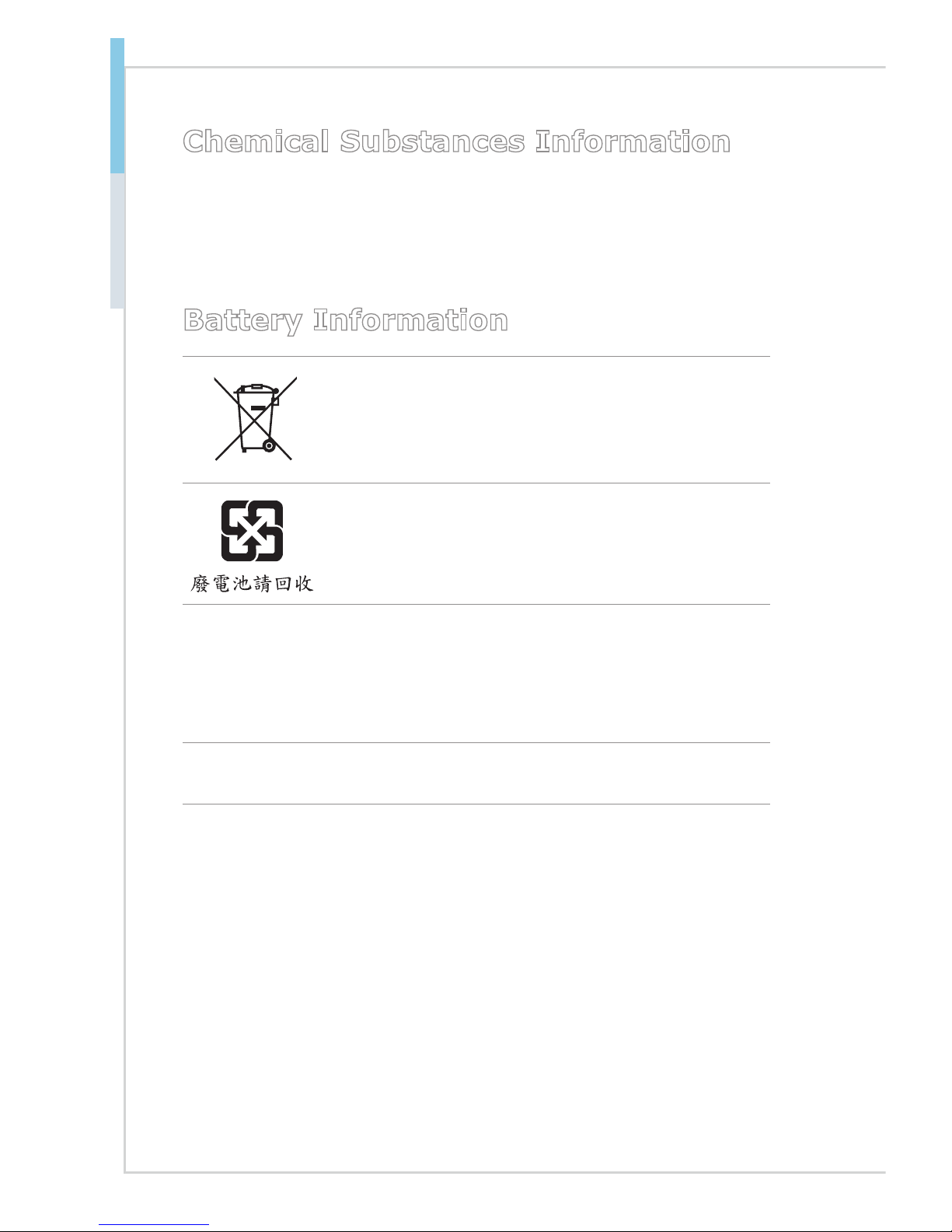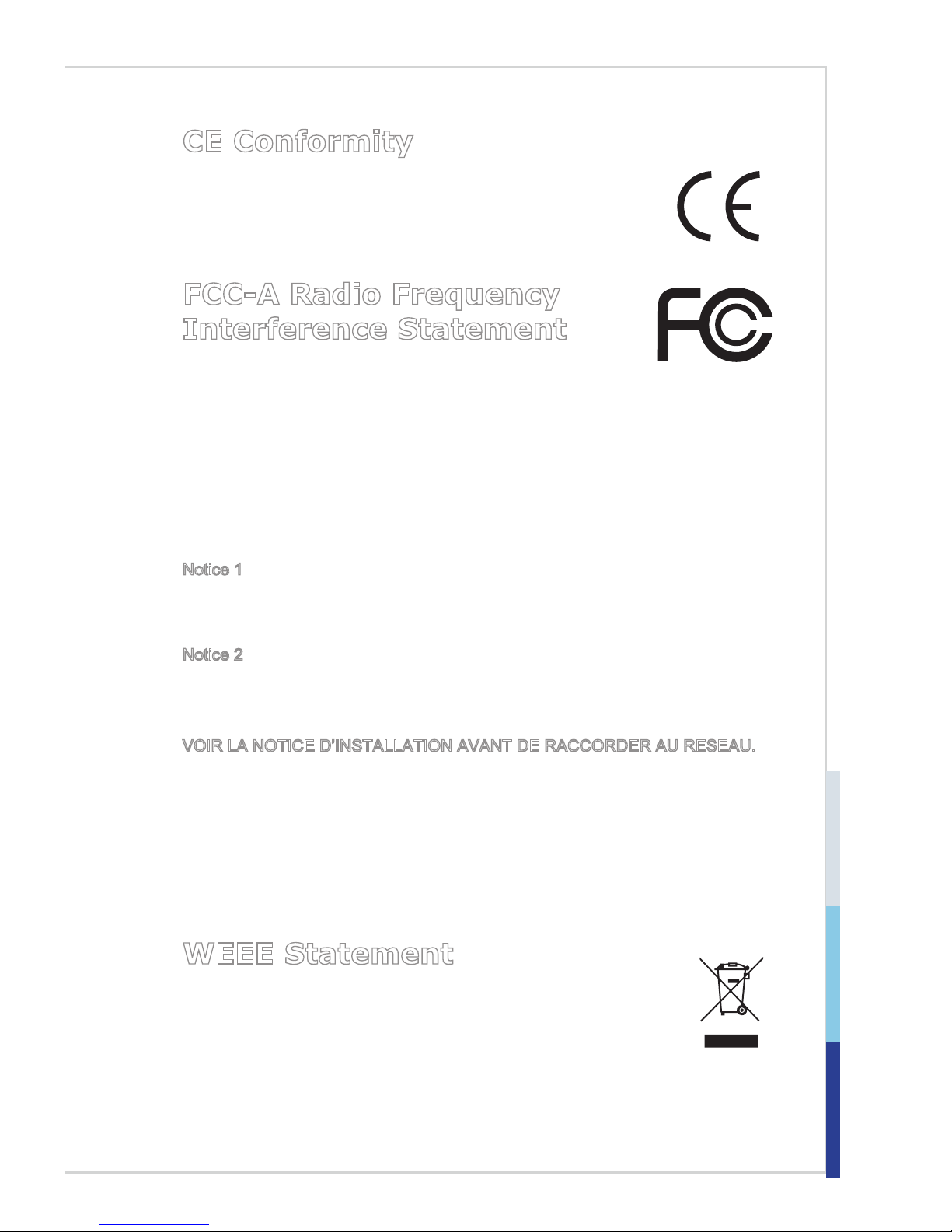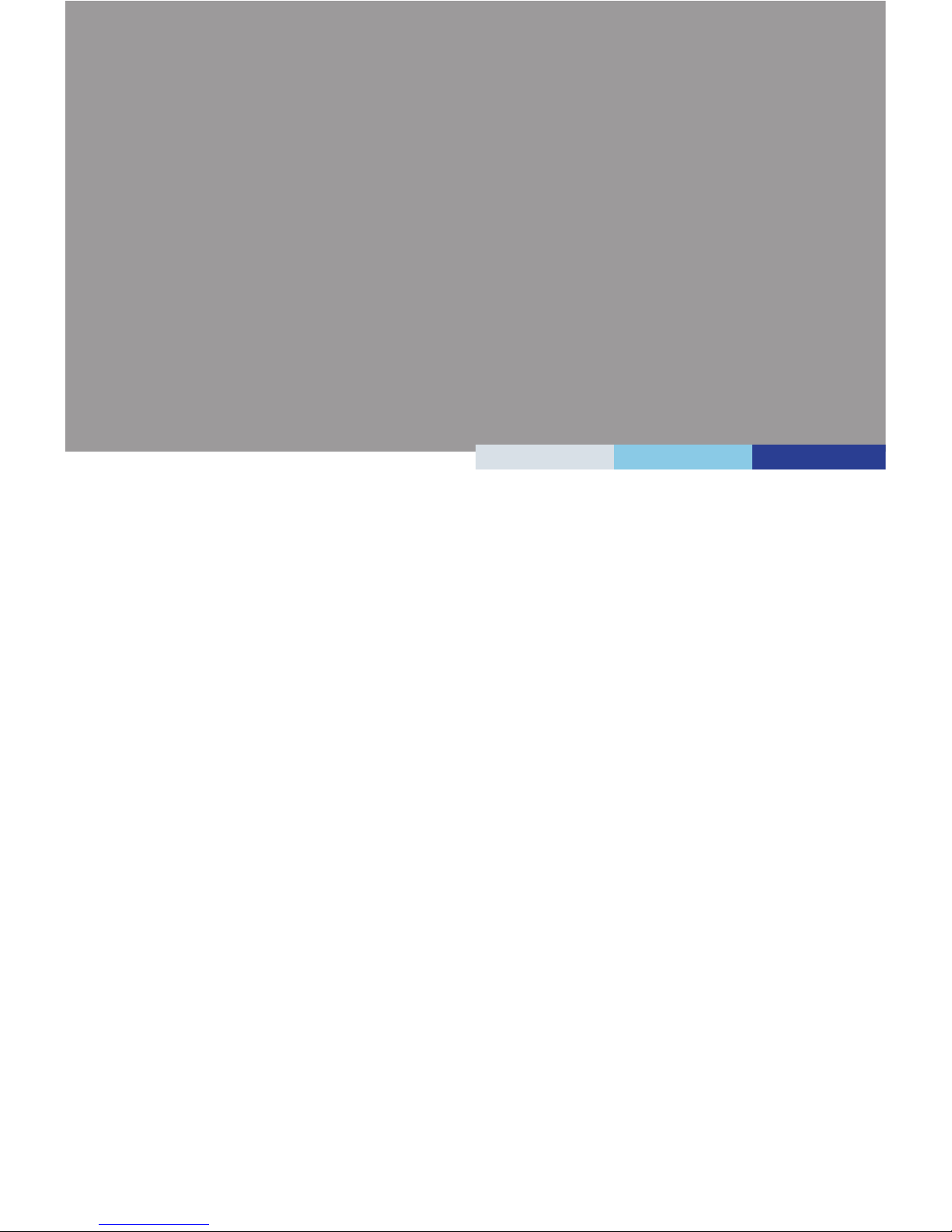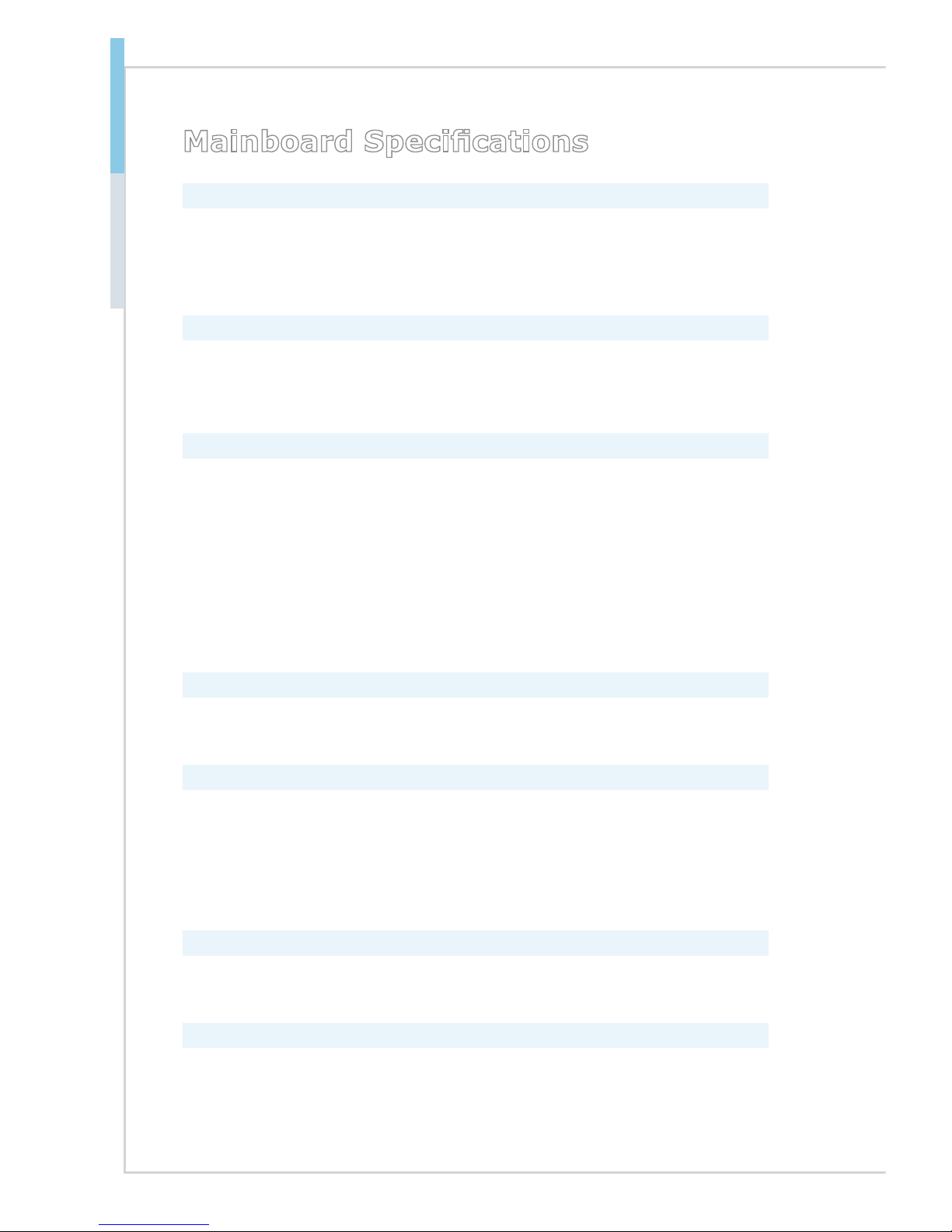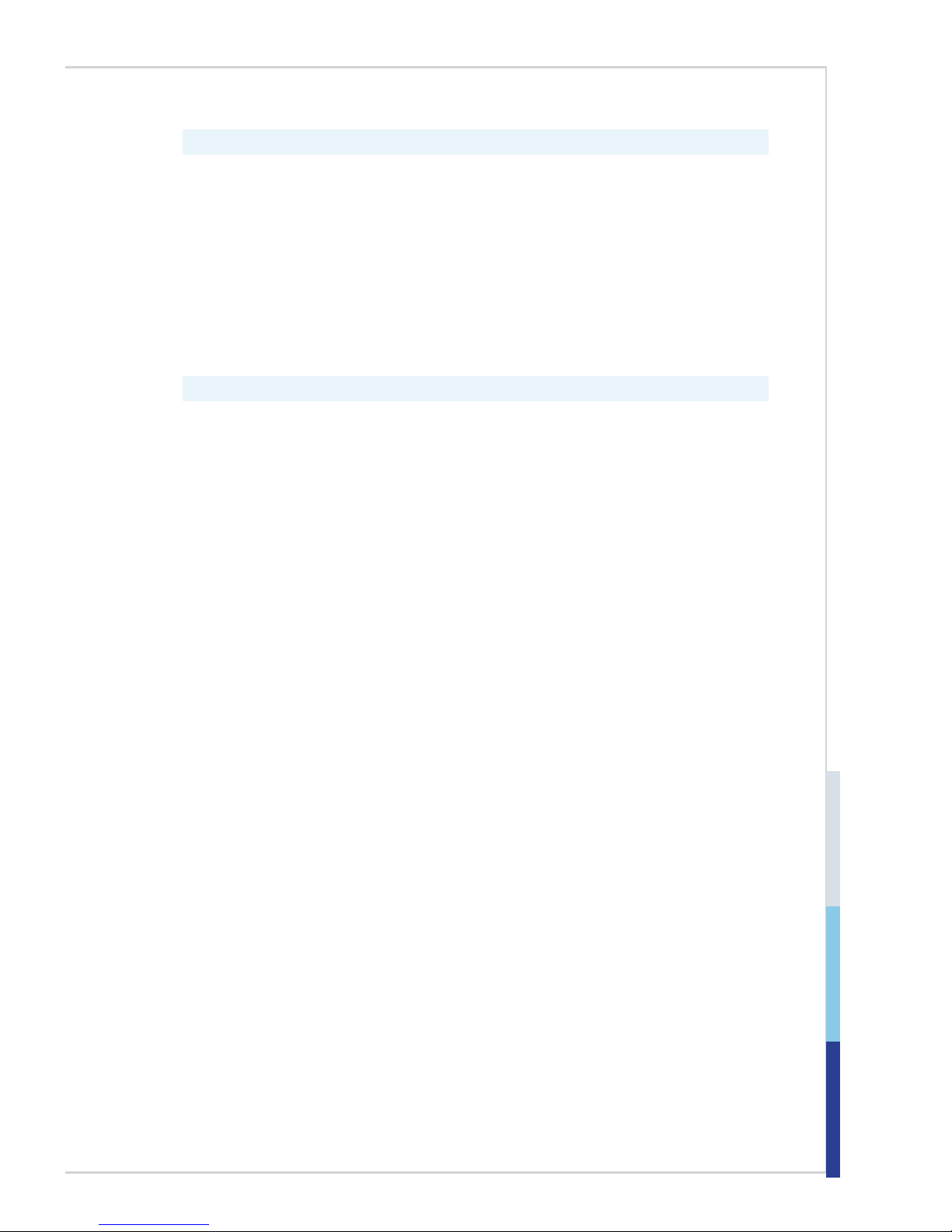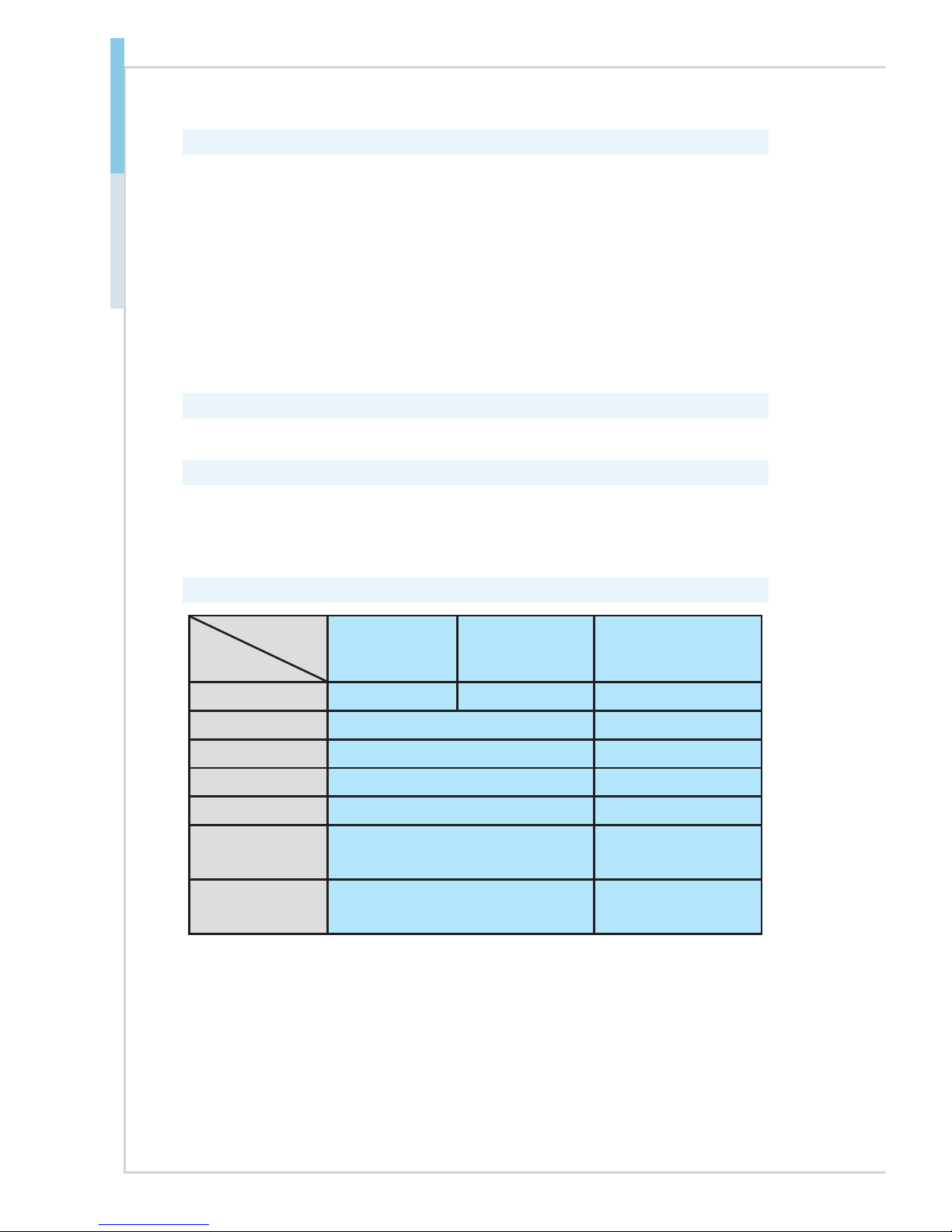CONTENTS
Copyright Notice............................................................................................ ii
Trademarks ................................................................................................... ii
Revision History ............................................................................................ ii
Technical Support.......................................................................................... ii
Safety Instructions.........................................................................................iii
Chemical Substances Information ............................................................... iv
Battery Information....................................................................................... iv
CE Conformity............................................................................................... v
FCC-A Radio Frequency Interference Statement ......................................... v
WEEE Statement .......................................................................................... v
Chapter 1 Overview��������������������������������������������������������������������������1-1
Mainboard Specications...........................................................................1-2
Mainboard Layout ......................................................................................1-5
Chapter 2 Hardware Setup���������������������������������������������������������������2-1
CPU (Central Processing Unit) ..................................................................2-3
Memory ......................................................................................................2-6
Power Supply.............................................................................................2-8
Rear Panel I/O ...........................................................................................2-9
Connector................................................................................................. 2-11
Jumper .....................................................................................................2-17
Slot...........................................................................................................2-19
Chapter 3 BIOS Setup ����������������������������������������������������������������������3-1
Entering Setup ...........................................................................................3-2
The Menu Bar ............................................................................................3-4
Main ...........................................................................................................3-5
Advanced ...................................................................................................3-6
Boot.......................................................................................................... 3-11
Security ....................................................................................................3-12
Chipset.....................................................................................................3-16
Power .......................................................................................................3-17
Save & Exit...............................................................................................3-19
Appendix WDT & GPIO ������������������������������������������������������������������ A-1
WDT Sample Code ................................................................................... A-2
GPIO Sample Code .................................................................................. A-3