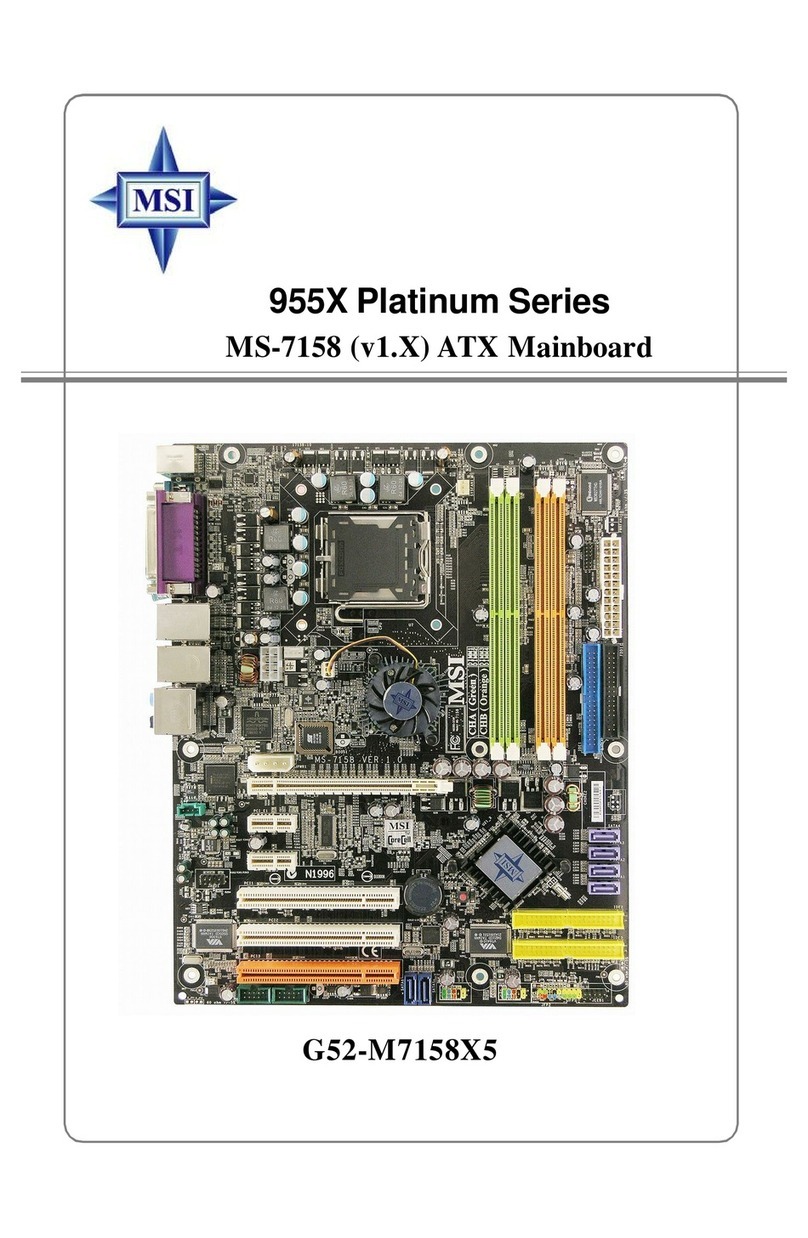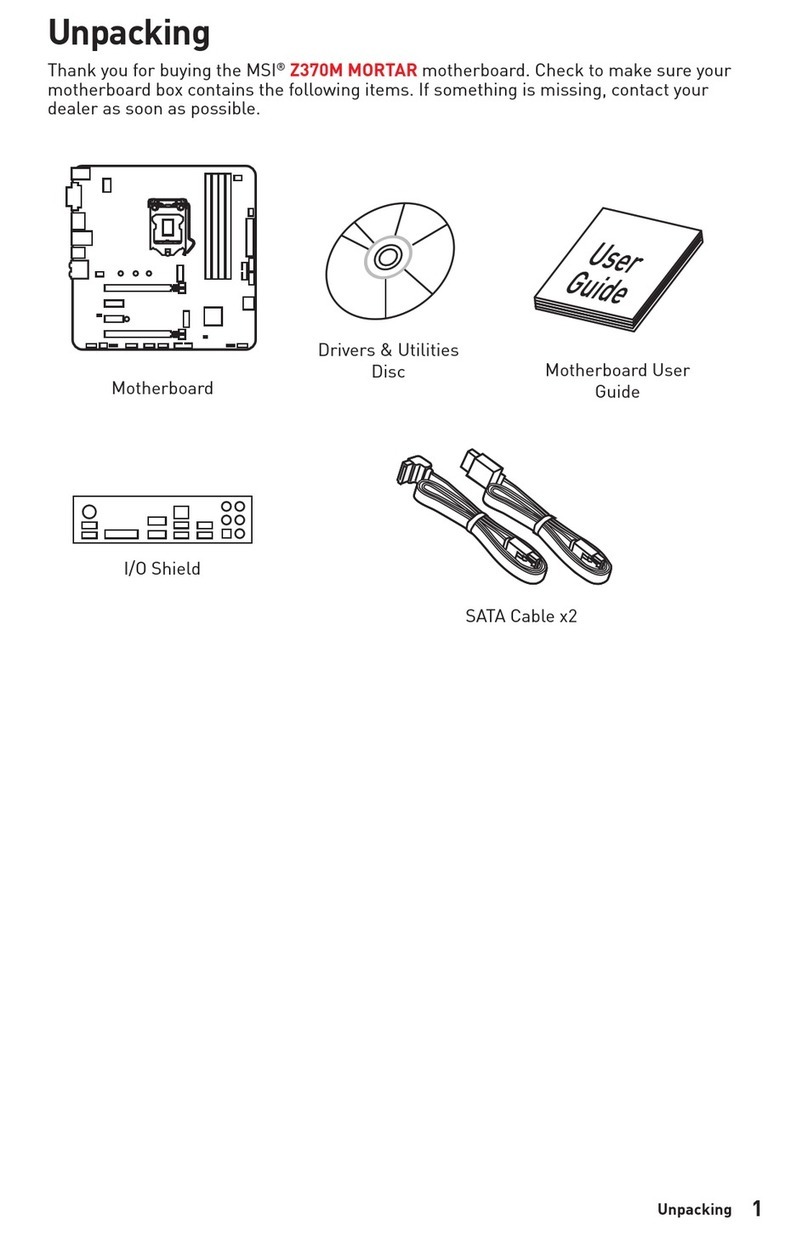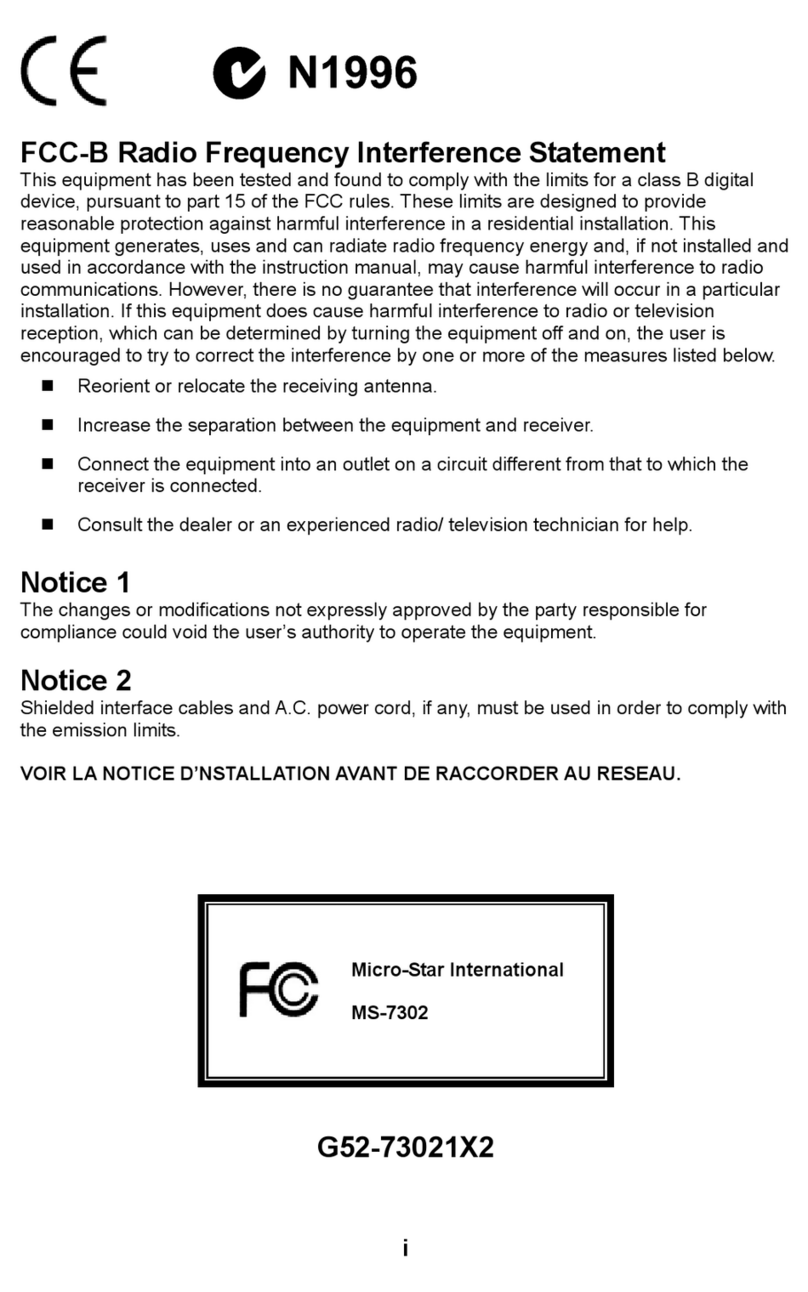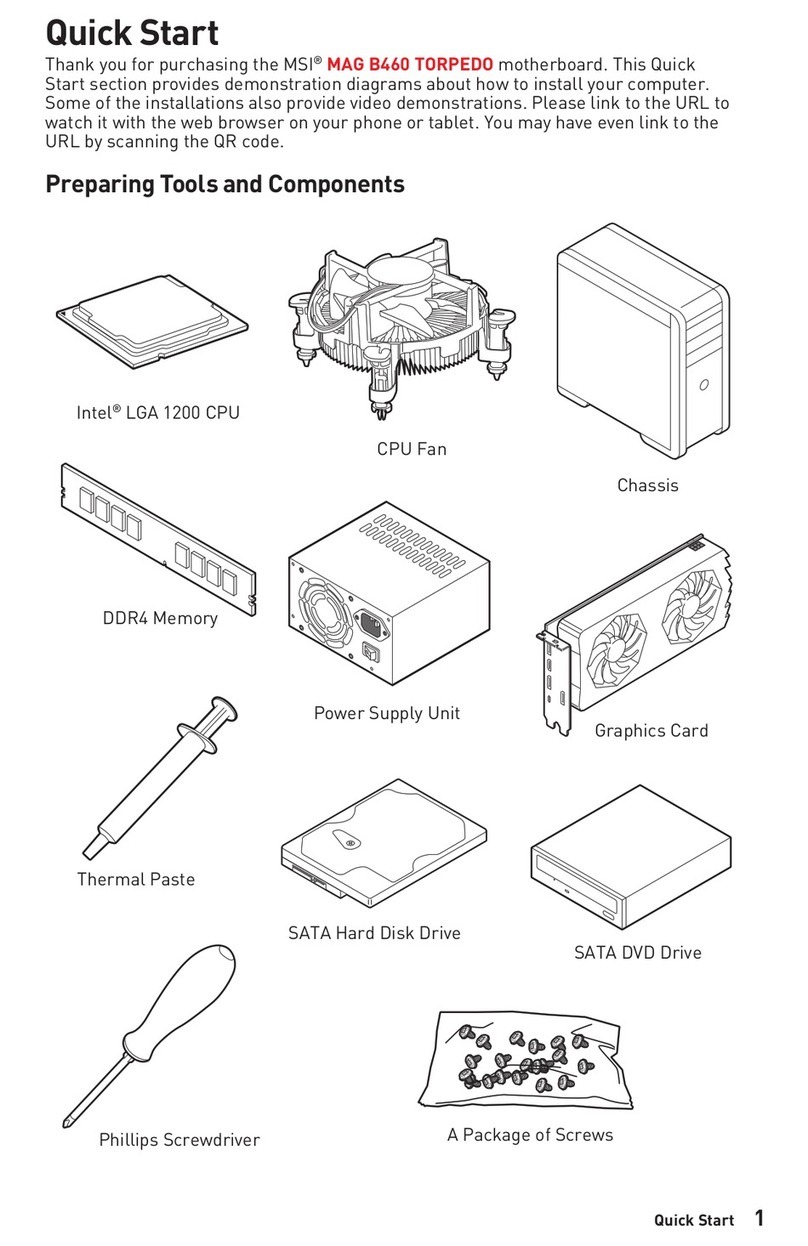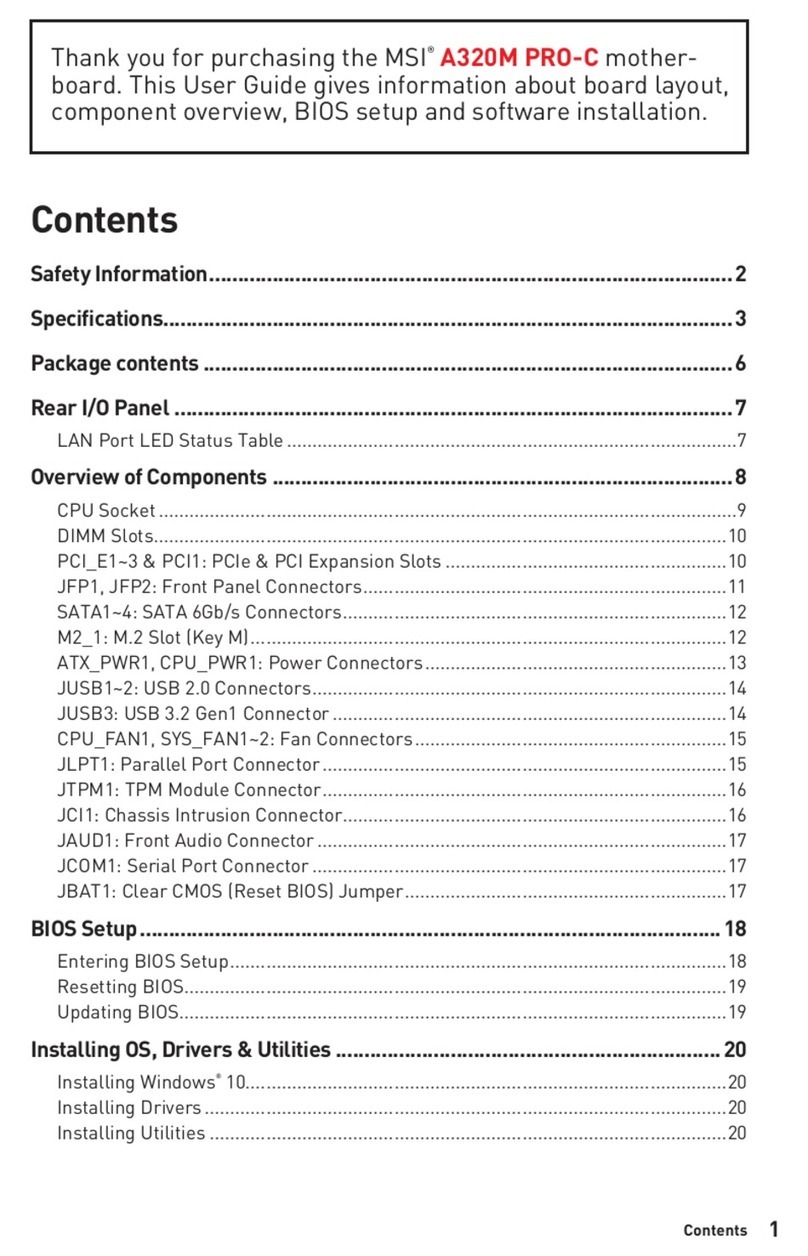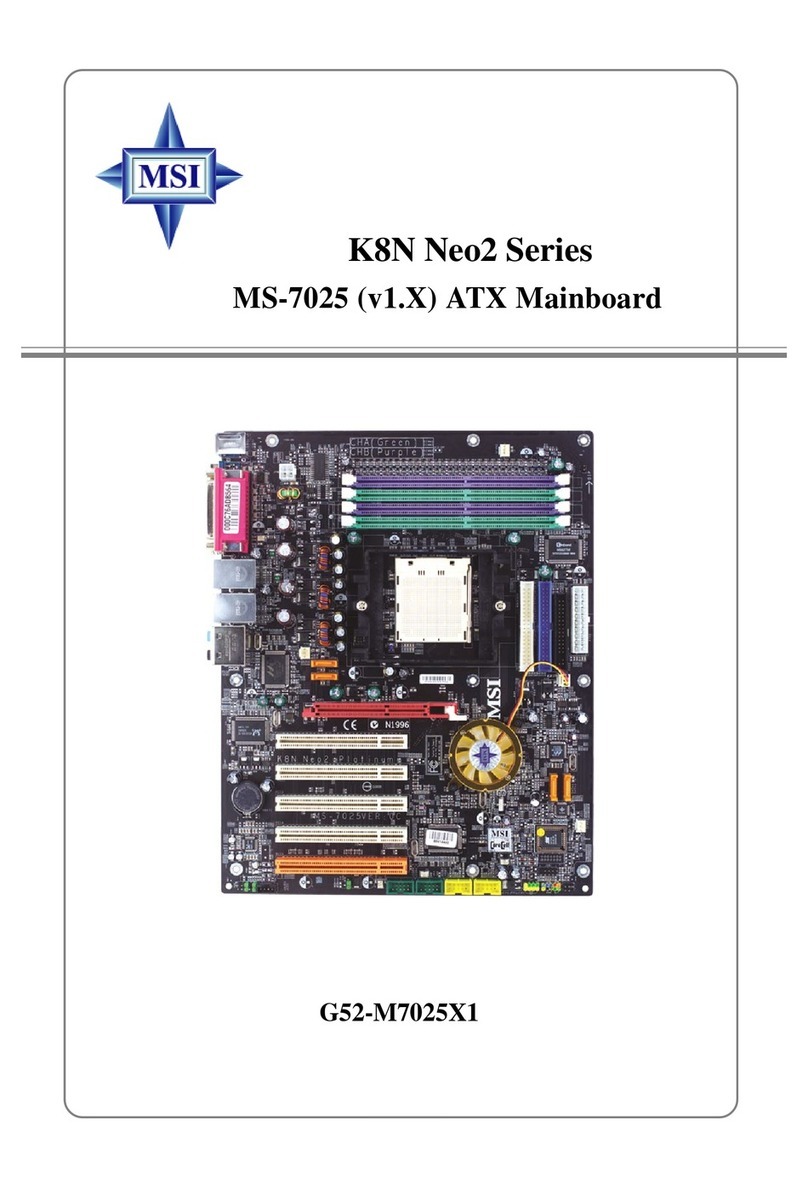vi
D-Bracket™ 2 Connector: JLED1 ............................................................2-19
CD-In Connector: JCD1 ............................................................................2-20
Front Panel Audio Connector: JAUD1 .....................................................2-20
IrDA Infrared Module Header: JIR1 ..........................................................2-21
Front USB Connectors: JUSB1 & JUSB2 ................................................2-21
Chassis Intrusion Switch Connector: JCASE1.......................................2-22
IEEE 1394 Connectors: J1394_1, J1394_0 .............................................2-22
Jumpers ............................................................................................................2-23
Clear CMOS Jumper: JBAT1 ....................................................................2-23
Slots ..................................................................................................................2-24
PCI Interrupt Request Routing..................................................................2-24
AGP (Accelerated Graphics Port) Slot ...................................................2-24
PCI (Peripheral Component Interconnect) Slots......................................2-24
Chapter 3. BIOS Setup........................................................................................... 3-1
Entering Setup .................................................................................................... 3-2
Selecting the First Boot Device .................................................................3-2
Control Keys ...............................................................................................3-3
Getting Help ................................................................................................3-3
The Main Menu ................................................................................................... 3-4
Standard CMOS Features.................................................................................. 3-6
Advanced BIOS Features.................................................................................. 3-8
Advanced Chipset Features ........................................................................... 3-11
Integrated Peripherals......................................................................................3-12
Power Management Setup ..............................................................................3-17
PNP/PCIConfigurations ....................................................................................3-20
H/W Monitor ......................................................................................................3-22
CellMenu ..........................................................................................................3-24
Load Fail-Safe/Optimized Defaults .................................................................3-28
Set Supervisor/User Password......................................................................3-29
Chapter 4. Introduction to DigiCell .................................................................... 4-1
Main .....................................................................................................................4-2
H/W Diagnostic ...................................................................................................4-4
Communication ...................................................................................................4-5
Software Access Point ..................................................................................... 4-6
Terminology ................................................................................................. 4-6
Access Point Mode ....................................................................................4-7
WLAN Card Mode ....................................................................................... 4-8
Live Update......................................................................................................... 4-9