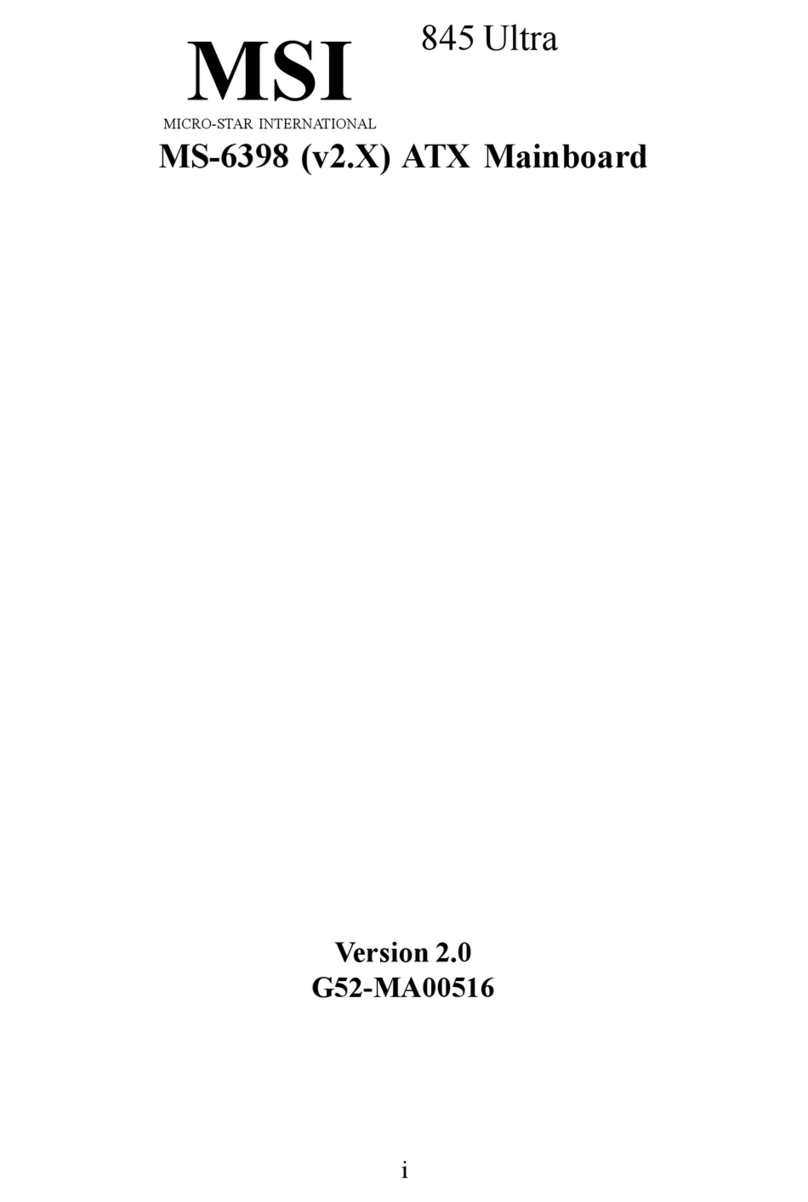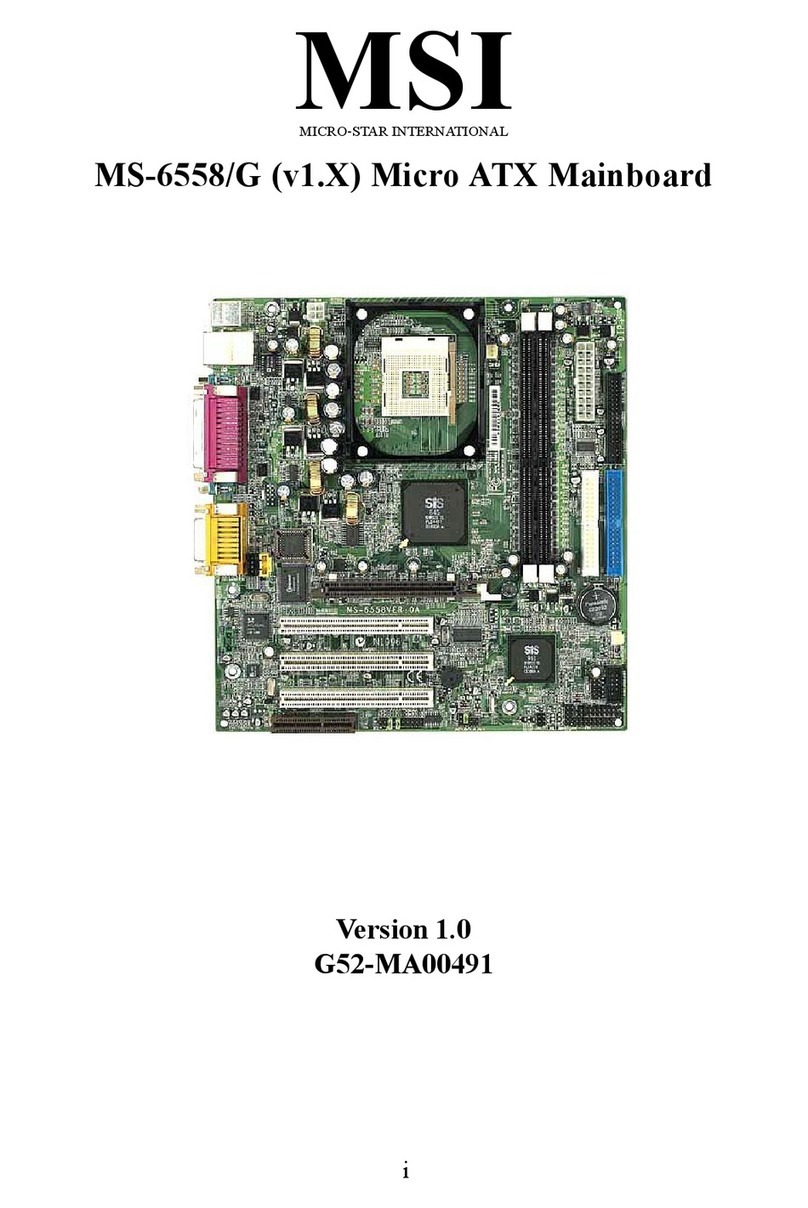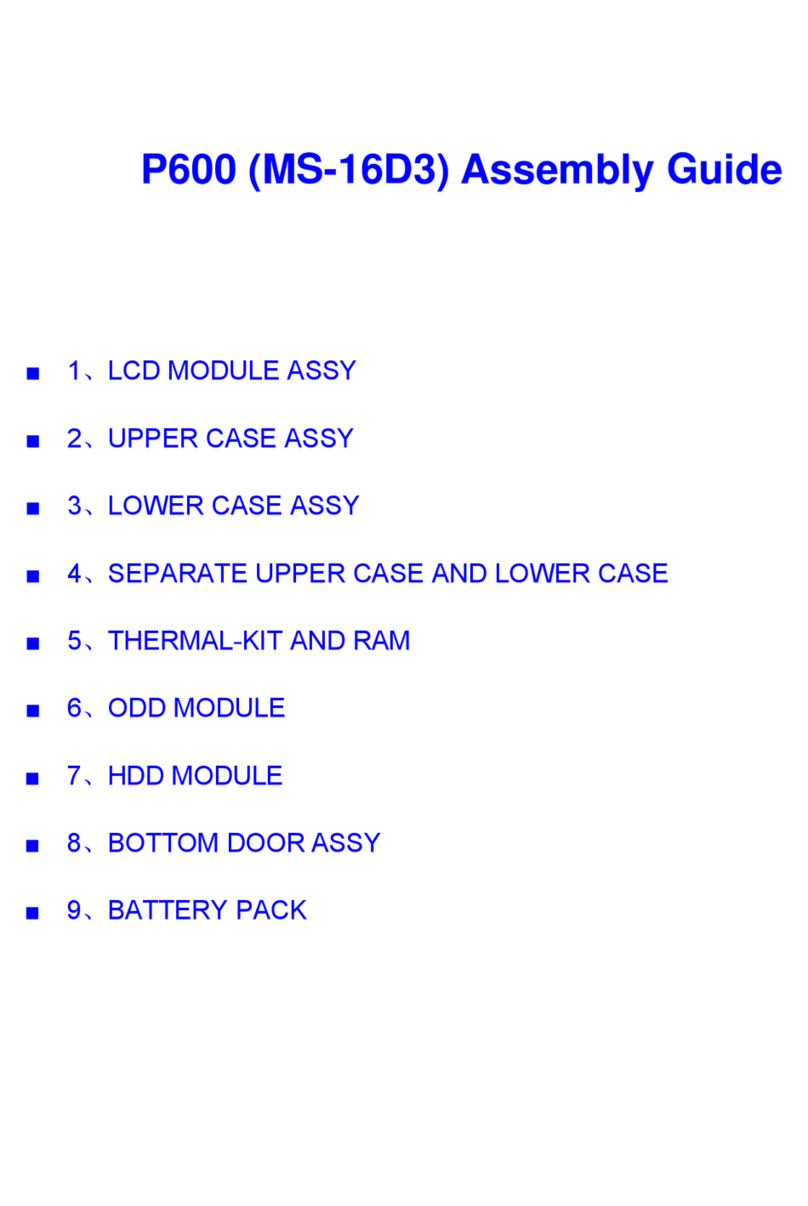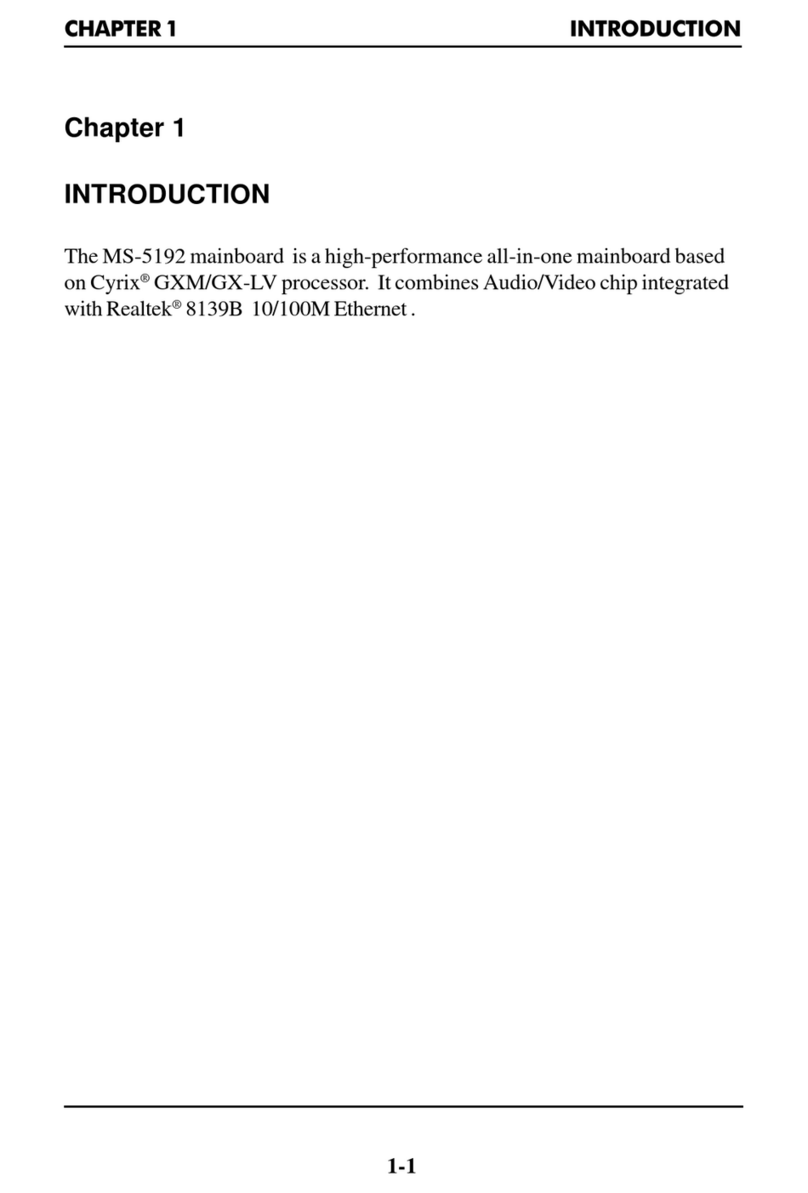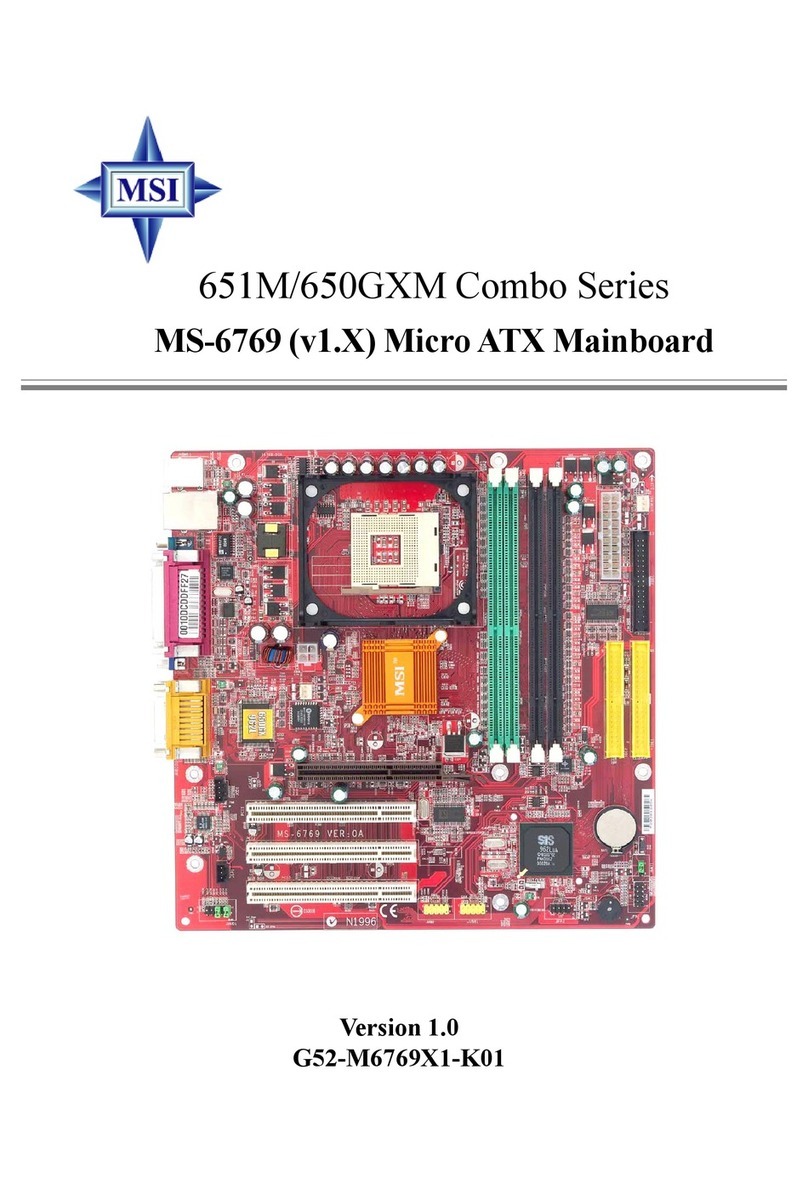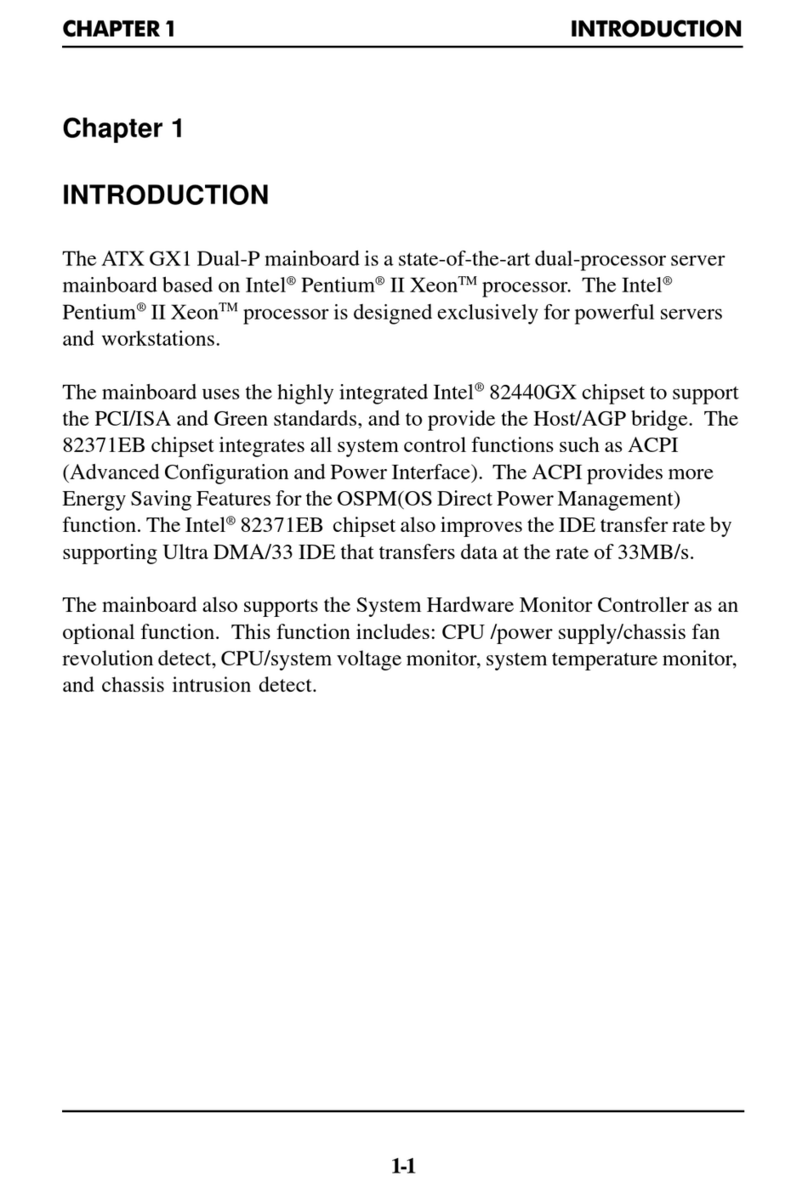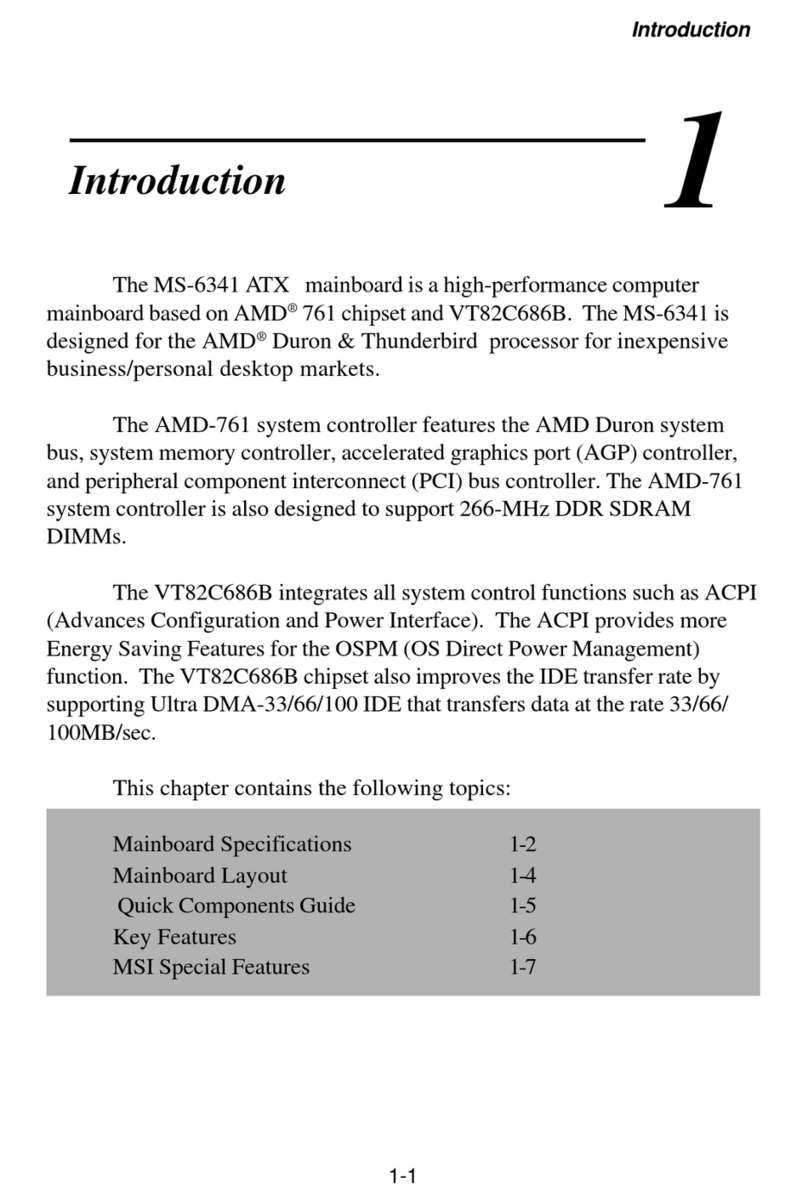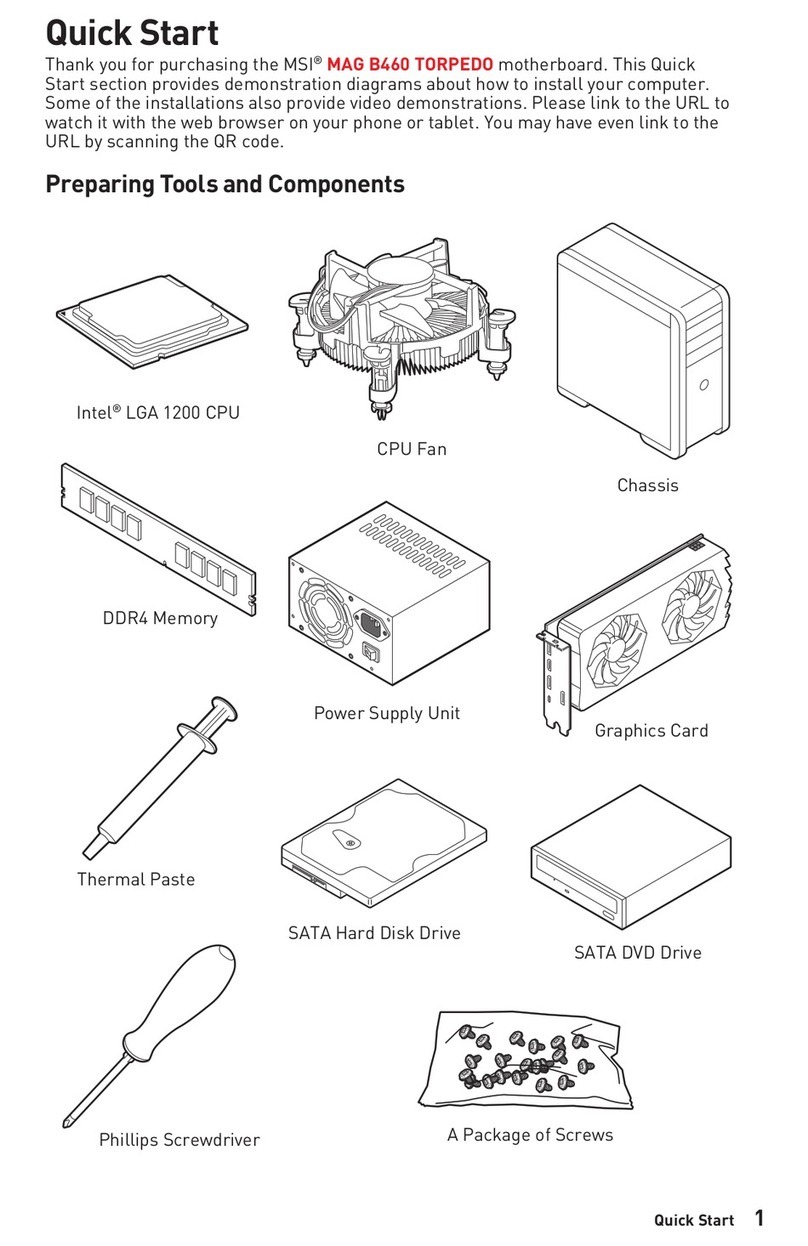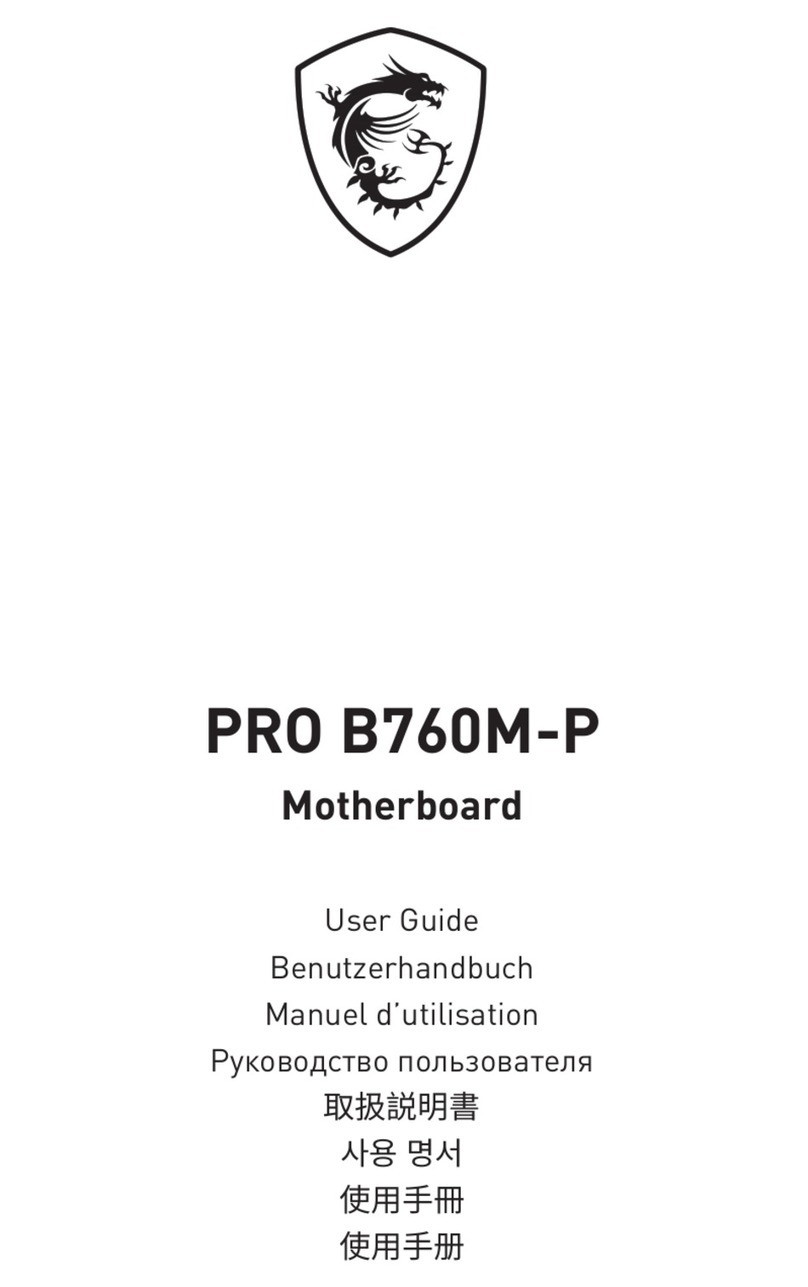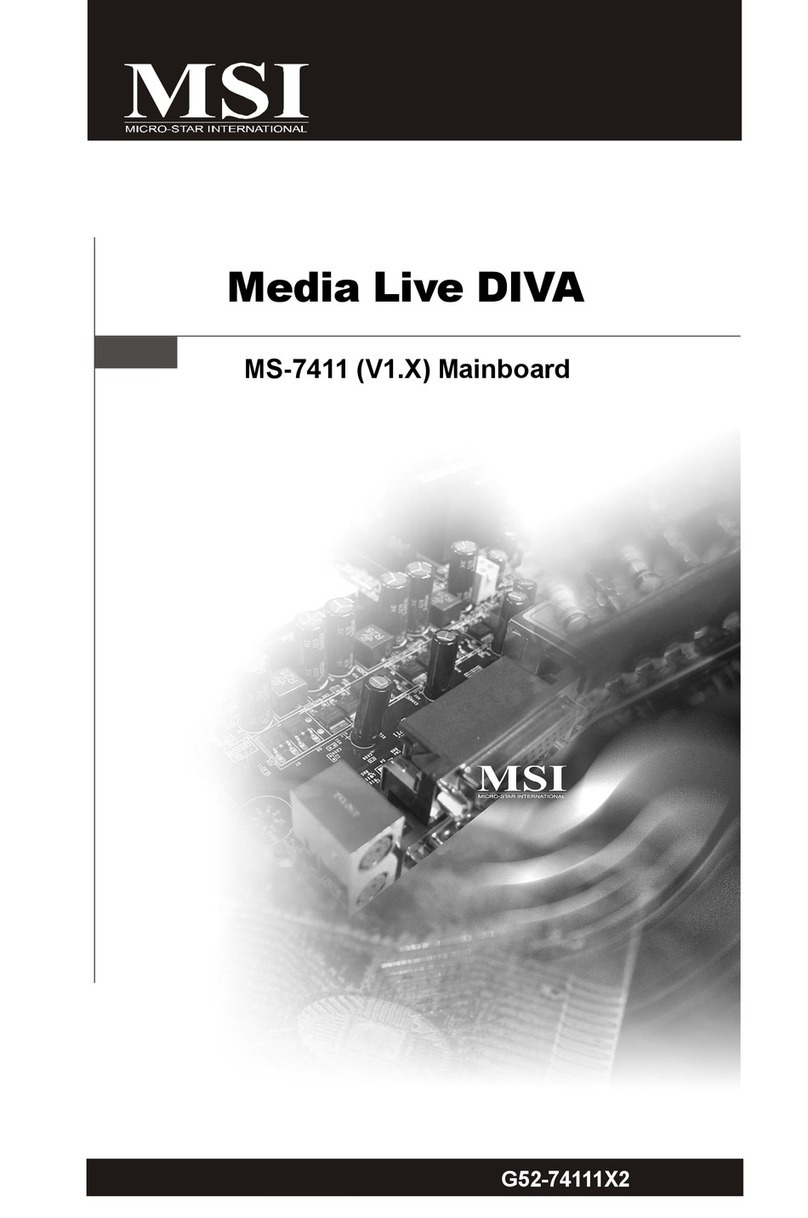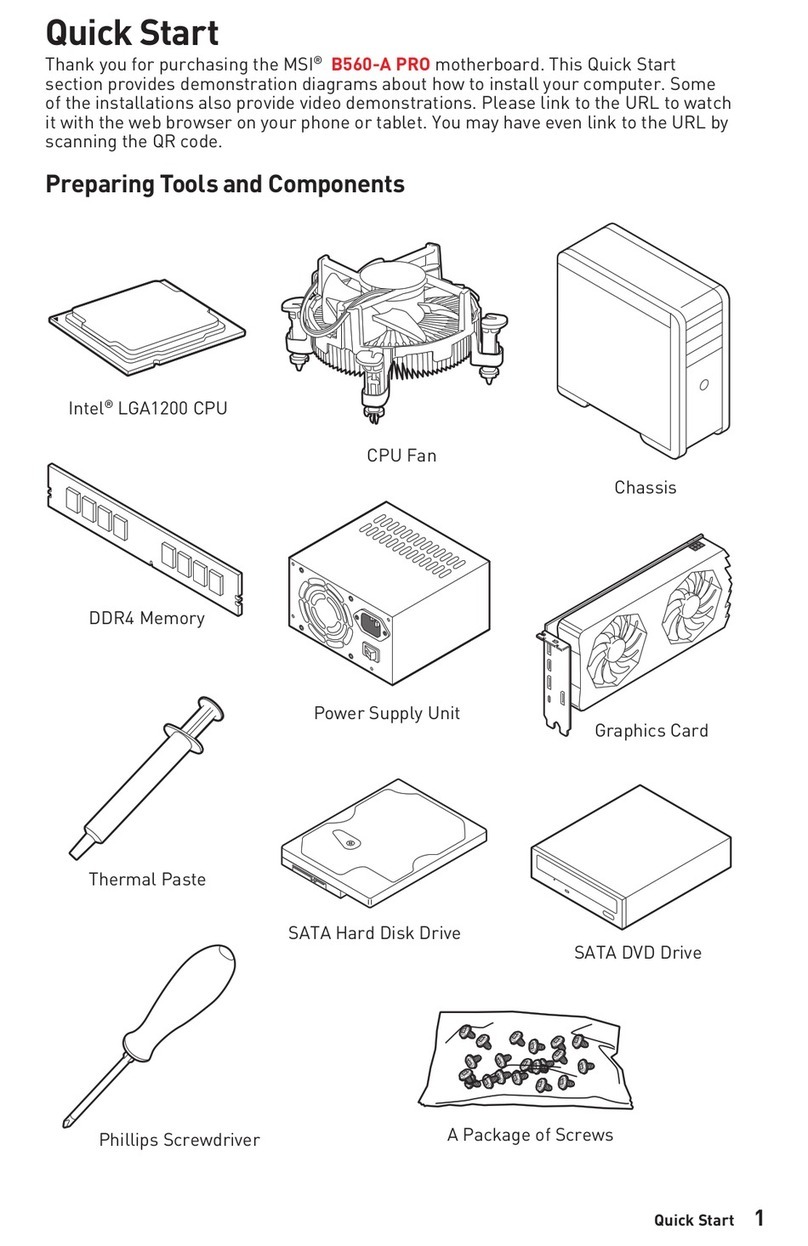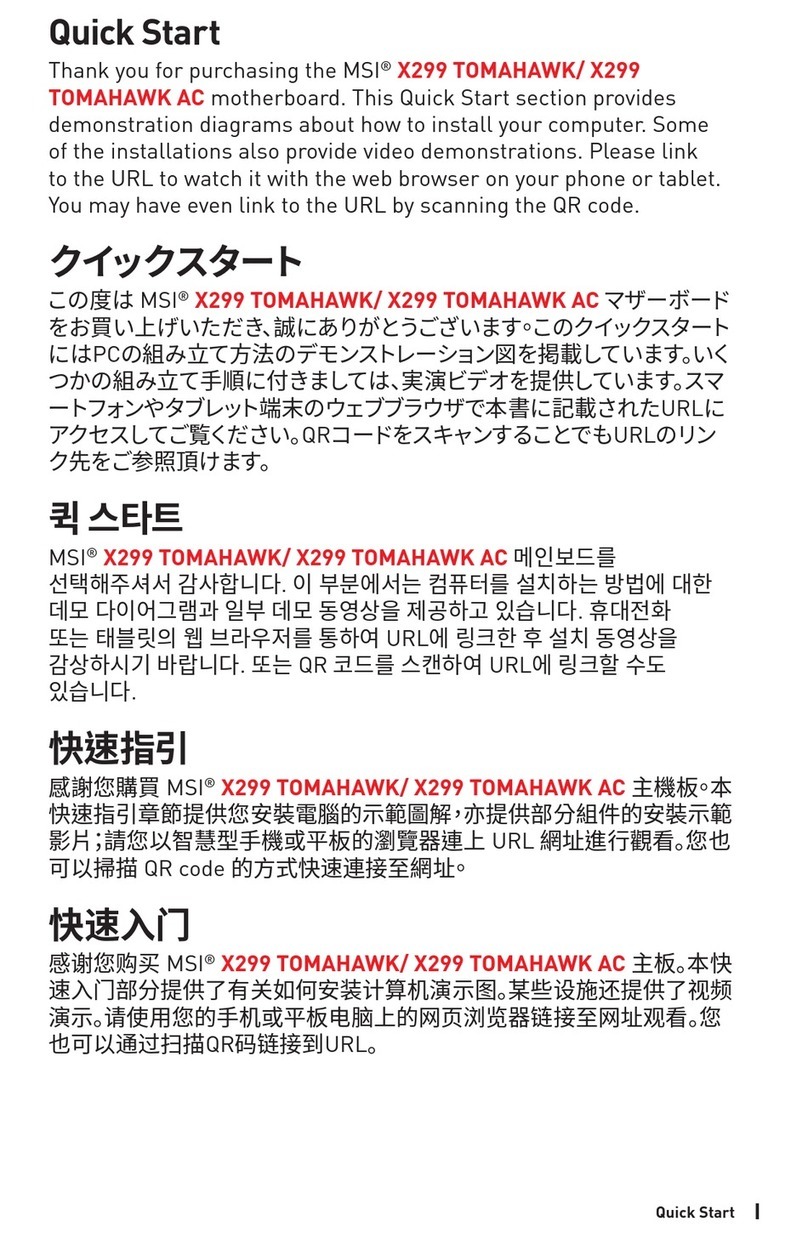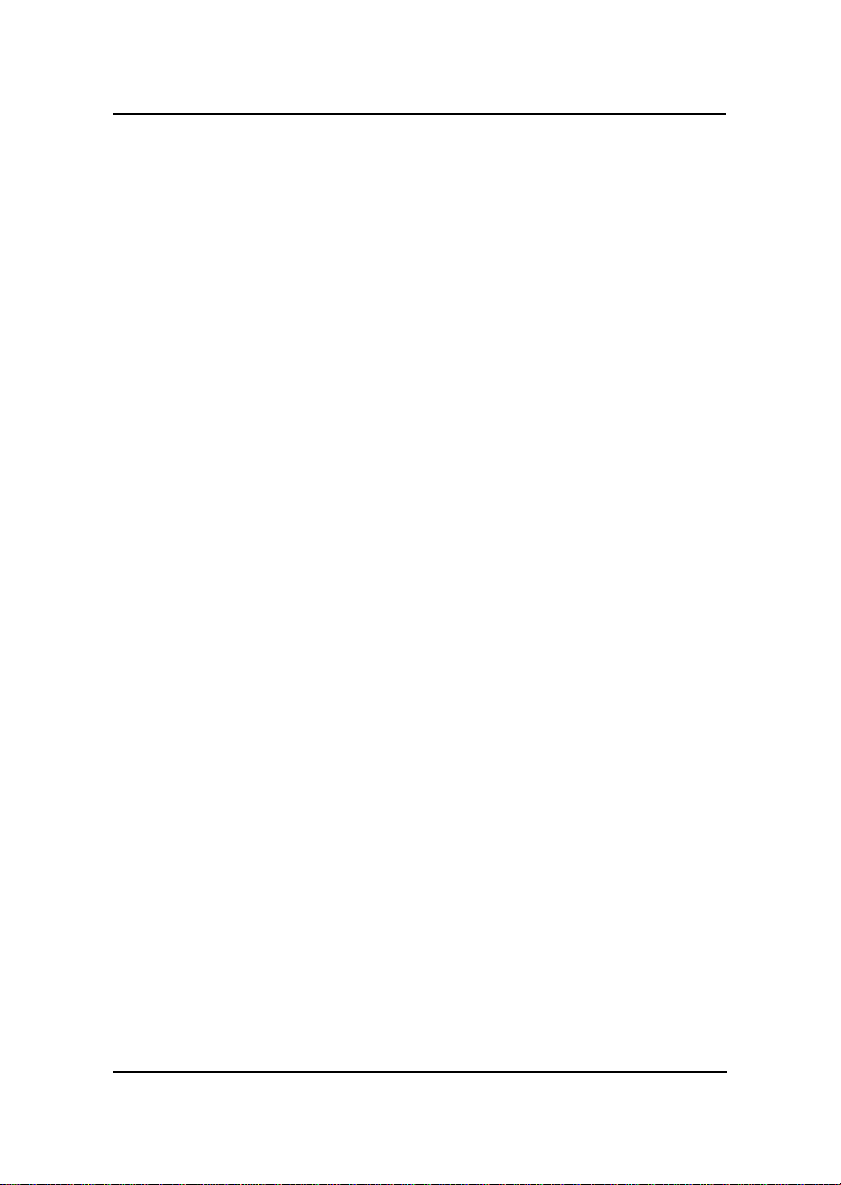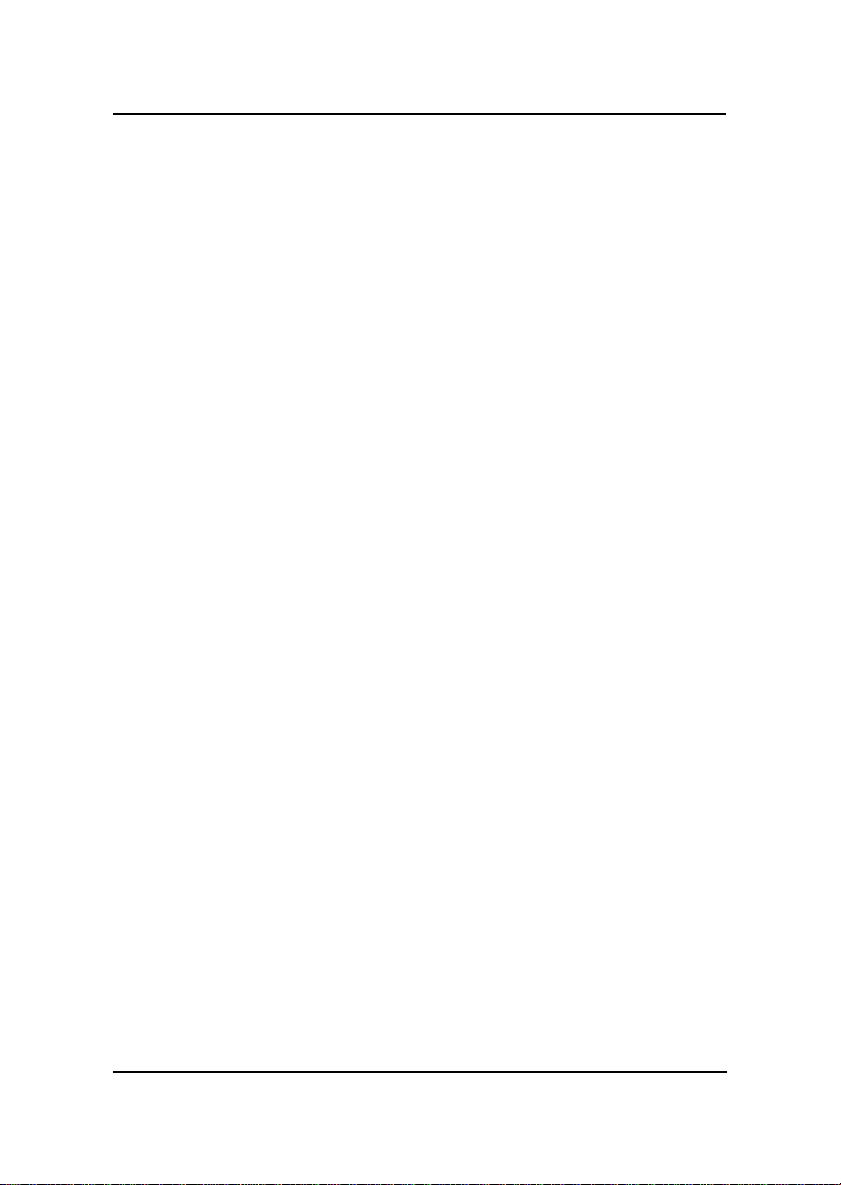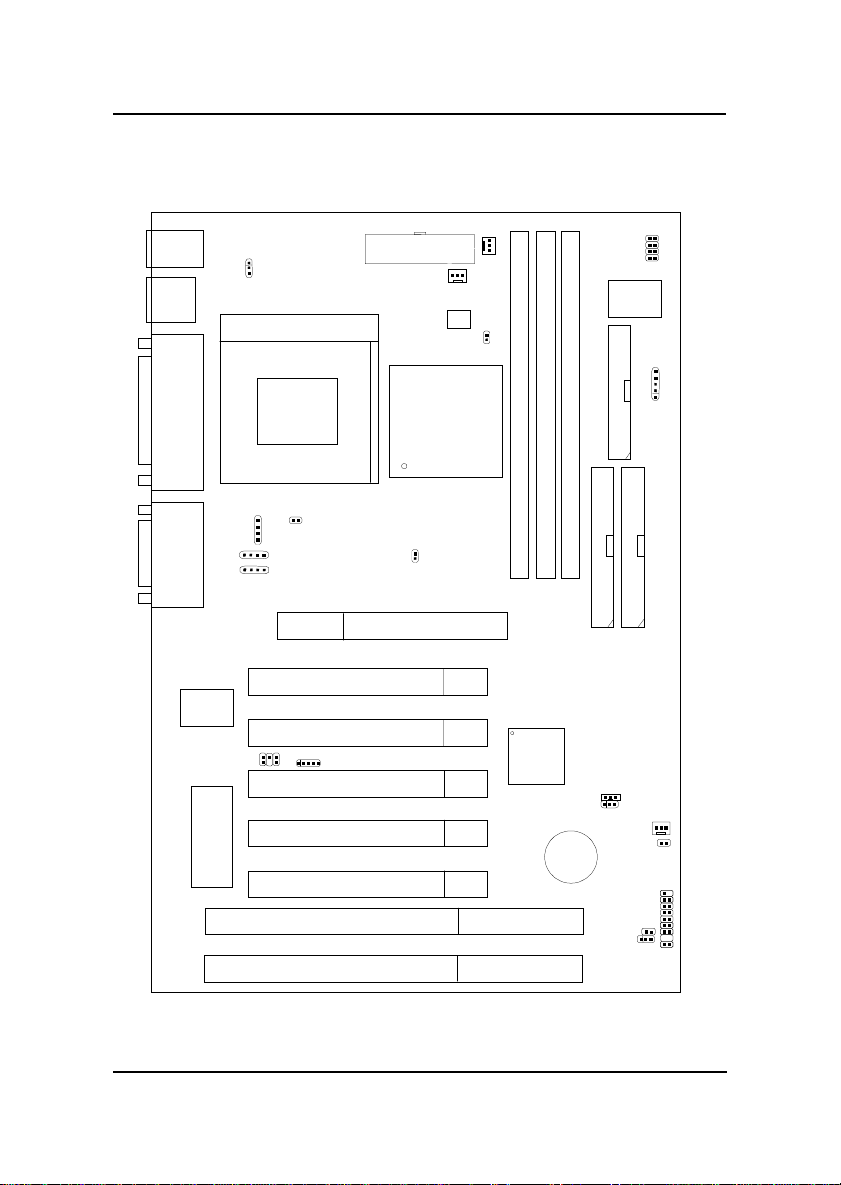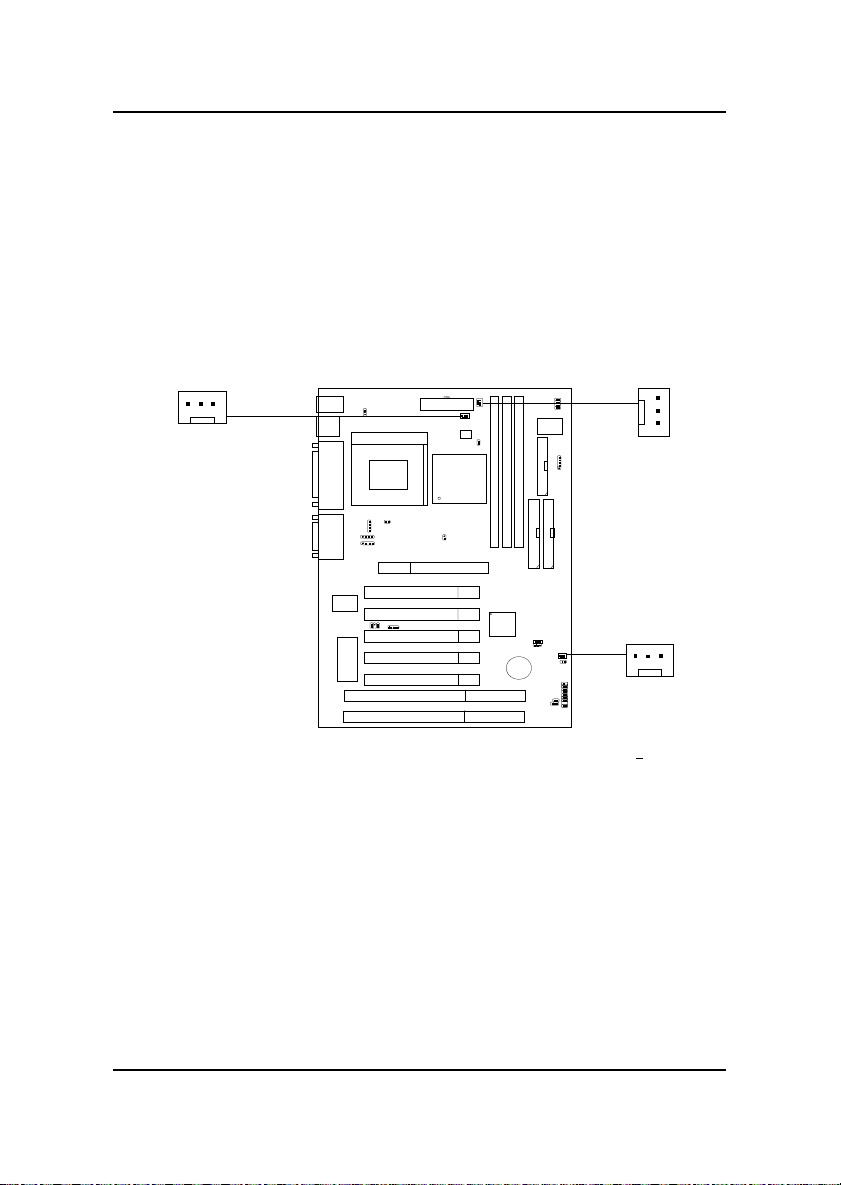CHAPTER 1CHAPTER 1
CHAPTER 1CHAPTER 1
CHAPTER 1 INTRODUCTIONINTRODUCTION
INTRODUCTIONINTRODUCTION
INTRODUCTION
1-2
1.1 Mainboard Features
CPU
lSocket 370 for Intel®CeleronTM processor
lSupports300MHz,333MHz,366MHz,400MHz,433MHz,466MHzand
faster.
Chipset
lIntel®82443BX/PIIX4Echipset.
FSB(FrontSide Bus)
l66.6MHz, 100MHz and faster clocks are supported.
MainMemory
lSupports six memory banks using three 168-pin unbuffered DIMM.
lSupportsa maximummemorysize of384MB (8M x8) or 768MB(16M x4)
registered DIMM only.
lSupportsECC(1-bitErrorCodeCorrect)function.
lSupports 3.3v SDRAM DIMM.
Slots
lOne AGP slot.
- AGP specification compliant
- AGP66/133MHz3.3vdevicesupport
lFive 32-bit Master PCI Bus slots and two 16-bit ISA Bus slots (wherein
one PCI/ISA slot is shared).
*See Chapter 2-26 for further details on PCI slots.
lSupports 3.3v/5v PCI bus Interface.
On-BoardIDE
lAn IDE controller on the Intel®PIIX4E PCI Chipset provides IDE HDD/
CD-ROM with PIO, Bus Master and Ultra DMA/33 operation modes.
lCan connect up to four IDE devices.