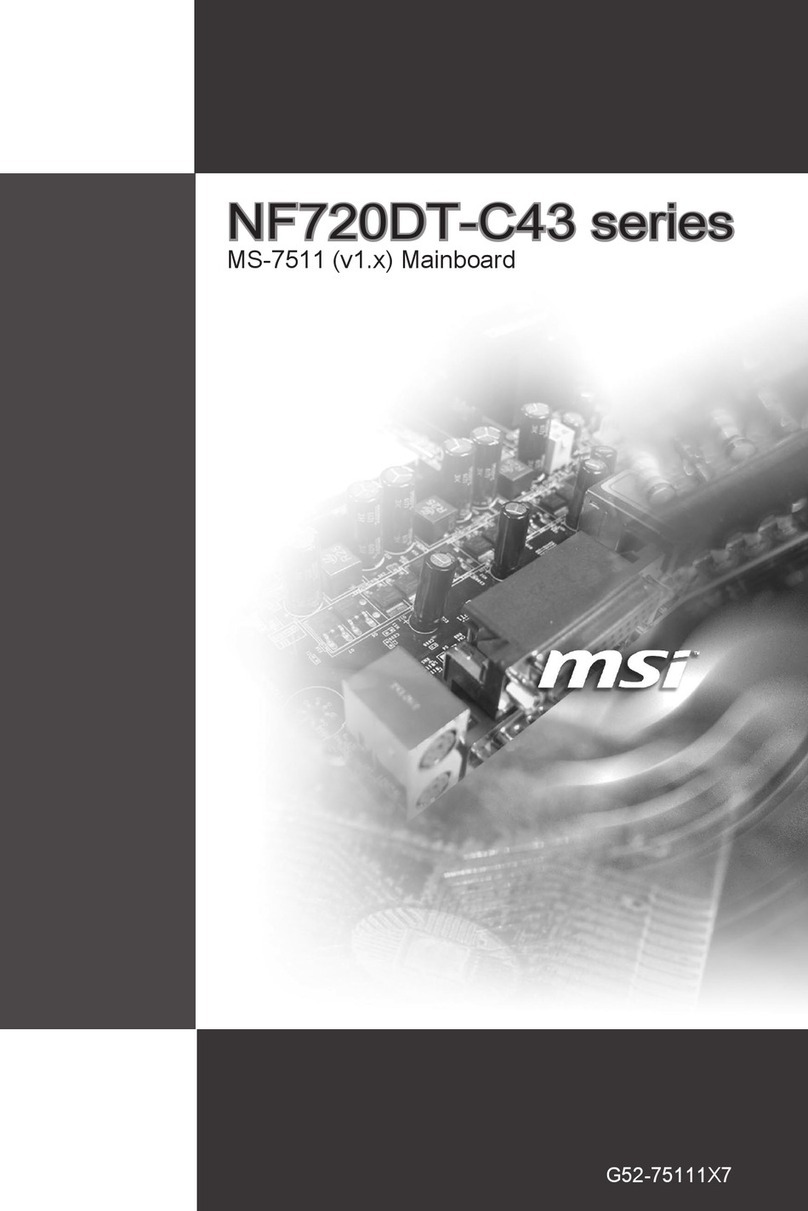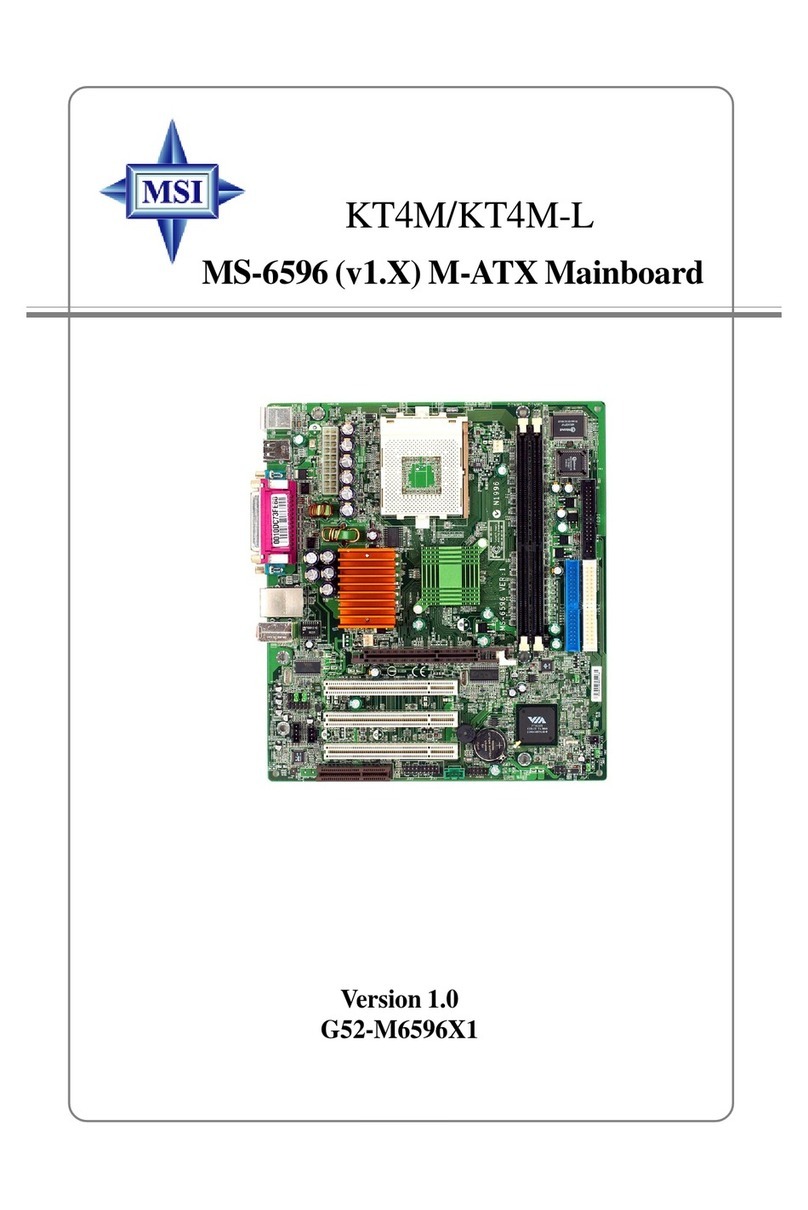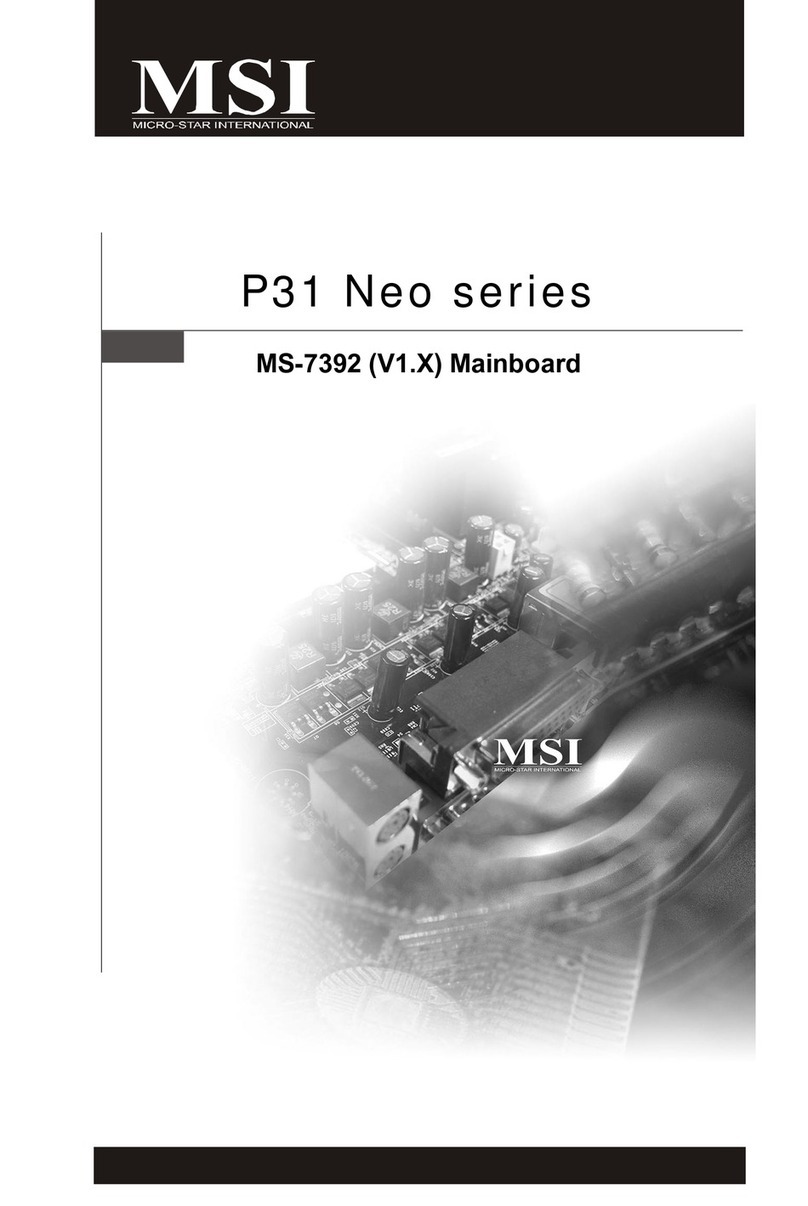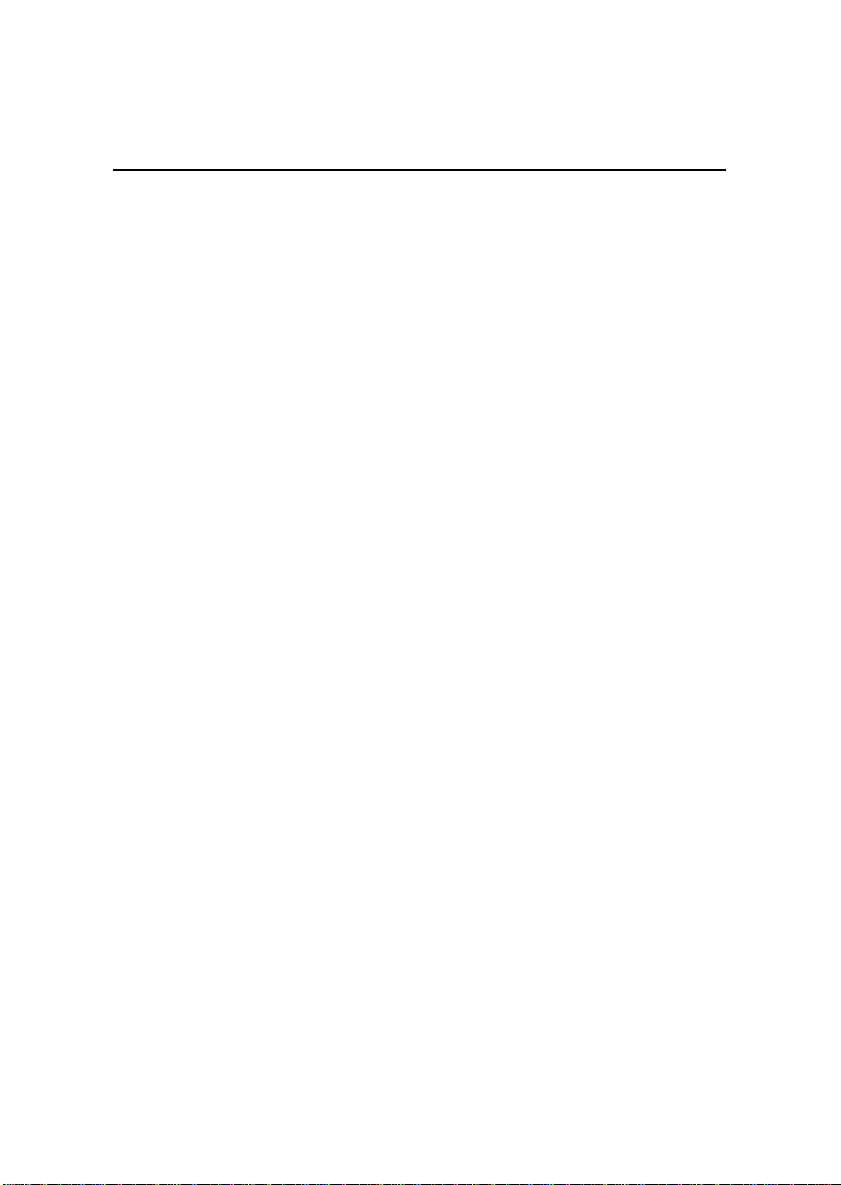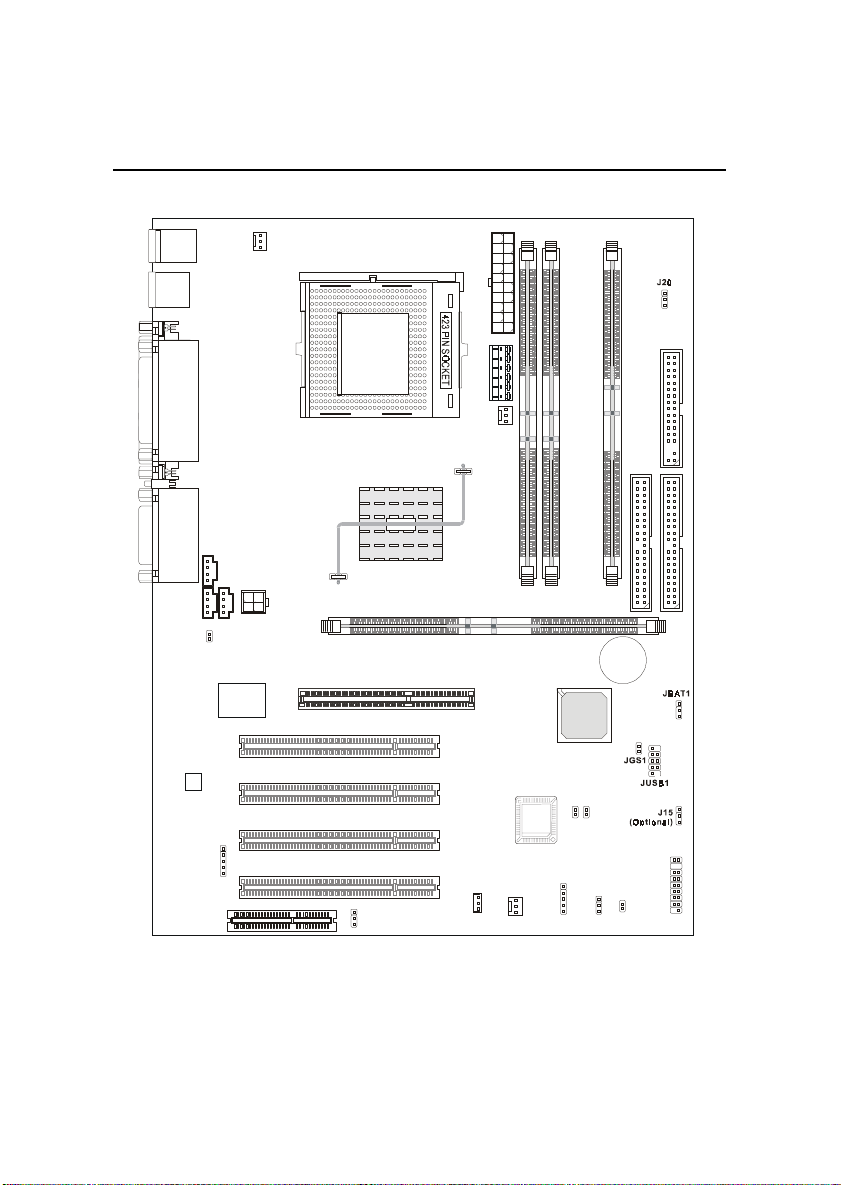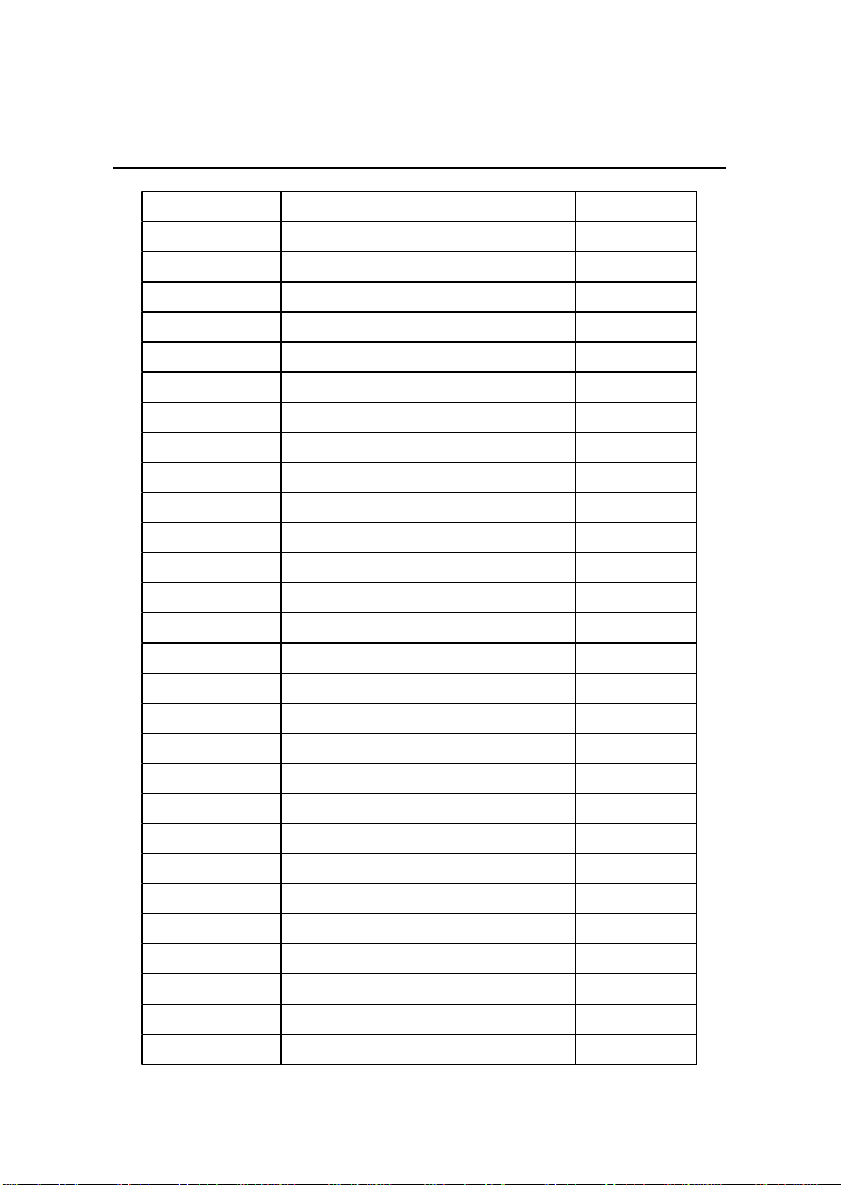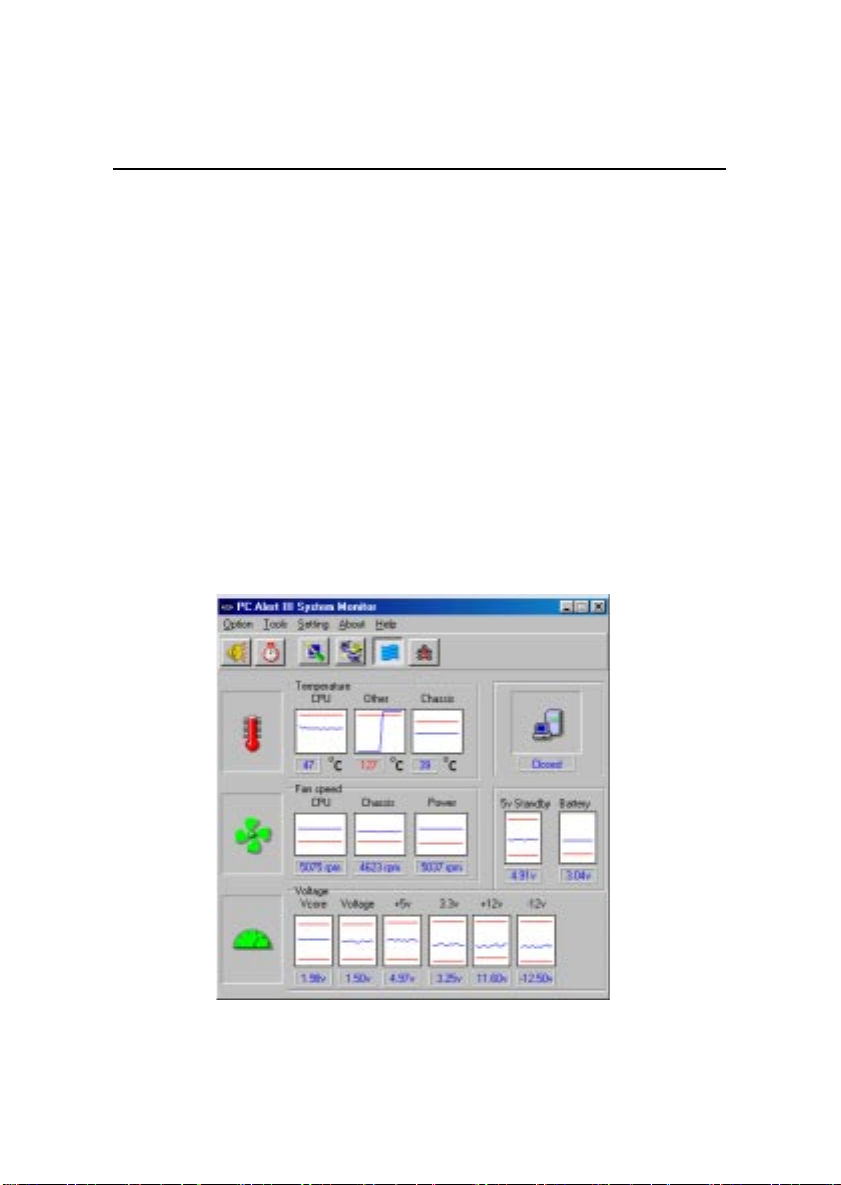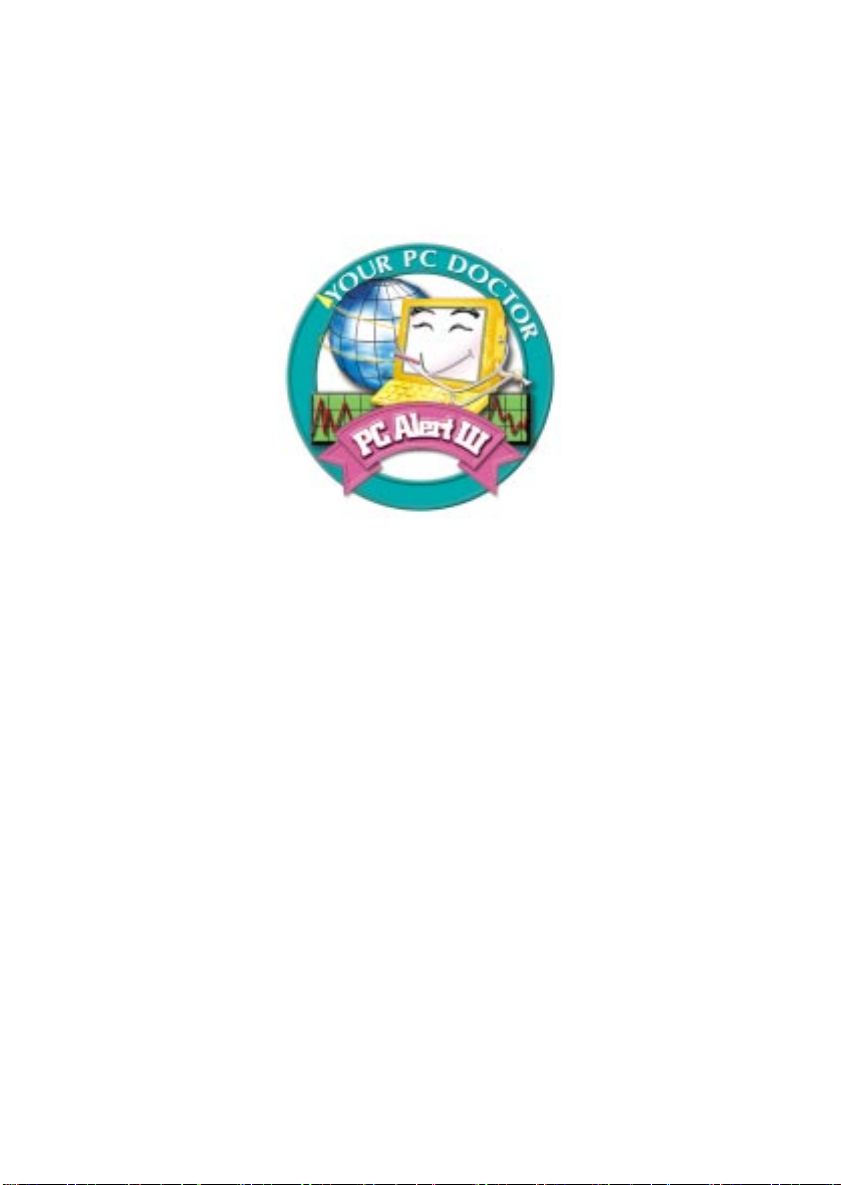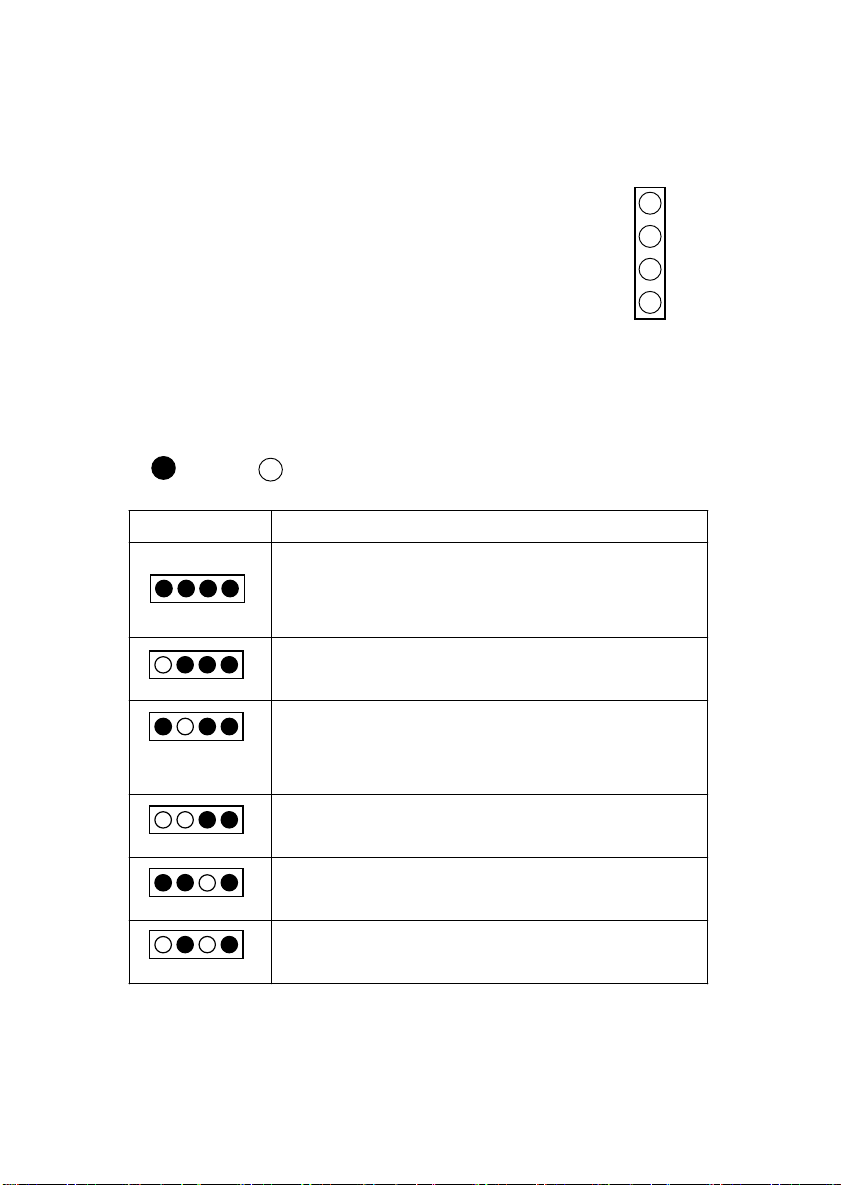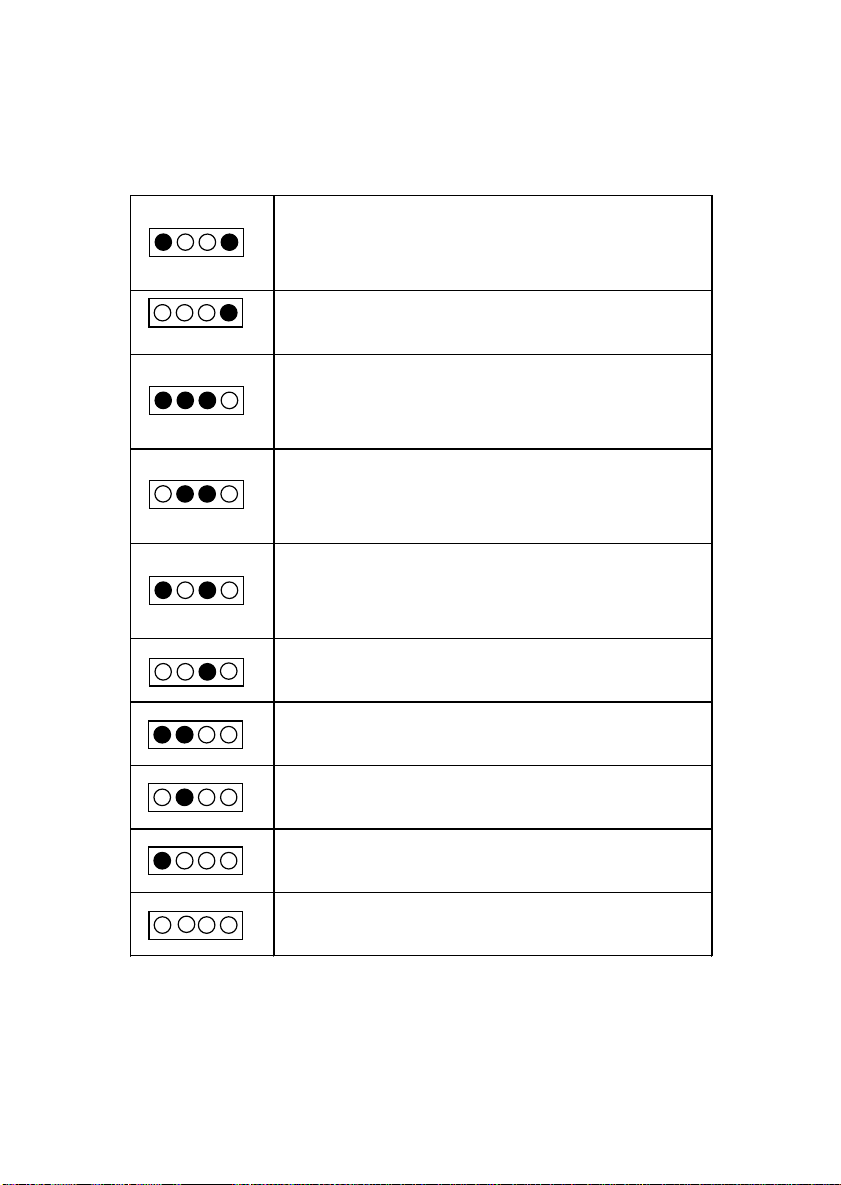MSI 850 Pro2 User manual
Other MSI Motherboard manuals
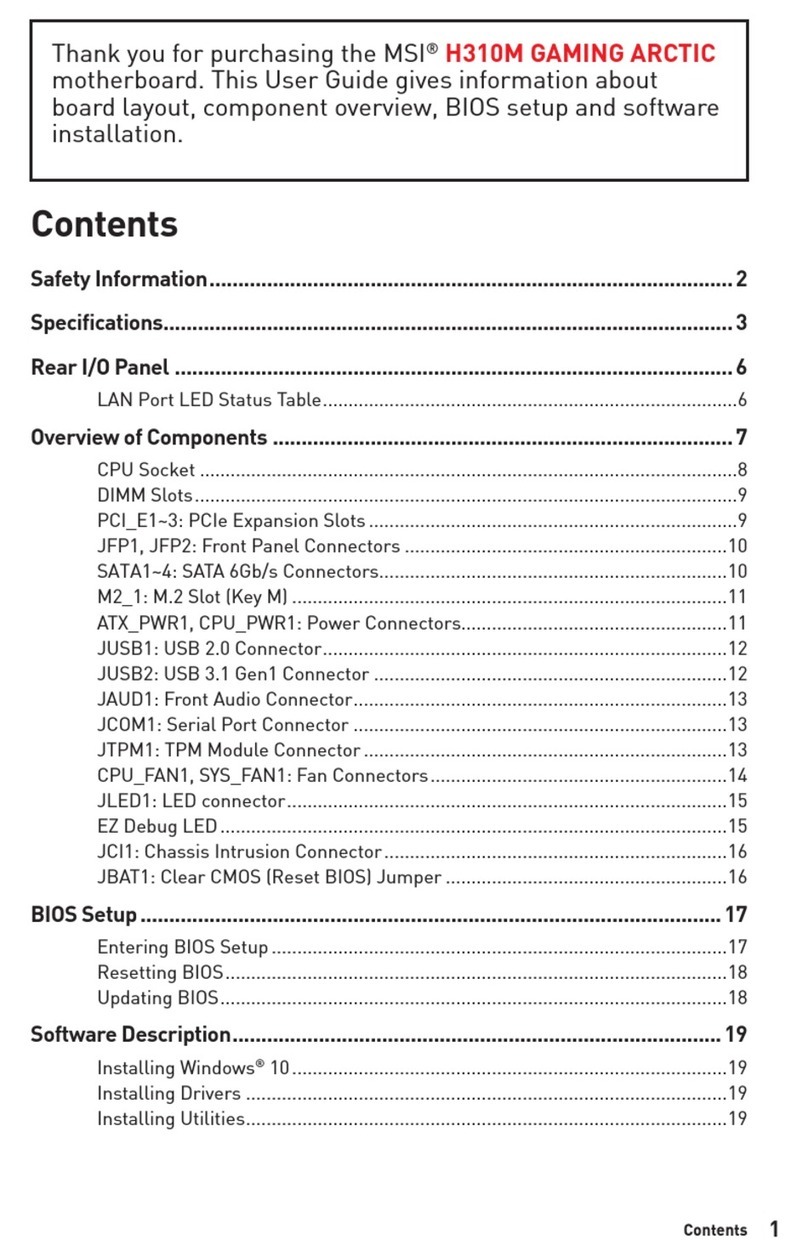
MSI
MSI H310M GAMING ARCTIC User manual

MSI
MSI 970A GAMING PRO CARBON User manual
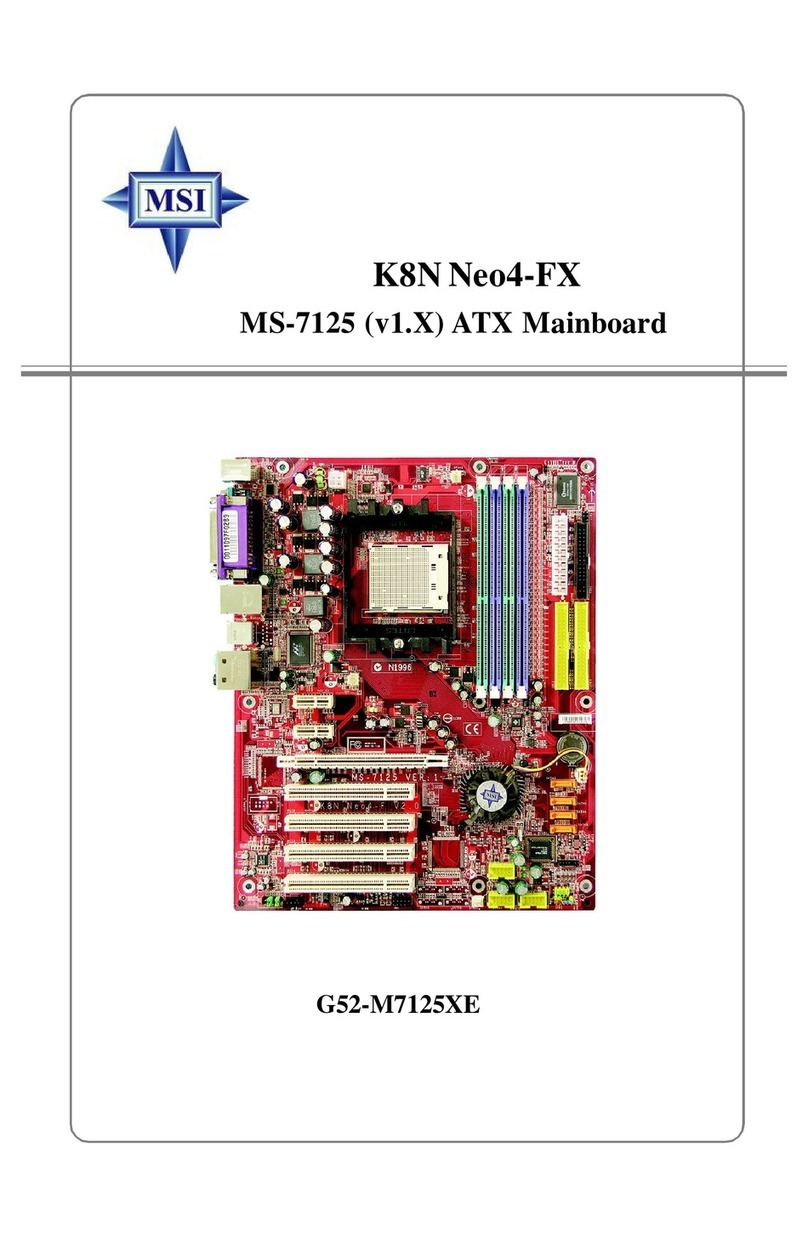
MSI
MSI K8N Neo4-FX User manual

MSI
MSI MS-98J8 User manual

MSI
MSI MEG X570 UNIFY User manual

MSI
MSI Z270 SLI PLUS User manual

MSI
MSI H110I PRO User manual

MSI
MSI X99A SLI PLUS User manual

MSI
MSI MEG Z590 UNIFY User manual
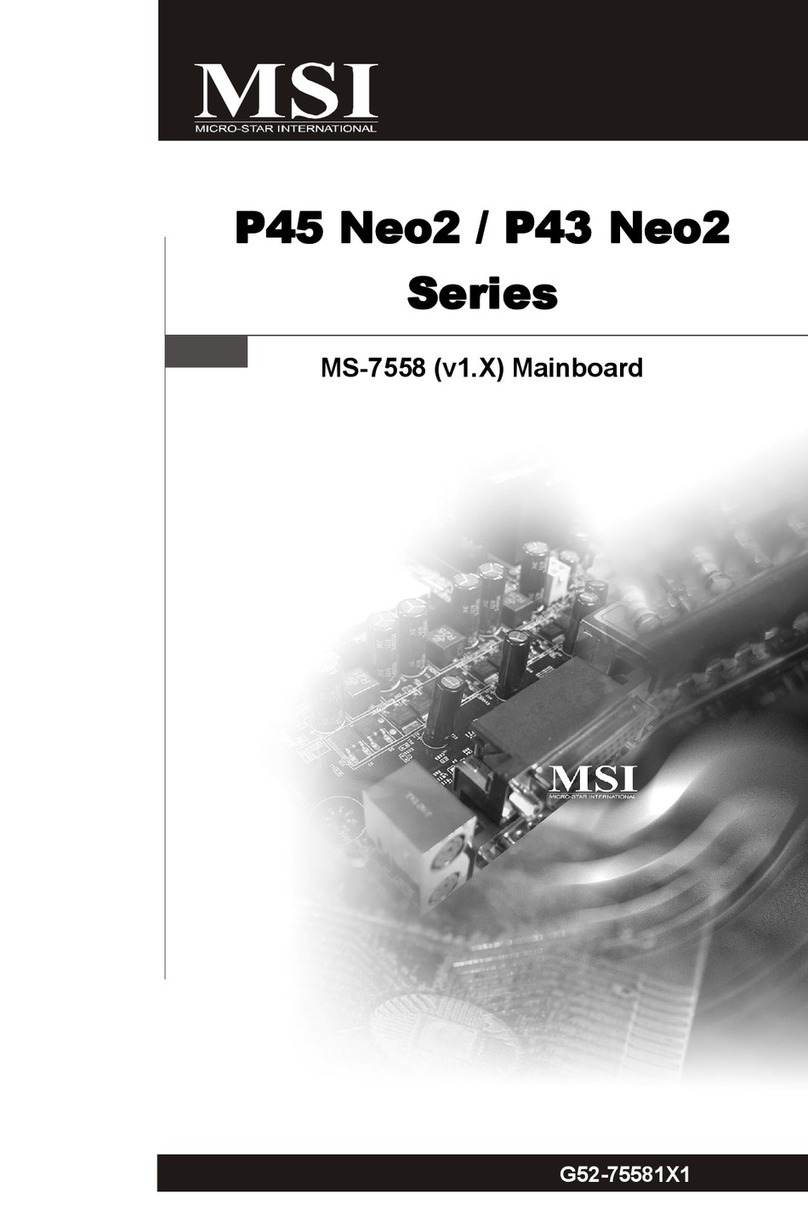
MSI
MSI P45 Neo2 Series User manual
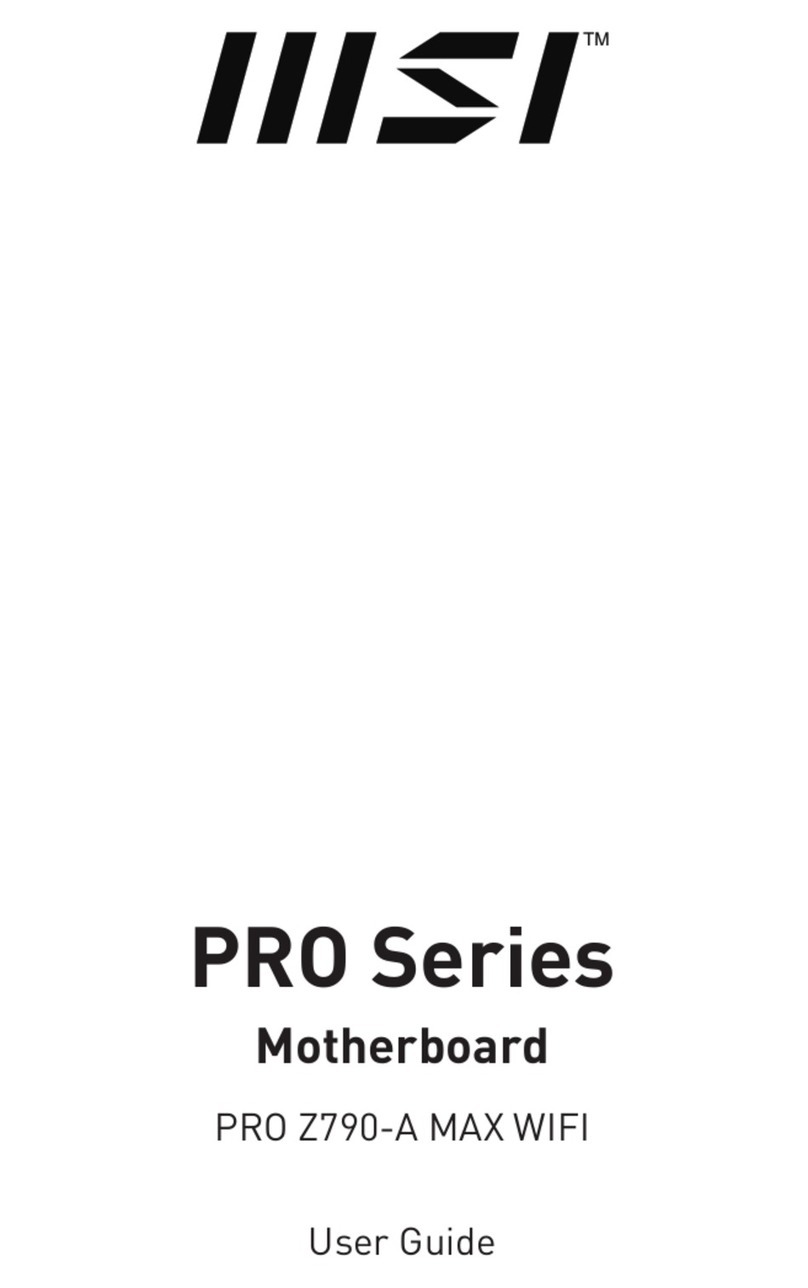
MSI
MSI PRO Z790-A MAX WIFI User manual

MSI
MSI Z370-A User manual

MSI
MSI MEG B550 UNIFY User manual

MSI
MSI P67A-G43 (B3) User manual
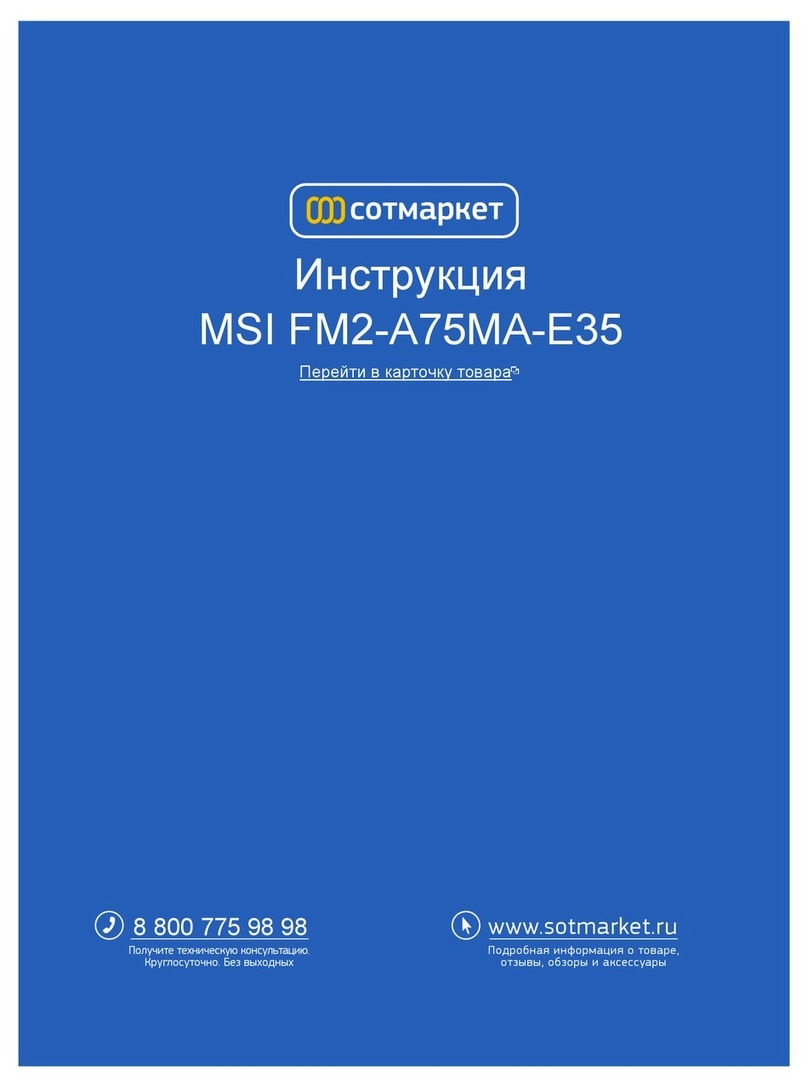
MSI
MSI FM2-A55M-E35 series User manual

MSI
MSI MS-6178 User manual

MSI
MSI X299 RAIDER User manual

MSI
MSI P55 GD80 - Motherboard - ATX User manual

MSI
MSI MS-7222 User manual

MSI
MSI Z87M-G43 Series User manual