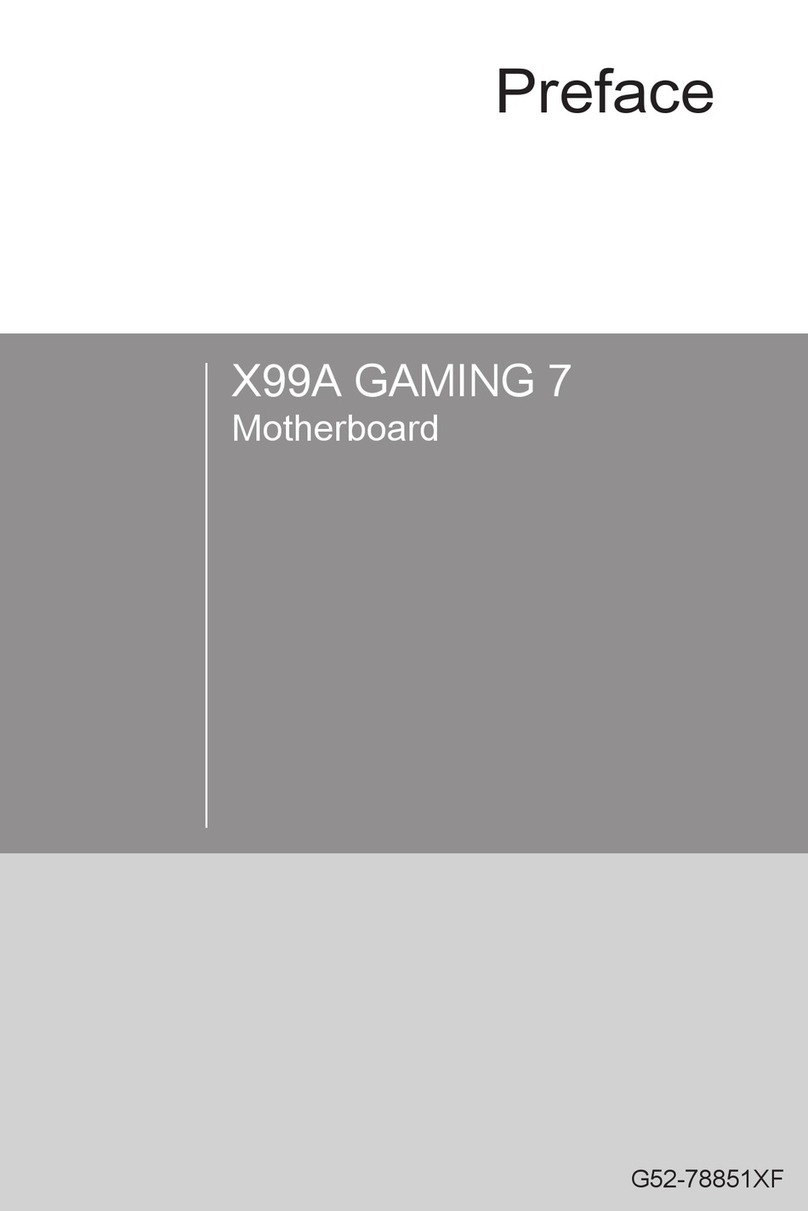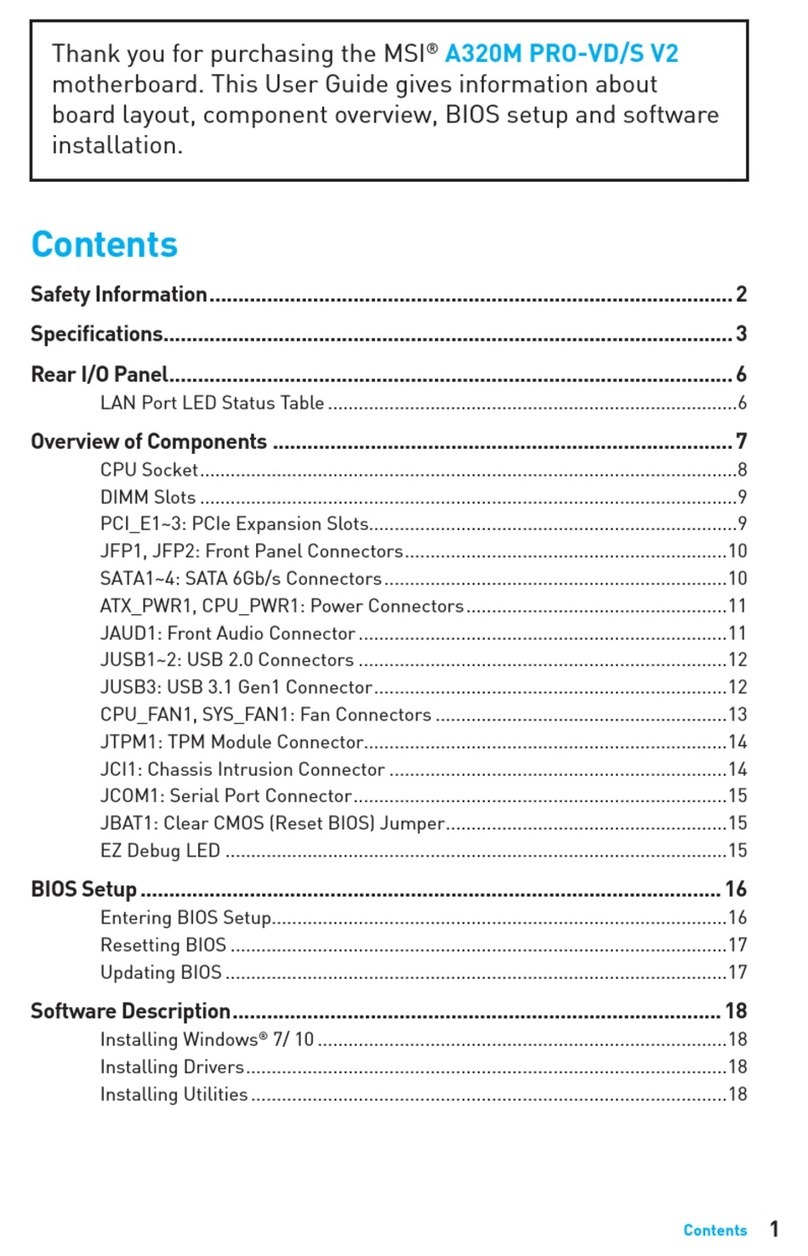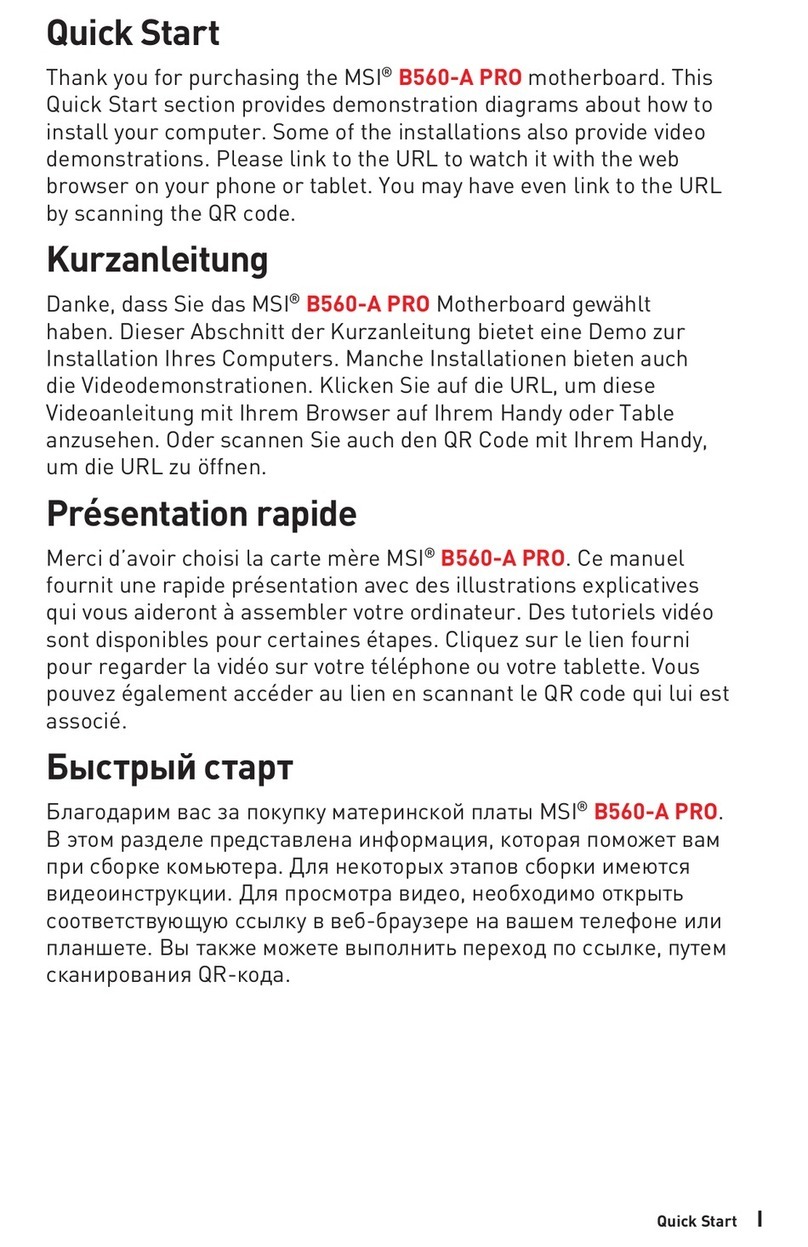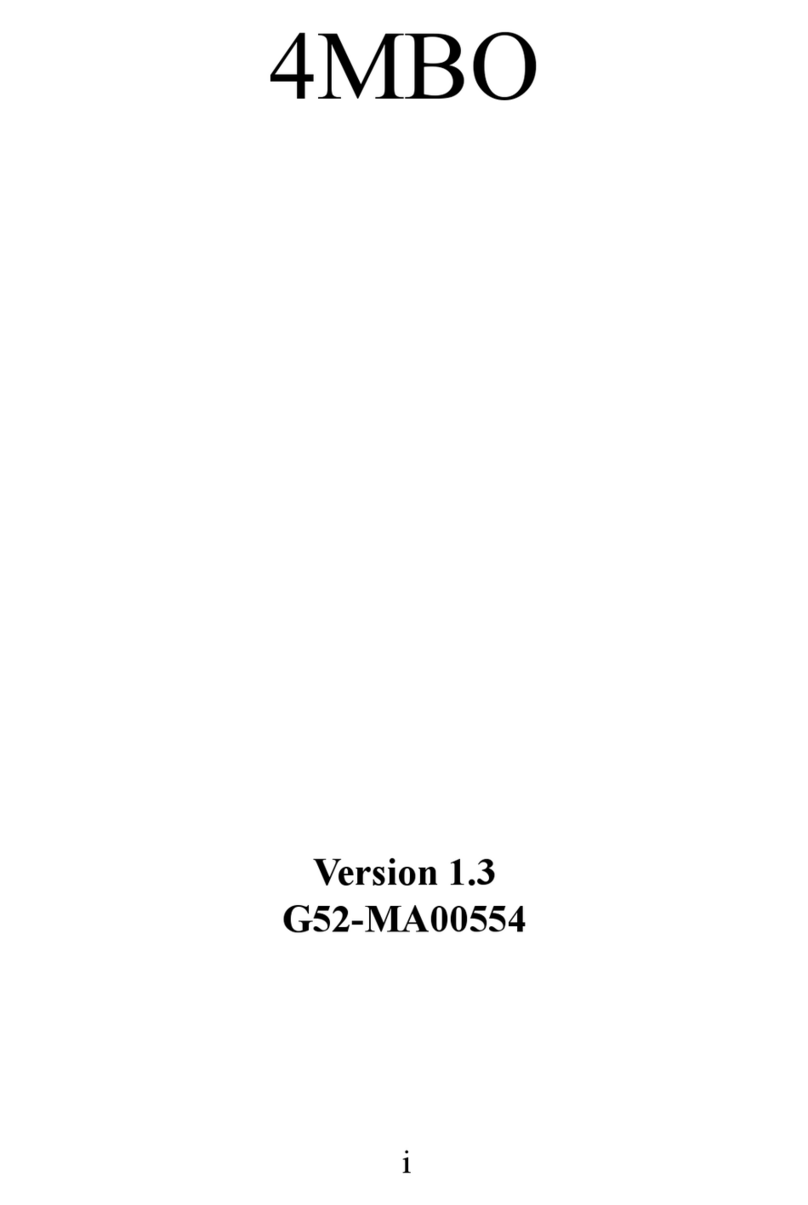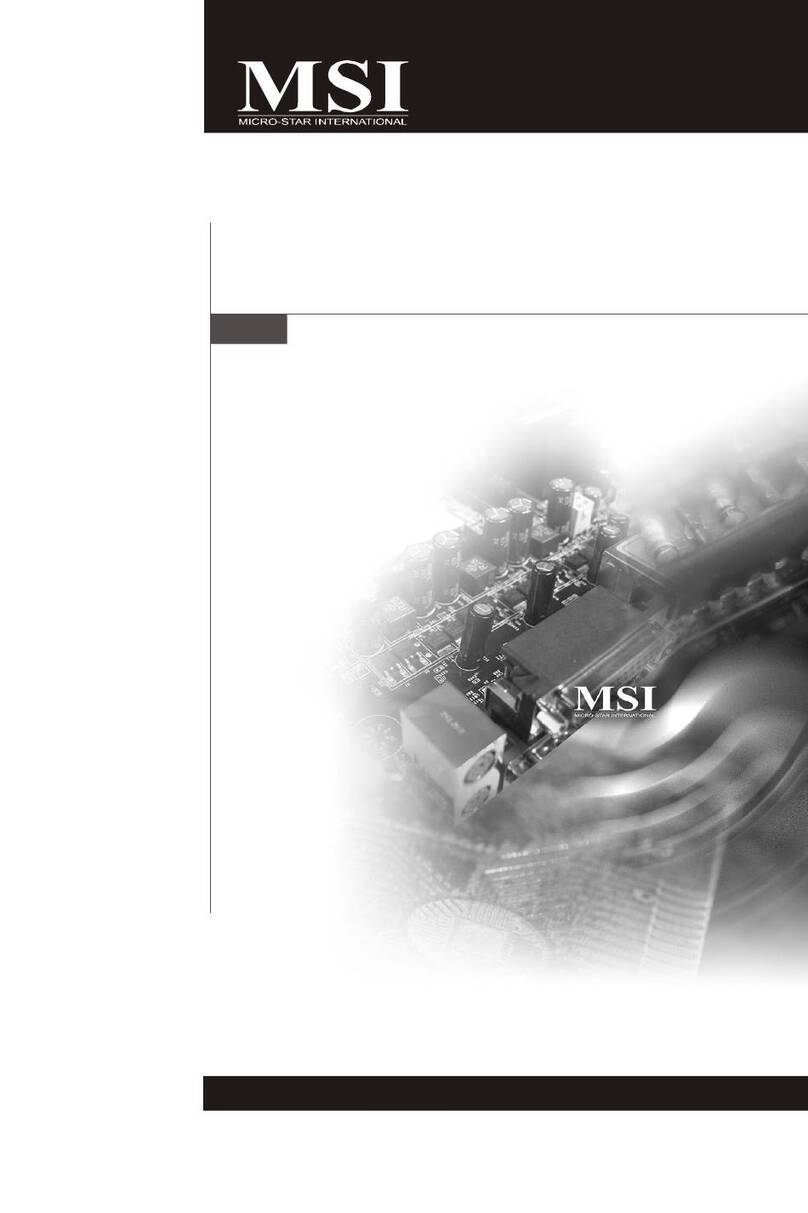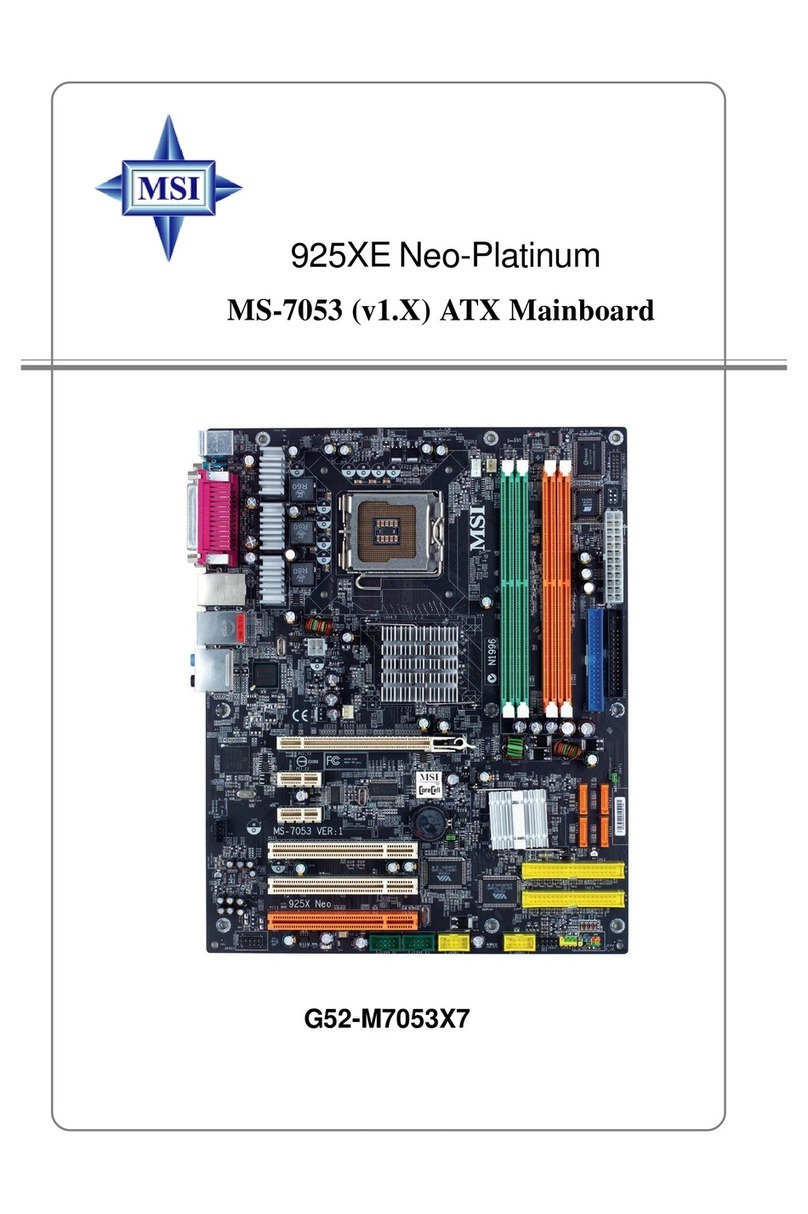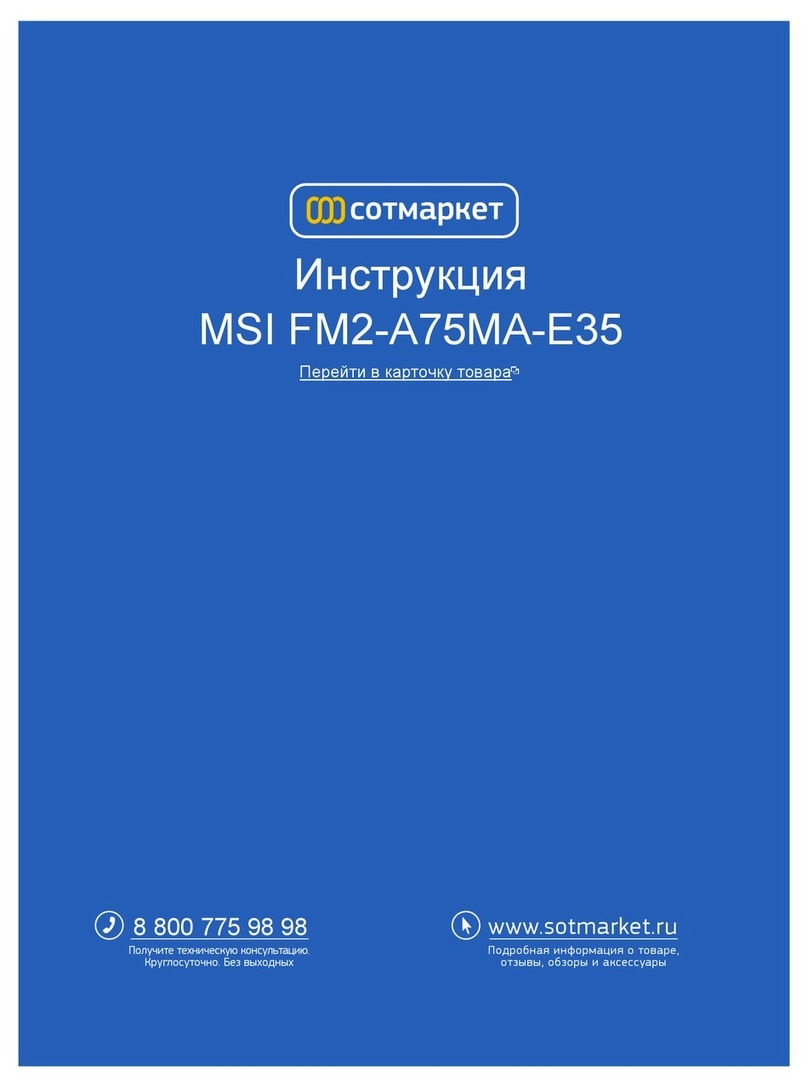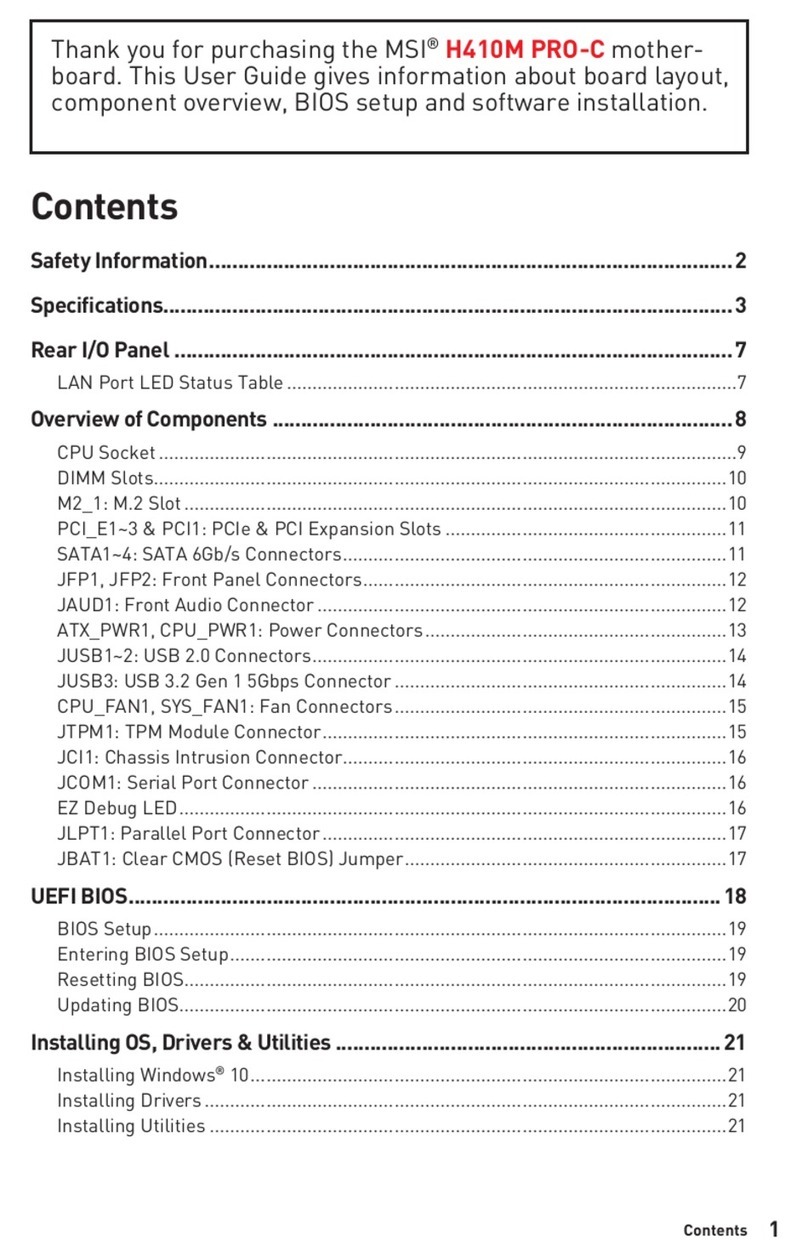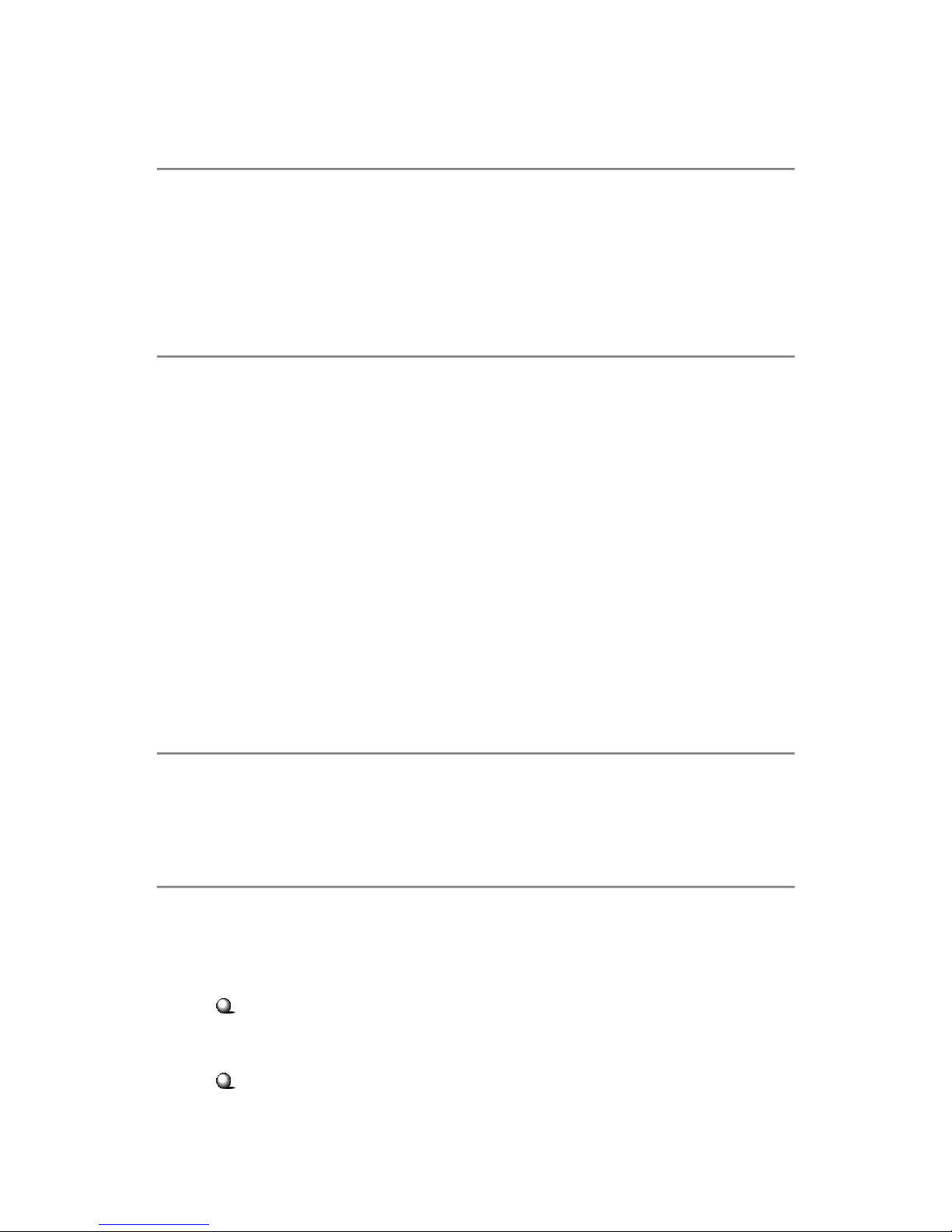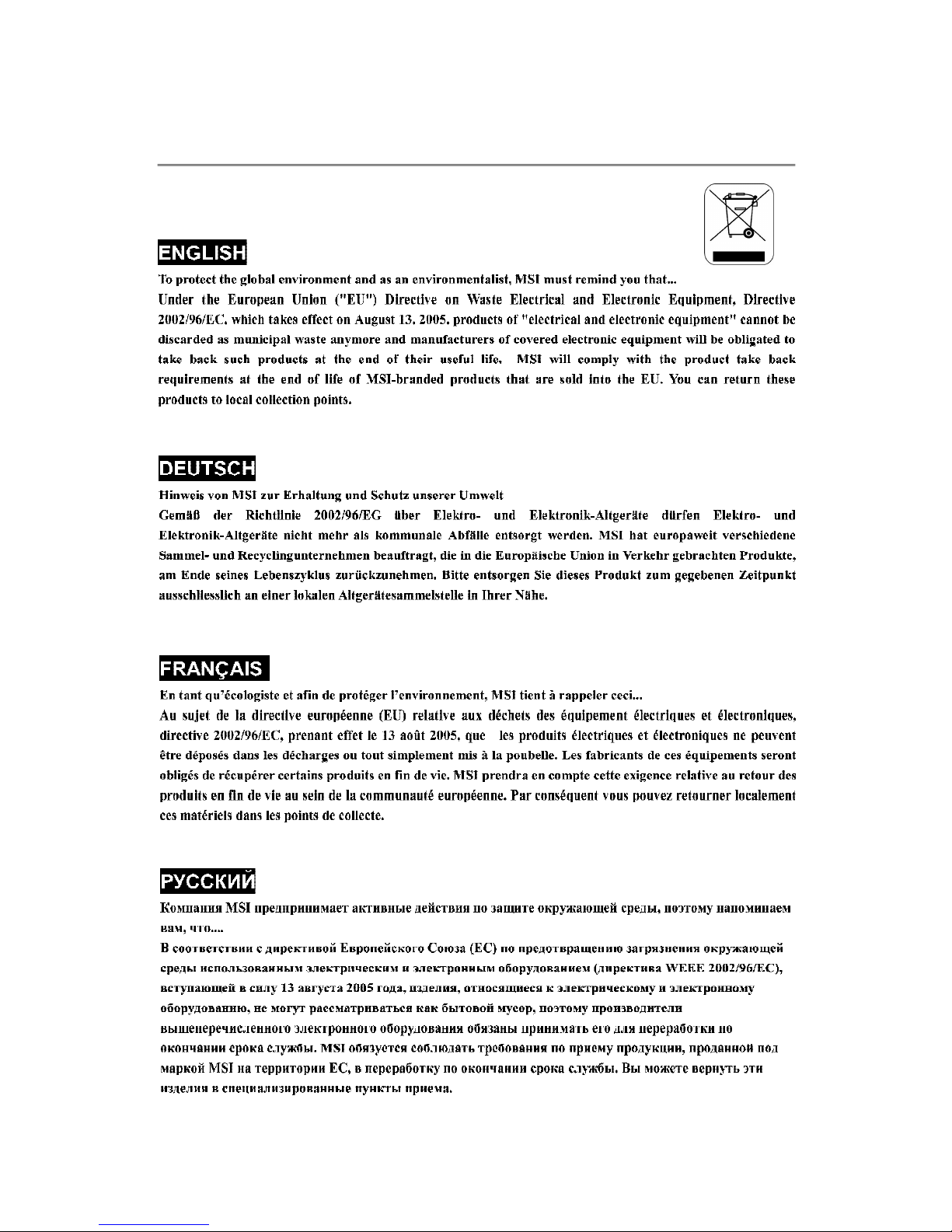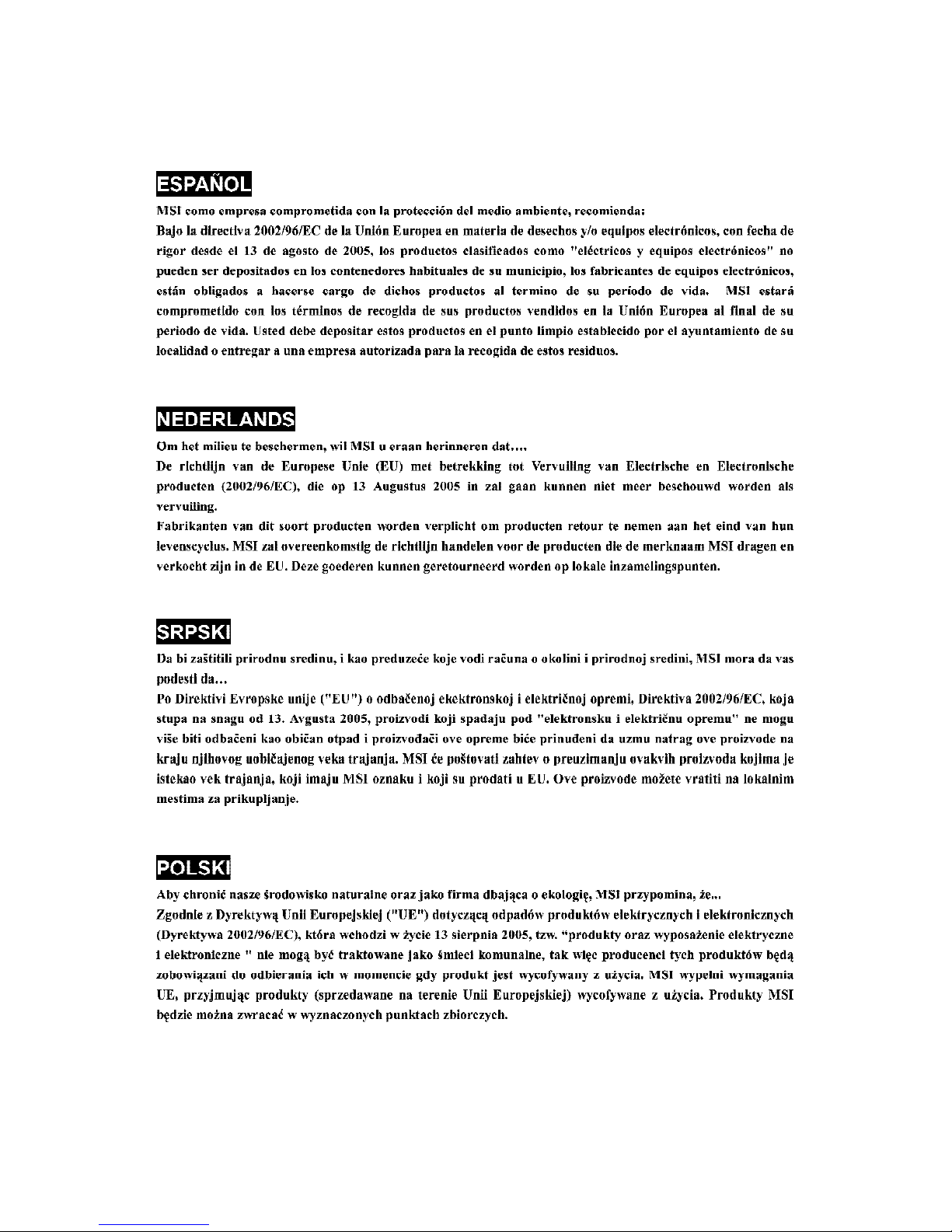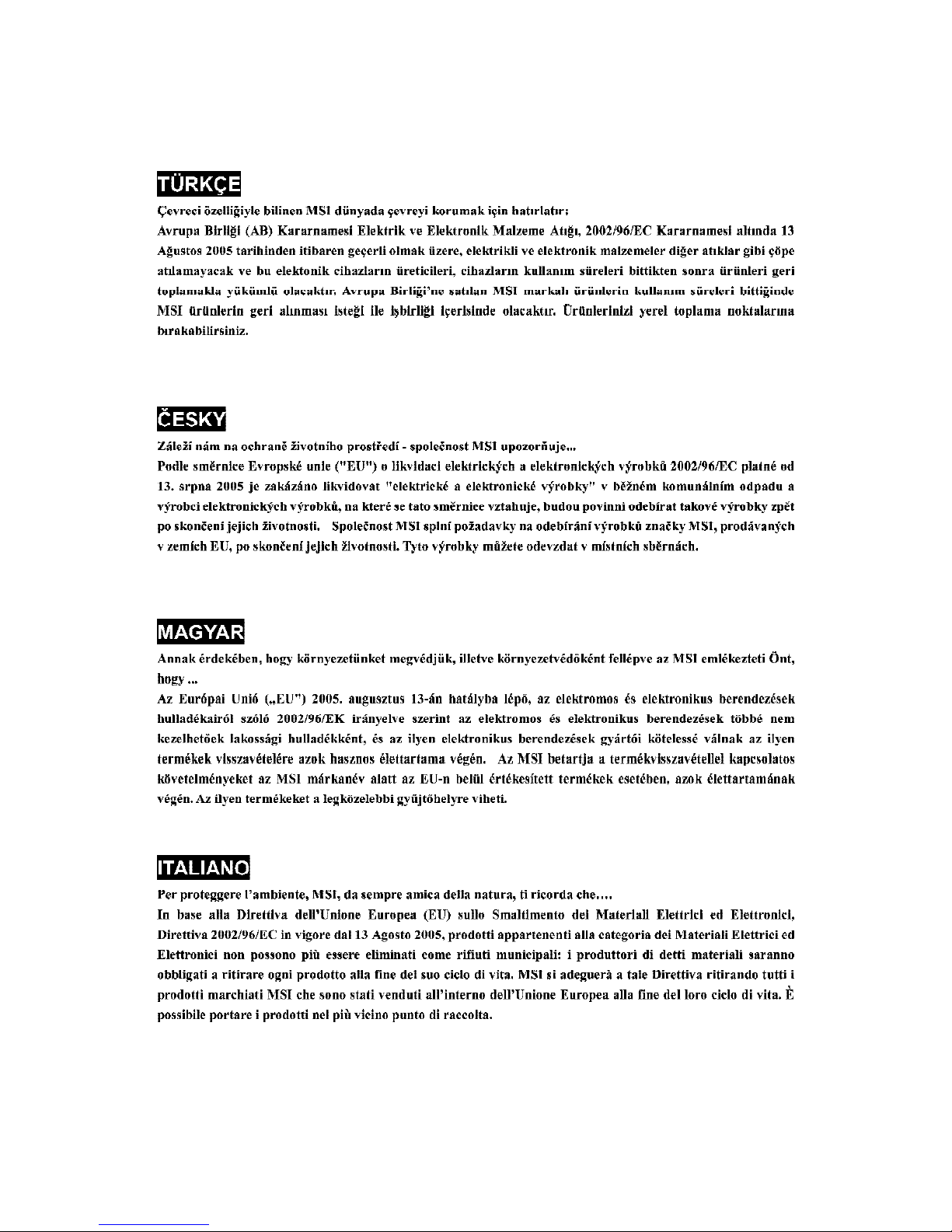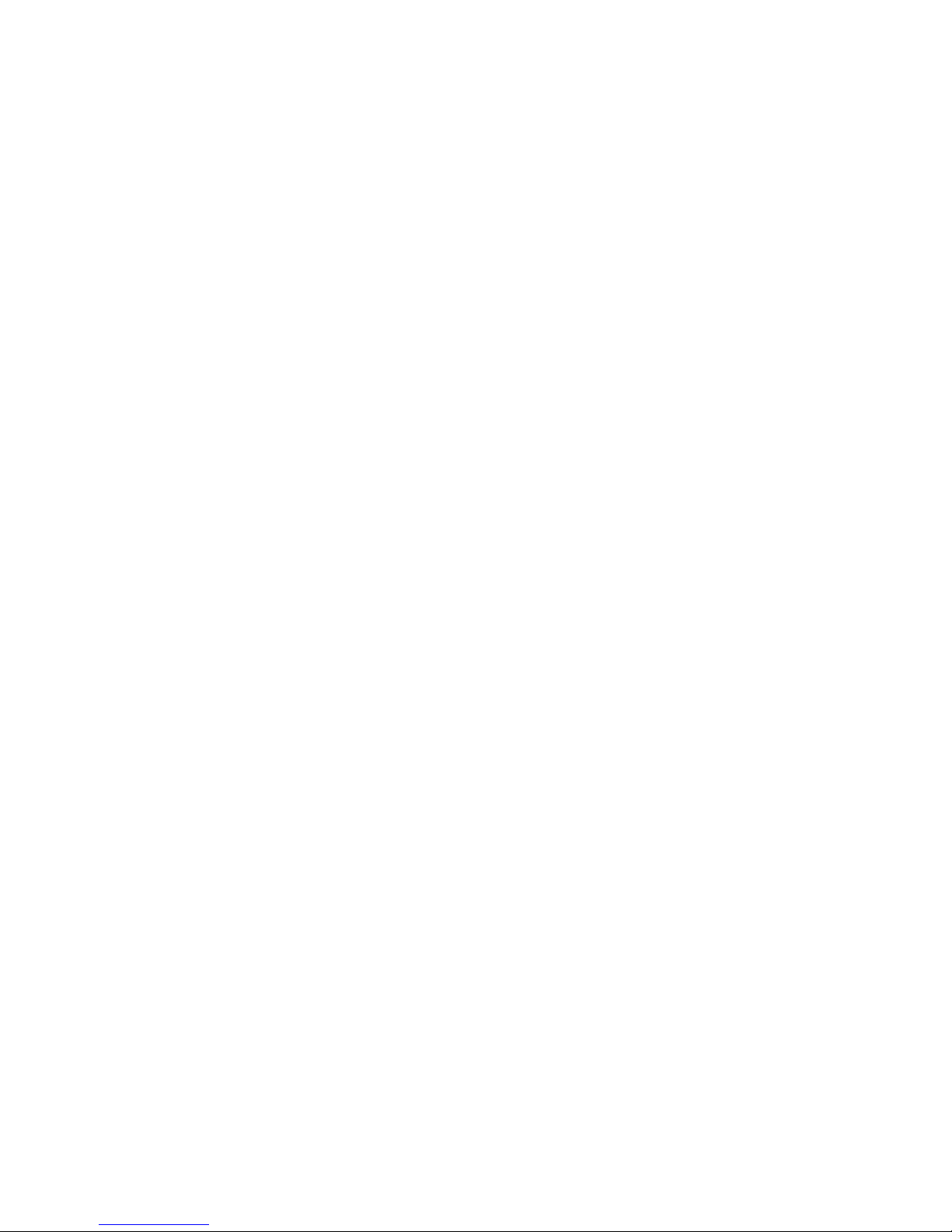ix
Button.................................................................................................................2-20
ClearCMOSButton: SW2..........................................................................2-20
Slots....................................................................................................................2-20
PCI(PeripheralComponent Interconnect)Express Slots.......................2-21
PCIInterruptRequestRouting...................................................................2-22
Chapter3BIOSSetup............................................................................................3-1
EnteringSetup.....................................................................................................3-2
Control Keys................................................................................................3-3
GettingHelp..................................................................................................3-3
General Help<F1>.......................................................................................3-3
TheMainMenu.....................................................................................................3-4
StandardCMOSFeatures...................................................................................3-6
AdvancedBIOSFeatures...................................................................................3-9
AdvancedChipsetFeatures.............................................................................3-11
IntegratedPeripherals.......................................................................................3-12
PowerManagementSetup...............................................................................3-15
PNP/PCIConfigurations.....................................................................................3-18
H/WMonitor........................................................................................................3-20
Cell Menu............................................................................................................3-22
LoadFail-Safe/Optimized Defaults.................................................................3-28
BIOSSetting Password.....................................................................................3-29
AppendixAIntroductiontoDigiCell.................................................................A-1
ActivatingDigiCell................................................................................................A-2
Main......................................................................................................................A-3
Introduction:.................................................................................................A-3
H/WDiagnostic.....................................................................................................A-5
Communication.....................................................................................................A-6
SoftwareAccessPoint.......................................................................................A-7
Terminology..................................................................................................A-7
Access PointMode.....................................................................................A-8
WLANCardMode........................................................................................A-9
LiveUpdate........................................................................................................A-10
MEGASTICK.......................................................................................................A-11
BasicFunction............................................................................................A-11
Non-Unicodeprogramssupported...........................................................A-13
CoreCenter........................................................................................................A-15
PowerOnAgent........................................................................................A-17
PowerOff /Restart...................................................................................A-18
StartWith....................................................................................................A-18