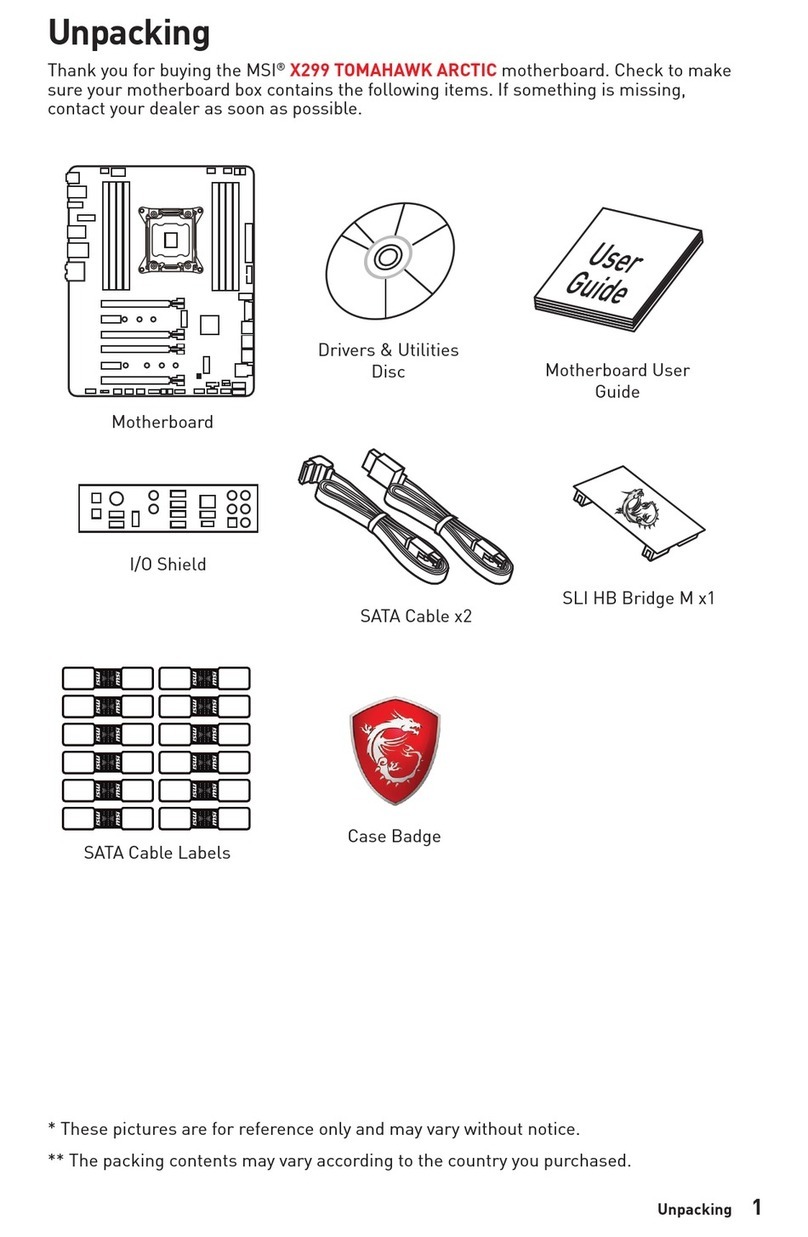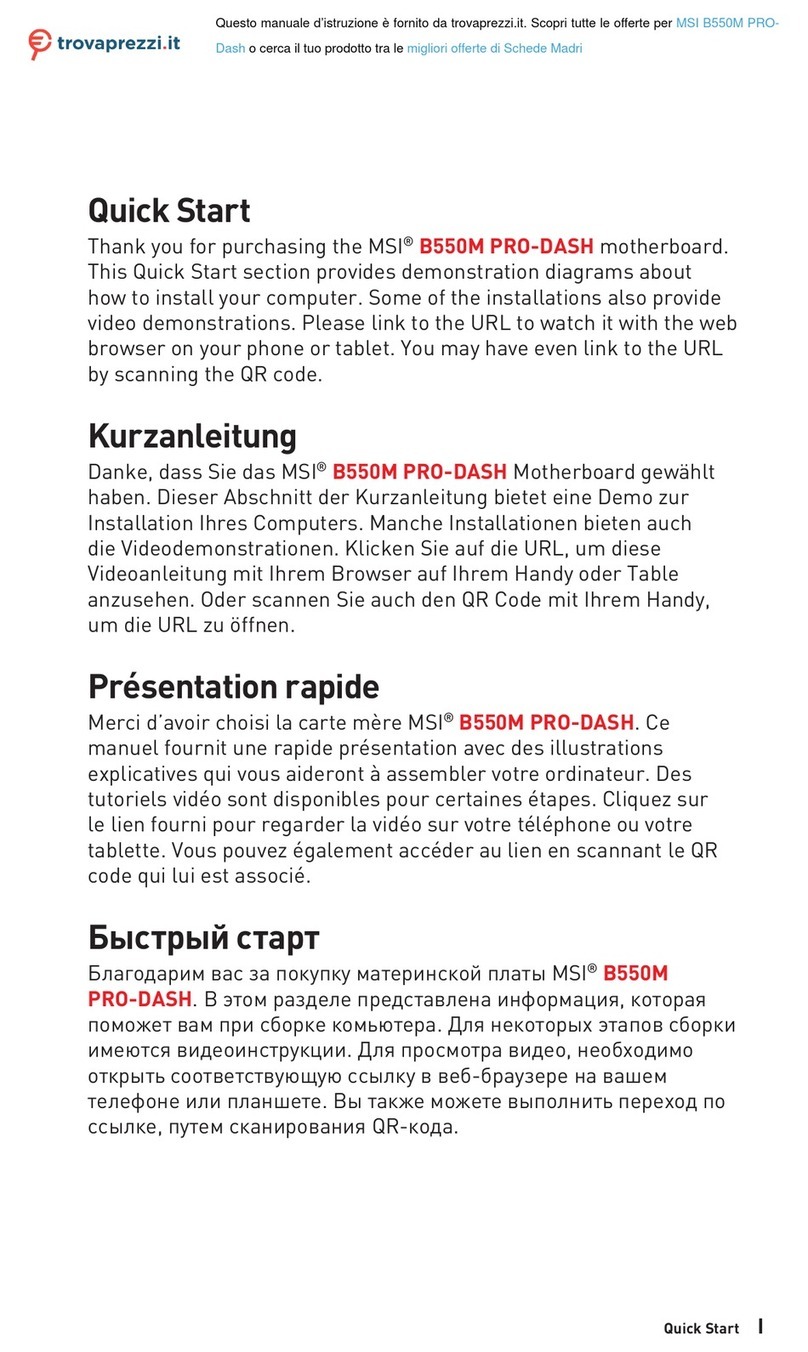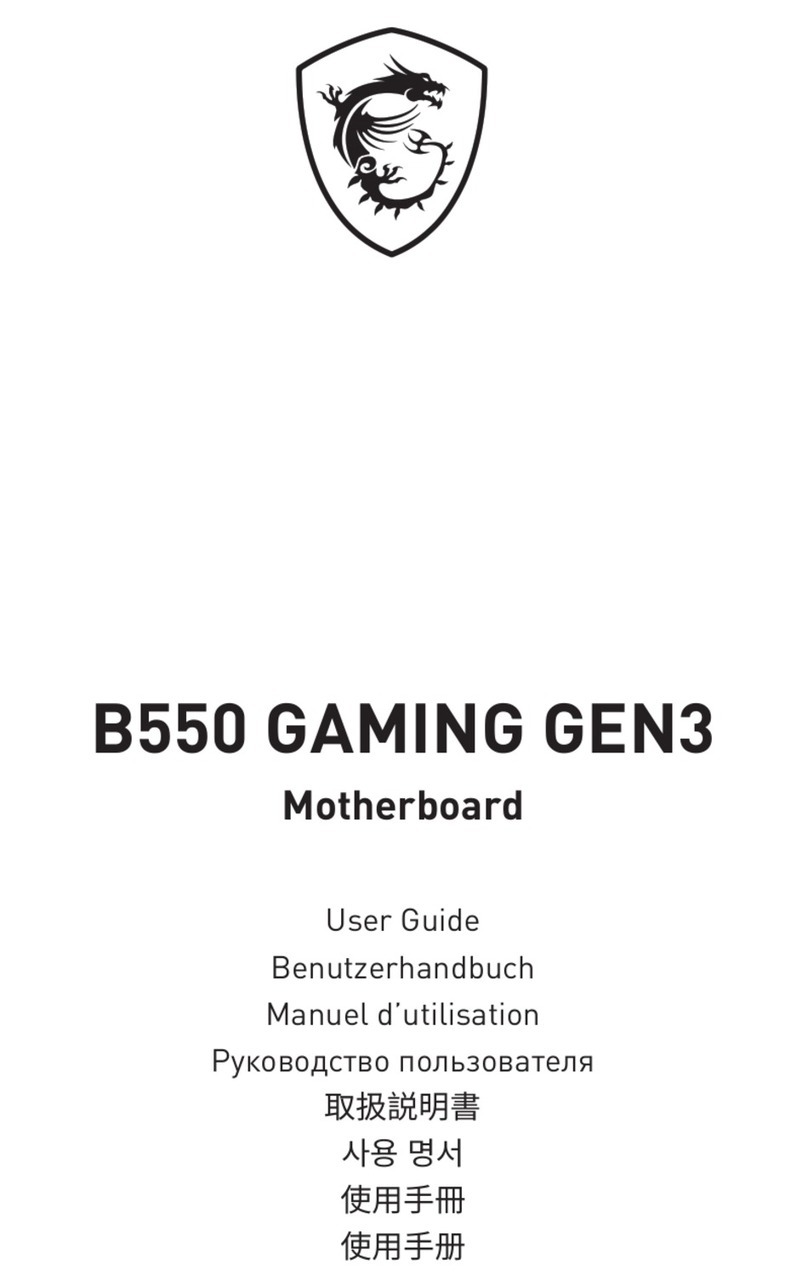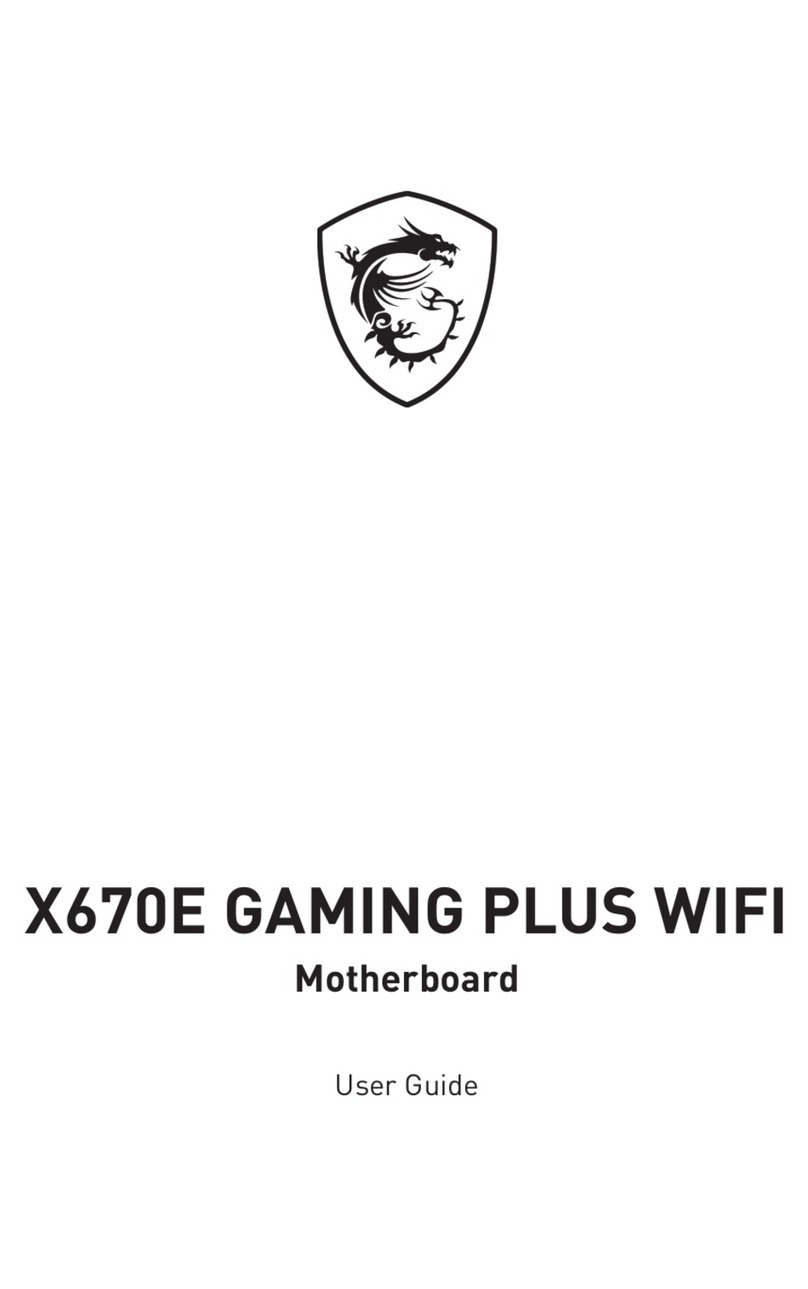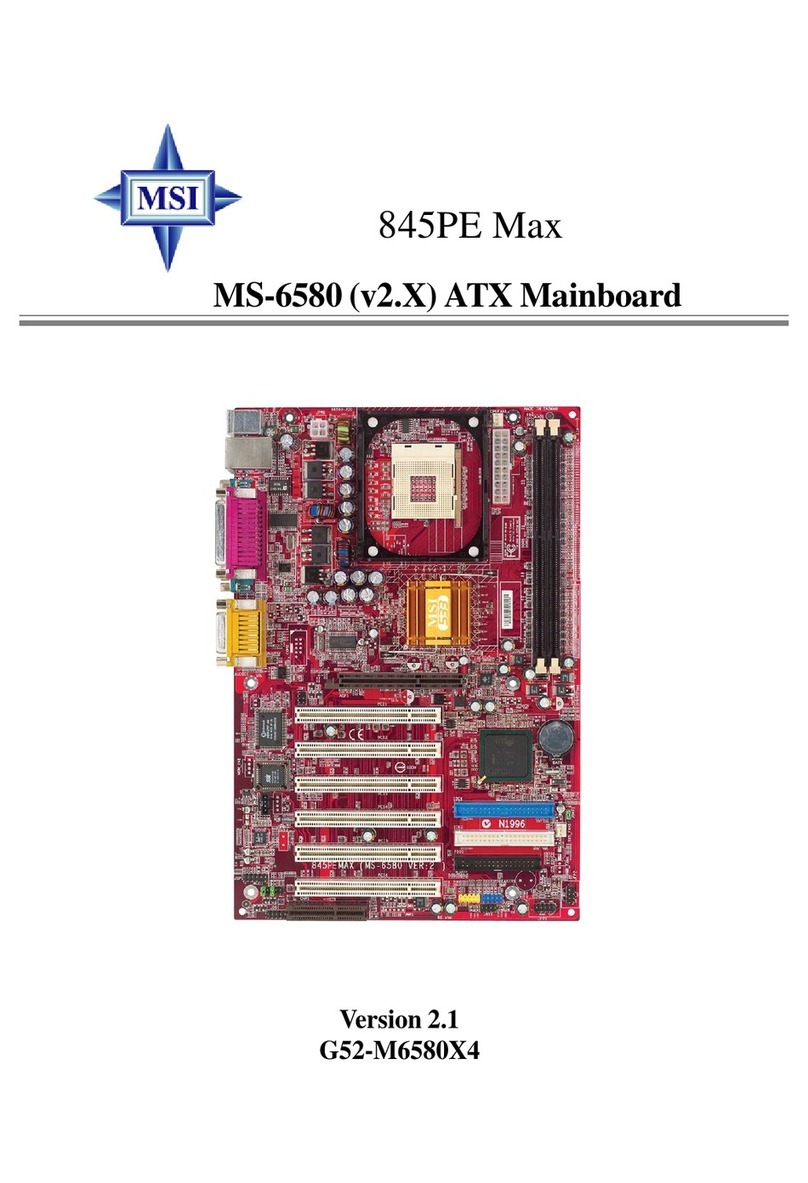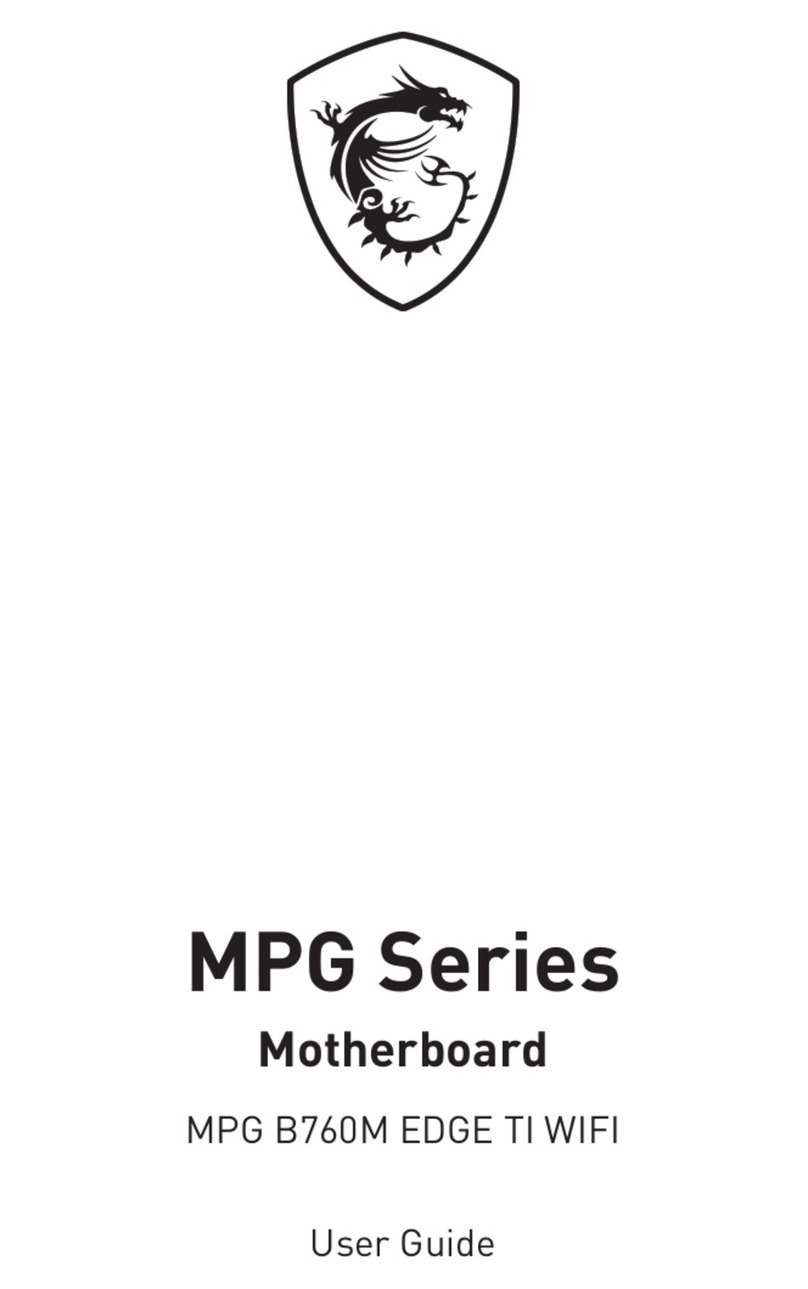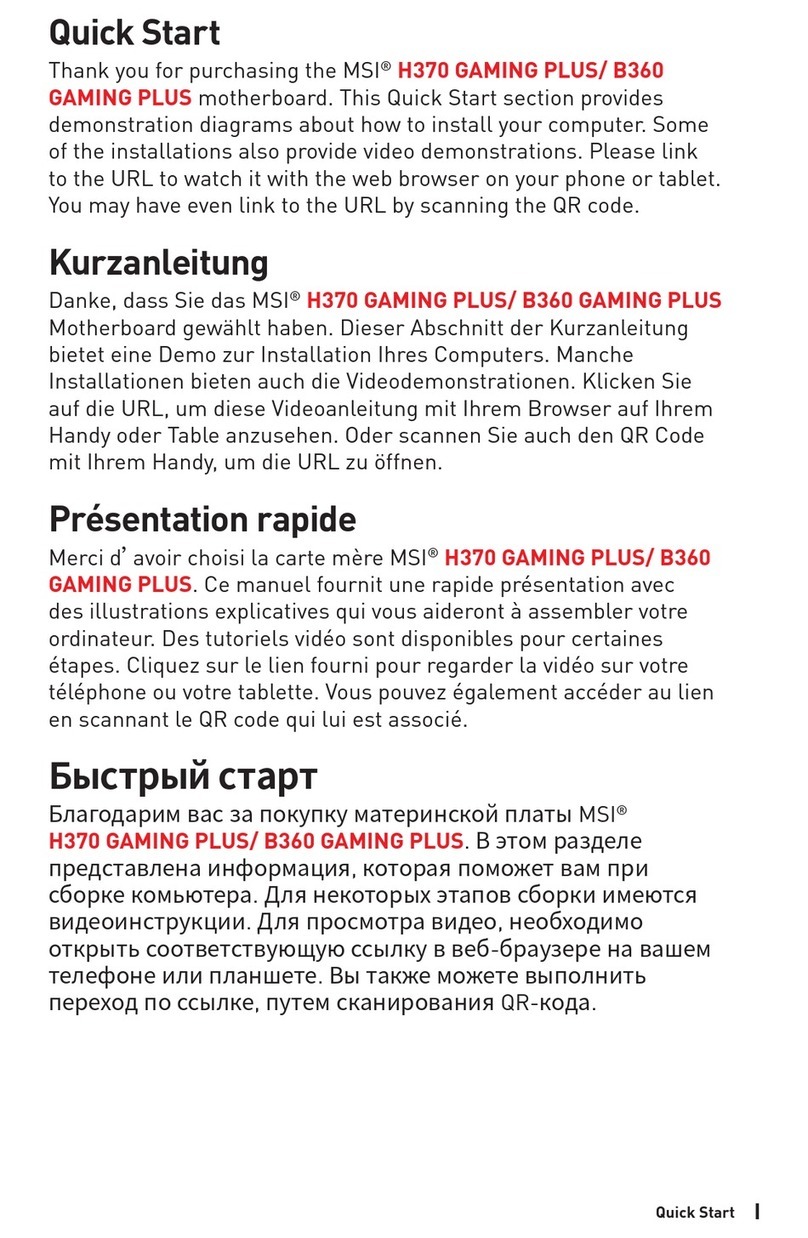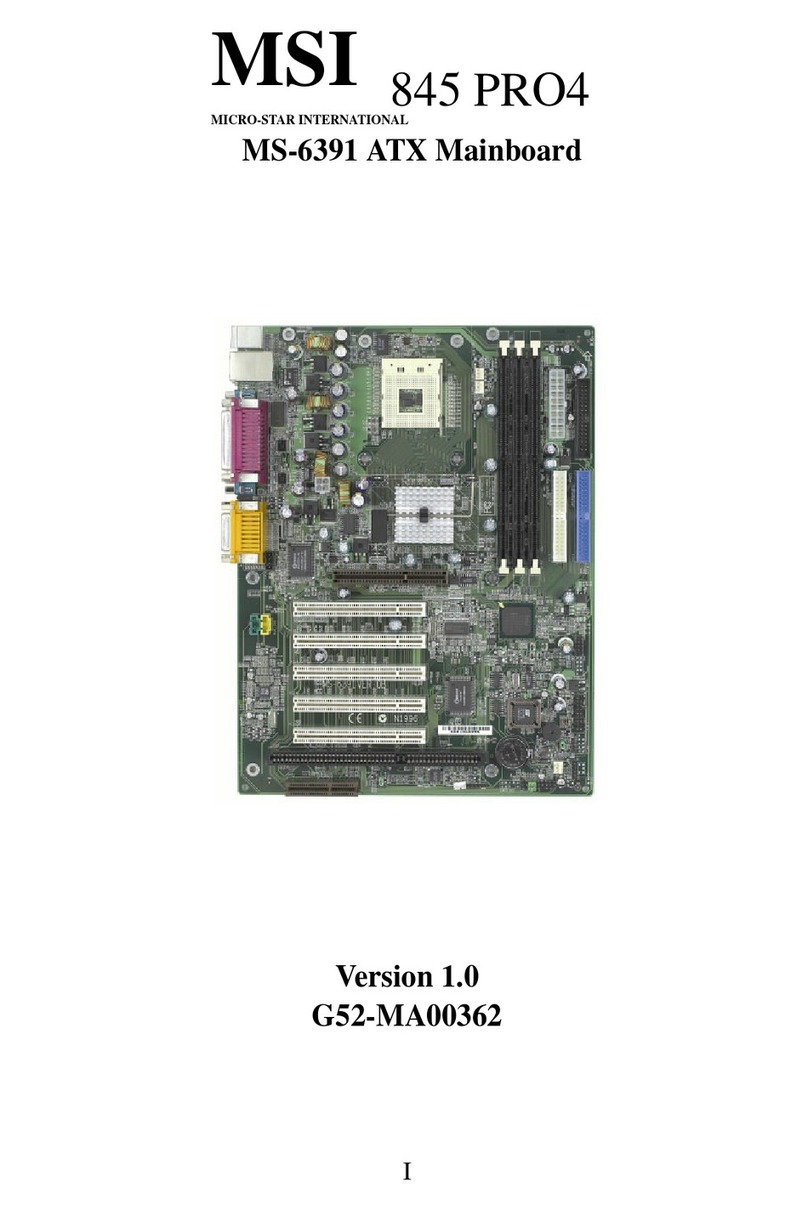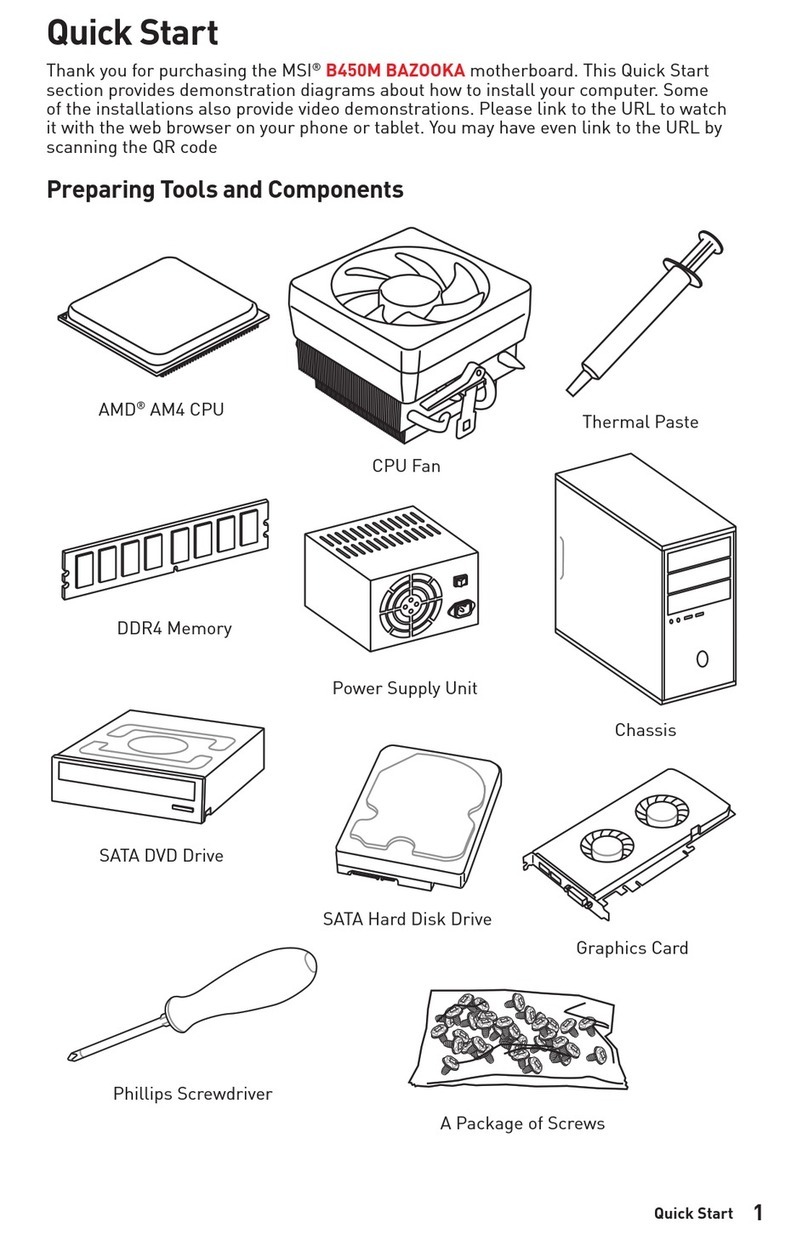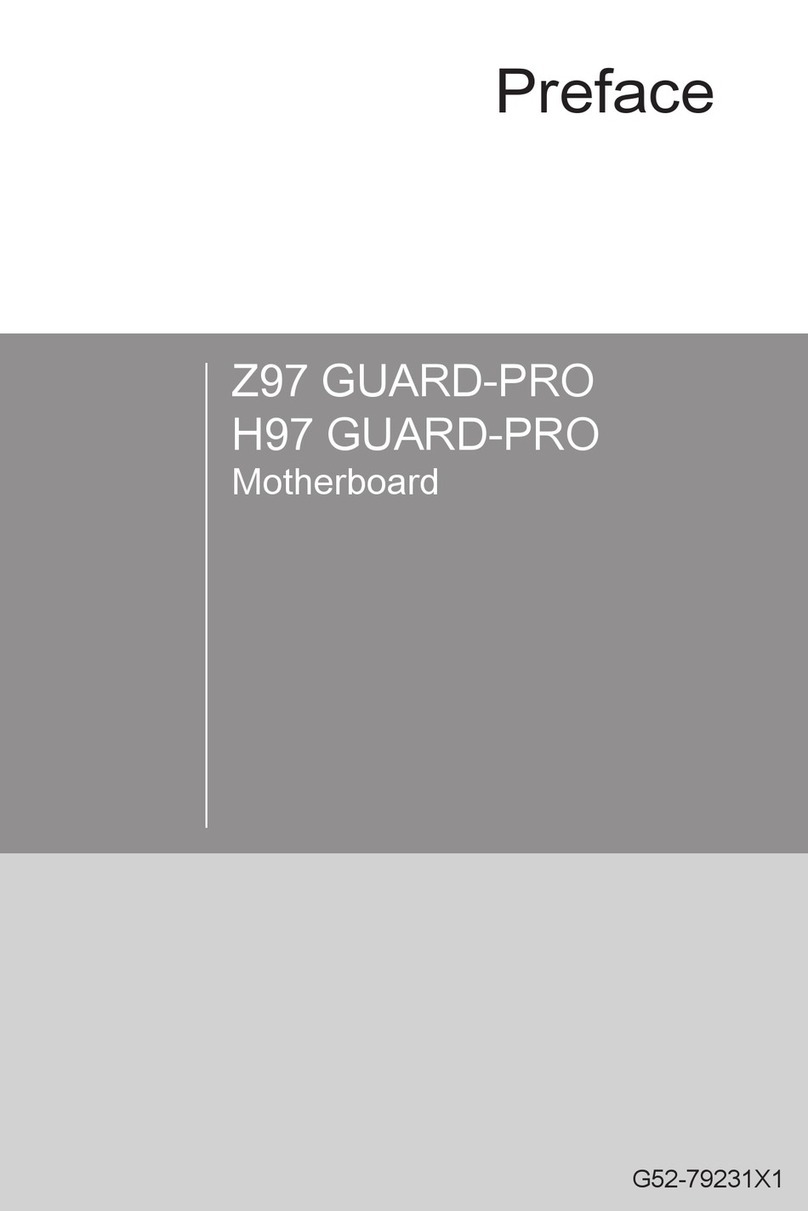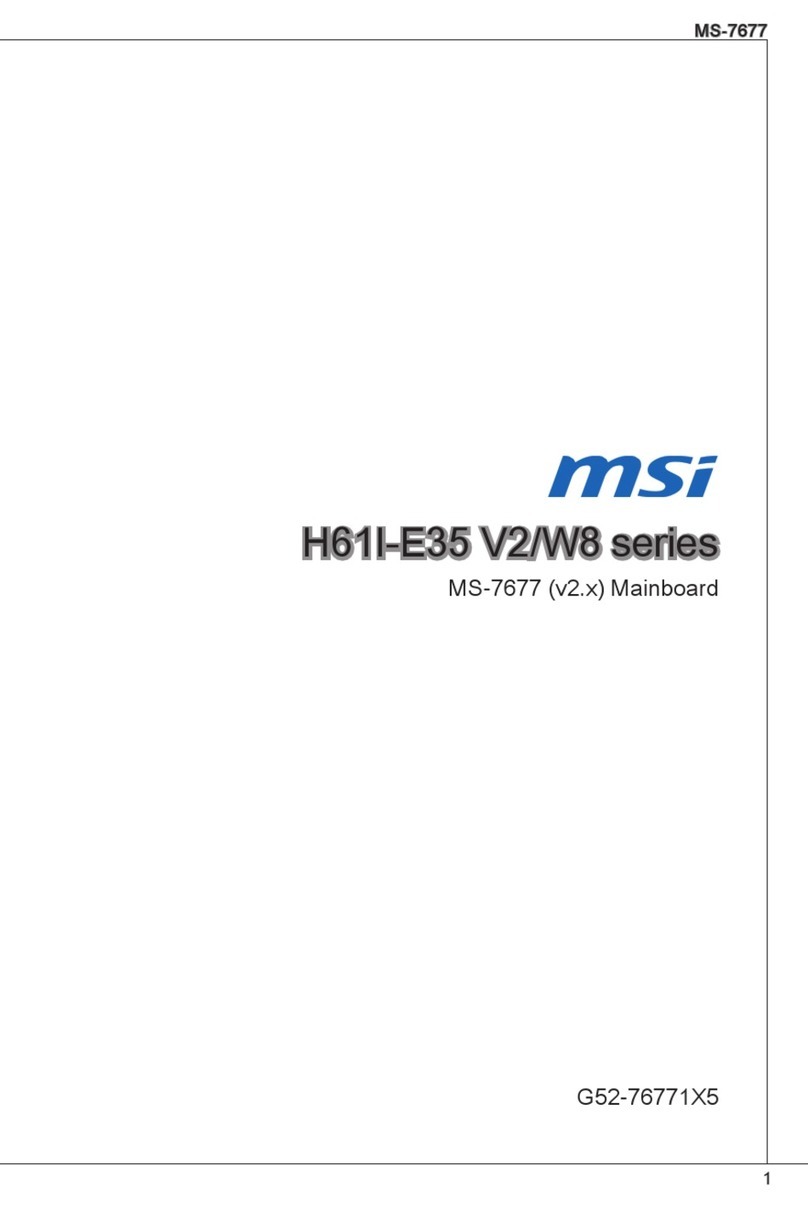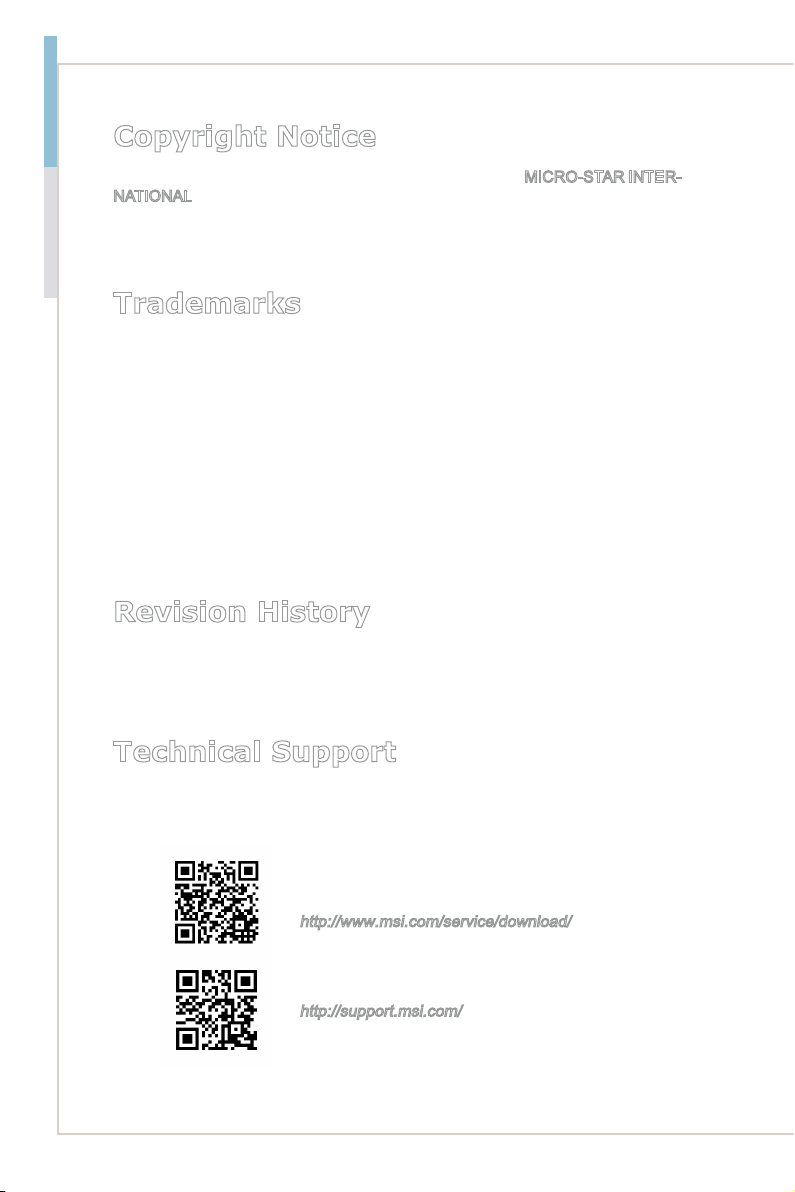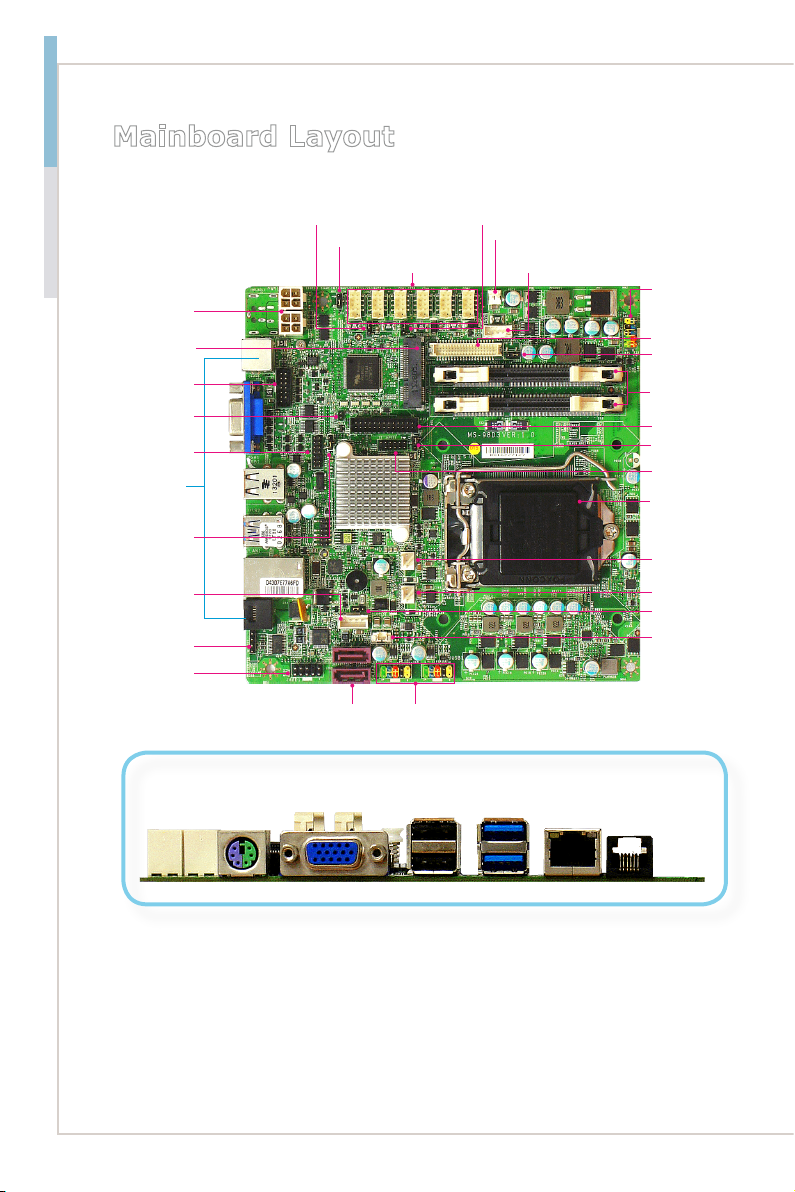vi
Preface MS-98D3
Contents
Copyright Notice............................................................................................ ii
Trademarks ................................................................................................... ii
Revision History ............................................................................................ ii
Technical Support.......................................................................................... ii
Safety Instructions.........................................................................................iii
Chemical Substances Information ............................................................... iv
Battery Information....................................................................................... iv
CE Conformity............................................................................................... v
FCC-A Radio Frequency Interference Statement ......................................... v
WEEE Statement .......................................................................................... v
1 Overview.......................................................................................1-1
Mainboard Specifications...........................................................................1-2
Mainboard Layout ......................................................................................1-4
2 Hardware Setup ...........................................................................2-1
Quick Component Guide............................................................................2-2
CPU (Central Processing Unit) ..................................................................2-3
Memory ......................................................................................................2-6
Power Supply.............................................................................................2-7
Rear Panel I/O ...........................................................................................2-8
Connector...................................................................................................2-9
Jumper .....................................................................................................2-16
Slot...........................................................................................................2-18
3 BIOS Setup...................................................................................3-1
Entering Setup ...........................................................................................3-2
The Menu Bar ............................................................................................3-4
Main ...........................................................................................................3-5
Advanced ...................................................................................................3-6
Boot..........................................................................................................3-12
Security ....................................................................................................3-13
Chipset.....................................................................................................3-17
Power .......................................................................................................3-18
Save & Exit...............................................................................................3-20