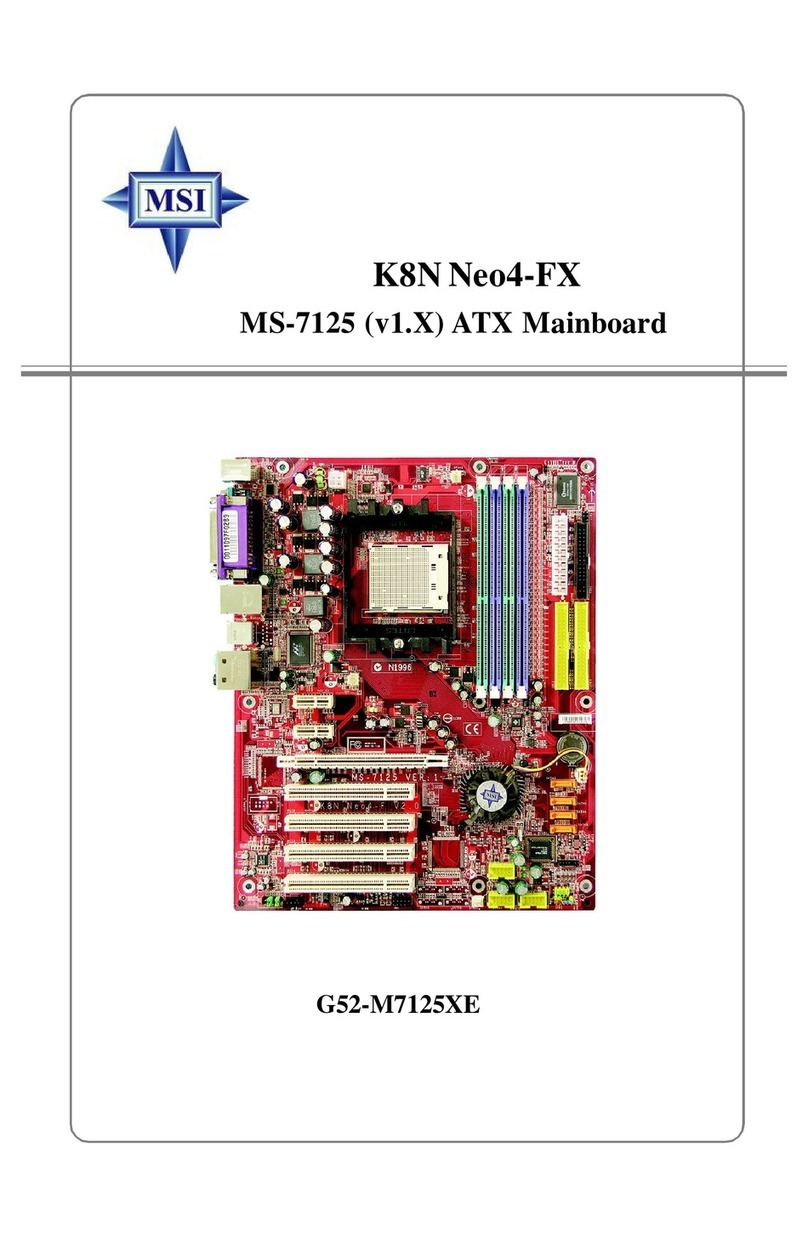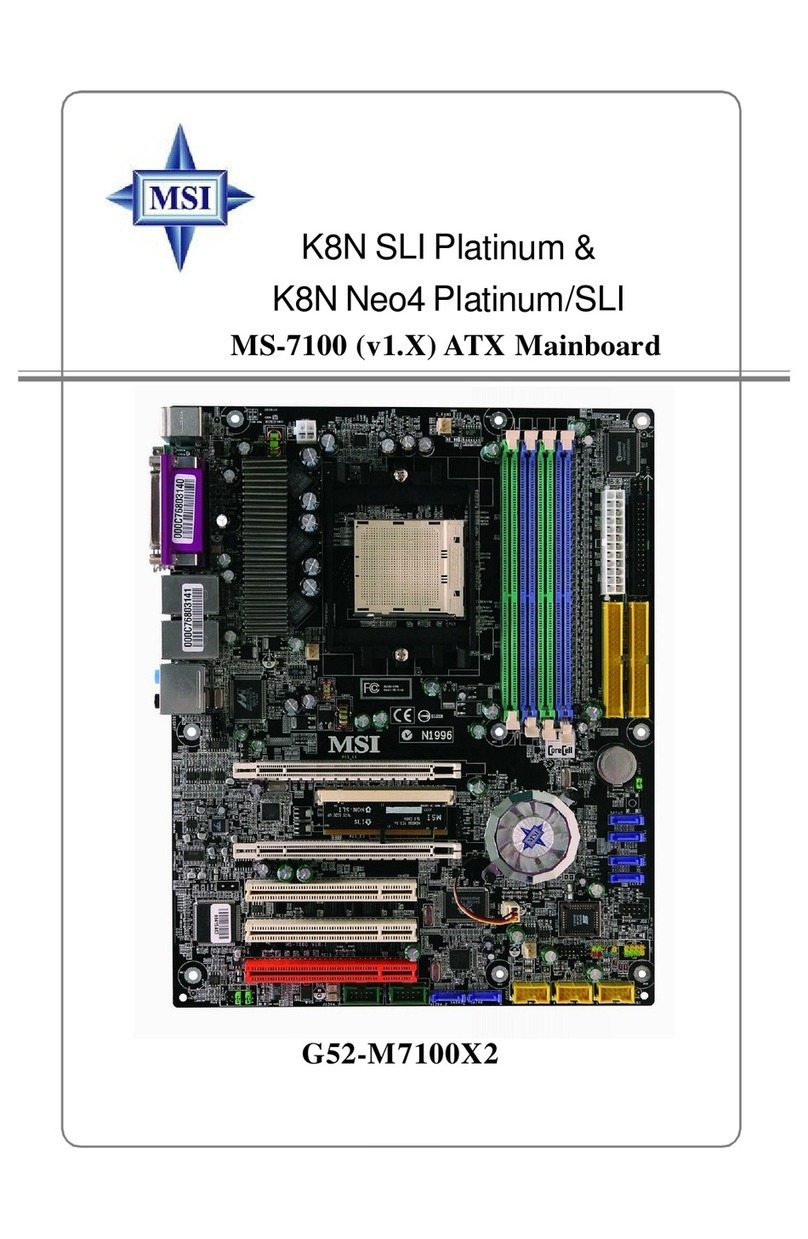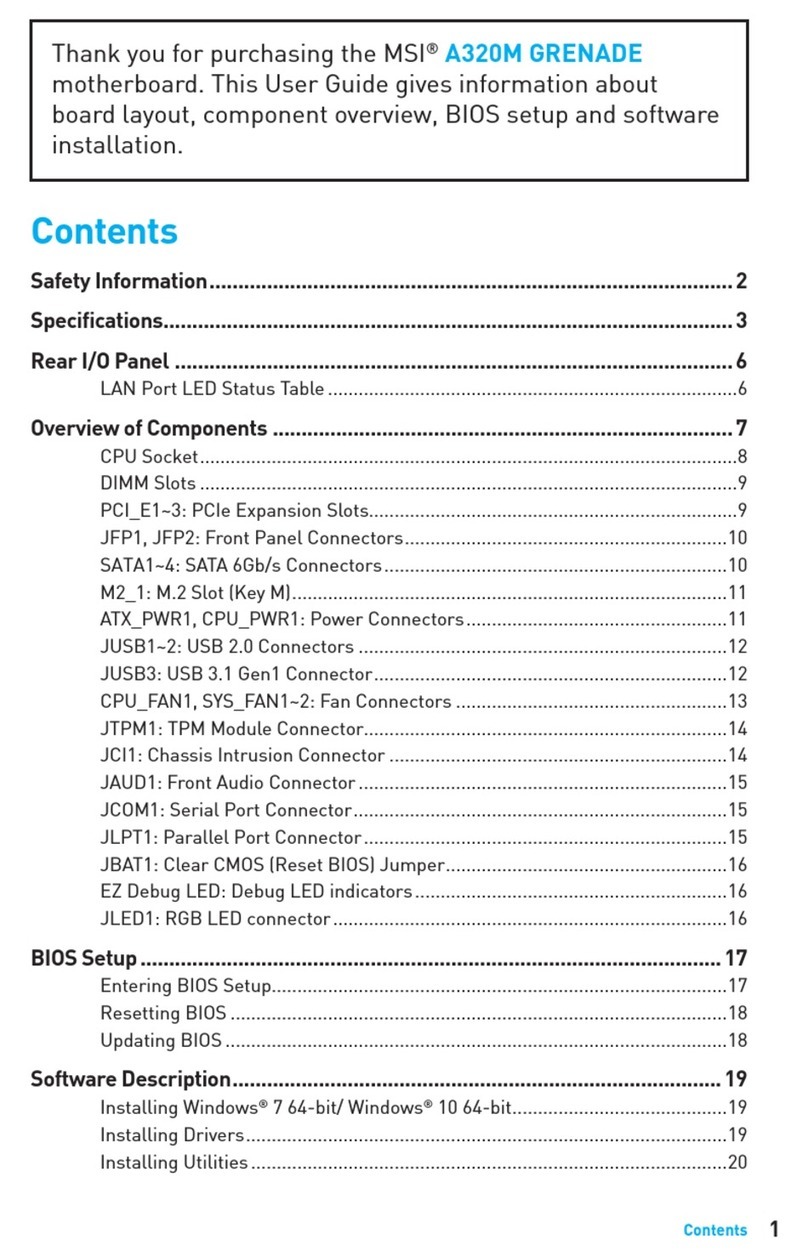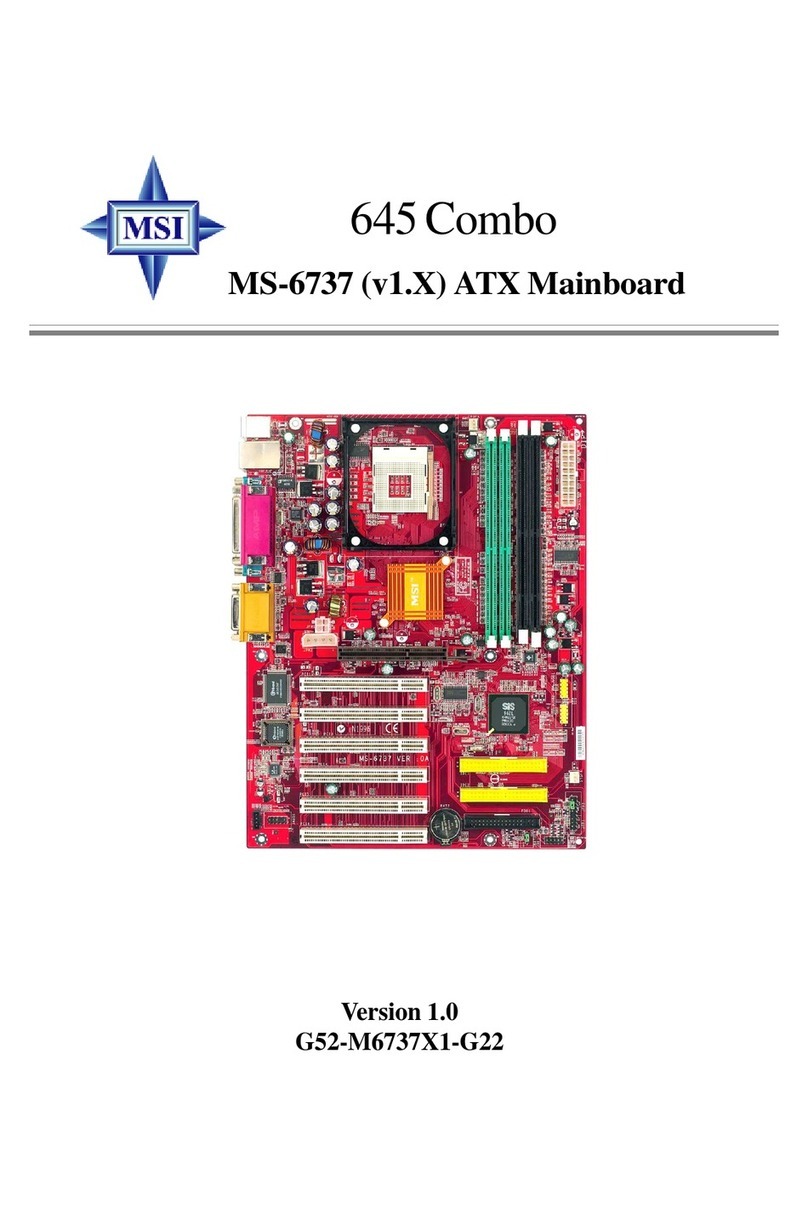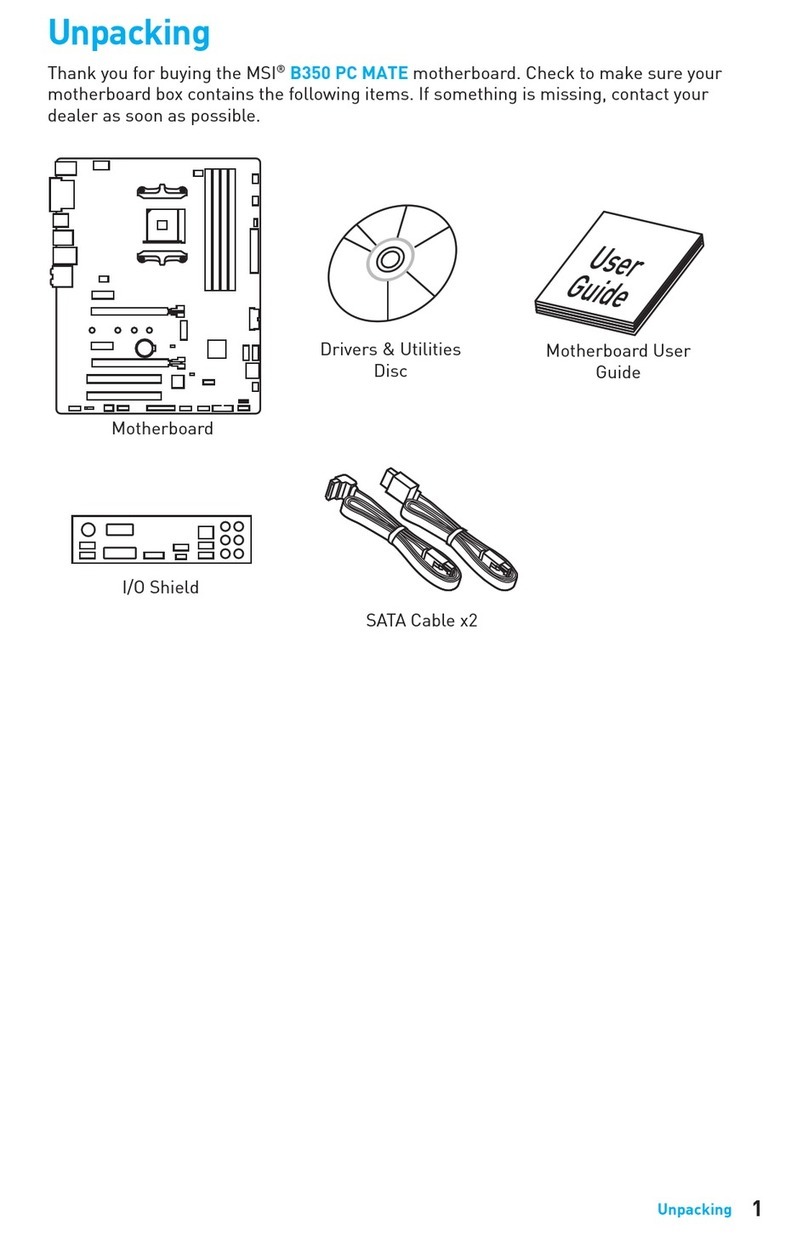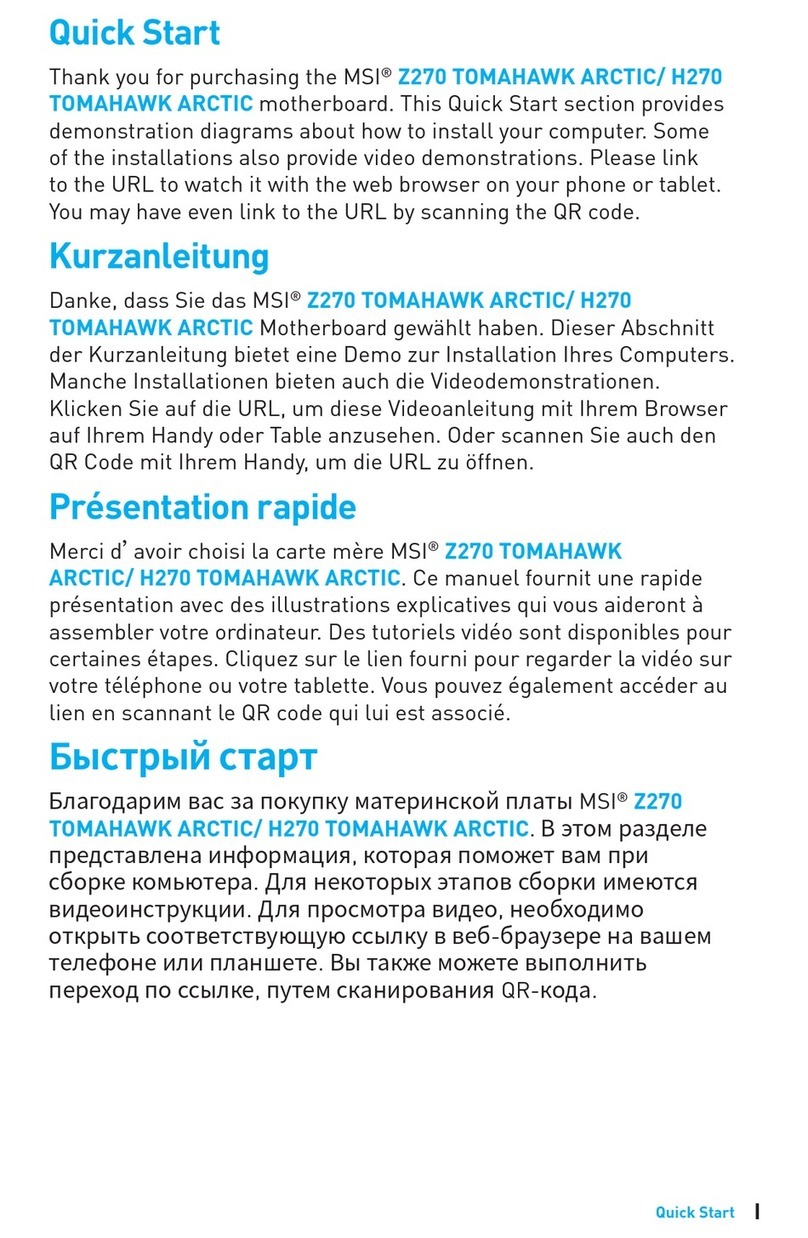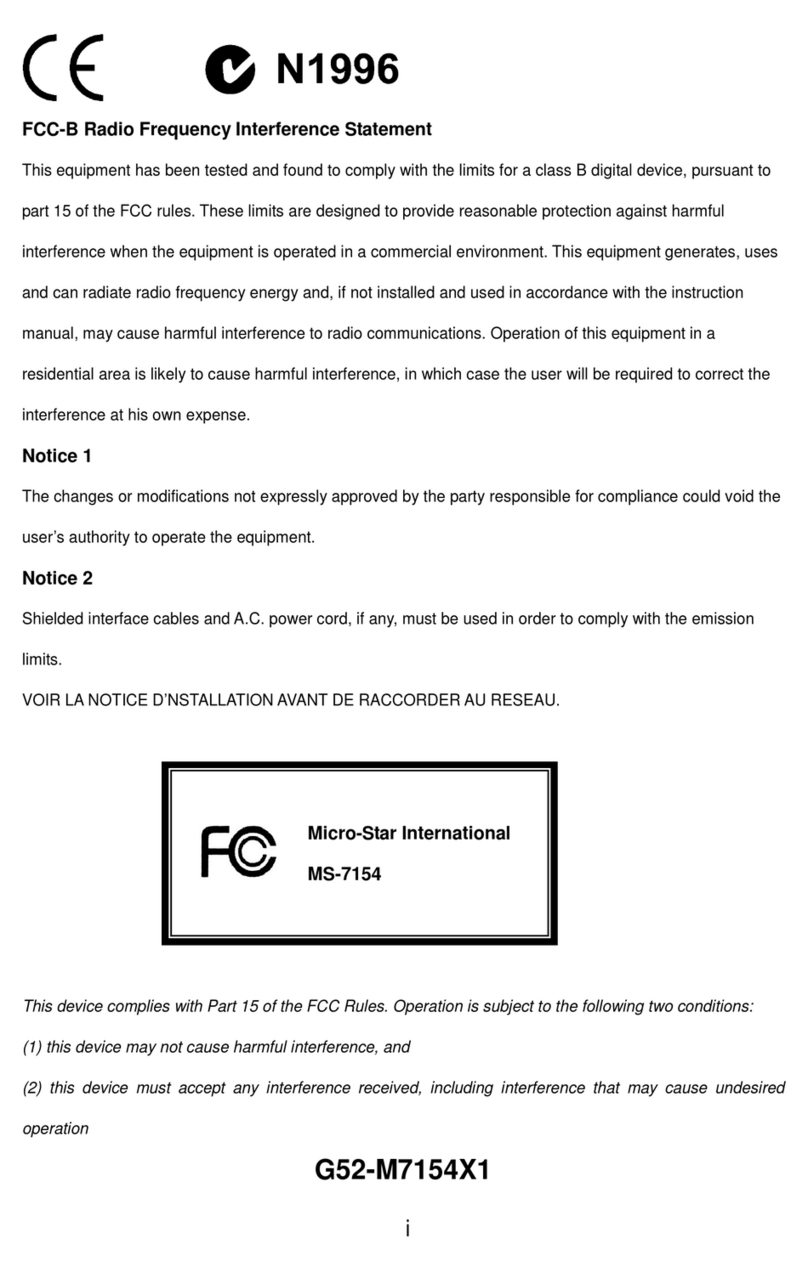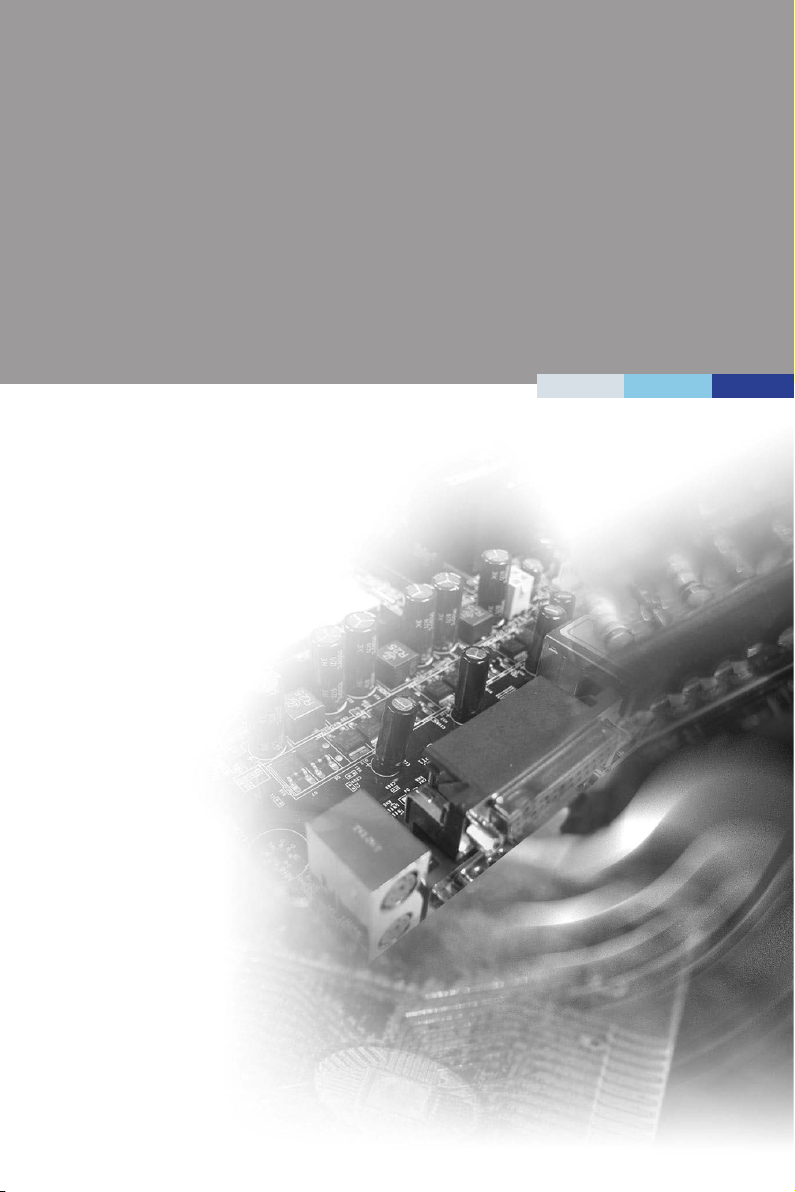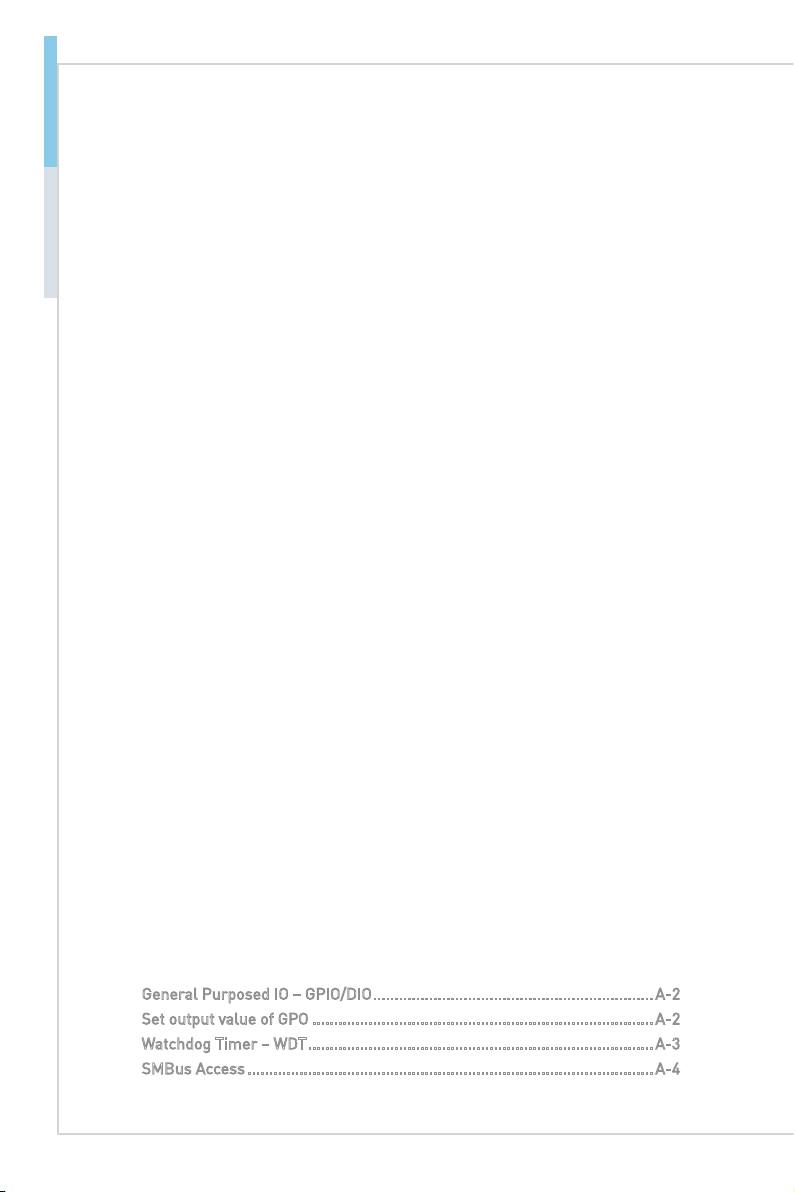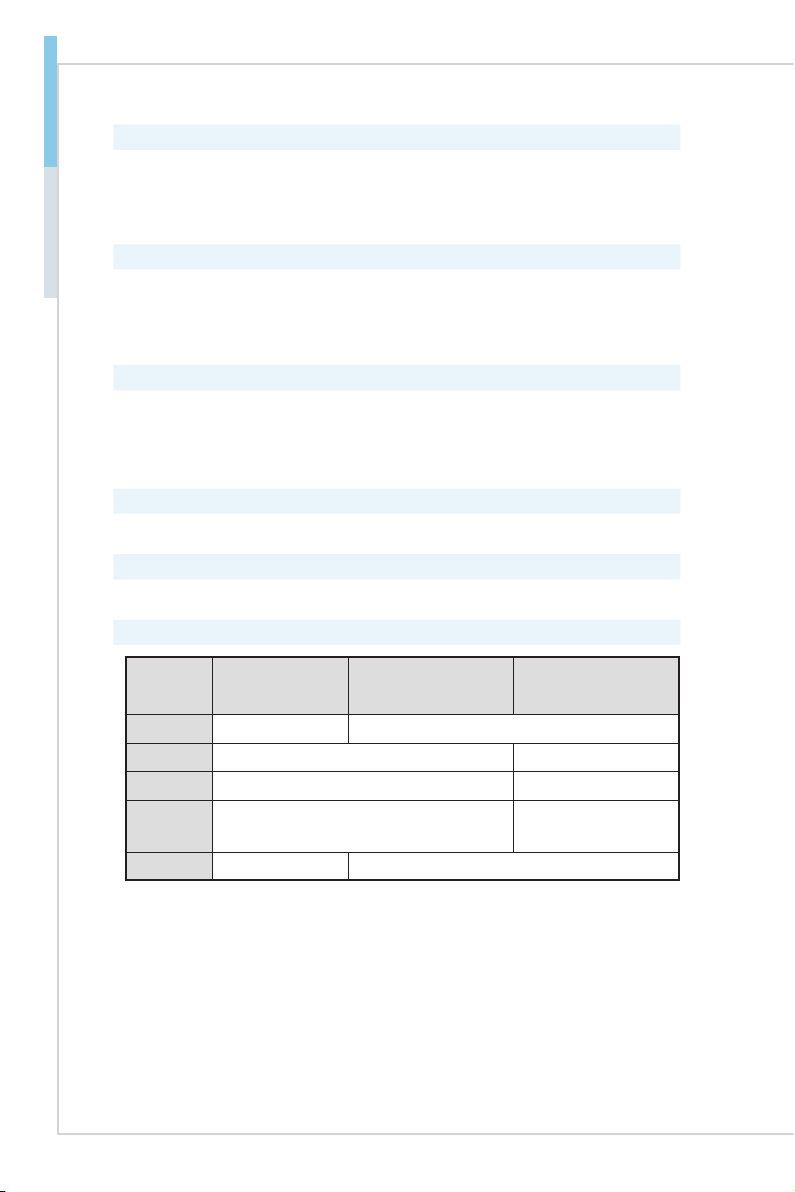vi
Preface MS-98L2
CONTENTS
Copyright Notice...............................................................................................ii
Trademarks ......................................................................................................ii
Revision History................................................................................................ii
Technical Support.............................................................................................ii
Safety Instructions .......................................................................................... iii
Chemical Substances Information.................................................................. iv
Battery Information......................................................................................... iv
WEEE Statement ............................................................................................. iv
CE Conformity .................................................................................................. v
FCC-B Radio Frequency Interference Statement............................................ v
1 Overview �������������������������������������������������������������������������������������1-1
Motherboard Specifications ......................................................................... 1-2
Motherboard Layout..................................................................................... 1-5
2 Hardware Setup ��������������������������������������������������������������������������2-1
CPU (Central Processing Unit)..................................................................... 2-4
Memory......................................................................................................... 2-7
Power Supply................................................................................................ 2-8
Rear Panel I/O .............................................................................................. 2-9
Connector................................................................................................... 2-12
Jumper ....................................................................................................... 2-19
Slot.............................................................................................................. 2-21
3 BIOS Setup ����������������������������������������������������������������������������������3-1
Entering Setup.............................................................................................. 3-2
The Menu Bar............................................................................................... 3-4
Main.............................................................................................................. 3-5
Advanced ...................................................................................................... 3-6
Boot ............................................................................................................ 3-11
Security....................................................................................................... 3-12
Chipset........................................................................................................ 3-18
Power.......................................................................................................... 3-19
Save & Exit.................................................................................................. 3-20
Appendix GPIO WDT Programming ������������������������������������������������ A-1
General Purposed IO – GPIO/DIO.................................................................A-2
Set output value of GPO ............................................................................... A-2
Watchdog Timer – WDT................................................................................A-3
SMBus Access .............................................................................................. A-4