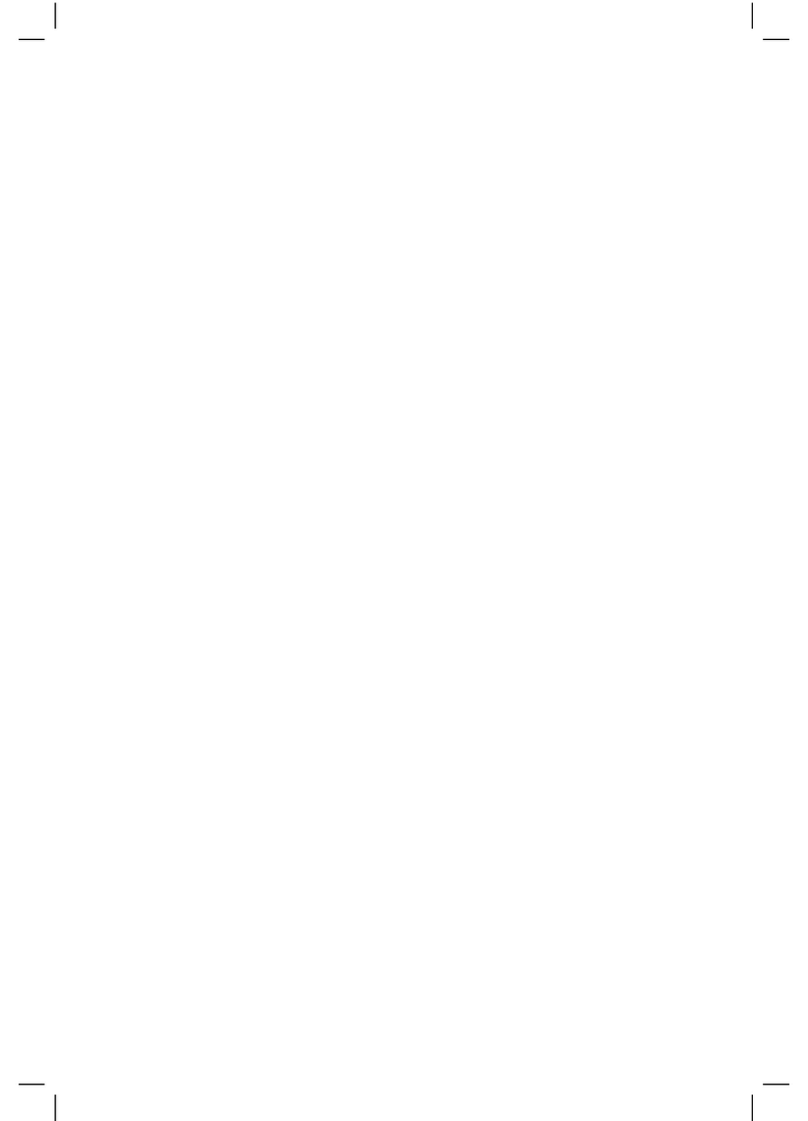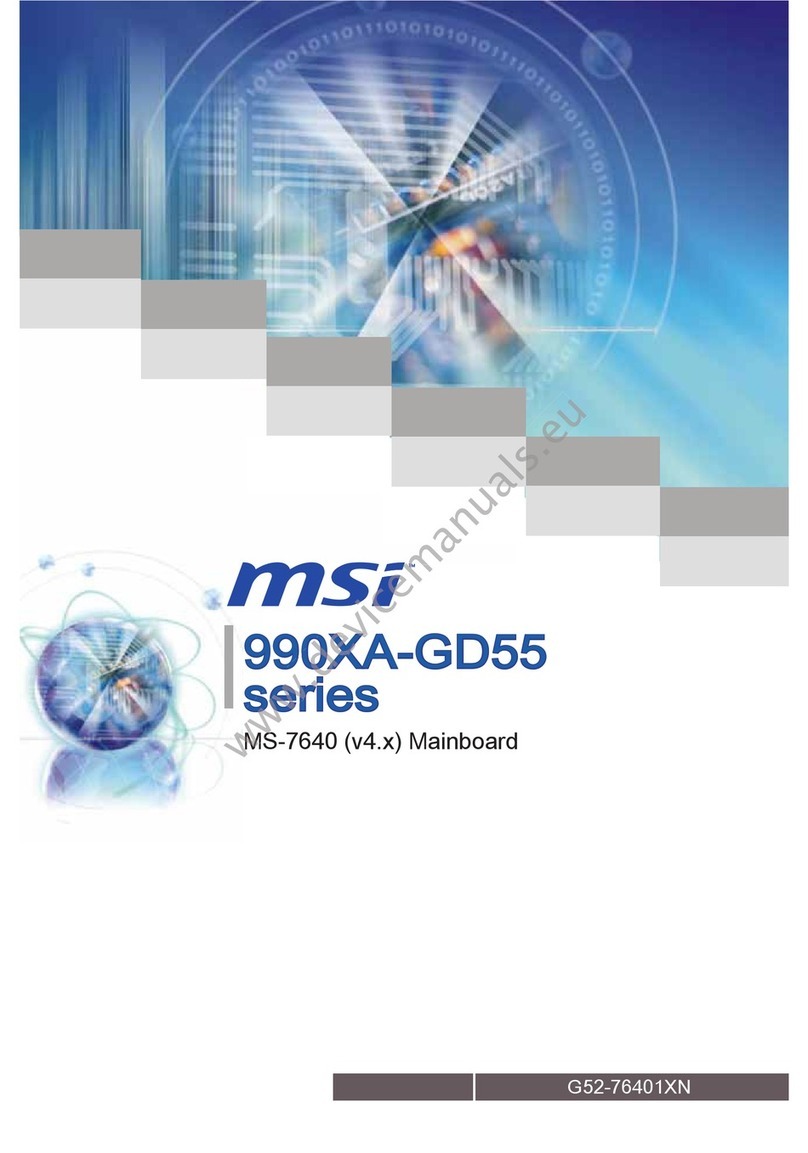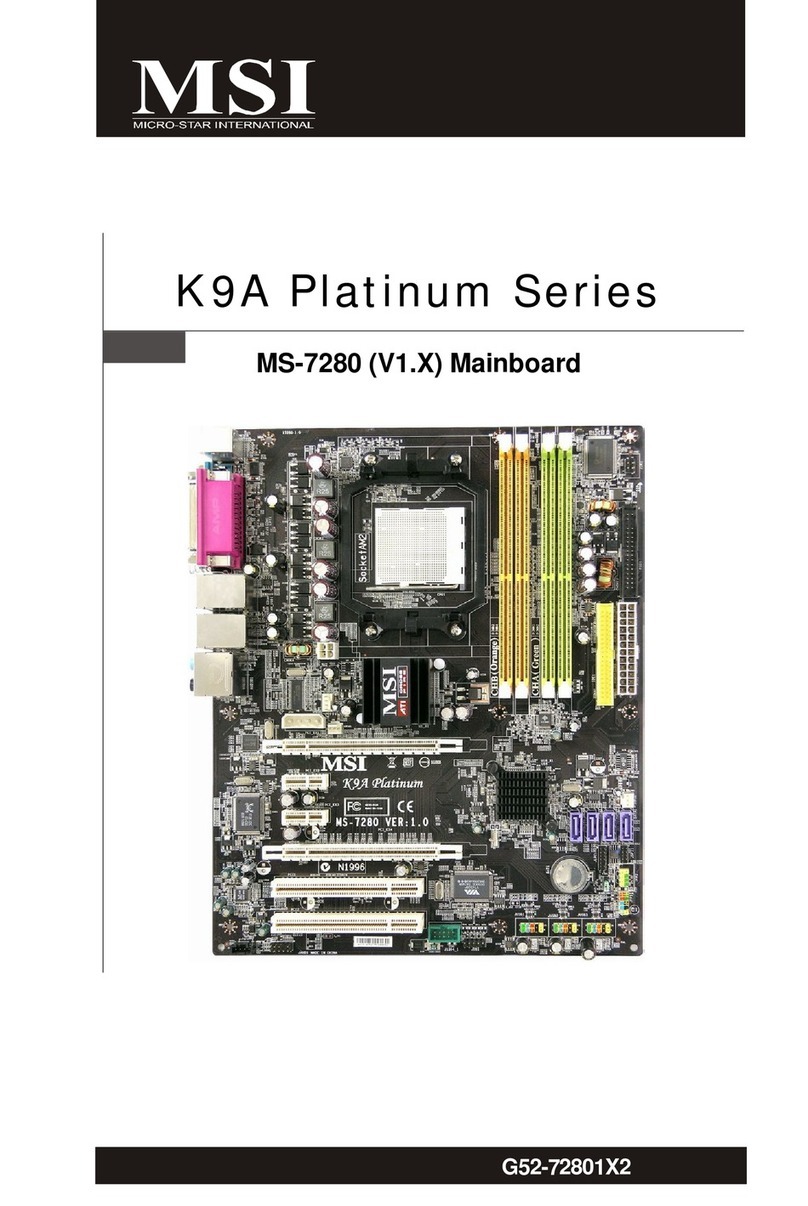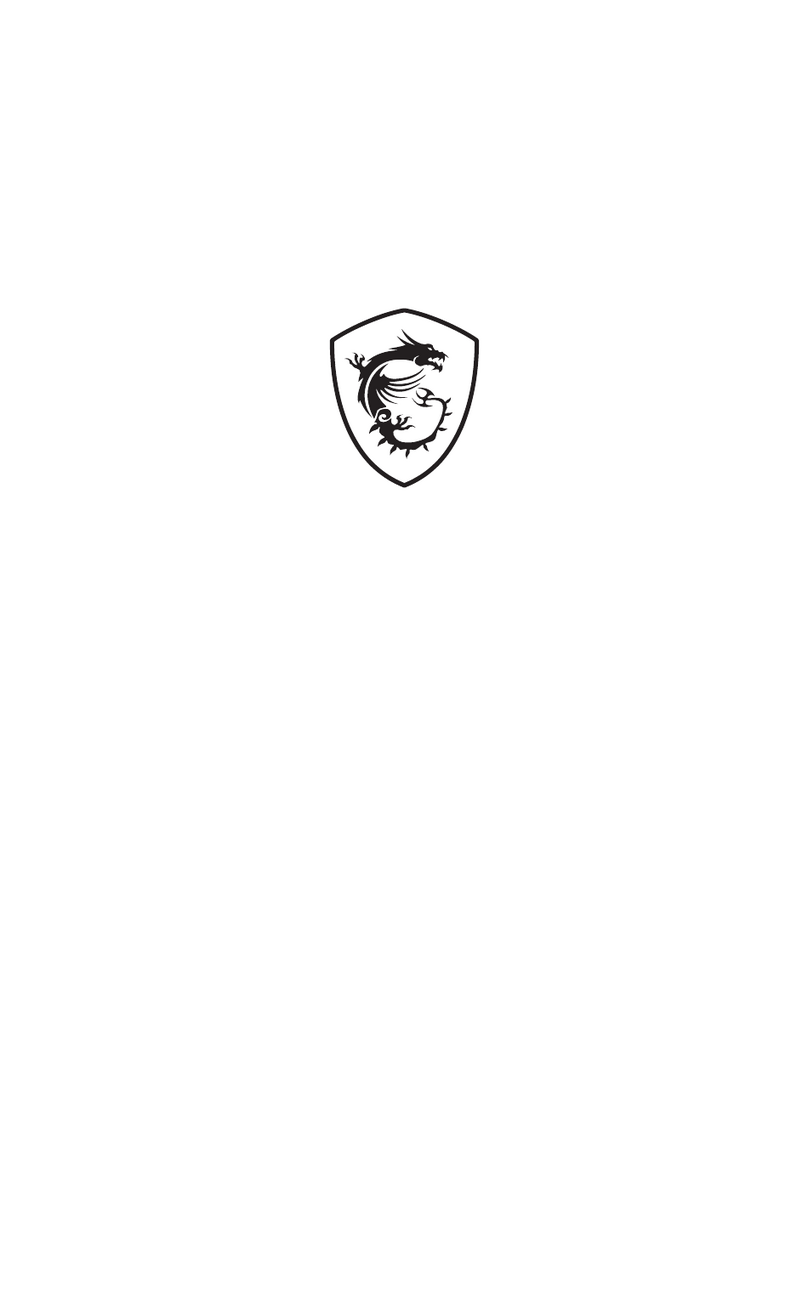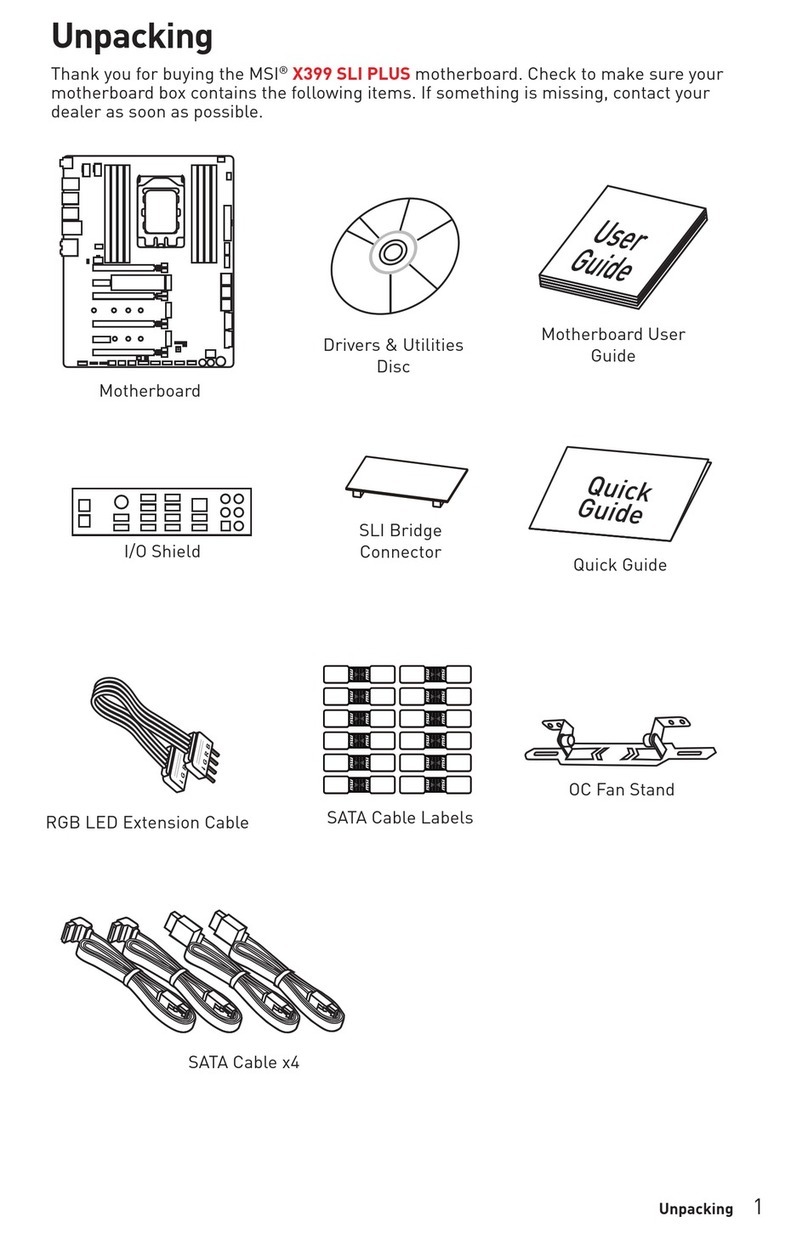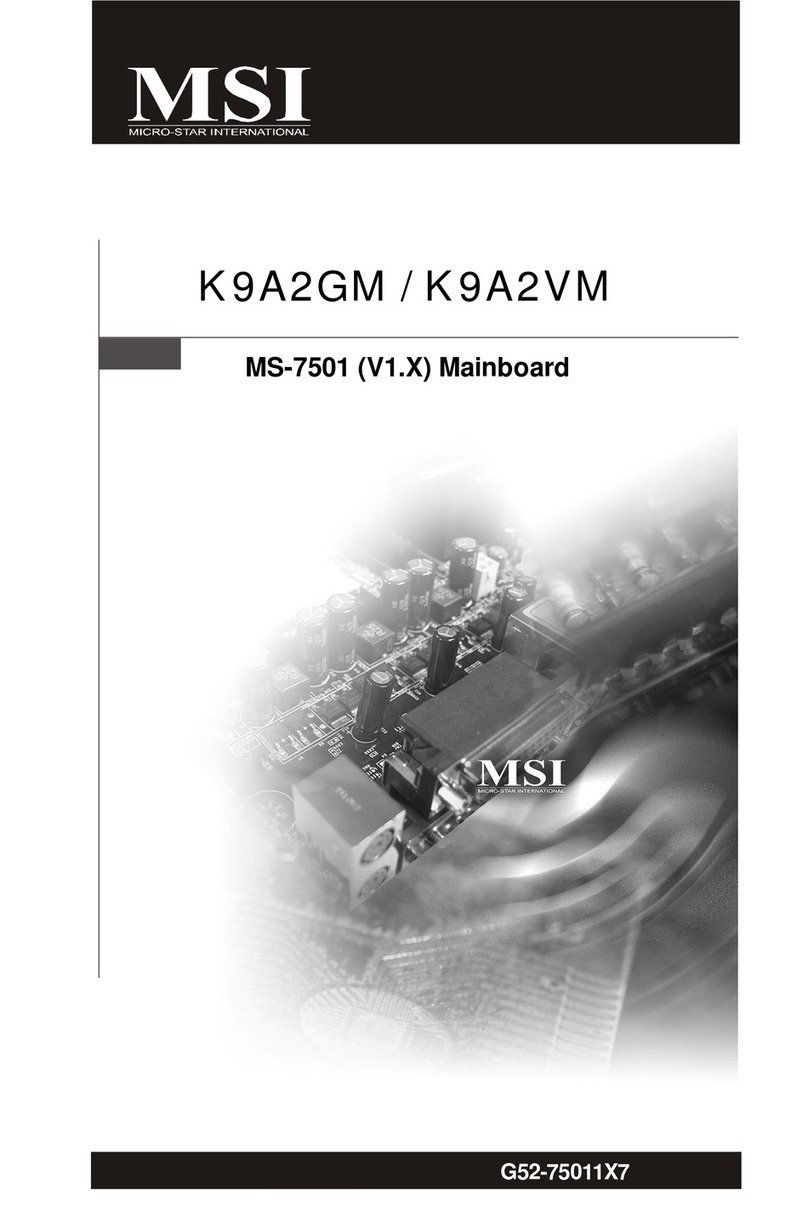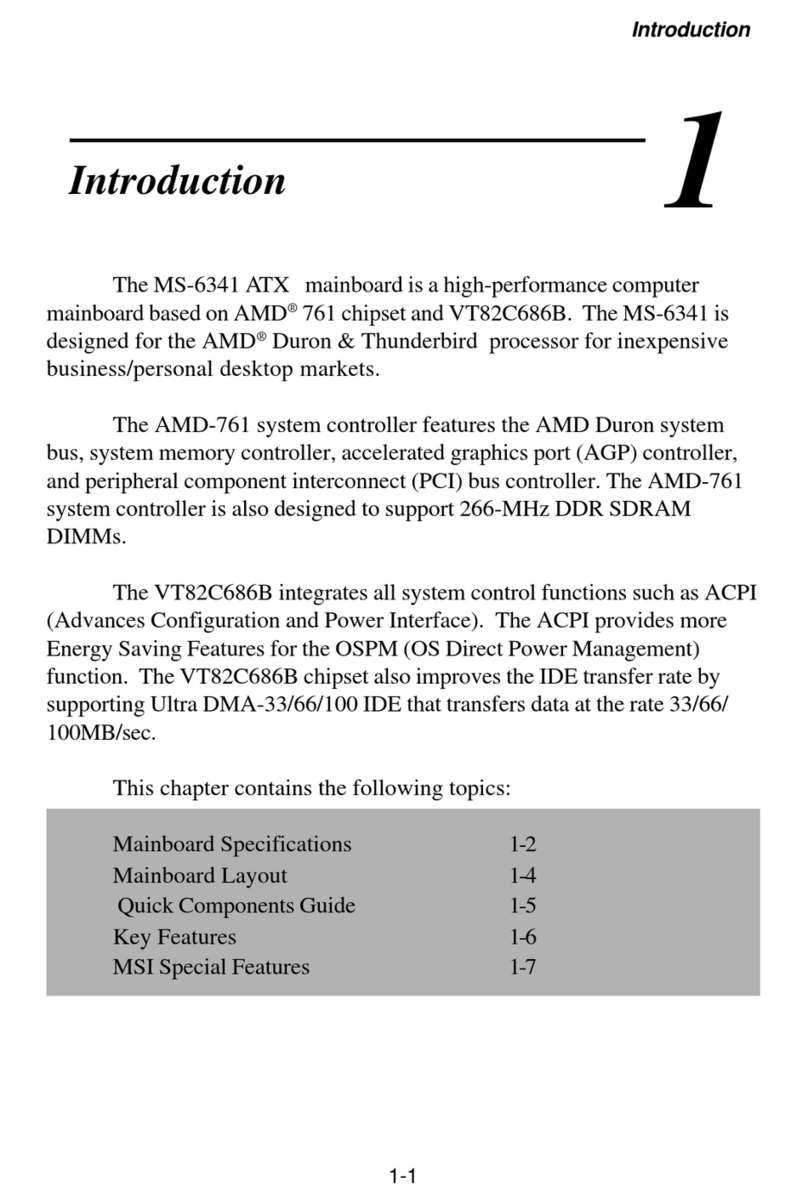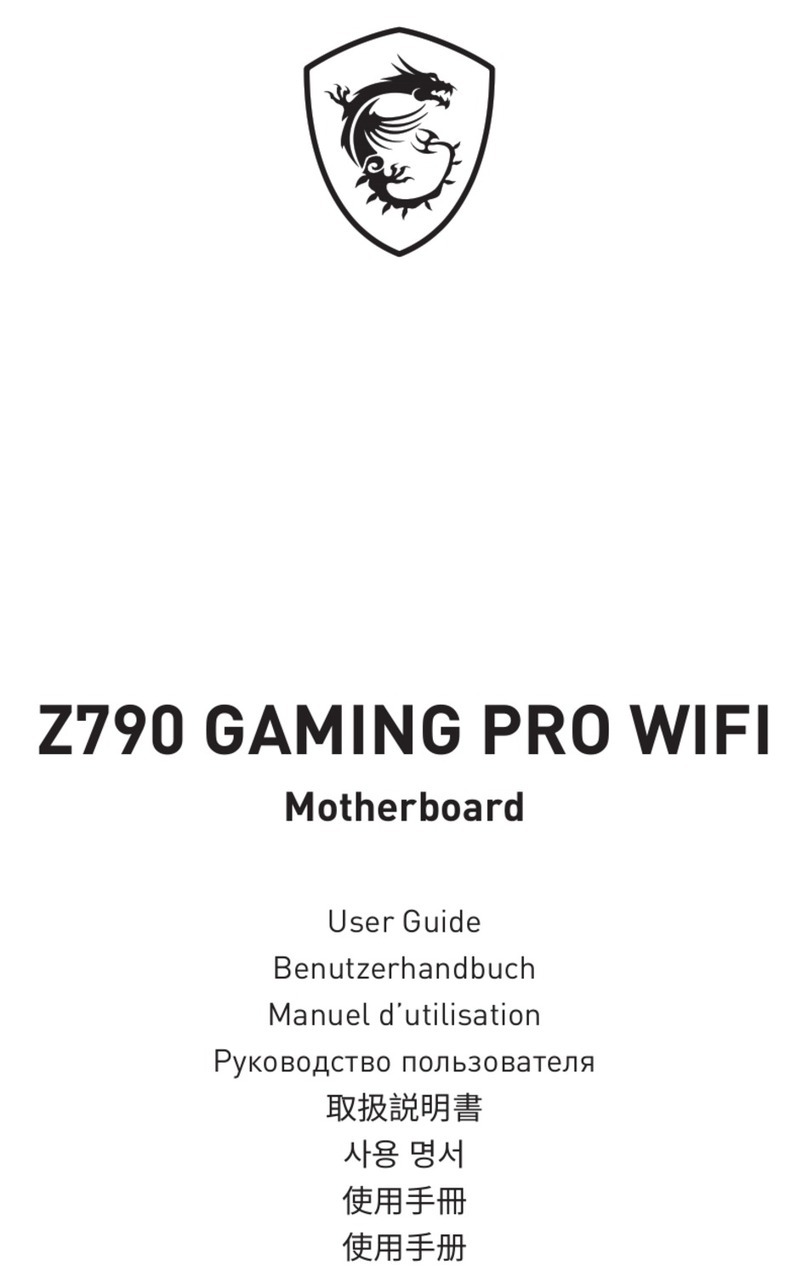1
Thank you for purchasing the MSI® motherboard. This User Guide gives
information about board layout, component overview, BIOS setup and software
installation.
Contents
Safety Information........................................................................................................ 3
Specifications................................................................................................................ 4
Special Features........................................................................................................... 8
Back Panel Connectors ............................................................................................... 9
LAN Port LED Status Table .................................................................................. 10
Installing antennas (PRO B660M-A WIFI DDR4).................................................. 11
Overview of Components........................................................................................... 12
CPU Socket ........................................................................................................... 13
DIMM Slots............................................................................................................ 14
PCI_E1~3: PCIe Expansion Slots.......................................................................... 15
JFP1, JFP2: Front Panel Connectors................................................................... 15
M2_1~2: M.2 Slots (Key M) ................................................................................... 16
SATA5~8: SATA 6Gb/s Connectors....................................................................... 18
JAUD1: Front Audio Connector ............................................................................ 18
CPU_PWR1~2, ATX_PWR1: Power Connectors................................................... 19
CPU_FAN1, PUMP_FAN1, SYS_FAN1~2: Fan Connectors.................................. 20
JCI1: Chassis Intrusion Connector....................................................................... 21
JBAT1: Clear CMOS (Reset BIOS) Jumper........................................................... 21
JUSB4: USB 3.2 Gen 1 5Gbps Type-C Connector................................................. 22
JUSB3: USB 3.2 Gen 1 Connector ........................................................................ 22
JUSB1~2: USB 2.0 Connectors............................................................................. 23
JTPM1: TPM Module Connector........................................................................... 23
JTBT1: Thunderbolt Add-on Card Connector ...................................................... 24
JCOM1: Serial Port Connector ............................................................................. 24
JDASH1: Tuning controller Connector................................................................. 25
EZ Debug LED....................................................................................................... 25
JRGB1: RGB LED connector................................................................................. 26
JRAINBOW1~2: Addressable RGB LED connectors ............................................ 26
English