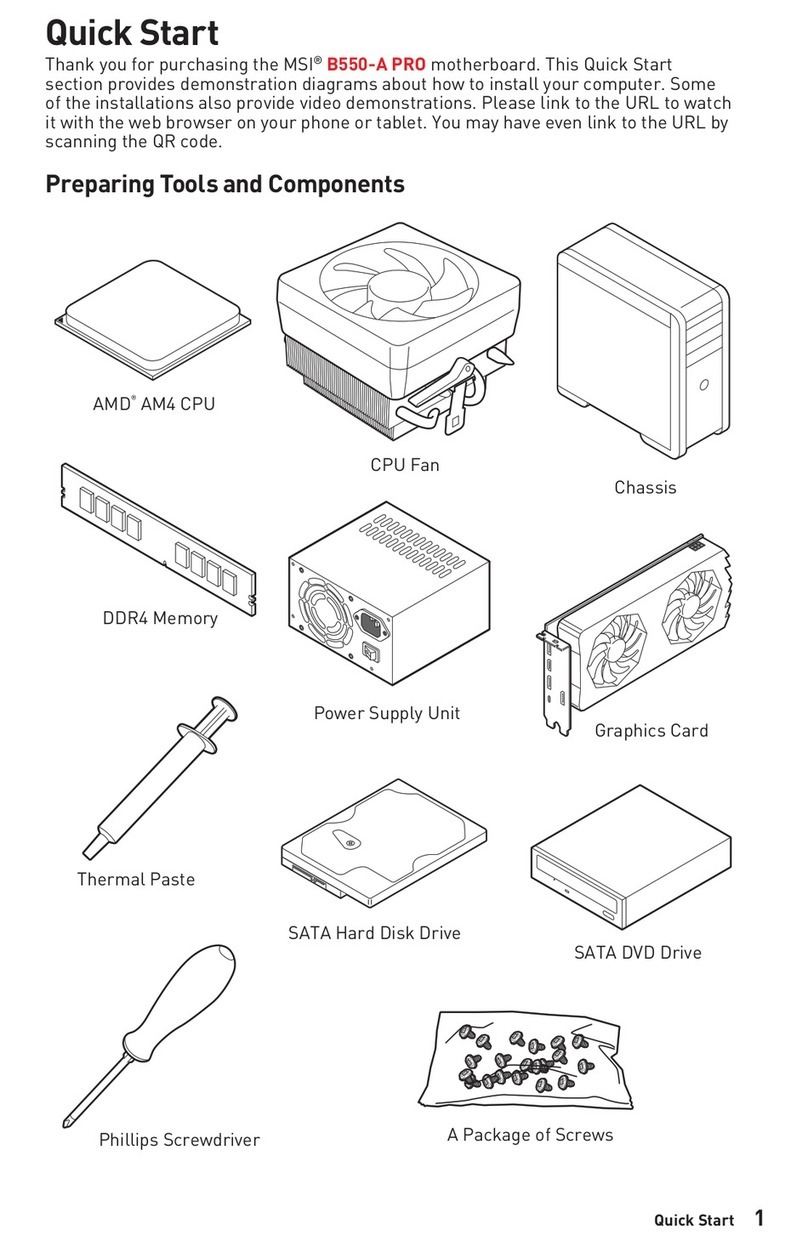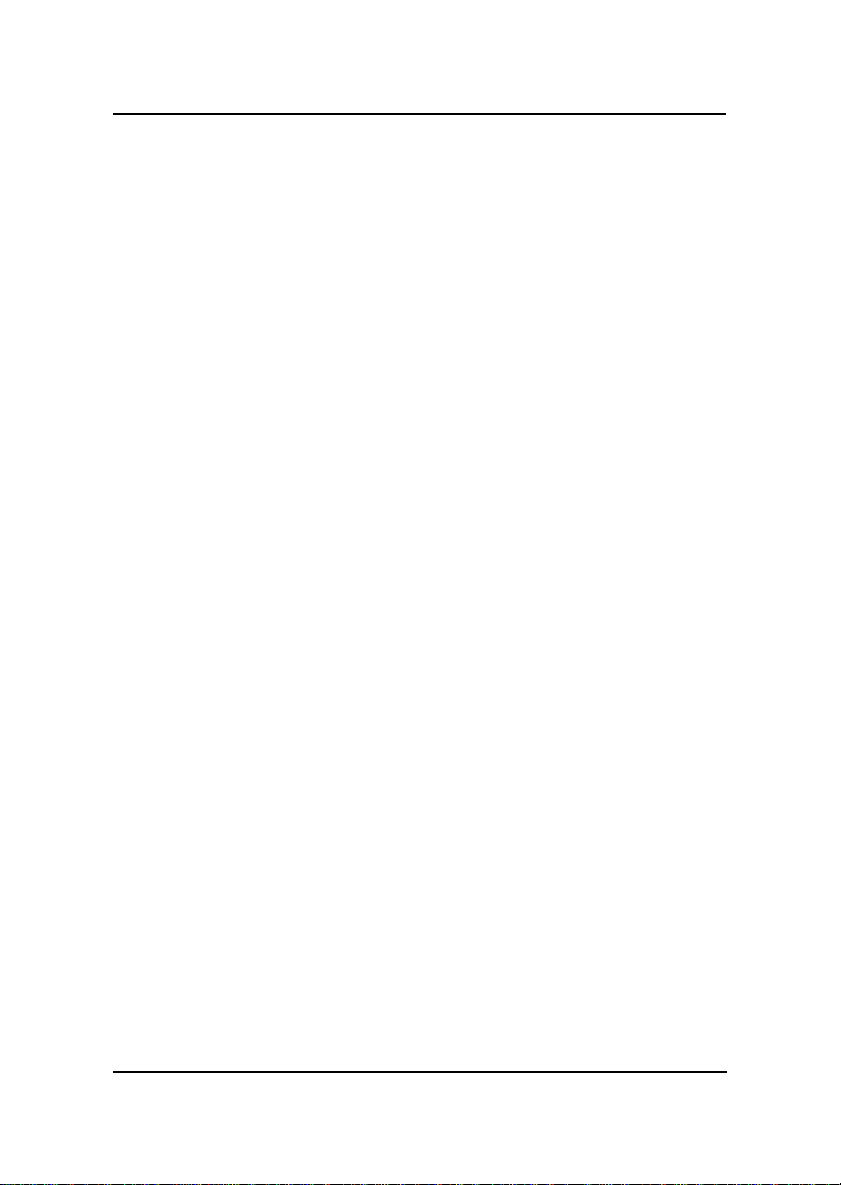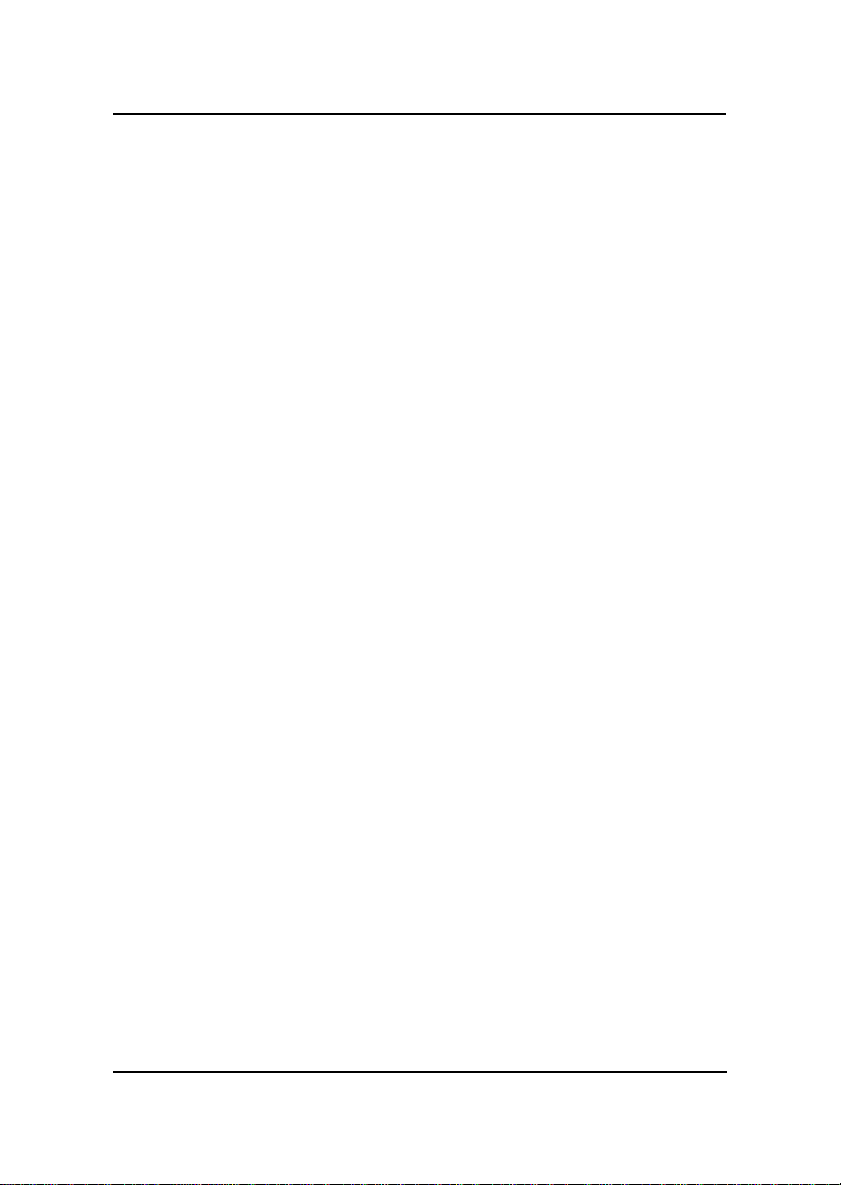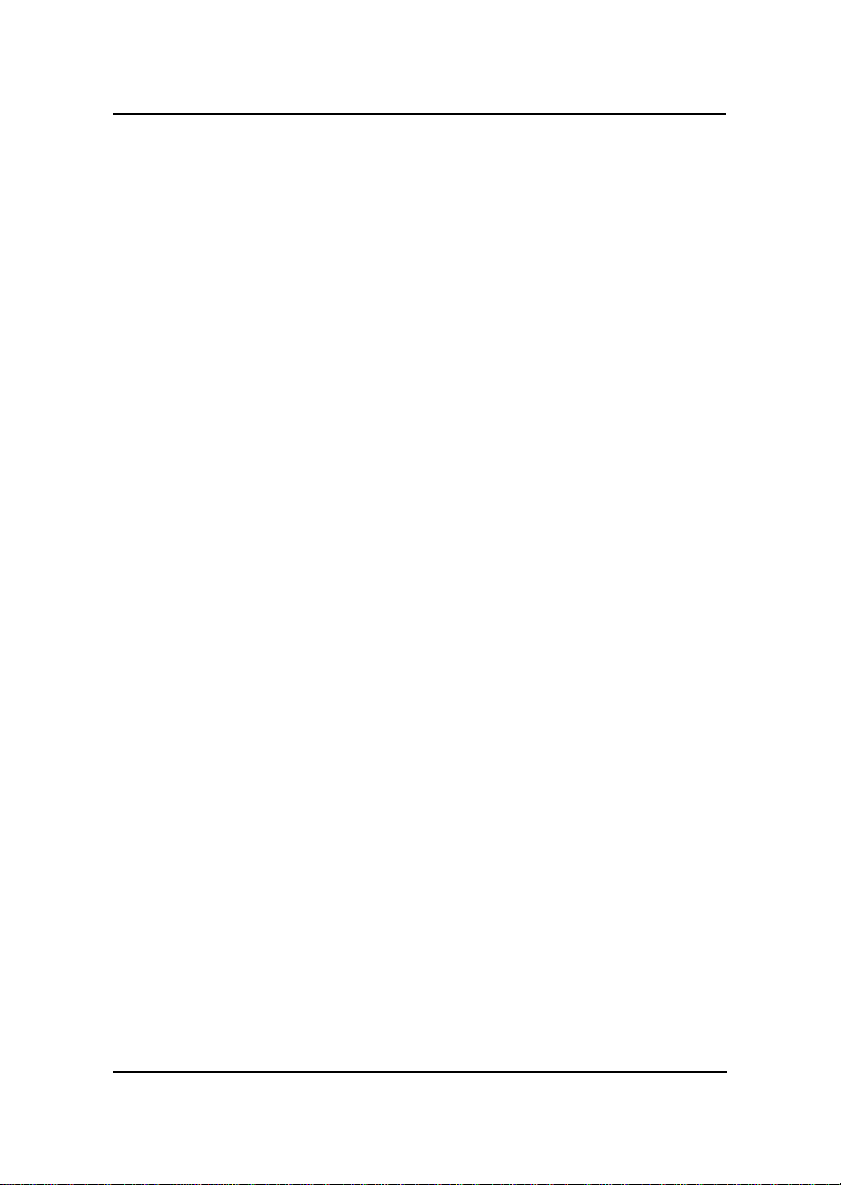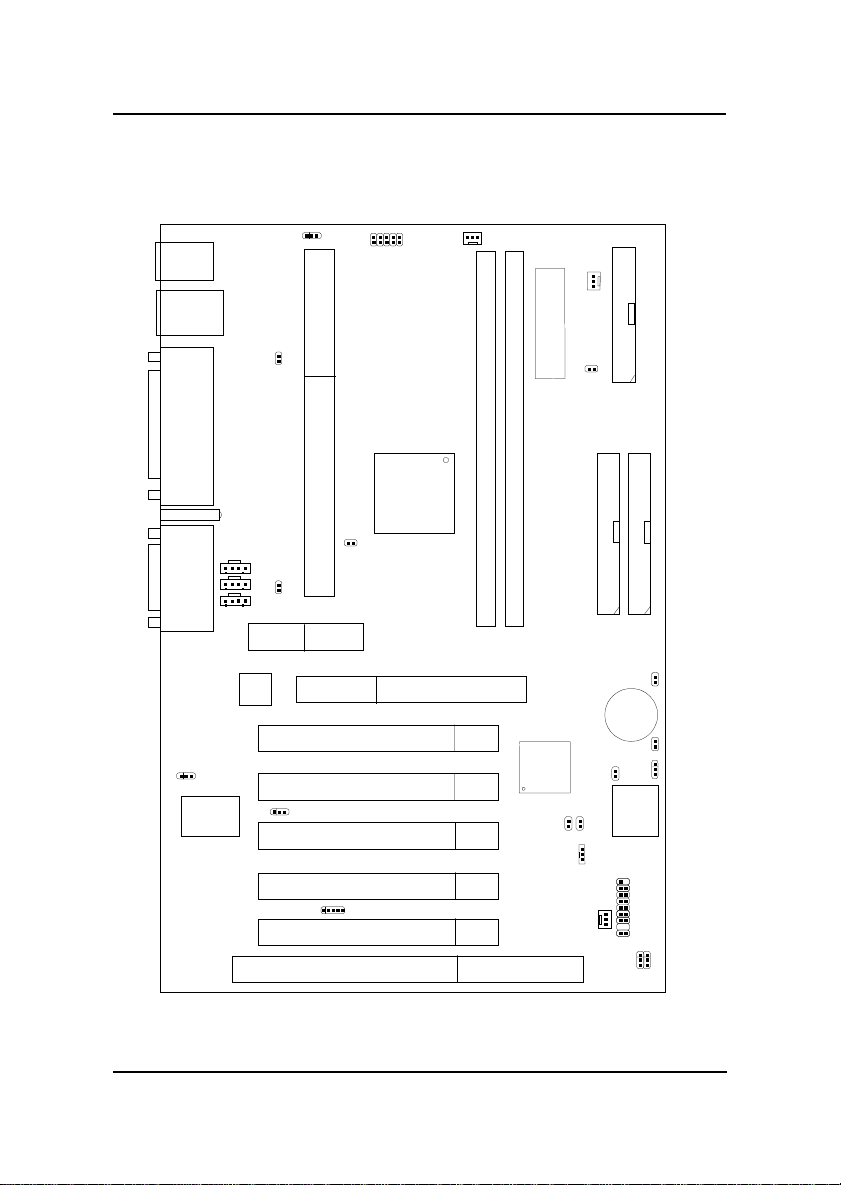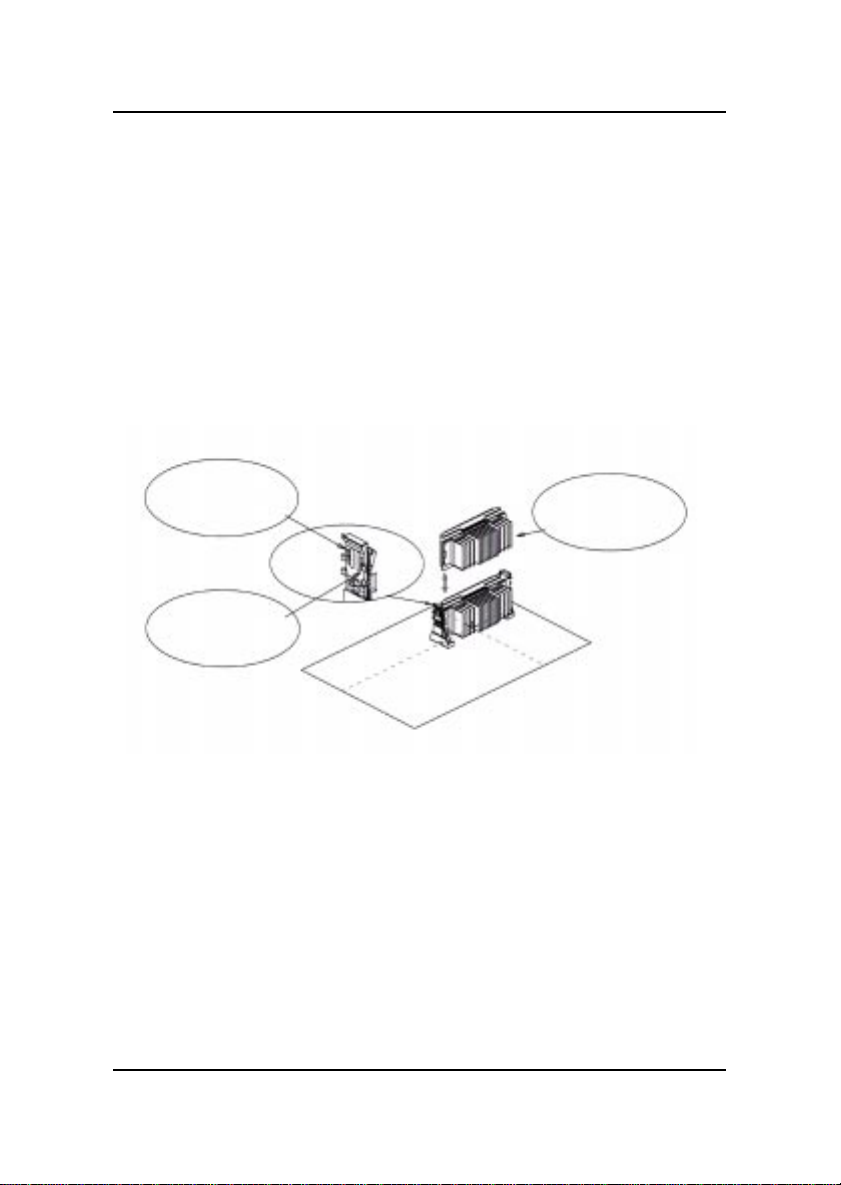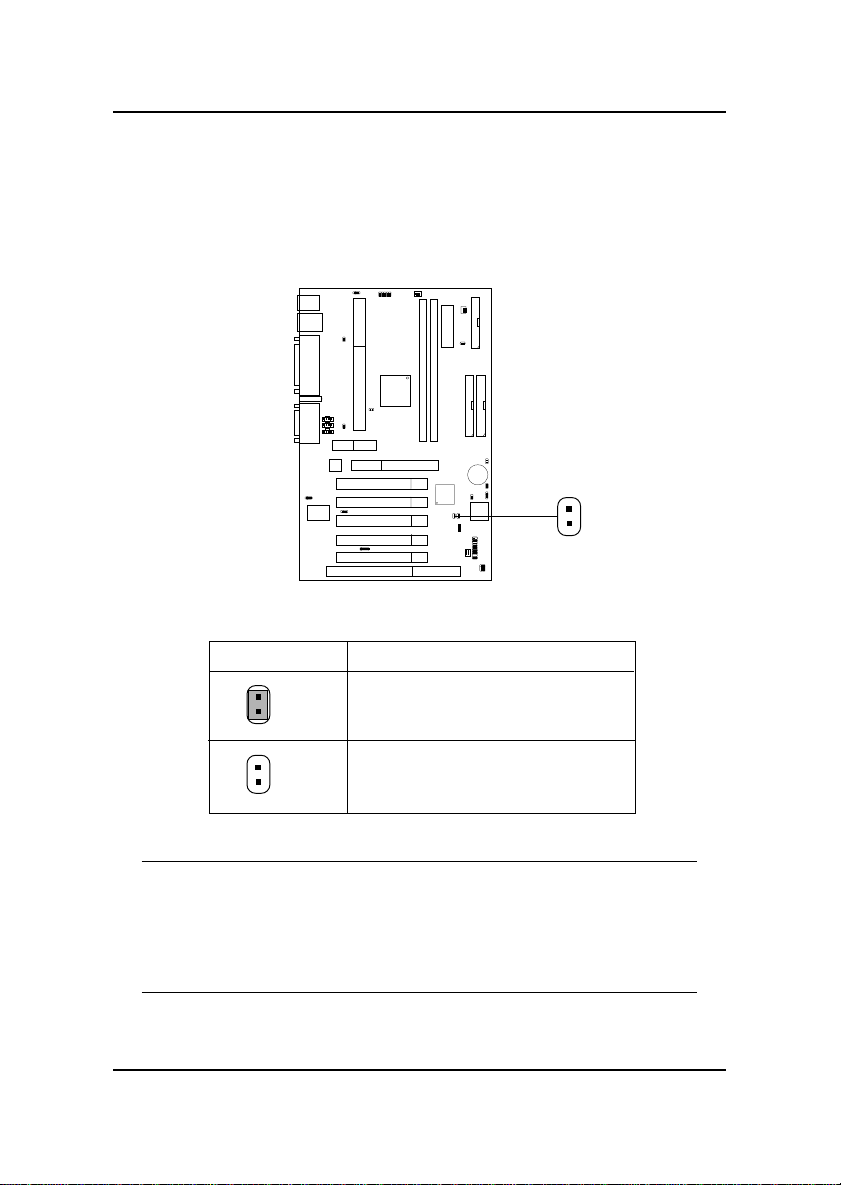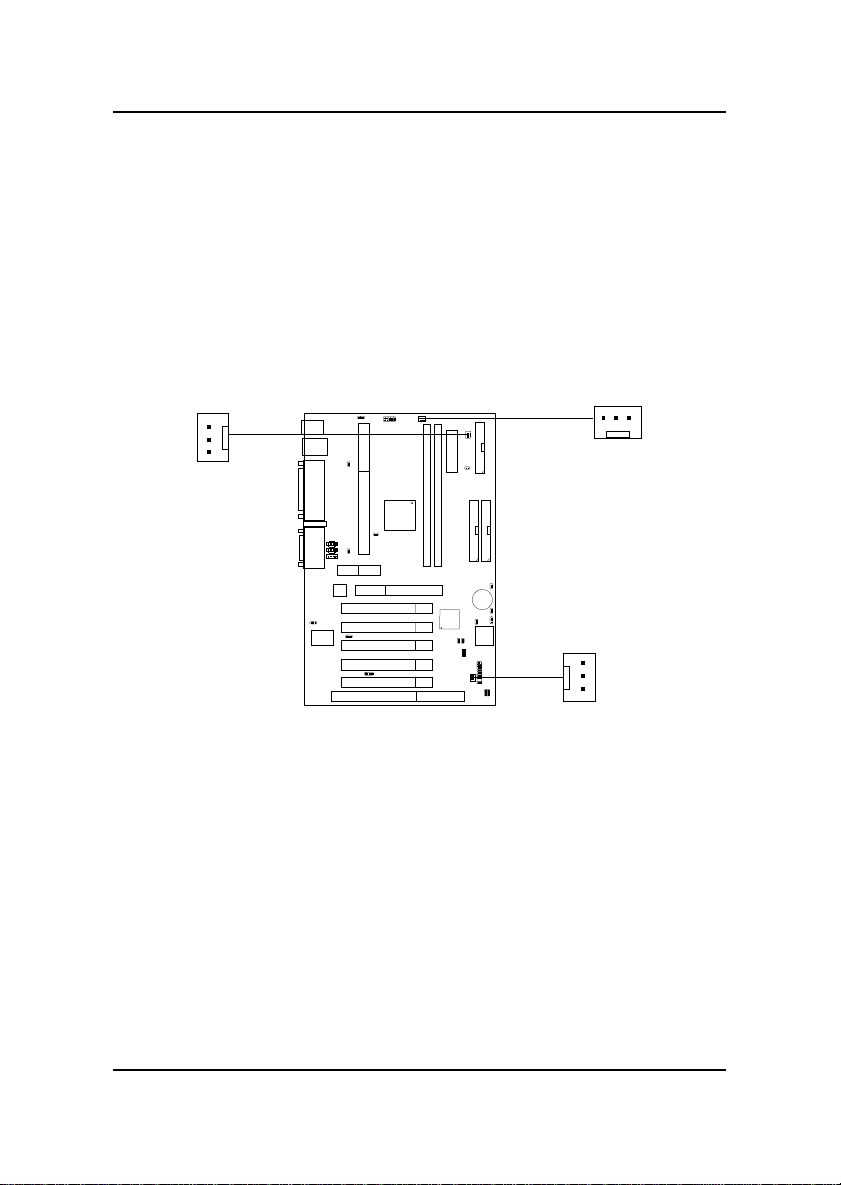MSI MS-6187 User manual
Other MSI Motherboard manuals
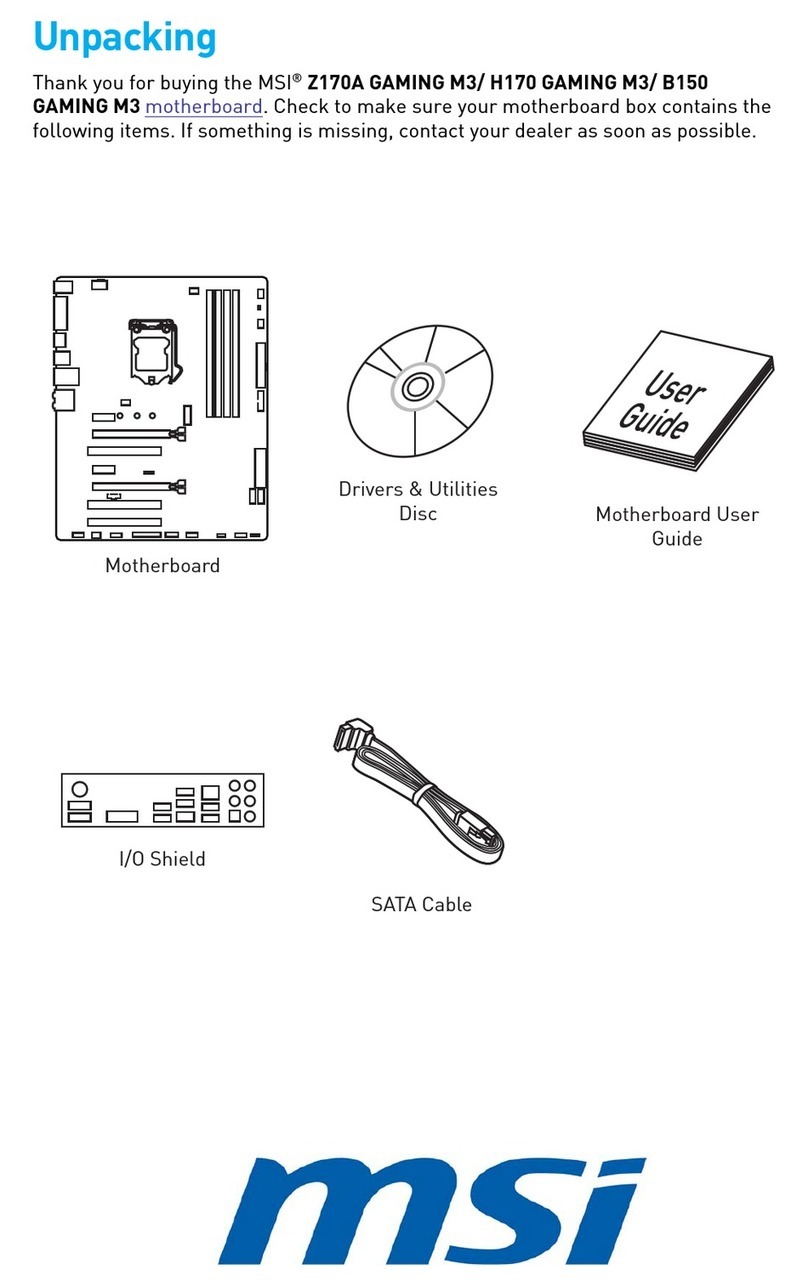
MSI
MSI H170 GAMING M3 User manual

MSI
MSI 645 Ultra MS-6547 User manual
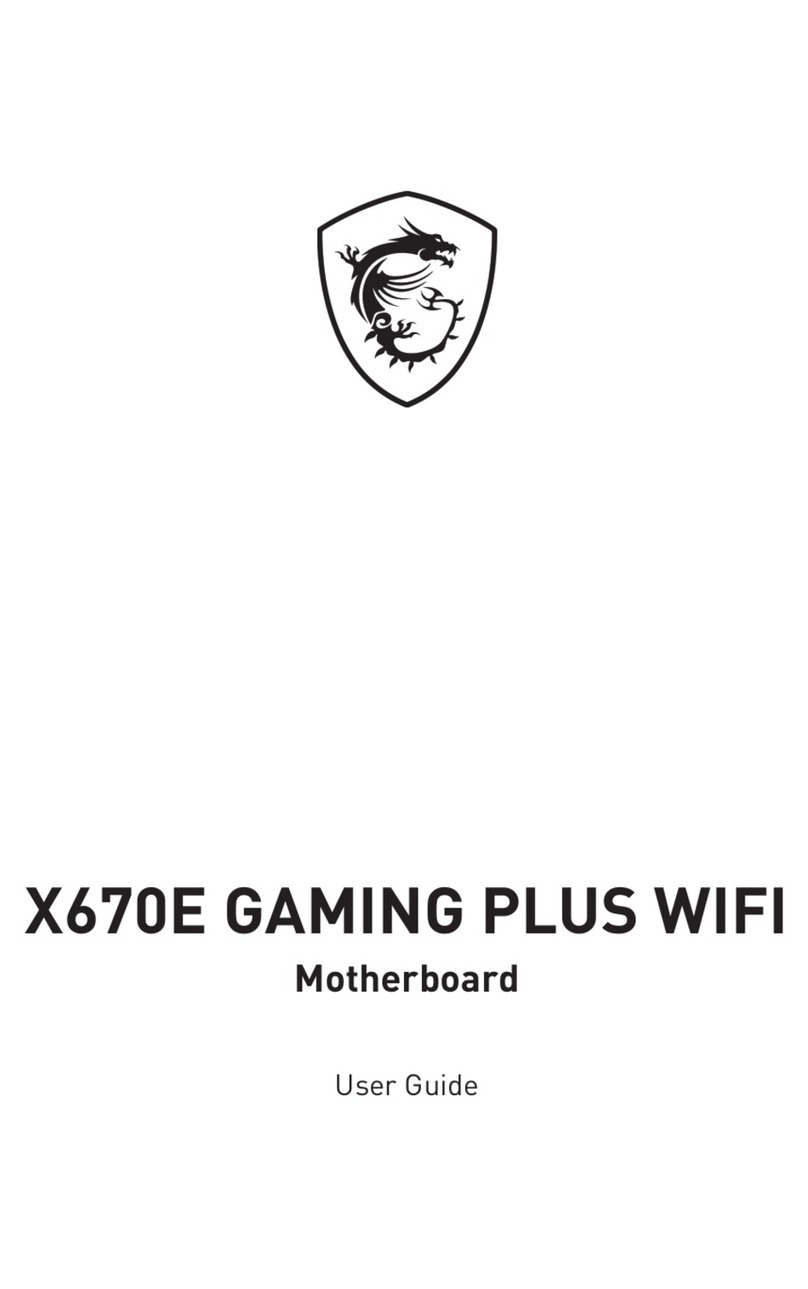
MSI
MSI X670E GAMING PLUS WIFI User manual

MSI
MSI B250M BAZOOKA User manual

MSI
MSI MS-7223 User manual

MSI
MSI G4m-P25 User manual

MSI
MSI H61MU-E35 series User manual

MSI
MSI MS-6728 User manual
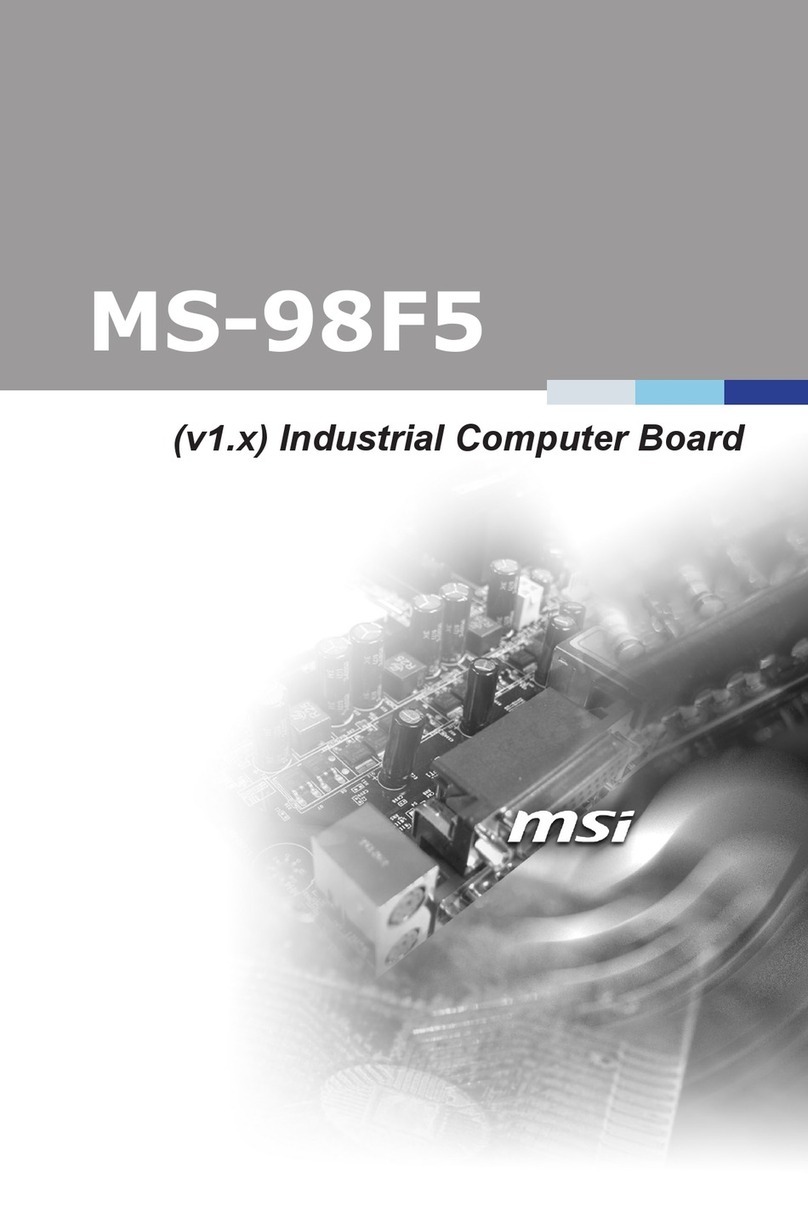
MSI
MSI MS-98F5 User manual
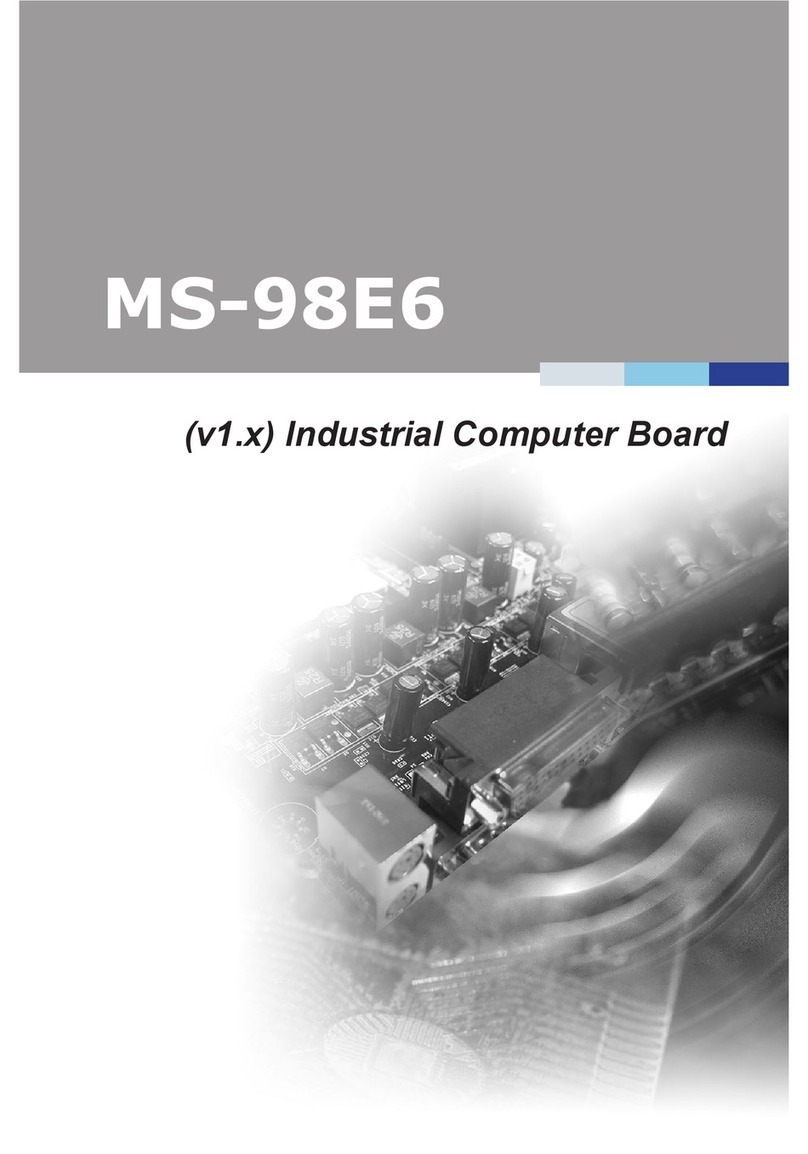
MSI
MSI MS-98E6 User manual

MSI
MSI MPG B550I GAMING EDGE WIFI User manual

MSI
MSI MS-98H3 User manual

MSI
MSI H81M-P33 Series User manual
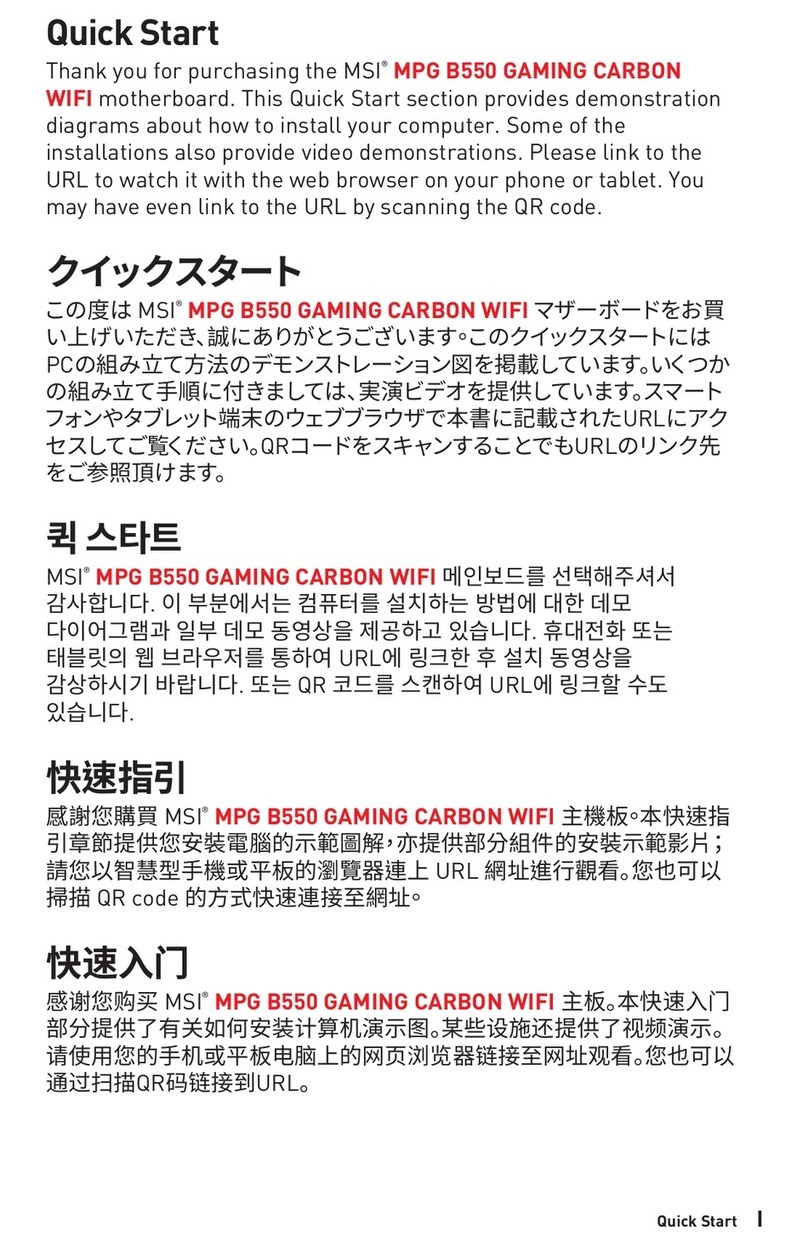
MSI
MSI MPG B550 GAMING CARBON WIFI User manual
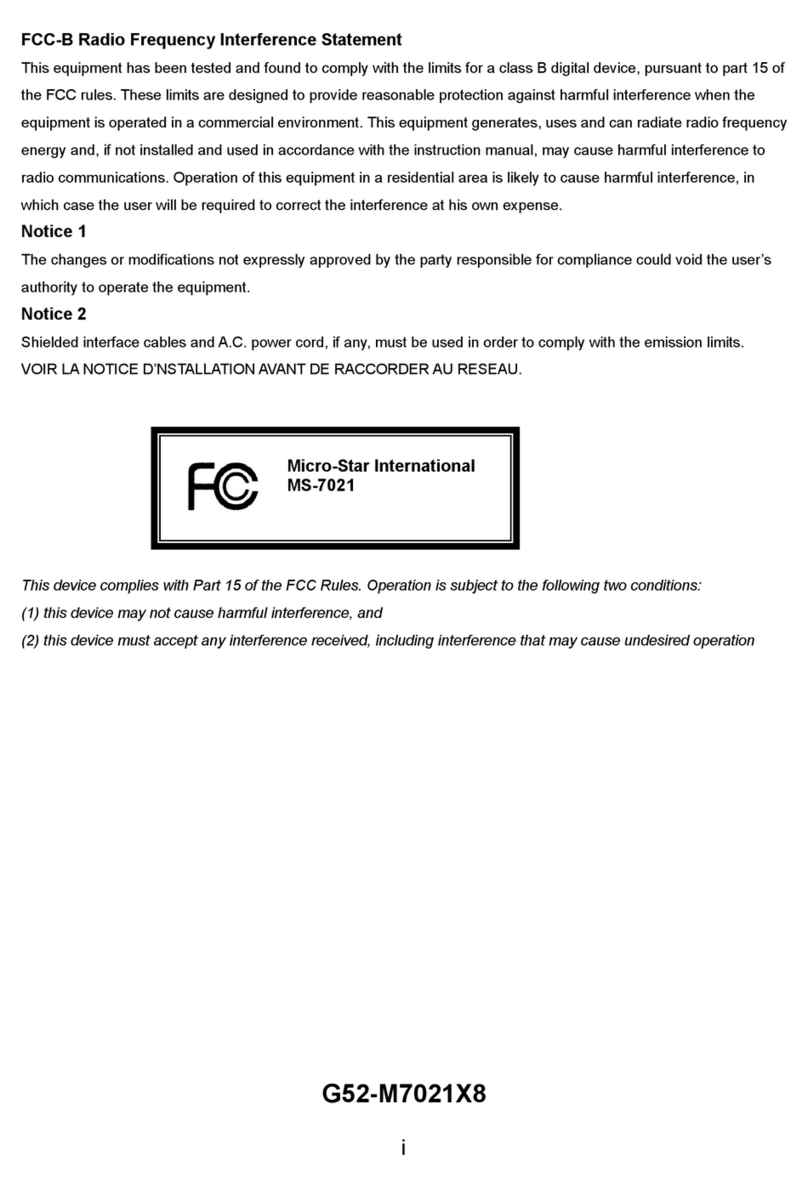
MSI
MSI KT4A-V User manual

MSI
MSI MPG X570S Carbon EK X User manual
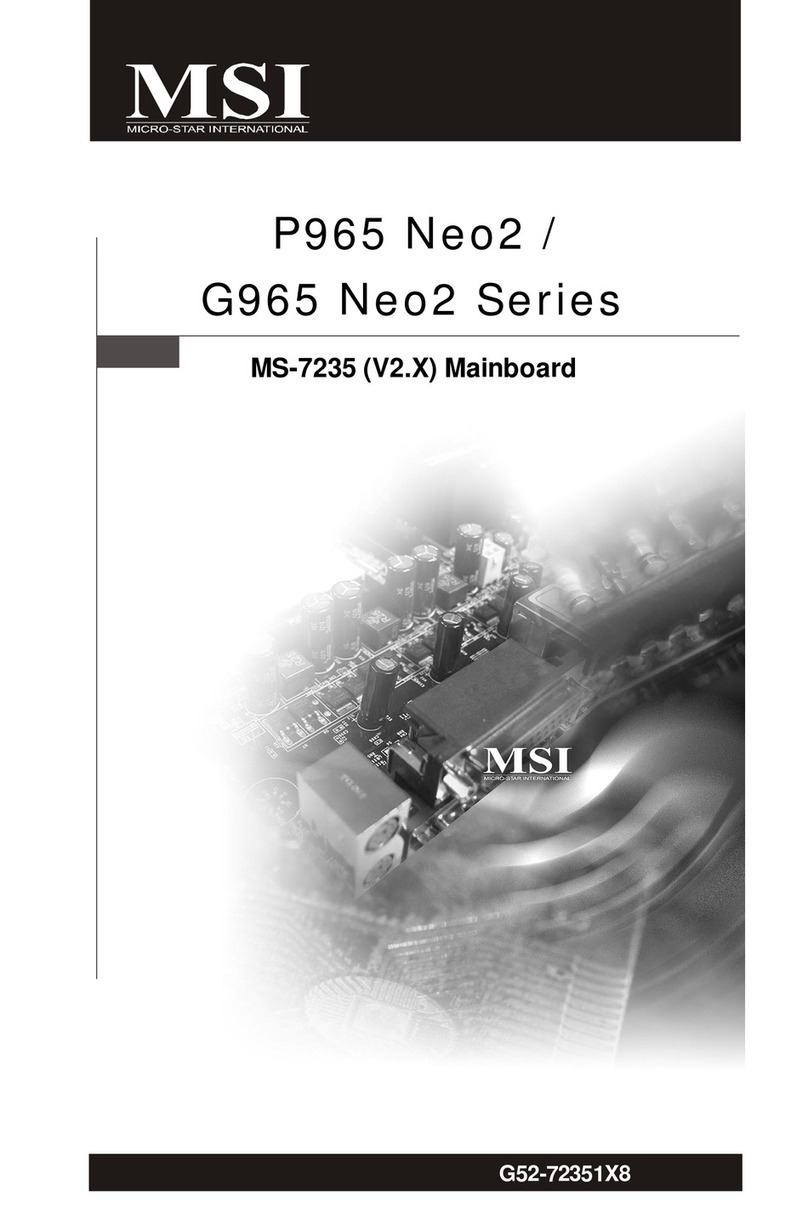
MSI
MSI G965 Neo2 Series User manual

MSI
MSI MEG Z690I UNIFY User manual

MSI
MSI P55-CD53 series User manual
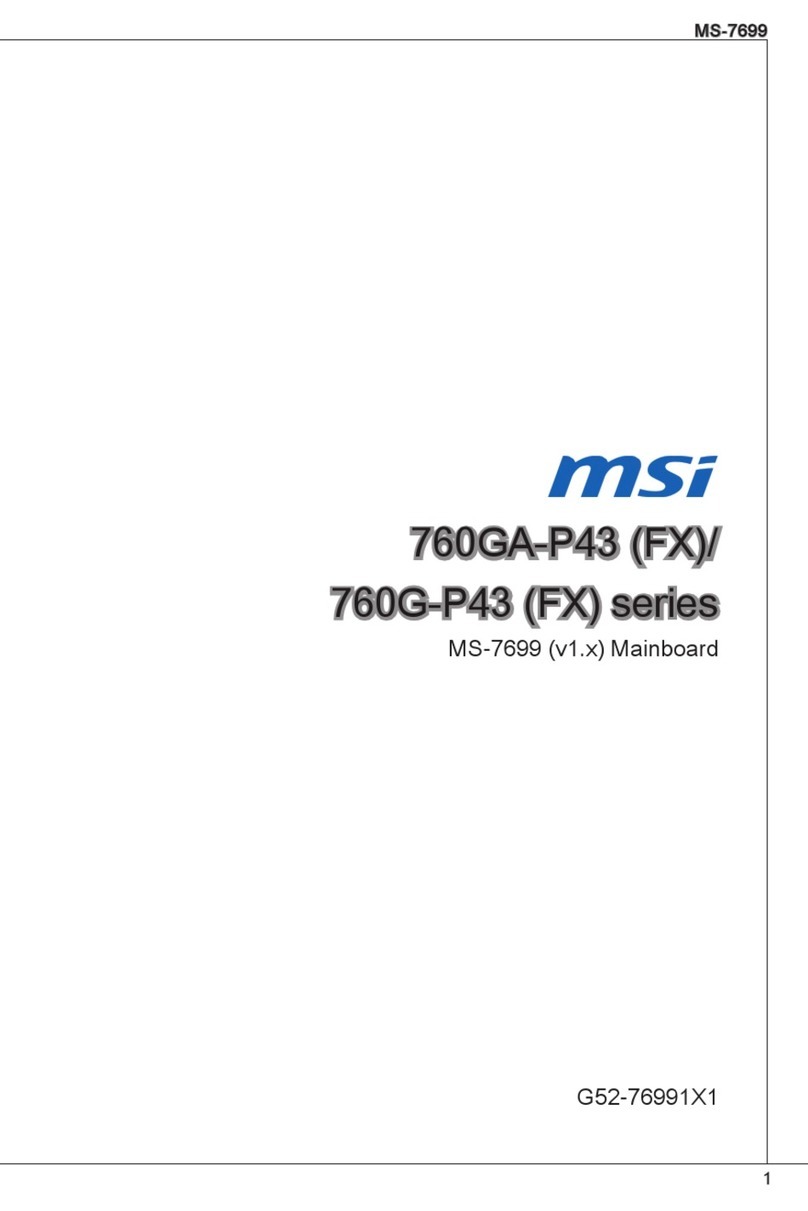
MSI
MSI 760GM-P43 Series User manual