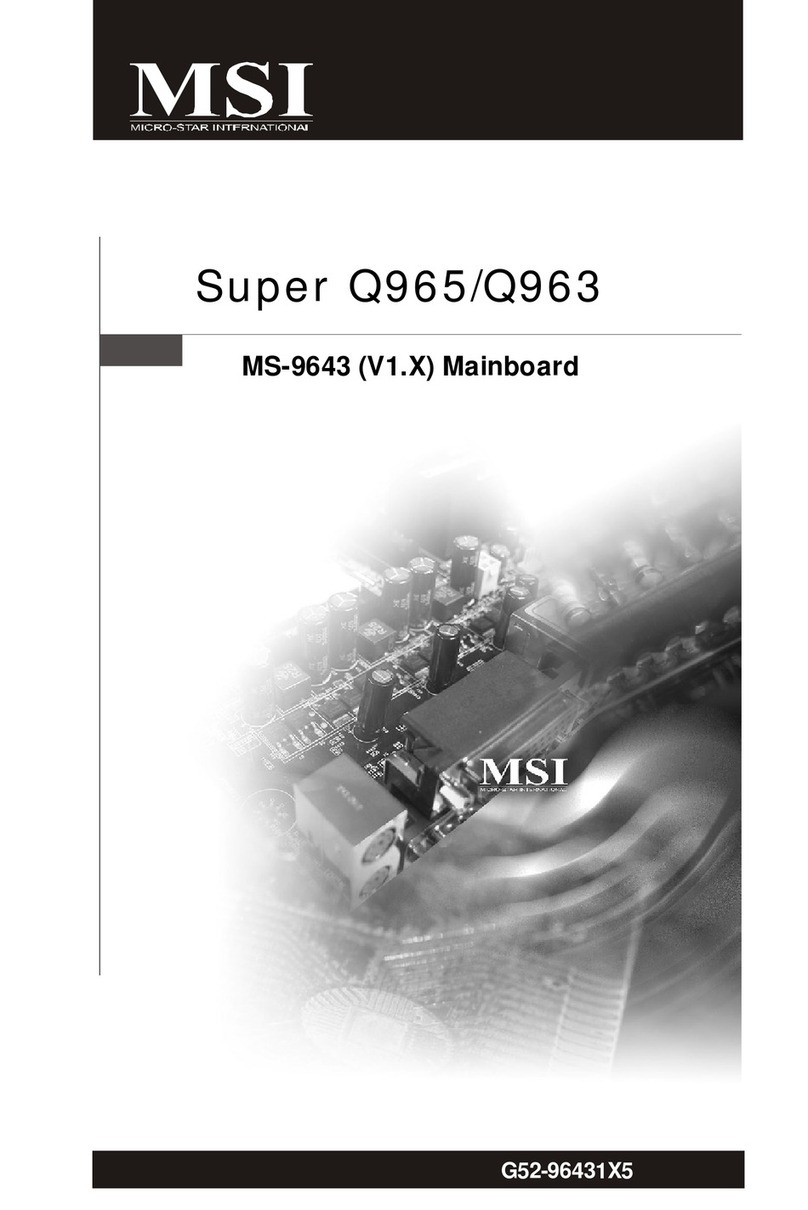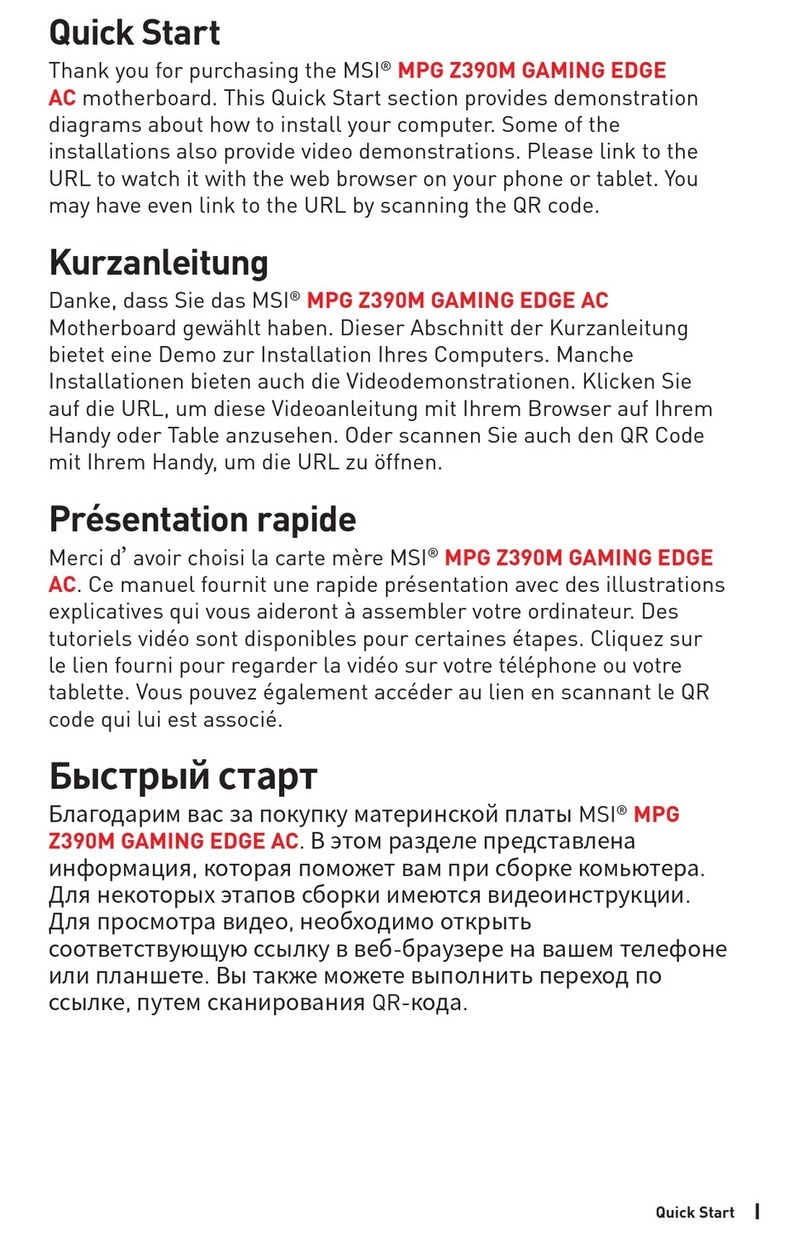MSI Z270-A PRO User manual
Other MSI Motherboard manuals

MSI
MSI A68HM User manual

MSI
MSI Z270 GAMING M5 User manual

MSI
MSI 648 Max User manual

MSI
MSI G31M3-L V2 - Motherboard - Micro ATX User manual

MSI
MSI K8T Neo-FSR User manual
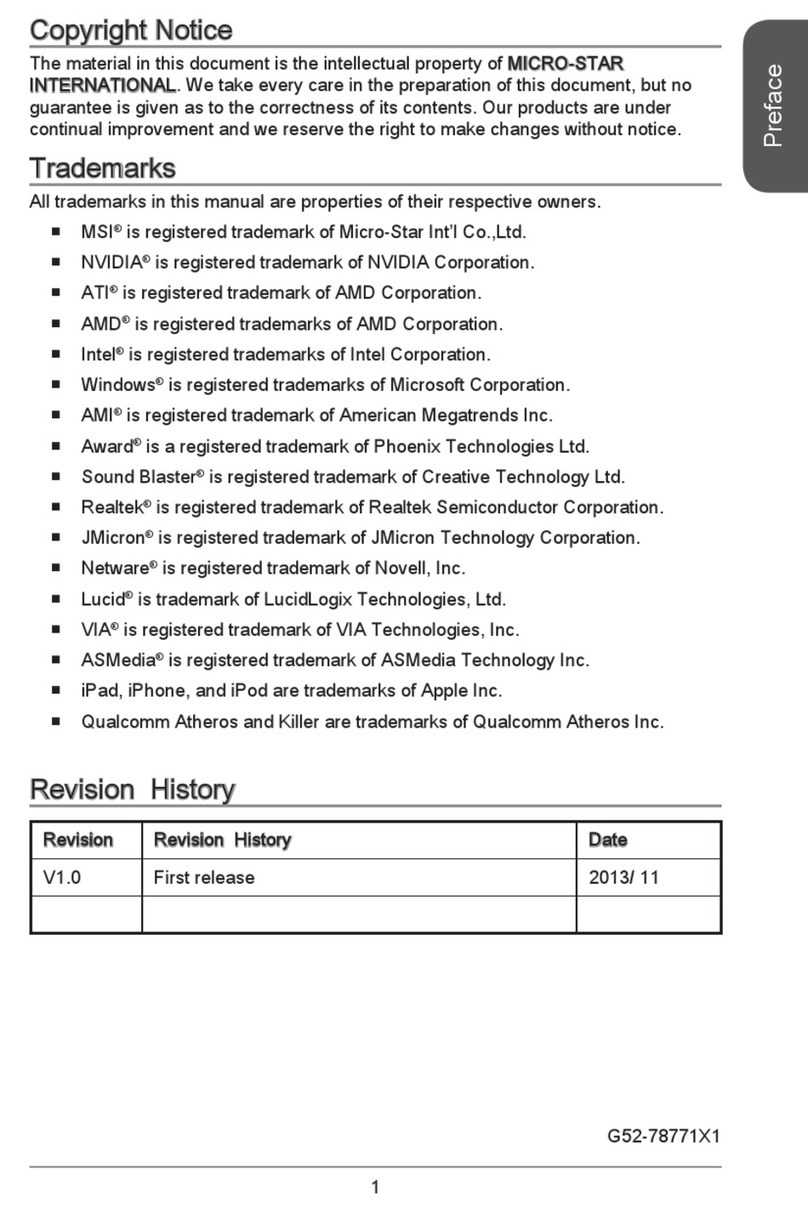
MSI
MSI J1750I Series User manual
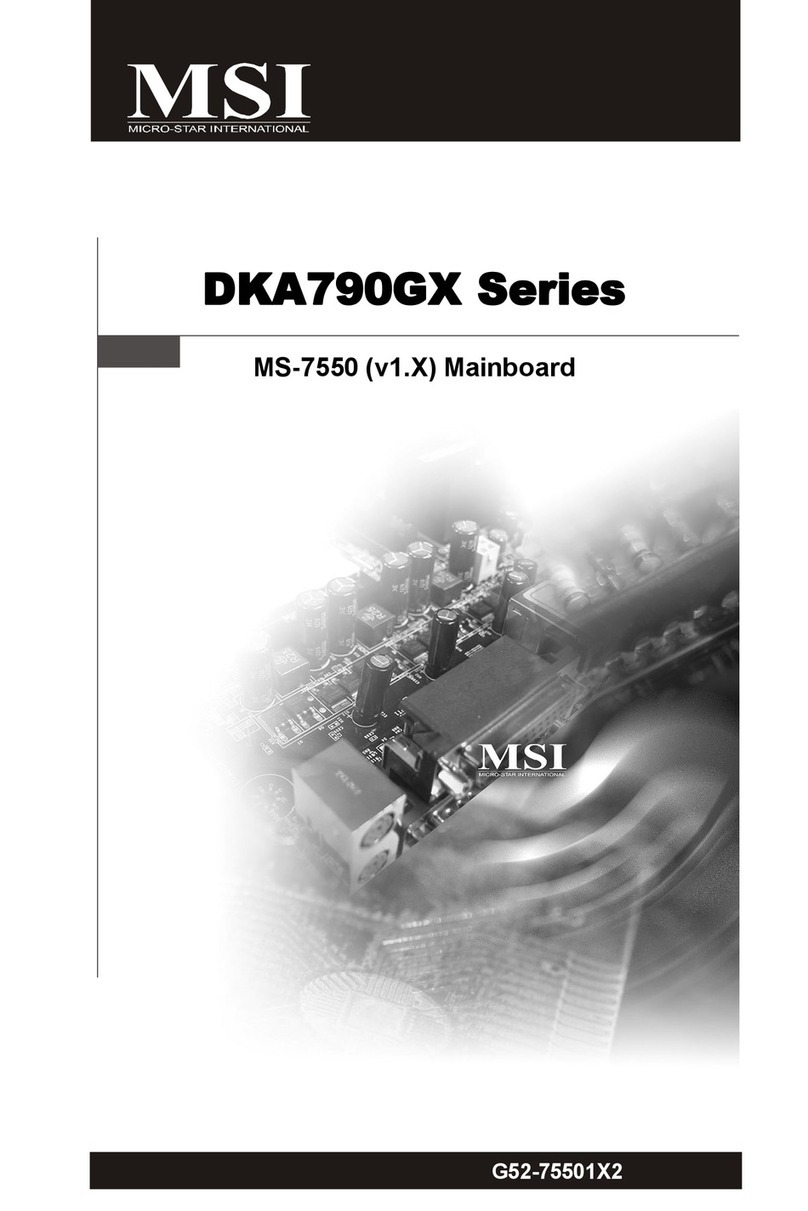
MSI
MSI DKA790GX Series User manual
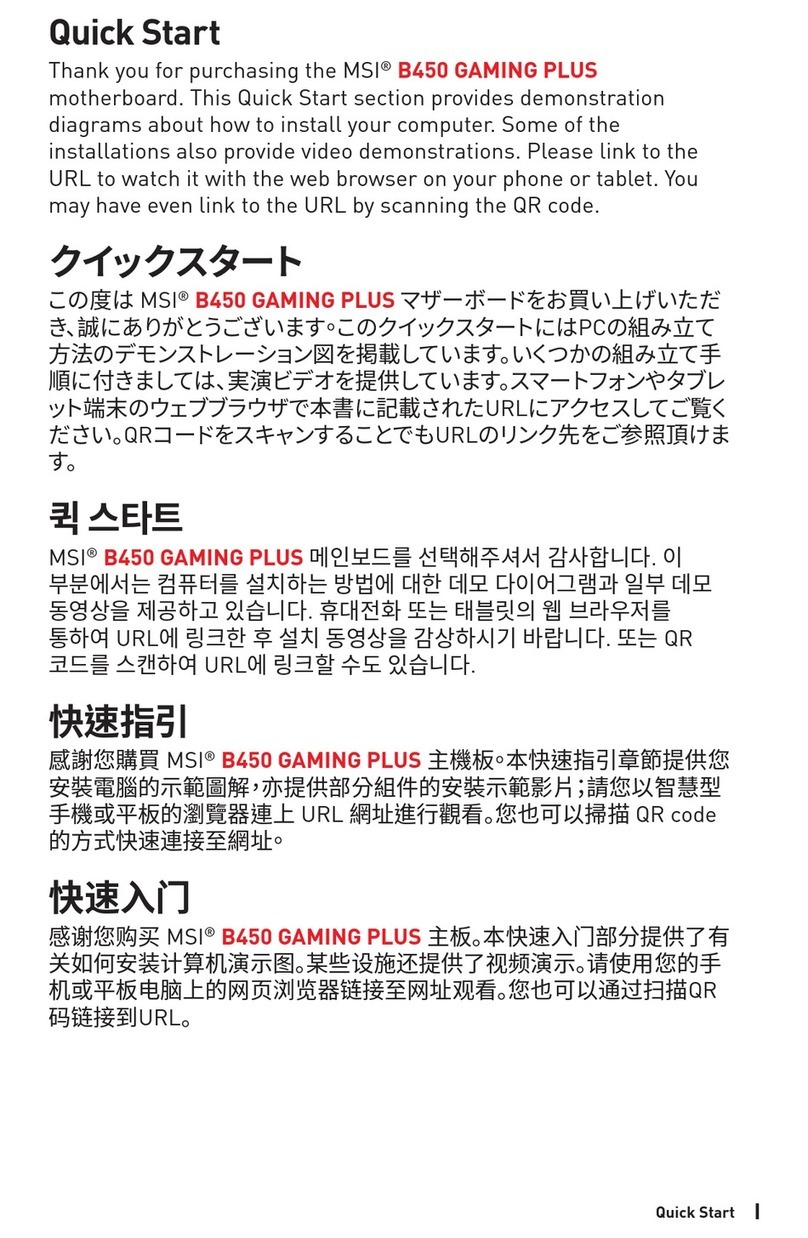
MSI
MSI B450 GAMING PLUS MAX User manual

MSI
MSI MS-7036 User manual

MSI
MSI MS-7250 K9N Platinum Series User manual

MSI
MSI G52-75221X5 User manual

MSI
MSI PRESTIGE X570 CREATION User manual
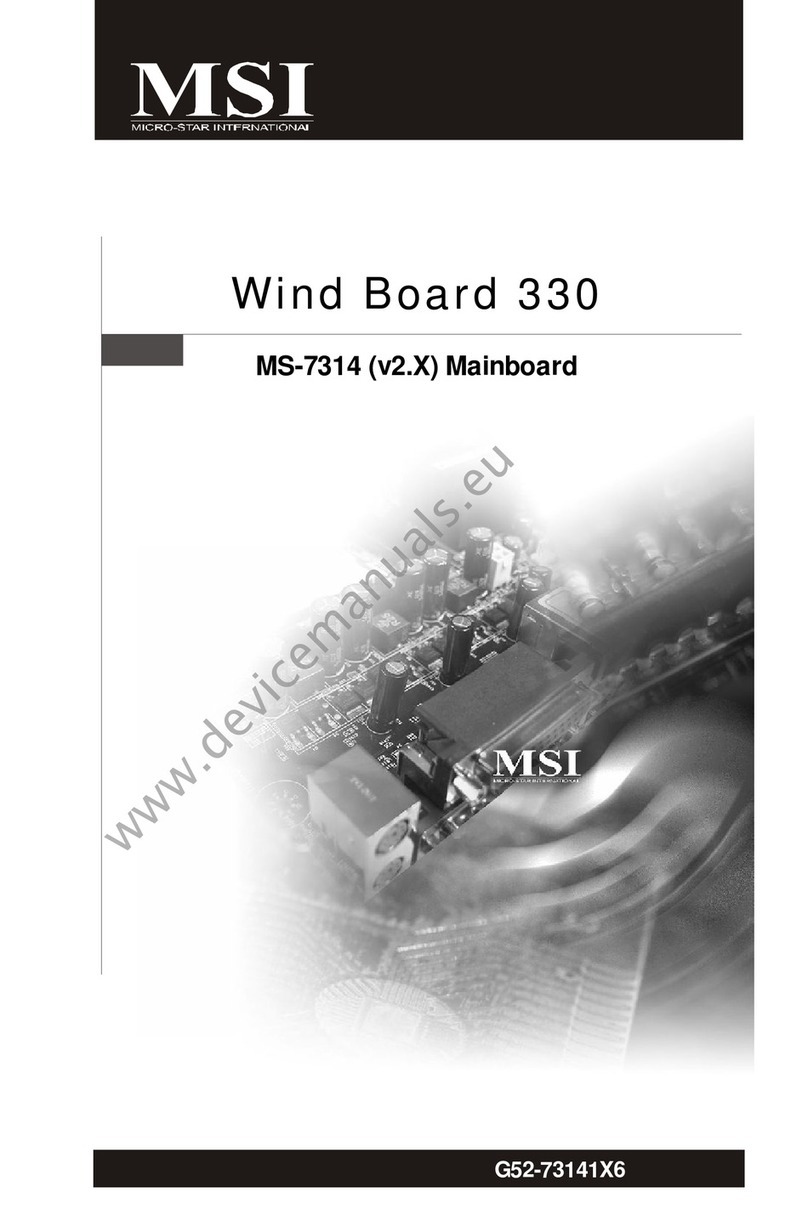
MSI
MSI Wind Board 330 User manual
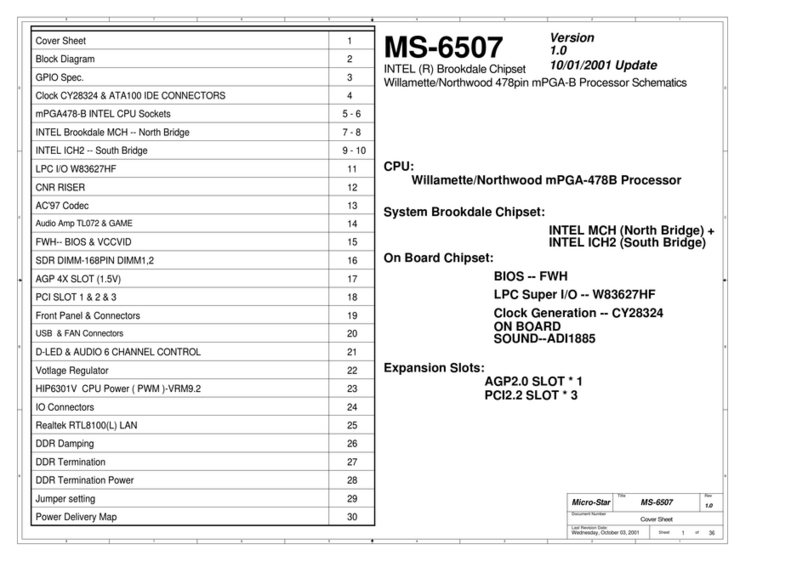
MSI
MSI MS-6507 Quick start guide
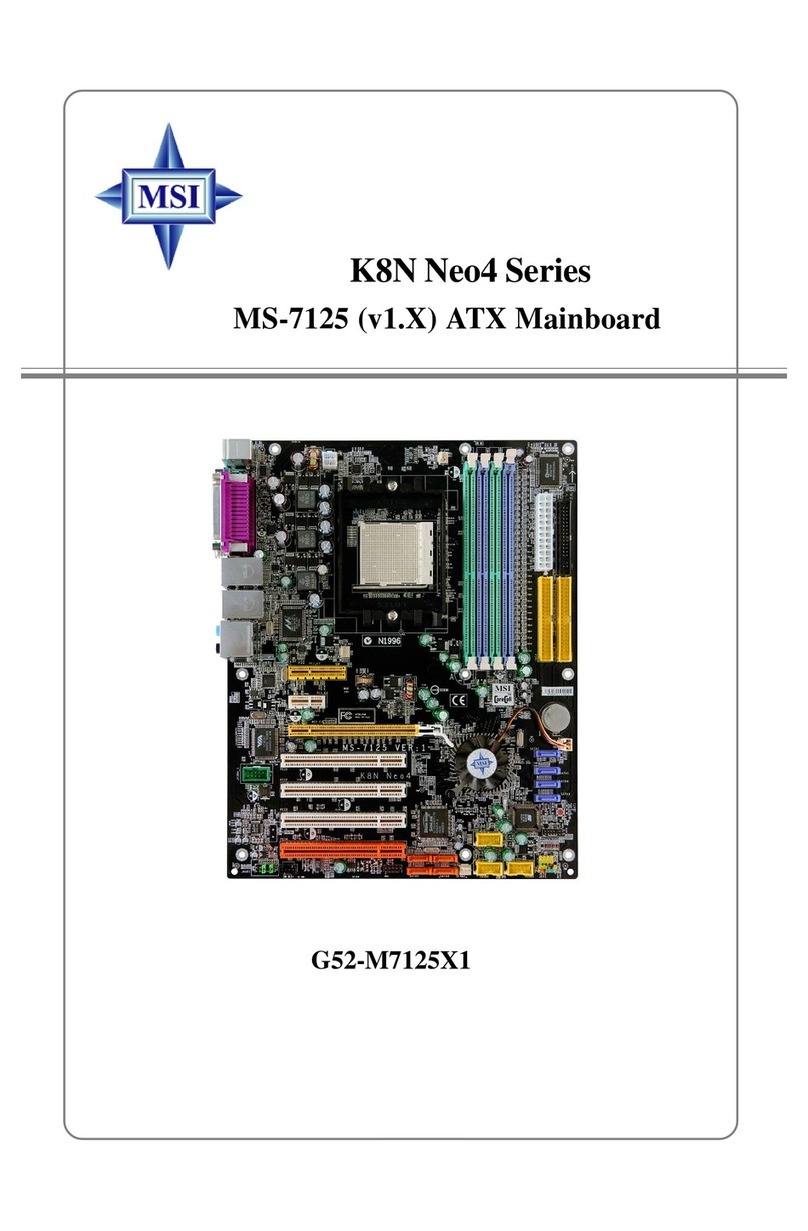
MSI
MSI K8NNeo4 Platinum Series User manual

MSI
MSI X299 TOMAHAWK User manual

MSI
MSI H310-A PRO User manual

MSI
MSI MAG B660 TOMAHAWK WIFI User manual
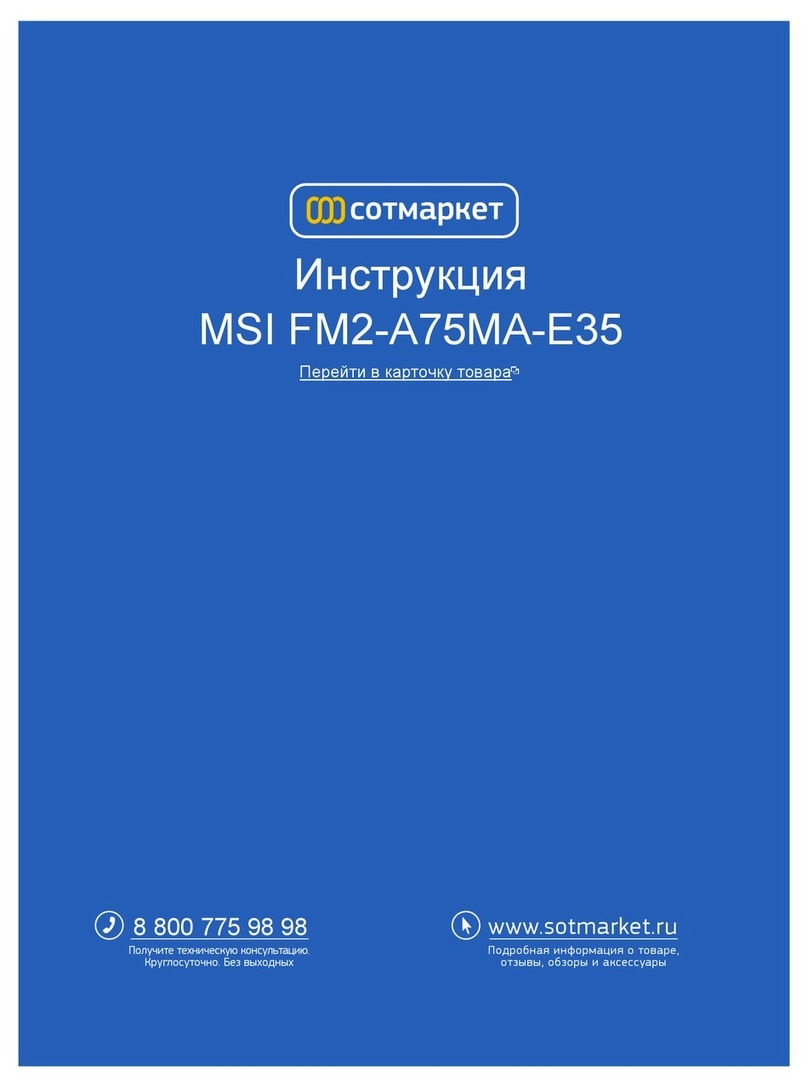
MSI
MSI FM2-A55M-E35 series User manual

MSI
MSI A68HM-E33 V2 Series User manual