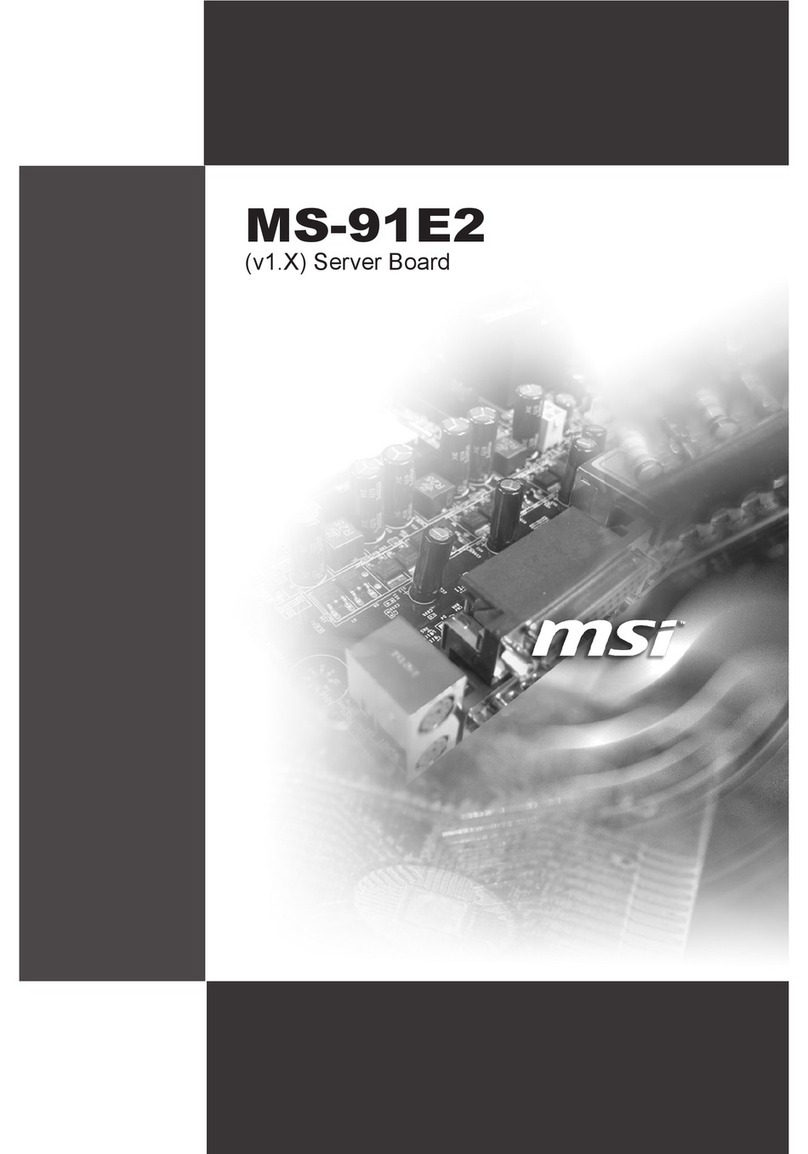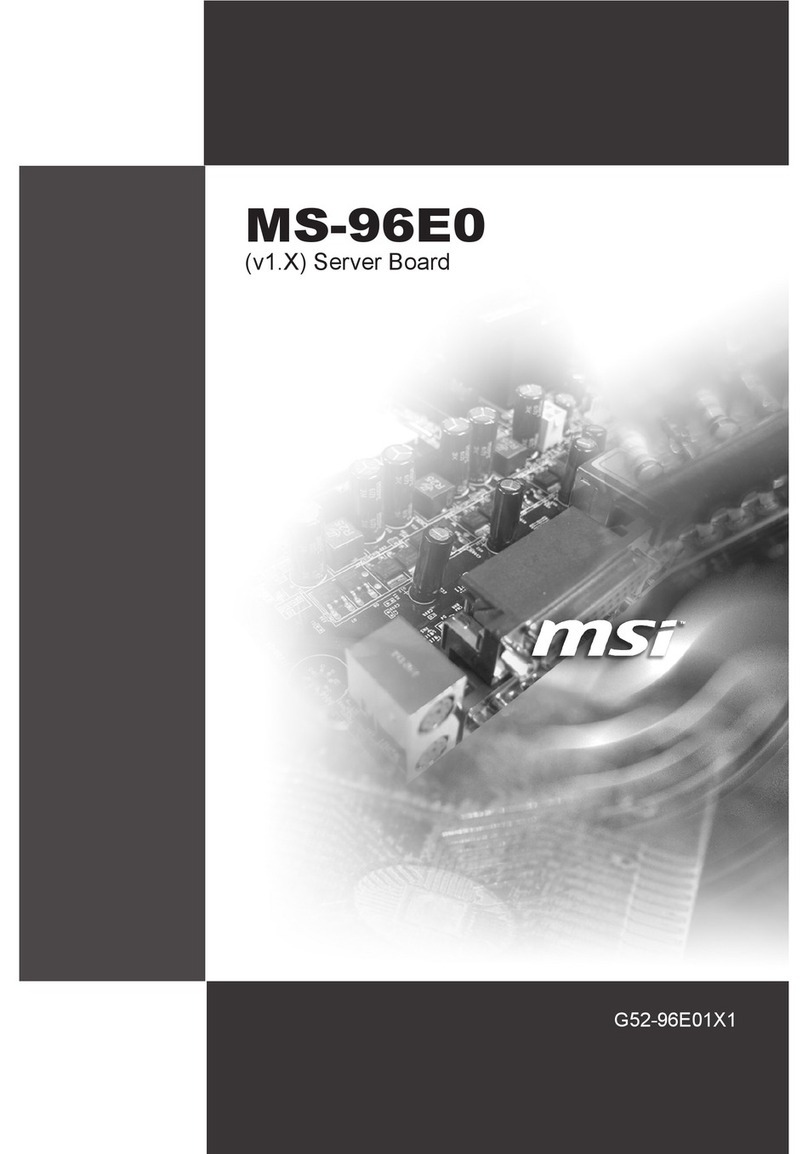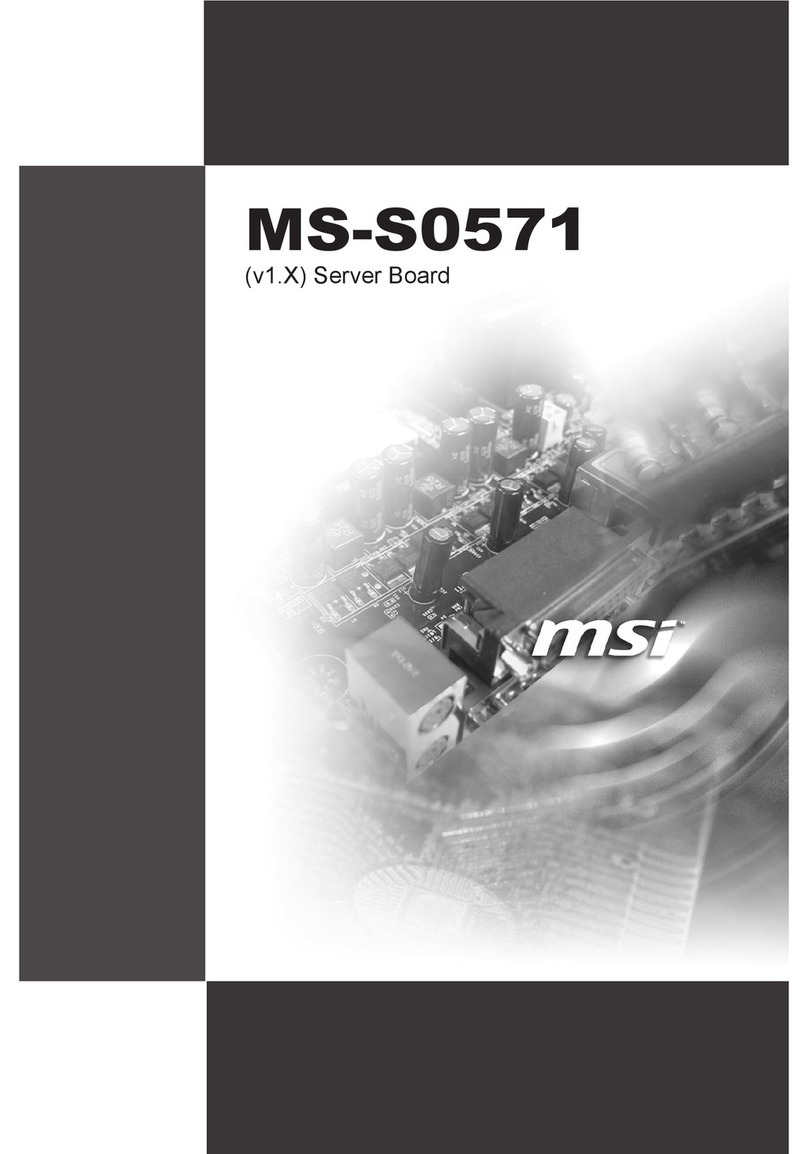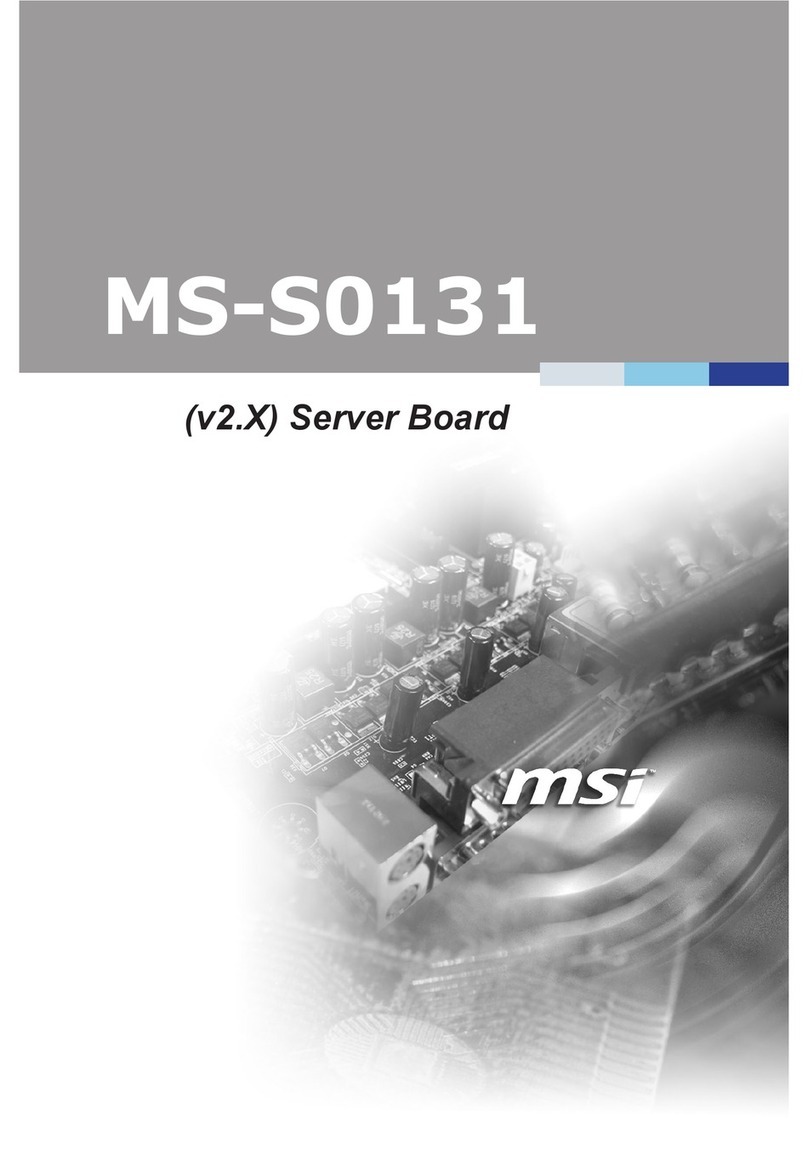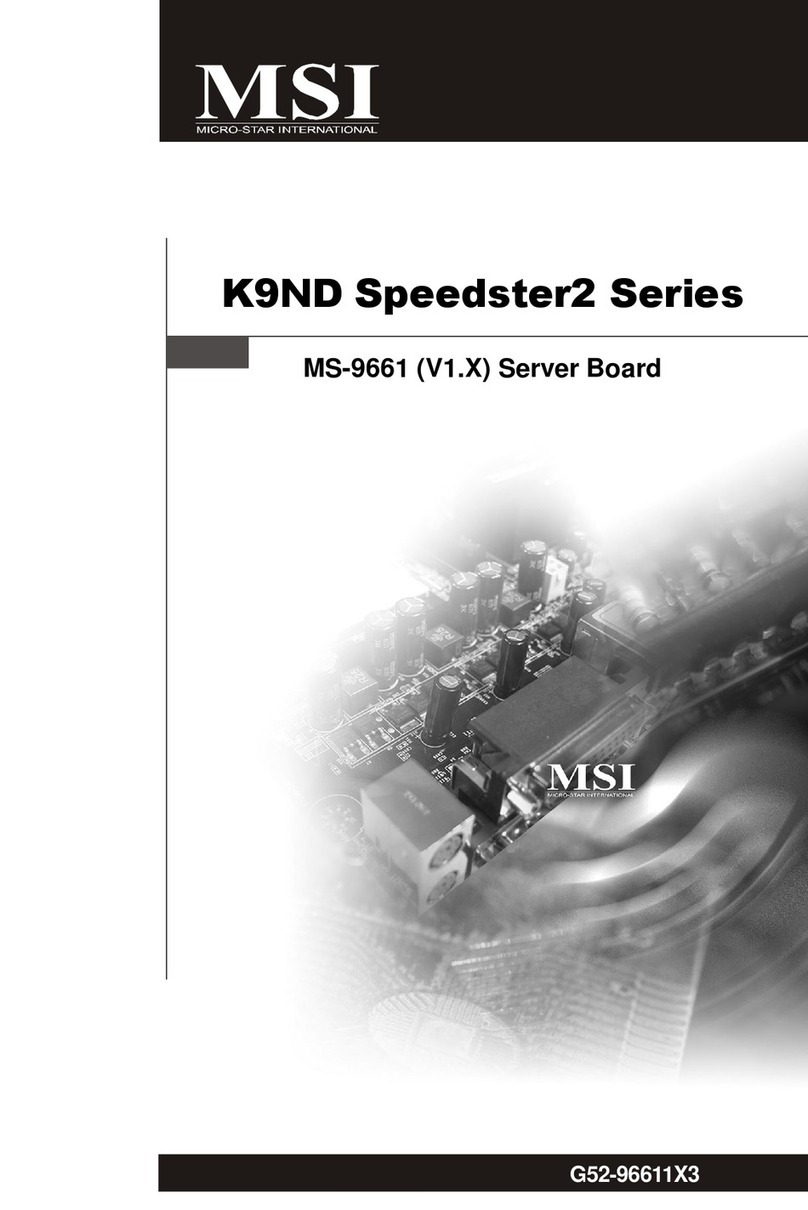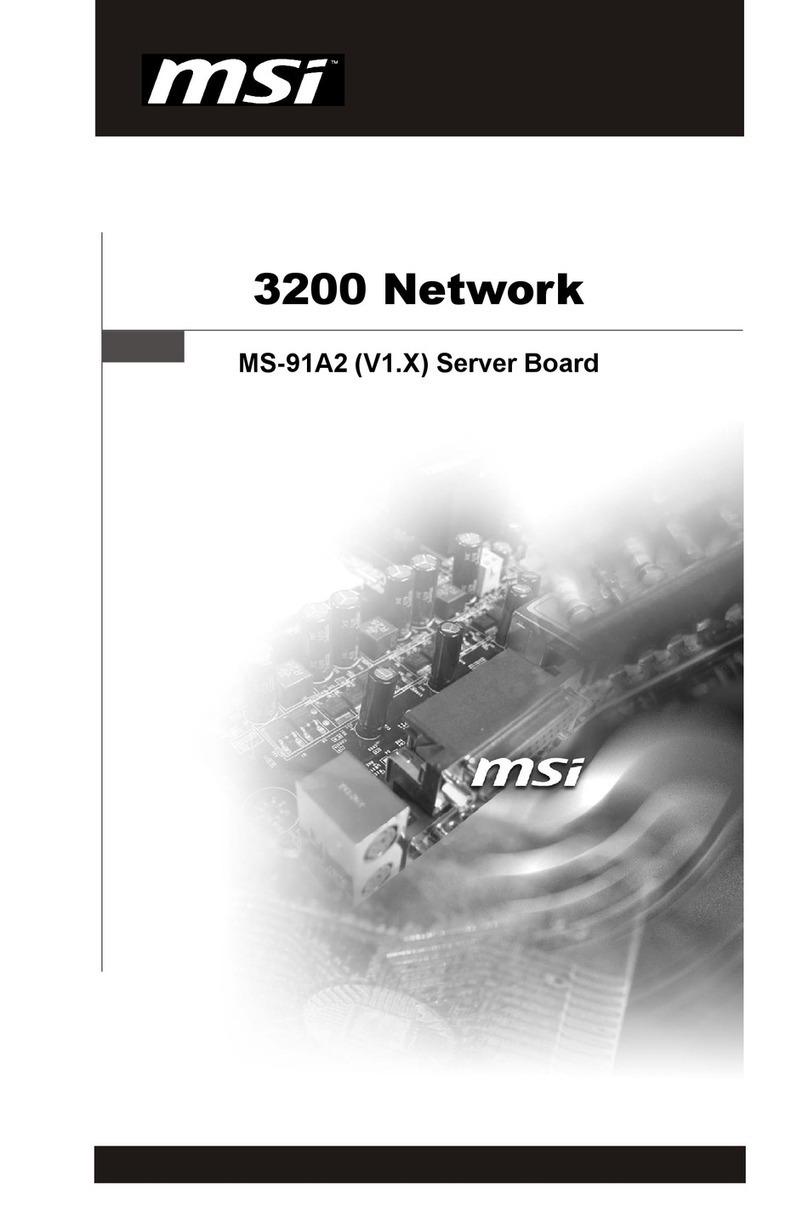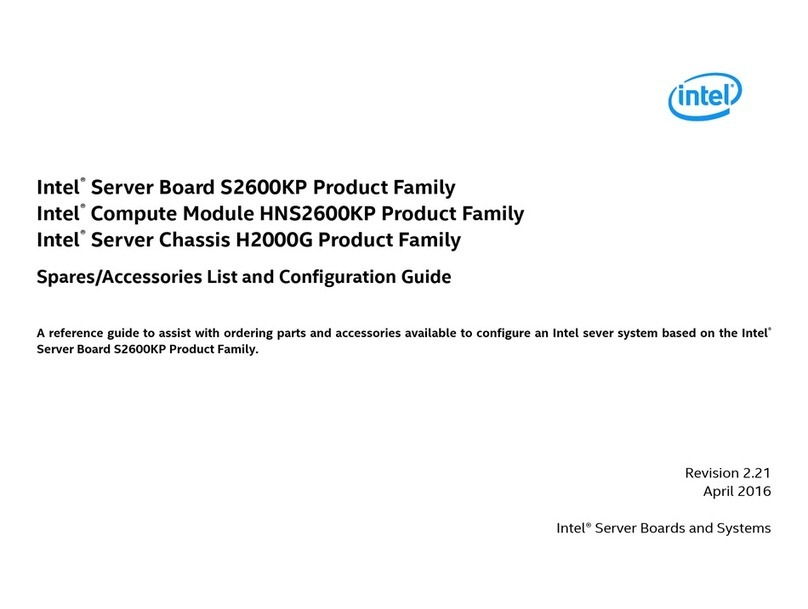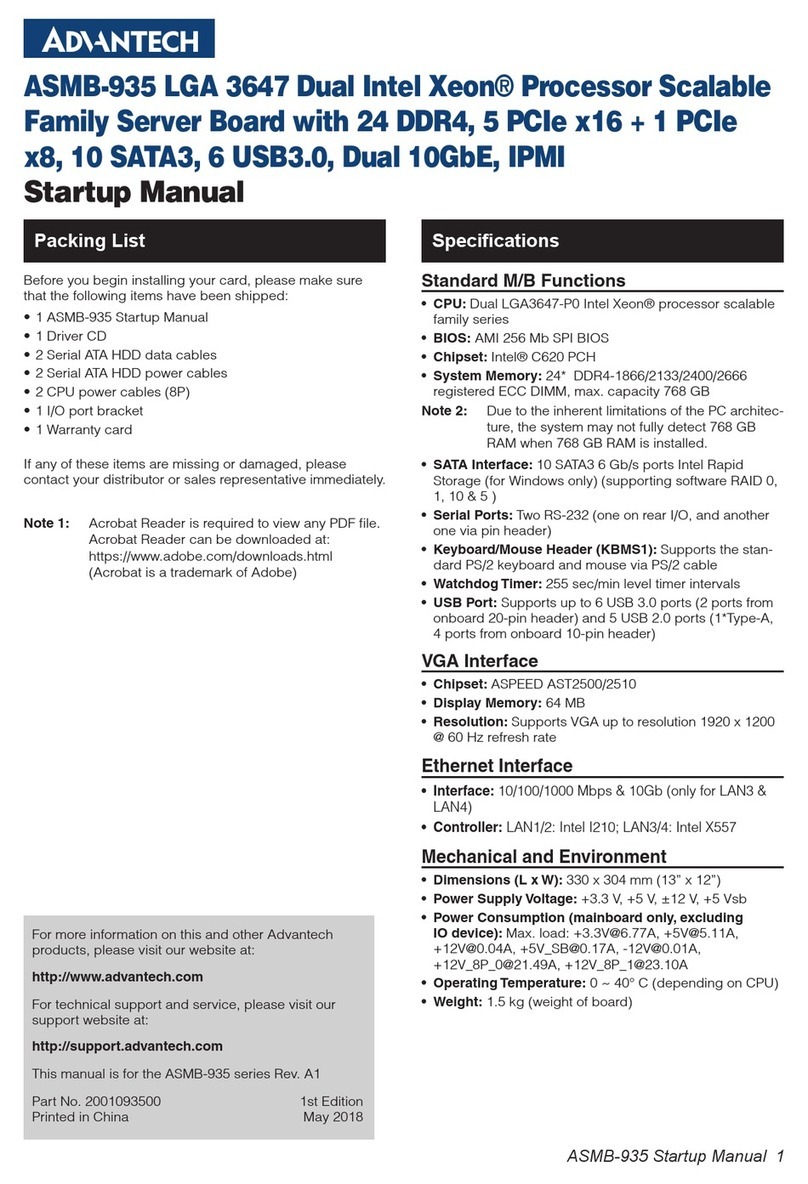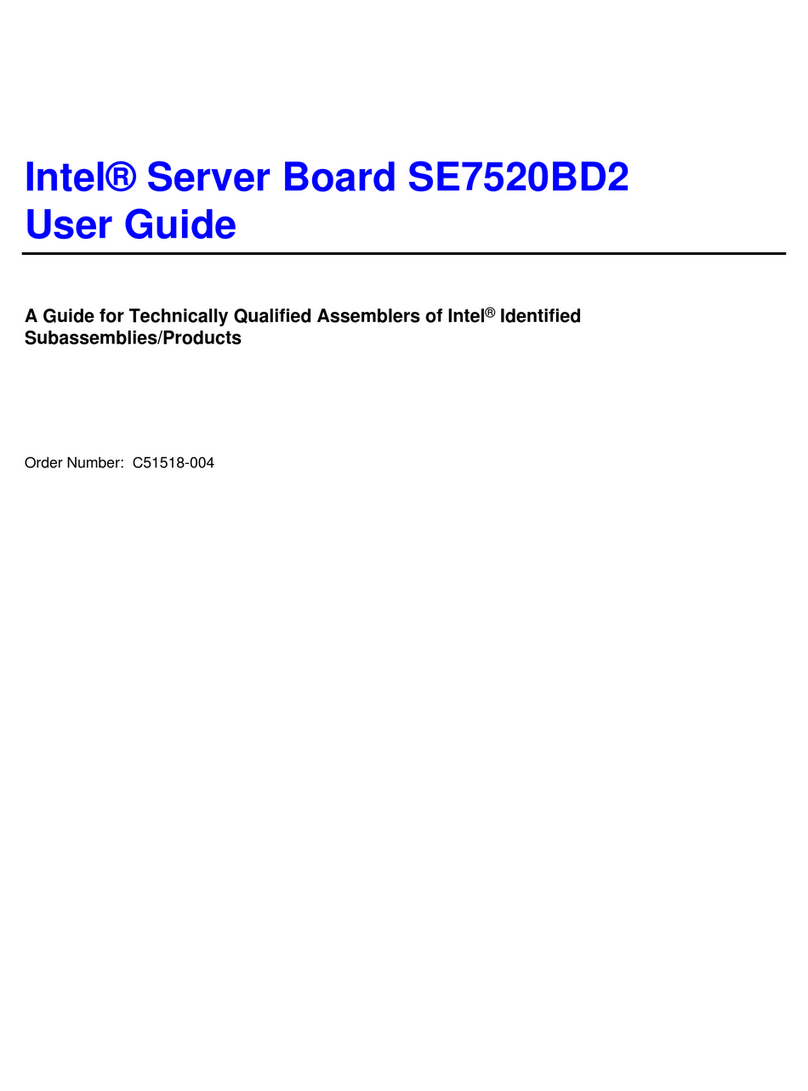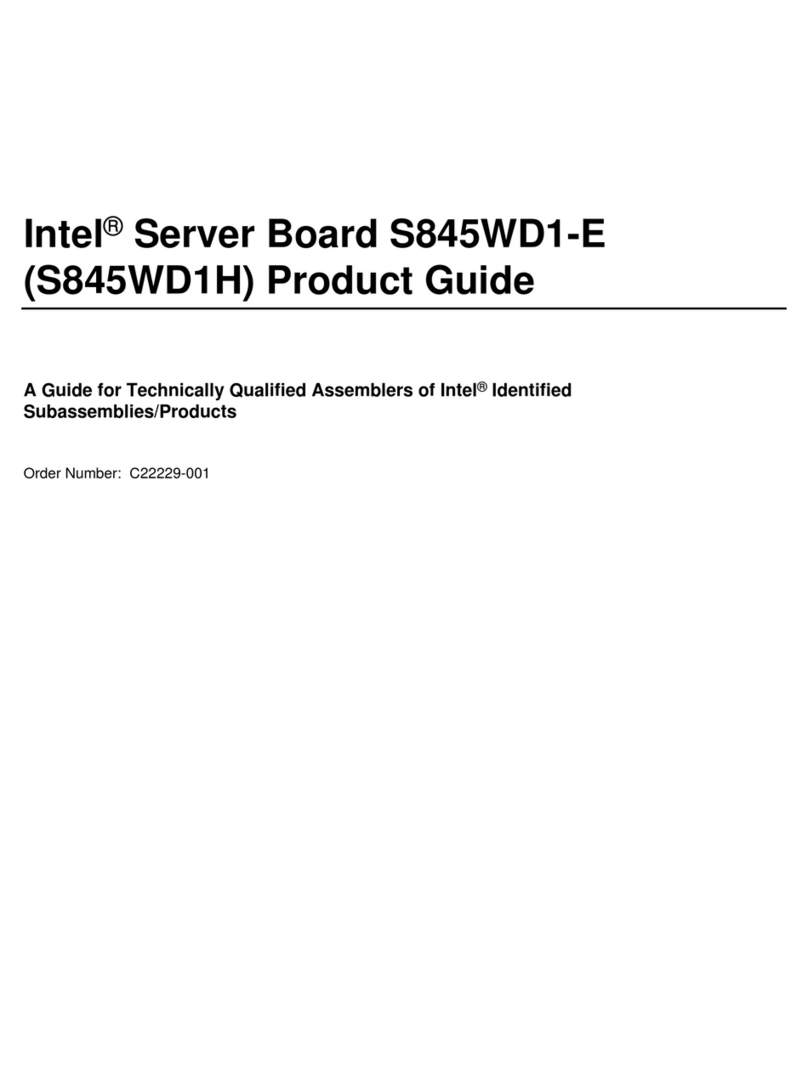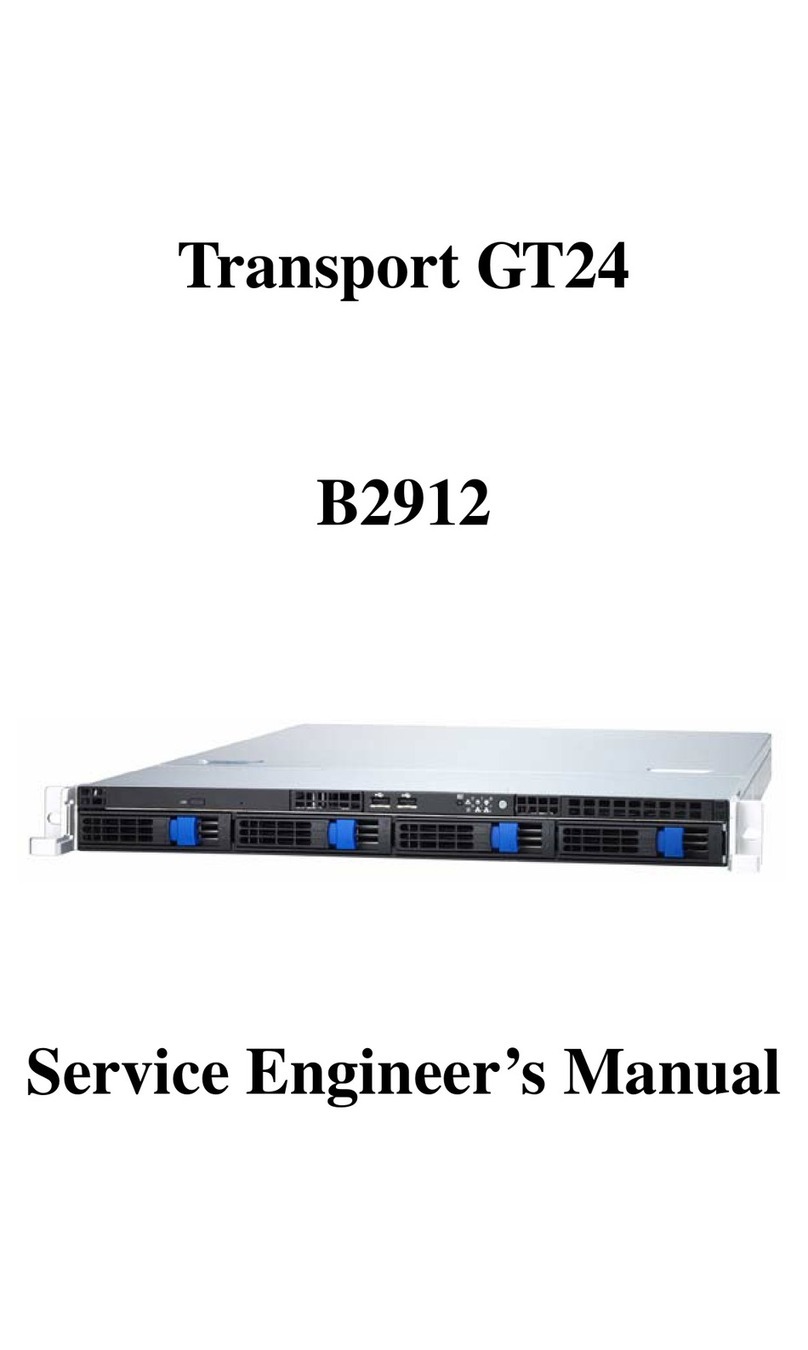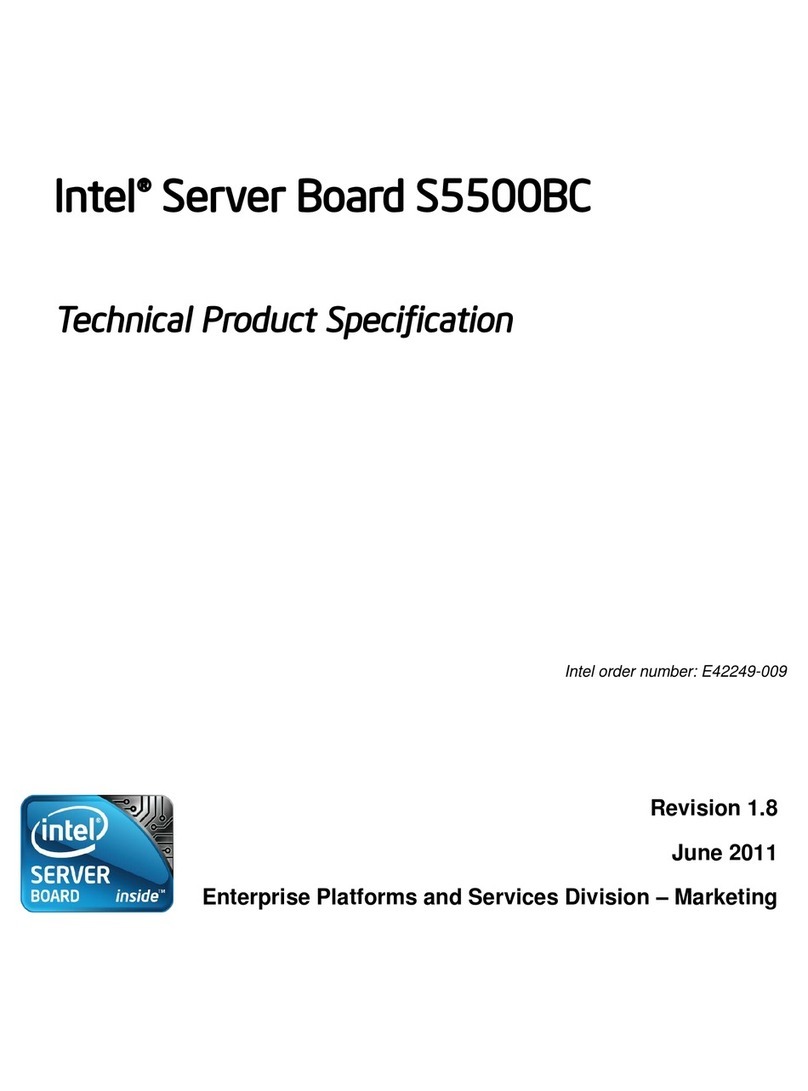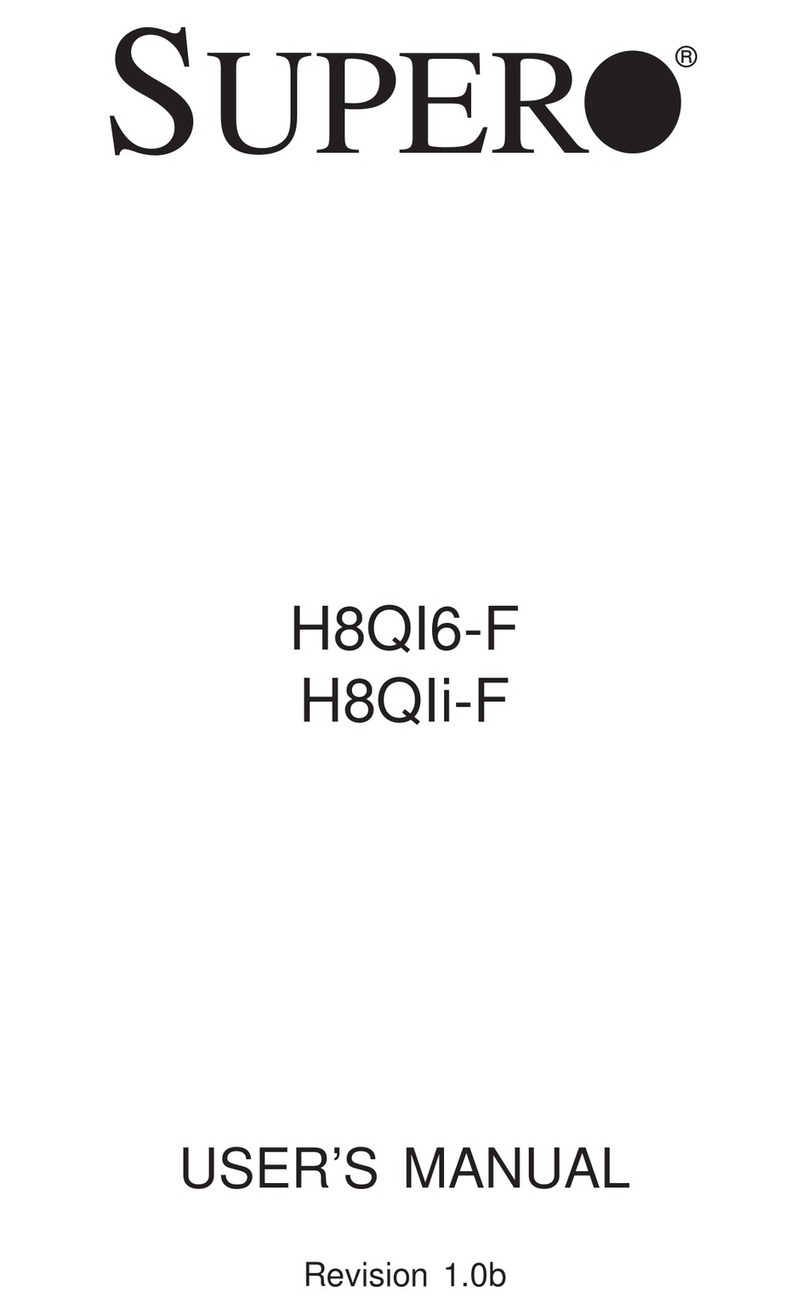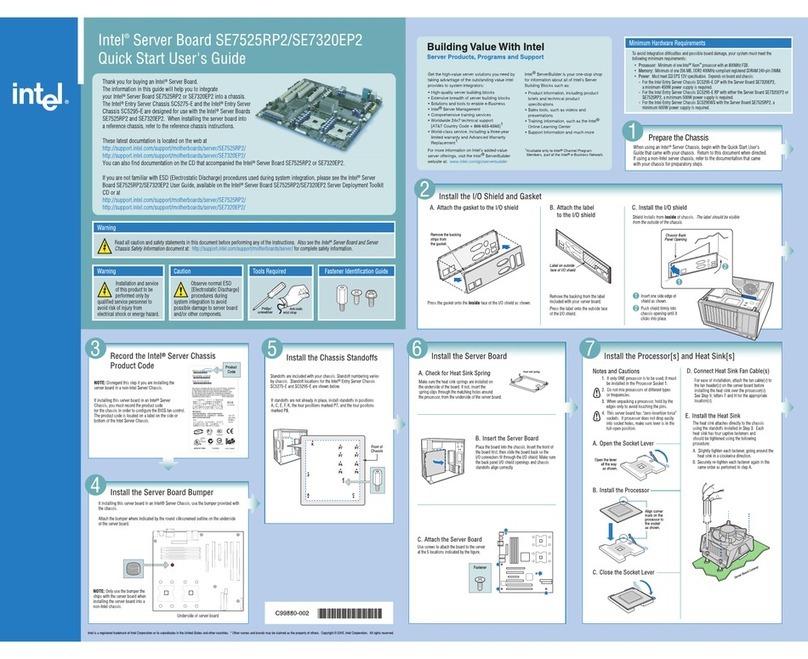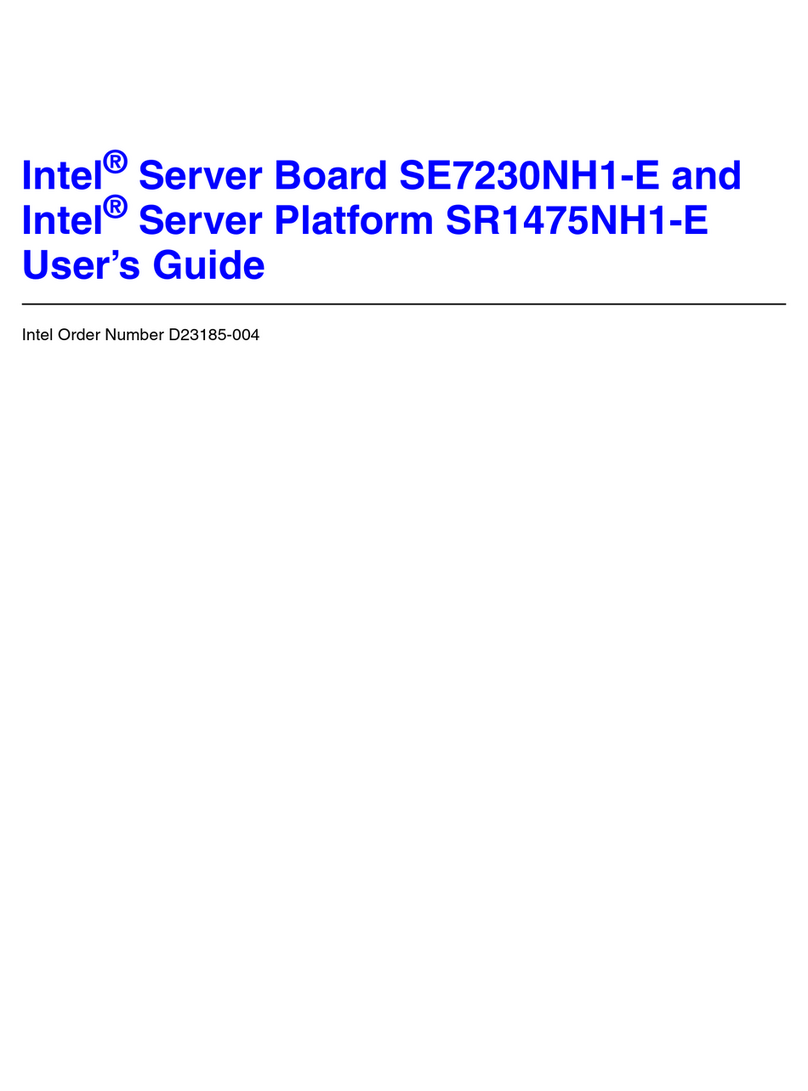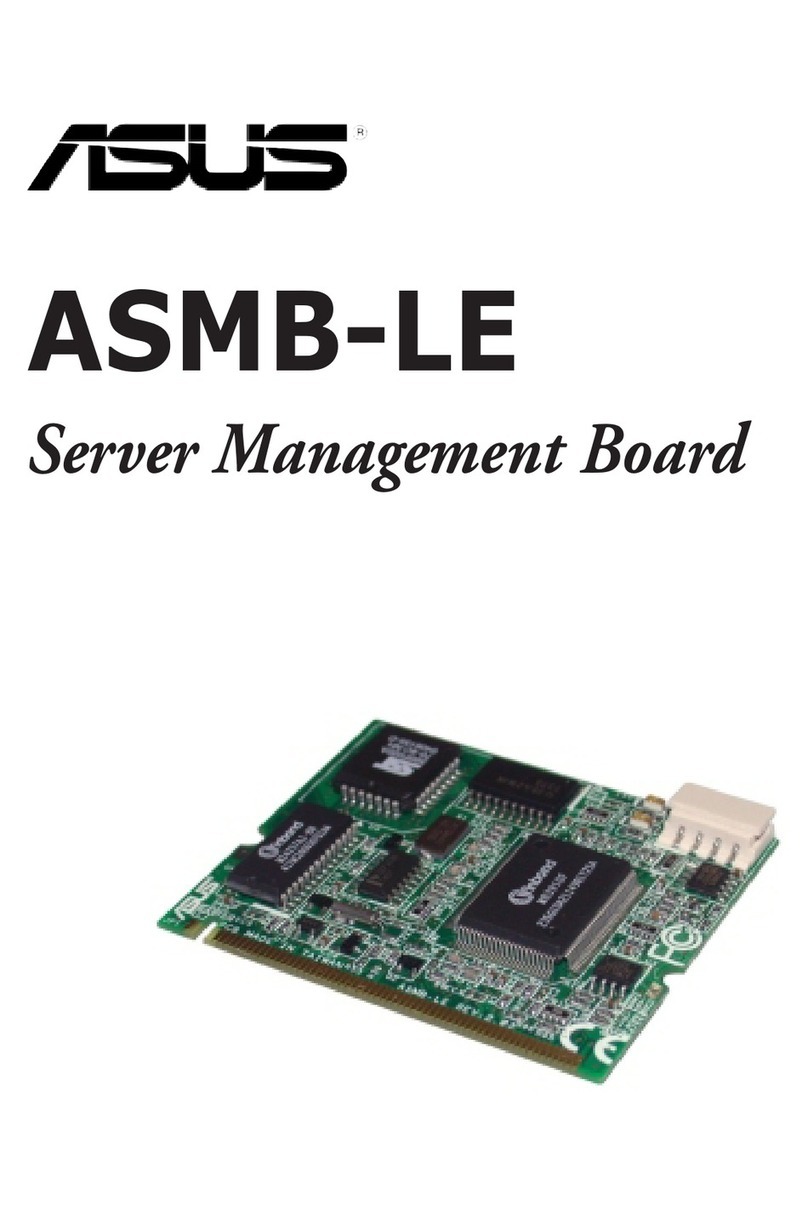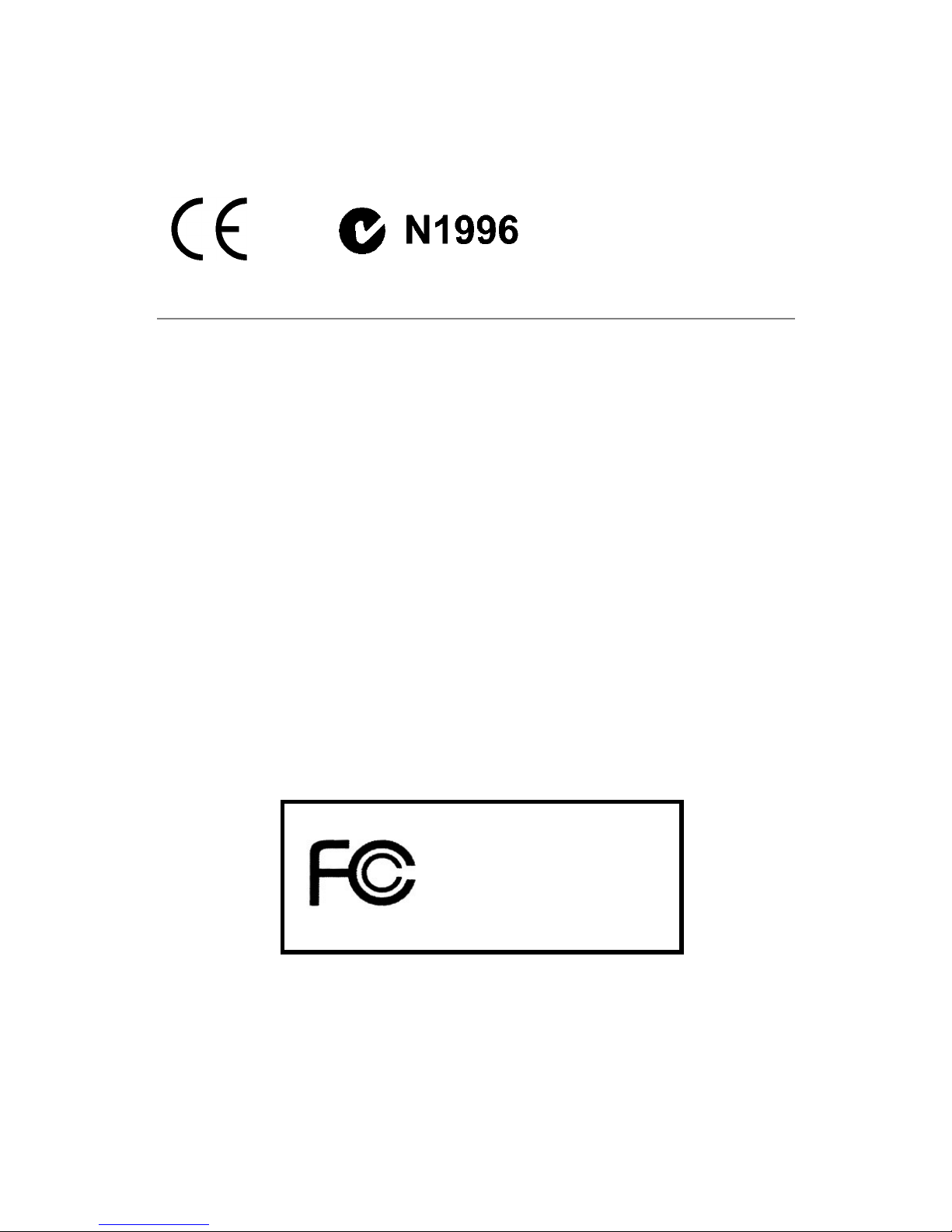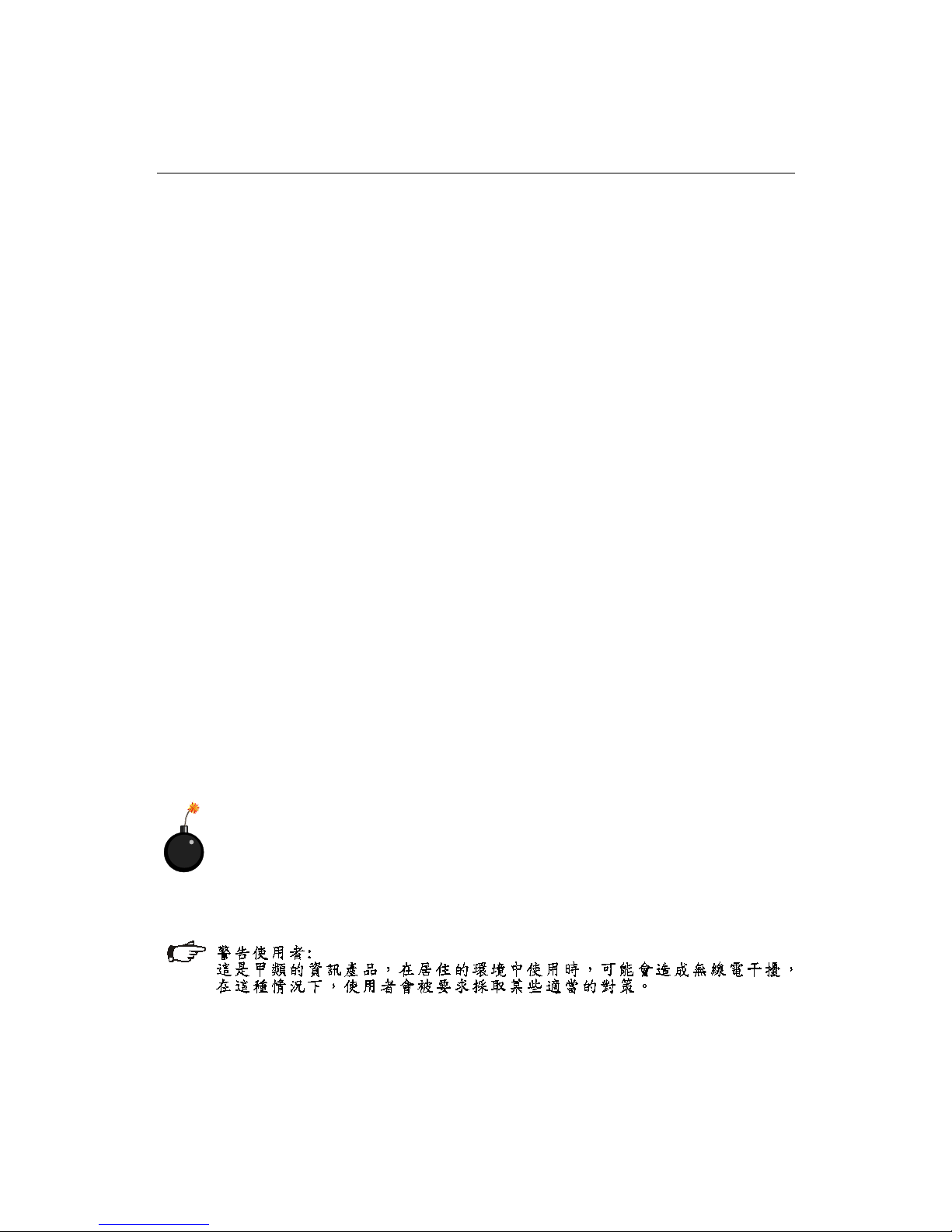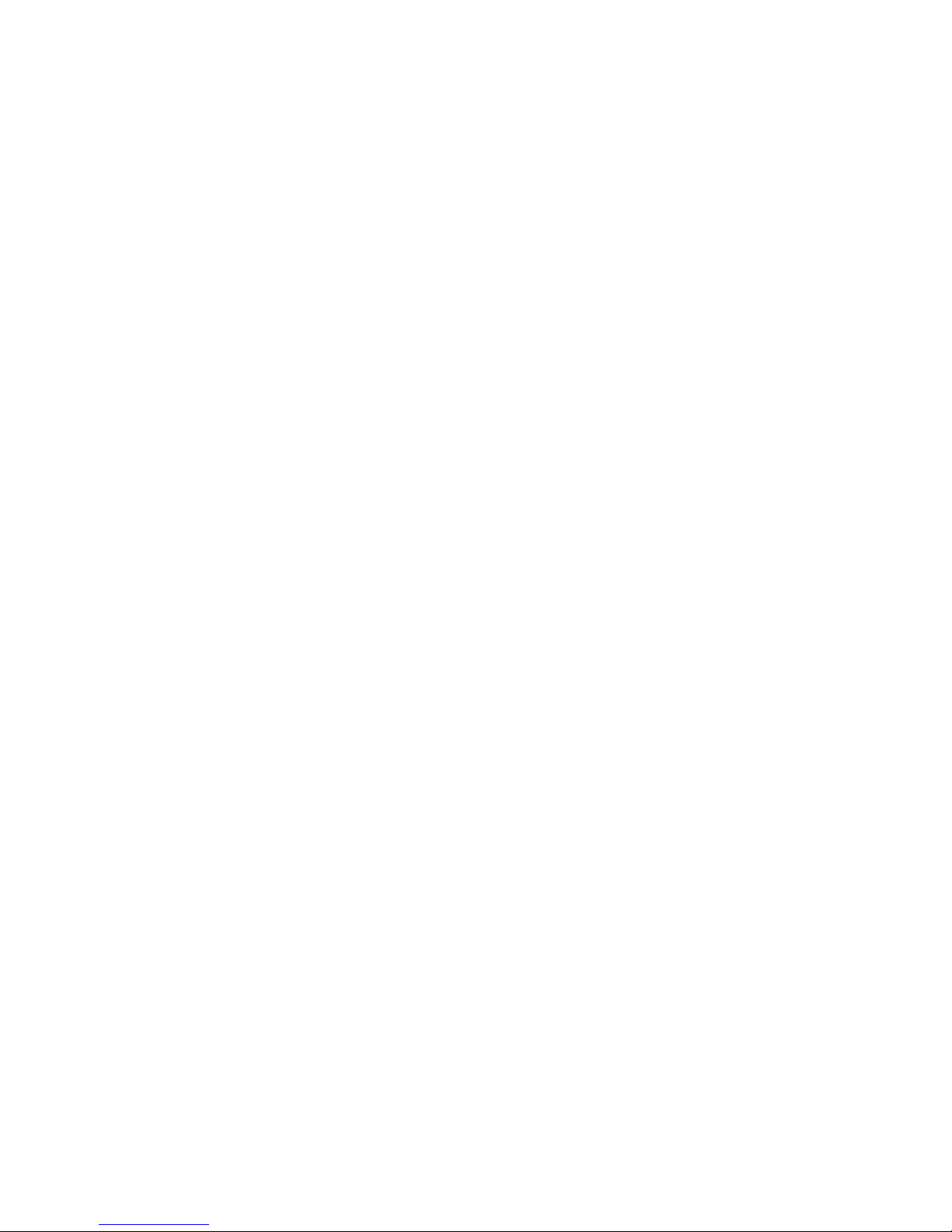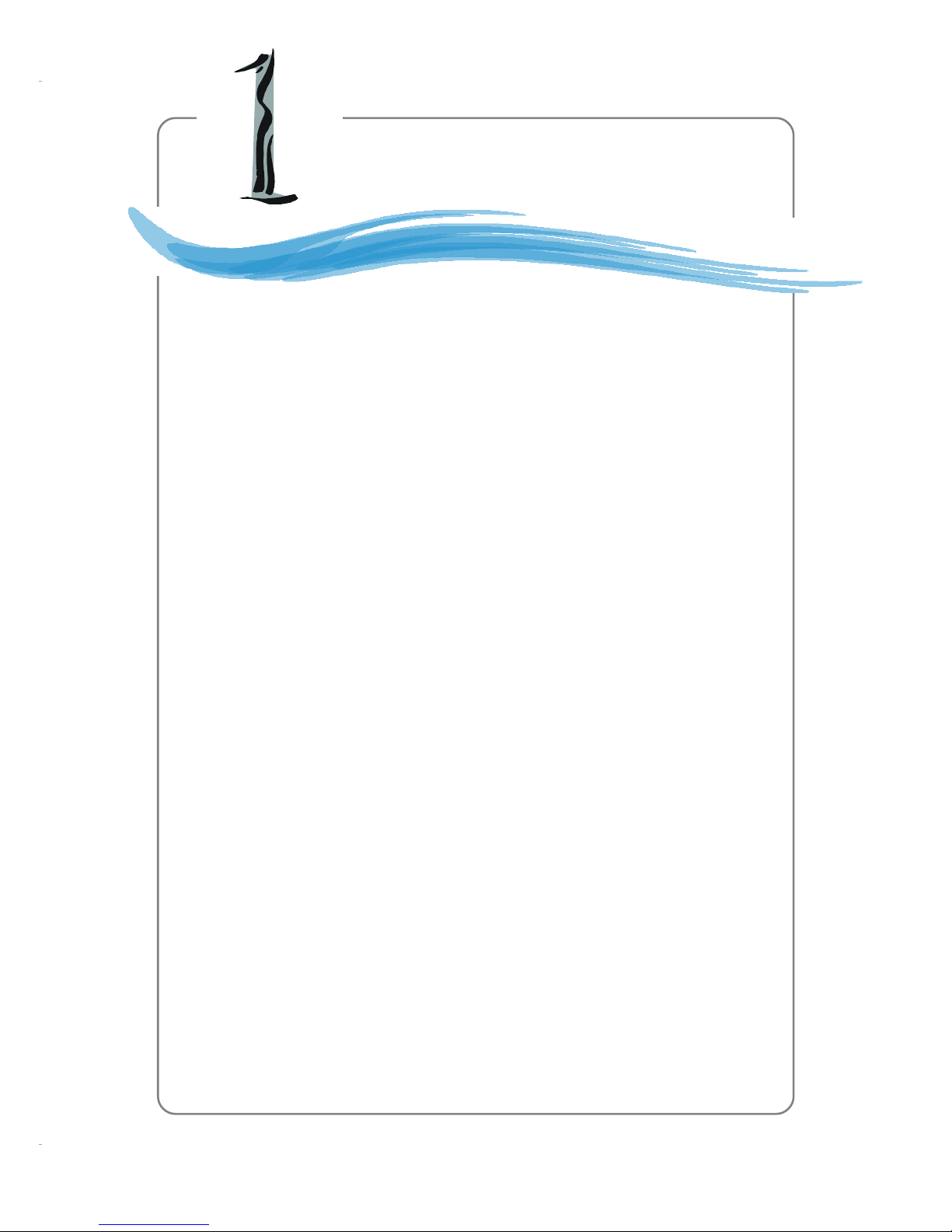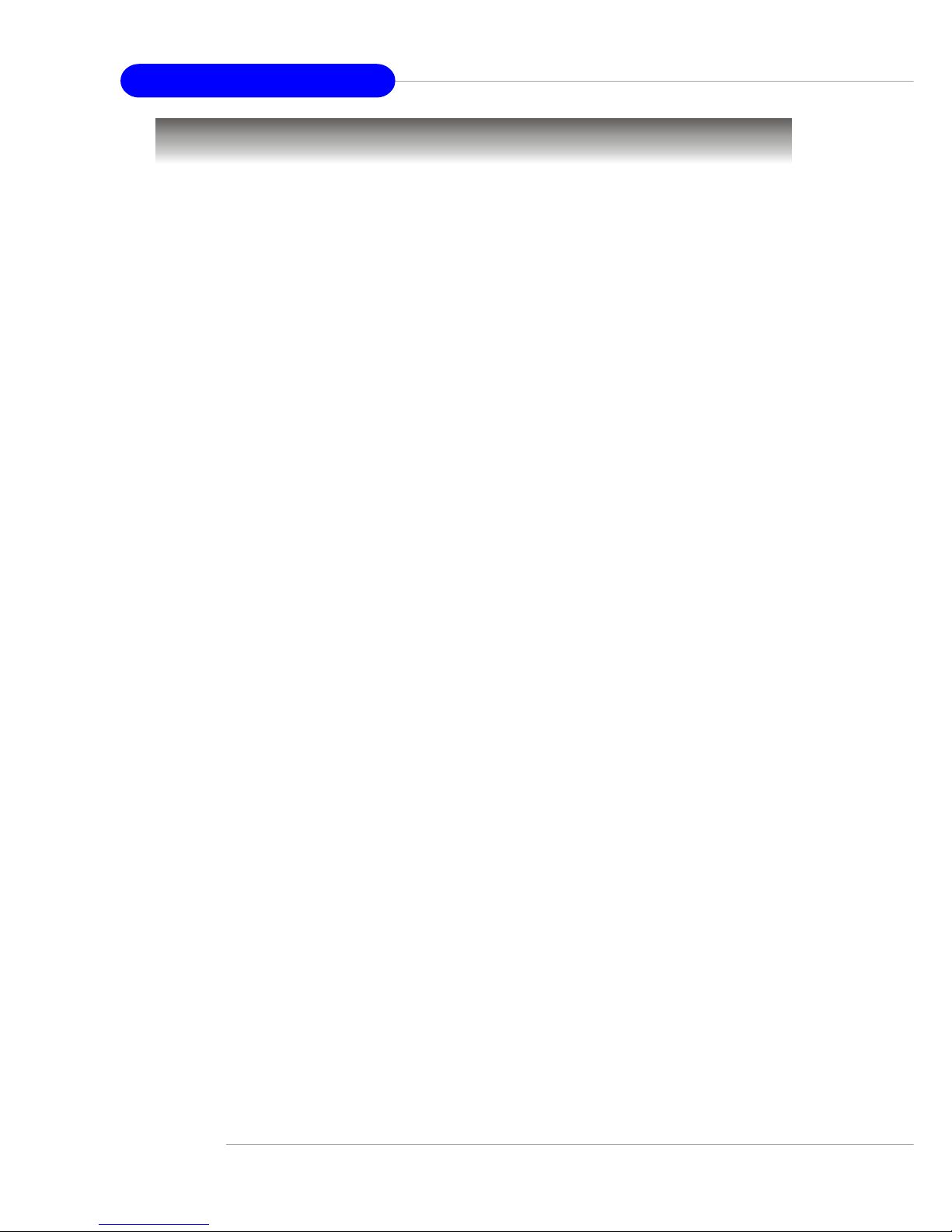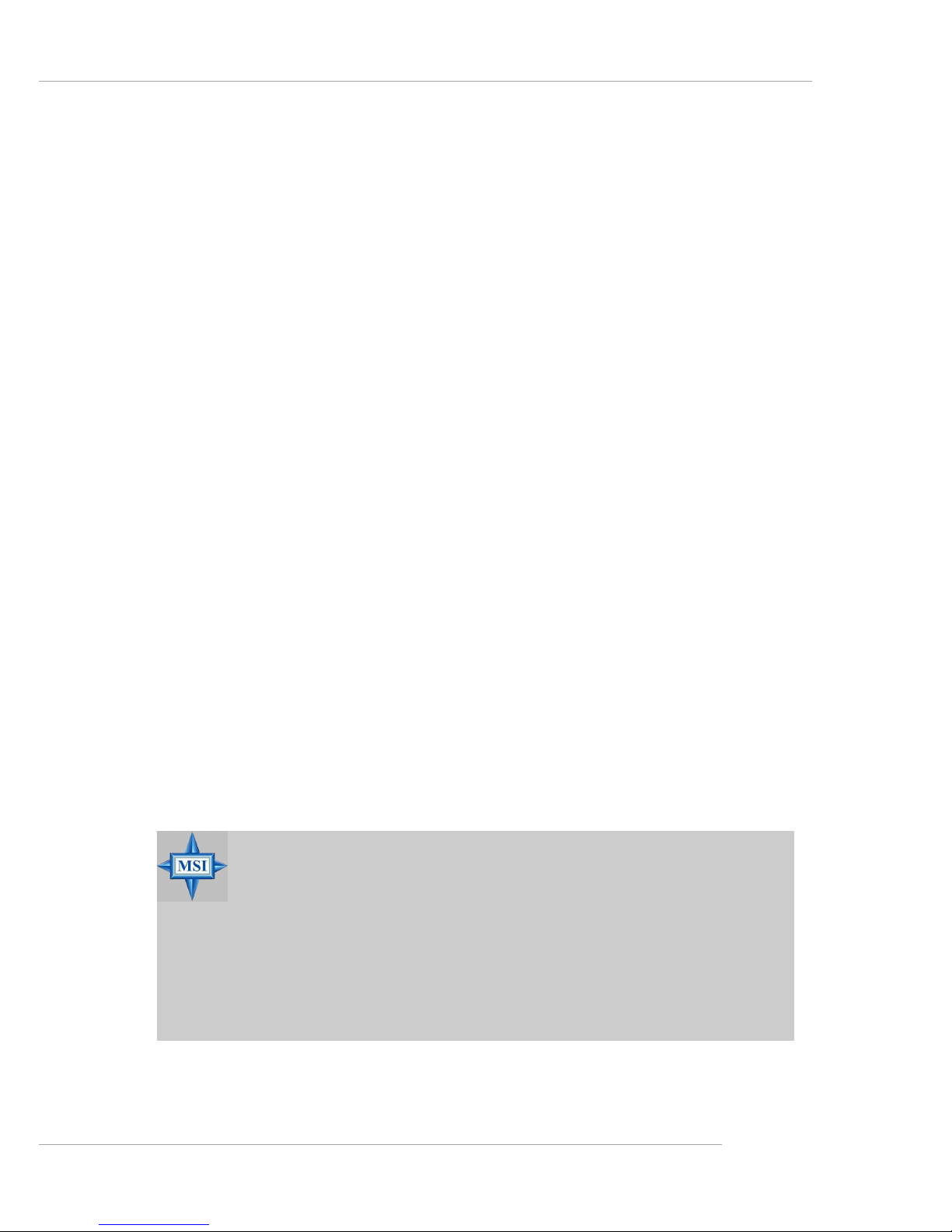v
CONTENTS
FCC-A Radio Frequency Interference Statement .......................................................... ii
Copyright Notice ........................................................................................................... iii
Trademarks.................................................................................................................... iii
Revision History ............................................................................................................ iii
Technical Support.......................................................................................................... iii
Safety Instructions ........................................................................................................ v
Chapter 1. Getting Started ....................................................................................1-1
Mainboard Specifications ................................................................................... 1-2
Mainboard Layout ............................................................................................... 1-5
MSI Special Features ..........................................................................................1-6
PCAlert™III ................................................................................................. 1-6
Chapter 2. Hardware Setup .................................................................................. 2-1
Quick Components Guide ...................................................................................2-2
Central Processing Unit: CPU.............................................................................. 2-3
CPU Installation Procedures for Socket 604 .............................................. 2-4
Installing the Intel CPU Cooler...................................................................... 2-5
Memory ...............................................................................................................2-6
Memory Bus Features ................................................................................2-6
Memory Population Rules............................................................................ 2-7
Memory Speed/CPU FSB Support Matrix ...................................................2-8
InstallingDDR Modules ................................................................................2-8
Power Supply .....................................................................................................2-9
SSI 24-Pin Power Connector: JPWR1.........................................................2-9
SSI 8-Pin Power Connector: JPWR2........................................................... 2-9
BackPanel.........................................................................................................2-10
Connectors ....................................................................................................... 2-11
Floppy Disk Drive Connector: JFDD........................................................... 2-11
Chassis Intrusion Switch Connector: JCI1 ............................................... 2-11
Fan Power Connectors: CPUFAN1/2/3, POWERFAN1/2/3/4.................... 2-11
Front USB Connector: JUSB1 ...................................................................2-12
ATA100 Hard Disk Connectors: IDE1 & IDE2 ............................................2-12
Serial ATA RAID 0, 1 Connectors: SATA1, SATA2 ...................................2-13
Serial Port Connector: COM 2 ...................................................................2-14
Front Panel Connector: JFP1 ....................................................................2-14
Ultra320 SCSI Connectors: SCSI1 (Optional) ...........................................2-15
SCSI LED Connector: J14 (Optional)........................................................2-15
LAN LED Connectors: J7 & J9...................................................................2-16
System Status LED Header: J11 ...............................................................2-16