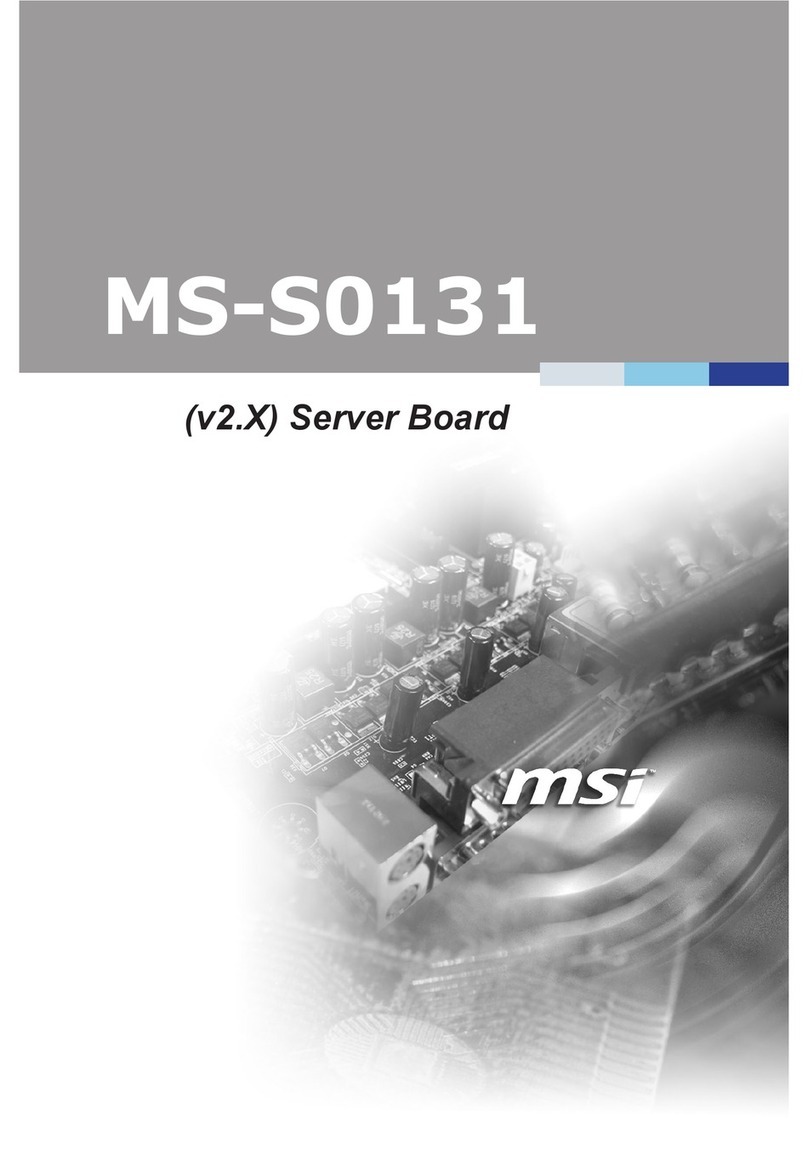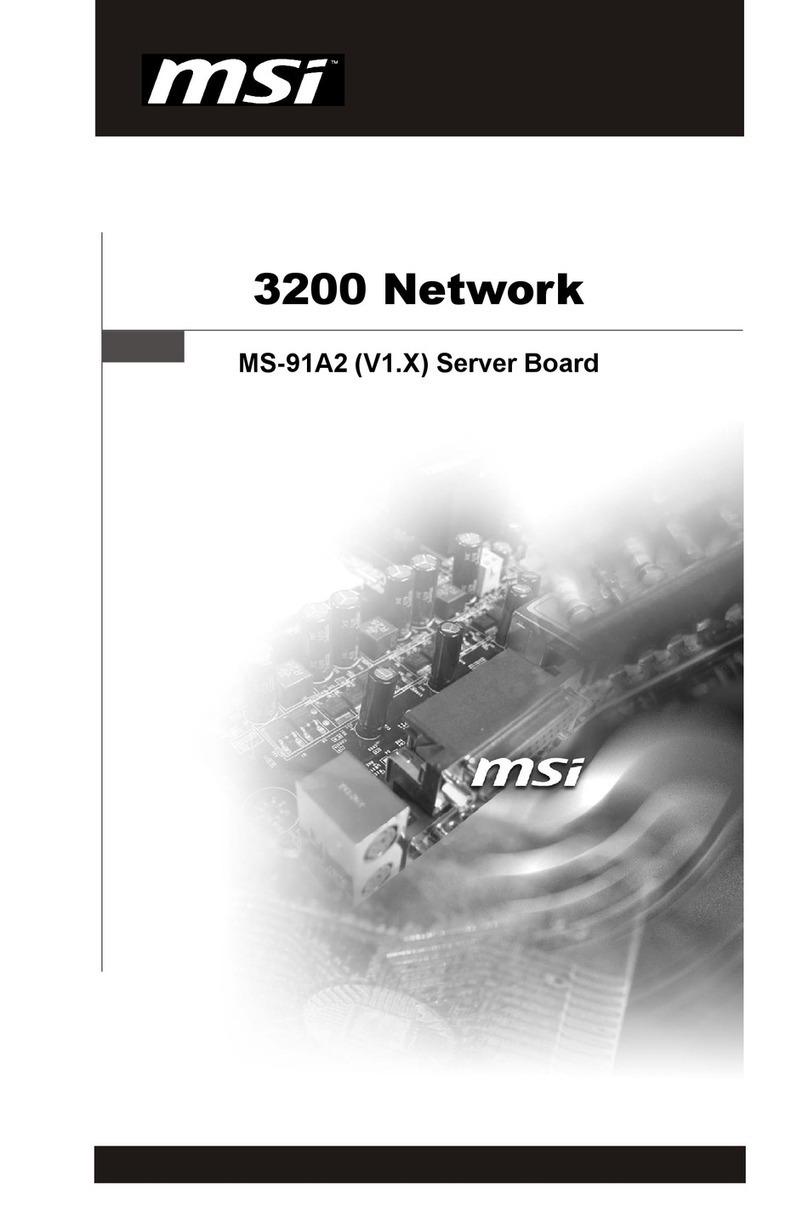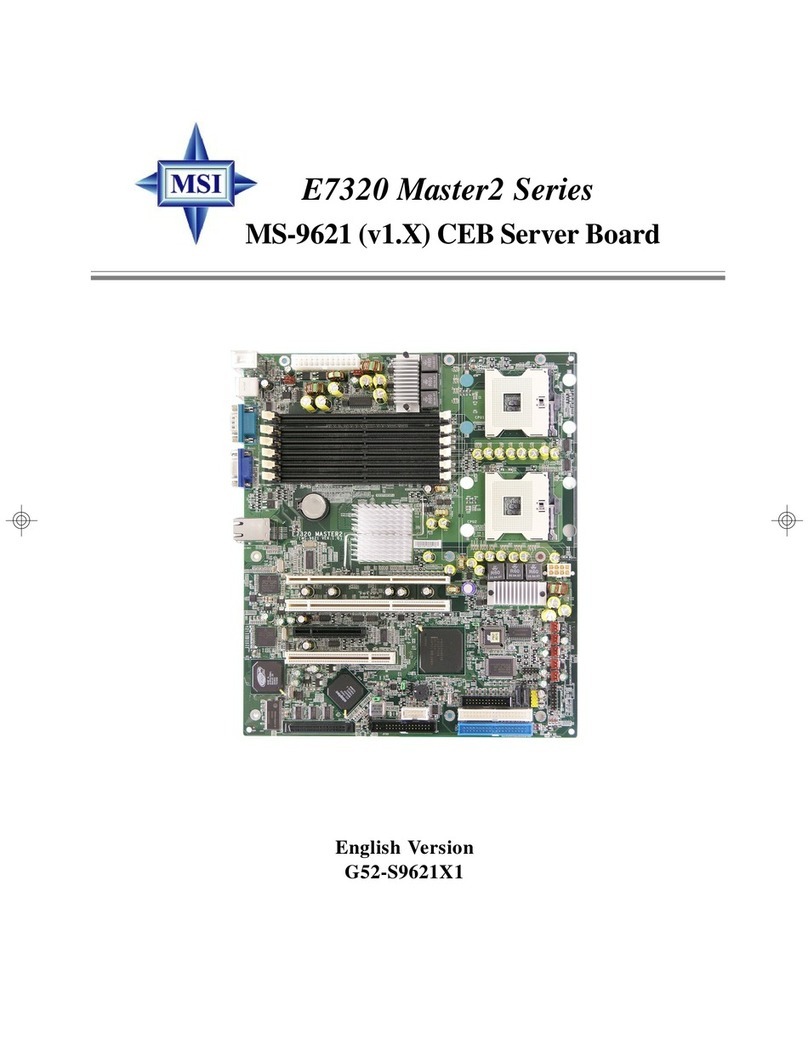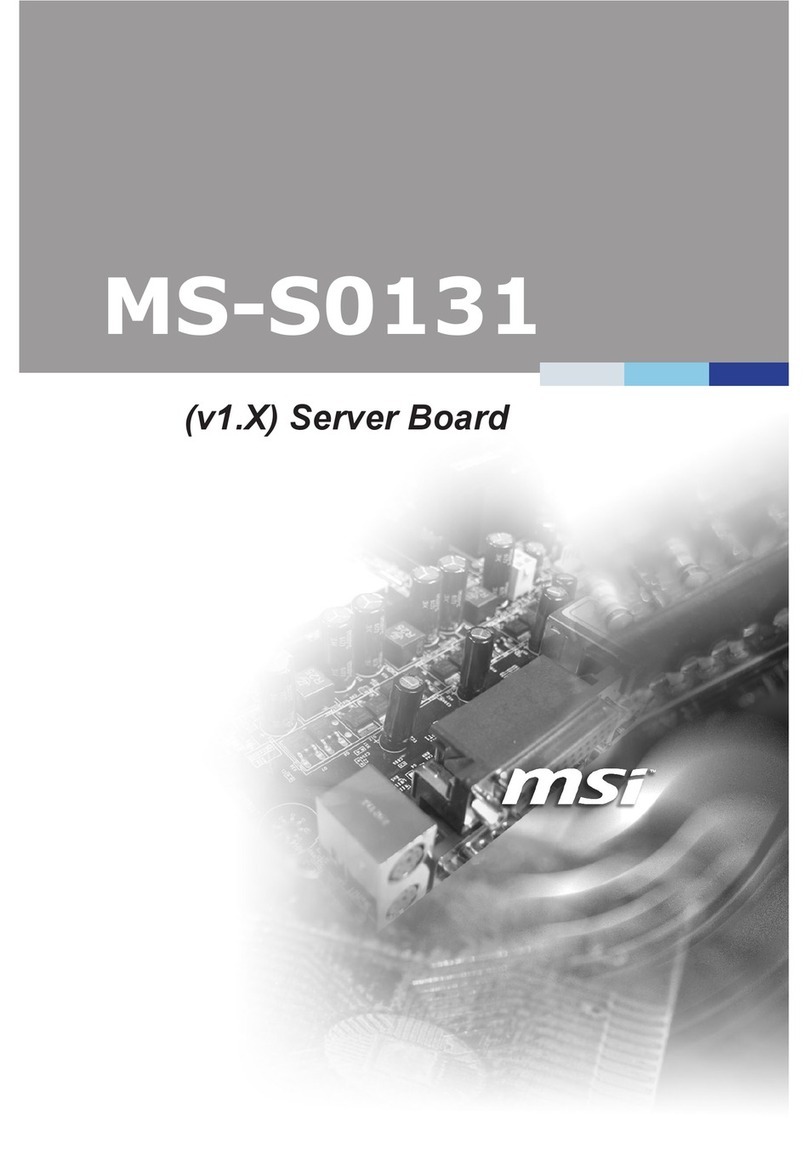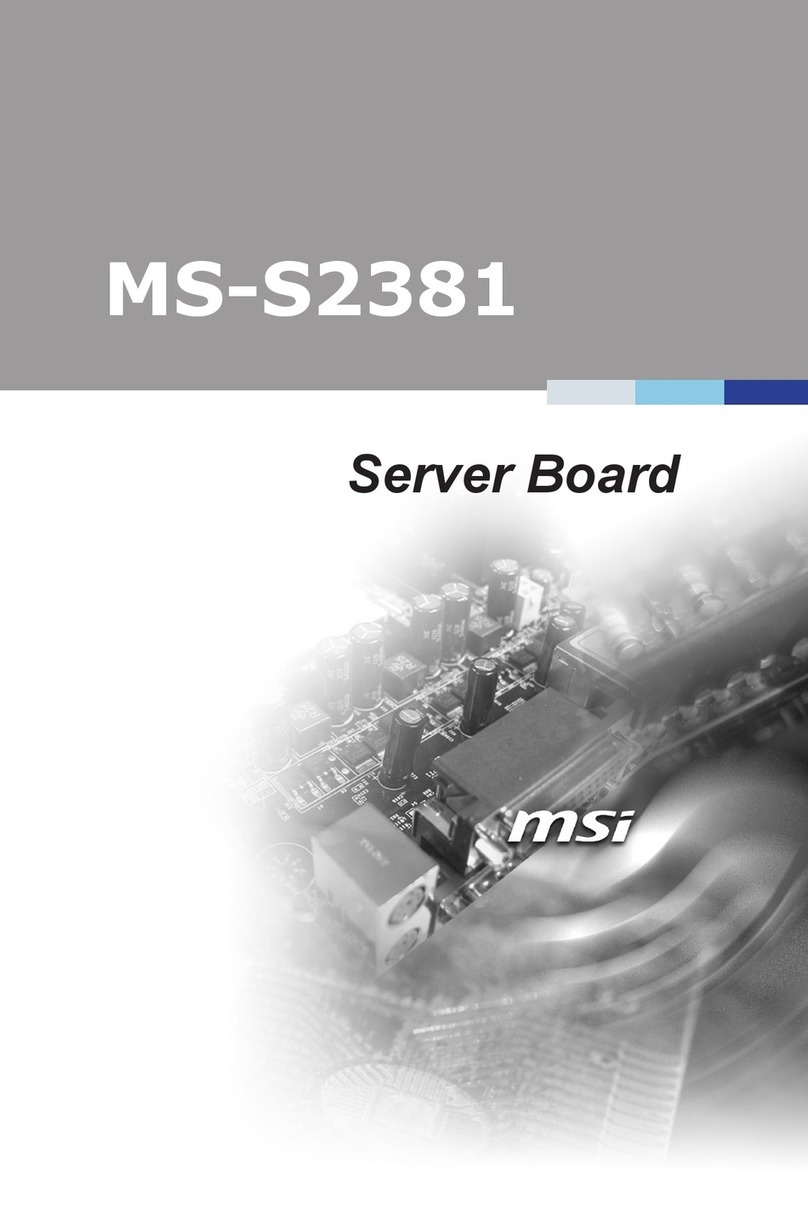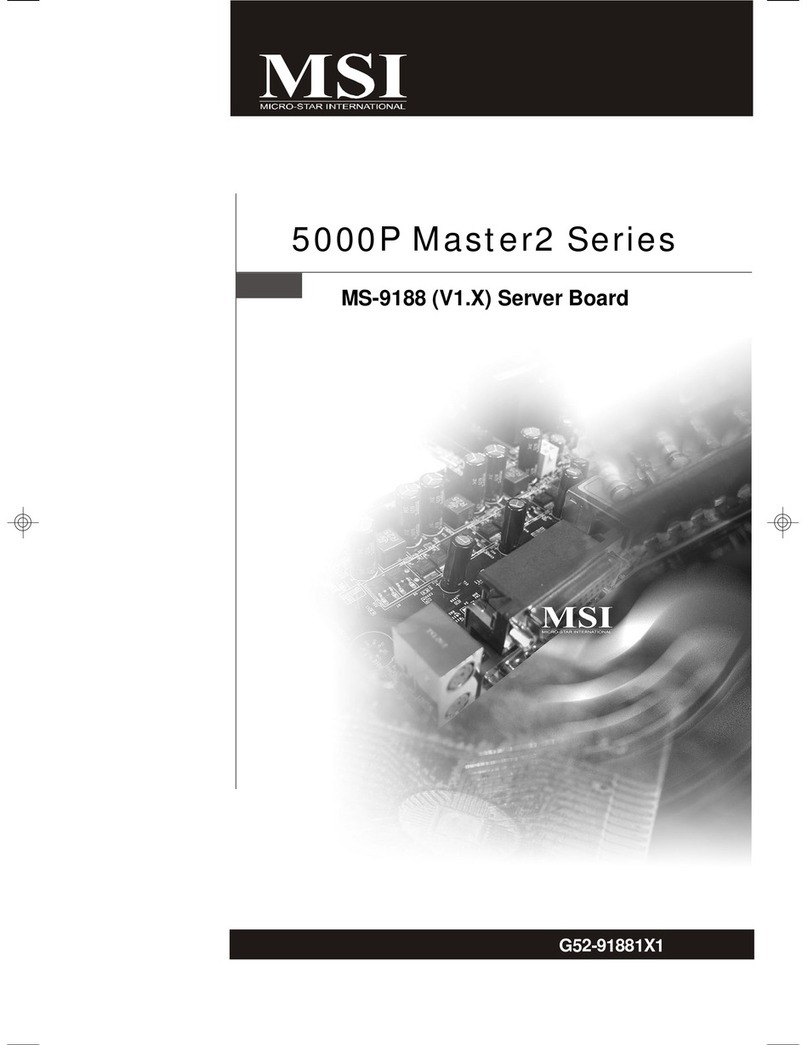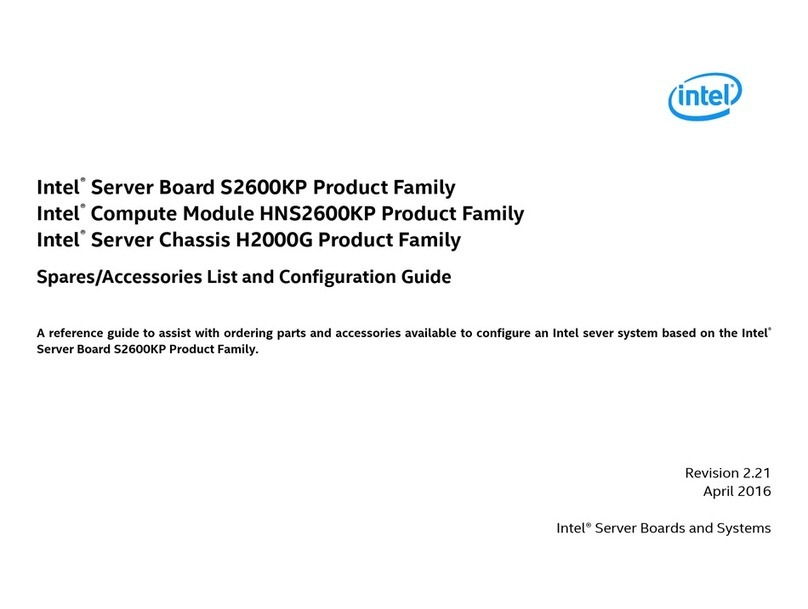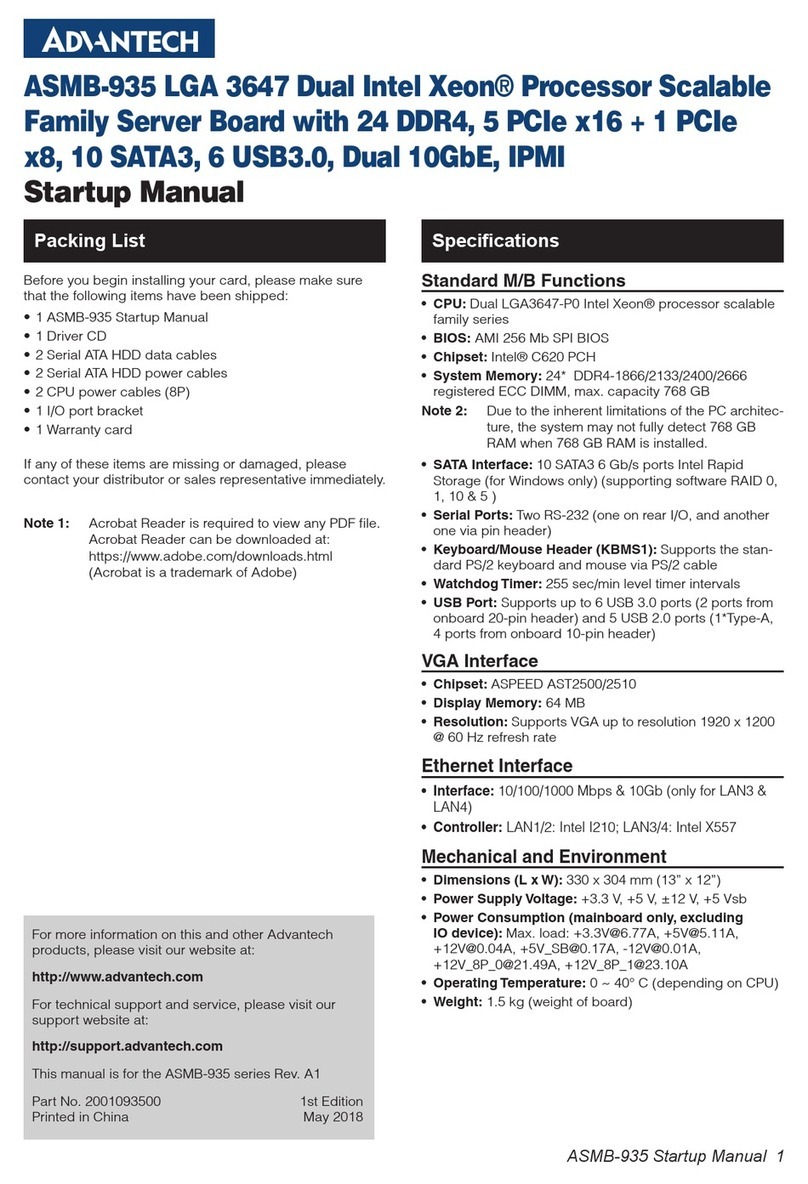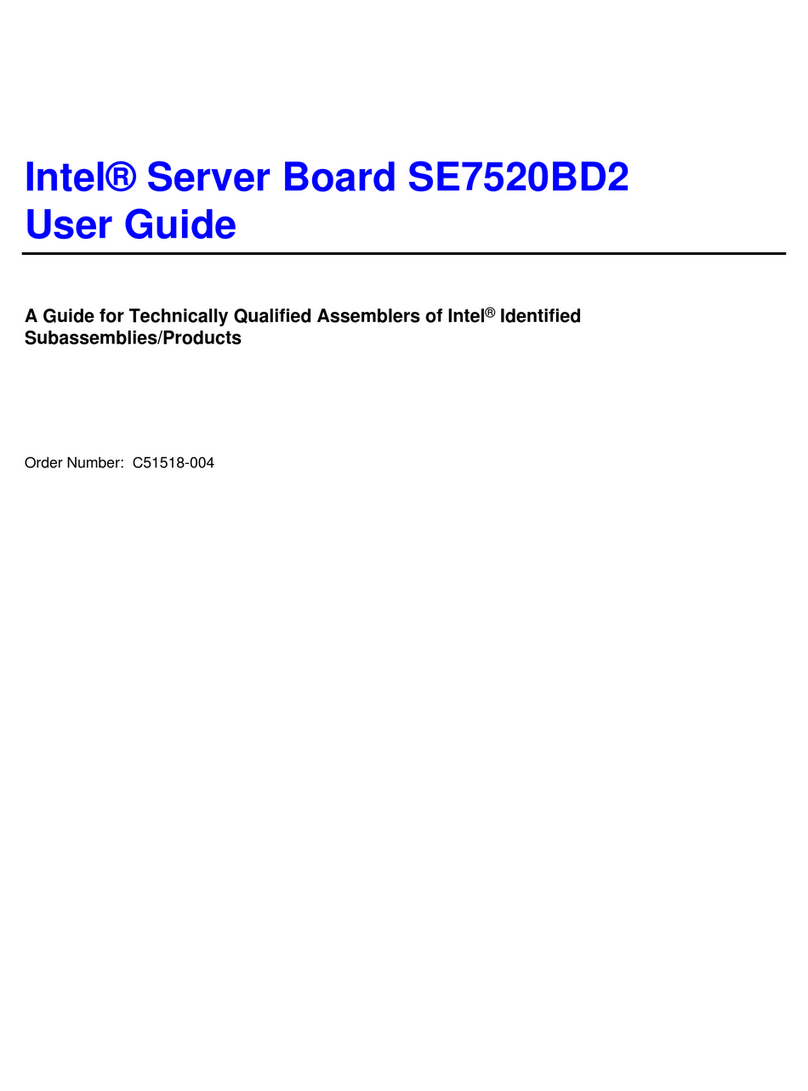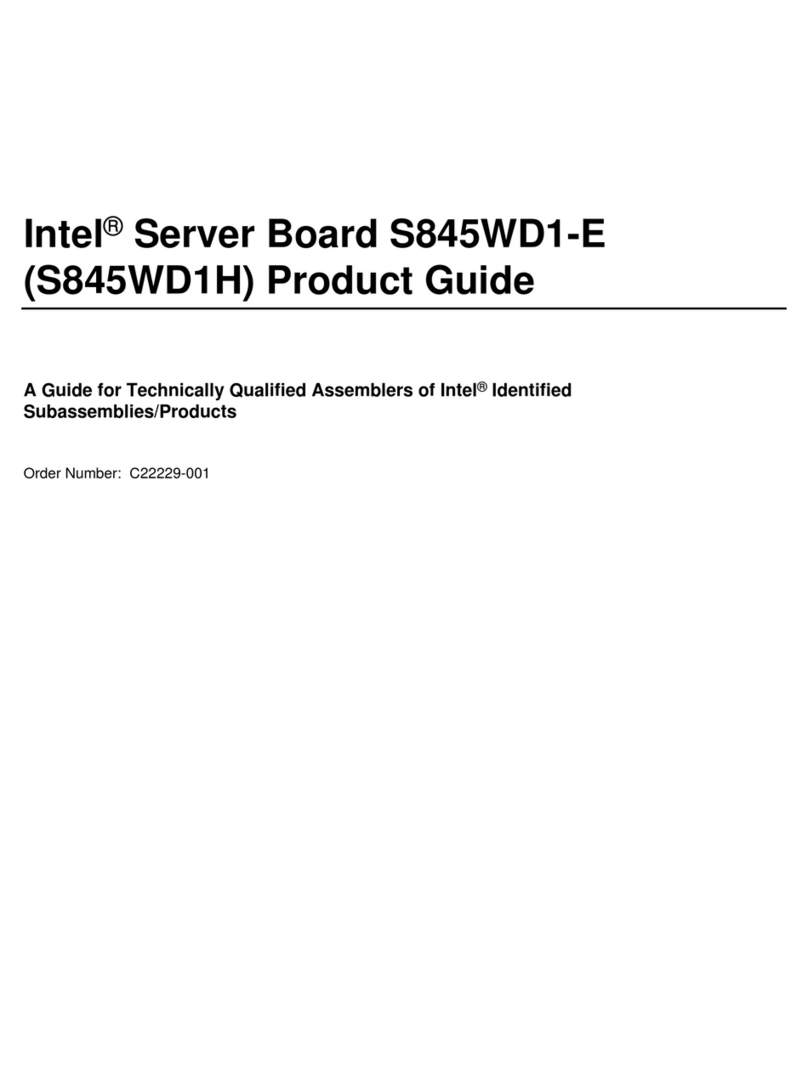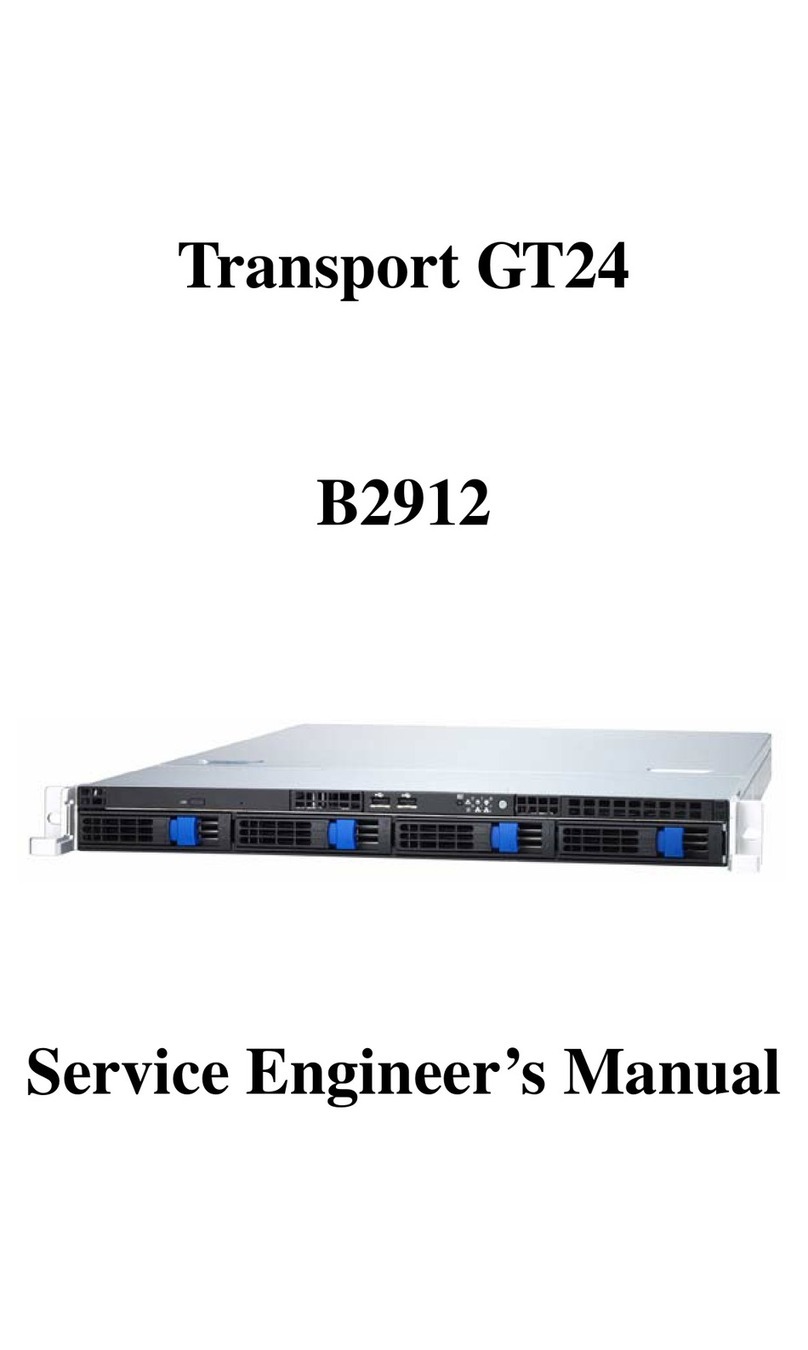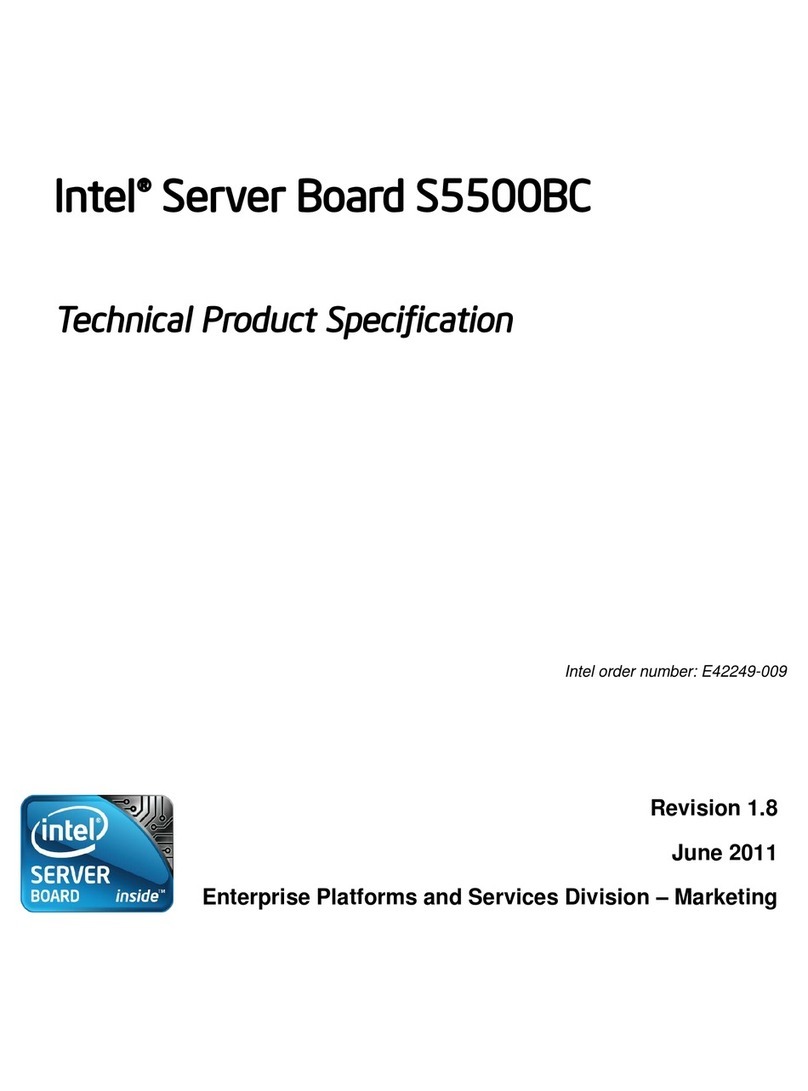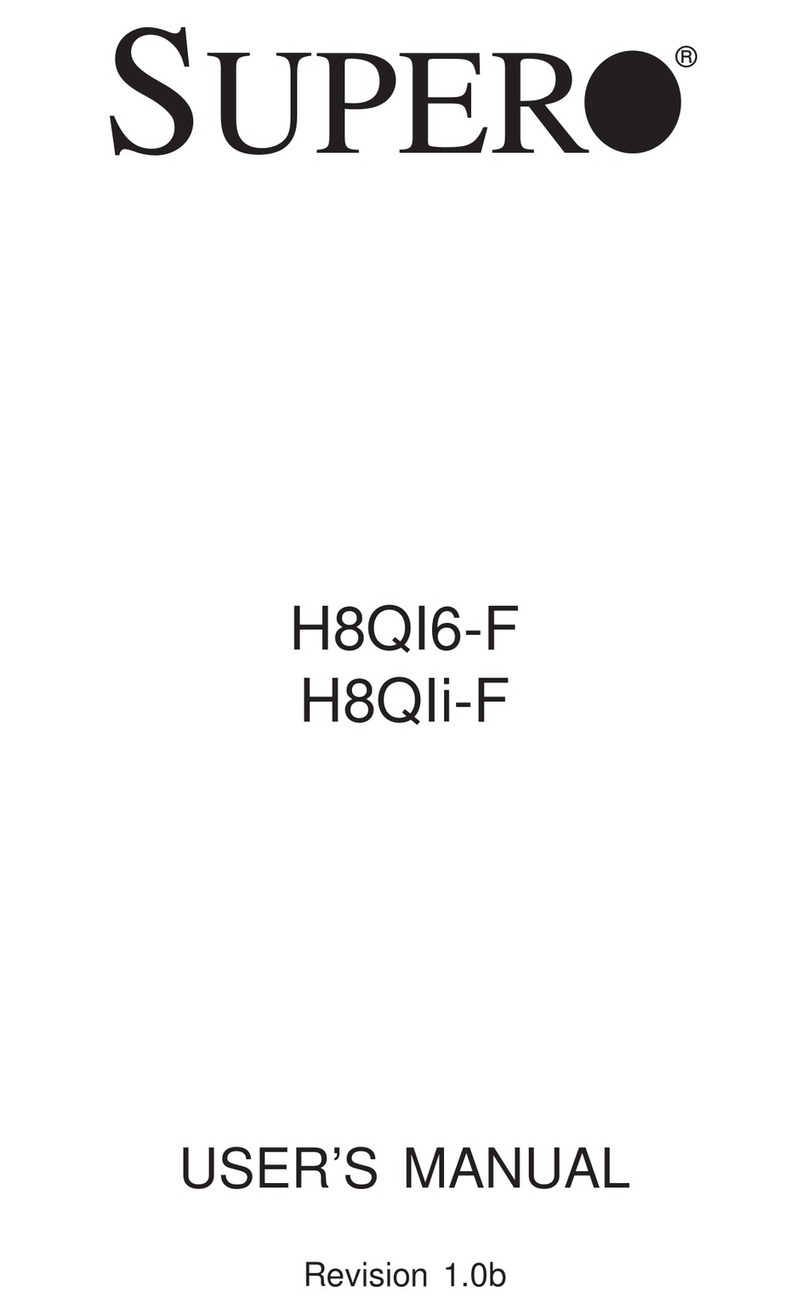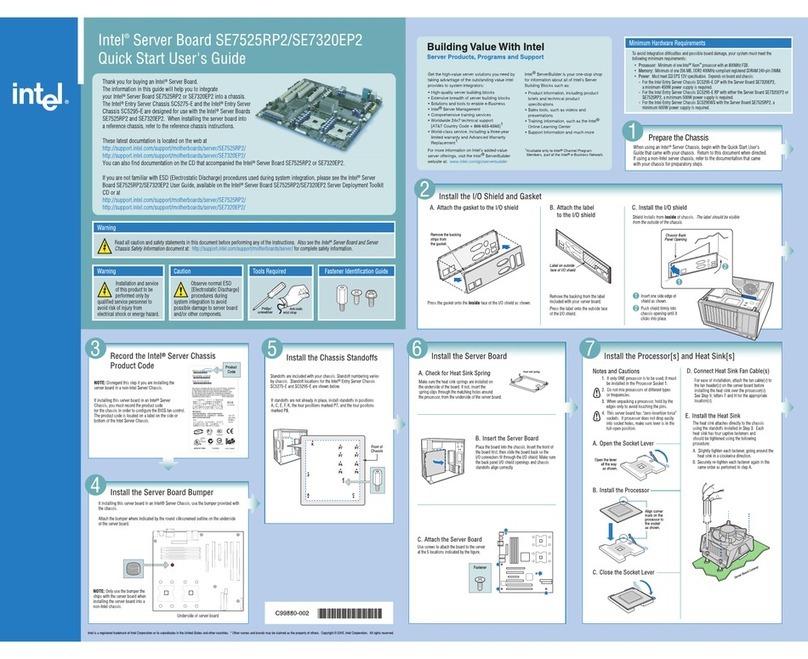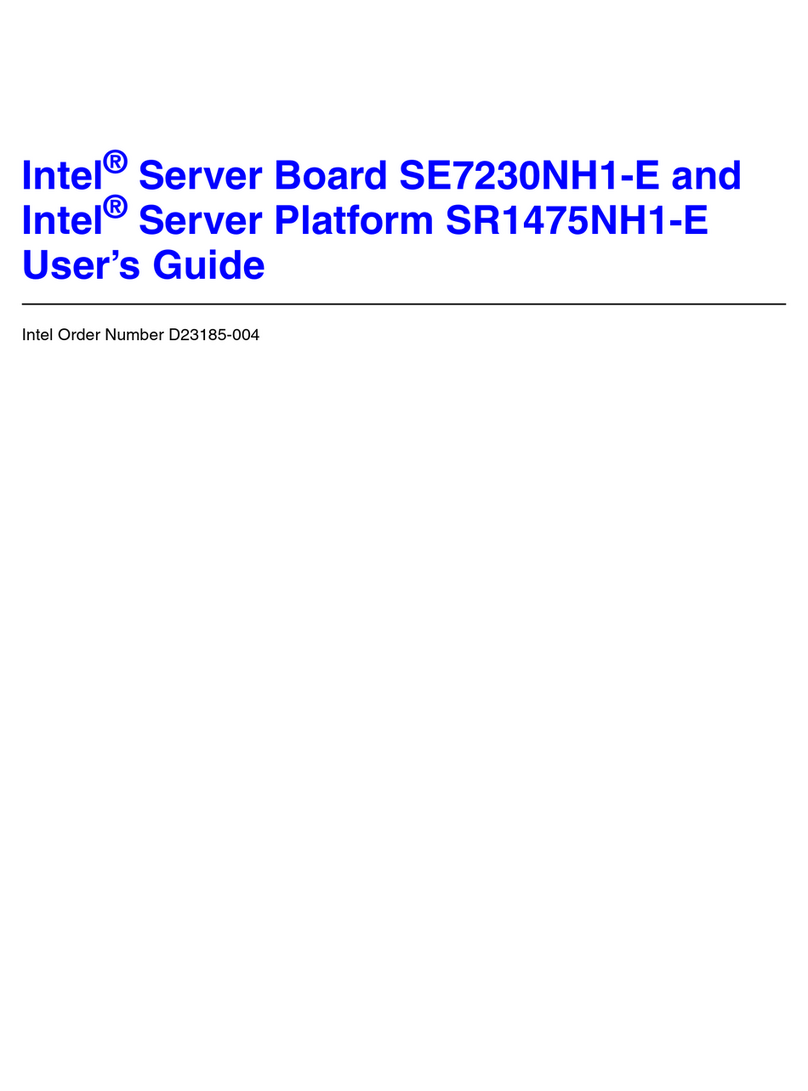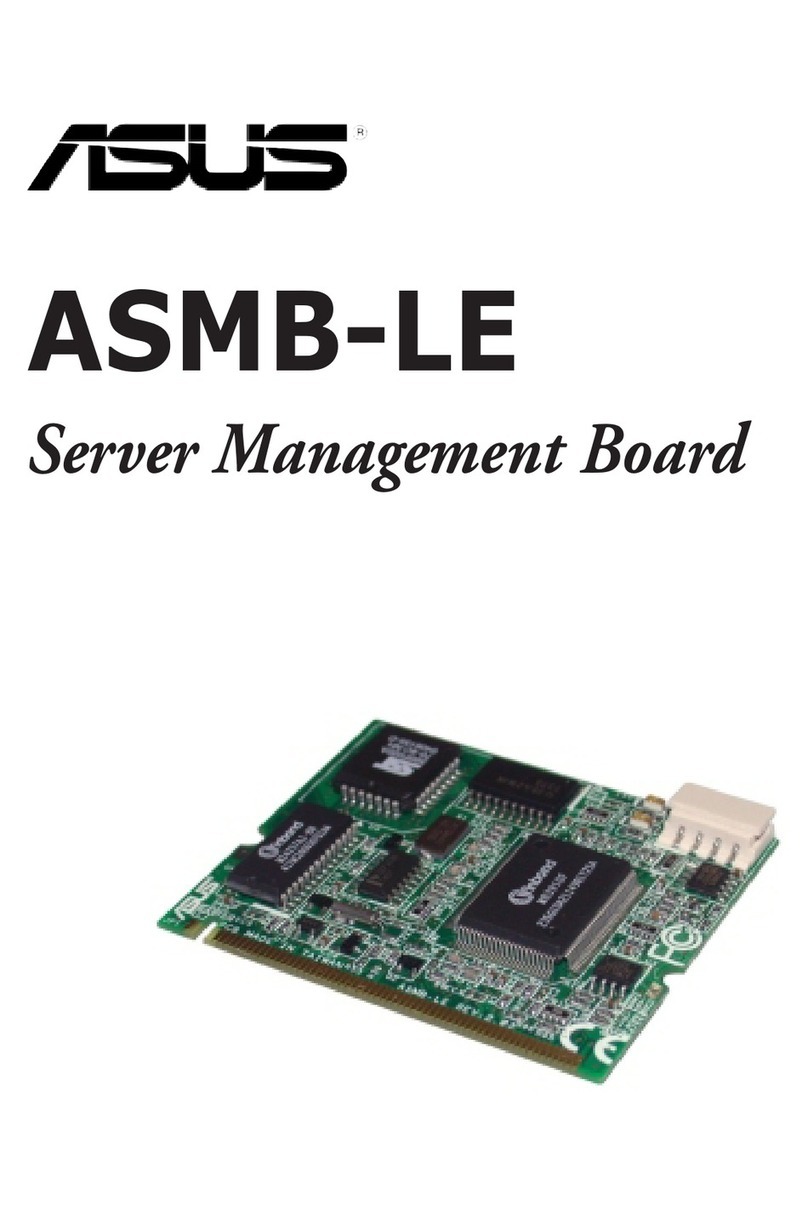viii
CONTENTS
CopyrightNotice..............................................................................................................ii
Trademarks.......................................................................................................................ii
RevisionHistory..............................................................................................................ii
Technical Support...........................................................................................................ii
SafetyInstructions.........................................................................................................iii
FCC-B RadioFrequencyInterferenceStatement........................................................iv
WEEE(WasteElectricalandElectronicEquipment)Statement....................................v
Chapter1GettingStarted.....................................................................................1-1
MainboardSpecifications...................................................................................1-2
MainboardLayout................................................................................................1-4
Chapter2HardwareSetup....................................................................................2-1
Quick ComponentsGuide....................................................................................2-2
CPU(CentralProcessingUnit)............................................................................2-3
Memory.................................................................................................................2-7
PowerSupply......................................................................................................2-8
FrontPanel I/O.....................................................................................................2-9
Connector..........................................................................................................2-10
Jumper................................................................................................................2-15
Slot......................................................................................................................2-16
Chapter3BIOSSetup.............................................................................................3-1
EnteringSetup.....................................................................................................3-2
The Menu Bar......................................................................................................3-4
Main......................................................................................................................3-5
Advanced............................................................................................................3-6
Boot....................................................................................................................3-18
Security..............................................................................................................3-20
Chipset...............................................................................................................3-21
Exit......................................................................................................................3-25
AppendixAIntelICH10RSATARAID...................................................................A-1
Introduction..........................................................................................................A-2
BIOSConfiguration..............................................................................................A-3
Installing Driver..................................................................................................A-10
Installing Software............................................................................................A-12
RAIDMigrationInstructions...............................................................................A-16
RecoveryVolumeCreation...............................................................................A-23
DegradedRAIDArray........................................................................................A-27
PDFcreated withpdfFactoryProtrialversion www.pdffactory.com