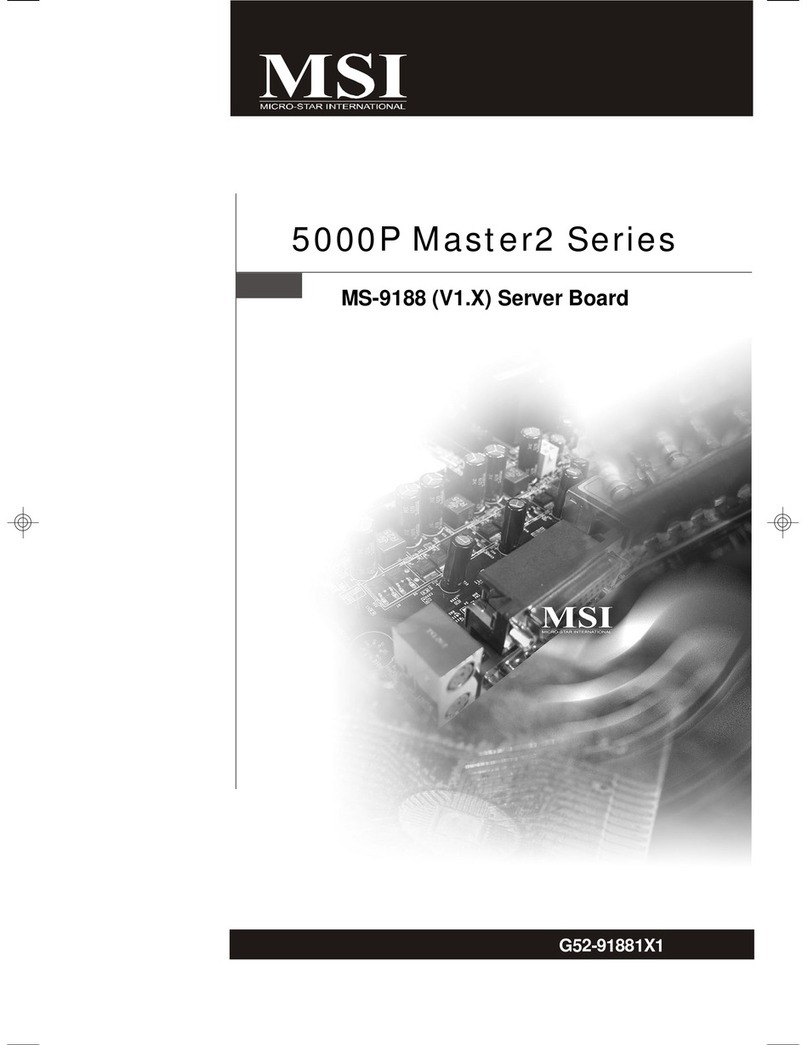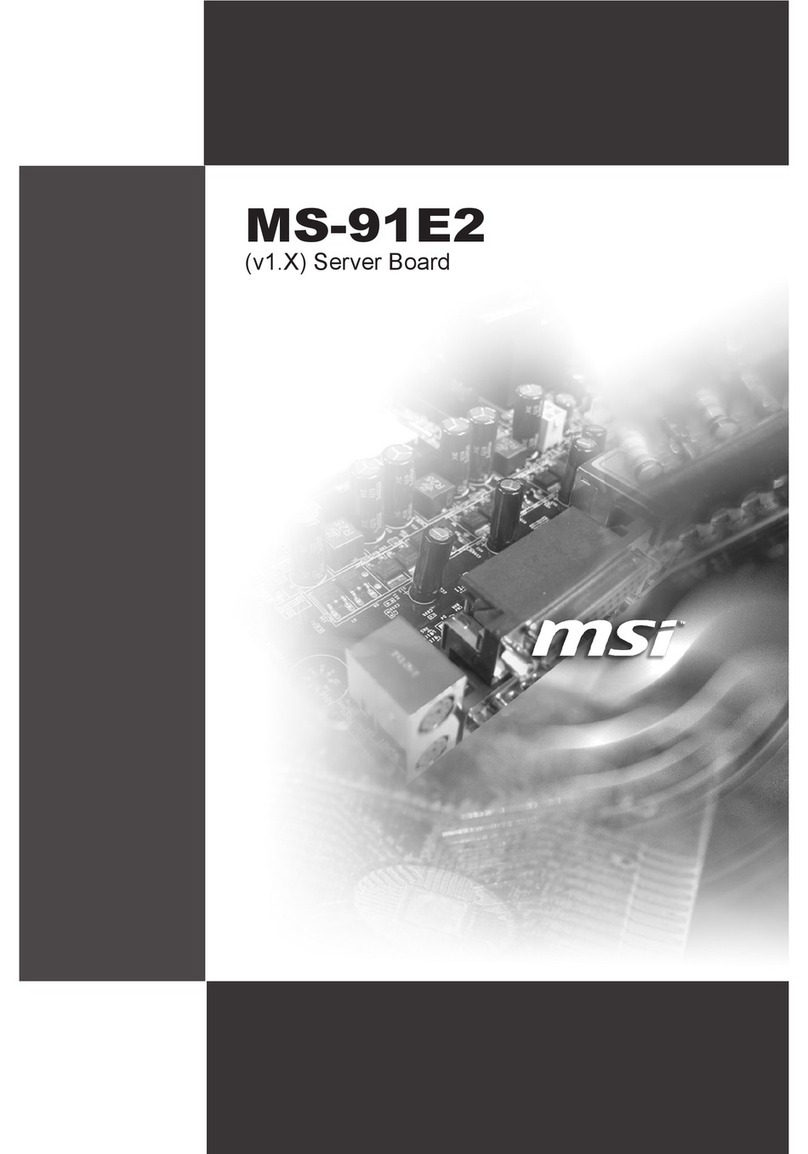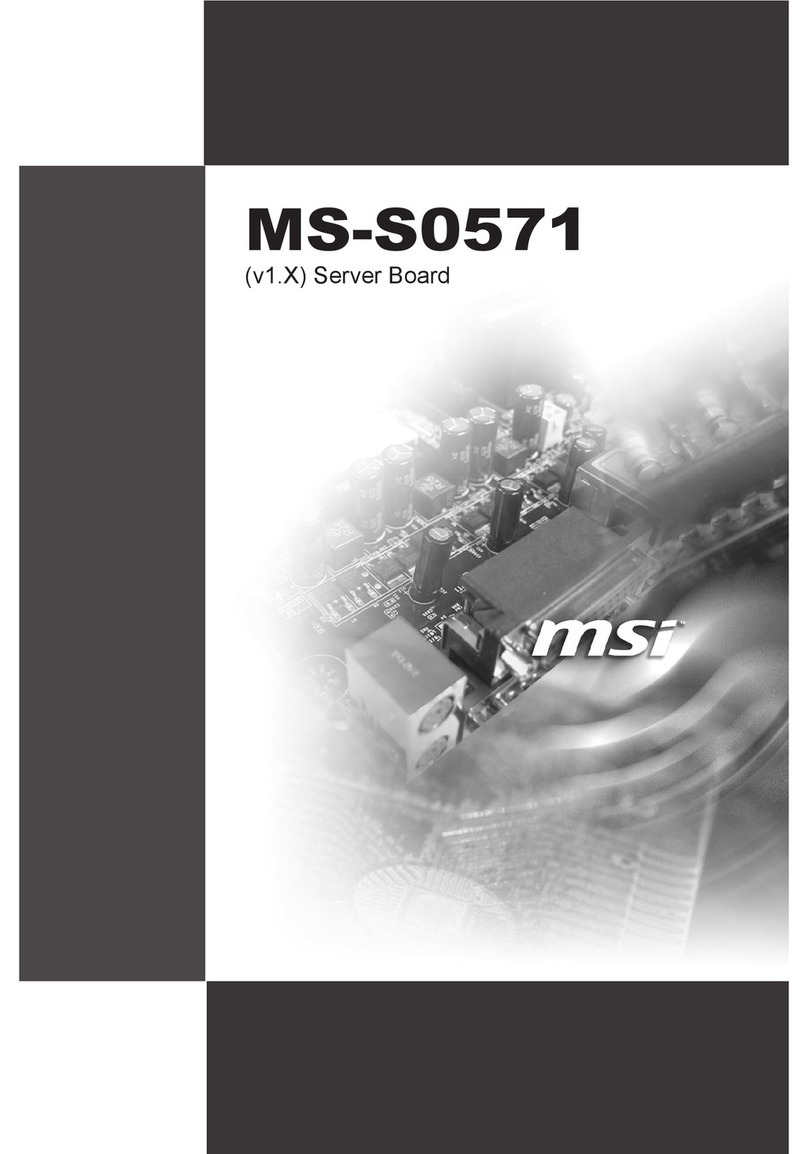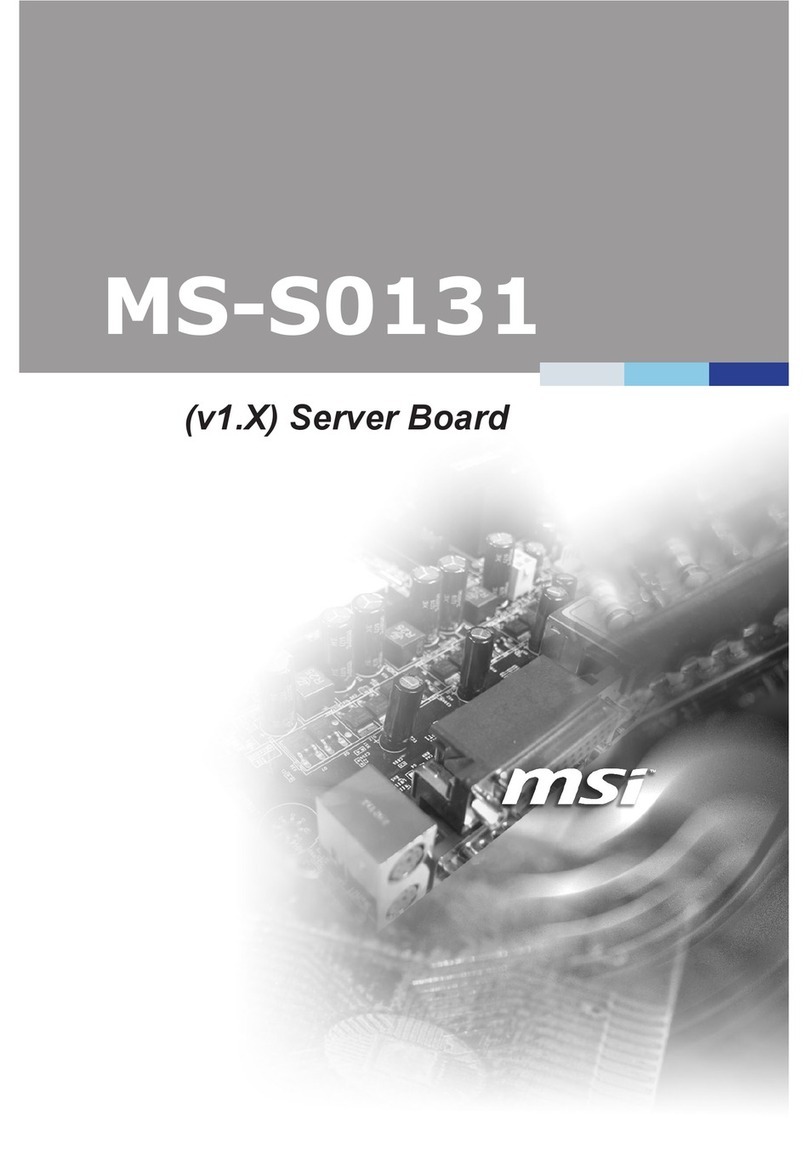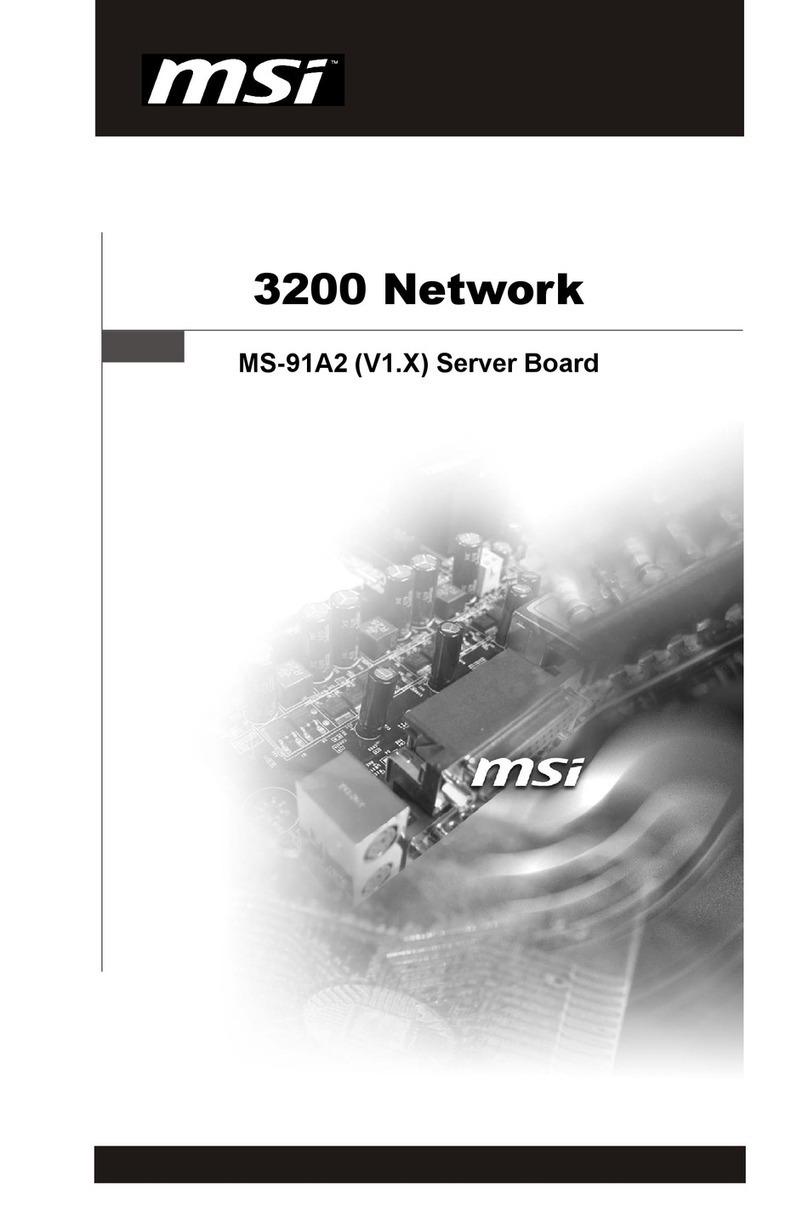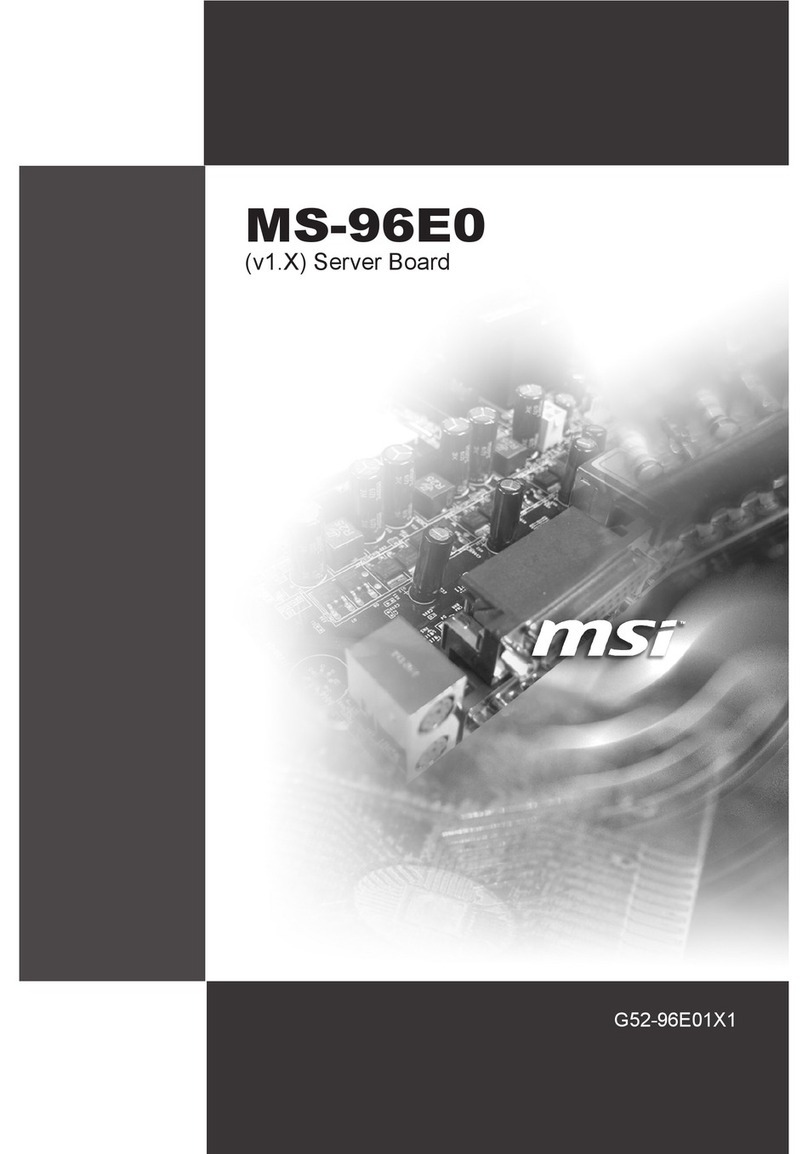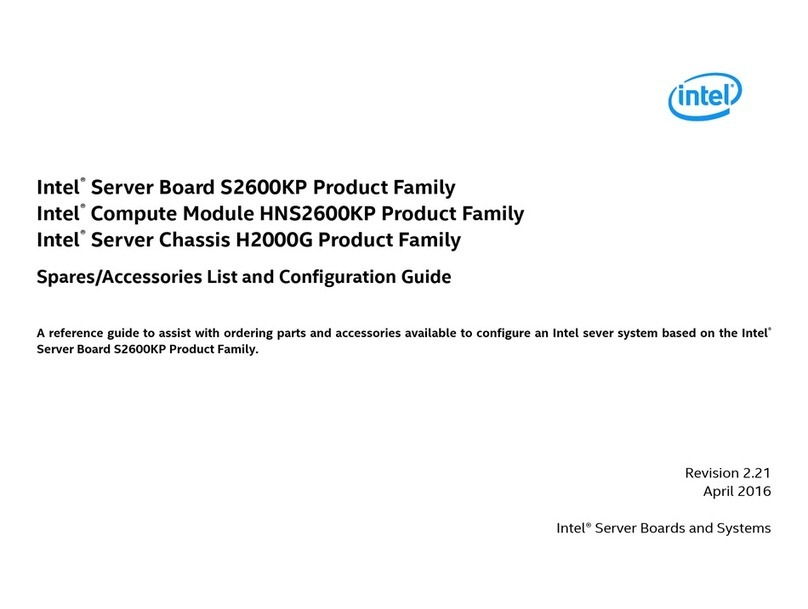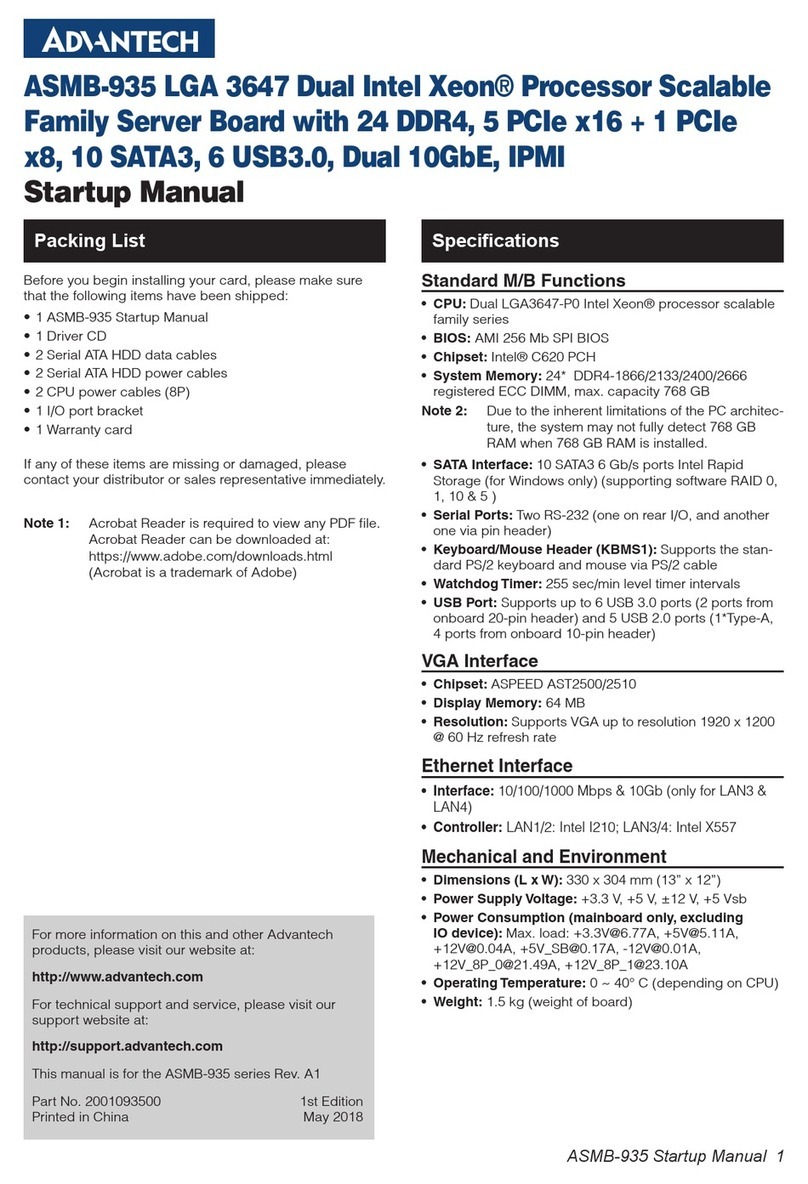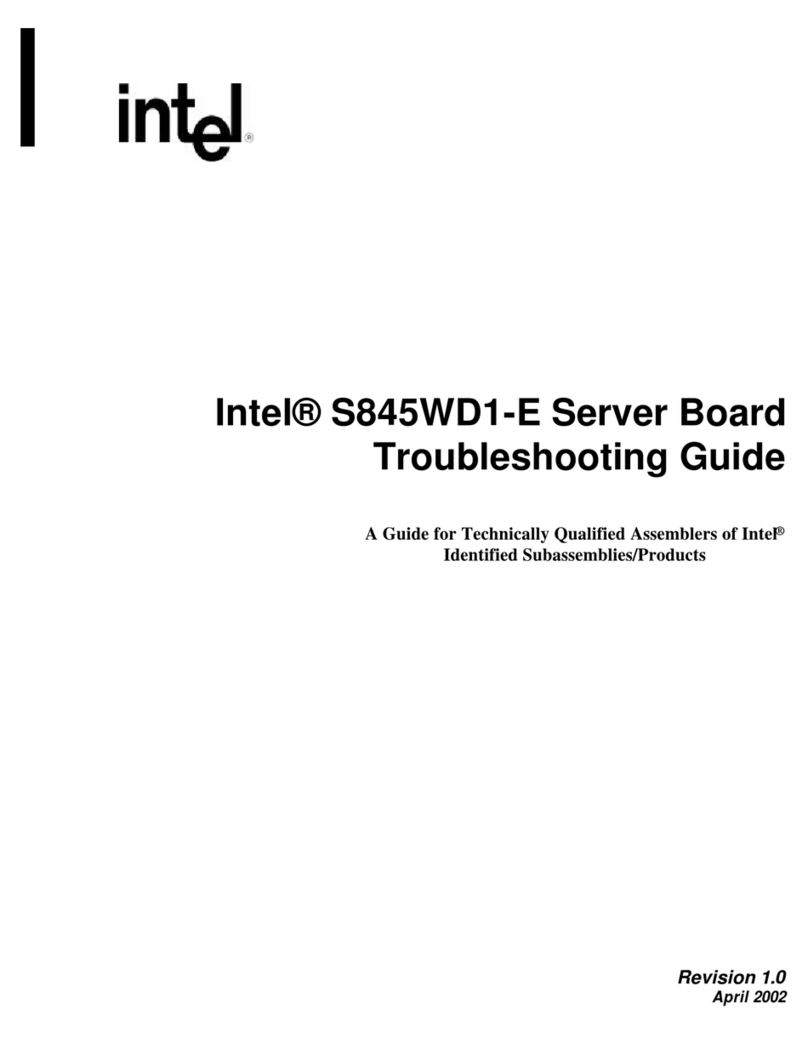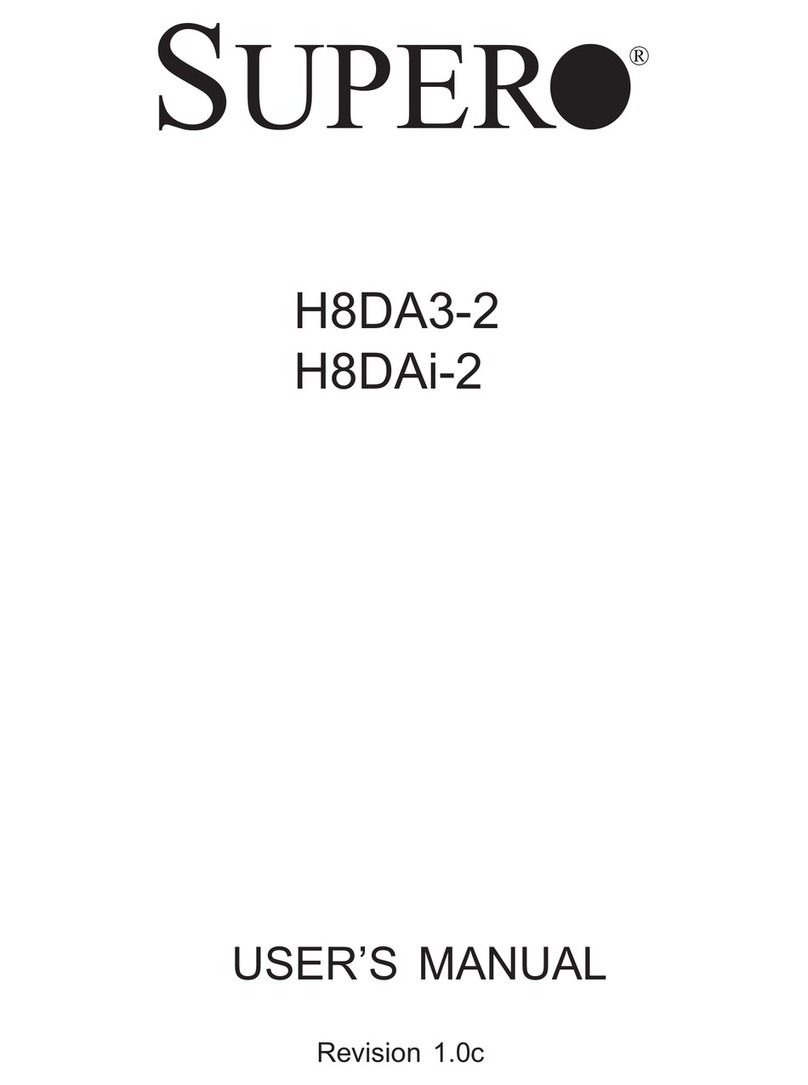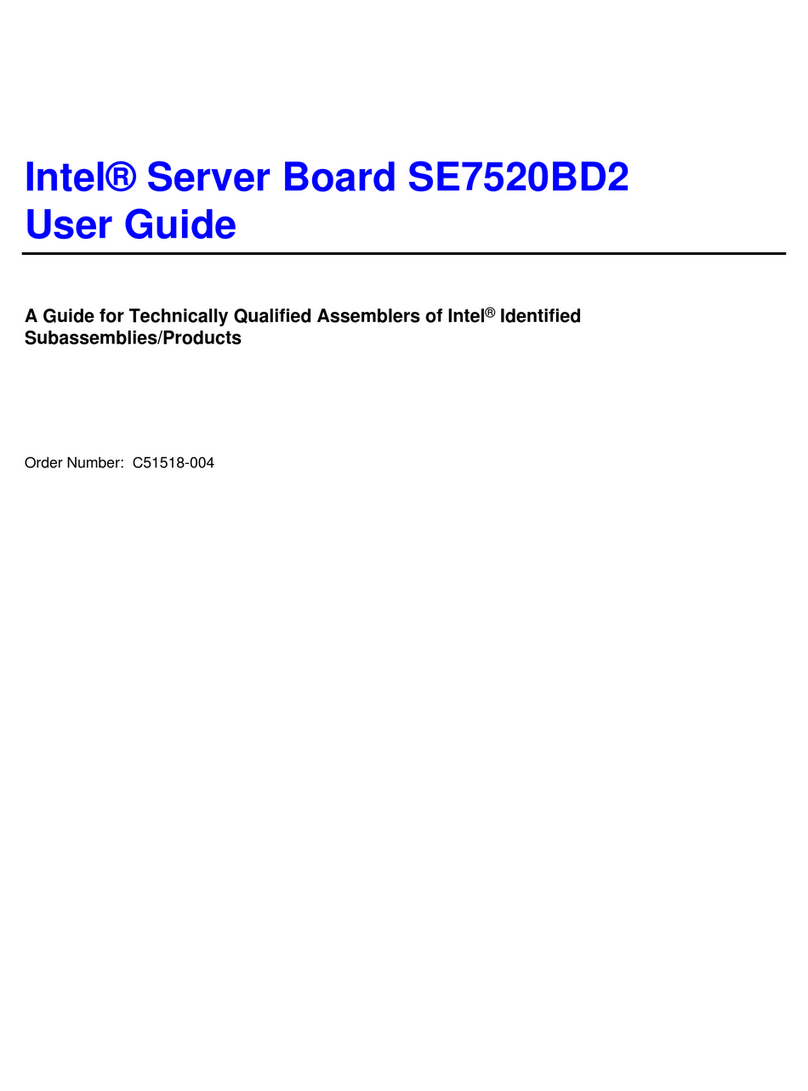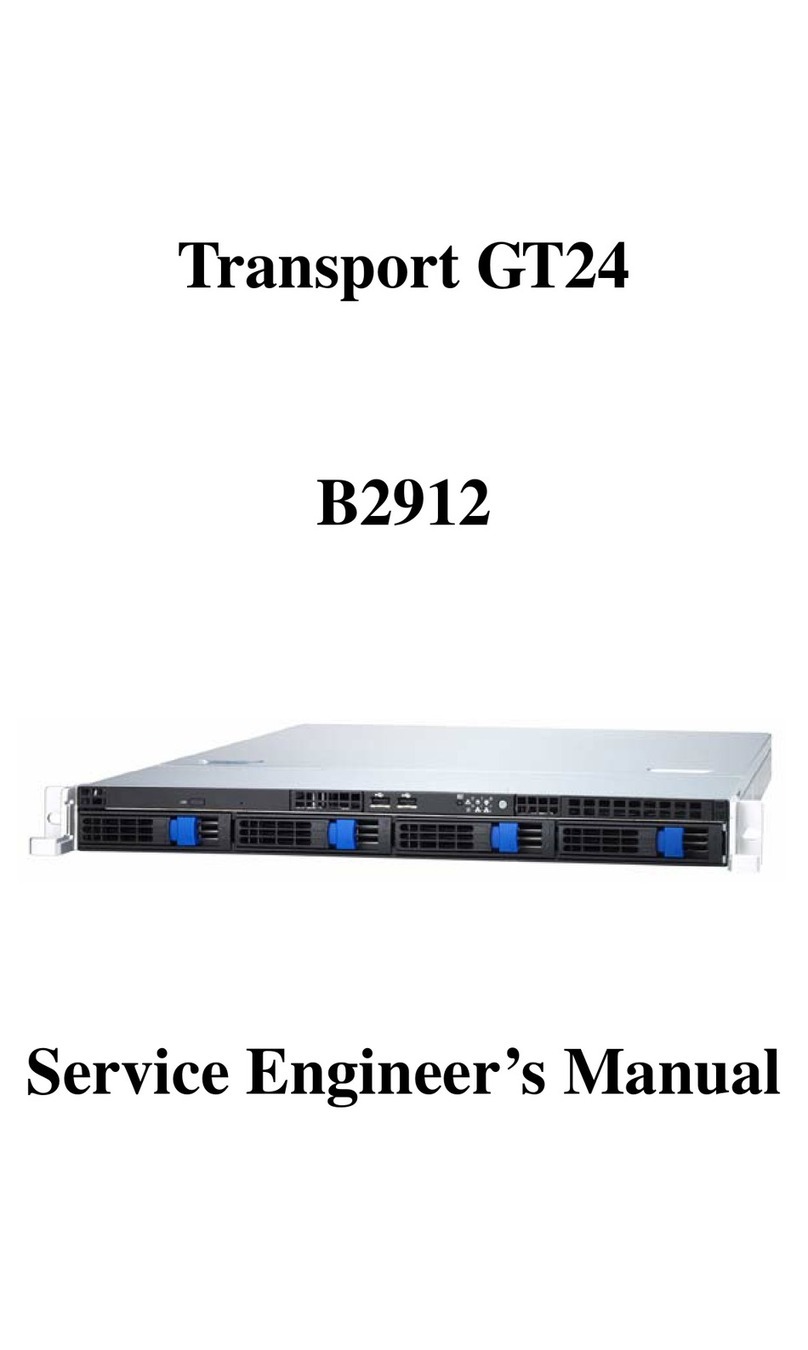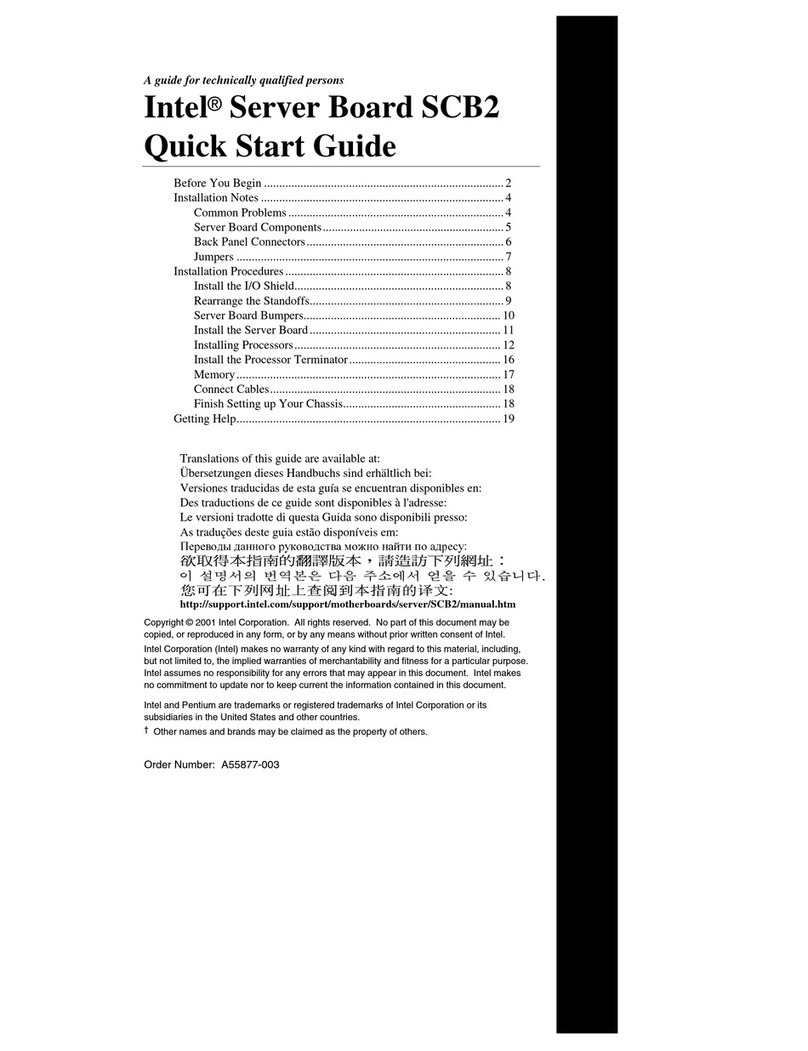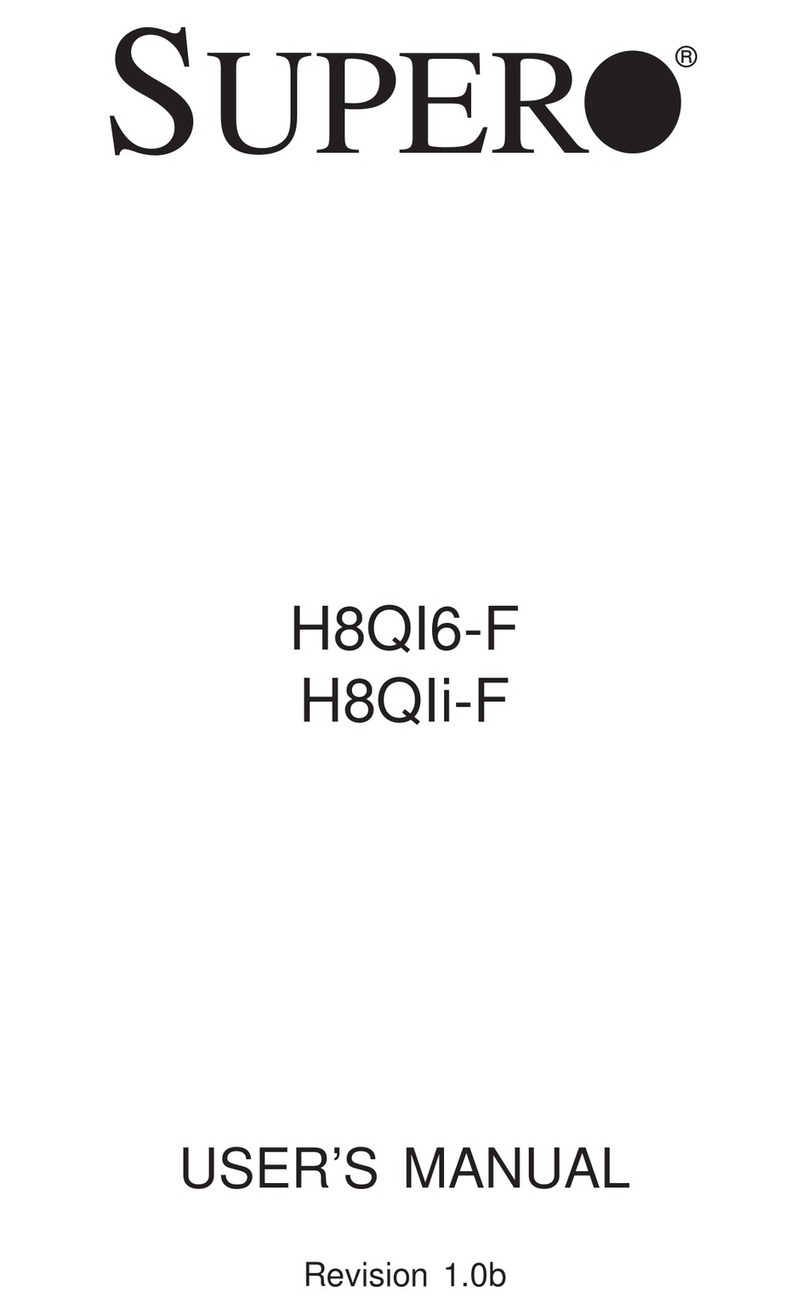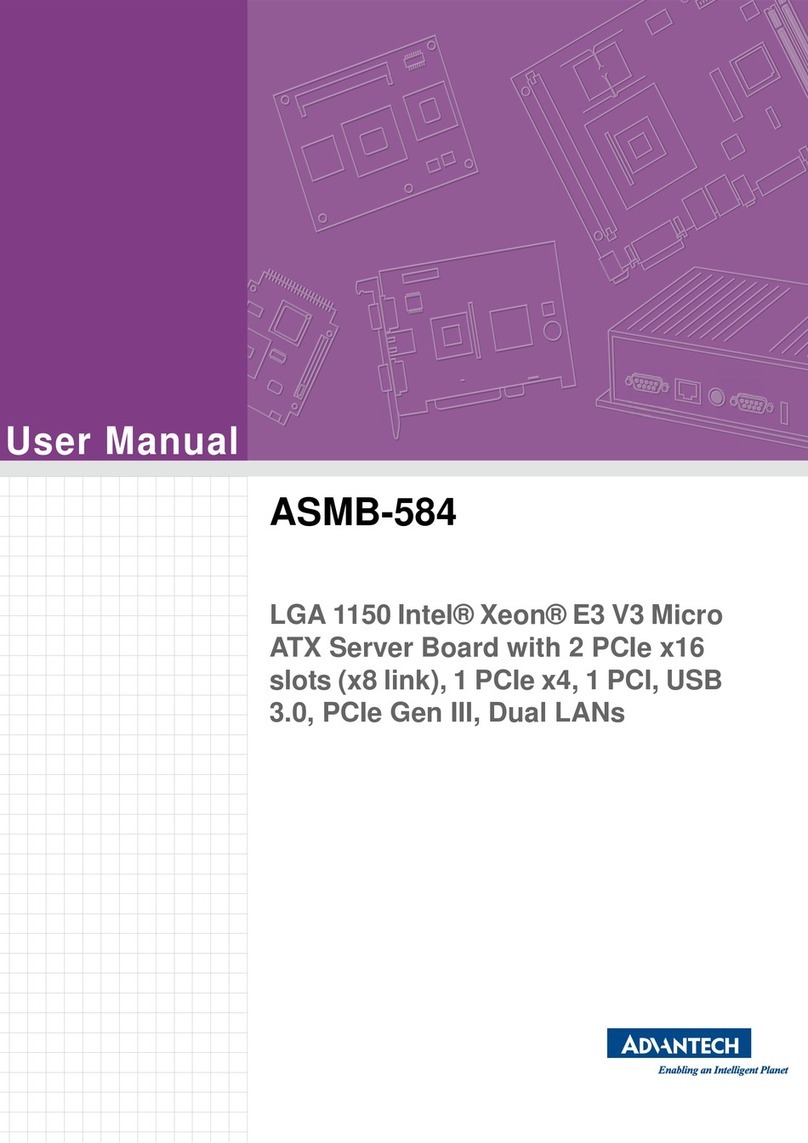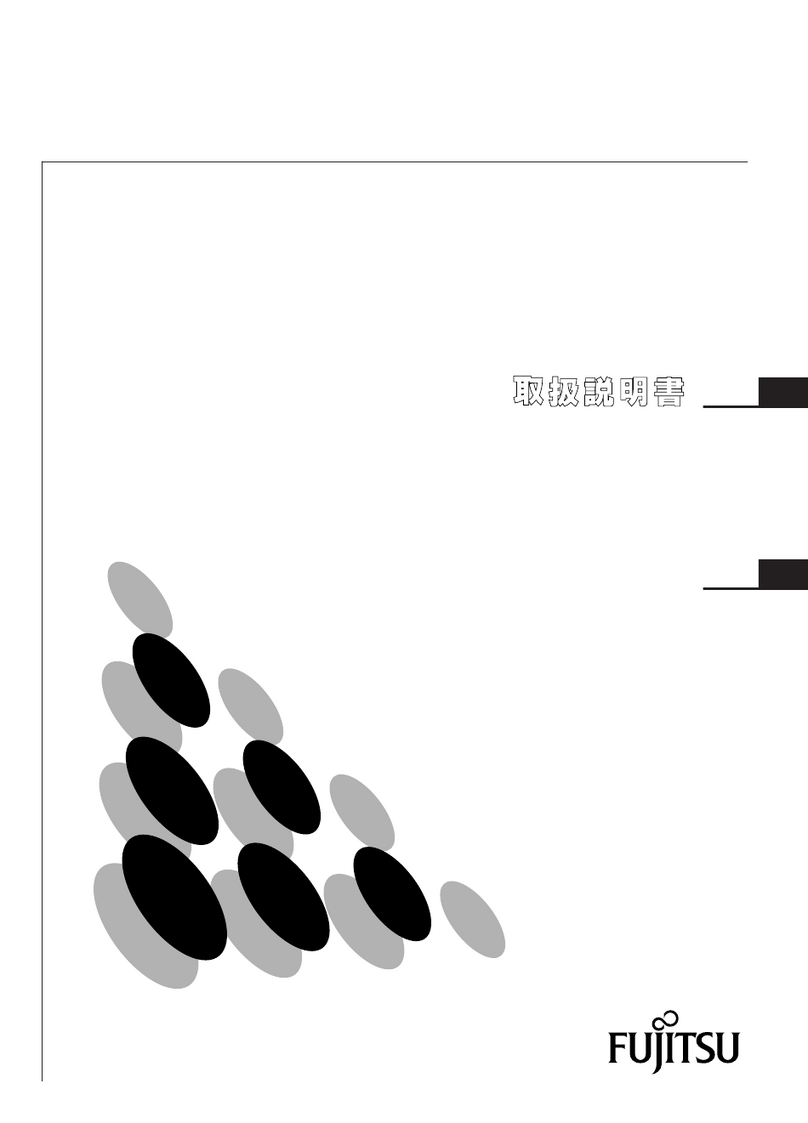vi
System ID Button: CN31............................................................................2-16
Serial Port Connector: COM 2 ...................................................................2-16
Jumpers ............................................................................................................2-17
Clear CMOS Jumper: JBAT1 .....................................................................2-17
BIOS Boot Block Protect Jumper: J1.........................................................2-18
System Configure Jumper: CN40 .............................................................2-18
Slots ..................................................................................................................2-19
PCI (Peripheral Component Interconnect) Slots .......................................2-19
PCI Interrupt Request Routing ...................................................................2-20
SODIMM(SmallOutline DIMM) ..................................................................2-21
Chapter 3. BIOS Setup ........................................................................................... 3-1
Entering Setup .................................................................................................... 3-2
Control Keys ...............................................................................................3-2
Getting Help ................................................................................................. 3-3
General Help <F1> ......................................................................................3-3
The Menu Bar .....................................................................................................3-4
Main .....................................................................................................................3-6
System Summary................................................................................................3-8
Advanced ...........................................................................................................3-9
IPMI(Optional) ...................................................................................................3-16
Security.............................................................................................................3-19
Boot ...................................................................................................................3-21
Exit.....................................................................................................................3-22
Appendix A: SCSI BIOS Setup (Optional) .......................................................... A-1
EnteringSCSIBIOS ............................................................................................ A-2
Control Keys .............................................................................................. A-2
Selecting the SCSI Channel ....................................................................... A-2
Selecting the Management Type................................................................ A-2
Configure/View SCSI Controller Settings.......................................................... A-4
SCSI Bus Interface Definitions .................................................................. A-4
Additional Options ...................................................................................... A-5
BIOS Information ........................................................................................ A-8
DiskUtilities ........................................................................................................ A-9
Appendix B: Adaptec SATA RAID Utility for Intel ICH-HR ................................ B-1
Introduction ........................................................................................................ B-2
1. Overview ............................................................................................... B-2
2. Operating System Compatibility ............................................................. B-2
3. Storage Requirements ........................................................................... B-2